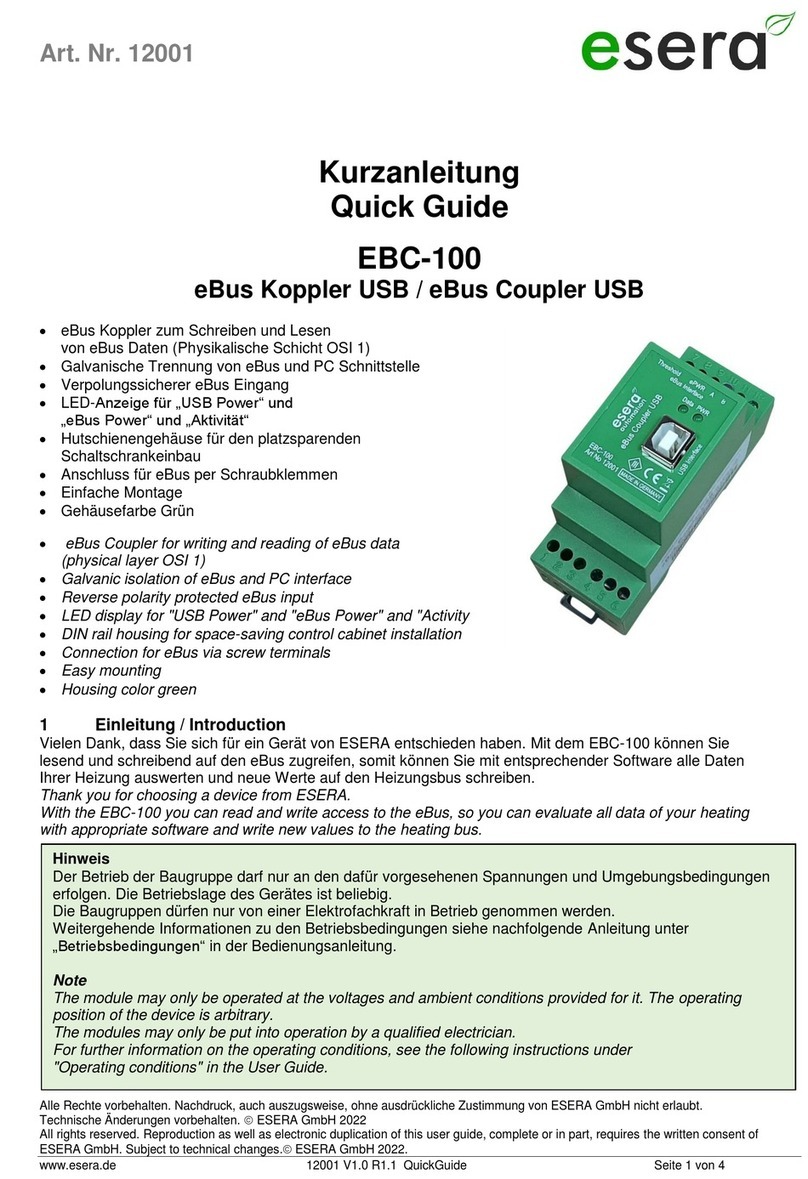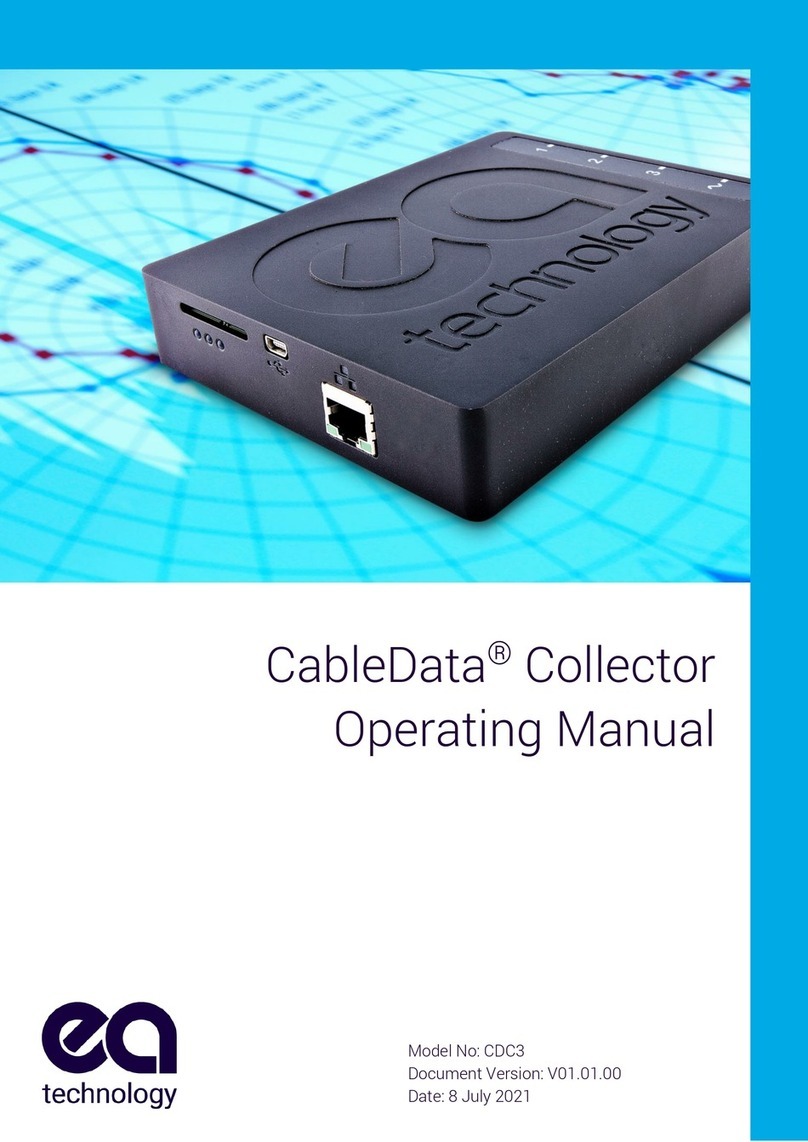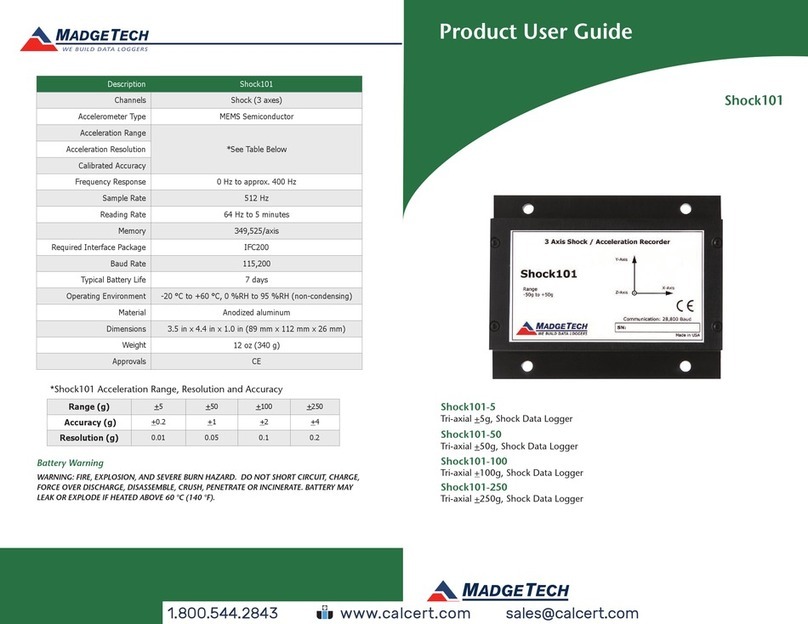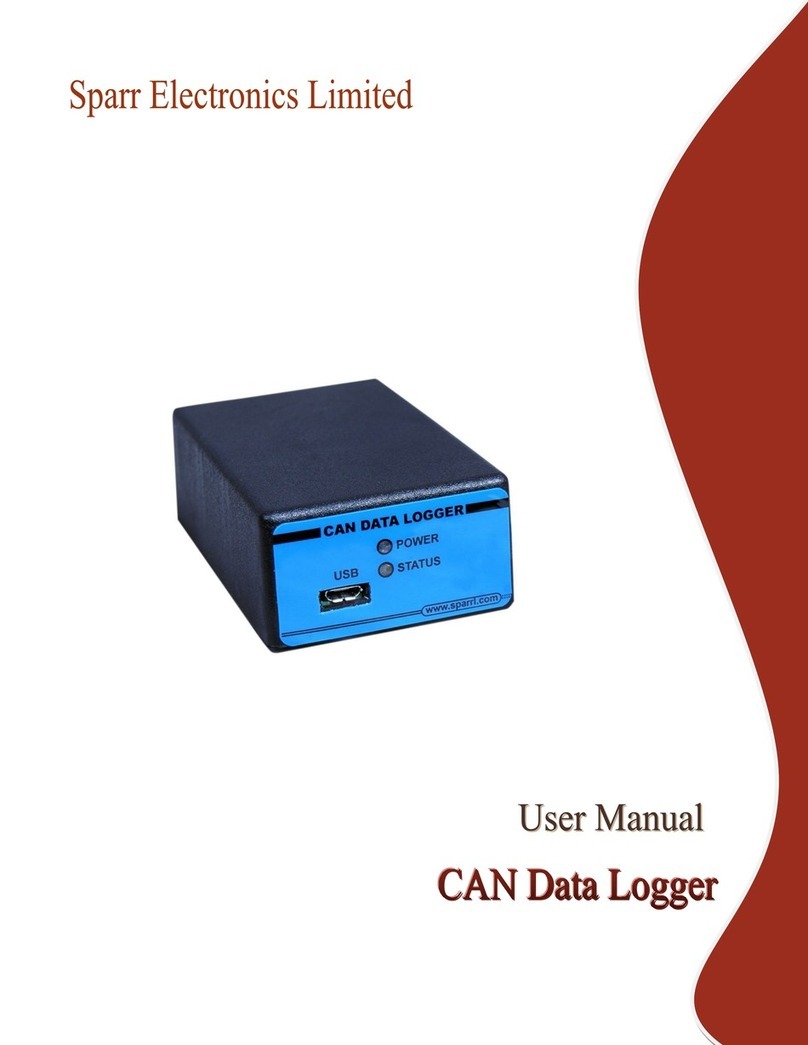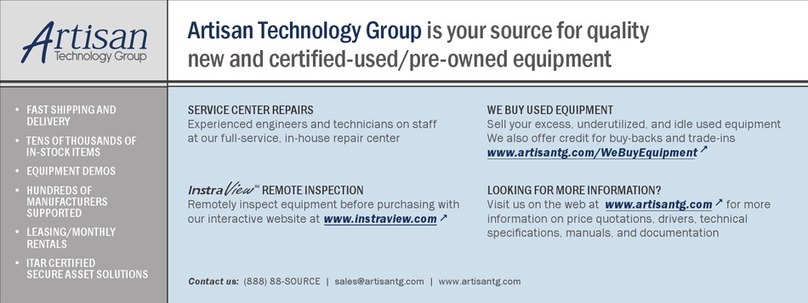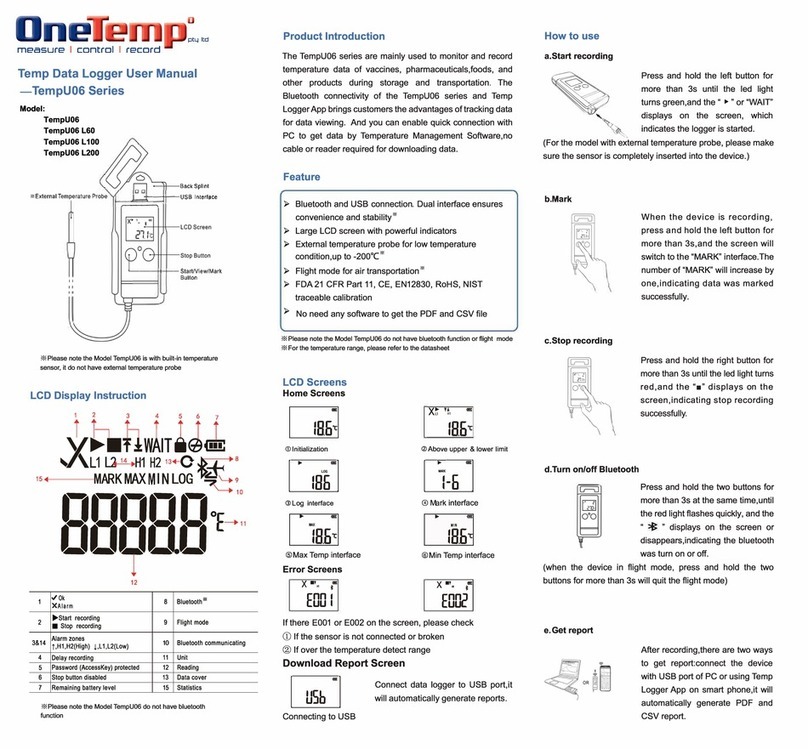Bently Nevada SCOUT200 Series User manual

SCOUT200 Series Quick Start Guide 1
Bently Nevada Asset Condition Monitoring
SCOUT200
Series Quick Start Guide
OVERVIEW
SCOUT220-IS & SCOUT240-IS are intrinsically safe portable data collectors designed for hazardous
environments. The data collectors are ATEX Zone 1 and CSA Class 1 Zone 1 compliant.
COMMTEST220 & COMMTEST240 are portable data collectors that cater to non-hazardous
environments.
The industrial handheld is an intrinsically safe interface device.
S1 Collector app runs on the industrial handheld.
Important Safety Information
Scout200Series uses an accelerometer with a
powerfulmagnetbase. Do not use your data
collector before reading the product safety
advisory in theInstallation and Operation Manual.
109M1270-01 Rev. E

SCOUT200 Series Quick Start Guide 2
Fundamentals
Charge Device
To charge the device before or during the initial use, plug the
supplied charger into the data collector’s DC port
It takes about three hours to fully charge the device.
Attach Strap or Belt Clip
To use the shoulder strap, clip the strap to the safety breakaway rings installed
on strap rails.
Attach the strap to the safety breakaway rings only.
Do not attach the strap directly to strap rails.
To attach the belt clip, place the bottom two edges of the data collector into
the clip. Press down on the top two edges to secure the device.
Power Device
To turn the data collector on, press the power button .
Buttons, LEDs, and Connectors
Buttons
Power on/off button.
Action
button
executes the functionality of the primary button on the current toolbar in the app.
The primary button is identified by a yellow highlight. This functionality is mostly used for on-
route recording.
LEDs
The Power LED remains solid green when the device is on. It flashes to indicate low battery.
The Charging LED remains steady and amber while the device is charging.
Bluetooth LED is steady when the device is paired with an industrial handheld,
but the link is idle.
The LED flashes while the device transfers data to S1 Collector app.
The LED is off if the data collector is not currently connected to an industrial handheld.

SCOUT200 Series Quick Start Guide 3
Connectors
DC Connector
Insert the supplied 12V adapter into the DC connector to charge the data collector.
Charge the device in a safe area only.
CH1 & CH2+ LEMO Connectors
are silver with double alignment keys.
Connect sensors to these
inputs.
Use the CH2+ connector with the triple adapter or a triax for four channel models.
TACH Connector
is black with single alignment key.
Connect a tachometer or Keyphasor to Tach Connector.
S1 Collector App Fundamentals
Download and Install S1 Collector App Open S1 Collector App
1. Go to GE BN Technical Support Portal at
www.bntechsupport.com.
2. Under Products & Documentation, select Download
Center.
3. Select Browse Software Updates.
4. Select Service Packs, Firmware, Misc. Software.
5. Browse the list of available software to find the app.
6. Select S1 Collector App.
7. Follow the instructions to download and install the app.
1. Turn on your industrial handheld.
2. Select Applications .
3. Find and select S1 Collector .
Pair S1 Collector App with SCOUT200 Series
8. Enable Bluetooth on your industrial handheld.
Refer to the device’s user manual for instructions.
9. Open the S1 Collector App.
10. Select Devices .
11. Wait while the handheld scans to find nearby data
collectors. A list of available devices is displayed.
12. Select your data collector using its serial number.
A message is displayed while the app connects to the
data collector.
When you connect to a data collector, your
industrial handheld device displays a
Bluetooth Pairing Request message. Select
Pair to proceed.

SCOUT200 Series Quick Start Guide 4
S1 Collector App – Main Buttons
Back / Home — Return to the previous screen.
Tap and hold to display a list of recently accessed screens
including the app’s main menu.
ROUTES — Record vibration for a predetermined list of machine
locations.
MEASURE — Take an off-route recording such as spectrum
and waveform measurements.
SYNC — Send recorded data from the S1 Collector app
to System 1. Receive updated folder and route information from
System 1.
RECORD REVIEW — Conduct a quick onsite review of recordings
on the handheld.
DEVICES — Pair the handheld with a data collector and view information about the paired
device.
SETTINGS — Set preferences for your industrial handheld, app, database, language and
measurement units.
Sync Data
Sync Data Using USB Tethering
1. On the S1 Collector app's main menu, select SYNC .
2. Select the USB option.
3. Use a USB cable to connect the device to the computer hosting System 1.
4. From the displayed message on the handheld, select OK. Device settings are displayed.
5. In Tethering & portable hotspot, enable USB tethering.
6. Return to the S1 Collector application.
7. To sync data in System 1, select Instrument Mode.
For details, see SCOUT200 Series Installation and Operation Manual (document 109M1269).
Sync Data Using Wi-Fi
To sync data using Wi-Fi, the handheld and computer hosting System 1 must be on the same network
subnet.
1. Select SYNC from the S1 Collector app's main menu.
2. Select Wi-Fi.
3. Use Instrument Mode in System 1 to sync data.
Sync Data with Remote Comms
See SCOUT200 Series Installation and Operation Manual (document 109M1269).

SCOUT200 Series Quick Start Guide 5
Record Route
1. Select ROUTES to display the Routes window.
The list of available routes is displayed and information about each route:
Total number of points in the selected route
Number of points with completed recordings
Percentage of points with completed recordings
2. Select a database, folder, and route. The Route Configuration window is displayed.
3. Select a Display and Recording Mode
Display
•GAUGE - Displays a color-coded gauge showing the vibration
level compared to the alarm threshold.
•PLOTS - Displays spectra &/or waveform plots allow data-quality
review and analysis.
Recording Mode
•QUICK MODE - Takes all measurements at this location as
quickly as possible, without delays or user intervention.
•AUTO MODE - The S1 Collector App automatically moves on to
subsequent recordings at this measurement location with a
short, user-configured delay.
•MANUAL MODE - The S1 Collector app allows you to visually
analyse the data and/or remeasure before manually
proceeding to the next measurement.
4. Select Sensors to enable the channel(s) you have sensors connected to and select or create the
appropriate sensor for each channel. Press Done to return to the Route Configuration screen.
5. Select START or RESUME .
The Route Details window is displayed.
6. The blue circle indicates the Machine – Bearing – Point where the
sensor should be placed. Then select
MEASURE to start recording.
The type of data displayed, and the progress to the next
measurement, is controlled by the Display and Mode selections
you made earlier. You may be presented with these options:
To view a graph of the recording, select ANALYZE.
To retake the recording, select REMEASURE.
The new recording overwrites the previous one.
7. You can use MORE to access these options:
Skip recording a machine on a route.
Toggle the status of a machine from running to
not running and vice versa
Delete opens a flexible interface to remove unwanted
recordings.
8. Sync the data between the S1 Collector app and System 1.

SCOUT200 Series Quick Start Guide 6
Off-Route Recording
1. Select MEASURE from the app’s main menu.
The Measure window displays these options:
Spectrum / Waveform
Take an off-route spectrum or waveform recording or both.
Demodulation
Take an off-route demodulation recording.
6 Pack
Simultaneously record three waveforms
and three spectrums per channel.
Tach
Measure a machine’s running speed using a tachometer.
Keypad
Enter additional information such as temperature,
pressure, or motor current of a machine.
Tach Diagnostics
Troubleshoot tachometer input signals or triggering problems.
Adjust threshold and hysteresis settings.
Cable Test
Check sensor bias voltages and cable connections.
2. Select a measurement type such as 6Pack.
The Measure Configuration window is displayed.
3. You can change the default parameter set and the default sensor.
In the S1 Collector app, a thin blue line next to an option
represents a drill-down menu. The drill-down menu bar
displays related operations.
To change sensor settings, use the blue Drill-Down Menu Bar
next to the parameter set and the sensor.
4. To begin an off-route recording, select MEASURE .
During the recording, up to four measurement charts
are displayed. Choose from these operations:
DATA TYPES Select which measurements to view.
PAUSE Halt display of new measurement data.
SAVE Save the recording. Then select or
create a location for an enterprise, machine, point
and axis.
Copyright 2021 Baker Hughes Company. All rights reserved
Bently Nevada, SCOUT100, Keyphasor, and vbSeries are registered trademarks of Bently Nevada, a Baker
Hughes Business, in the United States and other countries. The Baker Hughes logo is a trademark of Baker
Hughes Company. All other product and company names are trademarks of their respective holders. Use of
the trademarks does not imply any affiliation with or endorsement by the respective holders.
This manual suits for next models
2
Table of contents