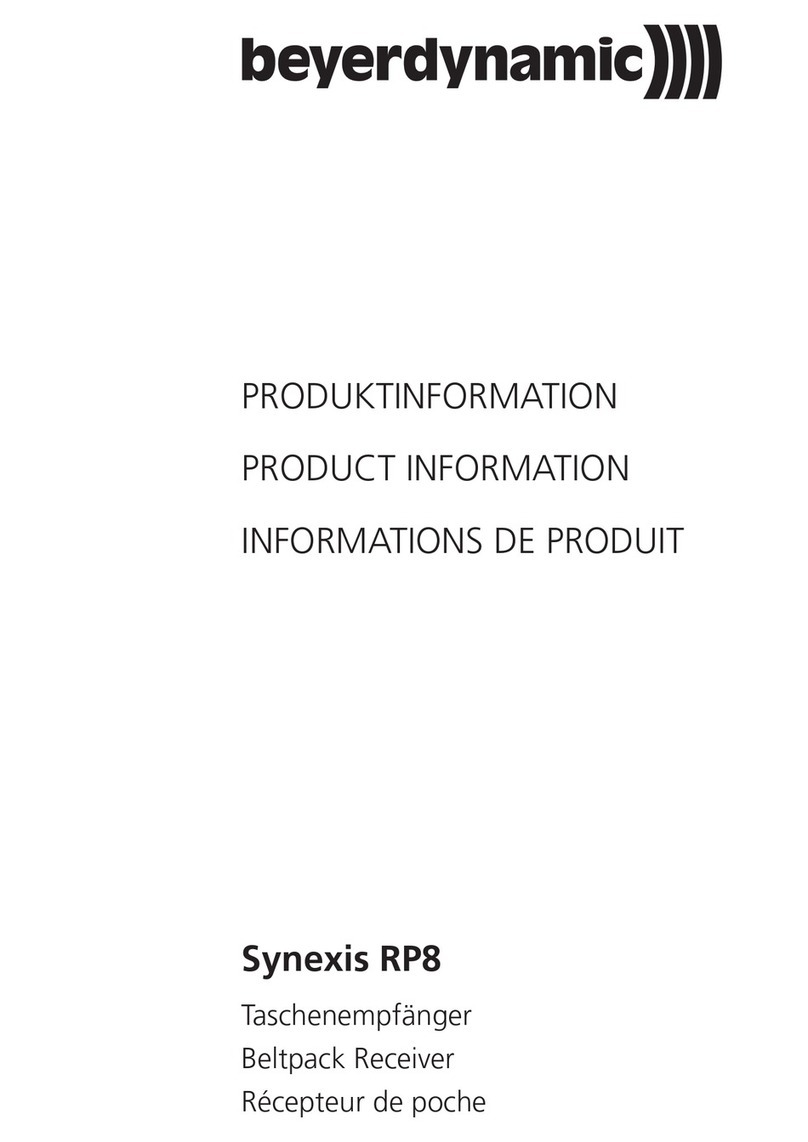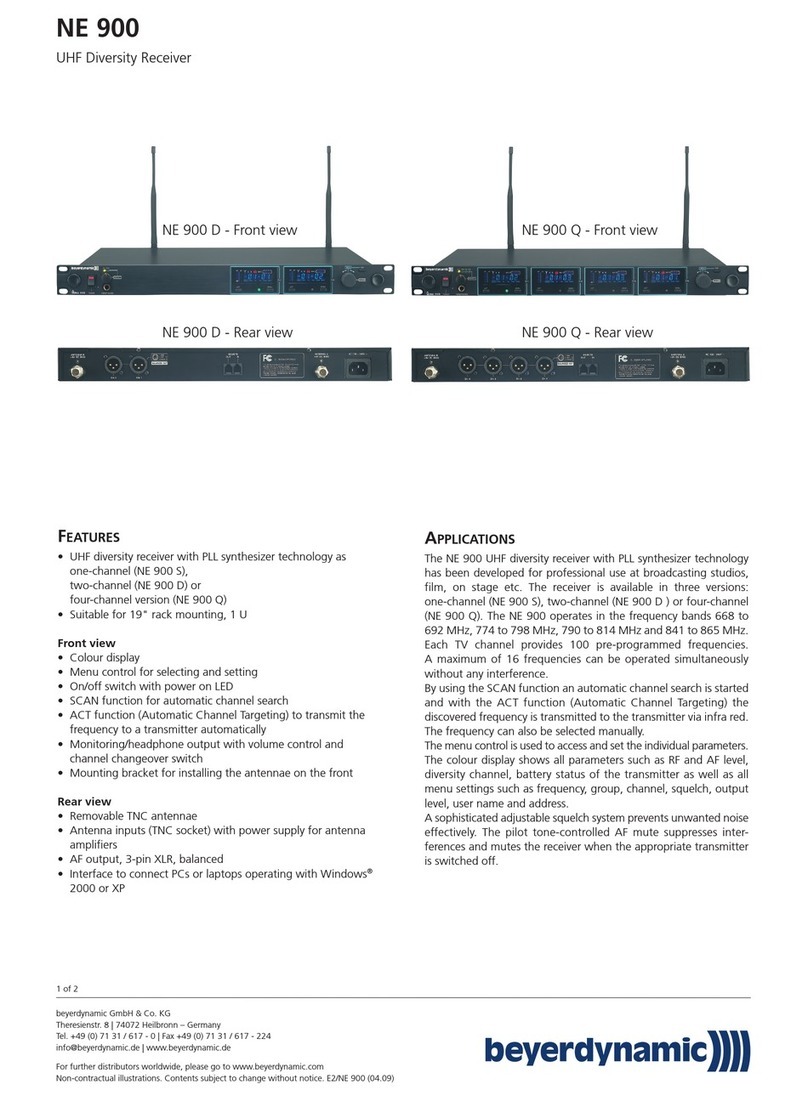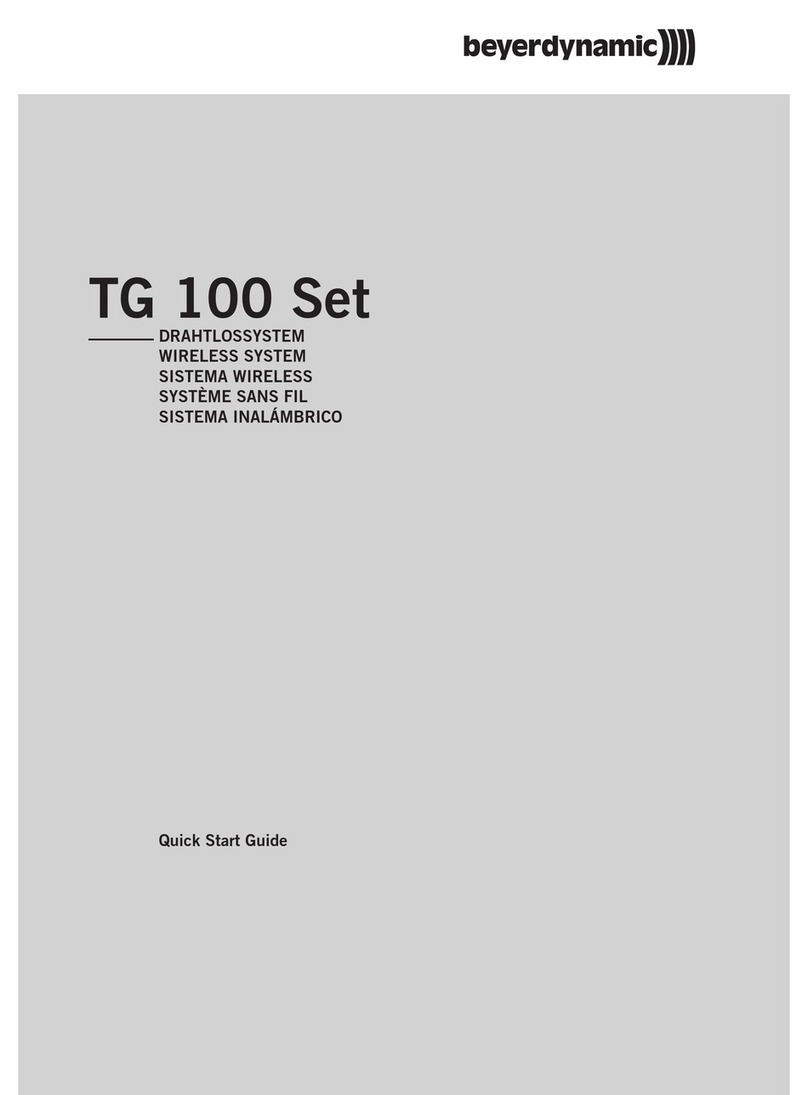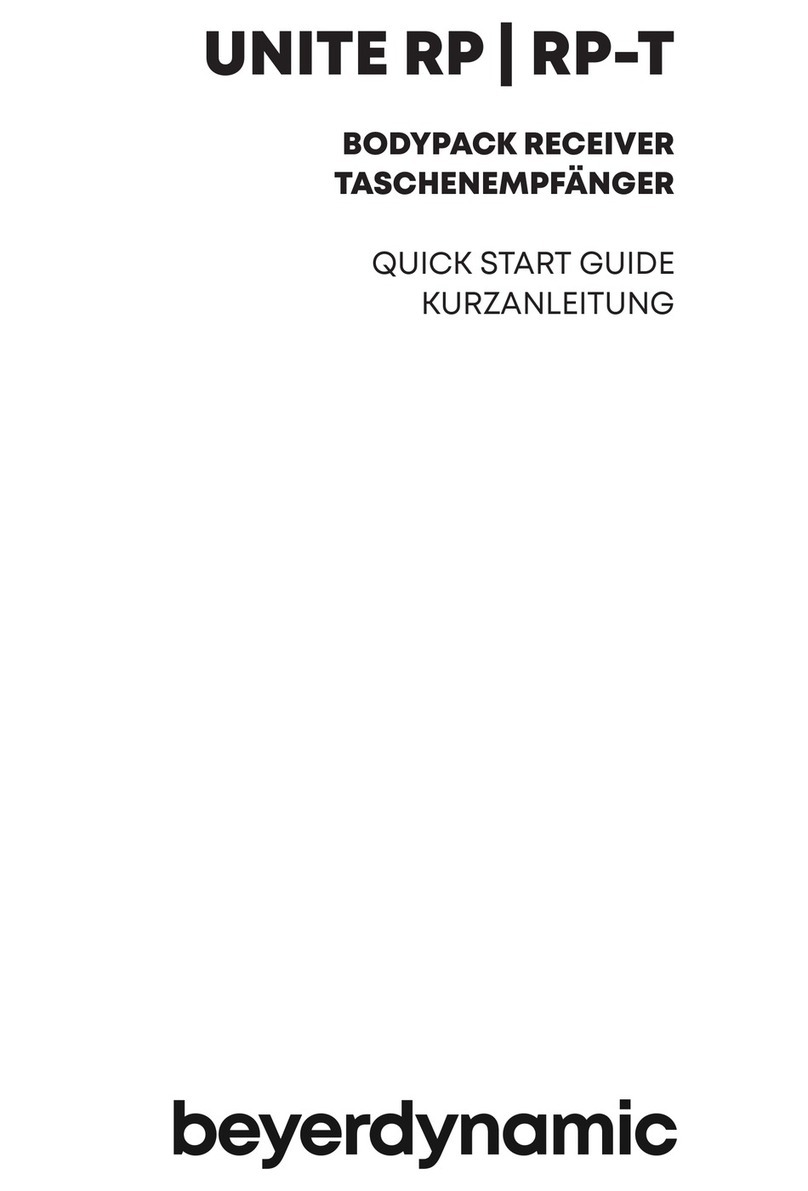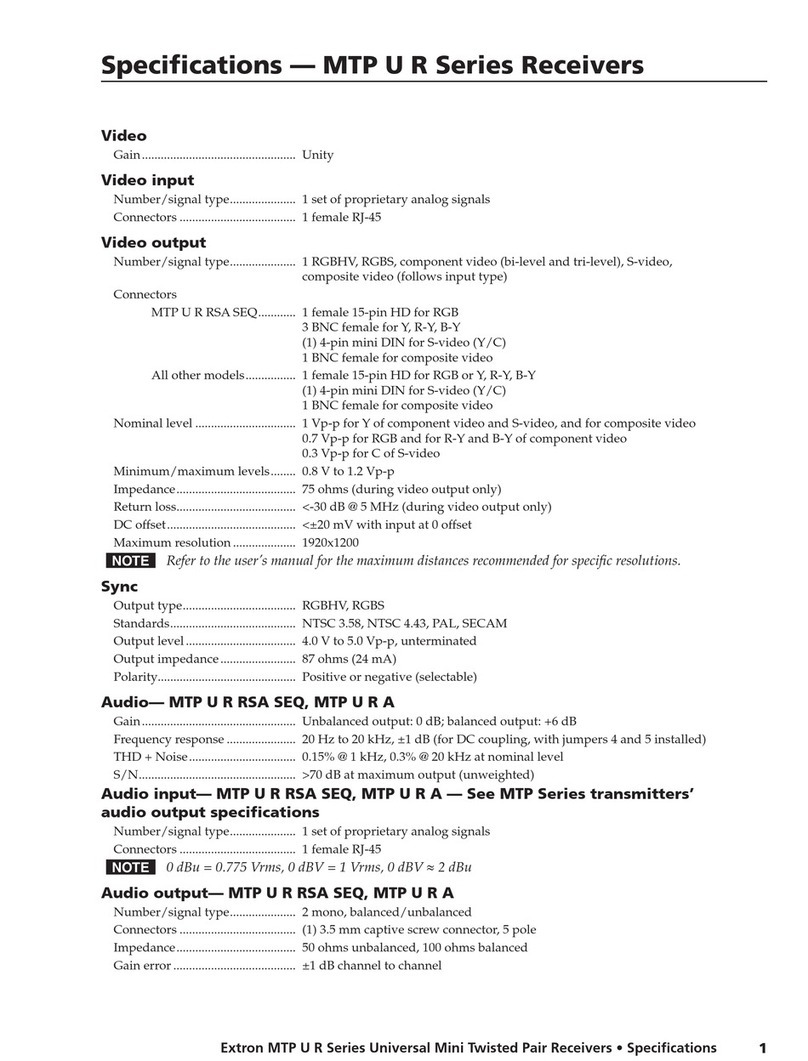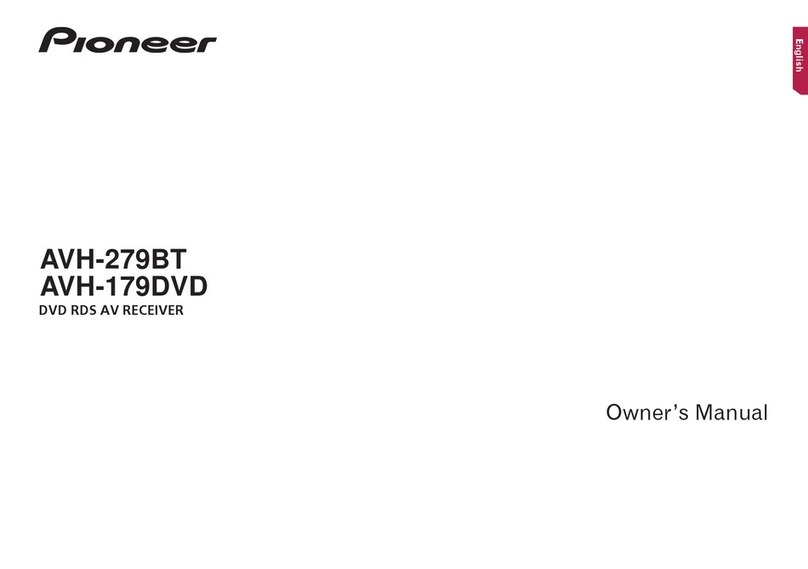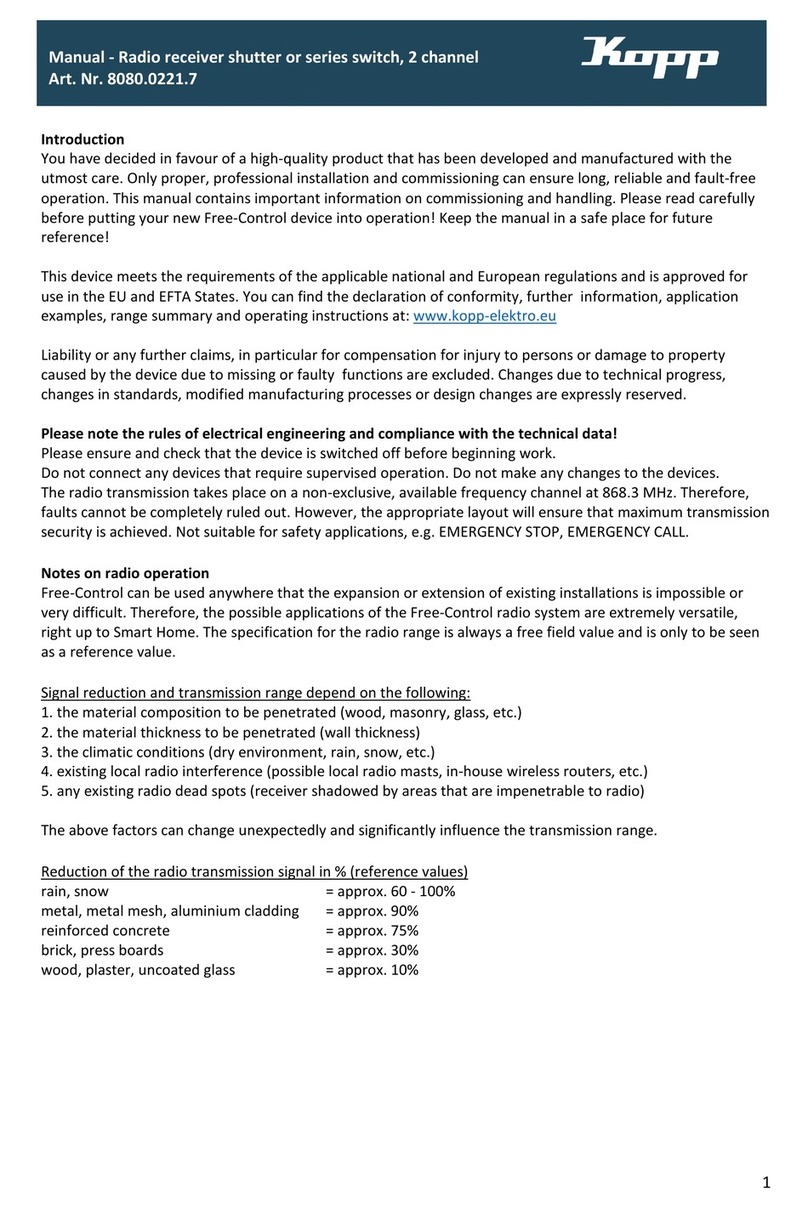Trouble Shooting MCW-D 200 Voting Software - Version 1.2
11
Solution
• Switch on the control unit
• Reduce the distance between
control unit and microphone units
• Check the adjusted channels with
the MCW-D Editor Software
• Recharge the battery inside the
microphone unit
• If the battery is empty recharge it
• Deactivate PIN Code
• If possible increase the number of
open microphones (NOM)
• Reduce the distance between
control unit and microphone units
• Check the standard channel
adjustments with the MCW-D 200
Editor software
• Switch on the control unit
• If possible increase the number of
open microphones (NOM)
• If the battery is empty recharge it
• Reduce the distance between
control unit and microphone units
• Disconnect the headphone if you
do not need it.
• Increase the volume with the
MCW-D 200 Editor Software
• Increase the volume
• Switch on the microphone unit
• Connect the headphone properly
• Increase the volume with the
MCW-D 200 Editor Software
• Check the channel with the
MCW-D 200 Editor Software
• Use the standard adjustments:
microphone unit - 18 dB,
ducking -25 dB
• Correct the volume and position of
the loudspeaker
• Reduce the input level of the
control unit
• Reduce the distance between
control unit and microphone units
• If necessary use an antenna
amplifier
• Remove obstacles between micro-
phone units and antennae; do not
place any objects in front of the
antennae of the control unit
Problem
LED (7) flashes red
Power LED (2) flashes
Microphone unit goes off
Allocation is not possible
Microphone unit cannot be switched
on
Loudspeaker of the microphone unit
does not work
Headphone output does not work
Feedback
Interferences; noise
Possible Cause
• Control unit is not switched on
• Microphone unit is not within the
range of the control unit
• Channels have been configured
incorrectly
• Battery is almost empty
• Low battery warning to indicate
that the battery is almost empty
• Check if the battery is still full
• PIN Code is activated
• Check the number of open micro-
phones (NOM)
• Microphone unit is not within the
range of the control unit
• Channels have been configured
incorrectly
• Control unit is not switched on
• Check the number of open
microphones (NOM)
• Check the battery
• Microphone unit is not within the
range of the control unit
• The headphone socket is being
used
• Check the volume adjustment with
the MCW-D 200 Editor Software
• Check the ducking adjustment
with the MCW-D 200 Editor
Software
• Microphone unit is not switched
on
• Headphone is not connected
correctly
• Check the volume adjustment with
the MCW-D 200 Editor Software
• Headphone channel is not
configured correctly
• Check the volume adjustment with
the MCW-D Editor 200 Software
• Check the PA loudspeaker
• Check the audio level
• Microphone unit is not within the
range of the control unit
• Check the antenna positioning and
the antenna cable
• Check the line of sight between
microphone unit and antenna
If problems occur that you do not find listed below, the MCW-D 200 system should be adjusted to the standard configuration with
the MCW-D 200 Editor software.