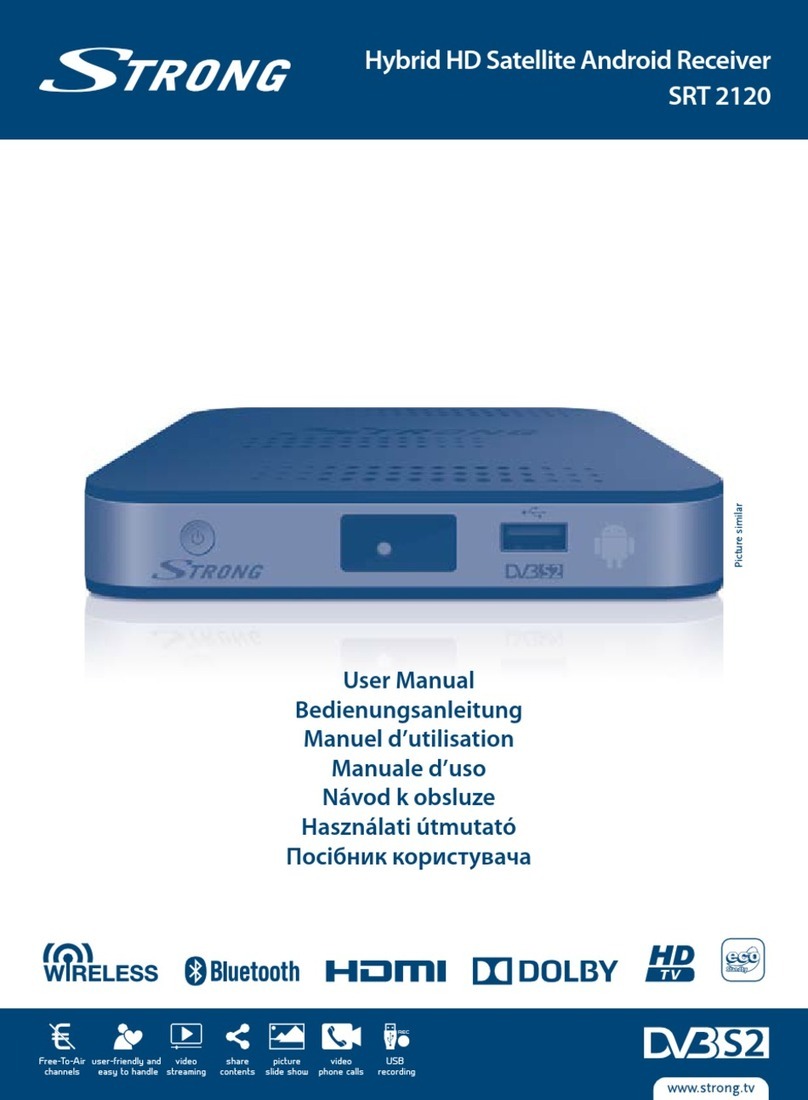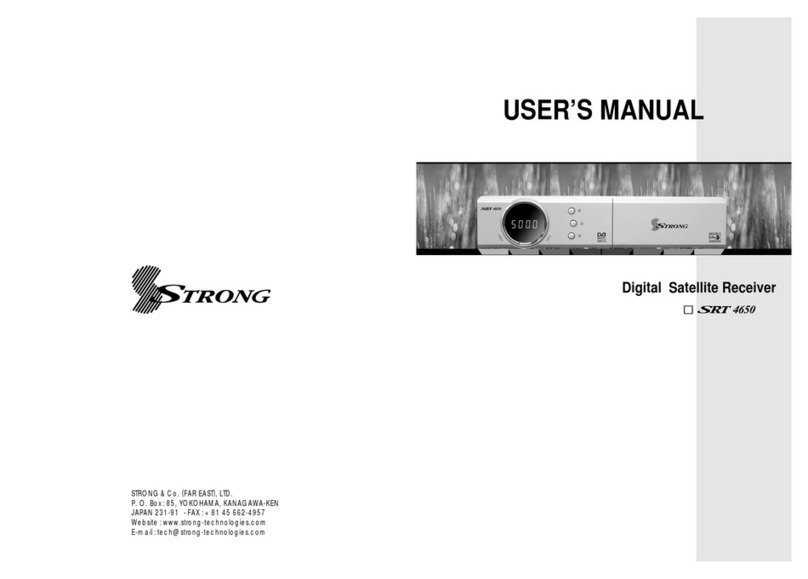Strong SRT 6825 User manual
Other Strong Receiver manuals

Strong
Strong SRT 5246 User manual

Strong
Strong SRT 8527 User manual

Strong
Strong SRT 2121 User manual
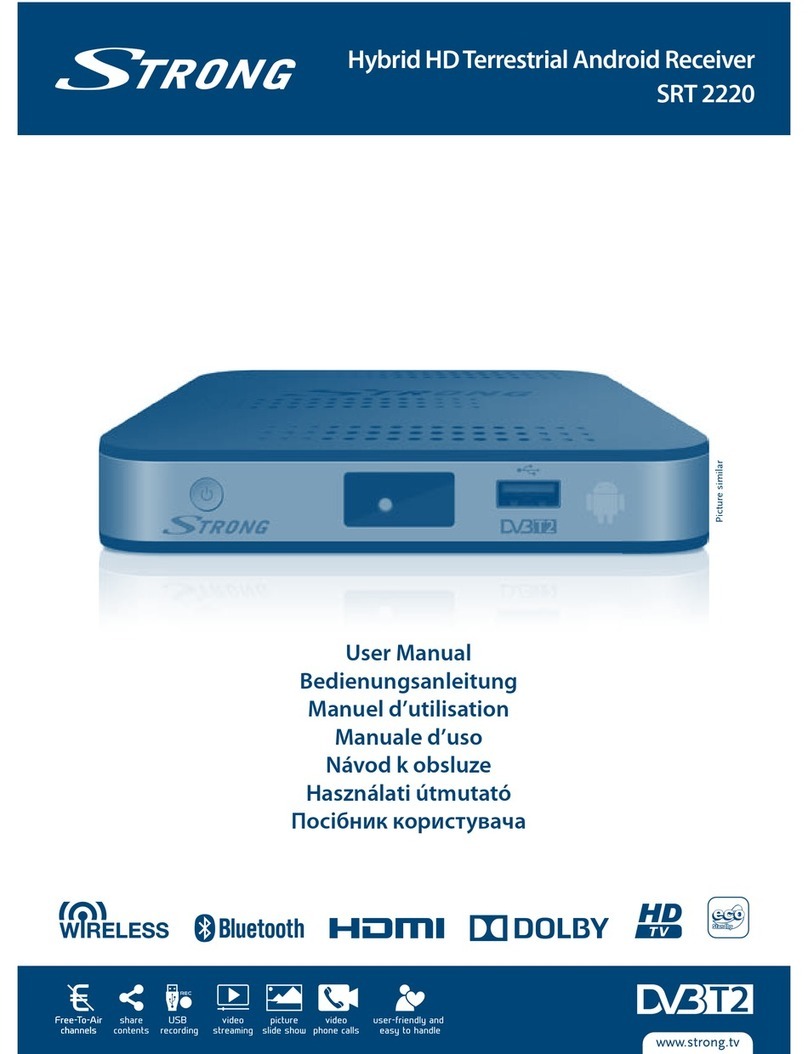
Strong
Strong SRT 2220 User manual

Strong
Strong SRT 4651X User manual
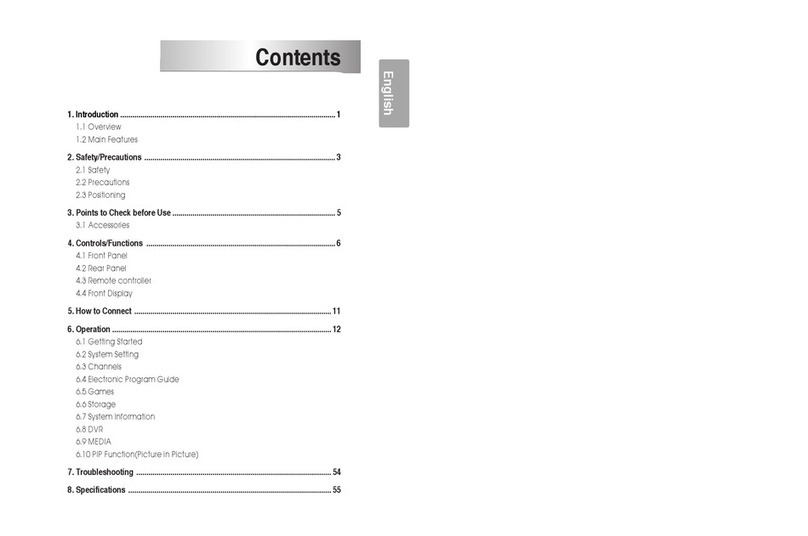
Strong
Strong SRT 5495 User manual
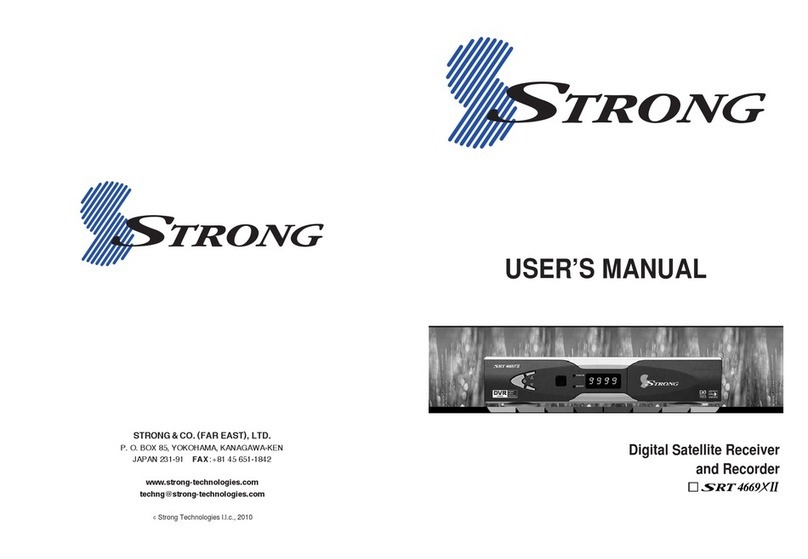
Strong
Strong SRT 4669 XII User manual
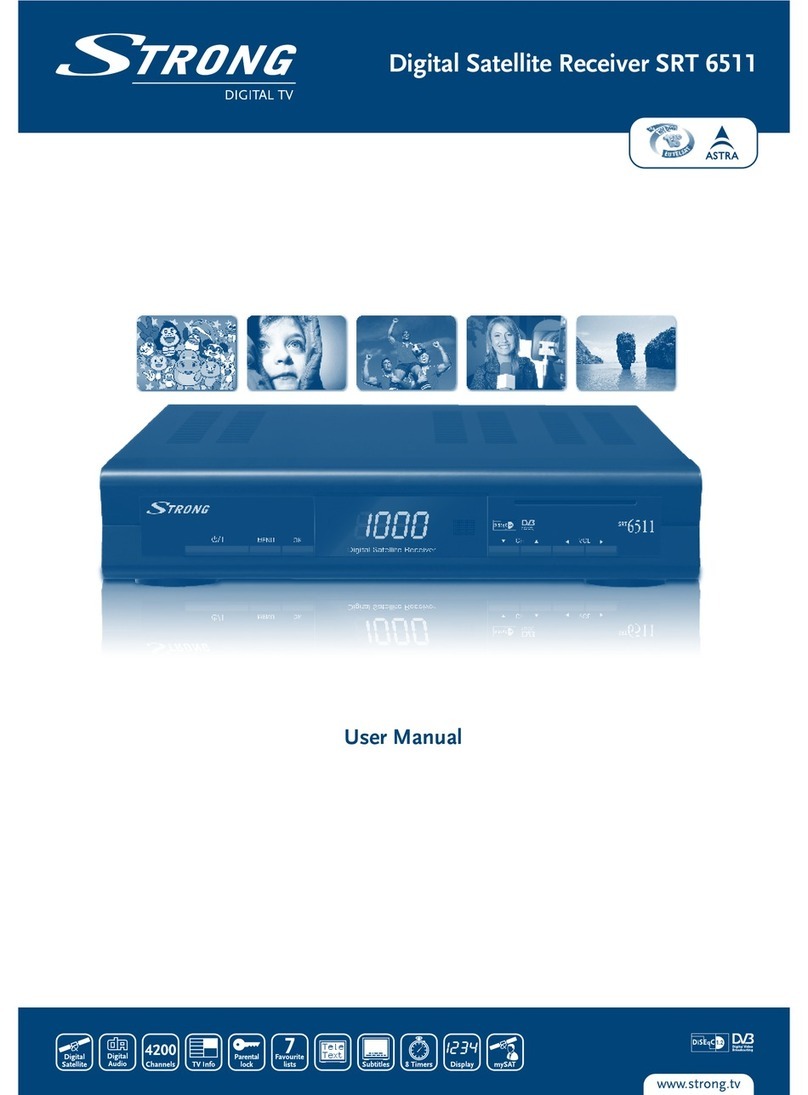
Strong
Strong SRT 6511 User manual

Strong
Strong SRT 7007 User manual
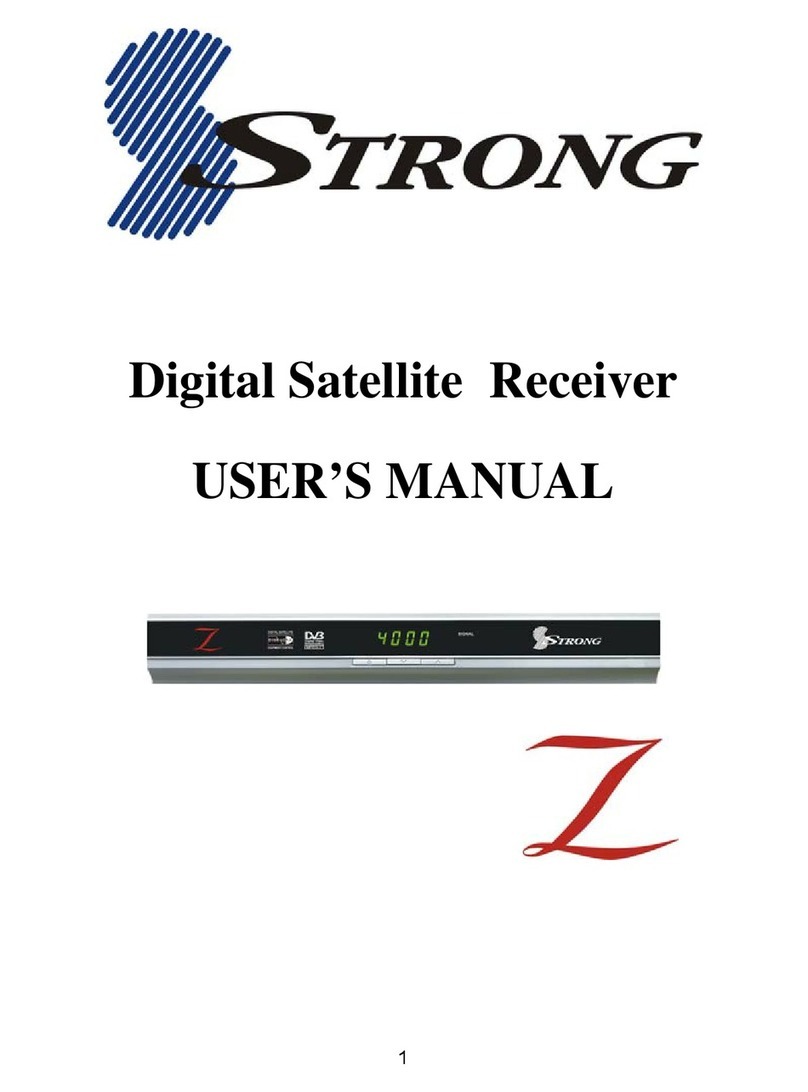
Strong
Strong Digital Satellite Receiver User manual

Strong
Strong SRT 7008 User manual
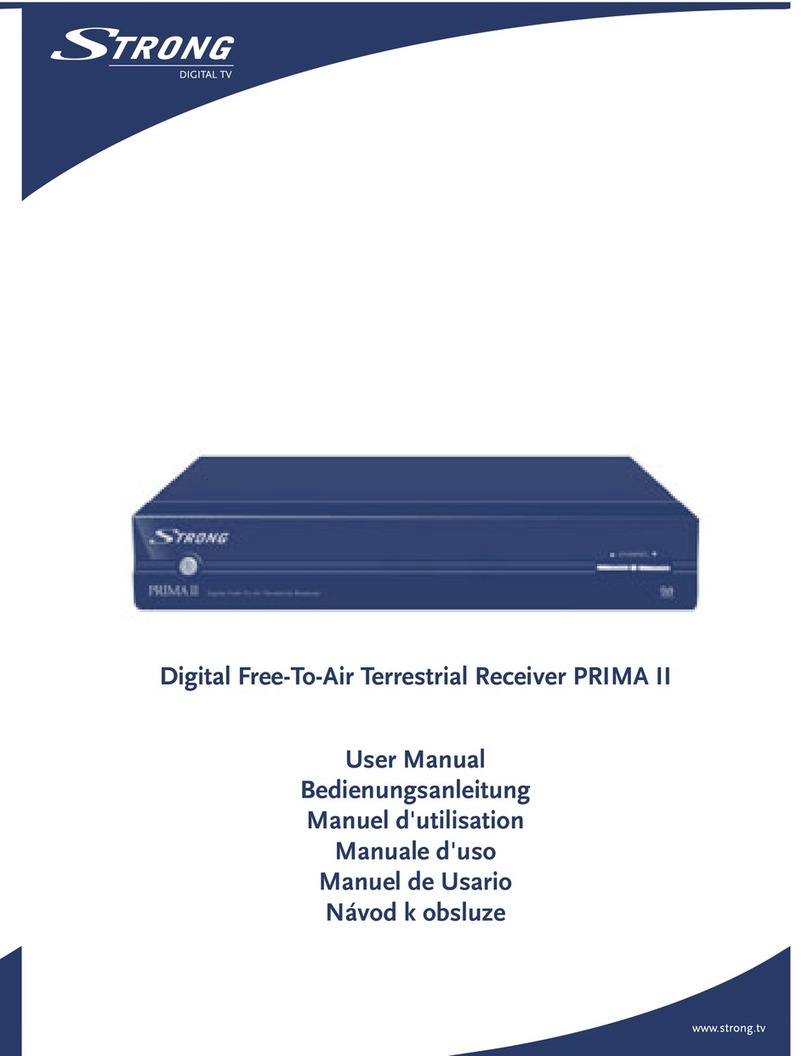
Strong
Strong PRIMA II Configuration guide

Strong
Strong SRT 8110 User manual

Strong
Strong SRT 8222 User manual

Strong
Strong SRT 5437 User manual

Strong
Strong SRT 4930 User manual
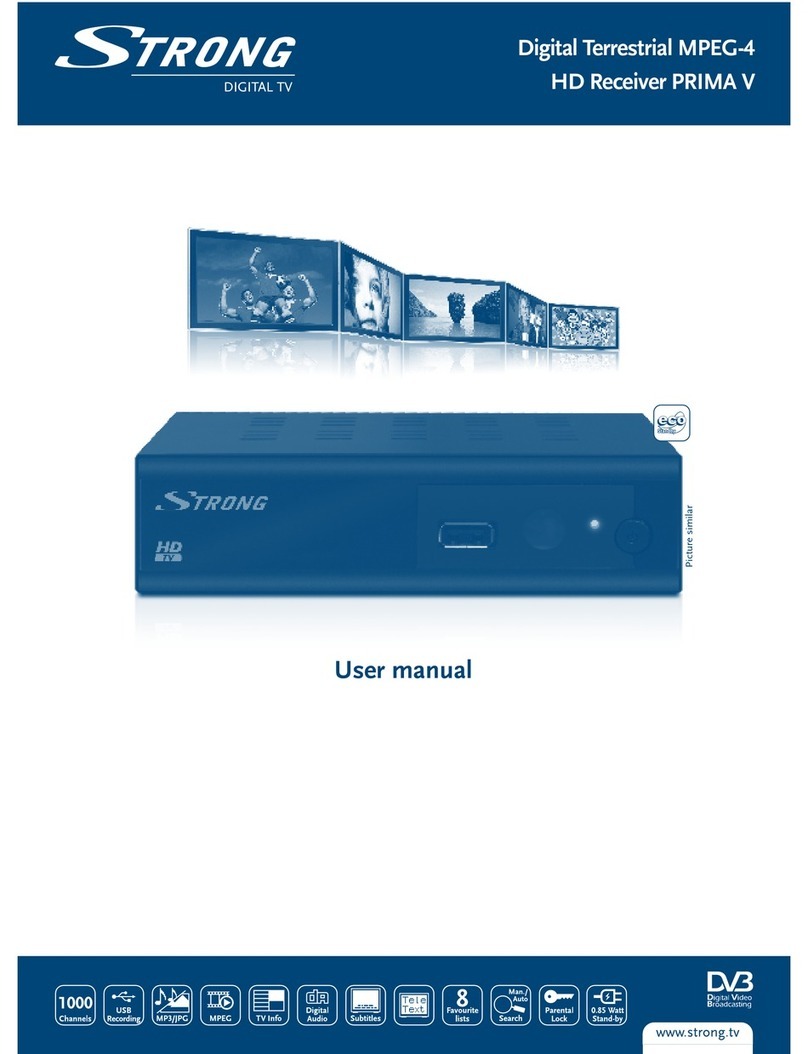
Strong
Strong PRIMA V User manual
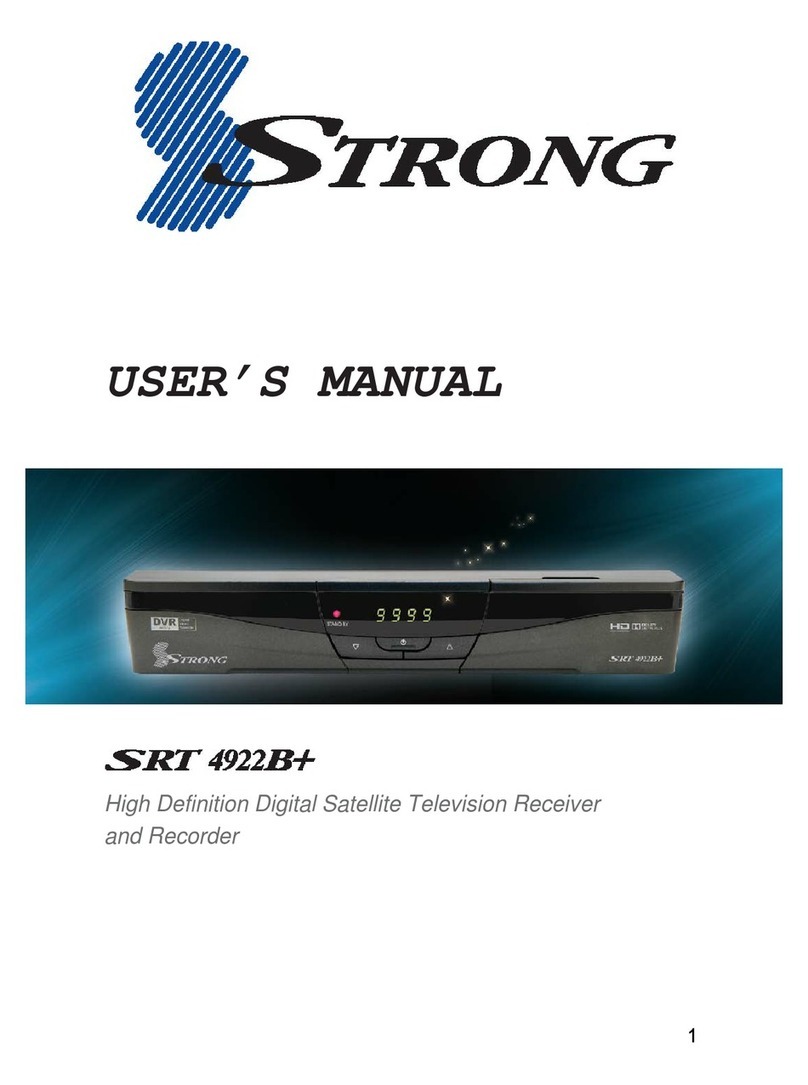
Strong
Strong SRT 4922B+ User manual
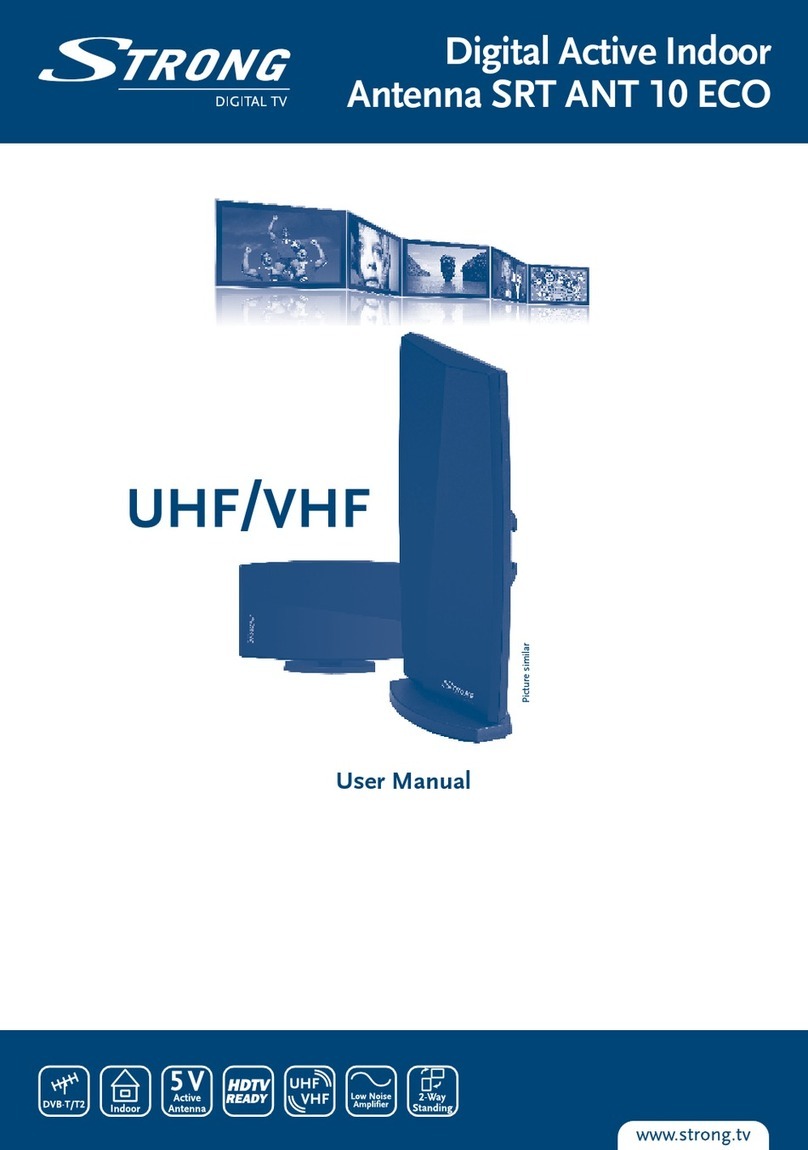
Strong
Strong Srt Ant 10 Eco User manual

Strong
Strong SRT 8209 User manual