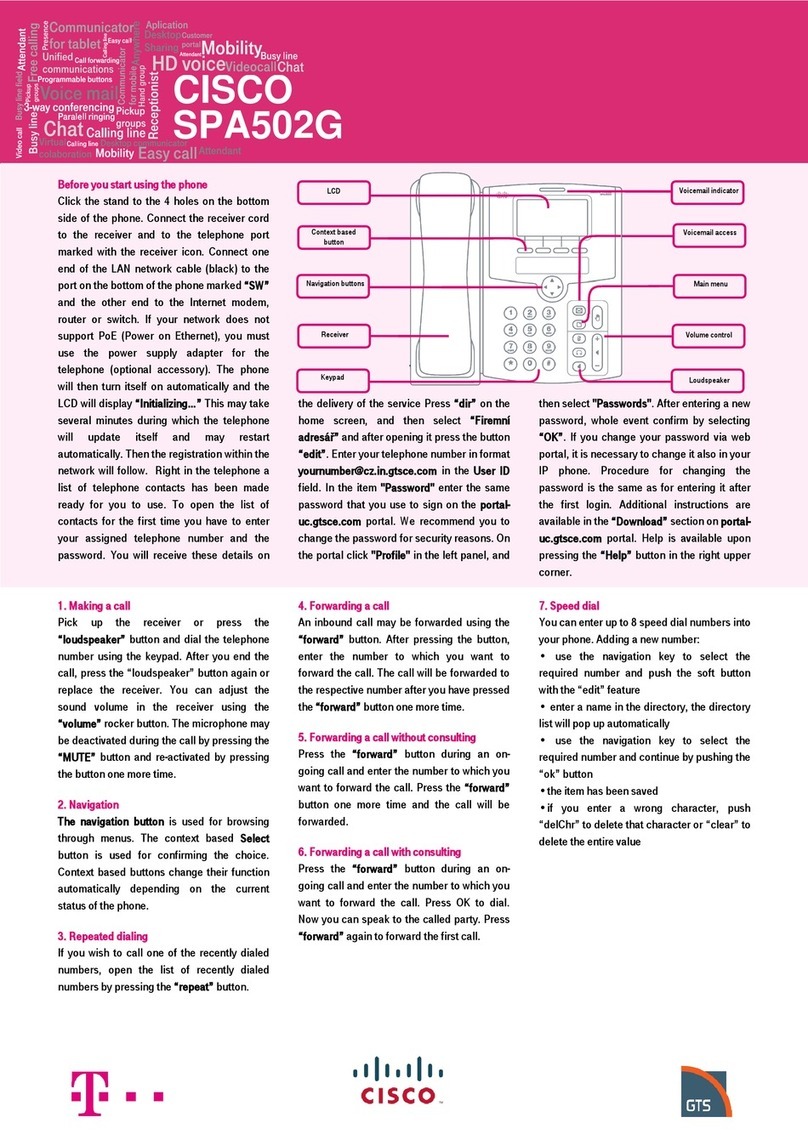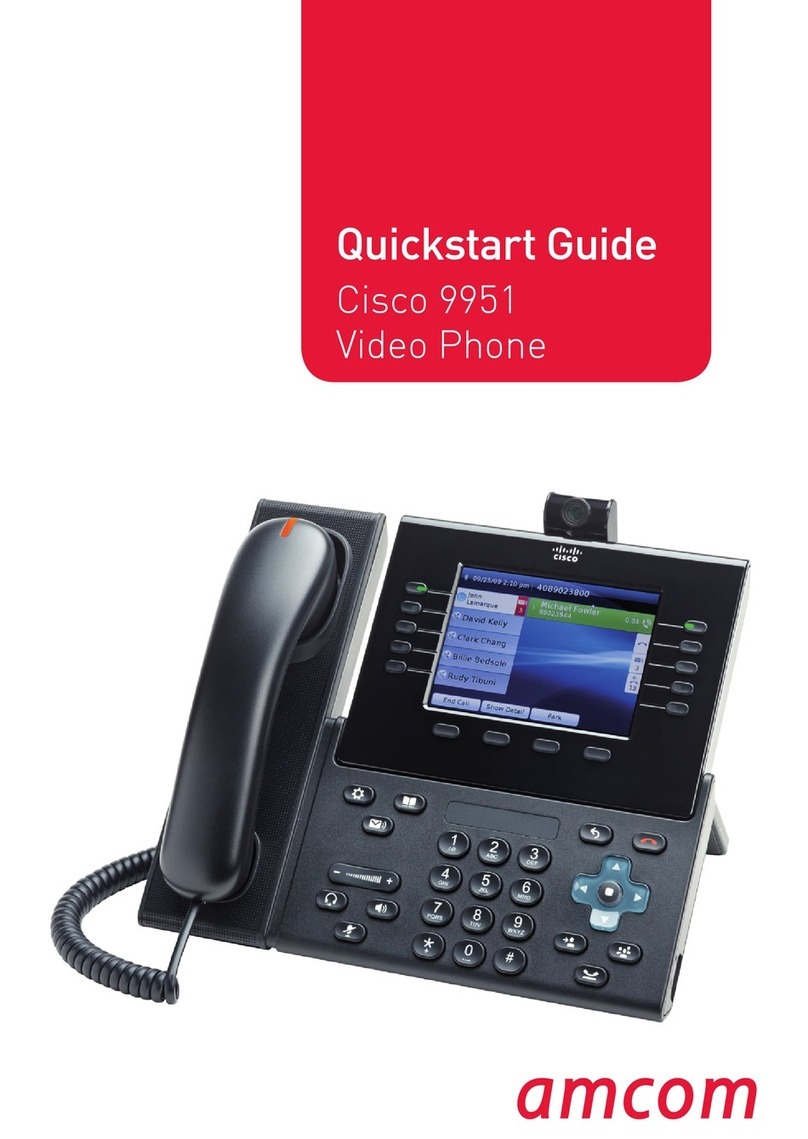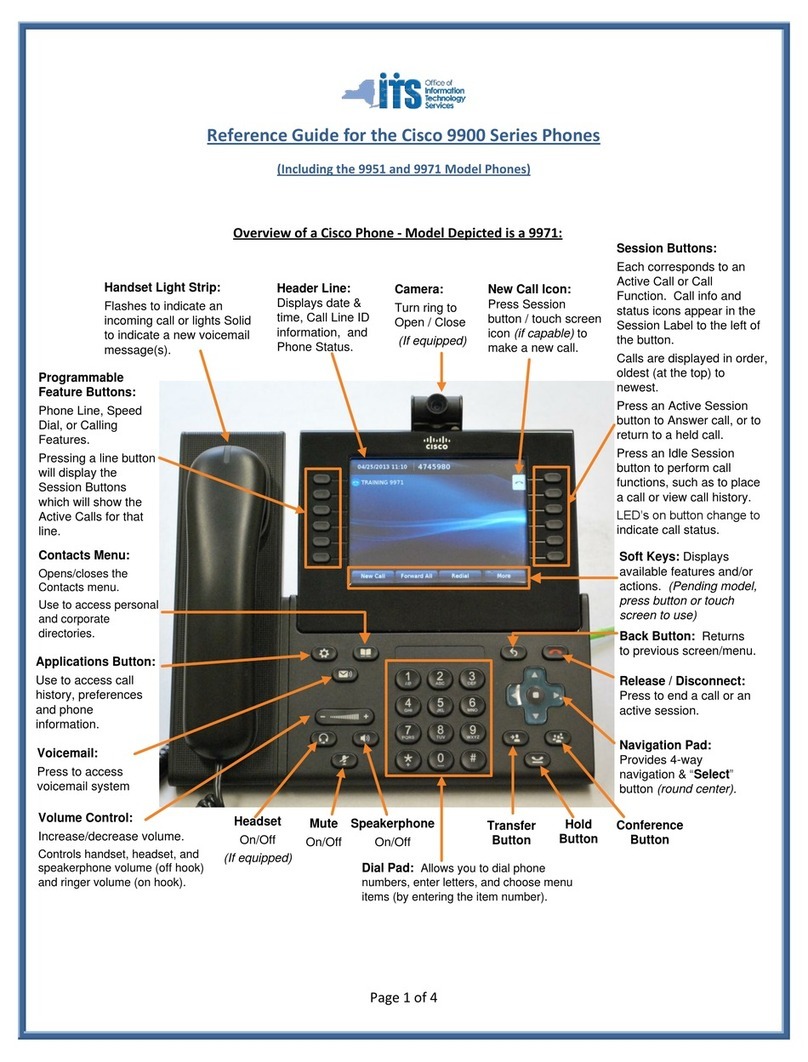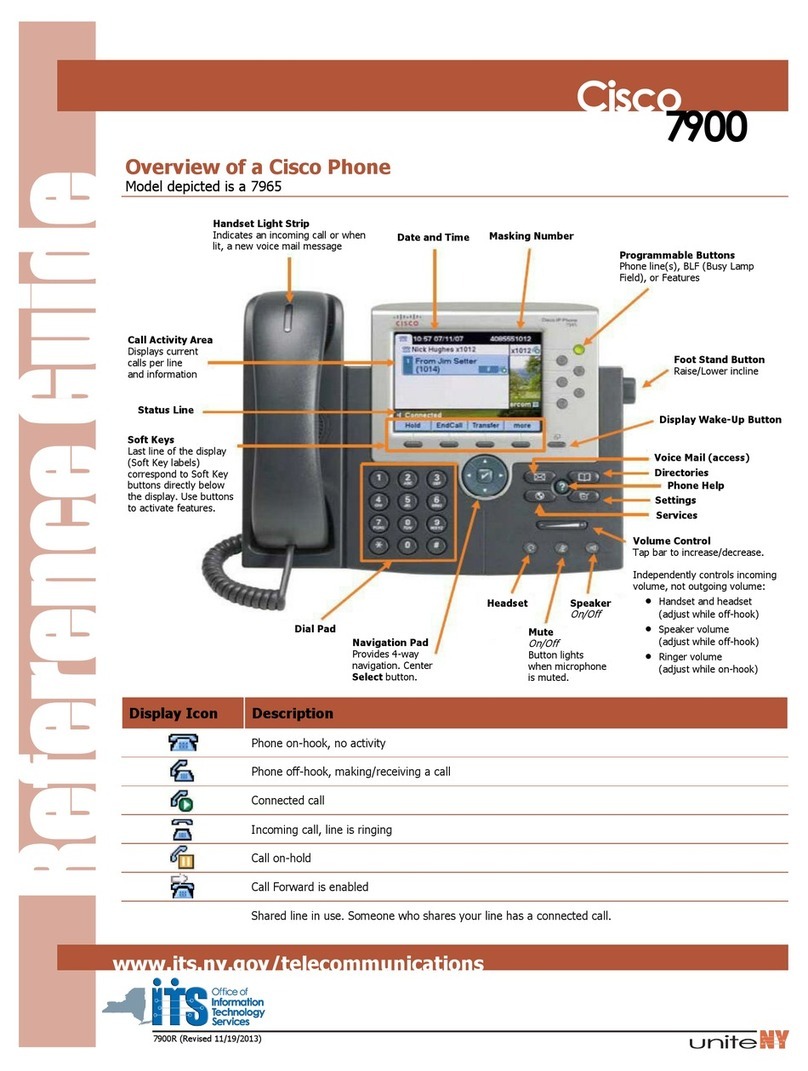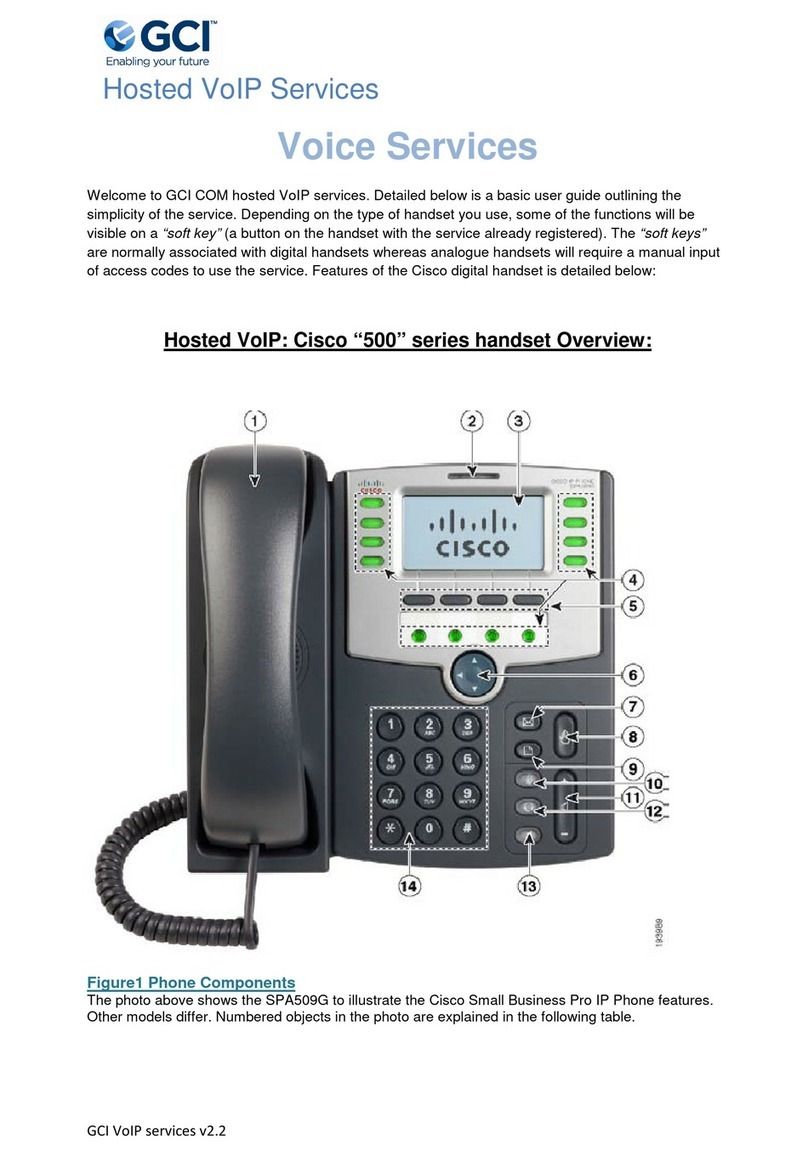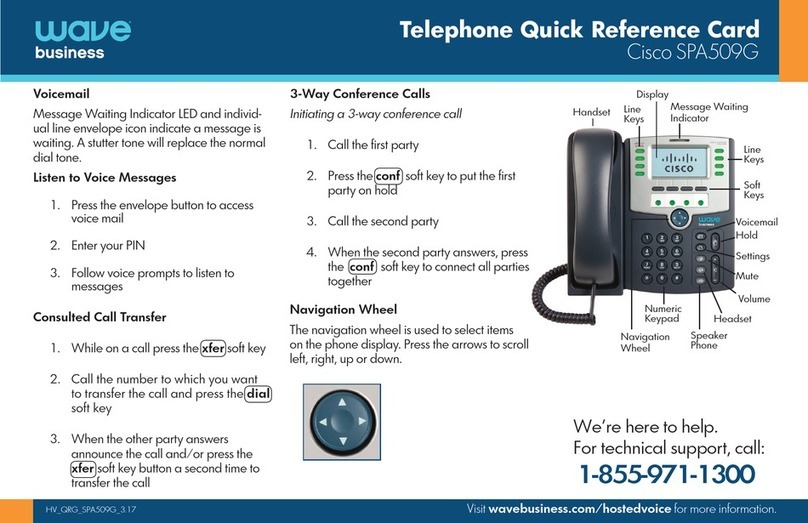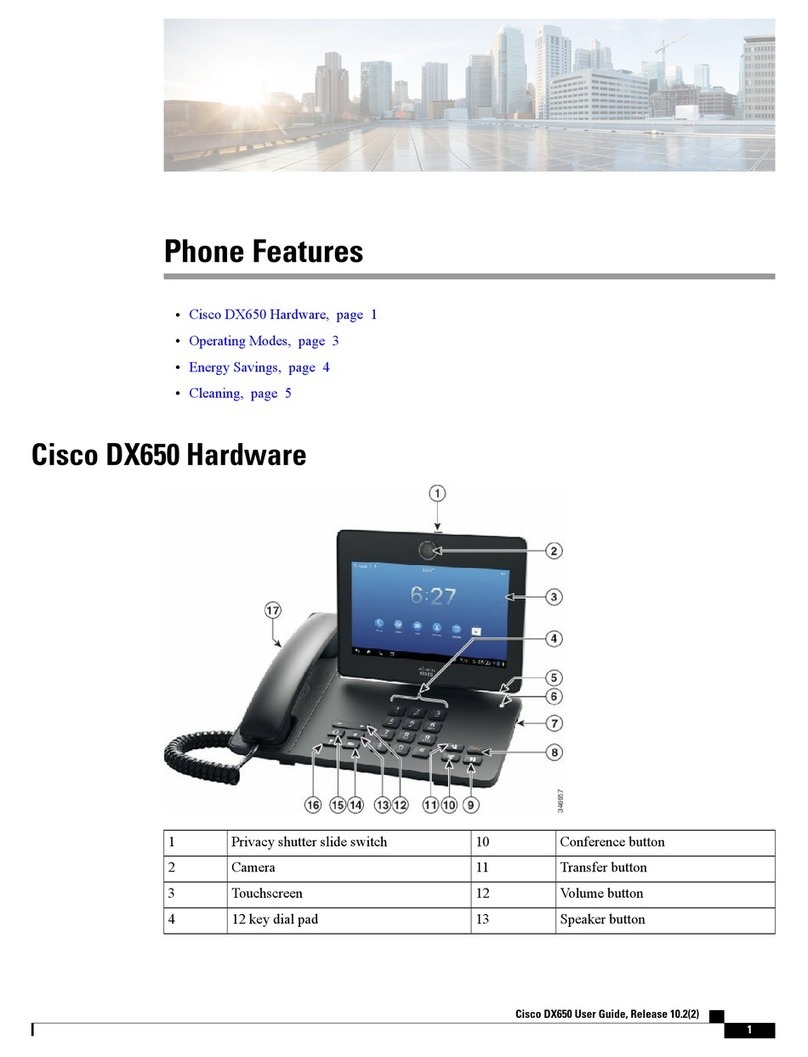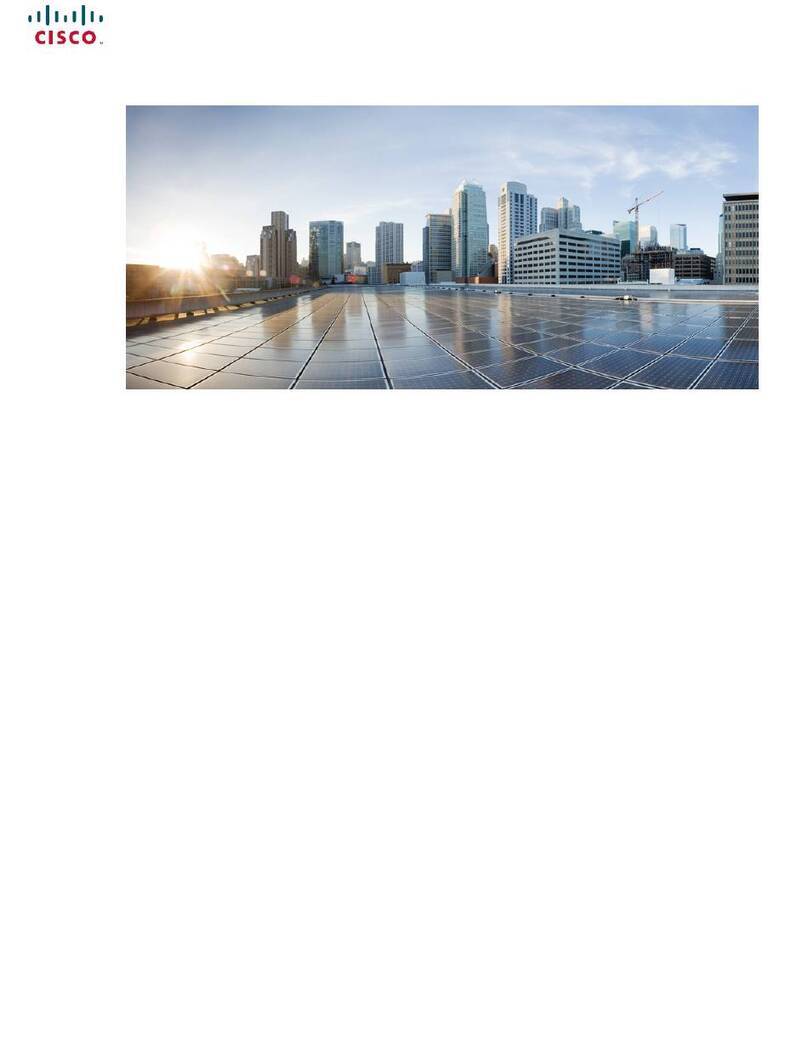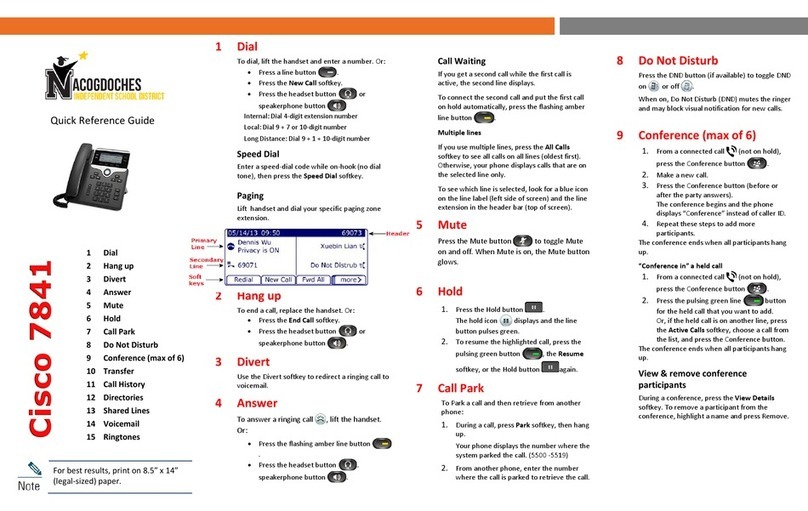Need Help? UC Support: ext. _________ or 888.728.0950
VOICEMAXX CE | 8811 & 8841
BASIC CALLING (DID)
INITIATE A NEW CALL
1. Pick up handset, press speaker or
headset buon, or press New Call
sokey.
2. Dial number.
(9 is required for all outside calls)
RECEIVE A CALL
1. Pick up handset, press speaker or
headset buon, or press Answer
sokey, or select a line appearance.
RECEIVE A SECOND CALL
1. Press Answer sokey or select the ashing
amber line appearance. (Places current call
on hold)
SWITCH BETWEEN TWO CALLS
1. Use the Navigaon Pad to scroll between
calls.
2. Press the Resume sokey.
OR
1. Press the pulsing green Session buon
displaying the held call.
INITIATE A SECOND CALL
1. Press the Session buon below your acve
call that displays a phone icon.
TRANSFERRING
TRANSFER TO ANOTHER NUMBER
1. Press Transfer buon.
2. Dial number.
(9 is required for all outside calls)
3. Inform recipient that you are transferring a
call (oponal).
4. Press Transfer buon.
TRANSFER TWO CALLS TO EACH OTHER
1. Press Transfer buon.
2. Select Acve Calls.
3. Navigate to the desired acve call.
4. Press Transfer buon.
TRANSFER A CALL TO VOICEMAIL
1. Press Transfer buon.
2. Press *.
3. Dial the extension.
4. Press Transfer buon.
CANCEL A TRANSFER
1. Press Cancel.
2. Press Resume or the ashing green line
buon.
CONFERENCE CALLING
ADD A 3RD PARTY TO AN EXISTING CALL
1. Press Conference buon.
2. Dial number.
(9 is required for all outside calls)
3. Allow other party to answer.
4. Press Conference buon.
CONFERENCE TWO OR MORE CALLS TO CREATE
CONFERENCE CALL
1. Press Conference buon.
2. Select Acve Calls.
3. Navigate to the desired acve call
4. Press Conference buon.
NOTE: You may have up to 5 pares (yourself and
4 others) on this type of conference.
FORWARDING
FORWARD ALL CALLS TO ANOTHER NUMBER
1. Press Forward All sokey.
2. Dial number.
(9 is required for all outside calls)
CANCEL CALL FORWARDING
1. Press Forward O sokey.
PARKING
PARK A CALL
1. Press PARK sokey.
2. Record park number.
3. Press EndCall/hang up.
RETRIEVE A PARKED CALL
1. Li handset, press Speaker or NewCall
sokey.
2. Dial the park number.
NOTE: Calls not retrieved within 60 seconds
(scalable up to 5 minutes), ring back to the
parking phone.
DO NOT DISTURB
SETTING DO NOT DISTURB
1. Press the More sokey.
2. Press Do not disturb.
(A message will display on the LCD)
DEACTIVATE DO NOT DISTURB
1. Press Do not disturb.
(A message will display on the LCD indicang
that Do Not Disturb is o)
PLEASE NOTE: If you physically move your
phone to a dierent locaon, please nofy
UC Support so the emergency services
record for your phone will be updated.
This is important to ensure accurate 911 call
vericaon.
VIEW CALL HISTORY
1. Press the session buon with the clock icon
or the Applicaons buon.
2. Select Recents.
3. The phone screen displays the call history
with an icon associated for each type of call.
VOICEMAIL
RETRIEVE FROM YOUR PHONE
1. Press Messages buon.
2. Enter PIN and press #.
RETRIEVE BY CALLING YOUR EXTENSION
1. Dial your direct number (DID).
2. Press * when your voicemail greeng starts.
3. Enter ID (extension) and press #.
4. Enter PIN (password) and press #.