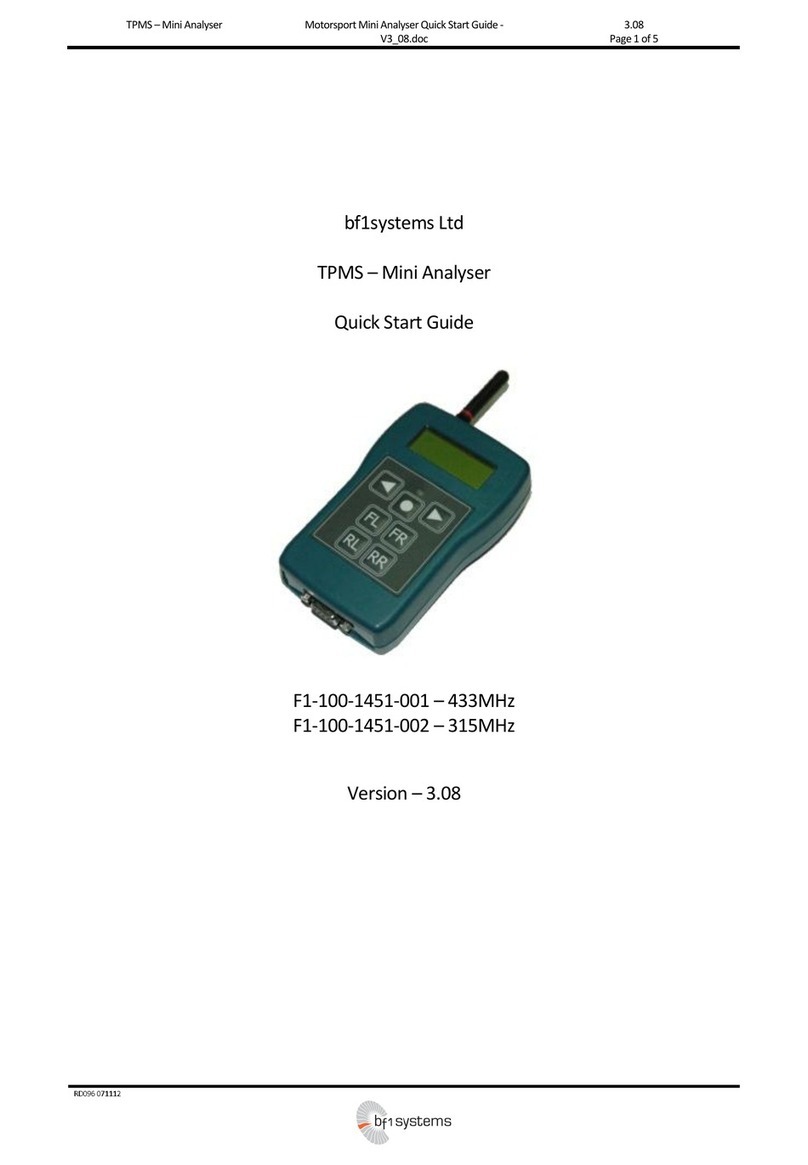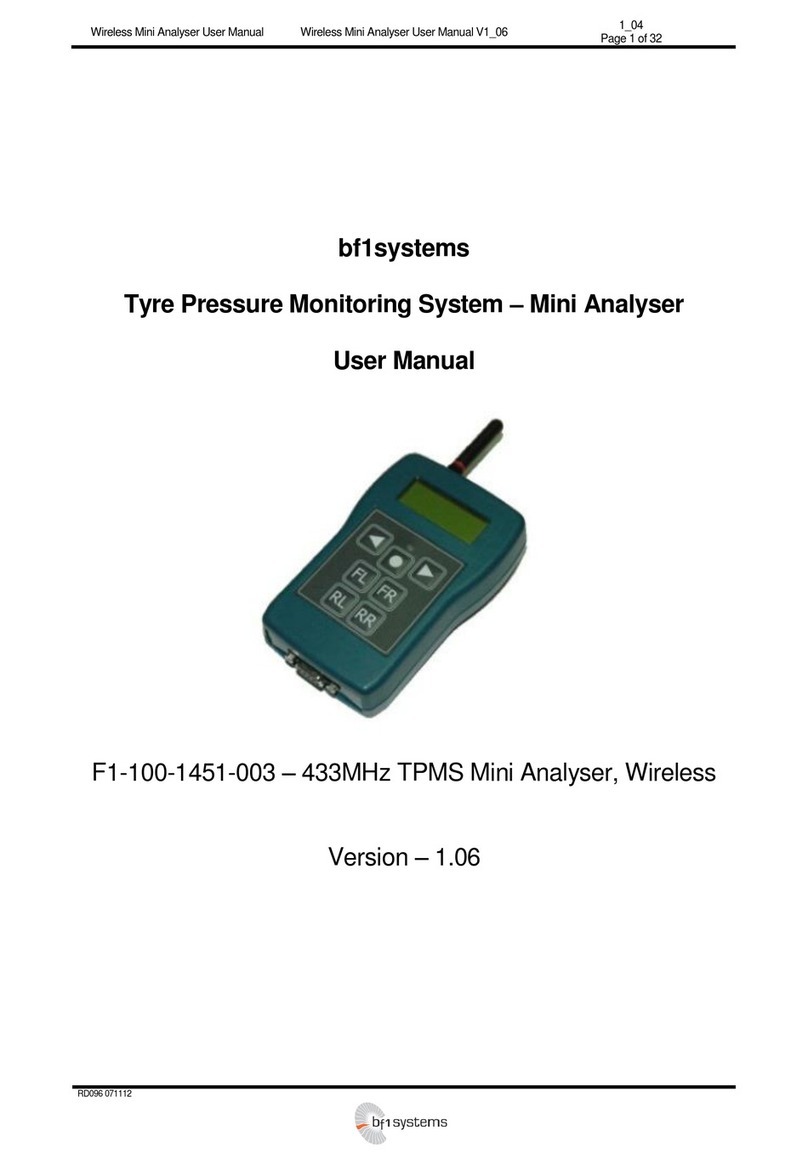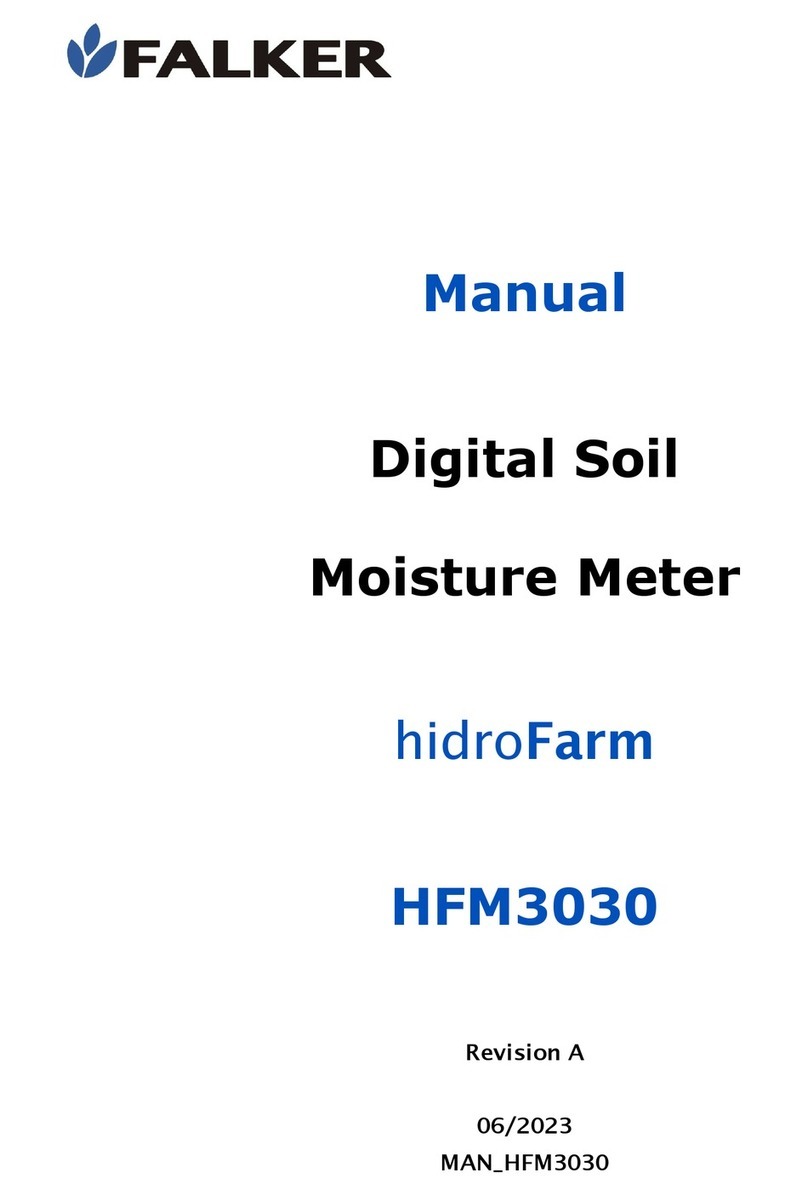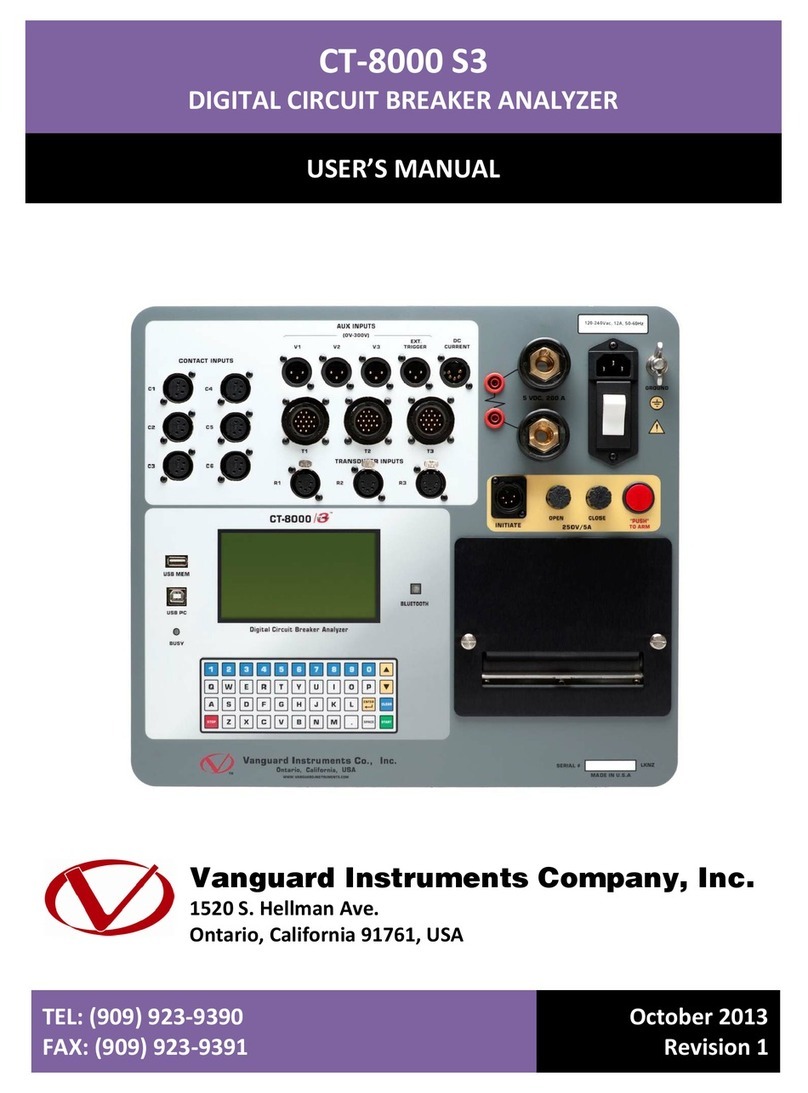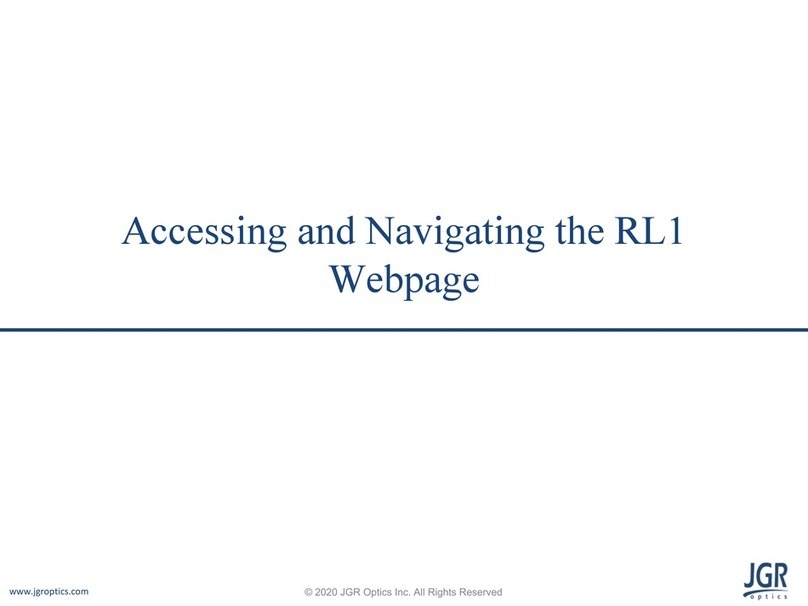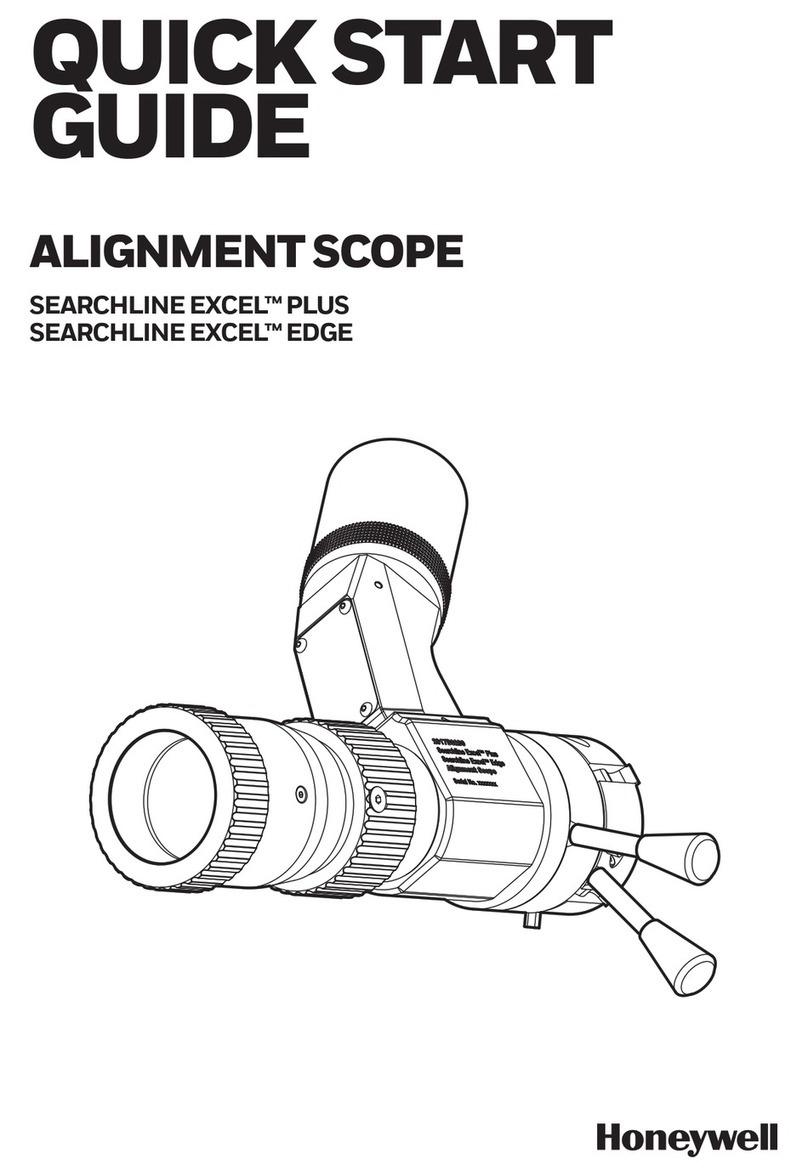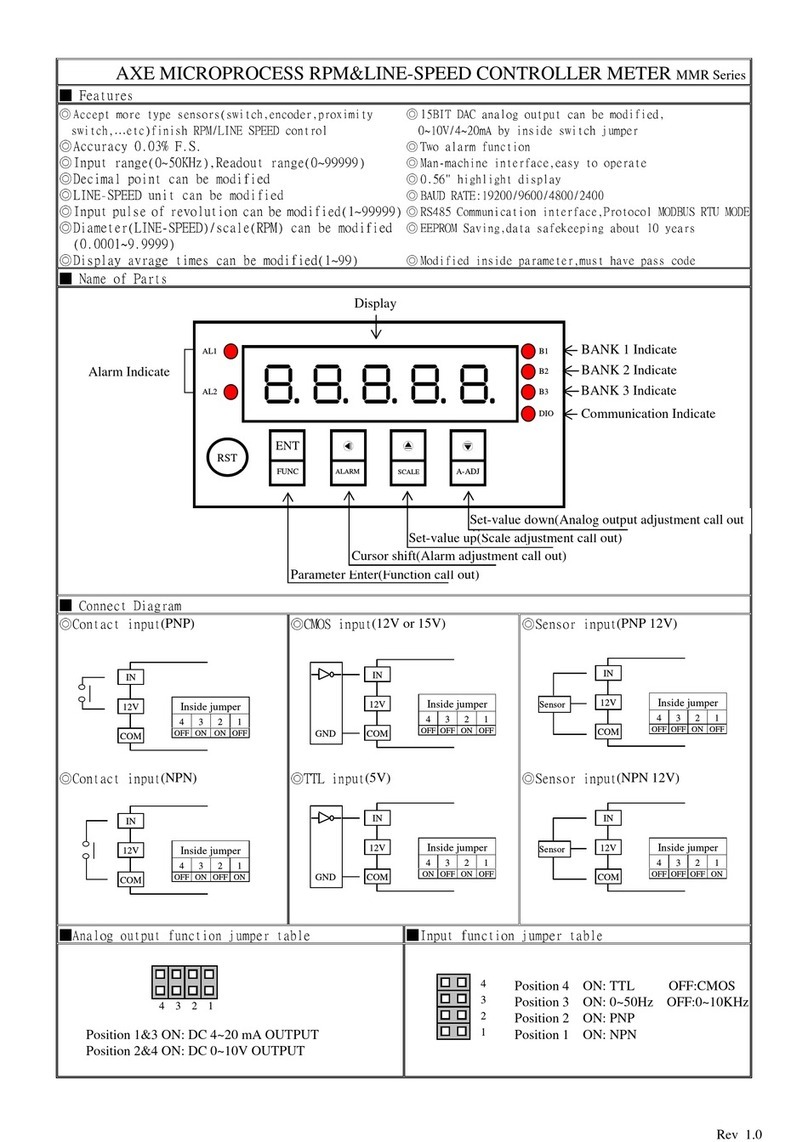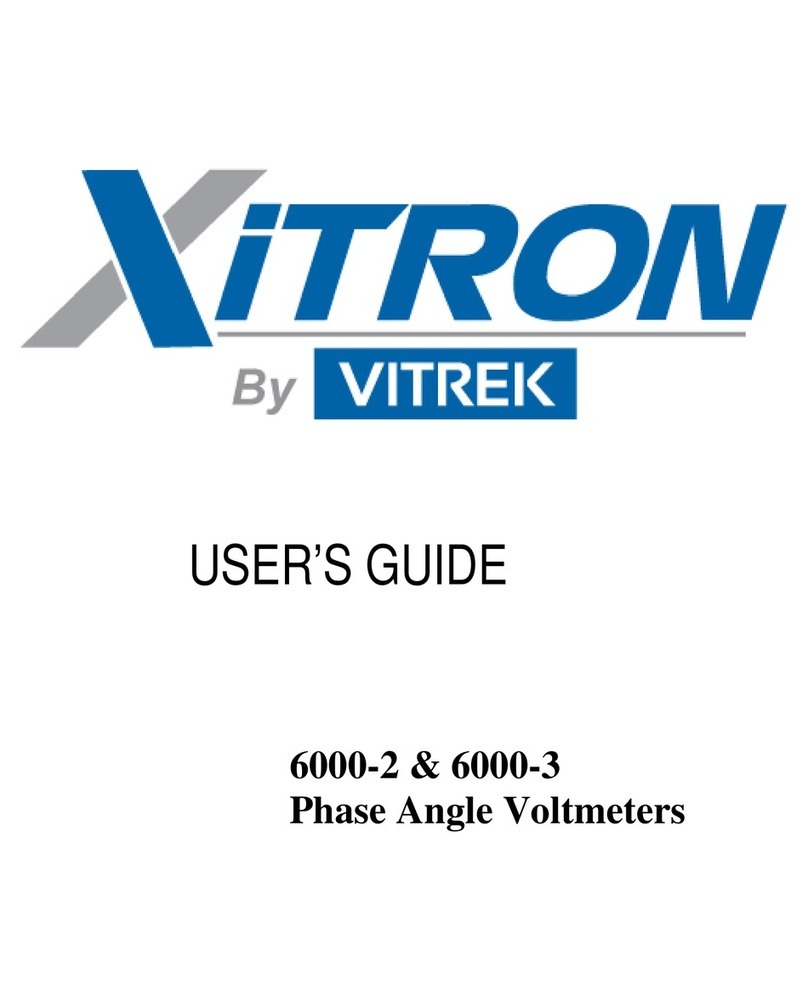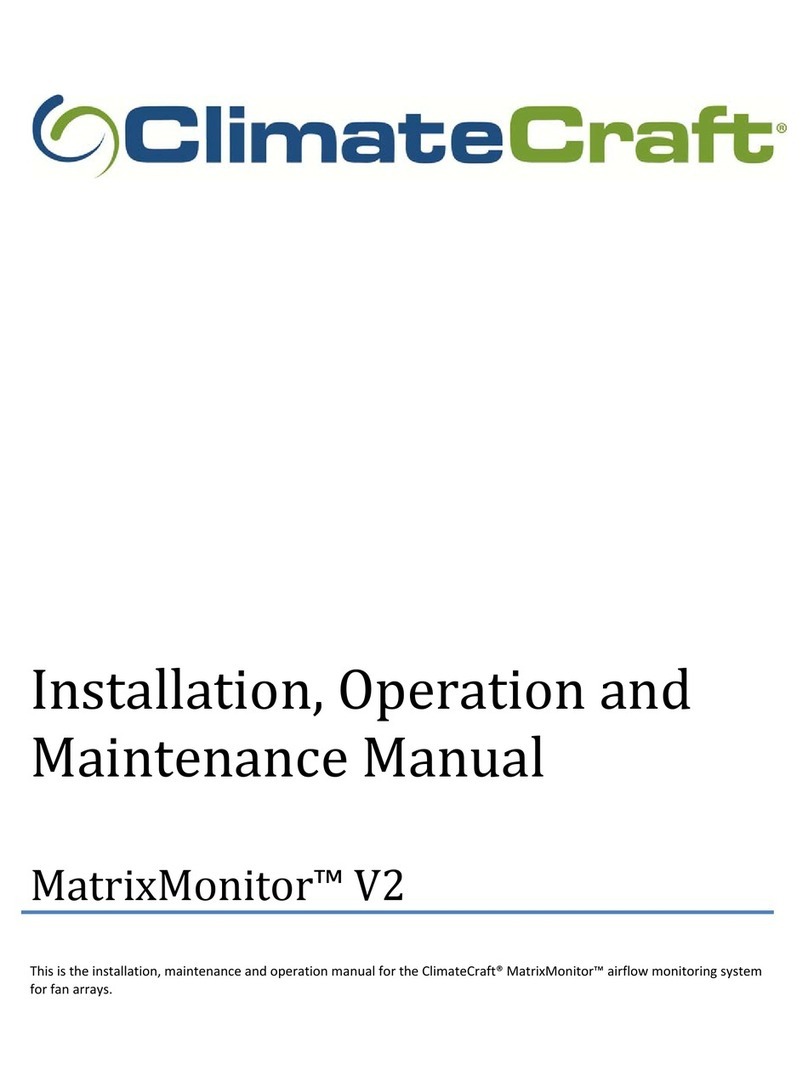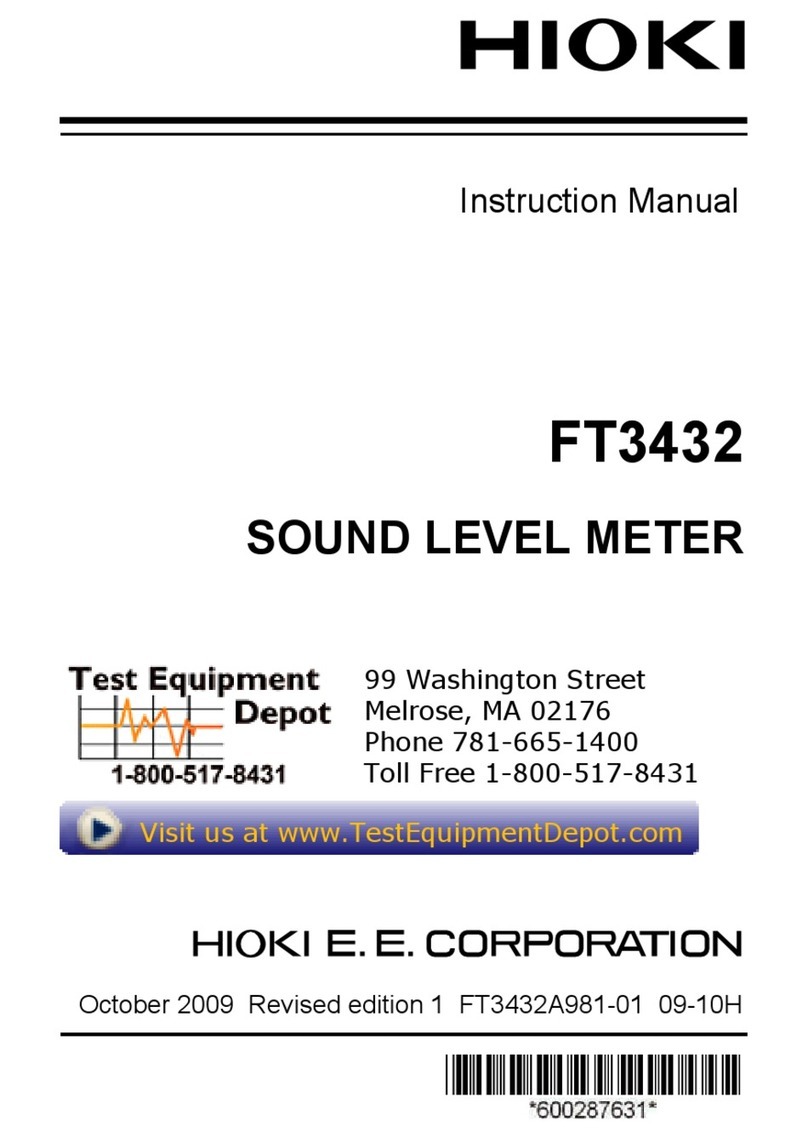bf1 systems F1-100-1451-001 User manual

bf1systems Mini Analyser User Guide
bf1systems TPMS Mini Analyser User Guide -
V3_08.docx
3.08
Page 1 of 33
RD096 071112
bf1systems Limited
TPMS Mini Analyser
User Guide & Quick Start Guide
F1-100-1451-001 –433MHz
F1-100-1451-002 –315MHz
Version –3.08

bf1systems Mini Analyser User Guide
bf1systems TPMS Mini Analyser User Guide -
V3_08.docx
3.08
Page 2 of 33
RD096 071112
Revision History
Date
Modifications
Author
Version
Modified Sheets
Approved
03-Jan-2007
Draft for comment
MRC
Draft A
All
06-Feb-2007
Released
MRC
2.00
NONE
06-Jun-2007
Revised System Components list
GU
2.01
None
25-Apr-2008
Template Updated
JRS
3.01
All
JRS
29-Jan-2009
IRTPTMSfunctional changes
Added IRTPTMSpage in 4ch display cycle
Remove
Setup Trigger Time page
Added IRoption in Setup-Channel Config.
MRC
3.02
15, 15 & 36
GMS
10-Feb-2009
LF Tools Section removed to reflect changes to
firmware
JRS
3.03
All
GMS
13-May-2009
Generation display and Autodetect information
added
GMS
3.04
12, 13, 31
MRC
30-Sept-2009
Part Number Updated
GU
3.05
1
GMS
15-April-2015
Templateupdated
BG
3.06
All
JRS
13-May-2015
Templateupdated
CC
3.07
All
JRS
03-Feb-2017
Updated screenshots
Updated paragraphs 2.5, 2.6, 2.7.3, 2.7.4,2.7.11, 2.8
Paragraph numbering update
Added part 2.6.2, 2.6.3, 2.6.6, 2.7.8
Removed Appendix 3.1
Merged with the Quick Start Guide
IS
3.08
12, 13, 32
16-23, 25, 26,31, 32
All
18, 20, 21, 28
33
4-8
BAG

bf1systems Mini Analyser User Guide
bf1systems TPMS Mini Analyser User Guide -
V3_08.docx
3.08
Page 3 of 33
RD096 071112
Table of Contents
Part 1 –Quick Start Guide..................................................................................................................................................................................5
1Analyser Overview –Button Functionality...............................................................................................................................................5
1.1 Action Key .........................................................................................................................................................................................5
1.2 Navigation Keys.................................................................................................................................................................................5
1.3 Shortcuts ...........................................................................................................................................................................................5
1.4 Position Assignment Keys.................................................................................................................................................................5
1.5 Clear Set / Clear Positions.................................................................................................................................................................5
2Permit List Upload .....................................................................................................................................................................................6
3Setup Channel Config ................................................................................................................................................................................7
4RF Receive Menu.......................................................................................................................................................................................8
4.1 –Individual Sensor Displayup ..........................................................................................................................................................8
4.2 LF Setup.............................................................................................................................................................................................9
Part 2 –User Guide ..........................................................................................................................................................................................11
1Introduction.............................................................................................................................................................................................11
1.1 System Components.......................................................................................................................................................................11
1.2 Wheel Electronics ...........................................................................................................................................................................11
1.2.1 Quiet Mode (1e).....................................................................................................................................................................12
1.2.2 Stationary Mode (1a).............................................................................................................................................................12
1.2.3 Moving Mode (1b) .................................................................................................................................................................12
1.2.4 Stationary Entry Mode (3) .....................................................................................................................................................12
1.2.5 Fast Transmission Mode (2a) ................................................................................................................................................12
1.3 Low Frequency Triggering (LF) .......................................................................................................................................................12
2General Operation...................................................................................................................................................................................13
2.1 Permit List........................................................................................................................................................................................13
2.2 Position File .....................................................................................................................................................................................14
2.3 Analyser Overview..........................................................................................................................................................................15
2.3.1 Action Key...............................................................................................................................................................................15
2.3.2 Navigation Keys......................................................................................................................................................................15
2.3.3 Position Assignment Keys......................................................................................................................................................15
2.3.4 Shortcuts.................................................................................................................................................................................15
2.3.4.1 Backlight.............................................................................................................................................................................15
2.3.4.2 Setup Menu .......................................................................................................................................................................15
2.3.4.3 Clear Set / Clear Positions .................................................................................................................................................16
2.4 Main Menu......................................................................................................................................................................................16
2.5 Before You Start Using Your Analyser............................................................................................................................................16
2.6 RF Receive Pages.............................................................................................................................................................................16
2.6.1 Individual Sensor Display Page 1...........................................................................................................................................17
2.6.1.1 Individual Sensor - LF Setup ..............................................................................................................................................17
2.6.2 Individual Sensor Display Page 2 (IR, 5PIXEL and 5ChWTS).................................................................................................18
2.6.3 Individual Sensor Display Page 3 (5PIXEL and 5ChWTS)......................................................................................................18
2.6.4 Compensated Pressure Display.............................................................................................................................................19
2.6.4.1 Compensated Pressure - LF Setup....................................................................................................................................19
2.6.5 Tyre Set Pressure / Temperature Display .............................................................................................................................19
2.6.5.1 Tyre Set - LF Setup .............................................................................................................................................................20
2.6.6 Tyre Set –Amb+Obj Temperature Display (IR, 5PIXEL and 5ChWTS).................................................................................20
2.6.7 Tyre Set ID Display..................................................................................................................................................................21
2.6.8 Tyre Set Count / Mode Display .............................................................................................................................................21
2.6.8.1 Count / Mode - LF Setup ...................................................................................................................................................22
2.6.9 Wheel Position and Tyre Set Assignment.............................................................................................................................22
2.7 Setup Pages.....................................................................................................................................................................................23
2.7.1 Setup Units .............................................................................................................................................................................23
2.7.2 Setup Position Settings..........................................................................................................................................................24
2.7.3 Setup Set Display....................................................................................................................................................................25
2.7.4 Setup Reference Settings.......................................................................................................................................................26
2.7.5 Setup Power Settings.............................................................................................................................................................26
2.7.6 Setup Beep/LED 1 ..................................................................................................................................................................27

bf1systems Mini Analyser User Guide
bf1systems TPMS Mini Analyser User Guide -
V3_08.docx
3.08
Page 4 of 33
RD096 071112
2.7.7 Setup Beep/LED 2 ..................................................................................................................................................................28
2.7.8 Setup Beep/LED 3 ..................................................................................................................................................................28
2.7.9 Setup System Info ..................................................................................................................................................................29
2.7.9.1 Diags ...................................................................................................................................................................................29
2.7.9.2 Software.............................................................................................................................................................................29
2.7.9.3 Hardware ...........................................................................................................................................................................30
2.7.9.4 Manufacture Information .................................................................................................................................................30
2.7.10 Setup Contrast........................................................................................................................................................................30
2.7.11 Setup Channel Config.............................................................................................................................................................31
2.8 Firmware Update............................................................................................................................................................................32
3Specifications ...........................................................................................................................................................................................33

bf1systems Mini Analyser User Guide
bf1systems TPMS Mini Analyser User Guide -
V3_08.docx
3.08
Page 5 of 33
RD096 071112
Part 1 – Quick Start Guide
1Analyser Overview – Button Functionality
1.1 Action Key
The Action Key is used to select menu options and to scroll through selection items. The Mini Analyser is also powered on and off by
pressing and holding the Action Key.
1.2 Navigation Keys
The Navigation Keys are used for moving between screen display pages and selecting individual fields on a certain page.
Press and hold the left hand arrow key to navigate up to a higher menu level.
1.3 Shortcuts
Backlight - Simultaneously press both Navigation Keys to toggle the display backlight on and off.
Setup Menu - Simultaneously press the Left Navigation Key and the action Key to quickly enter the Setup Menu.
1.4 Position Assignment Keys
The position assignment keys are used to allocate sensors to given wheel positions as required for the generation of
wheel position and set data. Pressing a position assignment key immediately after the reception of a LF triggered datagram will
allocate the responding sensor to the selected position within the internally generated position (.pos) file. If a full set of wheel
sensors is learned consecutively then the user is prompted to assign the sensors as a wheel set. Position files generated within the
Mini Analyser can be uploaded to a PC and then transferred to the TPMS ECU.
1.5 Clear Set / Clear Positions
Simultaneously pressing the Position Assignment Keys will cause the Mini Analyser to clear any partially learned set data held
in temporary store. A splash screen is displayed to indicate the action has taken place.
Simultaneously pressing the Position Assignment Keys will cause the Mini Analyser to clear all position and set data held
within the unit. A splash screen is displayed to indicate the action has taken place.

bf1systems Mini Analyser User Guide
bf1systems TPMS Mini Analyser User Guide -
V3_08.docx
3.08
Page 6 of 33
RD096 071112
2Permit List Upload
Before the Mini Analyser can be used it is a requirement that a permit list be loaded into the unit. bf1systems provide a permit list
whenever new wheel electronics are supplied. A permit list is transferred to the Mini Analyser using the PC DigiTyre utility in the
same manner for sending permit lists to the TPMS ECU on the car.
To connect the Mini Analyser to the PC software (DigiTyre Utility) follow the steps below:
Physically, connect the unit to the PC via an RS-232 cable
Power it on using the Action Key (see 2.3.1)
Run the DigiTyre utility. The Mini Analyser should be automatically connect via Comm Port 1. The software will notifiy the
user that the System is “Live” (see below).
The Mini Analyser will only recognise and display sensors contained within the loaded permit list. The use of permit lists prevents
other system owners interrogating sensors not belonging to them.
To load a permit list into the Mini Analyser, it should be connected to the PC. Using the < Update Permit List> page of the DigiTyre
utility the permit file (.pmt) is written to the analyser using the < Update TPMS> button at the bottom of the page.

bf1systems Mini Analyser User Guide
bf1systems TPMS Mini Analyser User Guide -
V3_08.docx
3.08
Page 7 of 33
RD096 071112
RF [ MSport ] LF
Std :Mode: Std
9600 :Baud: 9600
Prev Toggle Next
3Setup Channel Config
The channel config options page allows the user to configure the Mini Analyser for different generations of bf1systems wheel
sensors. Changing this option affects the display pages of the < RF Receive> functions.
Depending on what state the Mini Analyser starts up in, press and hold the left hand arrow to navigate to the top level menu; you will
see one of the screens shown below.
Scroll to the <Setup> screen, press the < Ok> button and scroll to the < Channel Config> page, hit <OK> will enter the < Channel
Config> options page.
Pressing the < Toggle> button cycles between the different types of wheels sensors that bf1systems manufacture.
Roche –Pharmaceutical application
IR –Single point IRTPTMS sensor
5PIXEL –5 points IRTPTMS sensor
5ChWTS –5channel rim temperature sensor
MSport –TPMS sensor
Auto –Automatically detects the senor type. Note that this mode is less efficient due to the number of LF
commands/RF data to encode/decode
Note: For V8 Supercars, “MSport” should be selected.
Once the required value has been set, holding down the Left Navigation Key returns to the < Channel Config> menu. Holding down
the Left Navigation Key again returns to the < Setup > page.
RFReceive
Up Ok Down
Setup
Up Ok Down
Battery Status
<##################>
Up Backlight Down

bf1systems Mini Analyser User Guide
bf1systems TPMS Mini Analyser User Guide -
V3_08.docx
3.08
Page 8 of 33
RD096 071112
4005294 BatOk 110
0.073bar STAT 51h
G1 19C 0 A R H M L
Up Tx:All Down
4RF Receive Menu
4.1 – Individual Sensor Displayup
Depending on what state the Mini Analyser starts up in, press and hold the left hand arrow to return to the top level menu, when you
will see one of the screens shown below. Navigate to < RF Receive > and click <OK>. The first page you will enter onto is the individual
sensor display.
The individual sensor display provides information regarding a single sensor. The Mini Analyser can be configured to display data
selectively based on the reported sensor mode, or to display data from any sensor that is received. This display page also provides a
facility to transmit selected LF codes and the means of allocating position and set data.
4005294 - ID of received sensor
BatOk 110 - Sensor battery lifetime countdown (it starts at 120 and counts down with each internal process)
0.073bar - Uncompensated sensor pressure, bar/psi, gauge/abs set via <Setup Units> (see 2.7.1)
STAT 51h - Sensor operating mode
G1, G2, G3 - Sensor generation
19C - Sensor temperature reading, C/F selected via <Setup Units> (see 2.7.1)
0 - Sensor CRC
ARHML - Sensor mode flags
A –Auto transmit (no LF)
R –Roll switch active (moving)
H –Hardware error
M –Measurement error
L –LF triggered transmission
Pressing and releasing the centre key will cause the Mini Analyser to transmit the configured LF code and receive a response from the
sensor in the vicinity (<30cm).
RFReceive
Up Ok Down
Setup
Up Ok Down
Battery Status
<##################>
Up Backlight Down

bf1systems Mini Analyser User Guide
bf1systems TPMS Mini Analyser User Guide -
V3_08.docx
3.08
Page 9 of 33
RD096 071112
[ Trig : Always (3) ]
LF Trig
Gate Timeout:Off
Prev Toggle Next
4.2 LF Setup
In order to change the LF operation of the Mini Analyser or to filter the type of data received by the sensor please navigate to the <LF
Setup> page. The <LF Setup> page should be set up as shown below. Once this is done, press and hold the left hand arrow key to
return to the <RF Receive> page
Trig: - LF code to transmit
•Inflated (0) –Historic bf1systems sensors, 1 datagram when sensor is pressurised (Tx:0)
•Inflated (2) –NASCAR sensors, 1 datagram when sensor is pressurised (Tx:2)
•Always (3) –All sensors, 2 datagrams in any mode (Tx:All)
•Multi Tx (7) –bf1systems motorsport diagnostic mode, 255 datagrams at 1Hz (Tx:Mul)
Live - Reception filter
•Live –Any permitted sensor regardless of mode
•LF Trig –Triggered data only
•Move –Moving sensors only
•Move/LF –Moving or LF triggered sensors
Gate Timeout - timeout time set via <Setup Trigger Time>
•On
•Off
I would recommend using LF Trig mode since this cuts out all automatic transmissions inside the garage and lets you focus on the
sensor in front of you. The Live function can also be useful in some situations but I recommend using the red settings.

bf1systems Mini Analyser User Guide
bf1systems TPMS Mini Analyser User Guide -
V3_08.docx
3.08
Page 10 of 33
RD096 071112
This page has been intentionally left blank

bf1systems Mini Analyser User Guide
bf1systems TPMS Mini Analyser User Guide -
V3_08.docx
3.08
Page 11 of 33
RD096 071112
Part 2 – User Guide
1Introduction
The Mini Analyser is an integral part of the bf1systems Tyre Pressure Monitoring System (TPMS). The unit is designed to allow the
user to test the functionality of individual wheel electronics, and to provide a convenient method for the generation of tyre set and
position information.
1.1 System Components
The Mini Analyser is a hand held unit composed of the following parts:
20 character x 4 line dot-matrix display with backlight and contrast control
Custom membrane keypad
433MHz or 315MHz RF receiver (Depending on the product version)
125kHz LF transmitter
Configurable LED/Buzzer for confirmation of LF Transmission & RF Reception
External stub antenna, connected via RP-SMA socket
Internal battery (PP3/6LR61 size)
1.2 Wheel Electronics
The wheel sensor is the main TPMS data source, providing pressure and temperature data to the TPMS ECU via a RF link. Depending
on the application, one or more sensors are fitted within the wheel/tyre assembly. The sensor consists of a battery, microprocessor,
RF transmitter, LF receiver, absolute pressure sensor, temperature sensor and a g-sensor.
The microprocessor contains bf1systems custom code to collect raw data from the sensors, scale and format the data and pass it to
the RF transmitter for communication to the TPMS ECU. The LF receiver section allows the wheel electronic to respond to external
commands issued by the TPMS ECU or Mini Analyser.
The pseudo state diagram below shows the basic operating modes of the wheel electronic:
A more detailed description of the above diagram is presented in the following sections.

bf1systems Mini Analyser User Guide
bf1systems TPMS Mini Analyser User Guide -
V3_08.docx
3.08
Page 12 of 33
RD096 071112
1.2.1 Quiet Mode (1e)
When delivered all sensors are in Quiet Mode (1e). In this mode the sensor measures pressure at a periodic interval. Typically, this is
set to give a measurement interval of 60 seconds. In mode 1e the sensor does not transmit RF datagrams.
When in Quiet Mode (1e) the sensors will respond only to LF codes 3 & 7.
1.2.2 Stationary Mode (1a)
When the sensor measures the pressure to be above 1.15 Bars Absolute, it immediately enters Stationary Mode (1a). In this mode
the sensor measures and transmits RF datagrams at a periodic rate. Typically, this is set to provide a transmission interval of 30
seconds.
In Stationary Mode (1a) the sensor monitors the accelerometer at 3 second intervals in order to check for wheel rotation. The
accelerometer is a low-resolution sensor that is used for the detection of wheel rotation only.
When in Mode (1a) the sensor will respond to all LF codes.
1.2.3 Moving Mode (1b)
When wheel rotation is detected via the accelerometer the sensor enters Moving Mode (1b). In this mode the sensor transmits RF
datagrams at a periodic rate, typically 1Hz.
The sensor will remain in Moving Mode (1b) until a period of no wheel rotation has been detected using the accelerometer. After a
prescribed period of no wheel motion, the sensor will transition to Stationary Mode (1a).
When in Mode (1b) the sensor will respond to all LF codes.
1.2.4 Stationary Entry Mode (3)
When the wheel sensor detects it has stopped rotating, it enters mode 3 where it will transmit 5 datagrams at 1Hz, while monitoring
the accelerometer at 1Hz in case the vehicle begins to move again, with the sensor state showing as being stationary. After this the
sensor enters Stationary Mode (1a).
1.2.5 Fast Transmission Mode (2a)
If the wheel sensor detects a pressure change rate (positive or negative) of greater than 200mbar/minute the sensor will enter this
mode where it transmits 255 datagrams at 1Hz and then returns to its previous state.
This mode exists to allow an engineer to accurately monitor a tyre pressure during inflation or deflation.
1.3 Low Frequency Triggering (LF)
The LF circuitry within the wheel sensor permits the execution of external commands sent via the TPMS ECU or a Mini Analyser. In
order to ensure correct operation of the LF triggering a number of important rules must be observed.
The Mini Analyser should be positioned as close as possible to the wheel sensor under test. The LF transmission
has a very short range (30cm).
Ensure any other wheel sensors are at least 1.5m from the sensor under test.
Ensure that the correct LF code is transmitted to the sensor under test. (See 2.6.1.1)

bf1systems Mini Analyser User Guide
bf1systems TPMS Mini Analyser User Guide -
V3_08.docx
3.08
Page 13 of 33
RD096 071112
2General Operation
To connect the Mini Analyser to the PC software (DigiTyre Utility) follow the steps below:
Physically, connect the unit to the PC via an RS-232 cable
Power it on using the Action Key (see 2.3.1)
Run the DigiTyre utility. The Mini Analyser should be automatically connected via Comm Port 1. Also the software notifies
the user that the System is “Live” (see screenshot below).
2.1 Permit List
Before the Mini Analyser can be used it is a requirement that a permit list be loaded into the unit. bf1systems provide a permit list
whenever new wheel electronics are supplied. A permit list is transferred to the Mini Analyser using the PC DigiTyre utility in the
same manner for sending permit lists to the TPMS ECU on the car.
The Mini Analyser will only recognise and display sensors contained within the loaded permit list. The use of permit lists prevents
other system owners interrogating sensors not belonging to them.
To load a permit list into the Mini Analyser, it should be connected to the PC. Using the < Update Permit List> page of the DigiTyre
utility the permit file (.pmt) is written to the analyser using the < Update TPMS> button at the bottom of the page.
Where ever possible bf1systems load a customer’s latest permit list prior to delivering a new Mini Analyser.

bf1systems Mini Analyser User Guide
bf1systems TPMS Mini Analyser User Guide -
V3_08.docx
3.08
Page 14 of 33
RD096 071112
2.2 Position File
Before a Mini Analyser generated .pos file is downloaded to the TPMS ECU it should be checked that the ECU contains the same
permit list (.pmt file). This will ensure that all sensors contained within the generated .pos file exist within the TPMS ECU permit list.
Once position / set data has been generated within the Mini Analyser it is necessary to upload the data to the PC, before transferring
it to the TPMS ECU, by downloading the created .pos file. Generation of position files within the Mini Analyser is described in section
2.6.
To upload the position file from the Mini Analyser it should be connected to the PC via an RS-232 cable. Using the
< Position Sensors> page of the DigiTyre utility the position file (.pos) is read from the analyser using the < Read From TPMS> button.
The created position data will appear in the relevant boxes, as shown above. The data should then be stored to disk using the < Save
File> button. The Mini Analyser can now be disconnected from the PC.
To transfer the newly created position data to the TPMS ECU, the ECU should be connected to the PC and the < Update TPMS>
button pressed. The TPMS ECU will now contain the newly generated position file and the system is ready to run.

bf1systems Mini Analyser User Guide
bf1systems TPMS Mini Analyser User Guide -
V3_08.docx
3.08
Page 15 of 33
RD096 071112
2.3 Analyser Overview
2.3.1 Action Key
The Action Key is used to select menu options and to scroll through selection items. The Mini Analyser is also powered on and off
using the Action Key.
With the unit powered off, pressing and holding the Action Key will cause the unit to turn on. Depending upon configuration
settings the unit will display either the last page used or the main menu.
The unit can powered off from any screen by pressing and holding the Action Key.
2.3.2 Navigation Keys
The Navigation Keys are used for moving between screen display pages, and also for the selection of fields within pages
having multiple selectable items.
2.3.3 Position Assignment Keys
The position assignment keys are used to allocate sensors to given wheel positions as required for the generation of
wheel position and set data. Pressing a position assignment key immediately after the reception of a LF triggered datagram will
allocate the responding sensor to the selected position within the internally generated position (.pos) file. If a full set of wheel
sensors is learned consecutively then the user is prompted to assign the sensors as a wheel set. Position files generated within the
Mini Analyser can be uploaded to a PC and then transferred to the TPMS ECU.
2.3.4 Shortcuts
A number of keypad shortcuts are available to activate commonly used functions. These shortcuts operate from any Mini Analyser
display page.
2.3.4.1 Backlight
Simultaneously pressing the Navigation Keys toggles the display back light on and off.
2.3.4.2 Setup Menu
Simultaneously pressing the Left Navigation Key and the Action Key causes the analyser to enter the Setup Menu.

bf1systems Mini Analyser User Guide
bf1systems TPMS Mini Analyser User Guide -
V3_08.docx
3.08
Page 16 of 33
RD096 071112
2.3.4.3 Clear Set / Clear Positions
Simultaneously pressing the Position Assignment Keys will cause the Mini Analyser to clear any partially learned set data held
in temporary store. A splash screen is displayed to indicate the action has taken place.
Simultaneously pressing the Position Assignment Keys will cause the Mini Analyser to clear all position and set data held
within the unit. A splash screen is displayed to indicate the action has taken place.
2.4 Main Menu
Depending upon the unit configuration the Main Menu is displayed at power on. The Main Menu consists of three pages that provide
access to the functions of the Mini Analyser, grouped by category (see screenshot below).
The Navigation Keys < Up> / < Down> are used to scroll through the menu pages. To access the functions within a menu the Action
Key < Ok> is pressed whilst the required top level menu page is being displayed.
To return to the top level menu from any of the sub-menu pages, hold down the < Up> button.
2.5 Before You Start Using Your Analyser
It is recommended that you set up the Mini Analyser to only receive the type of wheel sensors that they are in use.
To do this, simultaneously pressing the Left Navigation Key and the Action Key causes the analyser to enter the Setup Menu.
You will then see “Setup Units” displayed on the screen. Press the Left Navigation Key once to go to the “Channel Config” page, then
press the Action Key to go into this page.
Once in the Channel Config page, use the Action Key to toggle the setting at the top of the page until the preferred wheel sensor is
selected. The choices available are:
Roche –Pharmaceutical application
IR –Single point IRTPTMS sensor
5PIXEL –5 points IRTPTMS sensor
5ChWTS –5channel rim temperature sensor
MSport –TPMS sensor
Auto –Not efficient due to the number of LF commands/RF data to encode/decode
Then hold down the Left Navigation Key to leave this page, then hold down the Left Navigation Key again to exit the Setup menu. You
will then be able to scroll to the “RF Receive” page and enter this by pressuring the Action Key.
Note: The Mini Analyser functionality described below apply to all the above types of wheel sensors, unless stated.
2.6 RF Receive Pages
The RF receive pages decode and display incoming RF datagrams. The unit can be configured to display only certain received data
based on the serial number, transmission mode, position or set allocation. Pressing the <Ok> button at the RF Receive menu option
page will enter the main receive pages and their relevant options.

bf1systems Mini Analyser User Guide
bf1systems TPMS Mini Analyser User Guide -
V3_08.docx
3.08
Page 17 of 33
RD096 071112
2.6.1 Individual Sensor Display Page 1
The individual sensor display provides information regarding a single sensor. The Mini Analyser can be configured to display data
selectively based on the reported sensor mode, or to display data from any sensor in the permit list whenever it is received. This
display page also provides a facility to transmit selected LF codes and the means of allocating position and set data (see 2.6.2).
4005294 - ID of received sensor
BatOk 110 - Sensor battery lifetime countdown (it starts at 120 and counts down with each internal process)
0.073bar - Uncompensated sensor pressure, bar/psi, gauge/abs set via <Setup Units> (see 2.7.1)
STAT 51h - Sensor operating mode
G1 - Sensor generation
19C - Sensor temperature reading, C/F selected via <Setup Units> (see 2.7.1)
0 - Sensor CRC
ARHML - Sensor mode flags
A –Auto transmit (no LF)
R –Roll switch active (moving)
H –Hardware error
M –Measurement error
L –LF triggered transmission
Pressing the Action Key will cause the Mini Analyser to transmit the configured LF code. The LF settings are configured via the < LF
Setup> page.
Pressing the < Down> button whilst in the < Individual Sensor Display Page 1> page will move to the < Individual Sensor Display Page
2> page. Pressing the < Up> button whilst in the < Individual Sensor Display Page 1> page will move to the < Tyre Set Count / Mode
Display> page.
2.6.1.1 Individual Sensor - LF Setup
The < LF Setup> page is used to configure the LF transmission of the Mini Analyser. To enter the <LF Setup> page, hold down the
<Down> Navigation Key.
The < Prev> and < Next> buttons are used to select the field to be modified. The currently selected field is highlighted by the […]
indicators. Pressing the < Toggle> button causes the selected field to cycle through its available options.
Trig - LF code to transmit
Inflated (0) –Pro 2010, 1 datagram when sensor is pressurised (Tx:0)
Inflated (2) –NASCAR sensors, 1 datagram when sensor is pressurised (Tx:2)
Always (3) –All sensors, 1 datagram in any mode (Tx:All)
Multi Tx (7) –All sensors, multiple datagrams in any mode (Tx:Mul)
Live - Reception filter
Live –Any permitted sensor regardless of mode
LF Trig –Triggered data only
Move –Moving sensors only
Move/LF –Moving or LF triggered sensors
Gate Timeout - On/Off timeout time
[ Trig : Always (3) ]
LF Trig
Gate Timeout:Off
Prev Toggle Next

bf1systems Mini Analyser User Guide
bf1systems TPMS Mini Analyser User Guide -
V3_08.docx
3.08
Page 18 of 33
RD096 071112
5250125 BatOk 110
T3= 45.5C AMB= 22.1C
5PX
Up Tx:All Down
5250125 T1: 26.0C
T2: 27.5C T3: 27.5C
T4: 28.0C T5: 29.0C
Up Tx:All Down
Once the required options have been set pressing and holding the <Prev> button returns to the <Individual Sensor Display Page 1>
page.
Note: Trig: Always (3), Reception filter: LF Trig and Gate Timeout: Off are the recommended settings (see screenshot above).
2.6.2 Individual Sensor Display Page 2 (IR, 5PIXEL and 5ChWTS)
This page provides further information regarding a single sensor. It is only available to the IR, 5PIXEL and 5ChWTS wheel sensors.
5250125 - ID of received sensor
BatOk 110 - Sensor battery lifetime countdown (it starts at 120 and counts down with each internal process)
T3= 45.5C - IR Tyre Temperature (single for the IR sensor or PIXEL3 for the 5PX). Rim temperature at point 3
when the 5ChWTS sensor is being used.
AMB=22.1C - Ambient temperature of the IR element. C/F selected via <Setup Units> (see 2.7.1)
5PX - Sensor generation
Pressing the Action Key will cause the Mini Analyser to transmit the configured LF code. The LF settings are configured via the < LF
Setup> page. To enter the < LF Setup> page, hold down the < Down> Navigation Key.
Pressing the < Down> button whilst in the < Individual Sensor Display Page 2> page will move to the < Individual Sensor Display Page
3> page. Pressing the < Up> button whilst in the < Individual Sensor Display Page 2> page will move to the < Individual Sensor Display
Page 1> page.
2.6.3 Individual Sensor Display Page 3 (5PIXEL and 5ChWTS)
This page provides further information regarding a single sensor. It is only available to the IR, 5PIXEL and 5ChWTS wheel sensors.
5250125 - ID of received sensor
T1: 26.0C - Tyre temperature point 1 (5PIXEL). Rim temperature point 1 (5ChWTS)
T2: 27.5C - Tyre temperature point 2 (5PIXEL). Rim temperature point 2 (5ChWTS)
T3: 27.5C - Tyre temperature point 3 (5PIXEL). Rim temperature point 3 (5ChWTS)
T4: 28.0C - Tyre temperature point 4 (5PIXEL). Rim temperature point 4 (5ChWTS)
T5: 29.0C - Tyre temperature point 5 (5PIXEL). Rim temperature point 5 (5ChWTS)
Pressing the Action Key will cause the Mini Analyser to transmit the configured LF code. The LF settings are configured via the < LF
Setup> page. To enter the < LF Setup> page, hold down the < Down> Navigation Key.
Pressing the < Down> button whilst in the <Individual Sensor Display Page 3> page will move to the <Compensated Pressure Display>
page. Pressing the < Up> button whilst in the < Individual Sensor Display Page 3> page will move to the < Individual Sensor Display
Page 2> page.

bf1systems Mini Analyser User Guide
bf1systems TPMS Mini Analyser User Guide -
V3_08.docx
3.08
Page 19 of 33
RD096 071112
2.6.4 Compensated Pressure Display
The compensated pressure display provides the pressure value corrected for the difference in sensor temperature from the
reference temperature. The reference temperature can be set either via the < Setup Reference Settings> page (see 2.7.4), or via the <
Compensated Pressure - LF Setup> page. This display page also provides a facility to transmit selected LF codes and the means of
allocating position and set data (see 2.6.5).
Pressing the Action Key will cause the Mini Analyser to transmit the configured LF code. The LF settings are configured via the <LF
Setup> page. To enter the <LF Setup> page, hold down the <Down> Navigation Key.
Pressing the <Down> button whilst in the <Compensated Pressure Display> page will move to the <Tyre Set Pressure / Temperature
Display> page. Pressing the <Up> button whilst in the <Compensated Pressure Display> page will move to the < Individual Sensor
Display Page 3> page.
2.6.4.1 Compensated Pressure - LF Setup
This page is essentially the same as the < Individual Sensor –LF Setup>, having an additional field for the setting of the reference
temperature.
The < Prev> and < Next> buttons are used to select the field to be modified. The currently selected field is highlighted by the […]
indicators. Pressing the < Toggle> button causes the selected field to cycle through its available options.
Ref: 25 - Reference temperature 0…100°C in 5°C steps. Set via <Setup Reference Settings> (see 2.7.4)
Once the required options have been set pressing and holding the < Prev> button returns to the < Compensated Pressure Display>
page.
2.6.5 Tyre Set Pressure / Temperature Display
The < Tyre Set Pressure / Temperature Display> page provides the facility to display data corresponding to complete tyre sets. In
order for this page to operate it is necessary to have either generated a position file within the Mini Analyser, or downloaded one via
the DigiTyre PC software. To make the reception of new data more obvious to the user an indicator (/) to the newly updated
location is temporarily displayed when new data is received and displayed.
Pressing the Action Key will cause the Mini Analyser to transmit the configured LF code.
The wheel position and tyre set assignment is described in section 2.6.9.

bf1systems Mini Analyser User Guide
bf1systems TPMS Mini Analyser User Guide -
V3_08.docx
3.08
Page 20 of 33
RD096 071112
21.8 28.5 26.2 21.0
Amb Obj Obj Amb
21.1 25.6 27.5 21.3
Up Tx:All Down
The LF settings are configured via the < LF Setup> page. To enter the < LF Setup> page, hold down the <Down> Navigation Key.
Pressing the < Down> button whilst in the < Tyre Set Pressure / Temperature Display> page will move to the < Tyre Set / Amb+Obj
Temperature Display> page. Pressing the < Up> button whilst in the < Tyre Set Pressure / Temperature Display> page will move to
the < Compensated Pressure Display> page.
2.6.5.1 Tyre Set - LF Setup
This page is essentially the same as the <Individual Sensor –LF Setup>, having an additional field for the setting of the allowed tyre
set(s).
The <Prev> and <Next> buttons are used to select the field to be modified. The currently selected field is highlighted by the […]
indicators. Pressing the <Toggle> button causes the selected field to cycle through its available options.
Set: 3 - Tyre set display filter
1…63 –Individual set data only
AnySet –Any configured tyre set
AnyPos –Any positioned sensor, even if not allocated to a set
Range –Selected tyre set range, set Setup Set Display (see 2.4.3)
Once the required options have been set pressing and holding the <Prev> button returns to the <Tyre Set Pressure / Temperature
Display> page.
2.6.6 Tyre Set –Amb+Obj Temperature Display (IR, 5PIXEL and 5ChWTS)
The < Tyre Set / Amb+Obj Temperature Display > page provides the facility to display data corresponding to complete tyre sets. In
order for this page to operate it is necessary to have either generated a position file within the Mini Analyser, or downloaded one via
the DigiTyre PC software. To make the reception of new data more obvious to the user an indicator (•/T) to the newly updated
location is temporarily displayed when new data is received and displayed.
Pressing the Action Key will cause the Mini Analyser to transmit the configured LF code.
This page is only available to the IR, 5PIXEL and 5ChWTS wheel sensors.
Amb - Ambient temperature of the IR element. C/F selected via <Setup Units> (see 2.7.1)
Obj - IR Tyre Temperature (single for the IR sensor or PIXEL3 for the 5PX). Rim temperature at point 3 for the
5ChWTS sensor.
Front Left
Rear Left
Front Right
Rear Right
Other manuals for F1-100-1451-001
1
This manual suits for next models
1
Table of contents
Other bf1 systems Measuring Instrument manuals