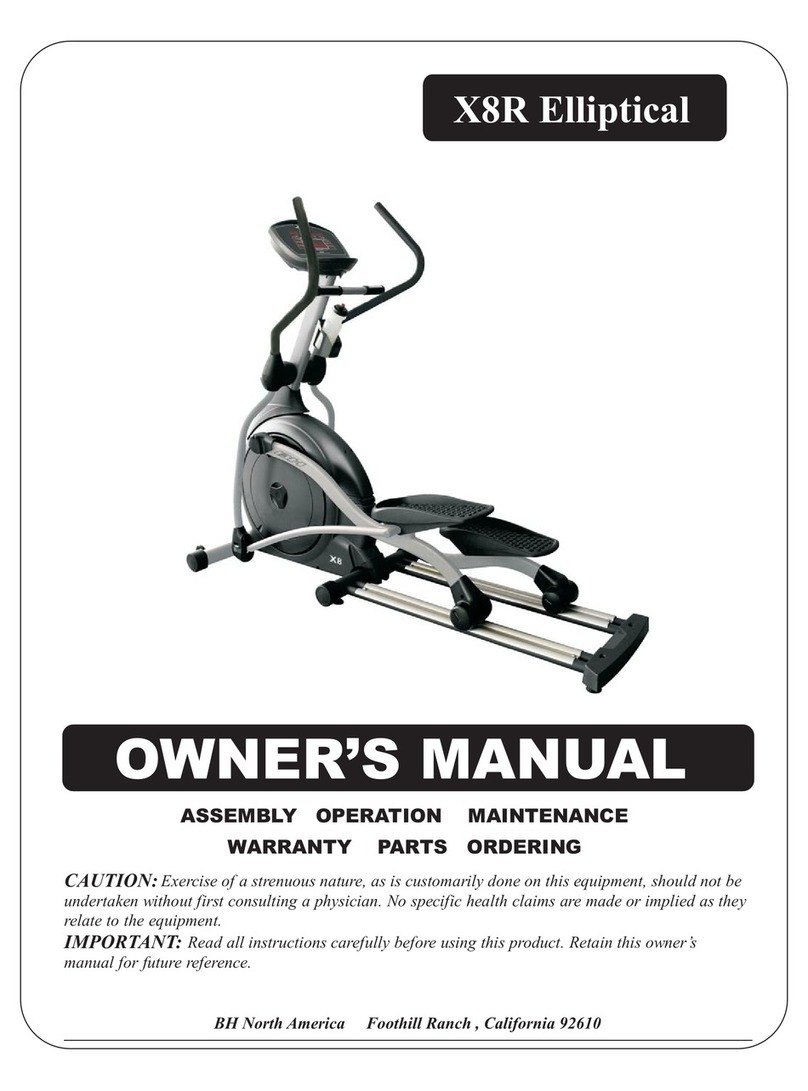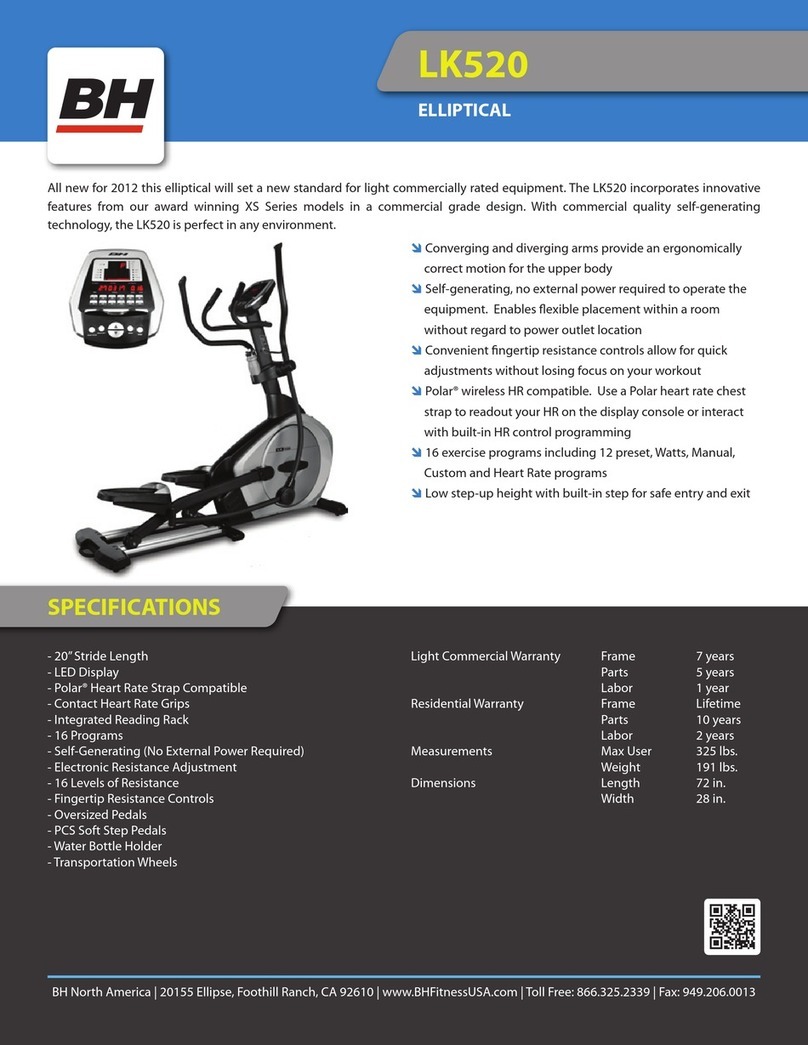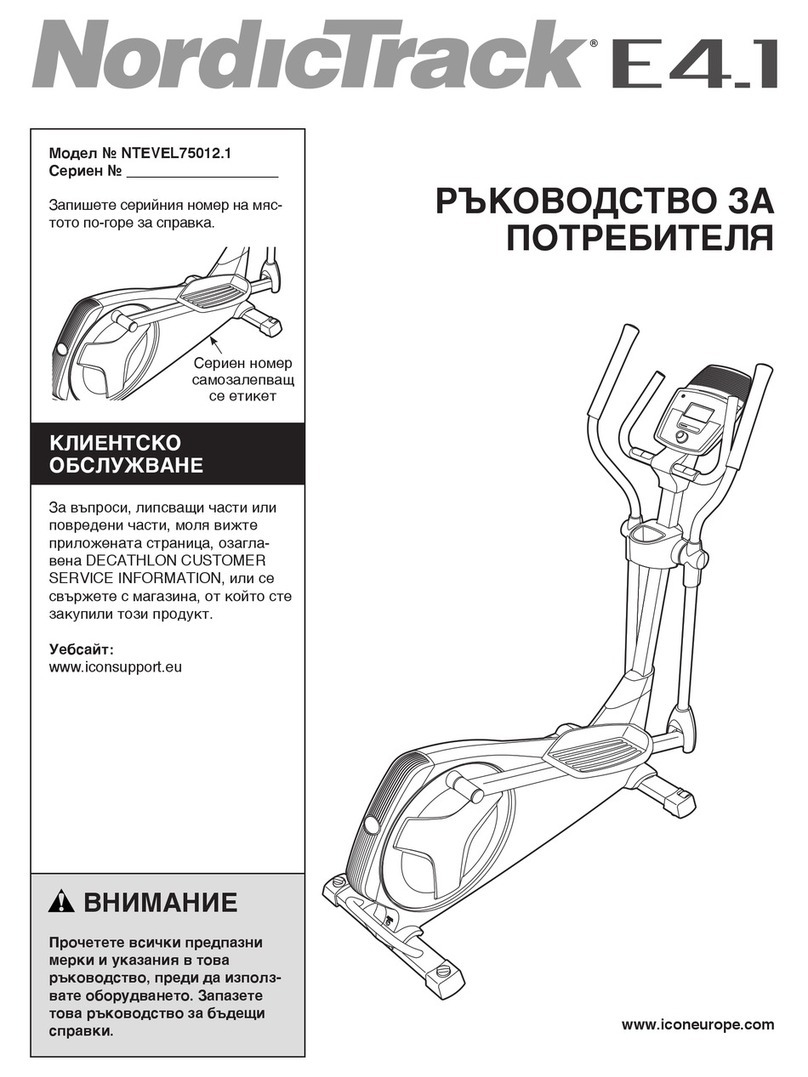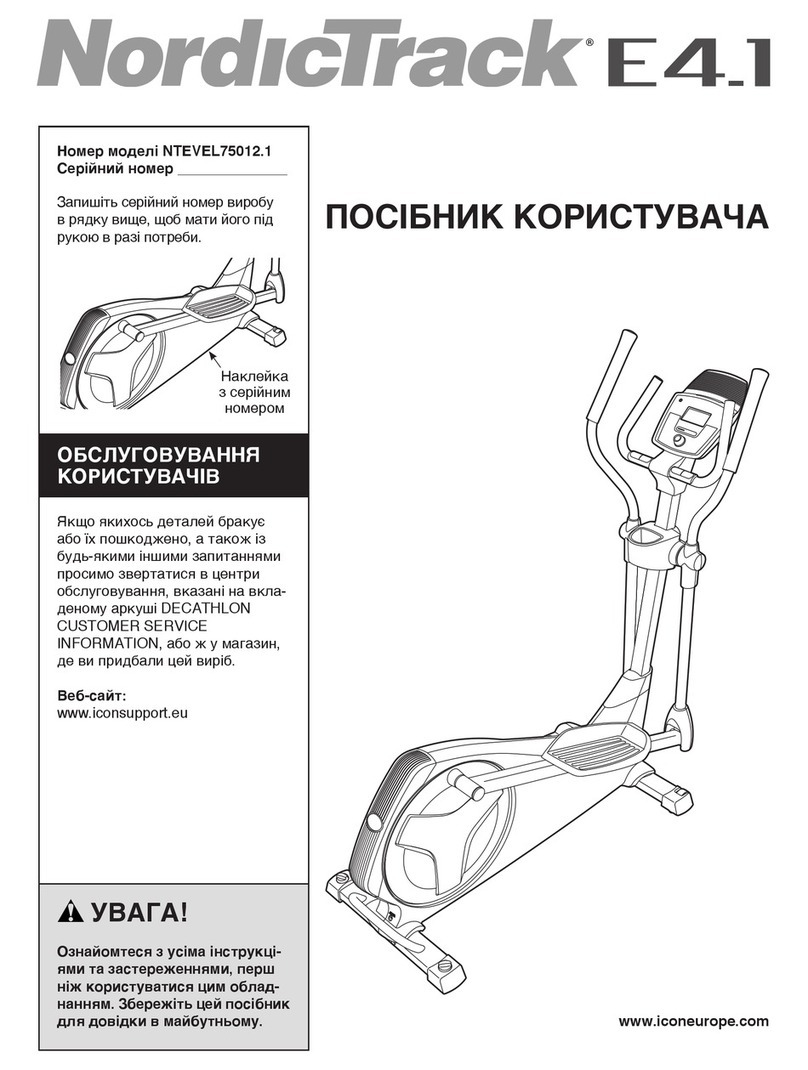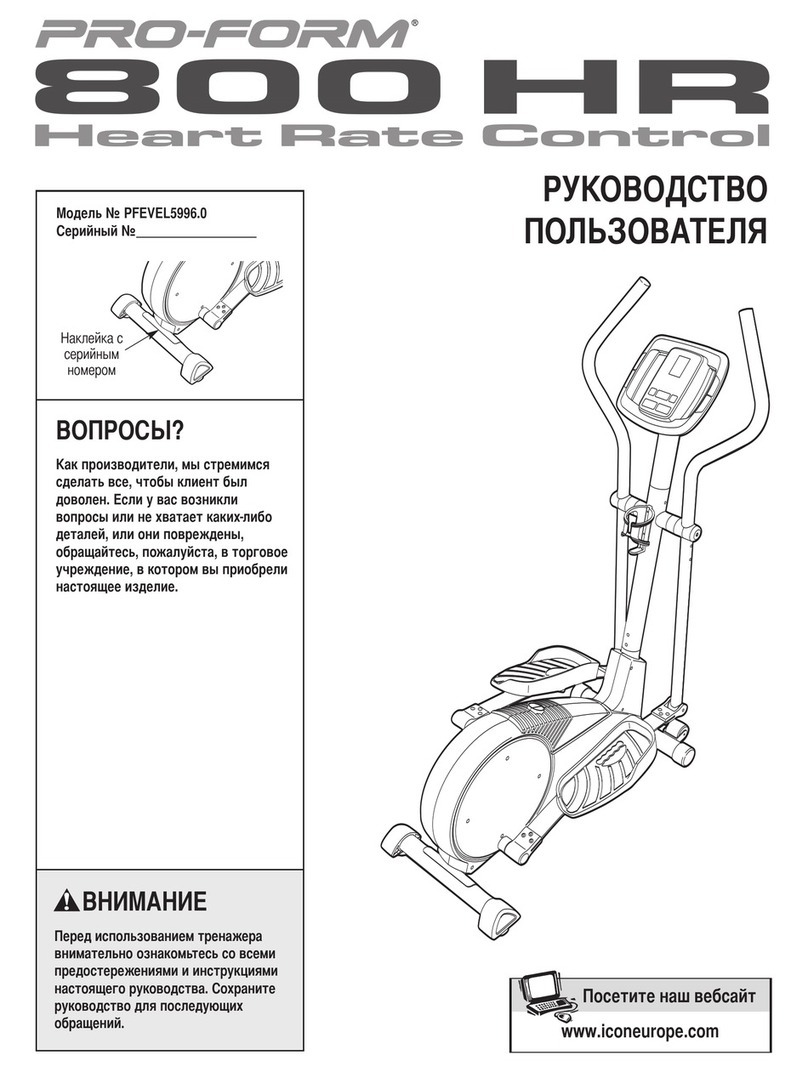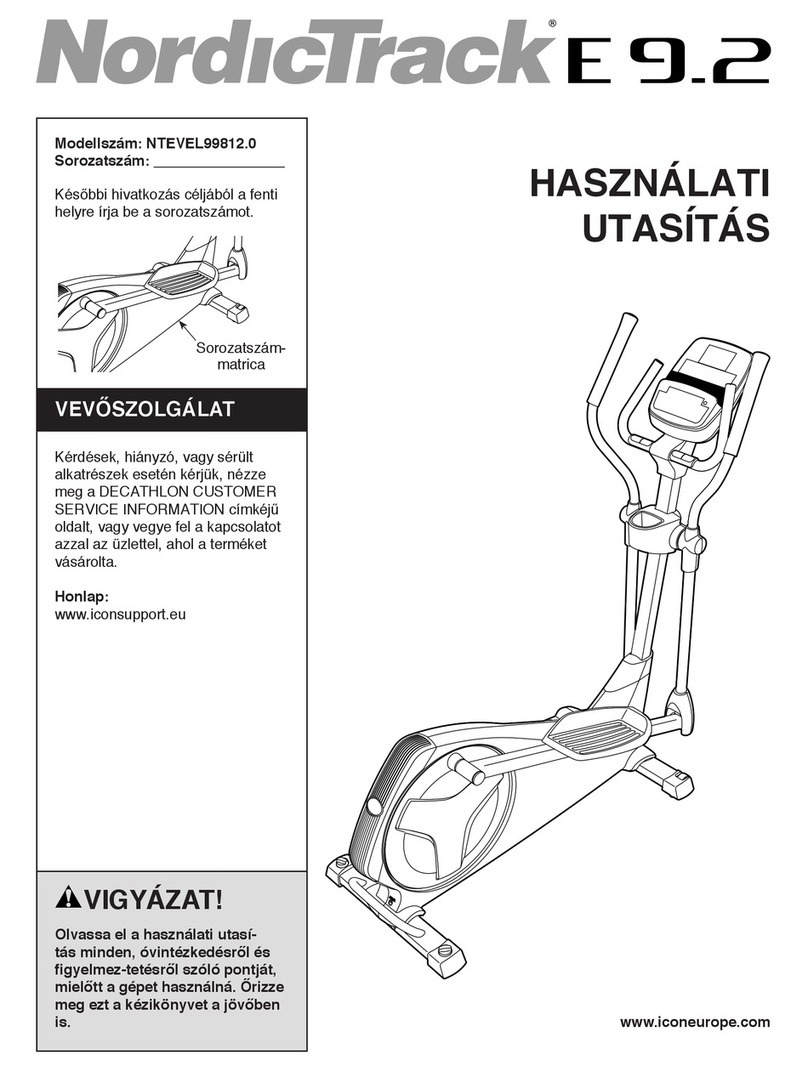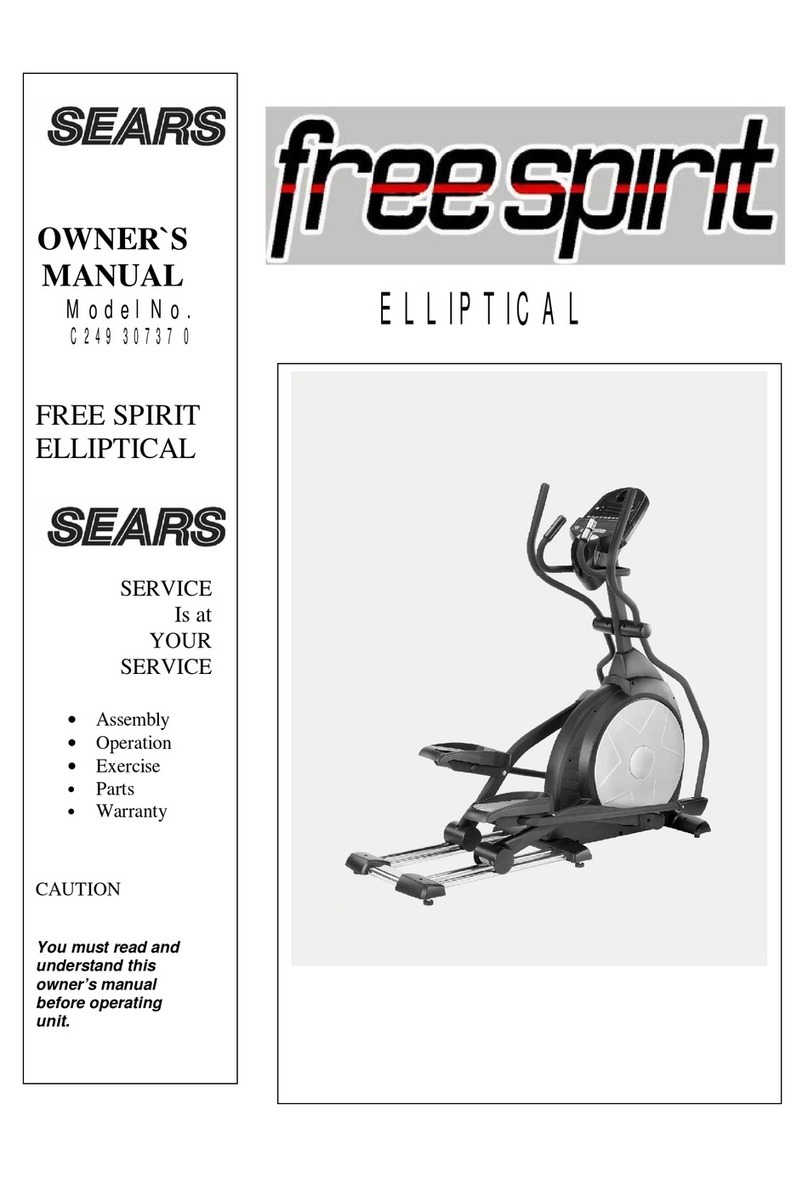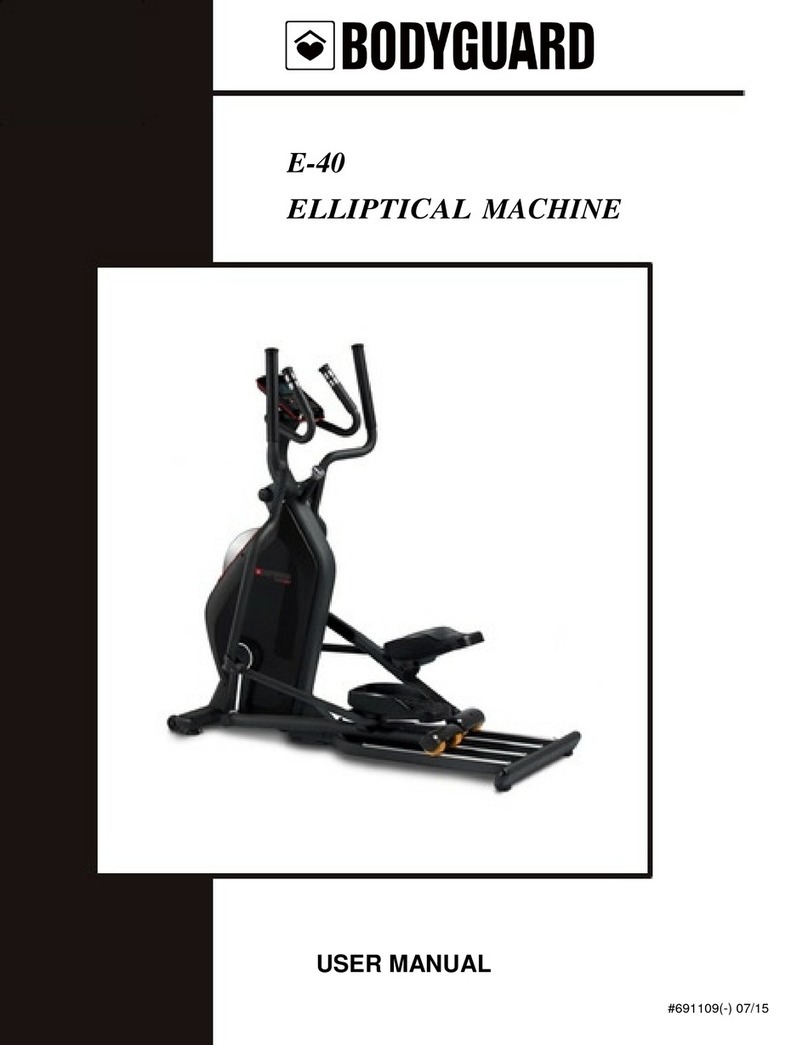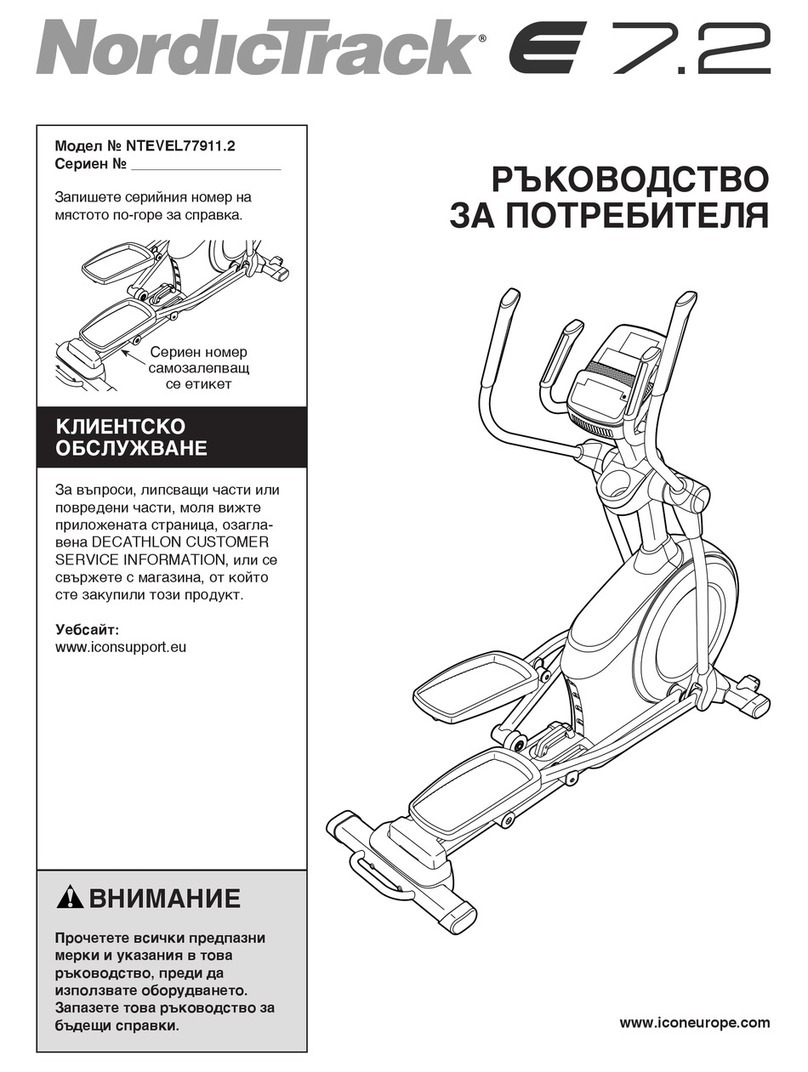Register your product warranty online at: www.BHFitnessUSA.com
Questions regarding warranty and parts call: 636.634.2217
8 9
Register your product warranty online at: www.BHFitnessUSA.com
Questions regarding warranty and parts call: 636.634.2217
HEART RATE
As you exercise, your heart rate increases. This is often used as a measure of the required
intensity of an exercise. You need to exercise hard enough to condition your circulatory
system, and increase your pulse rate, but not enough to strain your heart.
Your initial level of fi tness is important when developing an exercise program. Depending on
the individual, when starting an exercise program, you can achieve good training results with
a heart rate of 110-120 beats per minute (BPM). If you are more fi t, you will need a higher
threshold of stimulation.
To begin with, you should exercise at a level that elevates your heart rate to about 65 to 70%
of your maximum heart rate. If you fi nd this is too easy, you may want to increase it, but it is
better to lean on the conservative side.
As a rule of thumb, your maximum heart rate is calculated by subtracting your age from 220.
As you increase in age, your heart, like other muscles, loses some of its effi ciency. Some of
this loss can be won back as fi tness improves.
HOW TO CALCULATE YOUR HEART RATE
Immediately after exercising, take your heart rate by applying two fi ngers to your wrist or
carotid artery in the neck. Count the beats for ten seconds. Multiply the number of beats
times 6 to calculate your current heart rate in BPM (beats per minute). Ten seconds is long
enough for accuracy. Since heart rate slows as you recover, a count longer than ten seconds
isn’t as accurate.
The following tables are guides for target heart rate per beginning fi tness and above average
fi tness levels based on your age.
BEGINNER FITNESS LEVEL
AGE GROUP 25 30 35 40 45 50 55 60 65
10 Second Count 23 22 22 21 20 19 19 18 18
Heart Rate In Beats Per Minute 138 132 132 126 120 114 114 108 108
ABOVE AVERAGE FITNESS LEVEL
AGE GROUP 25 30 35 40 45 50 55 60 65
10 Second Count 26 26 25 24 23 22 22 21 20
Heart Rate In Beats Per Minute 156 156 150 144 138 132 132 126 120
Don’t push yourself too hard to reach the fi gures on this table. It can be very uncomfortable
if you over exercise. Let it happen naturally as you work through your program. Remember,
the target is a guide, not a rule, a little above or below is just fi ne.
Don’t be concerned with day to day variations in your pulse rate. Being under pressure or not
enough sleep can affect it. Your pulse rate is a guide, don’t become obsessed with it.
TRAINING GUIDELINES
MUSCLE SORENESS
For the fi rst week or so, muscle soreness may be the only indication you have that you
are on an exercise program. This, of course, does depend on your overall fi tness level. A
confi rmation that you are on the correct program is a very slight soreness in most major
muscle groups. This is quite normal and will disappear in a matter of days.
If you experience major discomfort, you may be on a program that is too advanced, or you
have increased your program too rapidly.
If you experience pain during or after exercise, your body is telling you something. Stop
exercising and consult your doctor.
WHAT TO WEAR
Wear clothing that will not restrict your movement in any way while exercising. Clothes
should be light enough to allow the body to cool. Excessive clothing that causes you to
perspire more than you normally would gives you no advantage. The extra weight you lose
is body fl uid and will be replaced with the next glass of water you drink. Always wear a pair
of athletic shoes.
BREATHING DURING EXERCISE
Do not hold your breath while exercising. Breathe normally as much as possible.
Remember, breathing involves the intake and distribution of oxygen, which feeds the
working muscles.
REST PERIODS
Once you start your exercise program, you should continue through to the end. Do not
break off halfway through and then restart at the same place later on without going
through the warm-up stage again. The rest period required between exercises may vary
from person to person.
TRAINING GUIDELINES