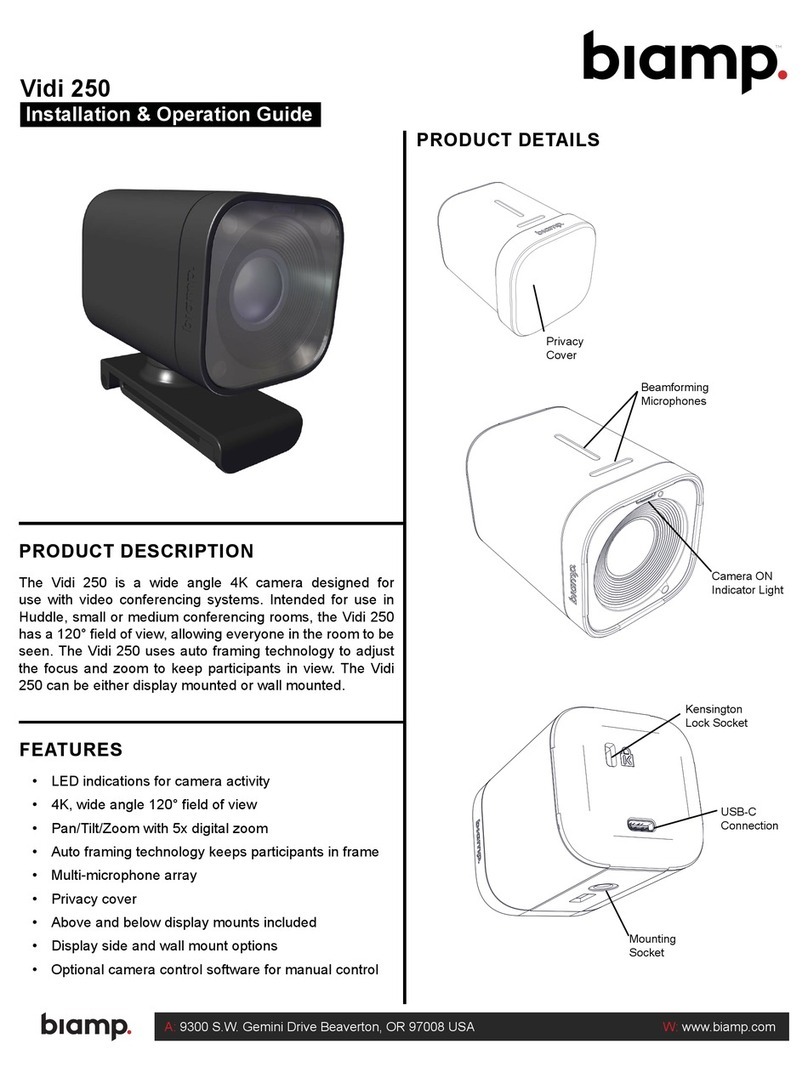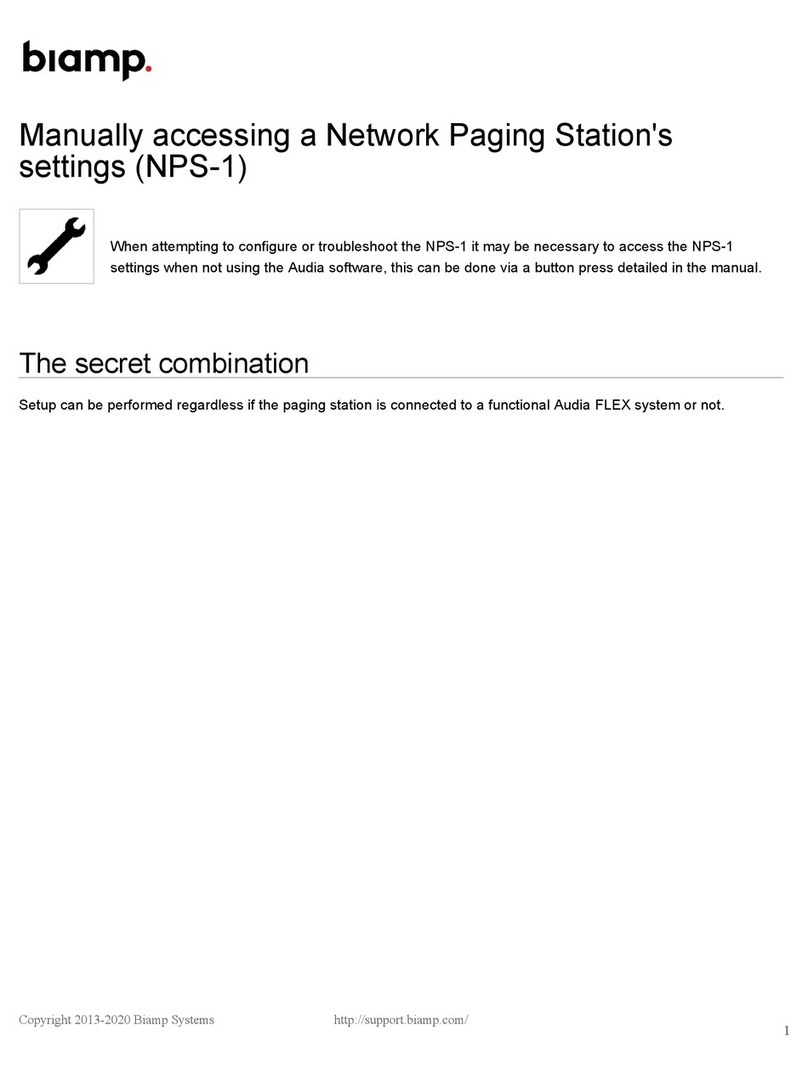TesiraFORTÉ Installation and Operation Guide page 8
Connecting to the TesiraFORTÉ system (continued)
8. The System Connect dialog will appear. Select the required device listed in the
System List and select Connect to System (Connect to System will not be
available for devices that do not have a conguration le loaded to them). The
software will connect and allow real time user control.
9. When the required changes have been made, disconnect the PC from the Tesira
system by going to System > Network > Disconnect From System.
Assigning your computer's IP address
1. Click Control Panel > Network and Sharing Center > Local Area Connection.
2. The Local Area Connection Status Dialog will open. Select Properties.
3. The Local Area Connection Properties Dialog will open. Double-Click Internet
Protocol Version 4 (TCP/IPv4).
4. The Internet Protocol Version 4 (TCP/IPv4) Properties will open.
5. Update the IP address and Subnet mask to ‘Obtain an IP address automatically’
6. Click OK when complete. Click OK on the Local Area Connection properties
dialog to conrm the changes. The PC may take up to one minute to resolve an IP
address. If a DHCP server is available, the PC will resolve to an address served to
it. If no DHCP server is available, the PC will resolve to a link local address in the
169.254.xxx.xxx range with a subnet mask of 255.255.0.0.
Auto assignment of IP Address using DHCP
All TesiraFORTÉ units ship from the factory congured for DHCP or Zero Conf (Link
Local) address. If a DHCP server is available, the TesiraFORTÉ will resolve to an
address served to it. If no DHCP server is available, the TesiraFORTÉ will resolve to a
link local address in the 169.254.xxx.xxx range with a subnet of 255.255.0.0.
When using more than one device in a system, each device must have a unique IP
address. Tesira device IP addresses must be dierent from any IP address that will
be used on the same network segment. Please note that adjusting a TesiraFORTÉ IP
address will stop the system audio.
Manually assigning an IP address
1. Disconnect from the system.
2. In the Tesira software, select System > Network > Perform Device
Maintenance, or click the icon.
3. Select the device in the Device List.
4. Select Network Settings.
5. Update the IP Address, Subnet mask and Gateway values to the new
settings.
6. Click OK when complete.
7. Close Device Maintenance when complete.
8. Adjust the PC’s IP address to reside on the
same subnet as the Tesira Device.
9. Re-start the system audio as needed.