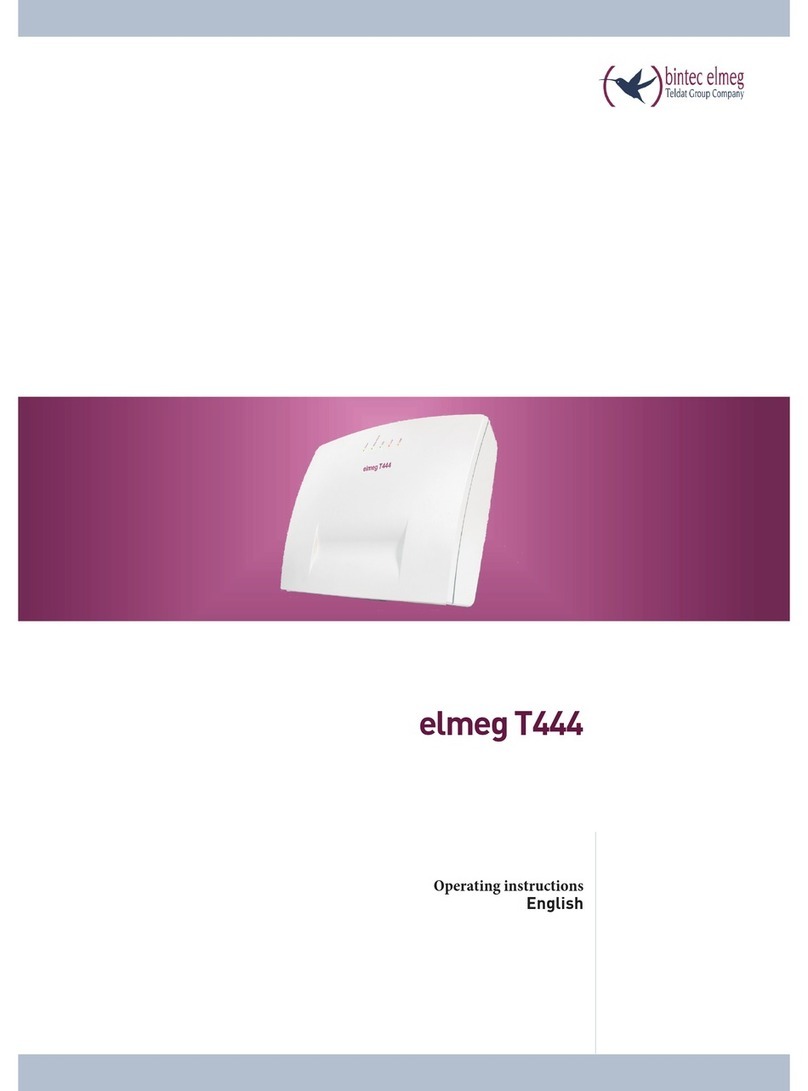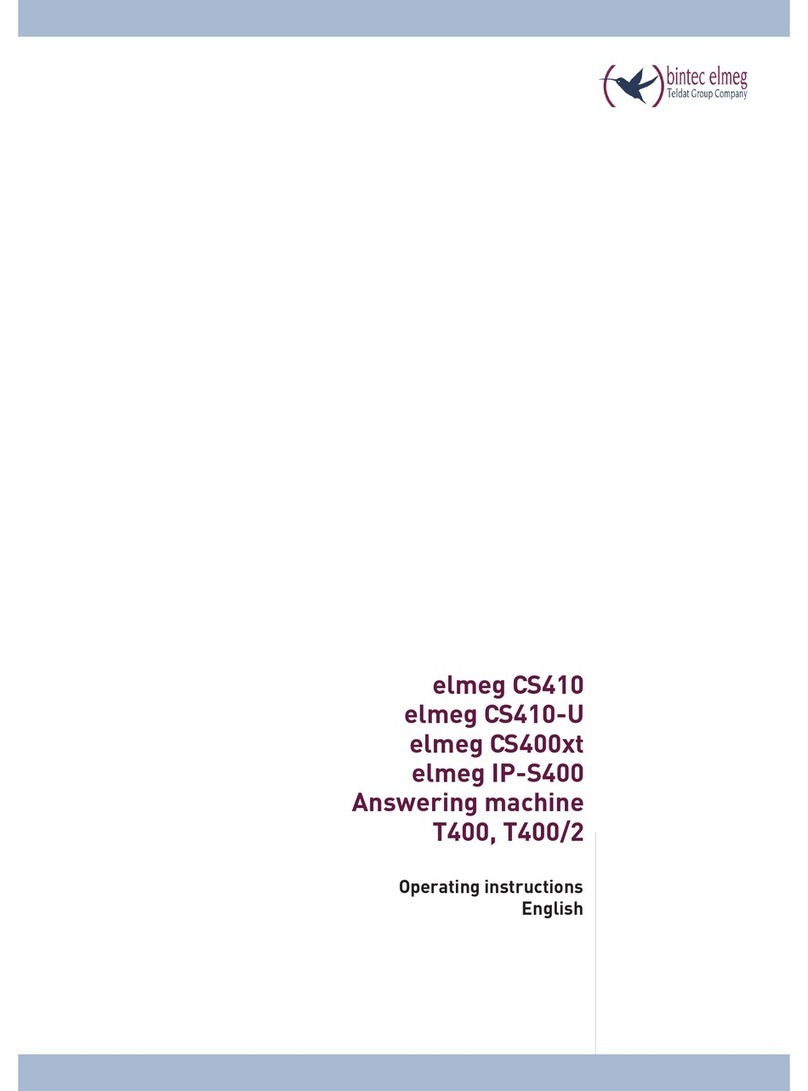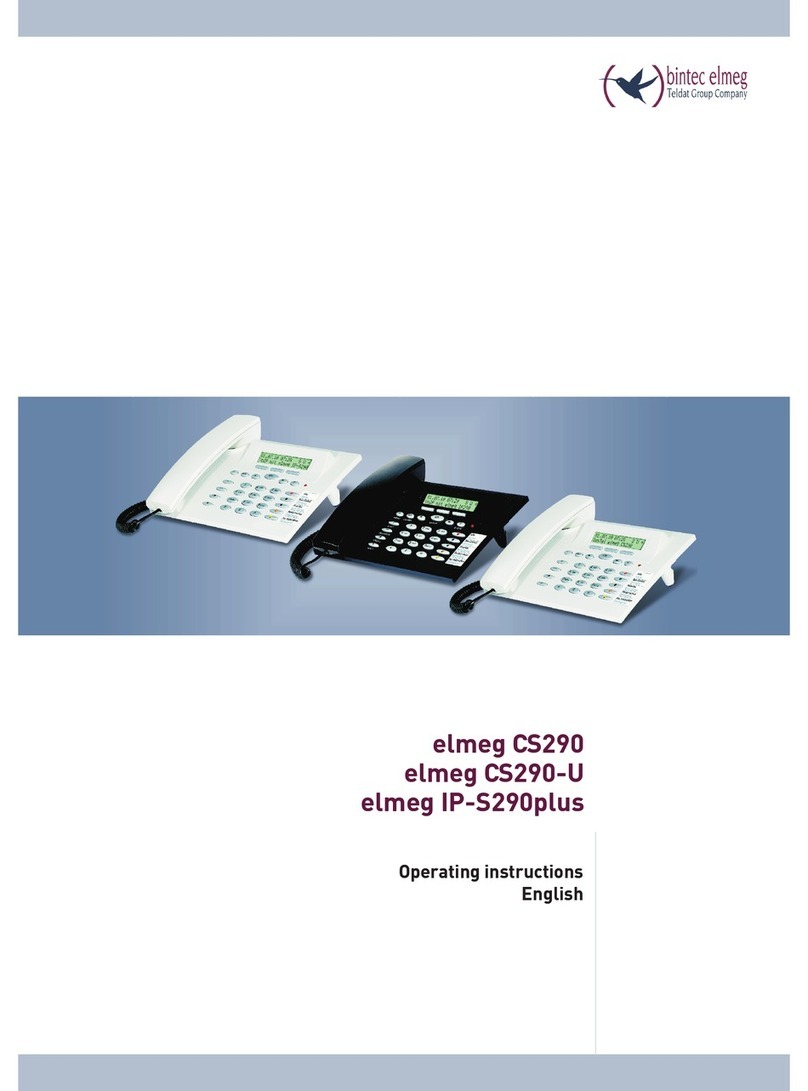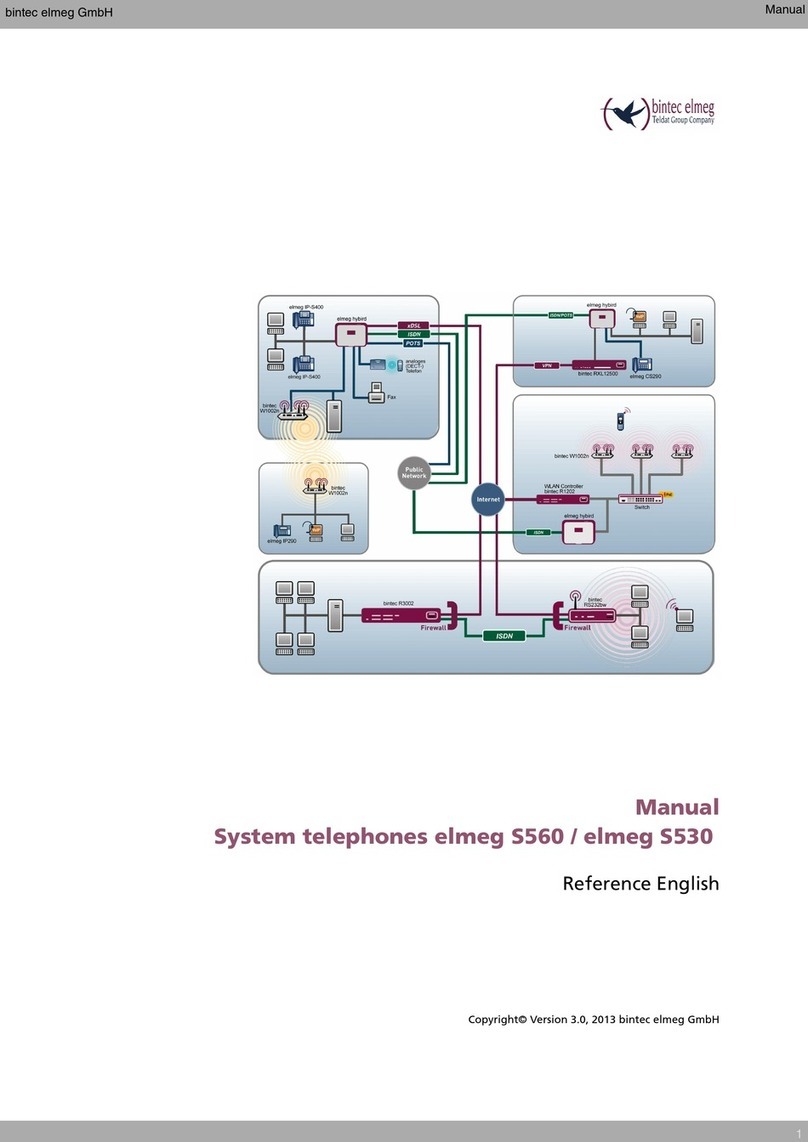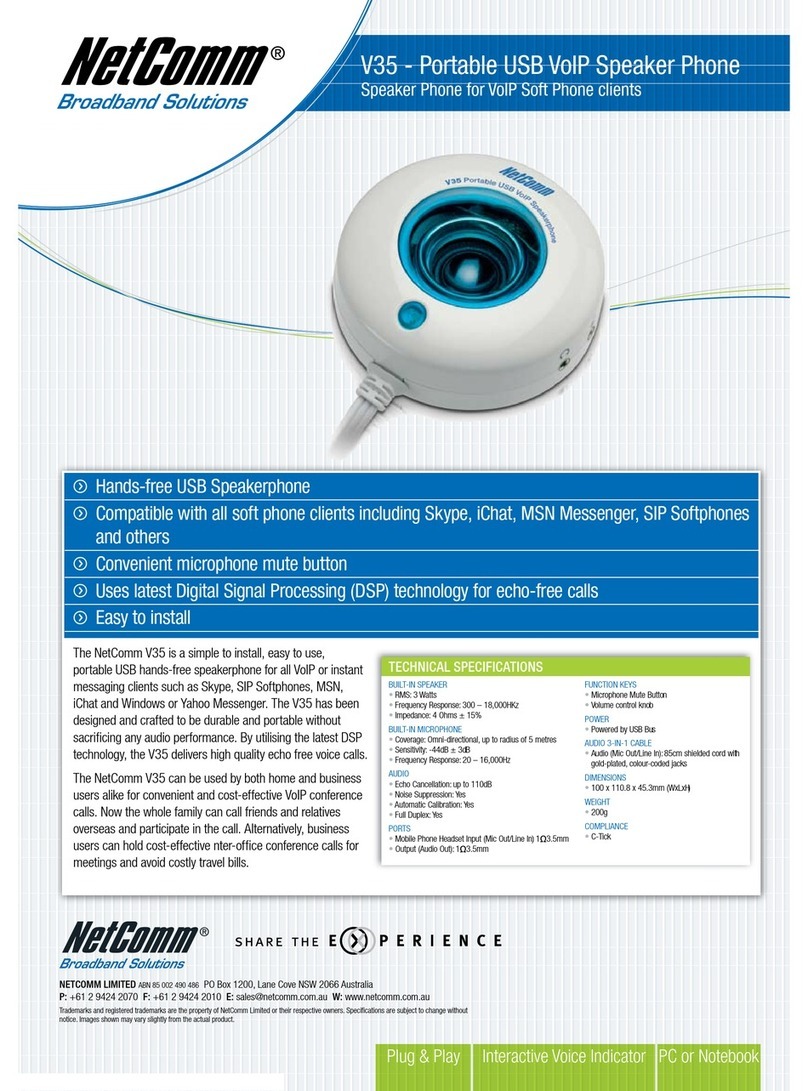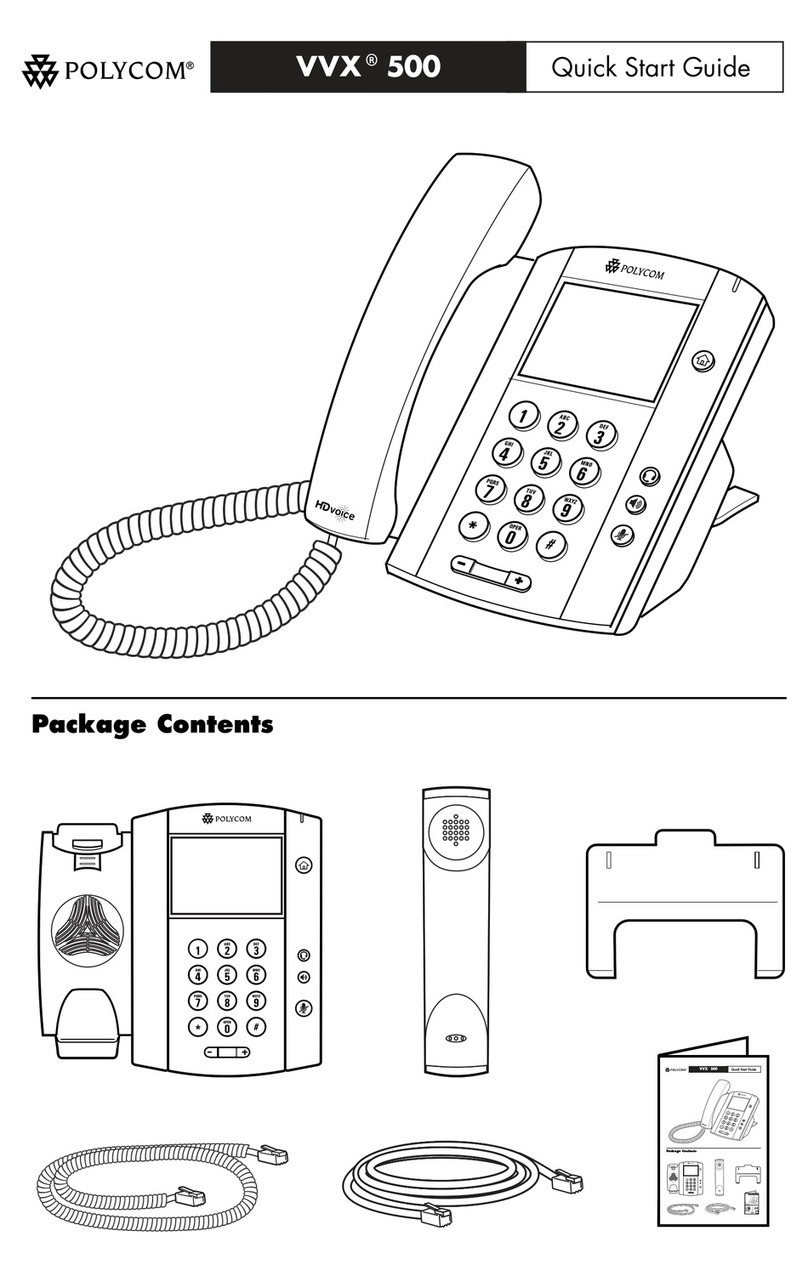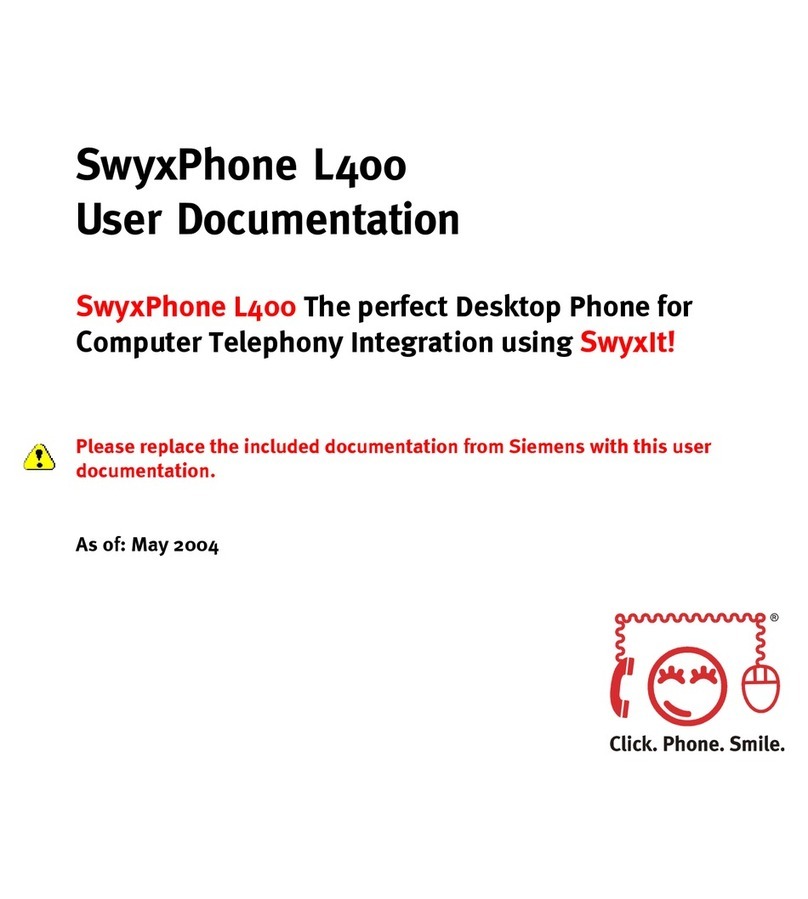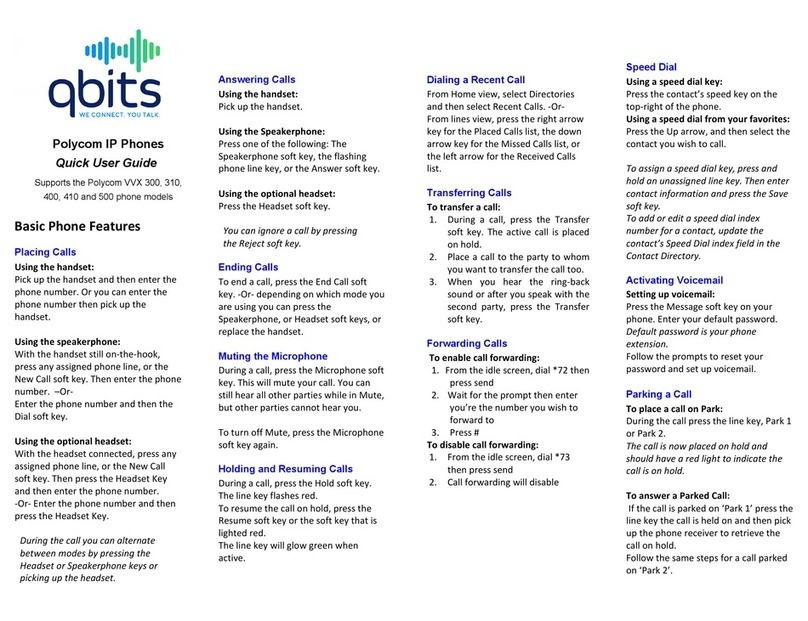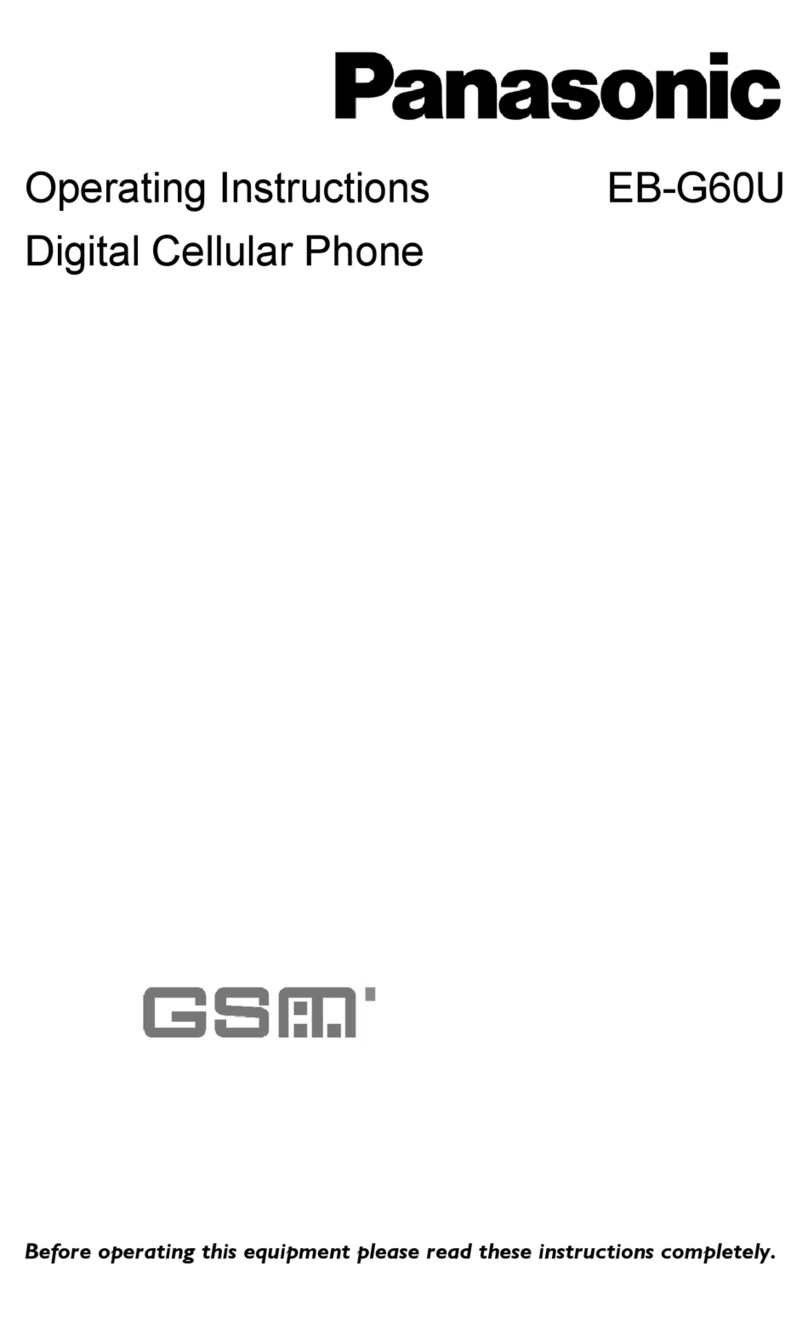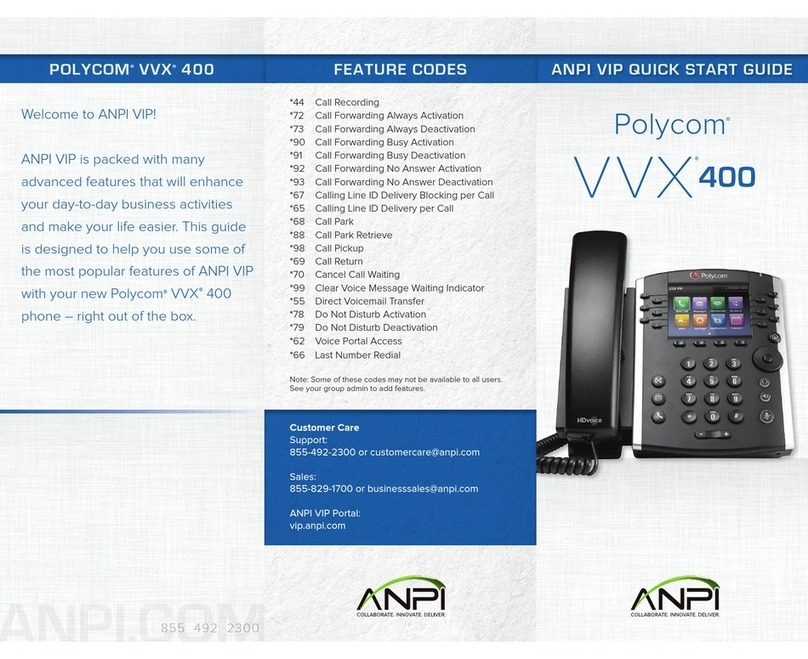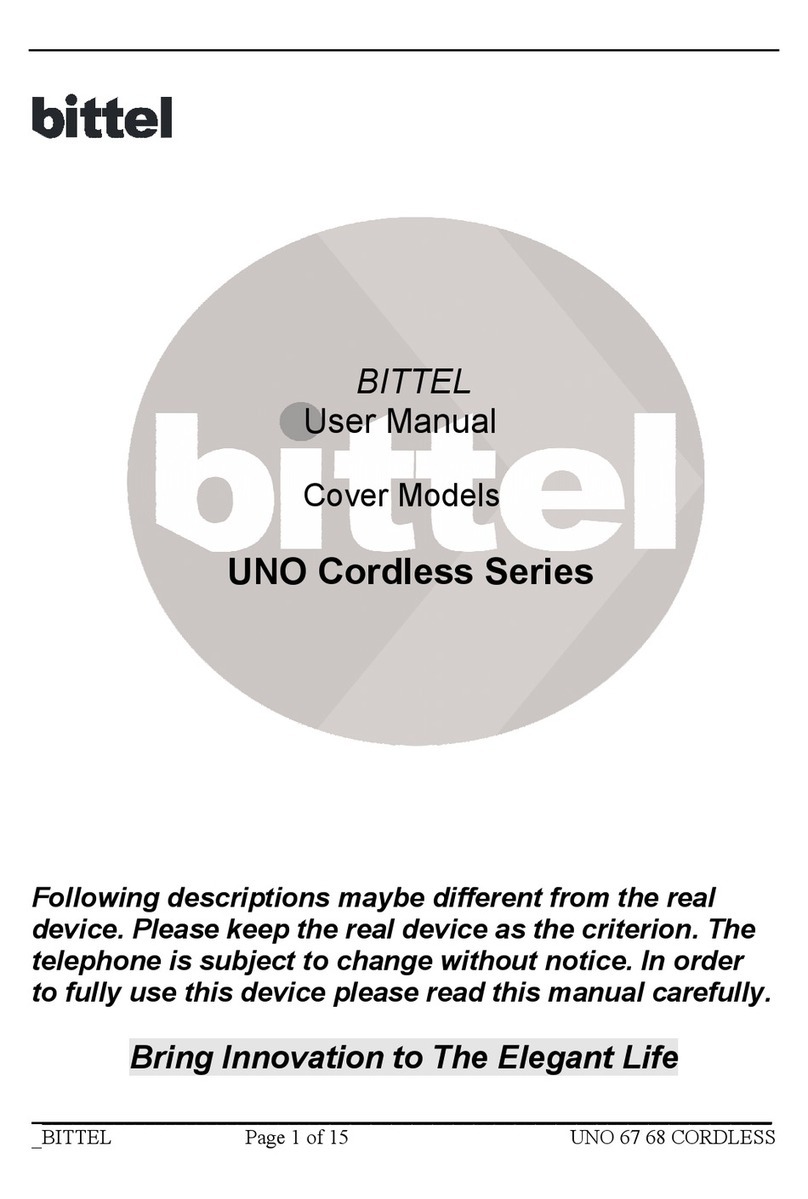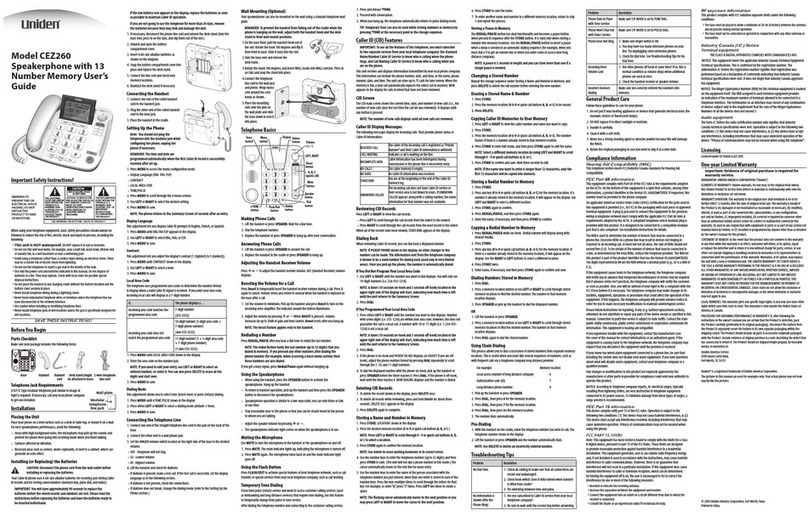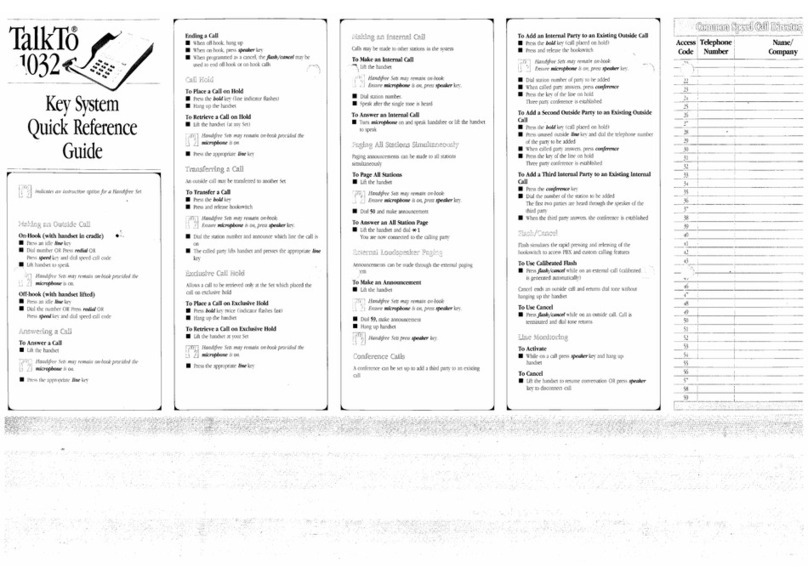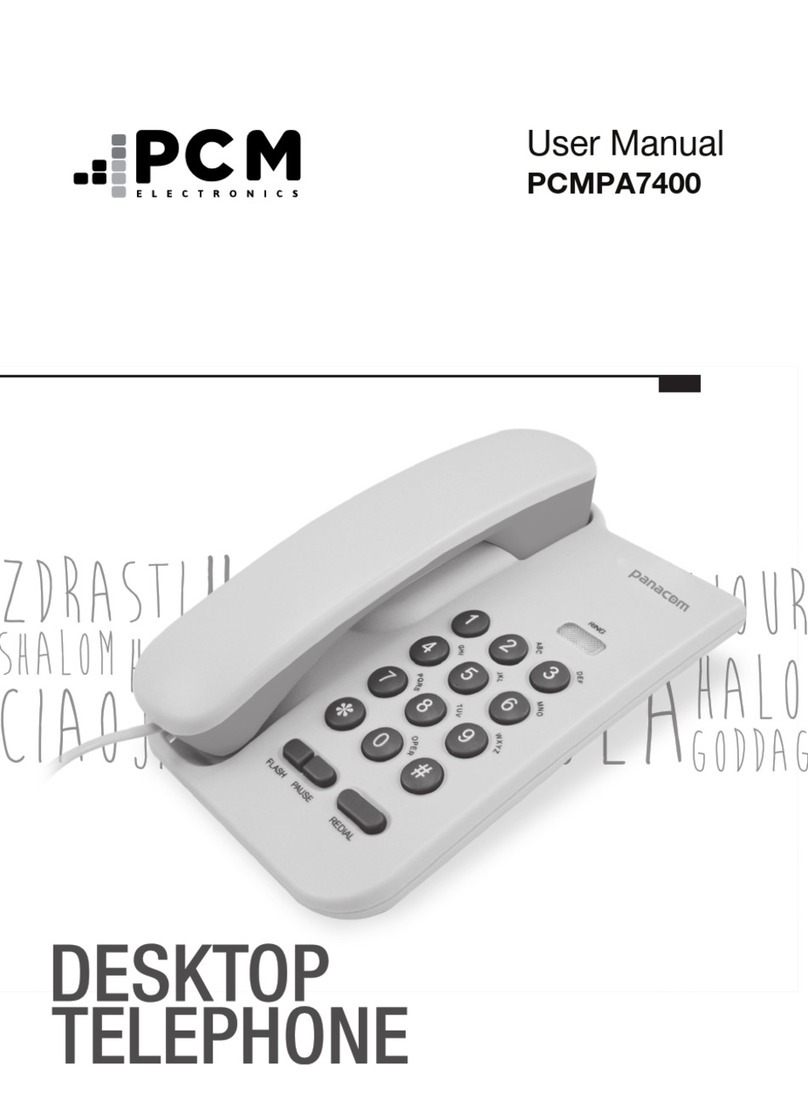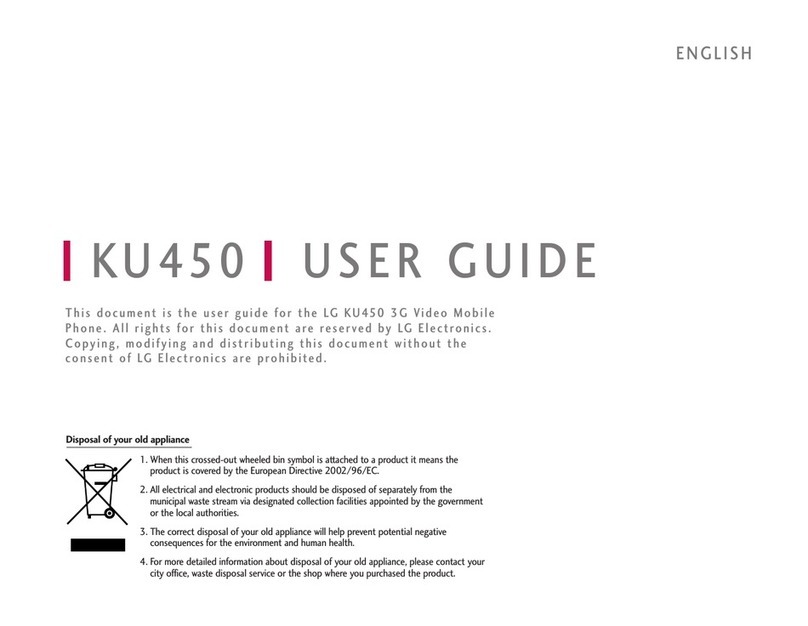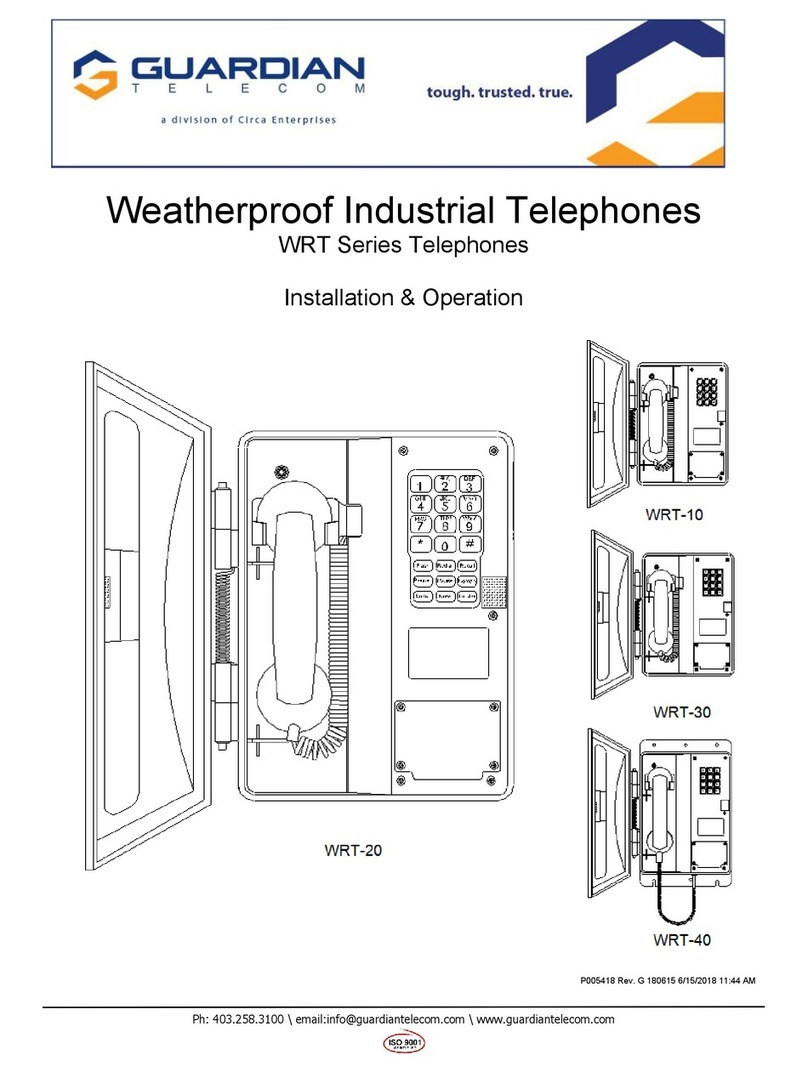BinTec CS 300 User manual

USER MANUAL
SYSTEM PHONE
BINTEC CS300
1
G:\BinTec\cs300\v1\Engl\Bed\BinTec300_engl_v10x1.vp
Montag, 30. Oktober 2000 08:21:35
Farbprofil: Generic CMYK printer profile - None
Komposit Standardbildschirm

Reprinting of this document - including excerpts - is permitted only with the permission
of the publisher and with precise designation of sources.
2
G:\BinTec\cs300\v1\Engl\Bed\BinTec300_engl_v10x1.vp
Montag, 30. Oktober 2000 08:21:35
Farbprofil: Generic CMYK printer profile - None
Komposit Standardbildschirm
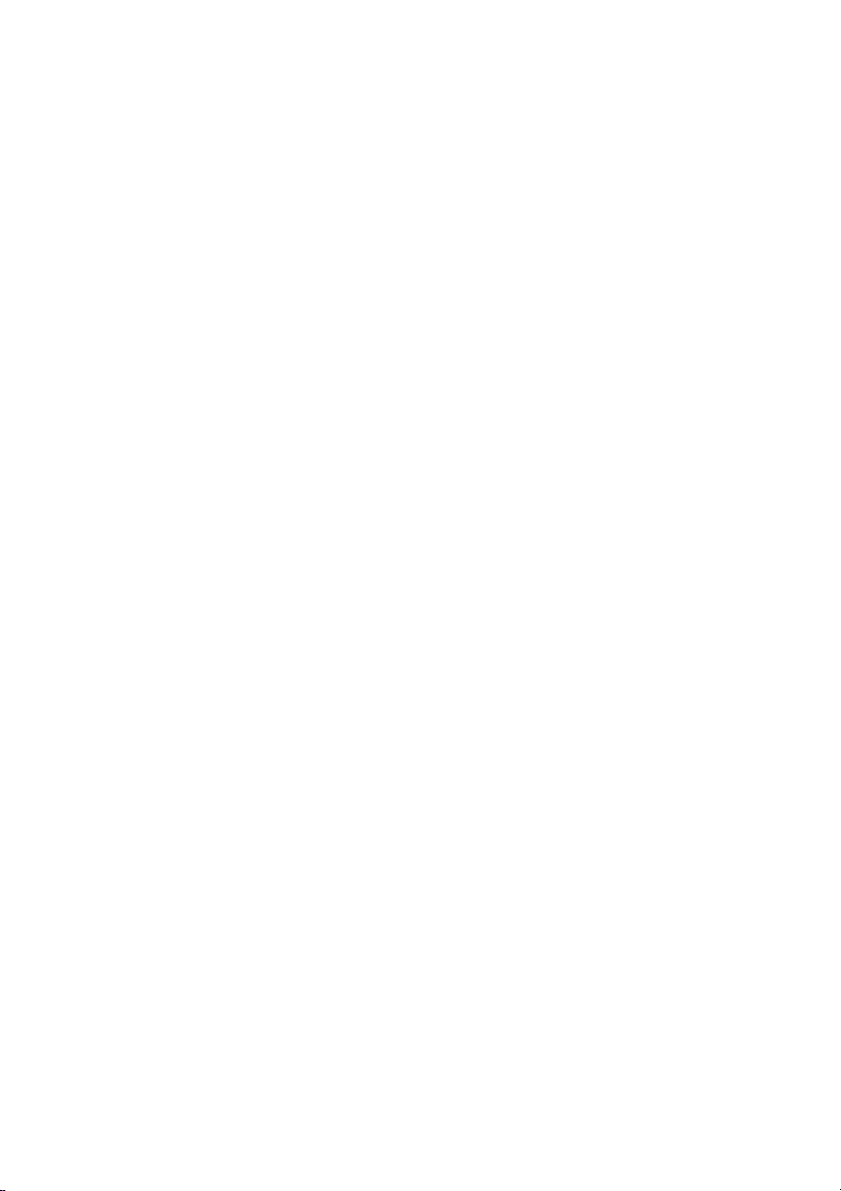
Contents
1 Introduction . . . . . . . . . . . . . . . . . . . . . . . 1
2 Description . . . . . . . . . . . . . . . . . . . . . . . 1
2.1 Safety instructions. . . . . . . . . . . . . . . . . . . . . . . . . . . 1
2.2 Contents of package . . . . . . . . . . . . . . . . . . . . . . . . . 2
2.3 Cleaning and maintenance . . . . . . . . . . . . . . . . . . . . . . 2
2.4 Placing the telephone . . . . . . . . . . . . . . . . . . . . . . . . . 2
2.5 User interface of your system telephone . . . . . . . . . . . . . . . 3
2.6 Display, Buttons, LEDs, Pictographs and signals . . . . . . . . . . . 4
3 Installation of the telephone . . . . . . . . . . . . . . 9
3.1 Connection of the handset connecting cord . . . . . . . . . . . . . 9
3.2 Connection of the ISDN connecting cord. . . . . . . . . . . . . . . 9
3.3 Changing the label panel . . . . . . . . . . . . . . . . . . . . . . 10
3.4 Keyboard extension elmeg T300. . . . . . . . . . . . . . . . . . . 10
4 Settings . . . . . . . . . . . . . . . . . . . . . . . . 13
4.1 Telephone numbers (MSN or extension number) . . . . . . . . . . 13
4.2 Volume settings . . . . . . . . . . . . . . . . . . . . . . . . . . . 16
4.3 Call forwarding (call rerouting) . . . . . . . . . . . . . . . . . . . . 20
4.4 Call waiting . . . . . . . . . . . . . . . . . . . . . . . . . . . . . . 22
4.5 Setting appointment dates . . . . . . . . . . . . . . . . . . . . . . 23
4.6 Call Filter . . . . . . . . . . . . . . . . . . . . . . . . . . . . . . . 24
4.7 Setting the date and time . . . . . . . . . . . . . . . . . . . . . . 26
4.8 Setting the User Interface . . . . . . . . . . . . . . . . . . . . . . 27
4.9 Direct dialing . . . . . . . . . . . . . . . . . . . . . . . . . . . . . 29
4.10 Displays of the telephone . . . . . . . . . . . . . . . . . . . . . . 31
4.11 Call control . . . . . . . . . . . . . . . . . . . . . . . . . . . . . . 36
4.12 Protecting the configuration by a PIN (password). . . . . . . . . . 39
4.13 Call charges . . . . . . . . . . . . . . . . . . . . . . . . . . . . . 40
4.14 Setting the default park code . . . . . . . . . . . . . . . . . . . . 42
4.15 Emergency operation . . . . . . . . . . . . . . . . . . . . . . . . 43
4.16 Emergency operation at a point-to-point connection . . . . . . . . 45
4.17 Programming the phone directory . . . . . . . . . . . . . . . . . . 45
4.18 Programming VIP numbers . . . . . . . . . . . . . . . . . . . . . 48
4.19 Programming direct dialing numbers . . . . . . . . . . . . . . . . 49
4.20 Programming the elmeg T300 keyboard extension . . . . . . . . . 54
4.21 Additional Information in the Display. . . . . . . . . . . . . . . . . 55
3
G:\BinTec\cs300\v1\Engl\Bed\BinTec300_engl_v10x1.vp
Montag, 30. Oktober 2000 08:21:35
Farbprofil: Generic CMYK printer profile - None
Komposit Standardbildschirm
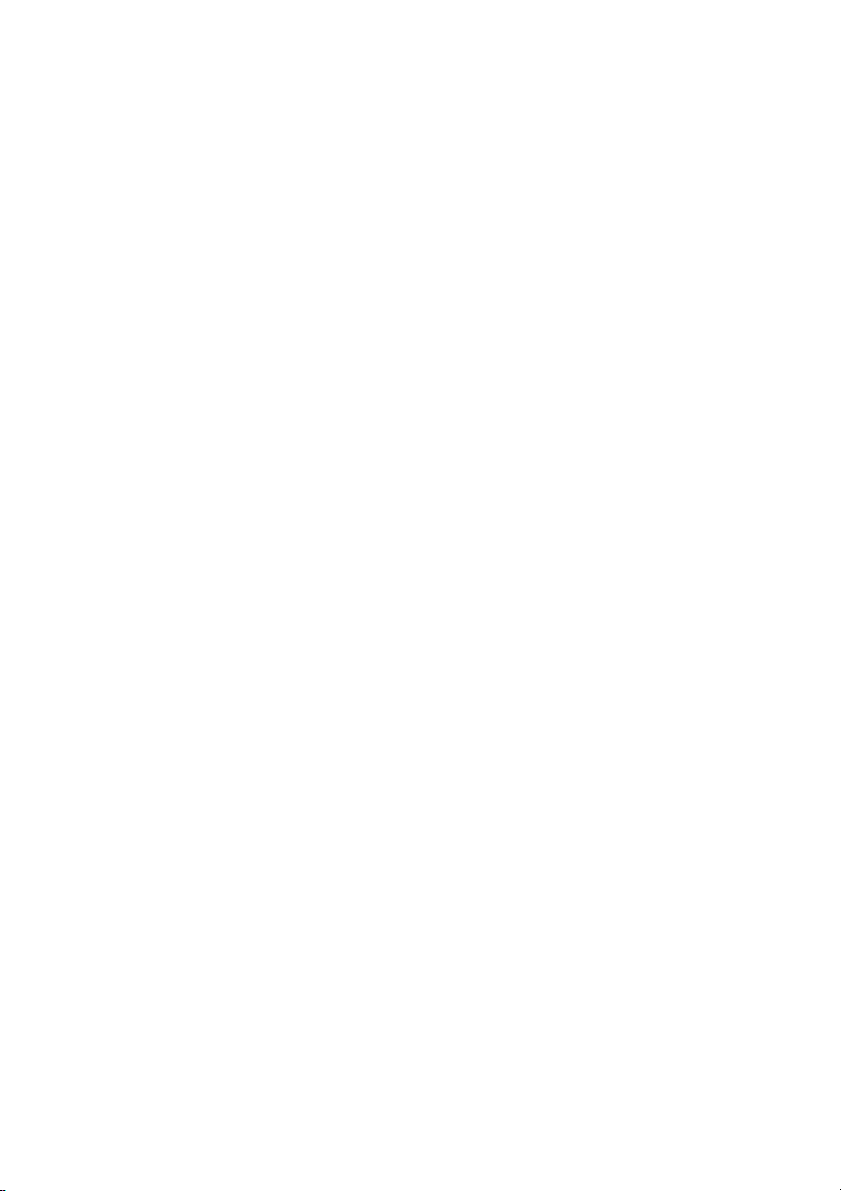
5 Settings for a PABX System . . . . . . . . . . . . . 57
5.1 Number length . . . . . . . . . . . . . . . . . . . . . . . . . . . . 57
5.2 Automatic access of exchange line . . . . . . . . . . . . . . . . . 57
5.3 Line access digit (LAD) . . . . . . . . . . . . . . . . . . . . . . . . 58
5.4 Setting the PABX system type . . . . . . . . . . . . . . . . . . . . 58
5.5 Function buttons . . . . . . . . . . . . . . . . . . . . . . . . . . . 59
6 Operation . . . . . . . . . . . . . . . . . . . . . . . 65
6.1 Starting a call . . . . . . . . . . . . . . . . . . . . . . . . . . . . 65
6.2 Accepting a call . . . . . . . . . . . . . . . . . . . . . . . . . . . 67
6.3 »Station guarding« . . . . . . . . . . . . . . . . . . . . . . . . . . 67
6.4 Call rerouting / Call deflection . . . . . . . . . . . . . . . . . . . . 68
6.5 Redialing . . . . . . . . . . . . . . . . . . . . . . . . . . . . . . . 68
6.6 Caller and memo list. . . . . . . . . . . . . . . . . . . . . . . . . 71
6.7 Mute, Open Listening and Hands-Free Calling . . . . . . . . . . . 74
6.8 Light Telephone Headset (Headset) . . . . . . . . . . . . . . . . . 75
6.9 Message and Intercom. . . . . . . . . . . . . . . . . . . . . . . . 76
6.10 Call waiting, Enquiry call, Broker`s call and three-party conference . 77
6.11 Call transfer(switching) . . . . . . . . . . . . . . . . . . . . . . . . 79
6.12 Parking . . . . . . . . . . . . . . . . . . . . . . . . . . . . . . . . 79
6.13 Call-Back on busy(CCBS) . . . . . . . . . . . . . . . . . . . . . . 80
6.14 Malicious call identification (MCID). . . . . . . . . . . . . . . . . . 80
6.15 Keypad and Tone Frequency Dialing (DTMF dialing) . . . . . . . . 81
6.16 Viewing and deleting call charges . . . . . . . . . . . . . . . . . 82
6.17 CTI with TAPI. . . . . . . . . . . . . . . . . . . . . . . . . . . . . 84
7 Service Functions . . . . . . . . . . . . . . . . . . . 85
7.1 Read firmwareversion of the telephone . . . . . . . . . . . . . . . 85
7.2 Country-specific Settings . . . . . . . . . . . . . . . . . . . . . . 85
7.3 Programs of the WIN-Tools CD-ROM . . . . . . . . . . . . . . . . 86
7.4 Downloading a new firmware . . . . . . . . . . . . . . . . . . . . 86
7.5 Telephone BIOS . . . . . . . . . . . . . . . . . . . . . . . . . . . 87
7.6 RESET - Resetting to default state. . . . . . . . . . . . . . . . . . 88
7.7 Connection of the telephone to the PC . . . . . . . . . . . . . . . 89
8 Index .......................91
4
G:\BinTec\cs300\v1\Engl\Bed\BinTec300_engl_v10x1.vp
Montag, 30. Oktober 2000 08:21:36
Farbprofil: Generic CMYK printer profile - None
Komposit Standardbildschirm
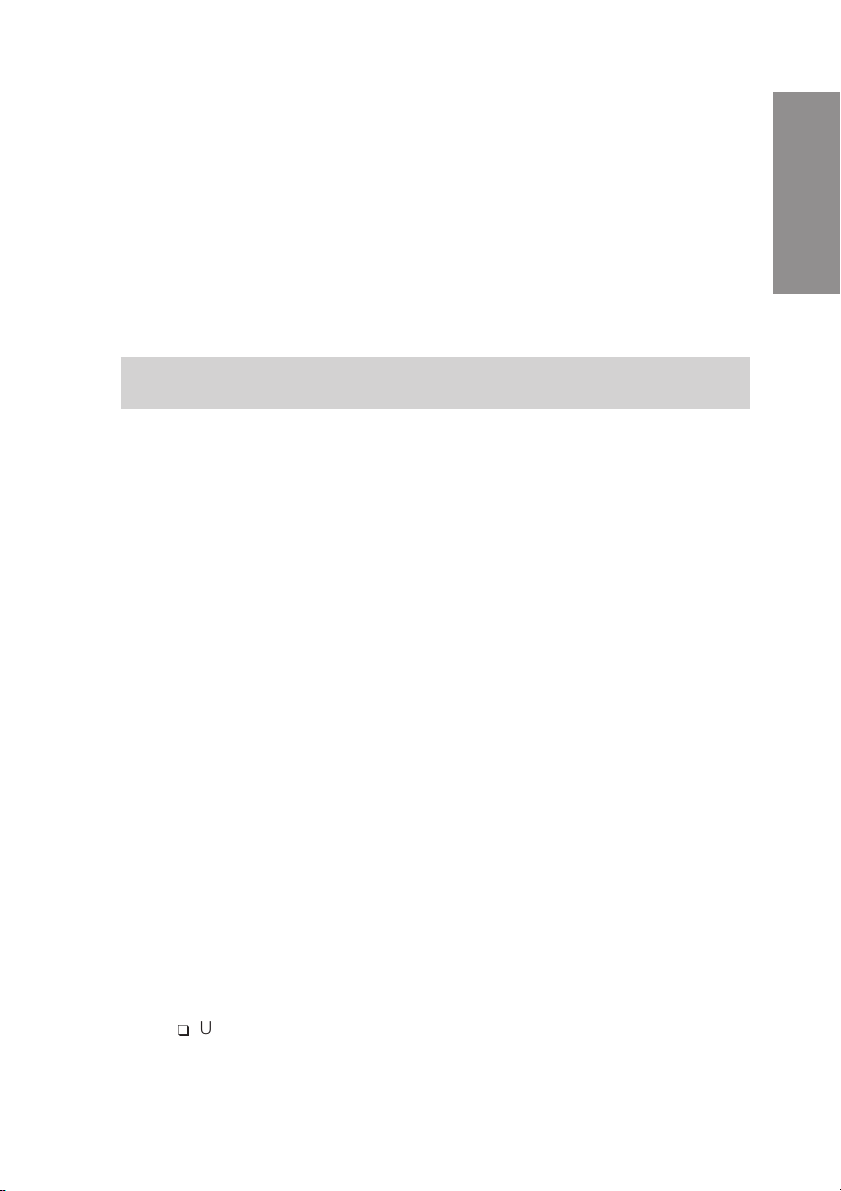
1 Introduction
BinTec CS 300 system telephones are manufactured exclusively for BinTec by elmeg,
the leading manufacturer of ISDN telephones and PABX systems.Not all features de-
scribed in the User’s Manual are currently available with your XCENTRIC.Latest imple-
mentation data is available for you at:
http://www.bintec.de/XCENTRIC/de/loesungen/index.html
2 Description
These operating instructions describe the functions for the Bin Tec CS300 ISDN
telephone.
You can connect the ISDN telephone at the Euro-ISDN point-to-point connection
(DSS1 protocol) provided by your network service provider, or at the internal ISDN con-
nection (point-to-point connection DSS1 protocol) in a PABX system. The ISDN tele-
phone is linked to the ISDN network via an ISDN jack (Western or RJ45). After being con-
nected to the ISDN network, your ISDN telephone is immediately ready for operation
and can fully utilize its configured performance features.
Up to eight (8) ISDN terminal devices can be connected and managed at a network ter-
mination of a network service provider. Of these eight (8) available lines, one supply line
(max. 4 W) is available for ISDN telephones without their own internal power supply. A
link can be set up simultaneously for two (2) ISDN terminal devices at each base access
terminal (2 B channels, 1 D channel).
An internal ISDN connection for a PABX system is comparable to an ISDN base access
terminal (point-to-point connection) of a network service provider. Up to eight (8) ISDN
terminal devices can be connected and managed at each internal ISDN connection. The
power available at this internal ISDN connection determines how many terminal devices
can be supplied with power by the PABX system. Refer to the operating instructions for
your PABX, or contact the PABX manufacturer for more details about this. A link can be
set up simultaneously for two (2) ISDN terminal devices at each internal ISDN connec-
tion.
The CS300 ISDN telephone provides certain system features when connected to an
XCentric. The internal connection (S0 bus) on this PABX system interfaces with the
CS300 ISDN telephone. Please refer also to the User’s Manual for your XCentric.
2.1 Safety instructions
q
Unauthorized opening of the system telephone and improper repairs may
result in risk of injury for the user.
1
Description
5
G:\BinTec\cs300\v1\Engl\Bed\BinTec300_engl_v10x1.vp
Montag, 30. Oktober 2000 08:21:36
Farbprofil: Generic CMYK printer profile - None
Komposit Standardbildschirm

q
Do not expose the inside of the system telephone to any liquids. This can
result in electric shock. If you expose the inside of the telephone to liquids
the telephone can be destroyed.
q
You should not connect or disconnect any lines during thunderstorms.
q
To prevent mutual interference, do not install your system telephone in the
immediate vicinity of electronic devices such as stereo equipment, elec-
tric office equipment or microwave units.
q
Avoid installing your PABX near sources of excessive heat, e.g. radiators
or in rooms with excessive humidity.
The ambient temperature must not be below 0° and should not exceed
40°C.
2.2 Contents of package
q
BinTec CS300 ISDN- telephone
q
handset with handset connecting cord
q
ISDN connecting cord (approx. 3m)
q
RS232 connecting cable RJ12 / D-SUB 9-pin (approx. 3m)
q
operating instruction
q
Label for direct dialing/function keys
q
WIN-Tools CD-ROM with: detailed operating instruction;
configuration manager, telephone directory manager and download
manager;
TAPI driver
Adobe Acrobat file for the printing of individual labels
2.3 Cleaning and maintenance
The ISDN system telephone has been manufactured for normal, everyday use. When re-
quired, clean the ISDN system telephone with a slightly moistened cloth, or with an
anti-static cloth. Never use a solvent to clean the phone! Never use a dry cloth. Electro-
static charges could damage the electronics in the system. It is essential that no liquids
penetrate into the inside of the ISDN system telephone, as this could destroy the phone.
2.4 Placing the telephone
Please note that the plastic feet of your ISDN system telephone may leave marks on sen-
sitive surfaces, such as furniture. The manufacturer of the ISDN system telephone is not
liable for any such damage. Therefore, use appropriate non-skidding pads under the
phone.
2
Description
6
G:\BinTec\cs300\v1\Engl\Bed\BinTec300_engl_v10x1.vp
Montag, 30. Oktober 2000 08:21:36
Farbprofil: Generic CMYK printer profile - None
Komposit Standardbildschirm

2.5 User interface of your system telephone
3
Description
1
FESC C
OK
1
2
4
5
6
17
16
15
14
13
12
9
10
7
8
11
18
01.04.00\10:34\\\\\\\\\}
tbook vip quiet
3
123
456
789
0
ABC DEF
GHI JKL MNO
PQRS TUV WXYZ
R
1 Speaker
2 Label panel for VIP keys and
function keys
3 7 direct dialing/ function keys
with LED
4 Shift button with LED
5 Display
6 4 softkeys
7 Microphone
8 Function key
9 C-button
10 Escape
11 Acknowledgement
12 Arrow buttons »left« / »right«
13 Open listening/ hands-free
14 Disconnect
15 Redial
16 Enquiry
17 Asterix button / number symbol
18 Dial / VIP buttons
Fig. 1: User interface of your telephone
7
G:\BinTec\cs300\v1\Engl\Bed\BinTec300_engl_v10x1.vp
Montag, 30. Oktober 2000 08:21:40
Farbprofil: Generic CMYK printer profile - None
Komposit Standardbildschirm

2.6 Display, Buttons, LEDs, Pictographs and signals
2.6.1 Display
After you connect the system to the ISDN connection,
the date and time are shown on the top line of the dis-
play. The date and time are imported automatically
from the PABX system, or from the ISDN network
when you have successfully made a call. Terms are
displayed in capital and small letters on the first line.
The functions of the softkeys are displayed in capital
or small letters (depending on your settings) in the
second line.
ˆ01.04.00 10:34 }
ˆtbook vip quiet
The text displayed for a function on line 2 is always lo-
cated above the corresponding softkey. When you
press the softkey, the next level is displayed.
ˆ Functions
ˆaudib adjust prog config
SSSS
2.6.2 Buttons
FFunction button: This key opens the pro-
gramming menu. If you are already lo-
cated in a menu and then press the key,
either menu-specific functions are shown,
or you are moved back one programming
step.
ˆ Functions
ˆaudib adjust prog config
4
Description
1st line
2nd line
24 chars
SSSS
4 softkeys
Text assignment
to softkey
Date Time
Arrow: further menu items
accessible with arrow buttons
01.04.00\10:34\\\\\\\\\}
tbook\ vip \\quiet
Fig. 2: Display of your telephone
8
G:\BinTec\cs300\v1\Engl\Bed\BinTec300_engl_v10x1.vp
Montag, 30. Oktober 2000 08:21:43
Farbprofil: Generic CMYK printer profile - None
Komposit Standardbildschirm

EEscape button: Pressing the Esc button
during programming returns the tele-
phone to its idle status.
ˆ Functions
ˆaudib adjust prog config
OOK key: Pressing this button stores a setting in the telephone. You then hear
the acknowledgement signal.
CC-button: Press this button to move back one menu step in the menu. If you
are currently in the input mode, this button can be used to delete individual
characters.
<> Arrow buttons: The arrows »{« and »}«in
the right corner on the top line of the dis-
play indicate that you can call up further
functions on the second line using the ar-
row buttons.
ˆ01.04.00 10:34 }
ˆ vip quiet
ˆ01.04.00 10:34 {}
ˆunpark rate
Special feature for changing existing entries
You have various options available to you for changing existing entries (e.g. names or
numbers).
Example 1:
You wish to change an existing number / MSN (see page 14), as the telephone is to be
used at a different ISDN connection.
tWhen you use the pushbutton set to enter
the first digit of the new number the exist-
ing number is deleted completely.
ˆ program dia number
ˆMSN1>123456
ˆ program dia number
ˆMSN1>9_
tEnter the other digits of the new number. ˆ program dia number
ˆMSN1>987654_
Example 2:
You wish to change parts of a name in a telephone directory listing (see page 46), be-
cause the name has changed (e.g. after a wedding).
<>
C
Using the arrow keys, first select the let-
ters of the entry that are to be changed (in
this example: the surname »MILLER«) and
delete this name using the C button.
ˆChange tbook data input
ˆname>TINA_MILLER
ˆChange tbook data input
ˆname>TINA _
5
Description
9
G:\BinTec\cs300\v1\Engl\Bed\BinTec300_engl_v10x1.vp
Montag, 30. Oktober 2000 08:21:43
Farbprofil: Generic CMYK printer profile - None
Komposit Standardbildschirm

tNow enter the new letters for the new
name (in the example the surname
»PETERS«).
ˆChange tbook data input
ˆname>TINA PETERS_
2.6.3 Entering letters and numbers
The following buttons are configured for the entry of letters and numbers (e.g. telephone
directory, VIP-memory).
Button 1. press 2. press 3. press 4. press 5. press 6. press
11
2ABC2Ä
3DEF 3
4GHI 4
5JKL5
6MNO6 Ö
7PQRS7ß
8TUV8Ü
9WX Y Z 9
0(space) . , - 0 /
**
##
6
Description
10
G:\BinTec\cs300\v1\Engl\Bed\BinTec300_engl_v10x1.vp
Montag, 30. Oktober 2000 08:21:43
Farbprofil: Generic CMYK printer profile - None
Komposit Standardbildschirm

2.6.4 LEDs
To the left of each direct dialing and function key (total of 7) is located the associated
LED. These LEDs can be used to indicate certain functions. The shift key LED flashes to
indicate new callers in the caller list, or remains lit when the shift key is pressed (active).
•The LED lights up.
///////////////////////////////////////////
•The LED flashes.
////////////____////////////____///////////
•The LED flickers.
//__//__//__//__//__//__//__//__//__//__//_
1. second 1. second 1. second 1. second
2.6.5 Call signalling
Call signalling is effected using the ringing tone that has been set for the dialed number
(MSN) in each telephone. If you are using the telephone at the internal ISDN connection
of an XCentric, internal calls are signalled using a special ringing melody. This ringing
tone has priority over the ringing tone set for the dialed number (MSN) in the telephone.
2.6.6 Pictographs
The pictographs (symbols) described in the following have been used in these operating
instructions to illustrate some procedures for setting and using the telephone.
bLiftupthehandset,activatehandsfreecalling,orstartinitializingselec-
tion.
aHang up the handset and end hands free calling.
The telephone is idle.
lA call is signaled.
The ringing tone melody sounds.
gYou are conducting a call.
7
Description
11
G:\BinTec\cs300\v1\Engl\Bed\BinTec300_engl_v10x1.vp
Montag, 30. Oktober 2000 08:21:44
Farbprofil: Generic CMYK printer profile - None
Komposit Standardbildschirm

dA three-party conference call is initiated.
qYou hear the positive or negative acknowledgement signal.
tSelect the number, code, character or text.
0...9
*,#
Press the appropriate button on the pushbutton set.
2.6.7 Listen to acknowledgement signals
Depending on your settings, the input you make at your phone will be confirmed by an
acknowledgement signal (see page 18).
Before you begin making settings, you should listen to these two acknowledgement
signals of your telephone.
Positive acknowledgement signal
The positive acknowledgement signal indicates that your input has been accepted and
stored by the telephone.
aSS
q
quiet nein
Negative acknowledgement signal
You will hear the negative acknowledgement signal when your input has not been ac-
cepted by the telephone, or when invalid input has been made.
a>SO
q
unpark
If no call is parked you hear the negative acknowledgement signal.
8
Description
12
G:\BinTec\cs300\v1\Engl\Bed\BinTec300_engl_v10x1.vp
Montag, 30. Oktober 2000 08:21:44
Farbprofil: Generic CMYK printer profile - None
Komposit Standardbildschirm

3 Installation of the telephone
3.1 Connection of the handset connecting cord
Connect the handset cord as shown in Figure 3. Lay the handset cord in the cord groove
and lock it below the two cord retainers.
3.2 Connection of the ISDN connecting cord
Connect the ISDN cord as shown in Figure 4. Then lay the ISDN cord in the cord groove
and lock it below the two cord retainers. Ensure that the longer ISDN connector is
plugged into the ISDN jack and the shorter ISDN connector into the ISDN jack on the
telephone.
9
Installation
Handset
ISDN telephone seen from the bottom
Handset connector
Jack for connecting
the handset
Handset jack
Cord holder
Fig. 3: Connection of the handset connecting cord
ISDN connectorr
(long)
Jack for ISDN connecting cord
Cord holder
ISDN connector
(short)
Telephone seen from the bottom
Fig. 4: Connection of the ISDN connecting cord
13
G:\BinTec\cs300\v1\Engl\Bed\BinTec300_engl_v10x1.vp
Montag, 30. Oktober 2000 08:21:51
Farbprofil: Generic CMYK printer profile - None
Komposit Standardbildschirm
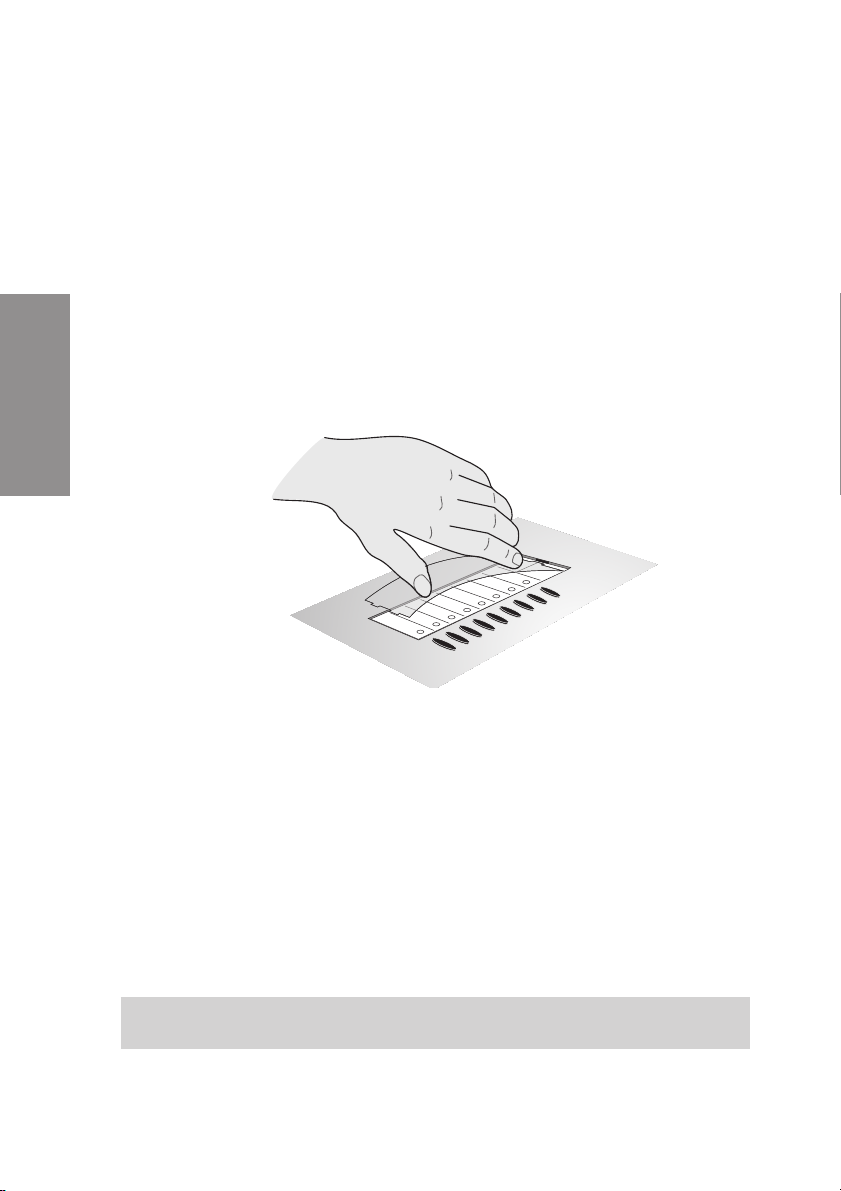
3.3 Changing the label panel
The label panels for the direct dial and function keys are included on a sheet enclosed in
the operating instructions. Cut out the label you wish to use and ensure that all the holes
for the LEDs have been punched out completely. Where required, remove any remain-
ing material from the holes.
To change the label panel, (see figure 5) press the flexible cover together between your
index finger and thumb and lift it out. The label panel can now be changed.
You can edit the label panel with the PC.The CD ROM supplied with the system contains
an Adobe Acrobat file (BinTec_CS300.pdf) with templates.
Move the mouse pointer to the first field (behind the symbol) »(«). You can then use the
PC keyboard to make input into this field. You can jump from field to field using the TAB
key and fill them in as required. After this you can print out a selected label panel, cut it
out and place it in the space provided for labels on your telephone.
3.4 Keyboard extension elmeg T300
Your telephone is equipped with 7 direct dialing buttons which can be assigned various
functions on two levels. You have the option of connecting an elmeg keyboard exten-
sion to your telephone.Ask your specialized dealer or distributor for this accessory.This
key extension module has 24 buttons which can be used on two levels as function or di-
rect dialing buttons.
The elmeg keyboard extension module T300 is available as an accessory part. Ask
your specialized dealer or distributor.
10
Installation
Fig. 5: Changing the label panel
14
G:\BinTec\cs300\v1\Engl\Bed\BinTec300_engl_v10x1.vp
Montag, 30. Oktober 2000 08:21:55
Farbprofil: Generic CMYK printer profile - None
Komposit Standardbildschirm

3.4.1 Connection of the elmeg keyboard extension
q
Unplug the ISDN connector (long) for the telephone from the ISDN jack.
q
Place the phone face-down on a soft surface so that you can read the
nameplate on the bottom of the phone from the front.
q
Remove the screw to the left of the nameplate, the rubber support and the
plastic cover in the top left corner of the phone (see Figure 6).
q
Place the key extension module with its front side next to the phone on the
left so that the expandable catches fit in the retainer for the rubber sup-
ports.
q
Securing the key extension module to the phone. To do this, screw in and
tighten one screw to the left of the nameplate and the other one in the ex-
pandable catch.
q
Connect the connecting cable delivered with the key extension module as
shown in Figure 7 . After this, place the cable in the cable duct.
q
Turn the phone over with the key extension module attached so that you
are looking at the front of the phone.
q
Plug the ISDN connector of your phone into the ISDN jack.
After initialization of your telephone the phone and the key extension module are imme-
diately ready for operation.
11
Installation
Telephone seen from the
bottom
Fastening screw
Cover
Rubber foot
Fastening
Keyboard extension,
seen from the bottom
Jack for connecting
the telephone
Fig. 6: Prepare the connection of the keyboard extension
15
G:\BinTec\cs300\v1\Engl\Bed\BinTec300_engl_v10x1.vp
Montag, 30. Oktober 2000 08:21:59
Farbprofil: Generic CMYK printer profile - None
Komposit Standardbildschirm

3.4.2 Changing the label panel
A sheet containing the labels for the direct dial/function keys of the key extension mod-
ule is included with the key extension module. Cut out the label you wish to use and en-
sure that all the holes for the LEDs have been punched out completely. Where required,
remove any remaining material from the holes.
To change the label panel, press the flexible cover together between your index finger
and thumb and lift it out. The label panel can now be changed.
12
Installation
Fastening
Keyboard extension,
seen from the bottom
Fastening screw
Telephone seen from
the bottom
Fastening screw
Jack for connecting
the keyboard extension
Jack for connecting
the telephone
Fig. 7: Connection of the elmeg keyboard extension
16
G:\BinTec\cs300\v1\Engl\Bed\BinTec300_engl_v10x1.vp
Montag, 30. Oktober 2000 08:22:02
Farbprofil: Generic CMYK printer profile - None
Komposit Standardbildschirm

4 Settings
4.1 Telephone numbers (MSN or extension number)
Up to 10 MSNs (extension numbers) can be configured on your telephone. When you
enter an MSN or extension number in your ISDN system telephone you are essentially
defining that your ISDN system telephone is called using this MSN or extension number
when a call is made. If you enter more than one MSN (extension number) in your ISDN
system telephone, your phone will ring each time one of these MSNs (extension num-
bers) is called.
If you are using your telephone on the external ISDN port of your service provider, pro-
gram your telephone with the MSNs or extension numbers allocated to you by the net-
work service provider. Usually your network service provider will provide you with 3
MSNs (extension numbers). You can apply for further MSNs (extension numbers) from
your network service provider.
When you operate your telephone on the internal ISDN connection of a PABX you must
enter the internal instead of the external number of your telephone at the PABX. Please
observe the instructions in the XCentric manual.
You can define and set a name, a specific melody and its volume for each MSN or exten-
sion number that you enter. If, for example, you assign the name »priv.«to a number,
»priv.« will appear in the display instead of »msn-1« when that phone is called.
When you call a subscriber, you can select a certain number (MSN) that is transmitted to
the subscriber (e.g. for separate charges). If you do not select any number, the number
(MSN) that has been entered first in the phone (MSN-1) is used.
How to configure an MSN (extension number) is described in the following example
with MSN1.
4.1.1 Entering MSNs
Begin as follows:
aFSS<>SS
config msn msn-1 tnumb
tEnter the number (max.26 digits).
In the example here: »123456«.
ˆ program dia number
ˆMSN-1>123456
OConfirm your entry by pressing OK. ˆ MSN-1 program }
ˆtnumb sound vo ume x-fer
13
Settings
17
G:\BinTec\cs300\v1\Engl\Bed\BinTec300_engl_v10x1.vp
Montag, 30. Oktober 2000 08:22:03
Farbprofil: Generic CMYK printer profile - None
Komposit Standardbildschirm
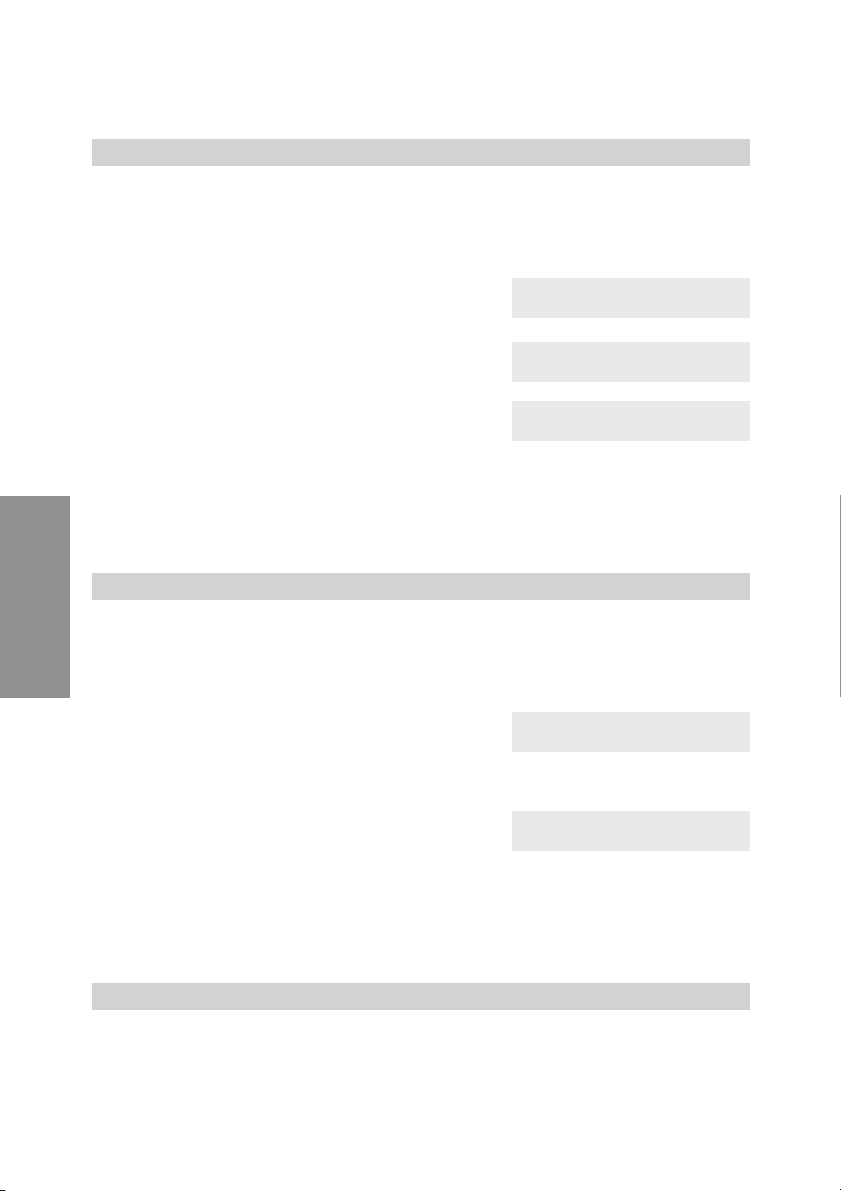
4.1.2 Changing MSNs
Begin as follows:
aFSSSS
config msn msn-1 tnumb
CDelete the existing telephone number by
pressing the C button.
ˆ program dia number
ˆMSN-1>123456
tEnter the new number.
In this example: »99887766«.
ˆ program dia number
ˆMSN-1>99887766_
OConfirm your entry by pressing OK. ˆ MSN-1 program }
ˆtnumb sound vo ume x-fer
4.1.3 Setting the melody for an MSN
Begin as follows:
aFSSSS
config msn msn-1 sound
<> Use the arrow buttons to set the desired
melody. The bar in the display indicates
the current status.
ˆ Se ect me ody {}
ˆMSN-1 -¼--------
OConfirm your entry by pressing OK. ˆ MSN-1 program }
ˆtnumb sound vo ume x-fer
4.1.4 Setting the volume of the melody for an MSN
Begin as follows:
aFSSSS
config msn msn-1 vo ume
14
Settings
18
G:\BinTec\cs300\v1\Engl\Bed\BinTec300_engl_v10x1.vp
Montag, 30. Oktober 2000 08:22:03
Farbprofil: Generic CMYK printer profile - None
Komposit Standardbildschirm

<> Use the arrow buttons to set the volume.
The bar in the display indicates the current
status.
ˆSe ect vo ume {}
ˆMSN-1 - ¼¼---- +
OConfirm your entry by pressing OK. ˆ MSN-1 program }
ˆtnumb sound vo ume x-fer
4.1.5 Default setting of a number for forwarding of calls
If you do not wish to accept a call, you can forward this call directly to a different phone
number (see page 68).
If you frequently forward calls to the same number, you can use this number as a default
setting in your phone. If you then wish to forward a call, the default number will be pre-
sented first for you to use.
The default setting for such a number is made separately for each number (MSN) en-
tered in the telephone.
Begin as follows:
aFSSSS
config msn msn-1 x-fer
tEnter the number. To delete an existing
number press the C button.
In the example: »0123«.
ˆ Ca forward. number
ˆMSN-1>0123_
OConfirm your entry by pressing OK. ˆ MSN-1 program }
ˆtnumb sound vo ume x-fer
4.1.6 Assigning a name to the MSN
You can assign your own names (max. 5 places) to the MSNs.
On each of the buttons on the pushbutton set there are three or four letters of the alpha-
bet. You can advance through the letters by pressing the appropriate button repeatedly
(see page 6). The letters are shown in the display one after the other as you press the
button. If there are two consecutive letters on the same button of the pushbutton set,
press the right arrow button after entering the first letter and then enter the next letter.
15
Settings
19
G:\BinTec\cs300\v1\Engl\Bed\BinTec300_engl_v10x1.vp
Montag, 30. Oktober 2000 08:22:03
Farbprofil: Generic CMYK printer profile - None
Komposit Standardbildschirm

Begin as follows:
aFSSS> S
config msn msn-1 msn_name
CDelete the existing name of the MSN by
pressing the C button.
ˆ Own MSN designation
ˆMSN-1>MSN-1
tEnter the name.
In the example: »priv.«.
ˆ Own MSN designation
ˆMSN-1>priv.
OConfirm your entry by pressing OK. ˆ MSN-1 program {
ˆmsn_name rate
After entering a name for an MSN the softkey designations in the menu »msn-1« ...
»msn10« change to the corresponding name. In the example »msn-1« changes to
»priv.«.
4.2 Volume settings
4.2.1 Speaker volume setting
Permanent speaker volume setting
Begin as follows:
aFSS
audib ouds
<> Use the arrow buttons to set the volume.
The bar in the display indicates the current
status.
ˆ Loudspeaker oudness {}
ˆ - ¼¼---- +
OConfirm your entry by pressing OK. ˆ Vo ume, etc. }
ˆ ouds wait beep handset
16
Settings
20
G:\BinTec\cs300\v1\Engl\Bed\BinTec300_engl_v10x1.vp
Montag, 30. Oktober 2000 08:22:04
Farbprofil: Generic CMYK printer profile - None
Komposit Standardbildschirm
Table of contents
Other BinTec Telephone manuals