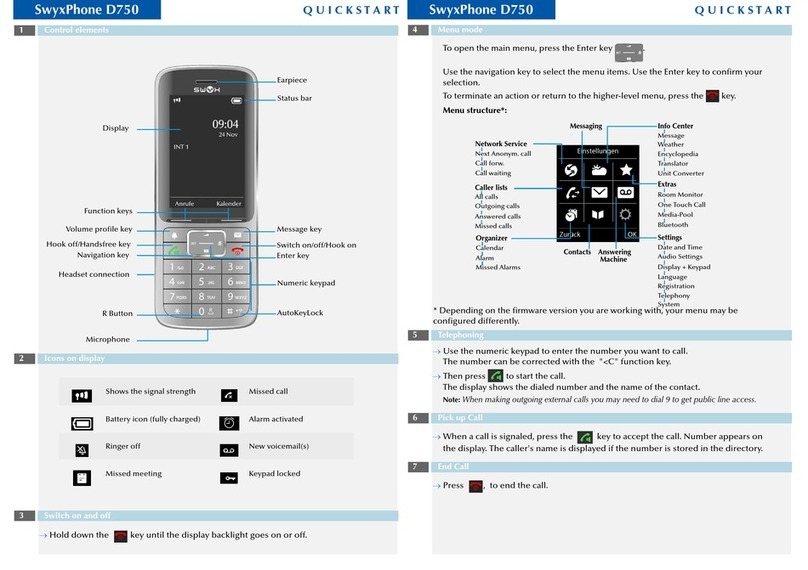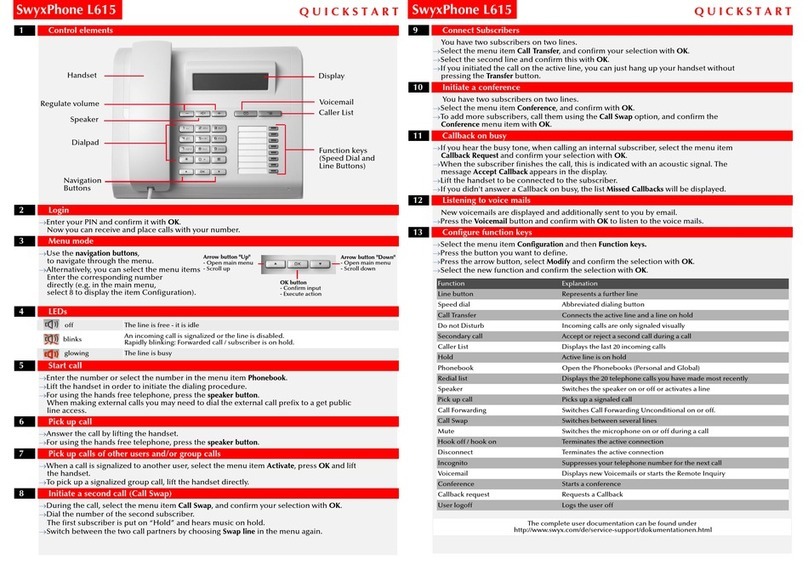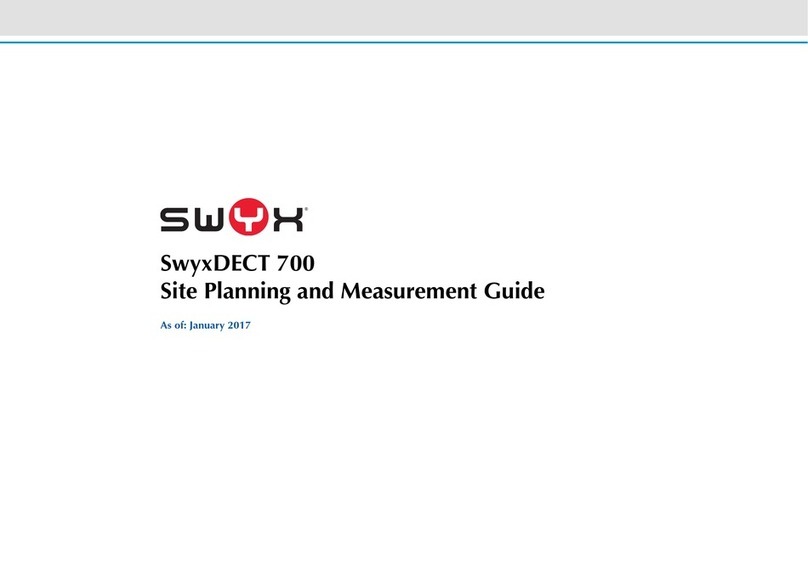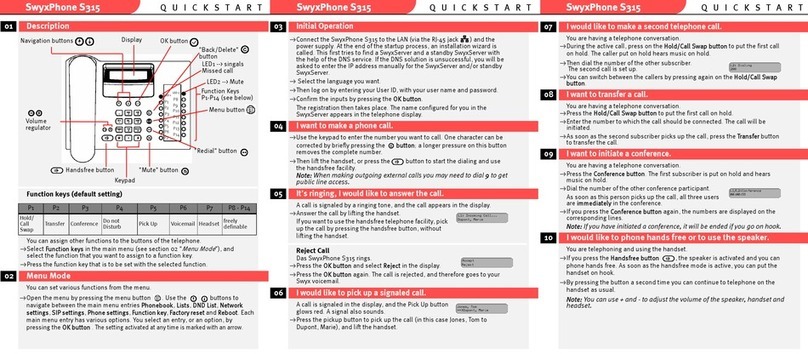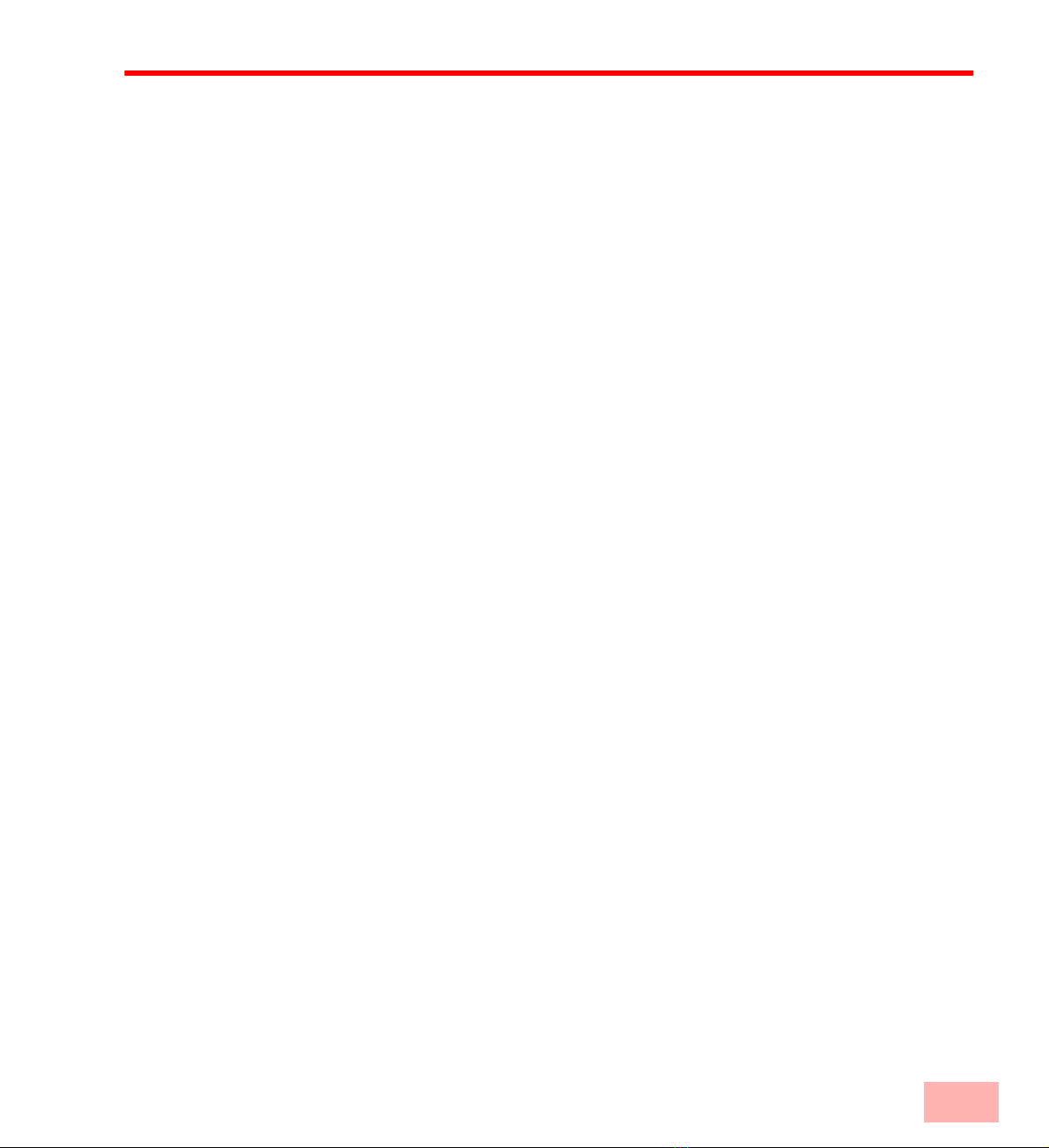Preface 1-i
Preface
Your SwyxPhone L400 is a modern telephone for a new generation of telephone exchanges.You
no longer require a separate, in-house telephone network with complicated switching
technology. Now your PC network (LAN) also serves as an inhouse telephone network. The
sophisticated software operating on your network server provides a much more powerful
connection management, with far more extensive telephony functions than have previously
been available.
SwyxWare offers you all these new telephone exchange functions! In addition to the PC phone
SwyxIt! and the system telephone SwyxPhone L420, SwyxPhone L400 is a second telephone
device which allows you to use telephone functions in an IP environment, even without a PC.
If you have already installed SwyxIt! with your PC turned on, it is possible to dial from either
your SwyxPhone L400 or your PC (CTI). So you can dial from your PC, e.g. from any
application, but you make the call using your SwyxPhone L400.
SwyxPhone L400 is a new member of the SwyxPhone family. Using SwyxPhone L400, you
have a fully-fledged phone on your desk also if your PC is turned off.
This manual will describe SwyxPhone L400 for you. For further information please refer to the
SwyxIt! documentation.
SwyxWare
Why SwyxWare?
Until now, two isolated communication infrastructures have existed side by side. On the one
side, you have the LAN (Local Area Network) for data communication and, on the other side,
you have the private branch exchange (PBX) network for voice communication. Both networks
are usually equipped with interfaces to the outside world. The introduction of new technologies
which are based in the Internet Protocol (IP) make this separation unnecessary.
IP is the technology behind SwyxWare and it represents a specific type of data transfer. IP-based
telephone systems no longer transfer calls via permanently switched lines, but rather via
networks which are based on Internet technology. This new type of technology for voice
transmission provides the user with a high degree of flexibility. It makes it possible to place
telephone calls via the internal company LAN, as well as via the Internet. This allows you to
reach colleagues at other company locations far away with the same telephone and exchange
functionalities as you would use to contact colleagues in the same building. This not only
provides new application options for business communication and easier use of telephones, it
also offers companies a significant cost-saving potential.
SwyxServer
SwyxServer is the heart of the new SwyxWare telephony generation. You have the option of
using either a phone of the SwyxPhone family as desk telephone, or SwyxIt! as a software-
based telephone for the PC. These components have been optimally adjusted on SwyxServer.
This ensures that you have unlimited use of all of the functions provided by SwyxServer.
Compared to classic systems, your new SwyxWare telephony solution offers a wide range of
new uses, e.g. a high-performance Voicemail functionality for every subscriber. This
functionality provides you with an answering machine which records those calls which don’t