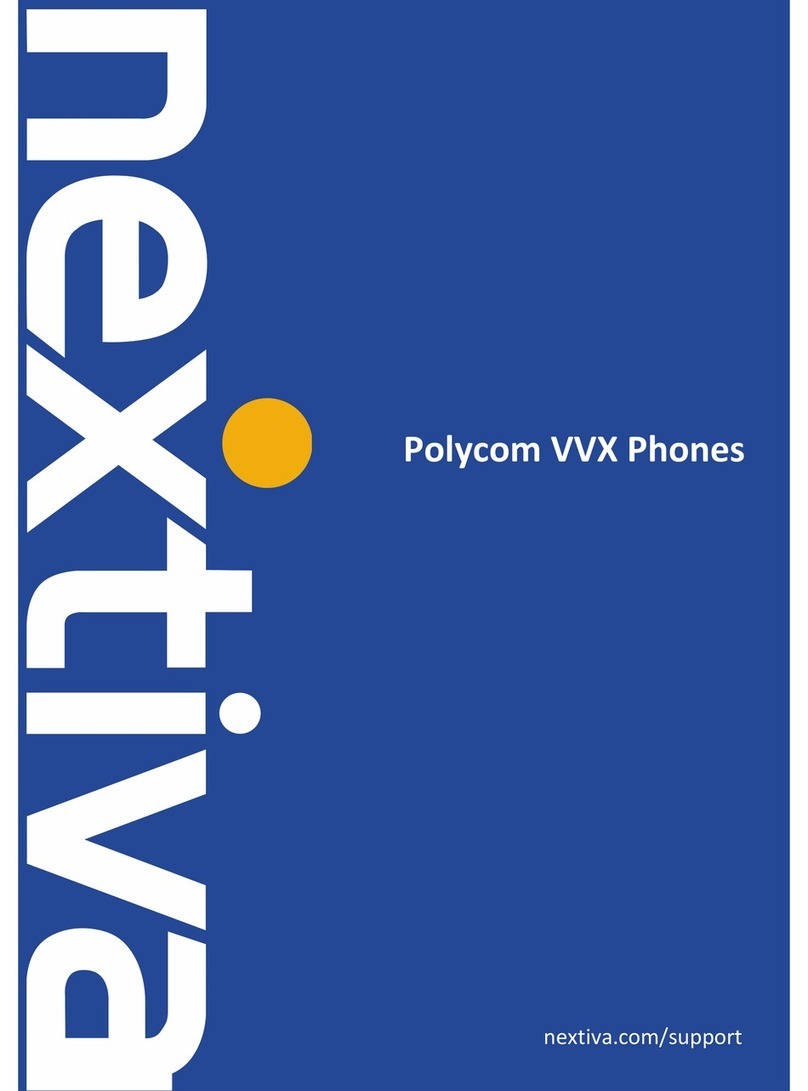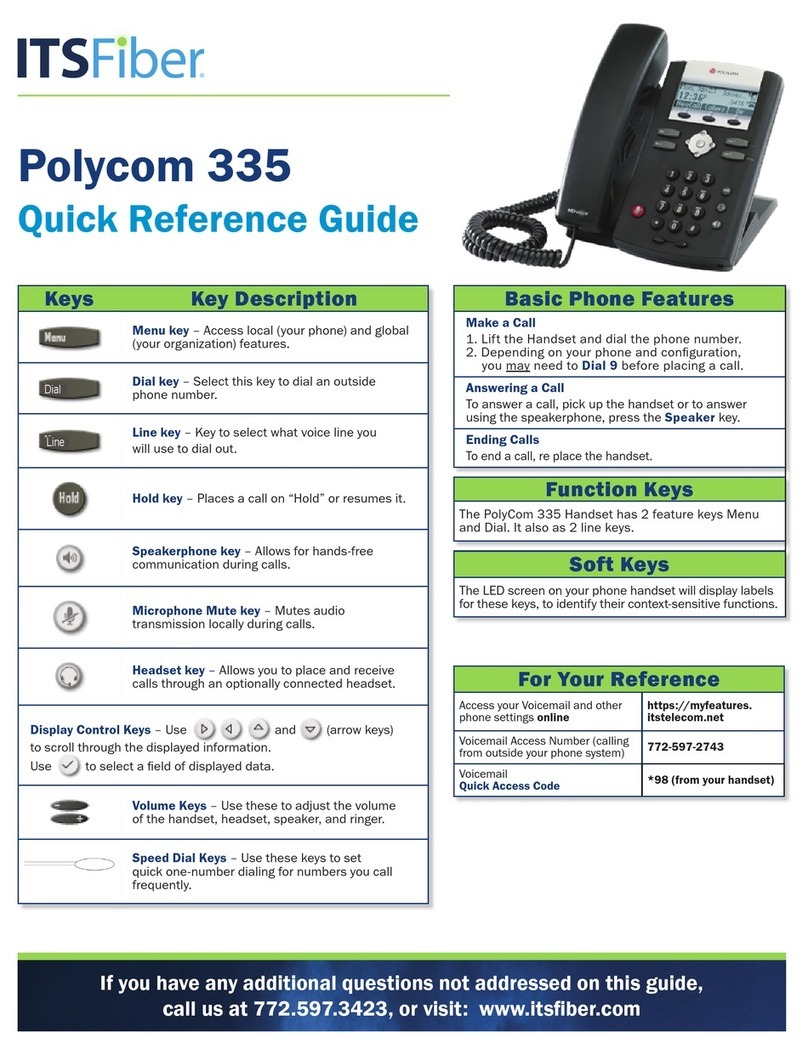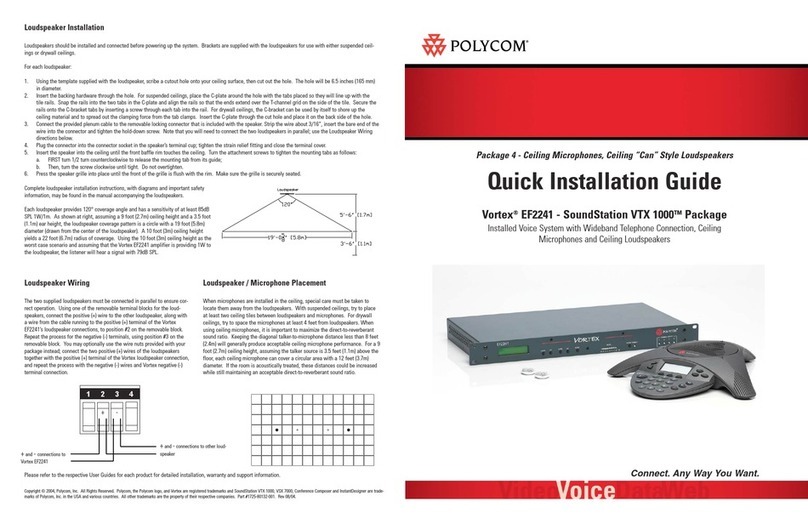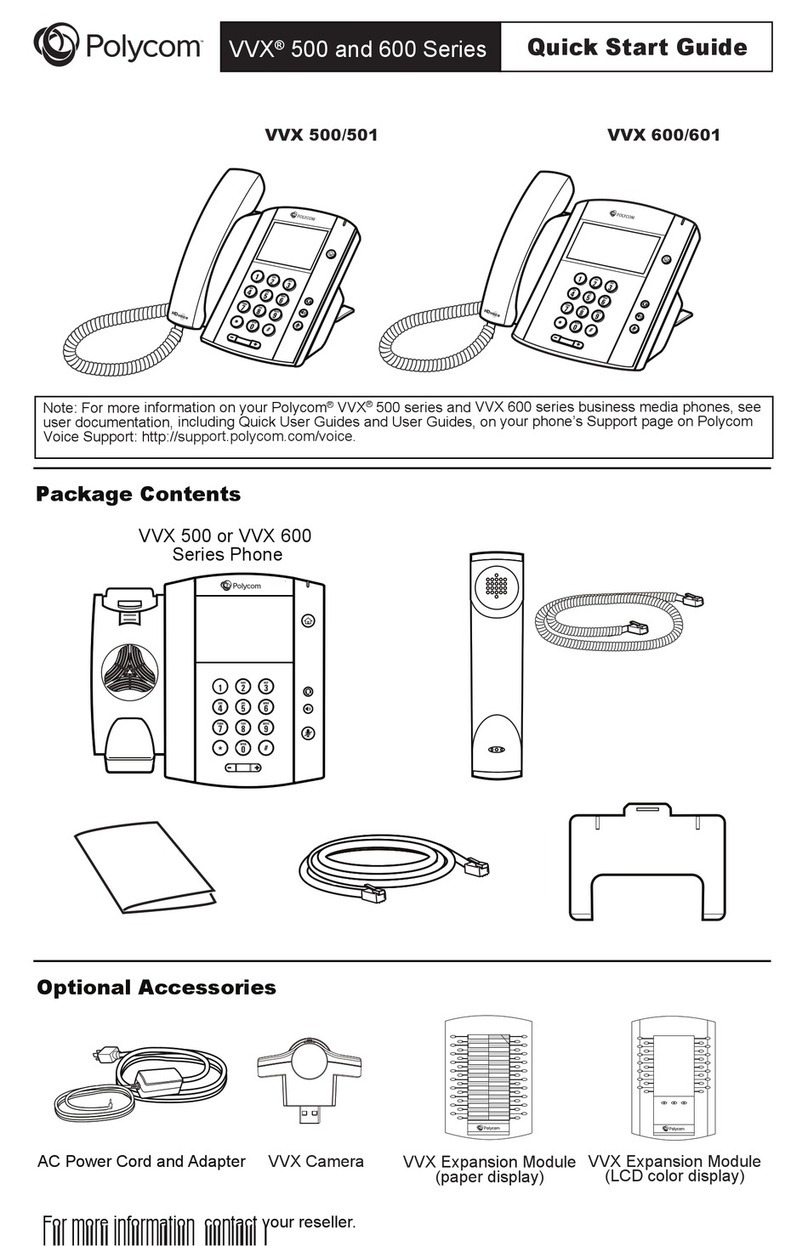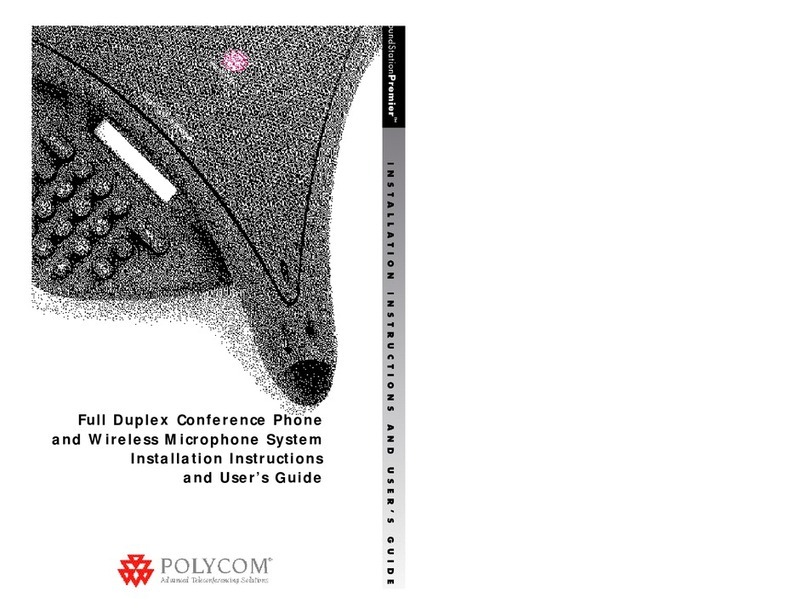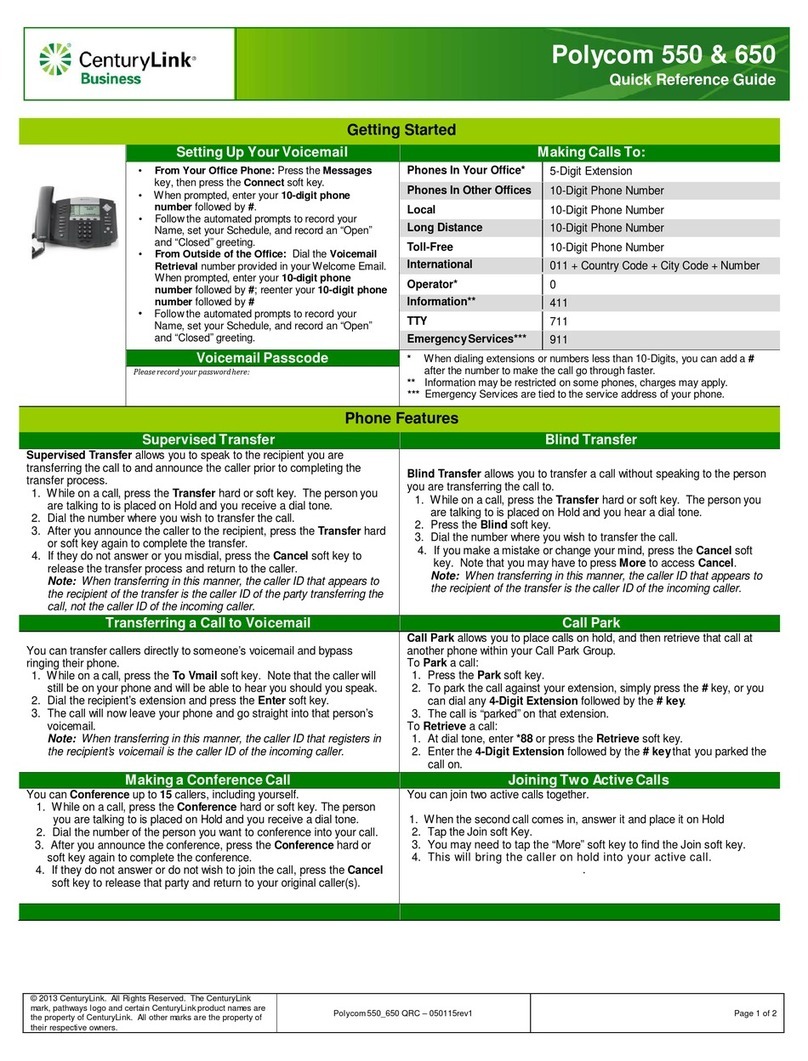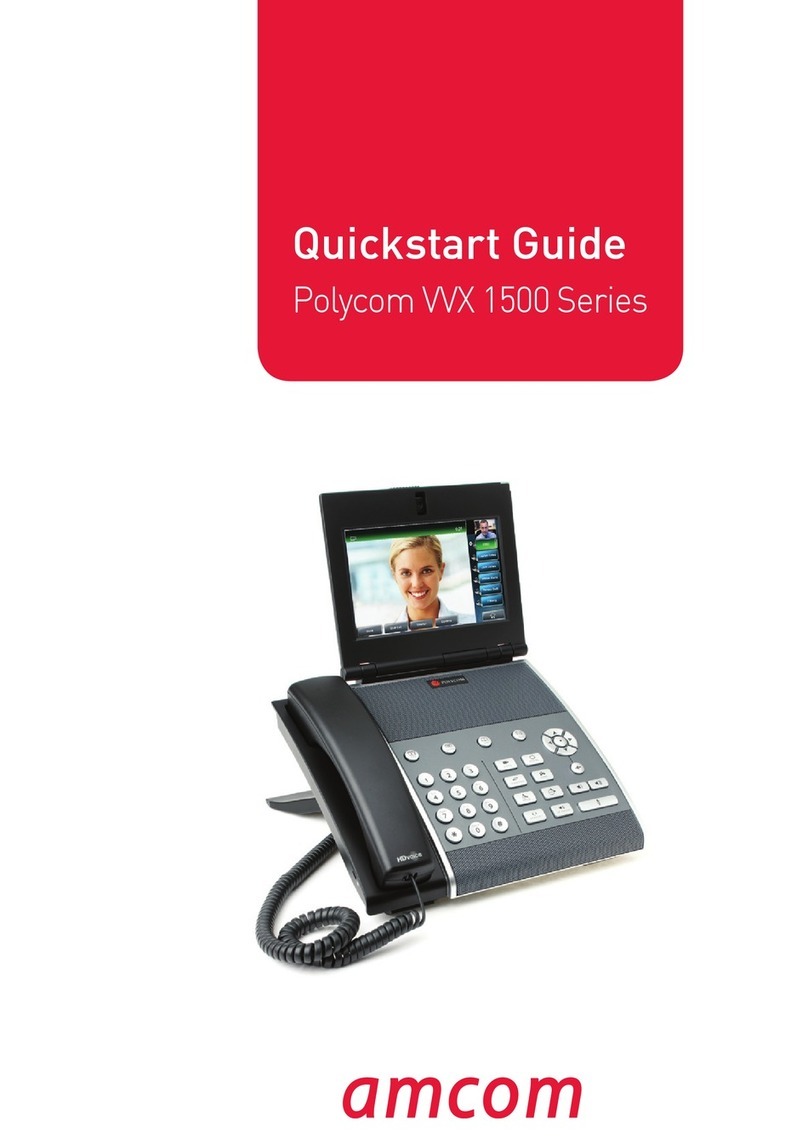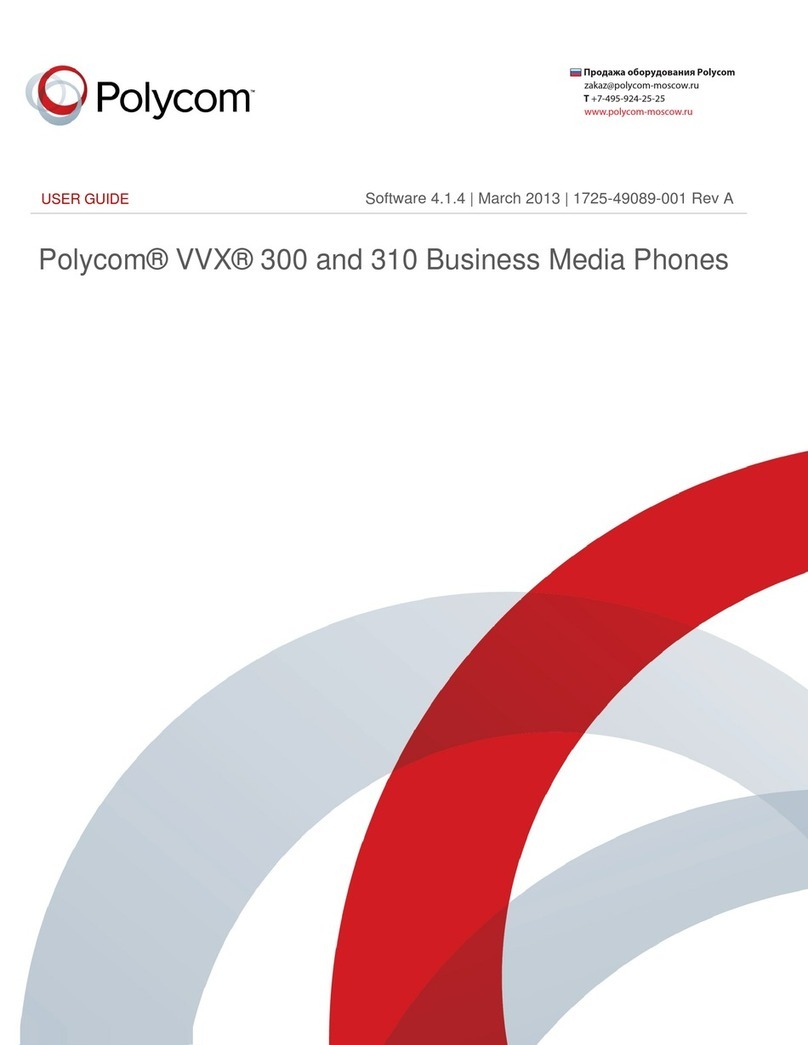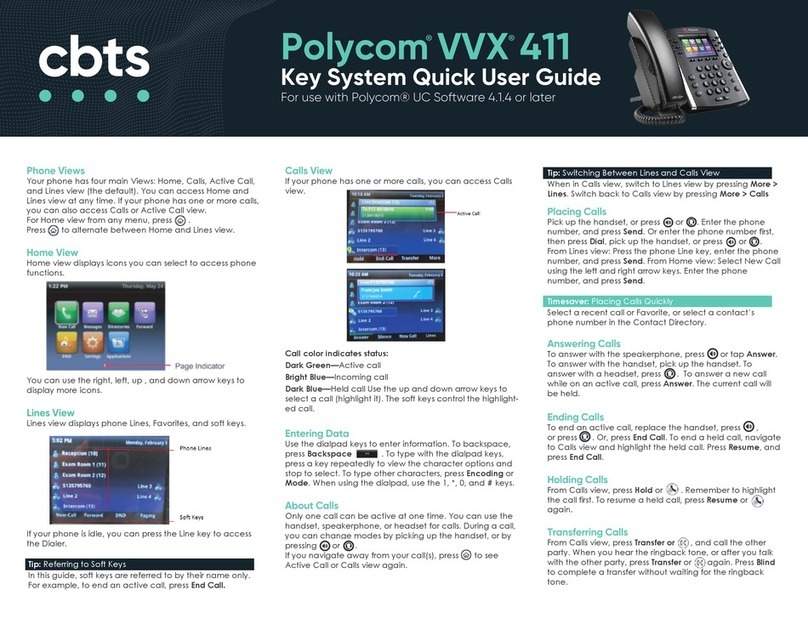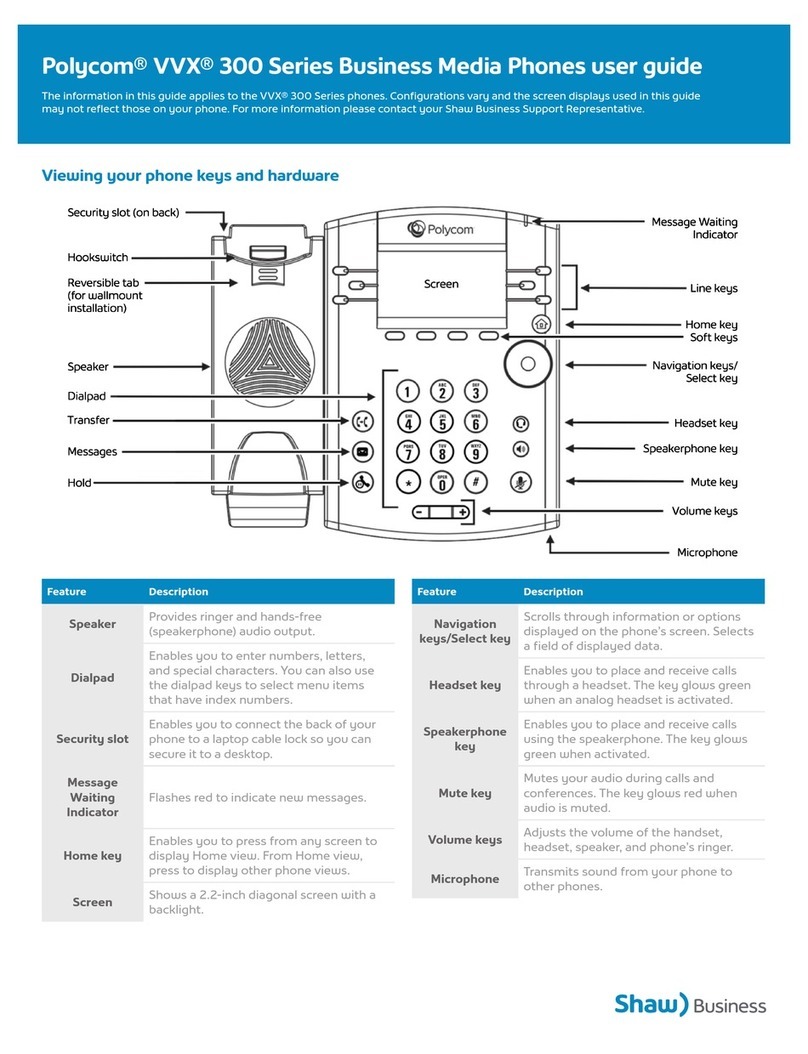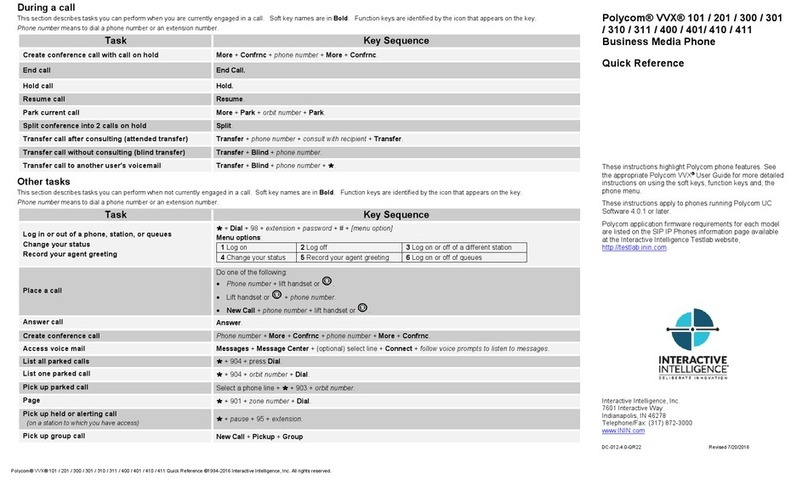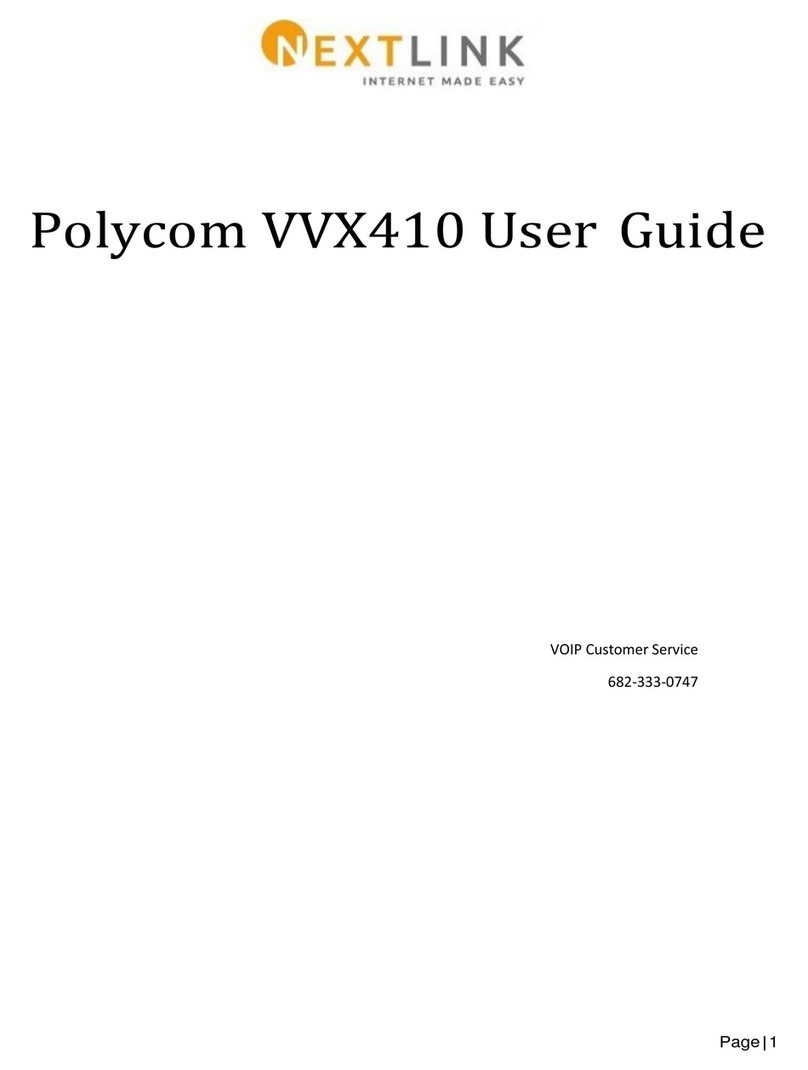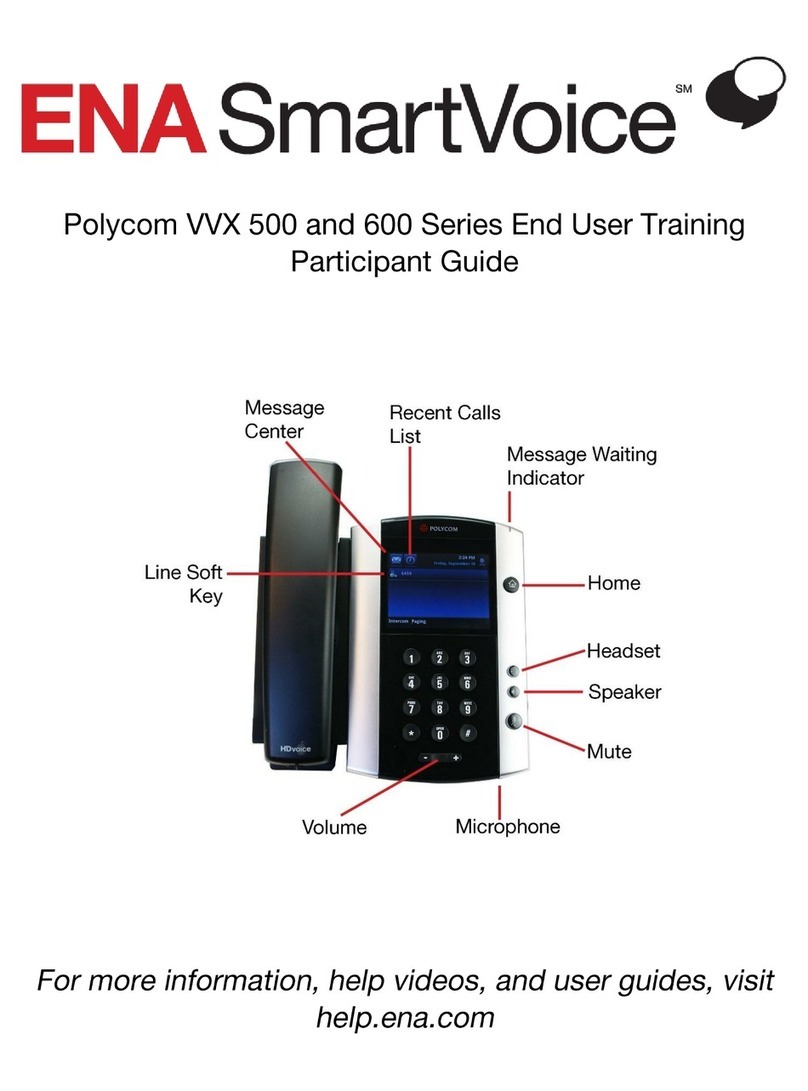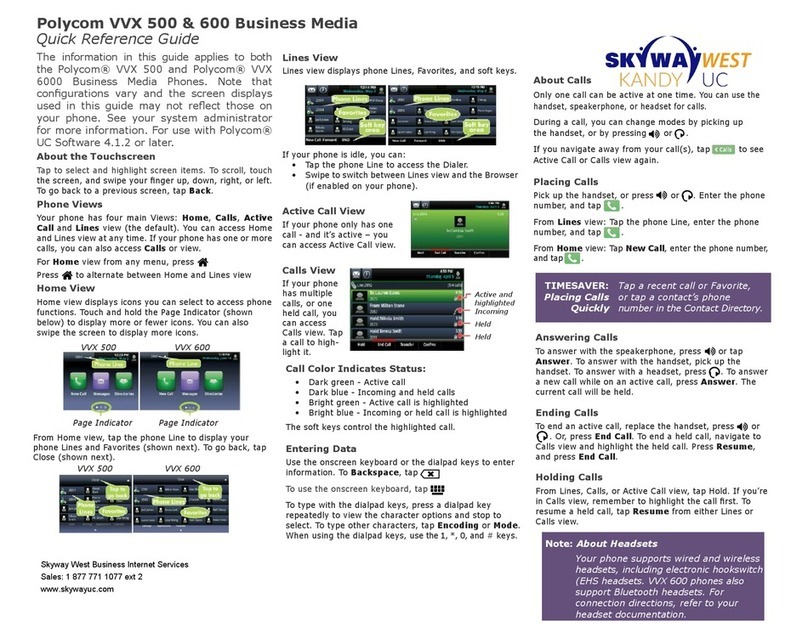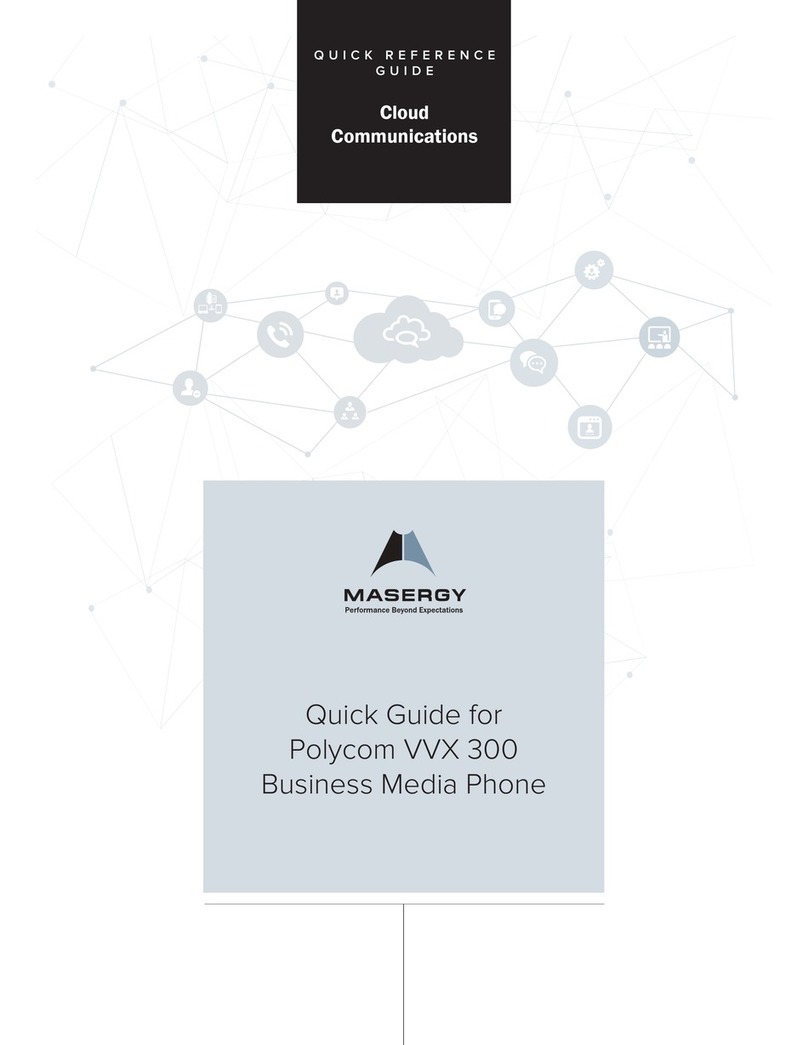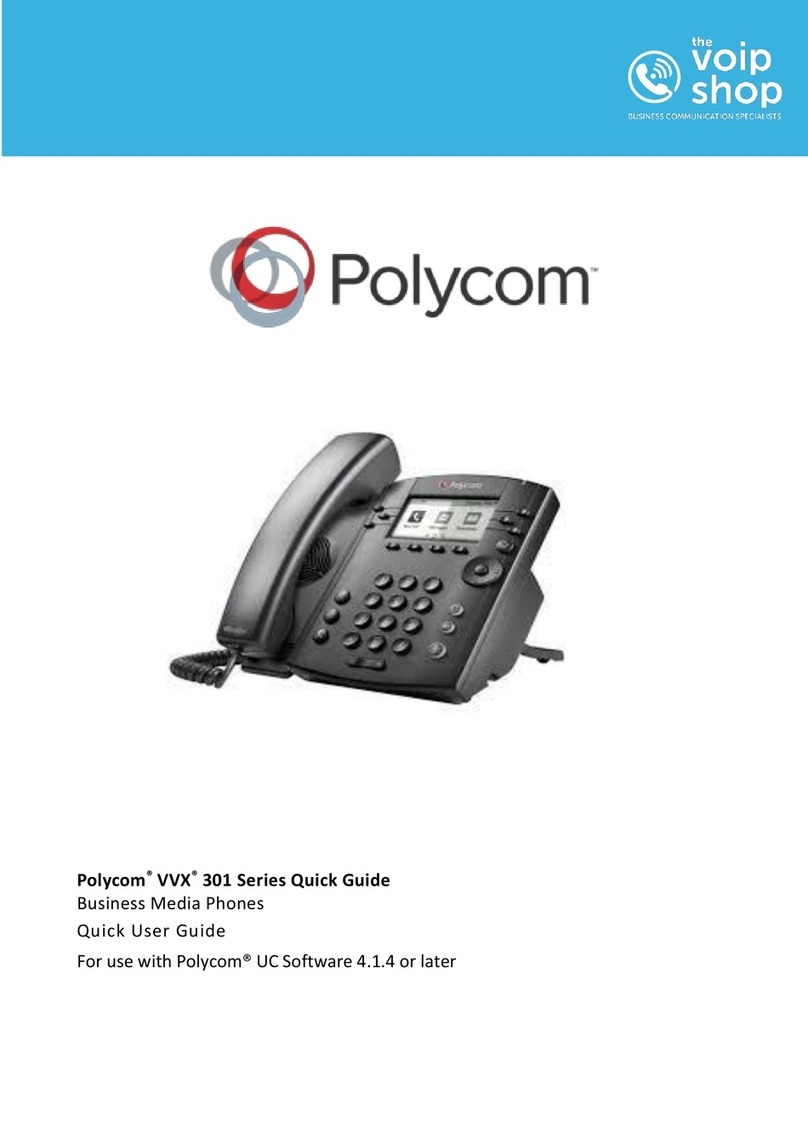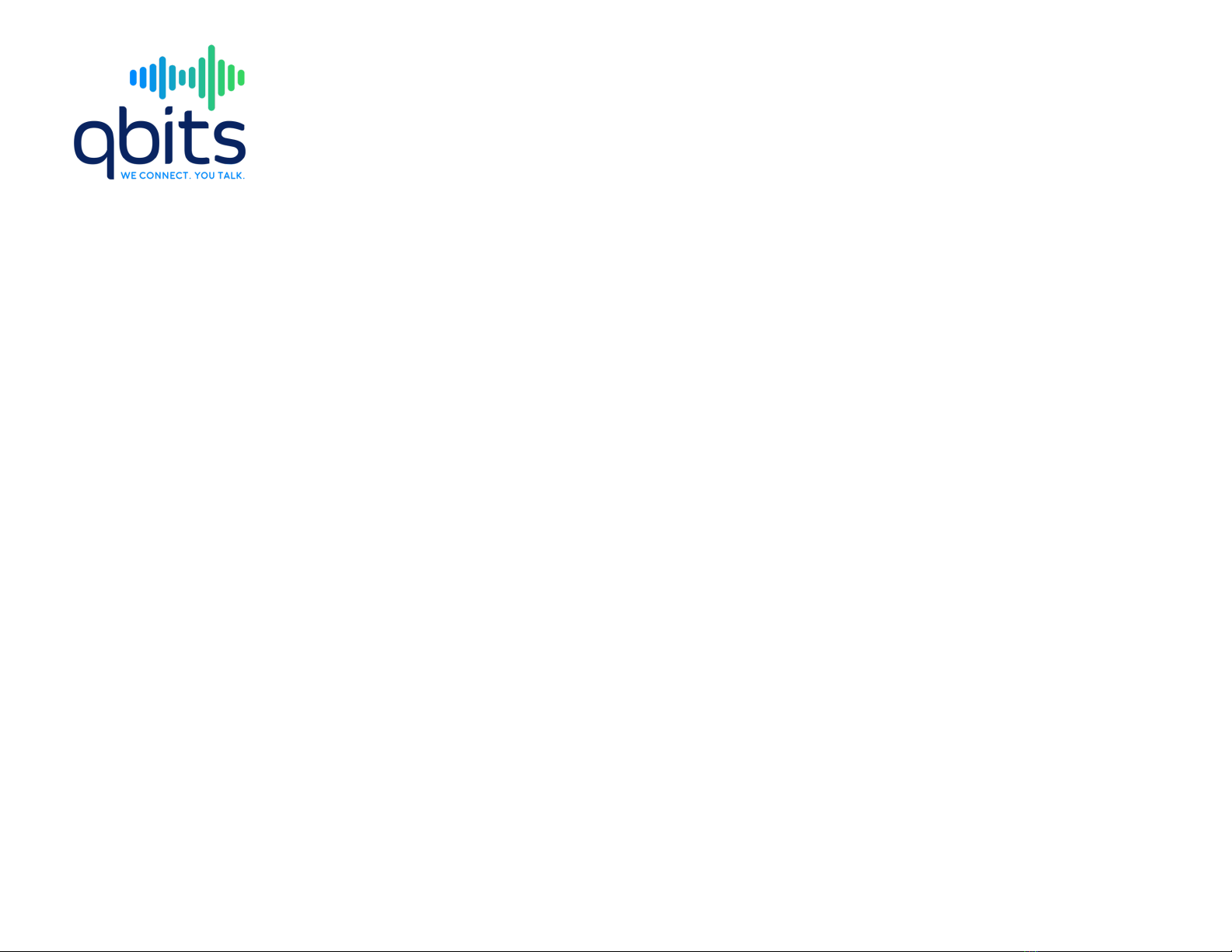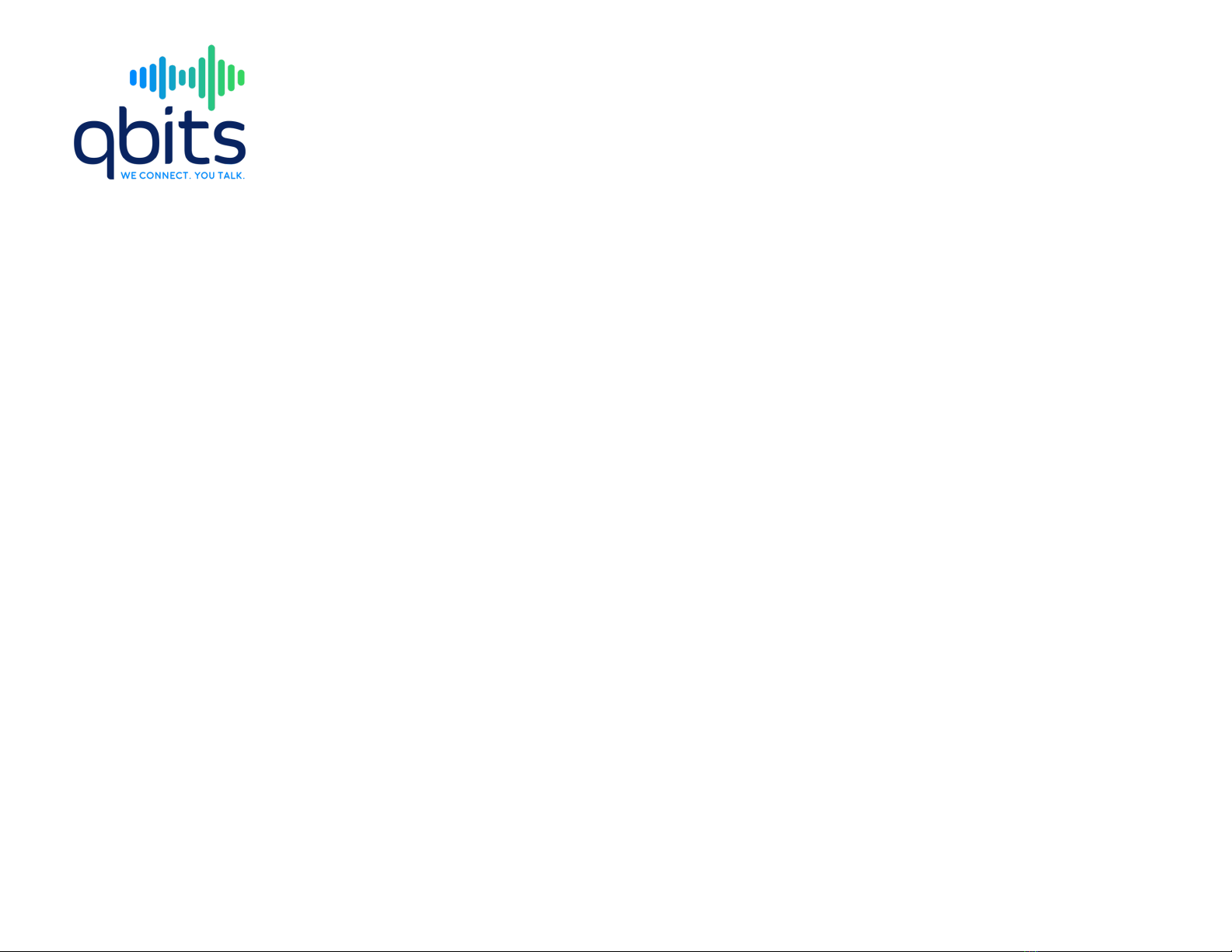
Polycom IP Phones
Quick User Guide
Supports the Polycom VVX 300, 310,
400, 410 and 500 phone models
Support: (713-538-1800)
Email:support@qbitstelecom.com
Basic Phone Features
Placing Calls
Using the handset:
Pick up the handset and then enter the
phone number. Or you can enter the
phone number then pick up the
handset.
Using the speakerphone:
With the handset still on-the-hook,
press any assigned phone line, or the
New Call soft key. Then enter the phone
number. –Or-
Enter the phone number and then the
Dial soft key.
Using the optional headset:
With the headset connected, press any
assigned phone line, or the New Call
soft key. Then press the Headset Key
and then enter the phone number.
-Or- Enter the phone number and then
press the Headset Key.
During the call you can alternate
between modes by pressing the
Headset or Speakerphone keys or
picking up the headset.
Answering Calls
Using the handset:
Pick up the handset.
Using the Speakerphone:
Press one of the following: The
Speakerphone soft key, the flashing
phone line key, or the Answer soft key.
Using the optional headset:
Press the Headset soft key.
You can ignore a call by pressing
the Reject soft key.
Ending Calls
To end a call, press the End Call soft
key. -Or- depending on which mode you
are using you can press the
Speakerphone, or Headset soft keys, or
replace the handset.
Muting the Microphone
During a call, press the Microphone soft
key. This will mute your call. You can
still hear all other parties while in Mute,
but other parties cannot hear you.
To turn off Mute, press the Microphone
soft key again.
Holding and Resuming Calls
During a call, press the Hold soft key.
The line key flashes red.
To resume the call on hold, press the
Resume soft key or the soft key that is
lighted red.
The line key will glow green when
active.
Dialing a Recent Call
From Home view, select Directories
and then select Recent Calls. -Or-
From lines view, press the right arrow
key for the Placed Calls list, the down
arrow key for the Missed Calls list, or
the left arrow for the Received Calls
list.
Transferring Calls
To transfer a call:
1. During a call, press the Transfer
soft key. The active call is placed
on hold.
2. Place a call to the party to whom
you want to transfer the call too.
3. When you hear the ring-back
sound or after you speak with the
second party, press the Transfer
soft key.
Forwarding Calls
To enable call forwarding:
1. From the idle screen, dial *72 then
press send
2. Wait for the prompt then enter
you’re the number you wish to
forward to
3. Press #
To disable call forwarding:
1. From the idle screen, dial *73
then press send
2. Call forwarding will disable
Speed Dial
Using a speed dial key:
Press the contact’s speed key on the
top-right of the phone.
Using a speed dial from your favorites:
Press the Up arrow, and then select the
contact you wish to call.
To assign a speed dial key, press and
hold an unassigned line key. Then enter
contact information and press the Save
soft key.
To add or edit a speed dial index
number for a contact, update the
contact’s Speed Dial index field in the
Contact Directory.
Activating Voicemail
Setting up voicemail:
Press the Message soft key on your
phone. Enter your default password.
Default password is your phone
extension.
Follow the prompts to reset your
password and set up voicemail.
Parking a Call
To place a call on Park:
During the call press the line key, Park 1
or Park 2.
The call is now placed on hold and
should have a red light to indicate the
call is on hold.
To answer a Parked Call:
If the call is parked on ‘Park 1’ press the
line key the call is held on and then pick
up the phone receiver to retrieve the
call on hold.
Follow the same steps for a call parked
on ‘Park 2’.
Answering Calls Dialing a Recent Call
Speed Dial
Activating Voicemail
Parking a Call
Forwarding Calls
Transferring Calls
Ending Calls
Muting the Microphone
Holding and Resuming Calls
Placing Calls
400, 410 and 500 phone models
Supports the Polycom VVX 300, 310,
Quick User Guide
Polycom IP Phones