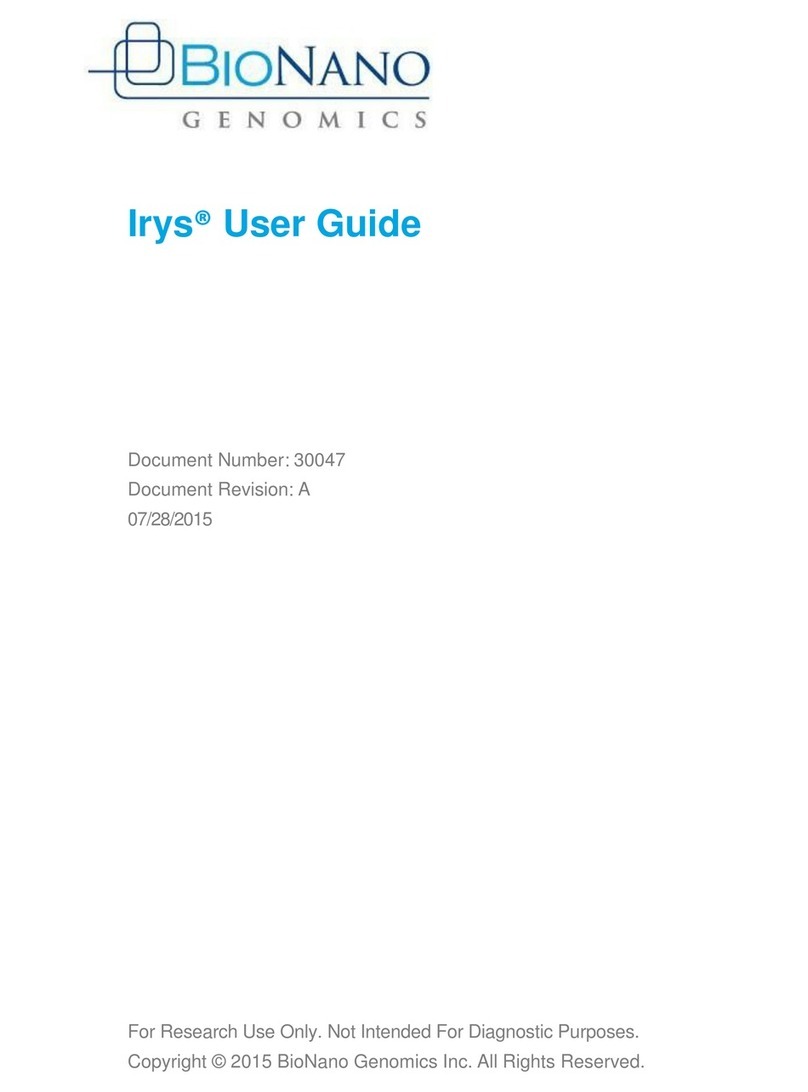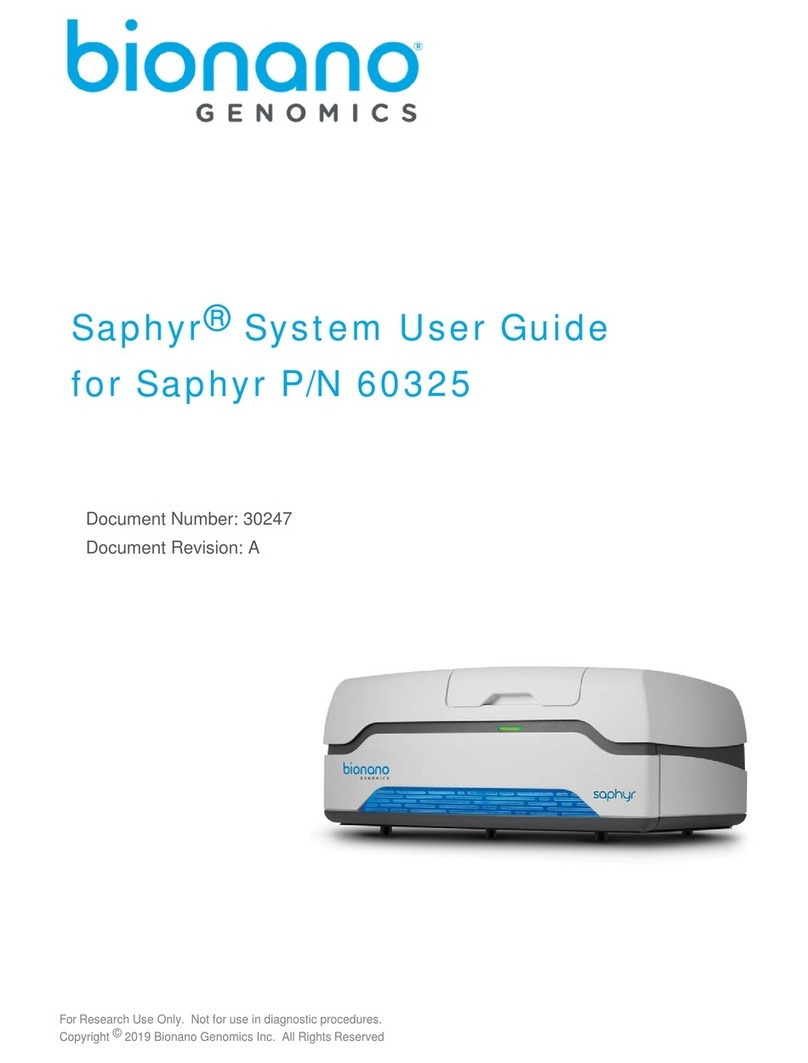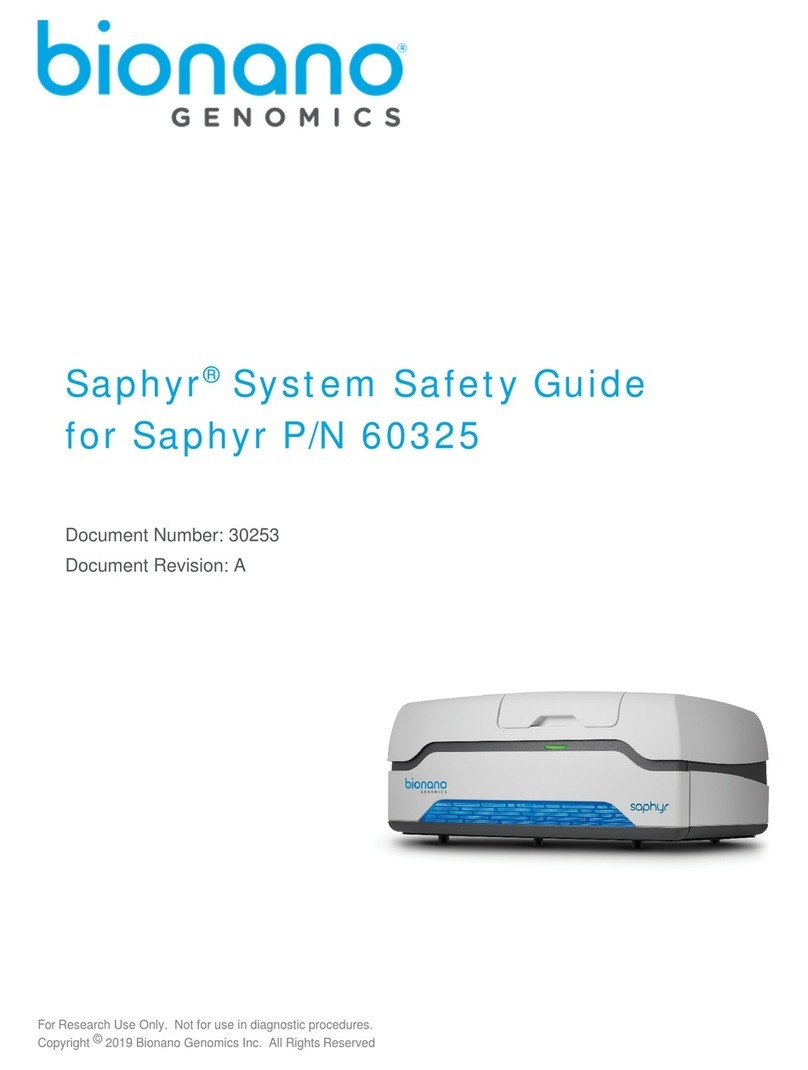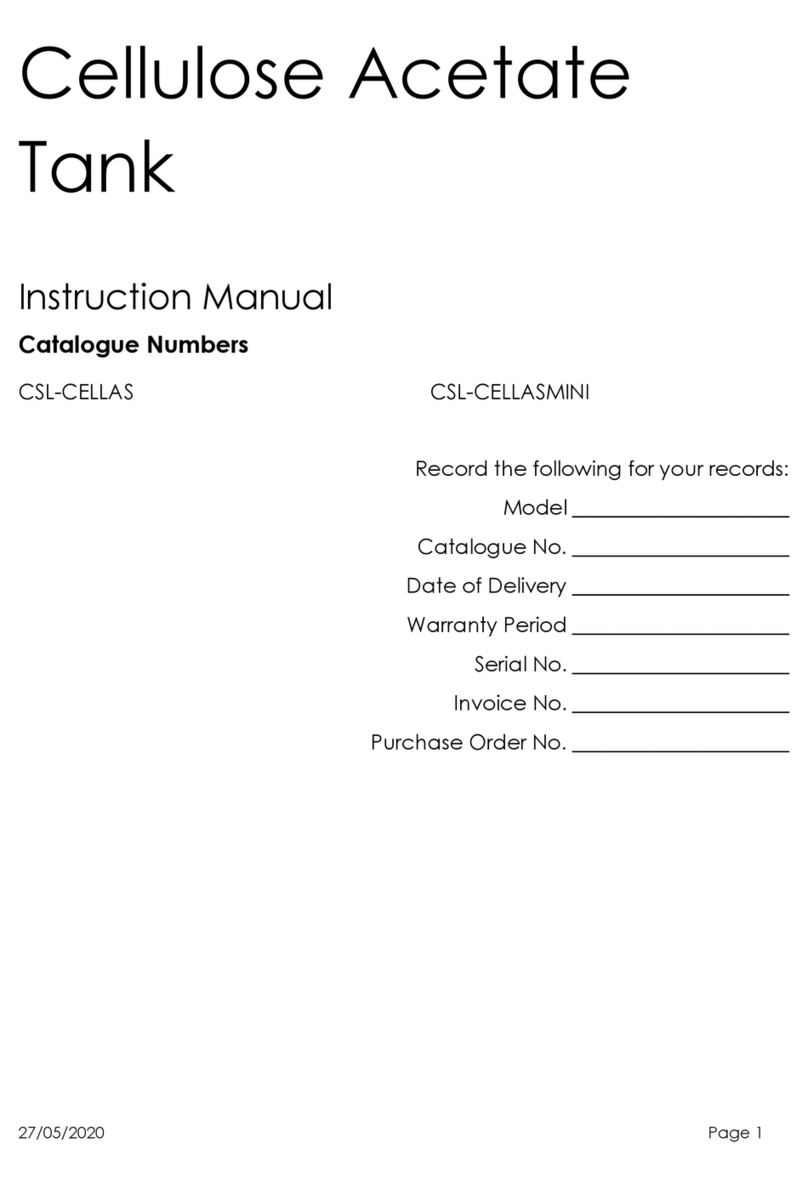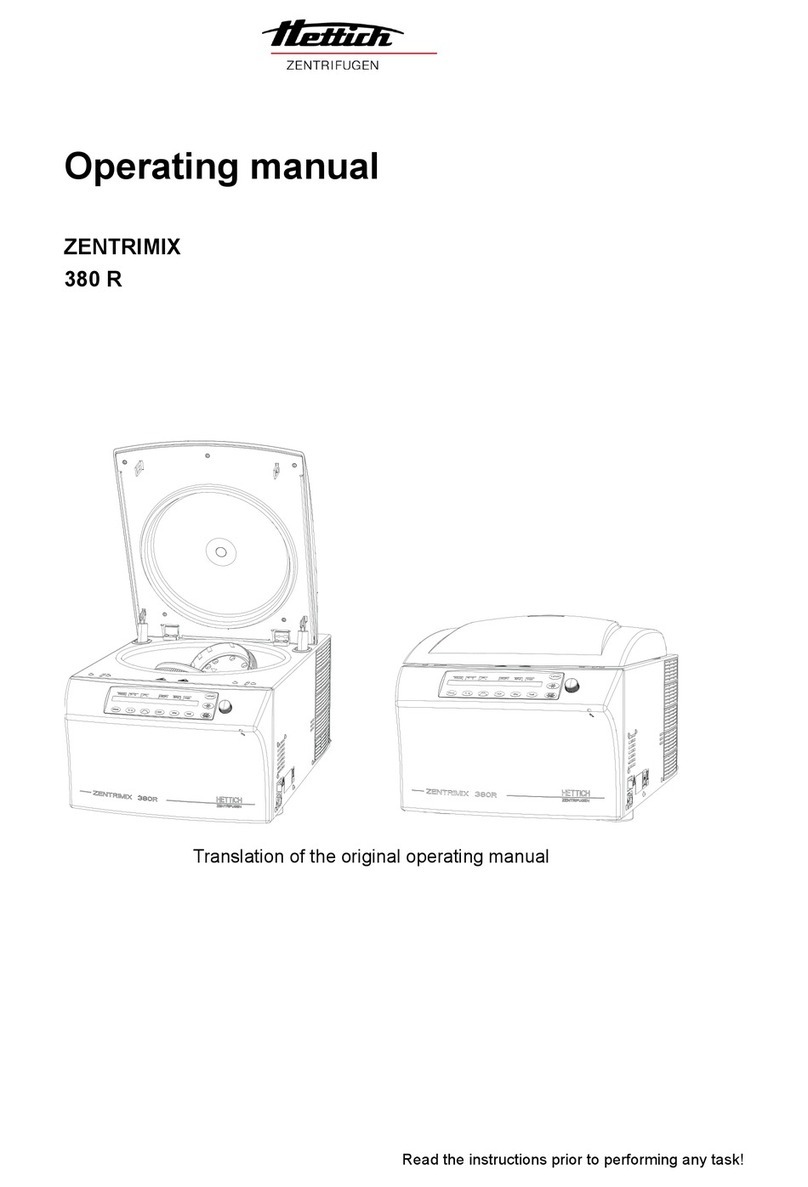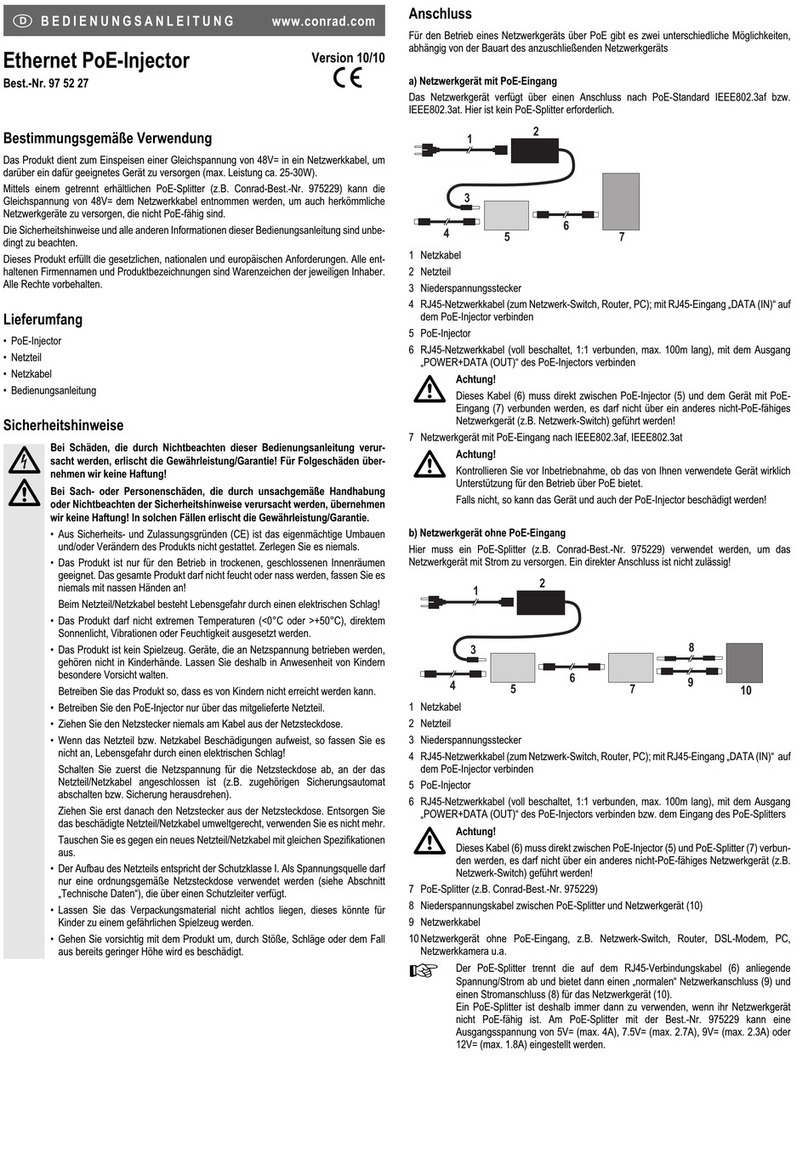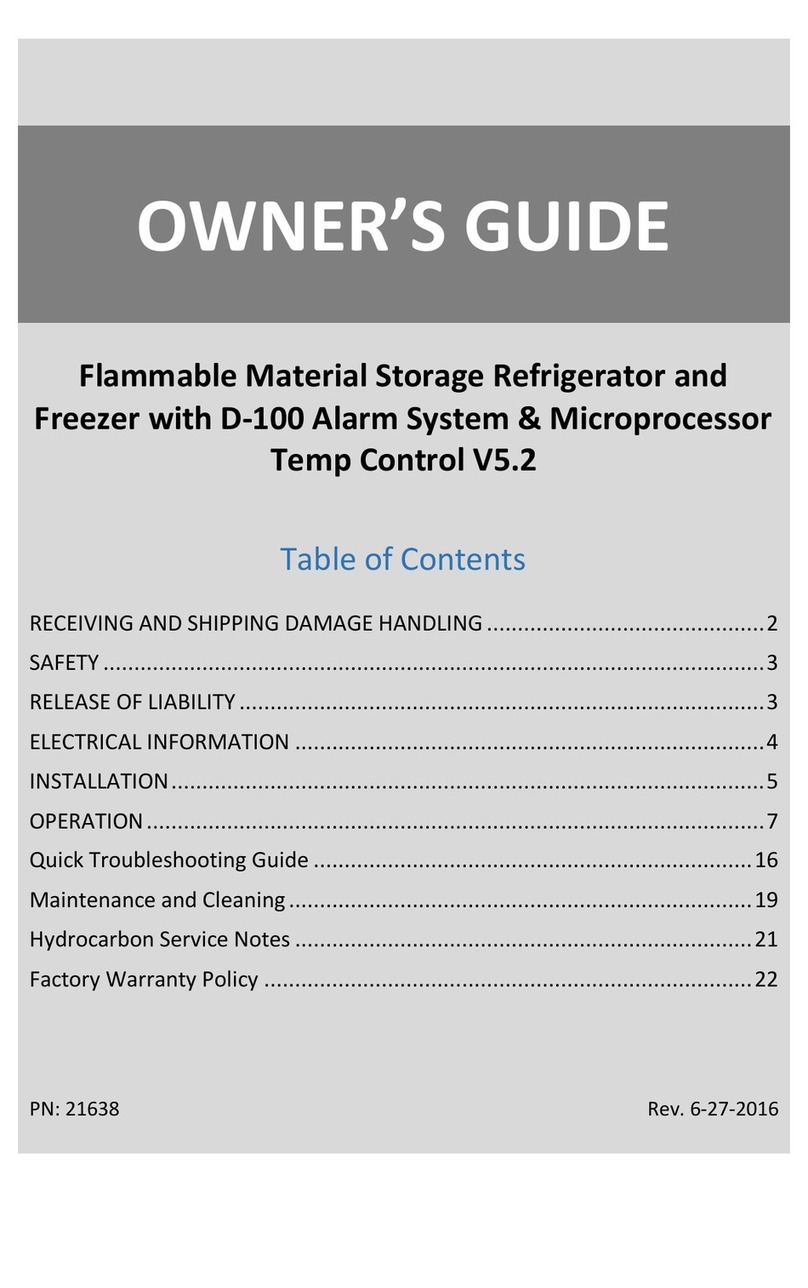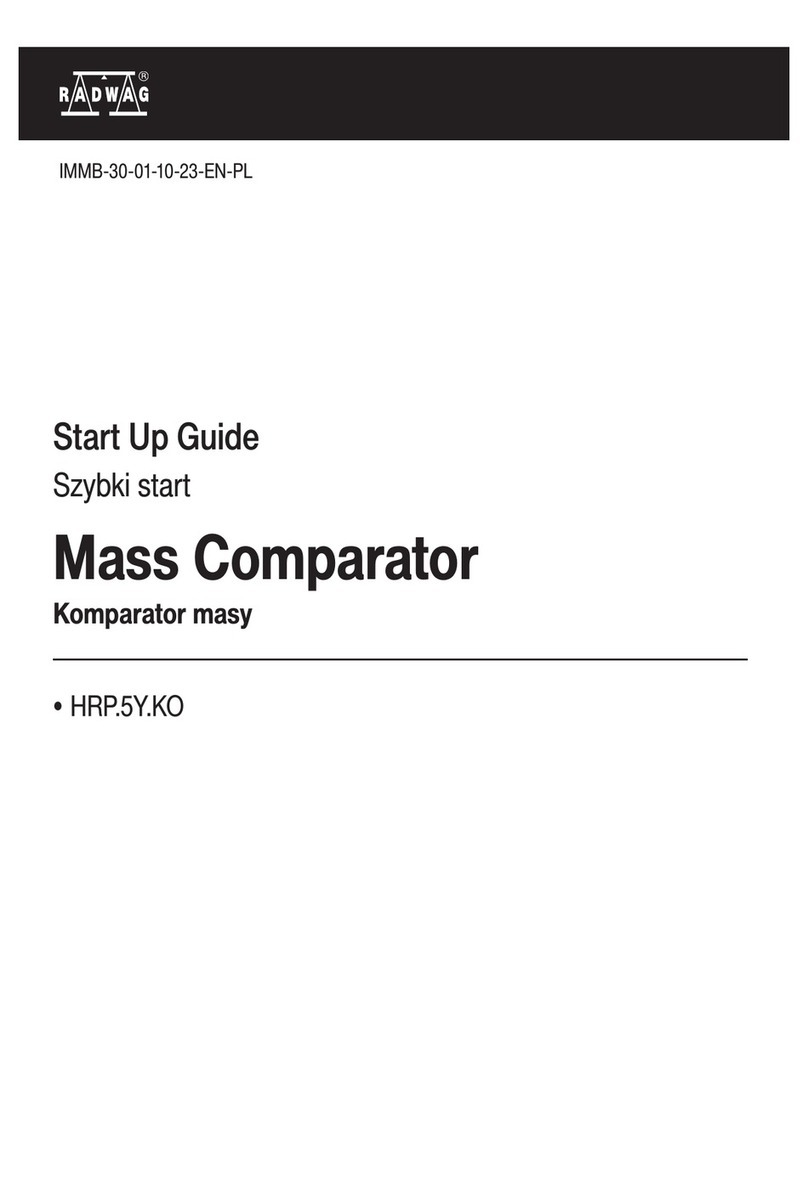BioNano Genomics Saphyr System User manual

For Research Use Only. Not for use in diagnostic procedures.
Copyright © 2022 Bionano Genomics Inc. All Rights Reserved
Saphyr Networking and Setup Guide
Document Number: 30251
Document Revision: F

For Research Use Only.
Not for use in diagnostic procedures.
30251 Rev F, Saphyr Networking and Setup Guide Page 2 of 36
Table of Contents
Table of Contents .......................................................................................................................2
Legal Notice................................................................................................................................3
Revision History..........................................................................................................................4
Introduction.................................................................................................................................5
References .................................................................................................................................5
IT Requirements .........................................................................................................................6
Saphyr Instrument Controller......................................................................................................8
Saphyr Instrument Controller Specification.......................................................................................................... 8
Instrument Controller Network Connectivity Requirements ................................................................................. 8
Bionano Access Server ............................................................................................................10
Bionano Access Server Specifications............................................................................................................... 10
ICS Controller + BAS Setup and COD Activation Steps ...........................................................11
Saphyr Instrument Controller & Bionano Access Server Cabling ...................................................................... 11
Connect Bionano Access Server to Compute on Demand (COD)..................................................................... 19
Saphyr/Bionano Compute Server/s Cabling and Operation......................................................21
Introduction of Saphyr and Bionano Compute Server(optional) ........................................................................ 22
Introduction of Commands Used during Compute Server Installation............................................................... 23
Compute Server Configuration .................................................................................................24
Update the BAS host file to contain the assigned Static IP for Saphyr Compute Saphyr1A ............................. 24
Saphyr Compute Server Configuration Steps .................................................................................................... 24
Configure Bionano Access Server “access.txt” file. ........................................................................................... 29
Appendix A - Legacy Saphyr Compute Options................................................................................................. 32
Appendix B- Customer Network Connection Configuration ............................................................................... 33
Appendix C- Verifying Firewall Configuration for Saphyr ICS............................................................................ 34
Technical Assistance ................................................................................................................36

For Research Use Only.
Not for use in diagnostic procedures.
30251 Rev F, Saphyr Networking and Setup Guide Page 3 of 36
Legal Notice
For Research Use Only. Not for use in diagnostic procedures.
This material is protected by United States Copyright Law and International Treaties. Unauthorized use of this
material is prohibited. No part of the publication may be copied, reproduced, distributed, translated, reverse-
engineered or transmitted in any form or by any media, or by any means, whether now known or unknown, without
the express prior permission in writing from Bionano Genomics. Copying, under the law, includes translating into
another language or format. The technical data contained herein is intended for ultimate destinations permitted by
U.S. law. Diversion contrary to U. S. law prohibited. This publication represents the latest information available at
the time of release. Due to continuous efforts to improve the product, technical changes may occur that are not
reflected in this document. Bionano Genomics reserves the right to make changes in specifications and other
information contained in this publication at any time and without prior notice. Please contact Bionano Genomics
Customer Support for the latest information.
BIONANO GENOMICS DISCLAIMS ALL WARRANTIES WITH RESPECT TO THIS DOCUMENT, EXPRESSED
OR IMPLIED, INCLUDING BUT NOT LIMITED TO THOSE OF MERCHANTABILITY OR FITNESS FOR A
PARTICULAR PURPOSE. TO THE FULLEST EXTENT ALLOWED BY LAW, IN NO EVENT SHALL BIONANO
GENOMICS BE LIABLE, WHETHER IN CONTRACT, TORT, WARRANTY, OR UNDER ANY STATUTE OR ON
ANY OTHER BASIS FOR SPECIAL, INCIDENTAL, INDIRECT, PUNITIVE, MULTIPLE OR CONSEQUENTIAL
DAMAGES IN CONNECTION WITH OR ARISING FROM THIS DOCUMENT, INCLUDING BUT NOT LIMITED TO
THE USE THEREOF, WHETHER OR NOT FORESEEABLE AND WHETHER OR NOT BIONANO GENOMICS IS
ADVISED OF THE POSSIBILITY OF SUCH DAMAGES.
Patents
Products of Bionano Genomics®may be covered by one or more U.S. or foreign patents.
Trademarks
The Bionano Genomics logo and names of Bionano Genomics products or services are registered trademarks or
trademarks owned by Bionano Genomics in the United States and certain other countries.
Bionano Genomics®, Irys®, IrysView®, IrysChip®, IrysPrep®, IrysSolve®, Saphyr®, Saphyr Chip®, Bionano Access®,
and Bionano EnFocusTM are trademarks of Bionano Genomics, Inc. All other trademarks are the sole property of
their respective owners.
No license to use any trademarks of Bionano Genomics is given or implied. Users are not permitted to use these
trademarks without the prior written consent of Bionano Genomics. The use of these trademarks or any other
materials, except as permitted herein, is expressly prohibited and may be in violation of federal or other applicable
laws.
© Copyright 2021 Bionano Genomics, Inc. All rights reserved.

For Research Use Only.
Not for use in diagnostic procedures.
30251 Rev F, Saphyr Networking and Setup Guide Page 4 of 36
Revision History
Revision
Notes
A
Initial Release
B
Added Saphyr Instrument Controller configuration information
C
Addition of Compute Option B Steps, Access.txt, and Legacy image.
D
•Added port 3002 for Compute On Demand connectivity.
•Added firewall configuration for ICS v5.2
E
Clarified that the Instrument controller can’t be connected to the Access server if a proxy
server is being used.in the Instrument Controller Network Connectivity Requirements
section
F
Added clarity to Compute Configuration Steps. Added IT Requirements. Workflow
improvements for customer and internal ease.

For Research Use Only.
Not for use in diagnostic procedures.
30251 Rev F, Saphyr Networking and Setup Guide Page 5 of 36
Introduction
This document provides guidelines and specifications for integrating the Bionano Genomics Saphyr®System into
customer’s IT environment. The Saphyr System is composed of a Saphyr Instrument, Instrument Controller,
Bionano Access Server and either a on premises Bionano Compute Server cluster or remote Bionano Compute On
Demand.
Note: This document is intended to allow customer IT personnel to understand the architecture of the Saphyr
system and its requirements for integration within their organization.
Please contact Support@bionanogenomics.com prior to implementing steps within.
Figure 1 Saphyr System
References
See document P/N 30292, Bionano Genomics Data Security Guidelines for detailed information on Bionano
Genomics’ Saphyr System architecture and data handling and security policies.
See document P/N 30145, Saphyr Site Preparation Guide for physical space requirements.
Saphyr Assure
Customer
Workstation
Instrument
Controller
Bionano Compute
On Demand
Customer Network
Bionano
Access
Server
USB2
USB3
CAN
Te th er
111.11 1.111.1
DHCP Stati c IP
Compute Cluster
(Optional)
Remote Support
(TeamViewer)
St ati c IP
Optional Optional Optional
I nter ne t

For Research Use Only.
Not for use in diagnostic procedures.
30251 Rev F, Saphyr Networking and Setup Guide Page 6 of 36
IT Requirements
Laboratory Space
•Two(2) 1gb Data Ports in close proximity of the Saphyr system.
•Internet connectivity for:
oICS Controller: DHCP
Remote Support
SaphyrAssure- Instrument Health/Run Support.
Software Upgrades
oBionano Access Server: 1 Static IP assigned.
Compute on Demand, if applicable.
Software Upgrades
Data Center for Compute Server Solution
•Available rack space for 2U Server/s.
oSaphyr Compute
oBionano Compute/s
•Network Switch.
•Networking Cabling
•Static IP assignments (configuration dependent)
Firewall Requirements
The Saphyr system requires access to the following ports and URLs to enable the Saphyr Assure,
TeamViewer, Windows Update Services and connectivity between the ICS Controller, BAS, and Compute
Server/s if applicable.

For Research Use Only.
Not for use in diagnostic procedures.
30251 Rev F, Saphyr Networking and Setup Guide Page 7 of 36
System
Service
Ports
(outbound)
Required URL Access
ICS
Controller
Saphyr Assure
TCP: 443 (SSL)
https://api.saphyrassure.com
https://saphyrassure01.blob.core.windows.net
https://us.bionanostratus.com:3000
ICS
Controller
Windows
Updates1
TCP: 443
TCP: 80
http://windowsupdate.microsoft.com
http://*.windowsupdate.microsoft.com
https://*.windowsupdate.microsoft.com
http://*.update.microsoft.com
https://*.update.microsoft.com
http://*.windowsupdate.com
http://download.windowsupdate.com
https://download.microsoft.com
http://*.download.windowsupdate.com
http://wustat.windows.com
http://ntservicepack.microsoft.com
http://go.microsoft.com
http://dl.delivery.mp.microsoft.com
https://dl.delivery.mp.microsoft.com
ICS
Controller /
Bionano
Access
Server
TeamViewer
Primary:
TCP/UDP: Port
5938
Secondary:
TCP: Port 443
TCP: Port 80
http://*.teamviewer.com
https://*.teamviewer.com
Bionano
Access
Server /
Compute
Servers
Bionano Access
TCP: 3005
SSH: 22
http://<ipaddress>:3005
or
https://<ipaddress>:3005*
Bionano
Access
Server
Bionano Compute
On Demand
TCP: Port 3000
TCP: Port 3001
TCP: Port 3002
https://*.bionanostratus.com:3000
https://*bionanostratus.com:3001
TCP: port 443
https://*.rescale.com
https://*.amazonaws.com
•*Enabled using a valid SSL certificate.
1https://docs.microsoft.com/en-us/windows-server/administration/windows-server-update-services/deploy/2-
configure-wsus#211-connection-from-the-wsus-server-to-the-internet

For Research Use Only.
Not for use in diagnostic procedures.
30251 Rev F, Saphyr Networking and Setup Guide Page 8 of 36
Saphyr Instrument Controller
Saphyr Instrument Controller Specification
The Instrument Controller is designed to be located adjacent to the Saphyr Instrument. The two systems are directly
tethered for controlling the instrument and direct data transfer of image files.
Note: The Saphyr Instrument Controller is a Windows Operating System that contains a series of embedded accounts, including SaphUser,
which is the default account for User Instrument Operation. Do not modify the SaphUser windows account credentials.
Type
Requirements/Specifications
Provided By
Bionano
Accessories
•Monitor
•Keyboard
•Mouse
Operating System
•Windows 10 IoT Enterprise LTSC 2019 1809 x64
Software
•Saphyr Instrument Controller Software (ICS)
•TeamViewer (remote assistance, optional)
•Microsoft Edge (not user accessible, service only)
Memory
•32 GB RAM
Data Storage •
8 TB (D drive) (x2) in RAID 1
•
256 GB (C drive)
Space
•Height: 46 cm (18 in)
•Width: 18 cm (7 in)
•Depth: 47 cm (18.5 in)
Power
•100-240 VAC at 50-60 Hertz
•Power Consumption ≤ 300 Watts
•2m long, IEC 60320-C13 power cord
Network
•2 – 1 gigabit ethernets ports
Port 1 (required): connected to the Bionano Access Server
Port 2 (recommended): connected to customer network to provide connectivity to the
Saphyr Assure service via the internet
Instrument Controller Network Connectivity Requirements
The Instrument Controller connectivity requirements are broken into two parts. The first is the required connection
to the Bionano Access Server. The recommended connection is via a direct tether connection to eliminate the
possibility of instrument downtime due to network issues. The system can optionally be connected via the
customer’s network though this is not preferred.
To maintain optimal performance, security, and reliability, it is strongly recommended that the Instrument Controller
be connected to the customer network to provide access to the Saphyr Assure, TeamViewer and Windows update
services. See the References section for links to more information about these services and the benefits that they
provide.

For Research Use Only.
Not for use in diagnostic procedures.
30251 Rev F, Saphyr Networking and Setup Guide Page 9 of 36
Cust omer Network

For Research Use Only.
Not for use in diagnostic procedures.
30251 Rev F, Saphyr Networking and Setup Guide Page 10 of 36
Bionano Access Server
The Bionano Access Server (BAS) requires 1 customer provided static IP address and will come with two pre-
configured static IP addresses (111.111.111.1, 222.222.222.2) for connection to Instrument Controller(s).
Bionano Support personnel will configure the network for all Bionano systems during installation.
The Bionano Access Server is designed to be located adjacent to the Saphyr Instrument Controller. The two
systems are tethered for direct data transfer.
Bionano Access Server Specifications
Note: The Bionano Access Server is supplied with the Saphyr system.
Type
Requirements/Specifications
Provided By
Bionano
Software
•CentOS 7.x
•Bionano Access
•Bionano Tools
•PostgresSQL
•Nodejs
•Perl
•Python
•R
•Docker
Memory
128 GB RAM
Data Storage
40 TB with RAID Controller
Space
•Height: 46 cm (18 in)
•Width: 18 cm (7 in)
•Depth: 47 cm (18.5 in)
Power
•100-240 VAC at 50-60 Hertz
•Power Consumption ≤ 300 Watts
•The server is shipped with a United States power cord. Users outside of the United
States are required to supply a 2m long, country specific IEC 60320-C13 power cord
(in some cases, the FSE may be able to provide the suitable power cord).
Network
•One port is connected to the Saphyr Instrument controller at 10 GB.
•LAN connection can be done at 1 GB
Bionano Access Proxy Server Compatibility
Bionano Access is not compatible with proxy servers and should be excluded on all user workstations from proxy
requirements. Proxy servers will often cache results and prevent dynamic pages such as the dashboard from
updating properly.

For Research Use Only.
Not for use in diagnostic procedures.
30251 Rev F, Saphyr Networking and Setup Guide Page 11 of 36
ICS Controller + BAS Setup and COD Activation Steps
1. Saphyr Instrument Controller & Bionano Access Server Cabling
Note: Bionano Support Personnel will perform cabling of the ICS Controller and BAS.
Single System
The Single System Configuration is comprised of one Saphyr instrument (left), Saphyr Instrument Controller
(middle) and a Bionano Access Server (right). Actual physical placement may be modified to meet site specific
needs; however, the units must be in close proximity of each other. Network cables are connected according to
the diagrams below.
Saphyr Instrument Controller NIC Card:Two ports, Adaptor 1 and Adaptor 2(ascending order, left to right)
Ethernet Adaptor 1: Tether to Bionano Access Server NIC Card p5p3
Ethernet Adaptor 2: Tether to Customer Network

For Research Use Only.
Not for use in diagnostic procedures.
30251 Rev F, Saphyr Networking and Setup Guide Page 12 of 36
Bionano Access Server NIC Card: Four ports, p5p4 to p5p1 (descending order, left to right)
P5p3: Tether to Saphyr Instrument Controller (60368) NIC Card Adaptor 1
P5p1: To Customer Network
Dual System
The Dual System Configuration is an example of connecting two Saphyr Systems to a single Bionano Access
Server. This Dual System Configuration illustration includes two Saphyrs, two Saphyr Instrument Controllers
(60368) and one Bionano Access Server (middle).
Bionano Access Server NIC Card: Four ports, p5p4 to p5p1 (descending order, left to right)
P5p4: To Saphyr Instrument Controller 2 (60368) NIC Card Adaptor 1
P5p3: To Saphyr Instrument Controller 1 (60368) NIC Card Adaptor 1
P5p1: To Customer Network
Saphyr Instrument Controller 1 NIC Card: Two ports, Adaptor 1 and Adaptor 2 (ascending order, left to right)
Ethernet Adaptor 1: Tether to Bionano Access Server NIC Card p5p3
Ethernet Adaptor 2: To Customer Network
Saphyr Instrument Controller 2 NIC Card: Two ports, adaptor 1 and adaptor 2 (ascending order, left to right)
Ethernet Adaptor 1: Tether to Bionano Access Server NIC Card p5p4
Ethernet Adaptor 2: To Customer Network
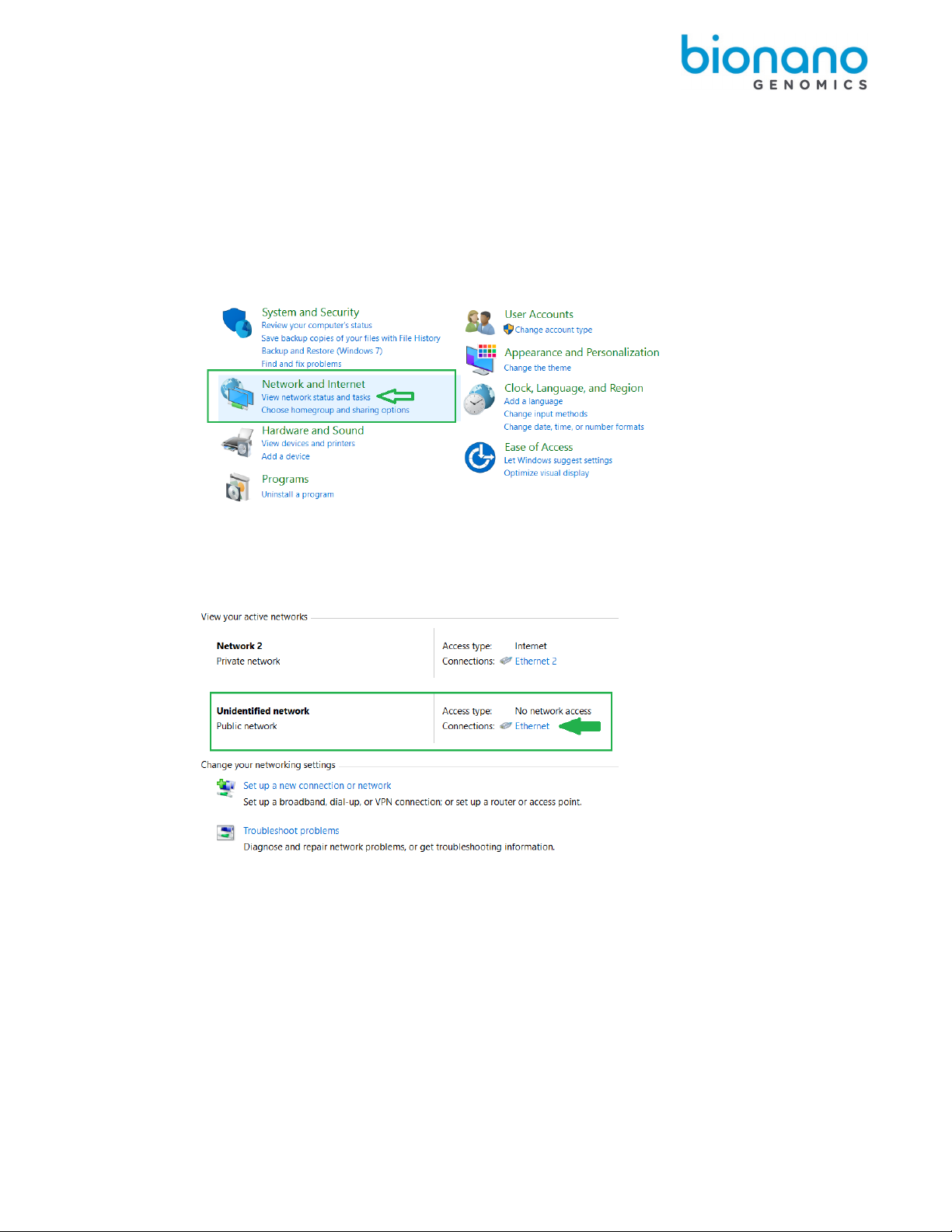
For Research Use Only.
Not for use in diagnostic procedures.
30251 Rev F, Saphyr Networking and Setup Guide Page 13 of 36
2. Saphyr Instrument Controller & Bionano Access Tethering
2.1. Configure ICS Controller to Bionano Access Server network.
2.1.1. On ICS PC desktop, navigate to Control Panel > Network & Internet and click View network
status and tasks.
2.1.2. Select the BAS Ethernet Connection and click “Properties”.
Tip! Disconnect the ICS Controller network cable from the wall to confirm correct BAS Network connection.
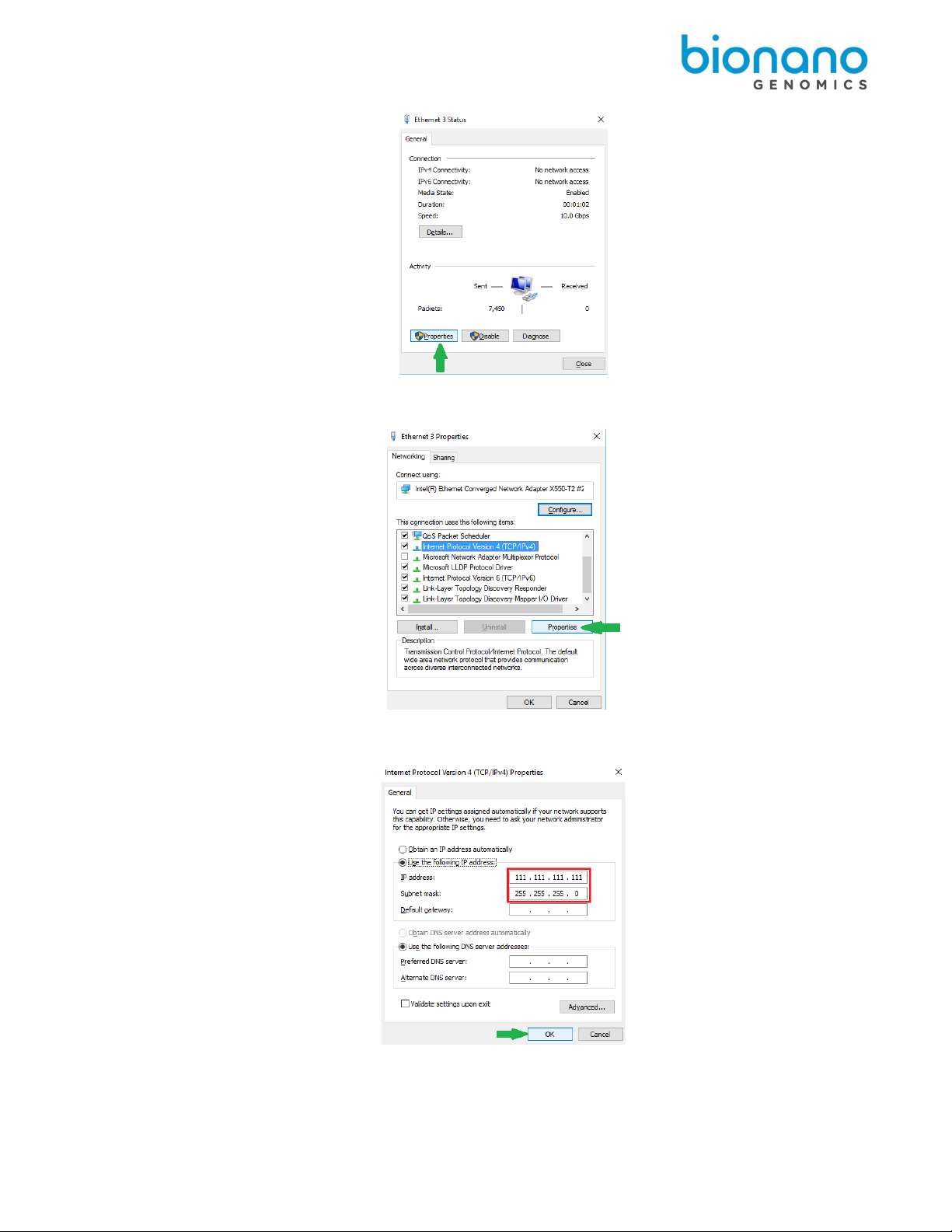
For Research Use Only.
Not for use in diagnostic procedures.
30251 Rev F, Saphyr Networking and Setup Guide Page 14 of 36
2.1.3. Select Internet Protocol Version 4(Ipv4) and click “Properties”.
2.1.4. Input ICS PC IP address 111.111.111.111 and Subnet Mask. 255.255.255.0. Click “Ok”.

For Research Use Only.
Not for use in diagnostic procedures.
30251 Rev F, Saphyr Networking and Setup Guide Page 15 of 36
2.2. Confirm ICS Controller to Bionano Access Server connectivity.
2.2.1. Open a web browser and input https:// 111.111.111.1:3005 to confirm Bionano Access page
loads.
2.2.2. If not successful, open Putty and connect to confirm Access connection.
Note: Contact BNG Support for BAS login credentials.
2.2.2.1. Open Putty by double clicking Putty.exe and login with BAS login credentials.
2.2.2.2. Enter the following command to ensure Access is running:

For Research Use Only.
Not for use in diagnostic procedures.
30251 Rev F, Saphyr Networking and Setup Guide Page 16 of 36
systemctl status access
2.2.2.3. If not running, enter the following to start Access:
systemctl start access
2.2.2.4. Test connection by repeating step 2.2.1.
2.3.
ICS Network Configuration Connection to BAS
2.3.1. In Saphyr ICS, select the Bionano Access icon and input the Bionano Access configuration:
•Server Name: 111.111.111.1
•Port: 3005
Important! If Bionano Access has been configured for https (encrypted) traffic, check the
“Secure” checkbox. If not, leave the secure checkbox unchecked.
2.3.2. If a customer does not have a verifiable certificate, check the box for “Self-Signed SSL Cert”.
Self-Signed SSL Certificate results in a warning when the customer logs into access.

For Research Use Only.
Not for use in diagnostic procedures.
30251 Rev F, Saphyr Networking and Setup Guide Page 17 of 36
Tip! See 30377 How to enable HTTP in Bionano Access for additional guidance.
2.3.3. Click Apply to update any previously stored information or Save Configuration when
connecting for the first time.
2.3.4. A warning message should appear. The software will be restarted after the changes are applied.
Do you want to continue? Click Yes. If ICS does not restart, restart ICS.
Note: Runs can now be started in Standalone mode (no downstream analysis).
3. BAS Server Static IP Configuration
Below are steps to obtain the Bionano Access Server p5p1 MAC address for static IP assignment.
3.1. Connect to the BAS terminal. This can be done by connecting a monitor and keyboard to the BAS system
or connecting via Putty from the ICS Controller.
Note: Contact BNG Support personnel for login steps.
3.2. Identify the Bionano Access Server MAC address.
3.2.1. Input the line command:
ip addr
3.2.2. The following file will be displayed. The port pointing to the customer network will be listed under
p5p1 adapter.
Provide the customer’s IT Dept with the p5p1 MAC address and request the Static IP assignment,
Netmask, Gateway and DNS1/2 addressing.

For Research Use Only.
Not for use in diagnostic procedures.
30251 Rev F, Saphyr Networking and Setup Guide Page 18 of 36
3.3. Connect the Bionano Access Server to the customer Network
3.3.1. Putty into the Bionano Access Server.
3.3.2. Edit the current ifcfg-p5p1 file with the following line command:
sudo nano /etc/sysconfig/network-scripts/ifcfg-p5p1
3.3.3. Change BOOTPROTO to “static” and input the customer provided Access static IP,
Netmask/Gateway/DNS addresses.
The file should look similar to this:
# Generated by dracut initrd
NAME="p5p1"
DEVICE="p5p1"
ONBOOT=yes
NETBOOT=yes
UUID="cb151102-05fd-449b-90d7-251763951f17"
IPV6INIT=yes
BOOTPROTO=static
TYPE=Ethernet
IPADDR=xxx.xxx.xx.xxx
NETMASK=xxx.xxx.xxx.x
GATEWAY=xxx.xxx.xx.x
DNS1=xxx.xxx.xx.xx
DNS2=xxx.xxx.xx.xx
3.3.4. Save edits with Ctrl X. Select Yfor yes and keyboard Enter.
3.3.5. Any edits require a Network Service restart. Enter the following command:
systemctl restart network

For Research Use Only.
Not for use in diagnostic procedures.
30251 Rev F, Saphyr Networking and Setup Guide Page 19 of 36
3.3.6. Test BAS internet access. Enter the following command to ping google.
ping 8.8.8.8
Note: If successfully networked, Google server will be pinged continuously. If the server can’t be pinged,
contact customer’s IT dept to ensure required ports are opened, see Saphyr System Firewall Requirements.
Select Cntrl + c to stop pinging.
3.3.7. Confirm Access is running. Enter the following command:
systemctl status access
Note: If Access is not Running, enter the following command to start Access:
systemctl start access
4. Connect Bionano Access Server to Compute on Demand (COD)
Note: Complete this step only if the customer is not utilizing Saphyr Computer Server solution.
Note: The BAS will require internet access to connect to COD.
4.1. Open a web browser and connect to Access with the assigned static IP or tethered IP.
https//:xxx.xxx.xxx.xxx:3005 or https://111.111.111.1:3005
4.2. Log into Access with administrative rights.
4.3. Navigate to Settings > System Settings.
4.4. Toggle on COD and Assure(with customer’s permission). Click Test Connection.

For Research Use Only.
Not for use in diagnostic procedures.
30251 Rev F, Saphyr Networking and Setup Guide Page 20 of 36
Note: Newly registered systems will require the appropriate Region inputted.
4.5. Confirm connection status.
Note: If COD is unable to connect, contact customer IT Dept to ensure required COD ports are open, see
Firewall requirements.
Other manuals for Saphyr System
1
This manual suits for next models
1
Table of contents
Other BioNano Genomics Laboratory Equipment manuals
Popular Laboratory Equipment manuals by other brands

PASCO
PASCO AP-8209 instruction manual

Metrohm
Metrohm OMNIS 6.03004.210 Product information

B&W Tek
B&W Tek i-Raman Plus quick start guide

Grace Medical
Grace Medical 990-001 quick start guide

logos biosystems
logos biosystems LUNA FX7 Series user manual

cytiva
cytiva ReadyToProcess Mixer 20/50 operating instructions