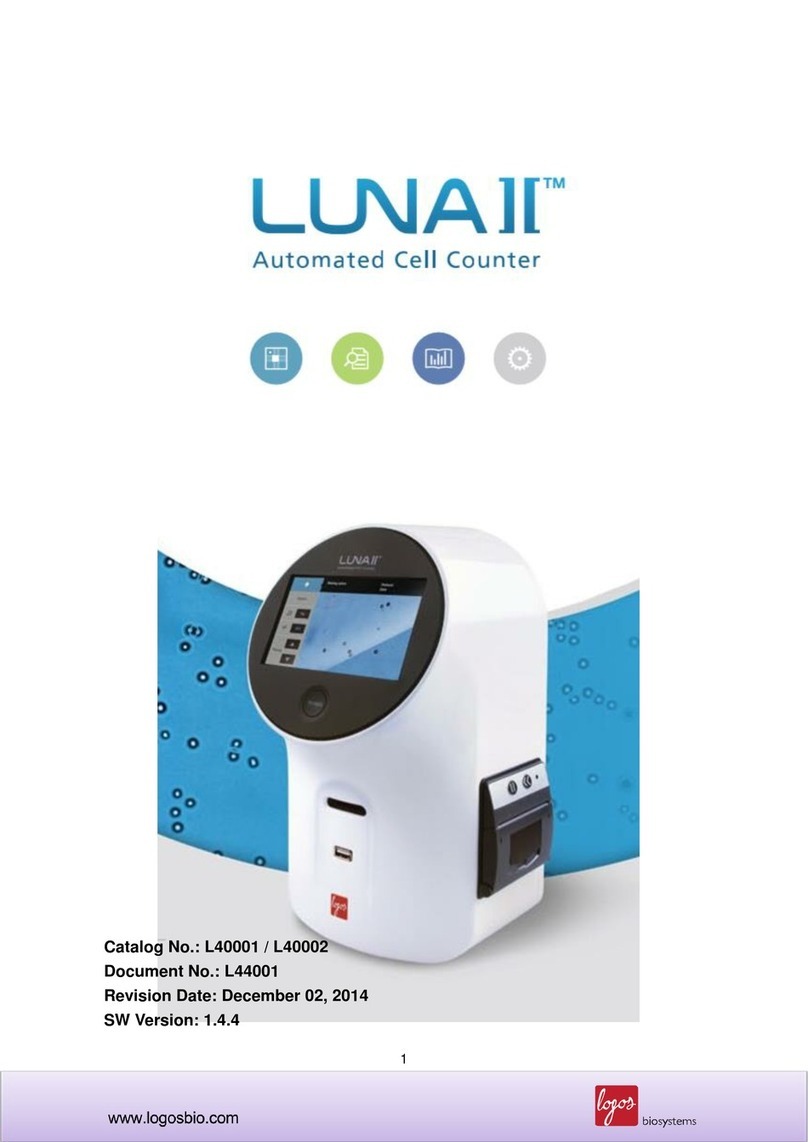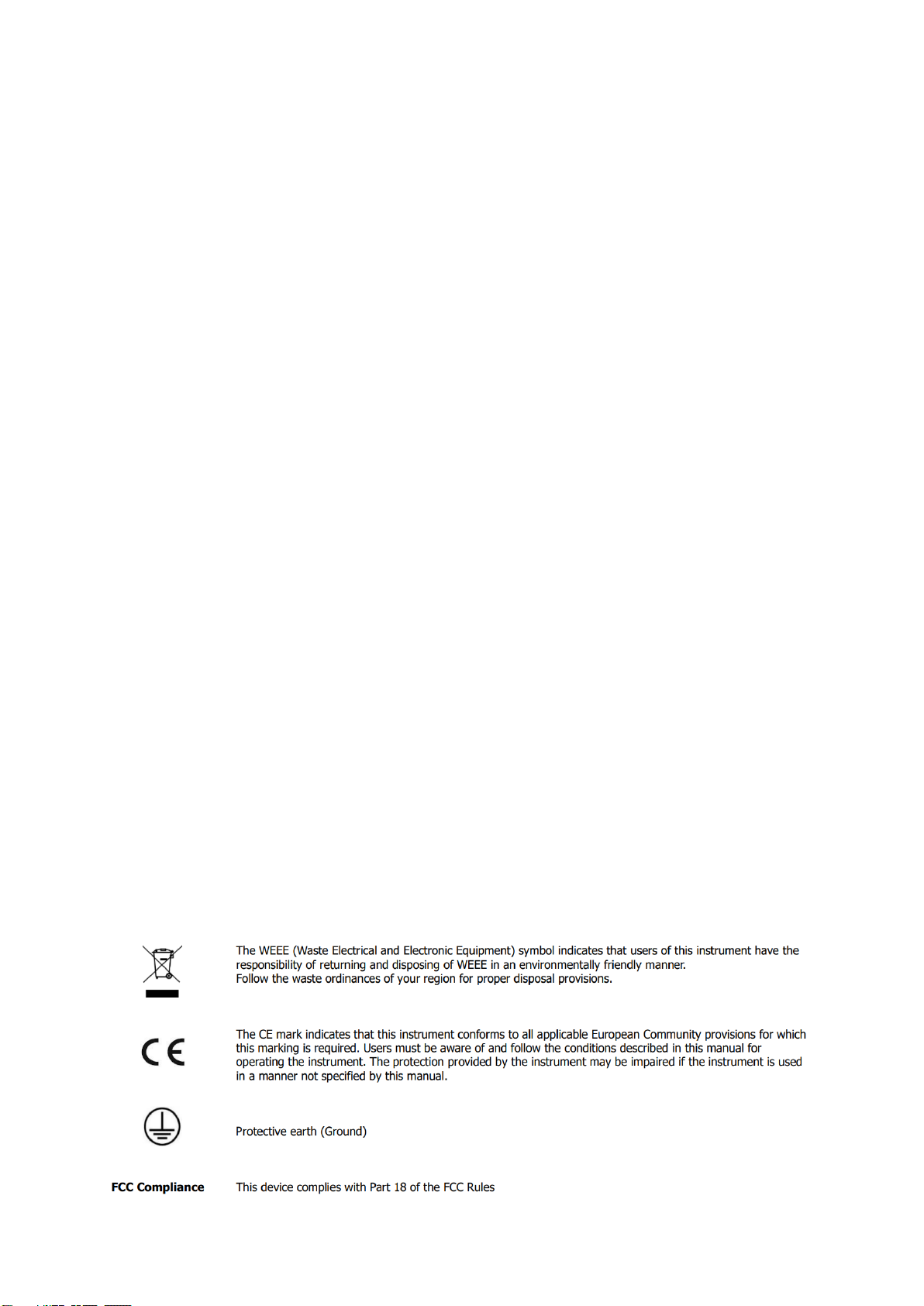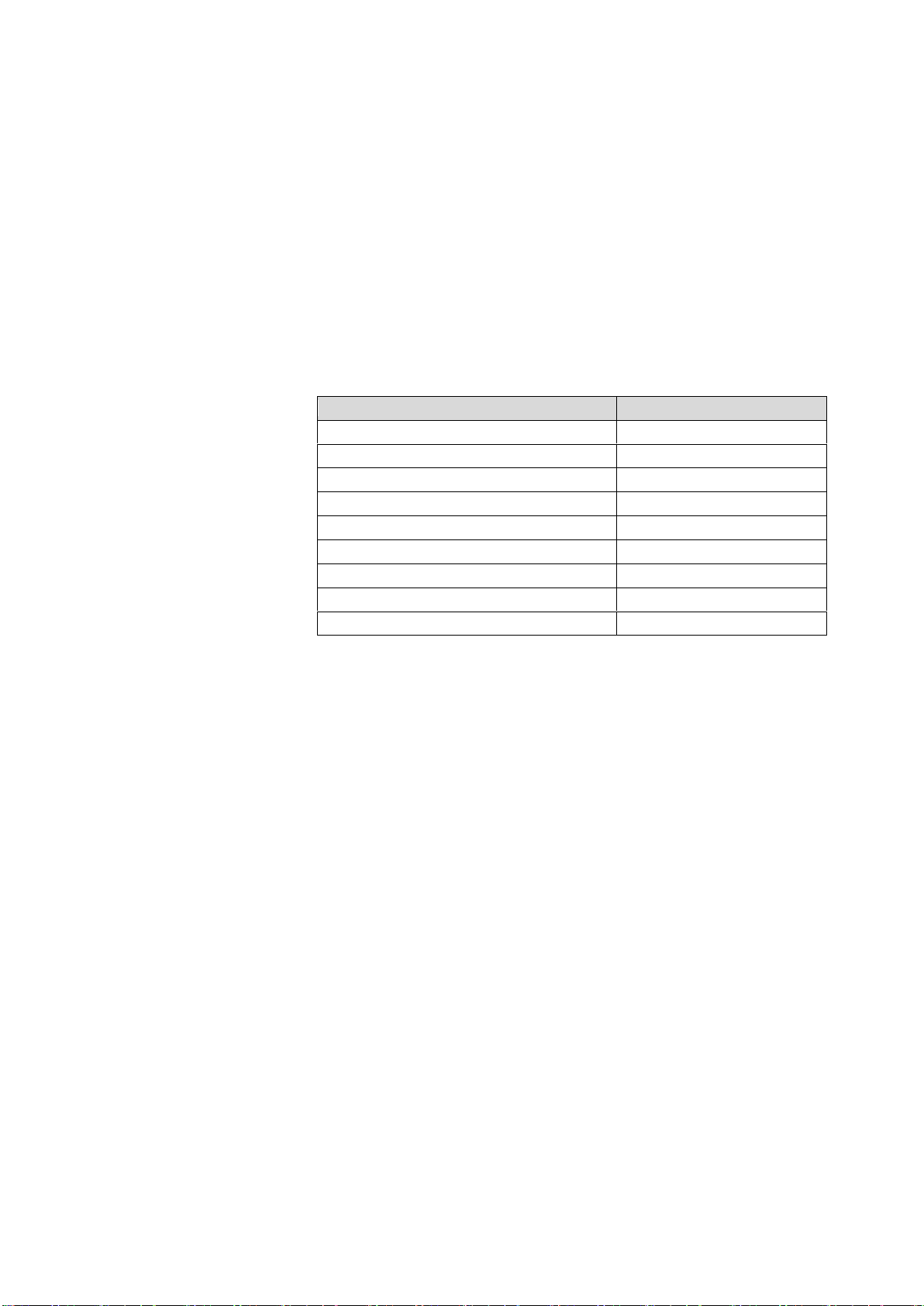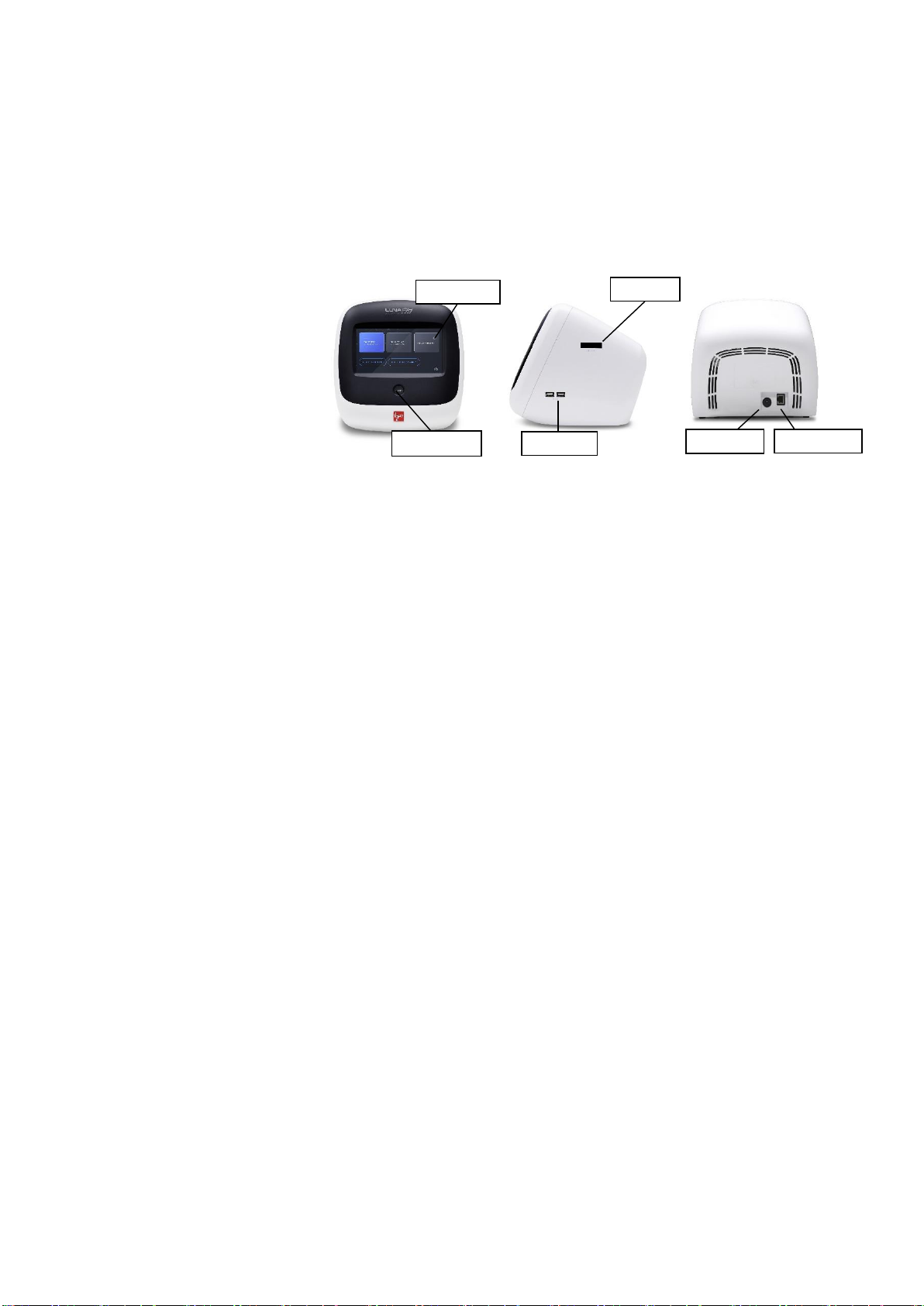3
Reviewing Data··················································································································· 15
Review images ················································································································15
Reanalyze ······················································································································16
Previous counts ···············································································································16
5. PROTOCOLS ······················································································································· 17
Protocol Selection ··············································································································· 17
Protocol Parameters ············································································································ 18
Brightfield cell counting parameters······················································································18
Fluorescence cell counting parameters ·················································································20
6. BIOPROCESS FEATURE··································································································· 21
Bioprocess Feature·············································································································· 21
Creating a bioprocess protocol····························································································21
Record bioprocess data·····································································································21
Review/Export bioprocess data ···························································································22
Graph ····························································································································22
7. QUALITY CONTROL··········································································································· 23
Quality control mode ············································································································ 23
Validation slide registration ·································································································23
Performing Quality Control ·································································································26
Review···························································································································28
8. SETTINGS····························································································································· 29
LUNA-FX7™ Settings ·········································································································· 29
Screen settings················································································································29
Cell counting ··················································································································· 29
Save & Review ················································································································30
Network ·························································································································31
Server setting··················································································································32
Date / Time ·····················································································································32
Calibration ······················································································································33
Software·························································································································34