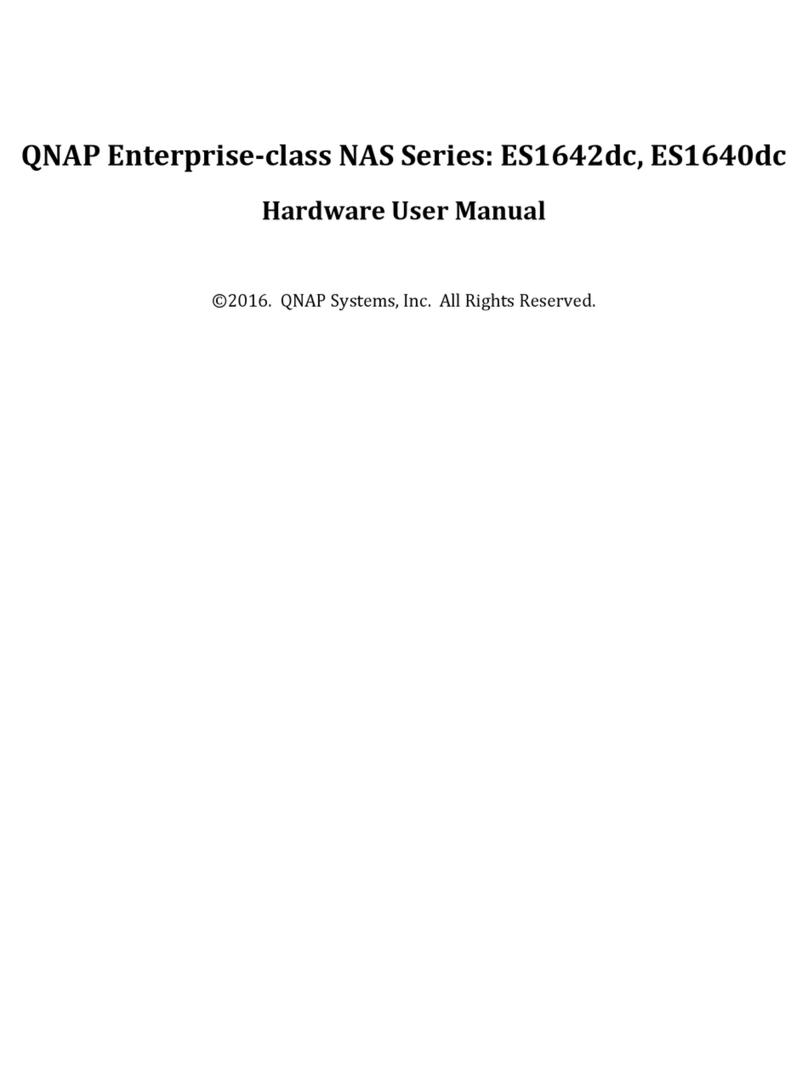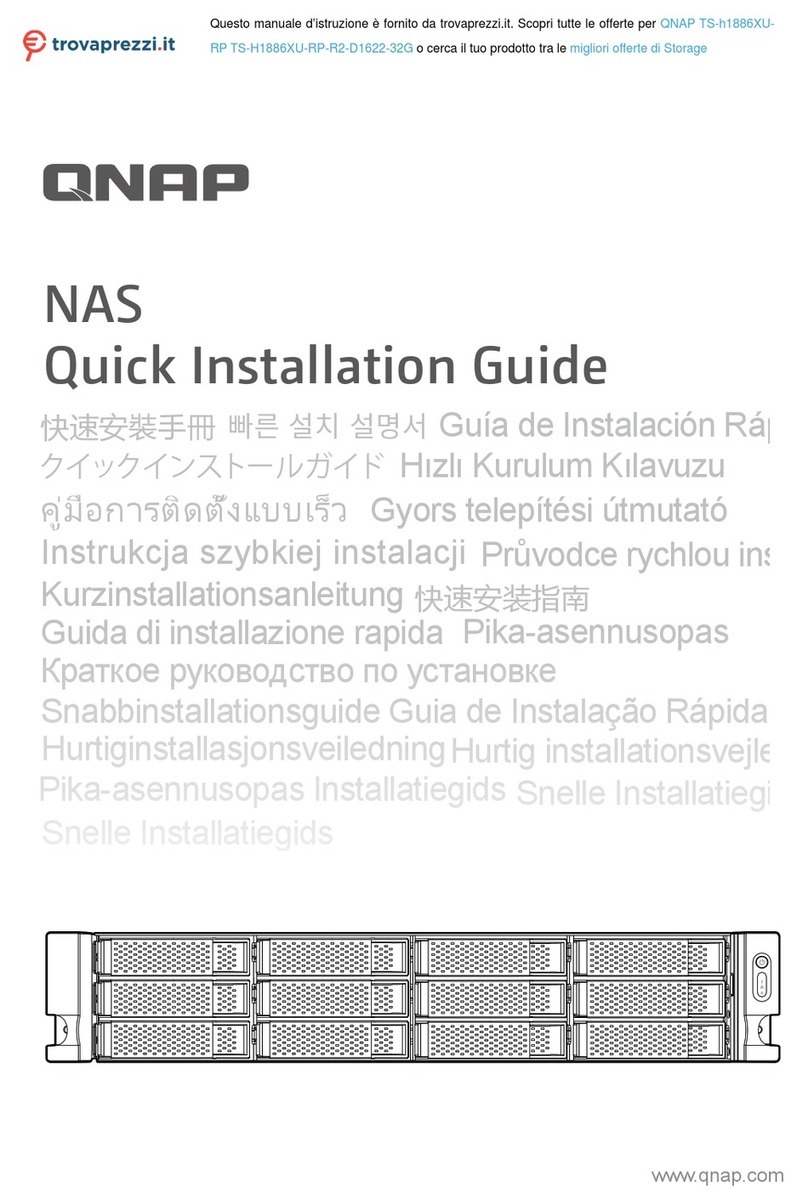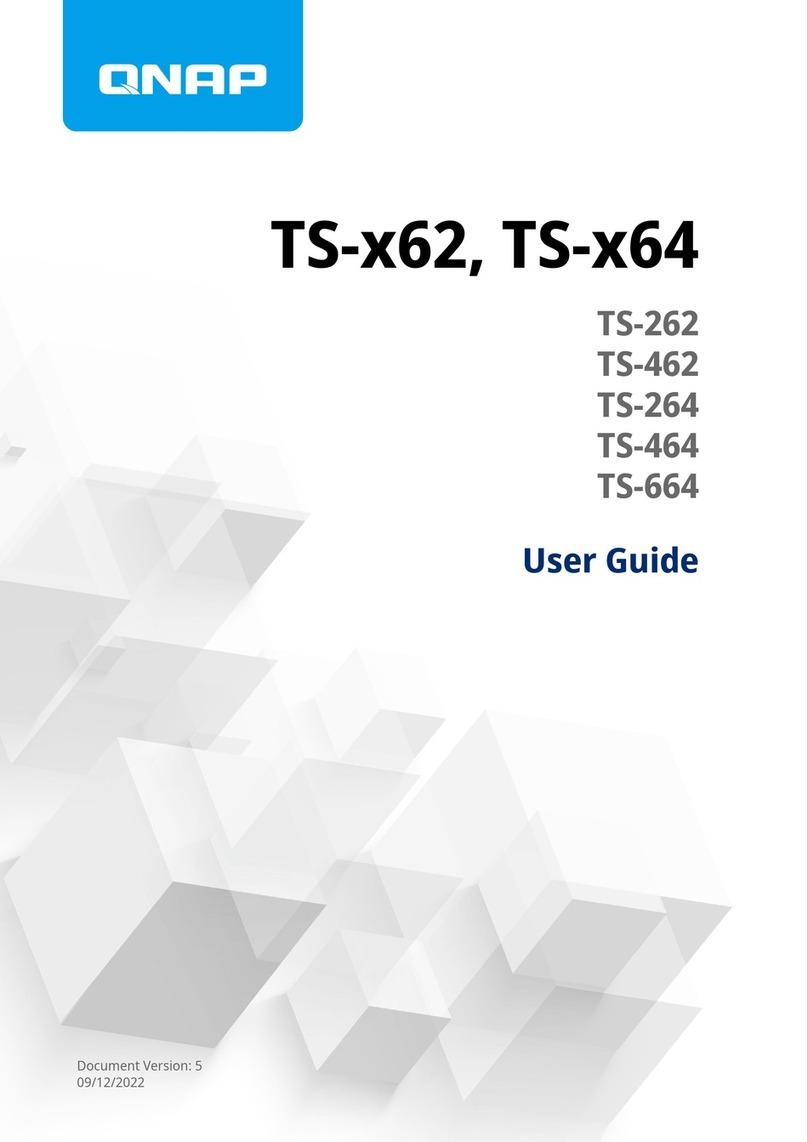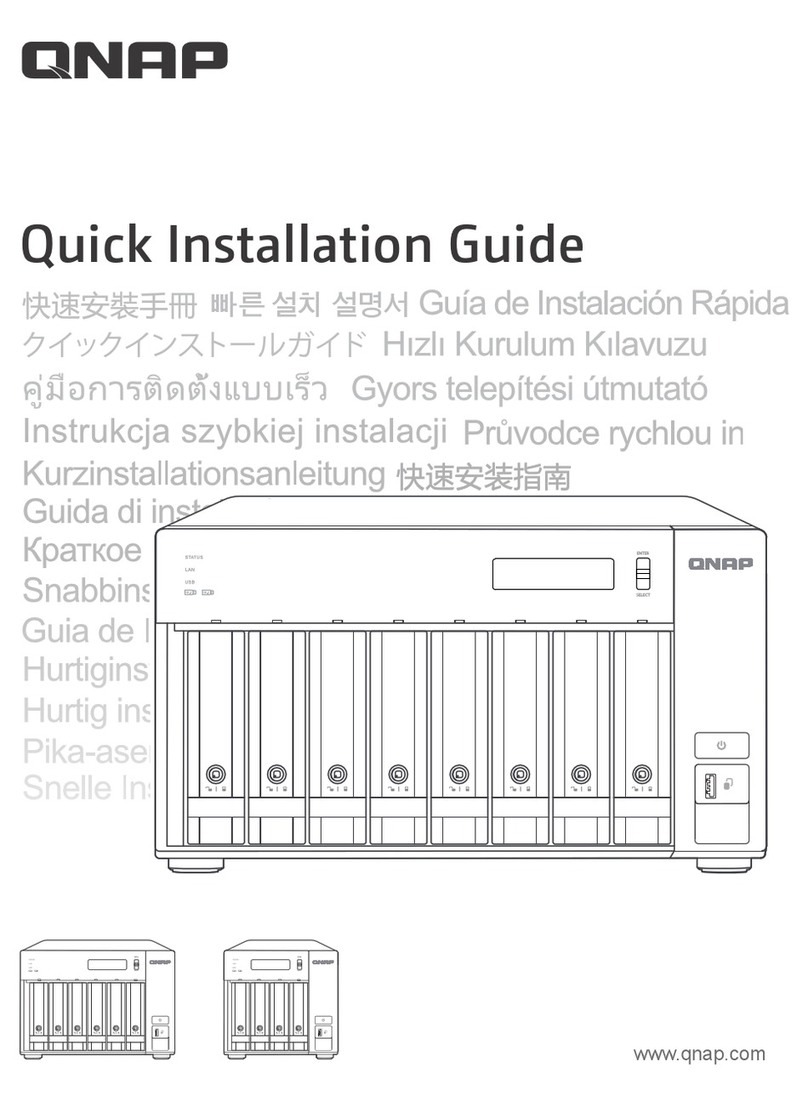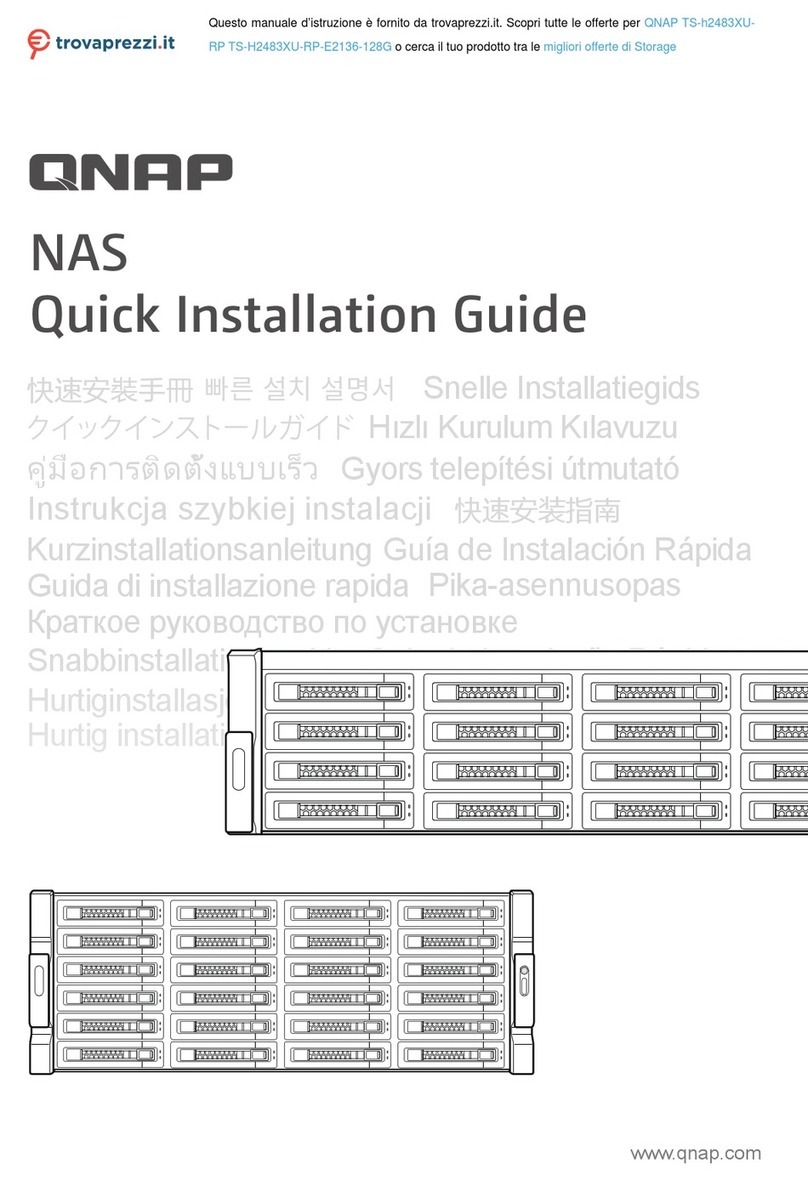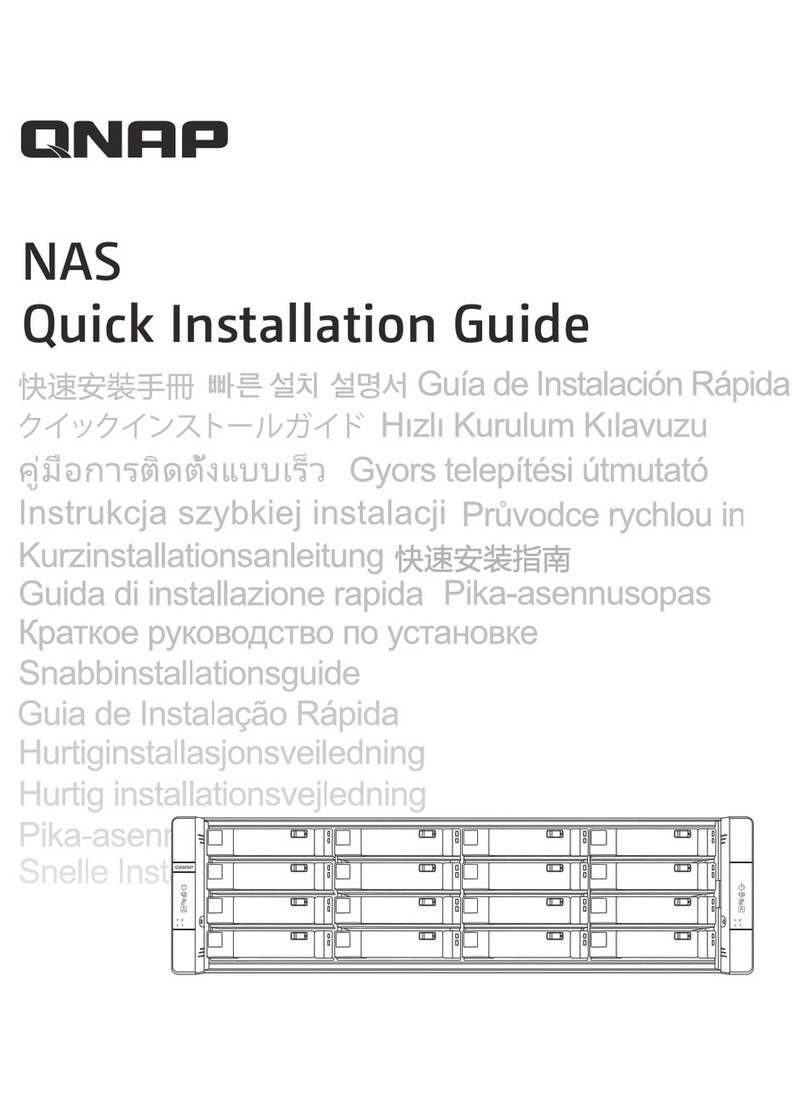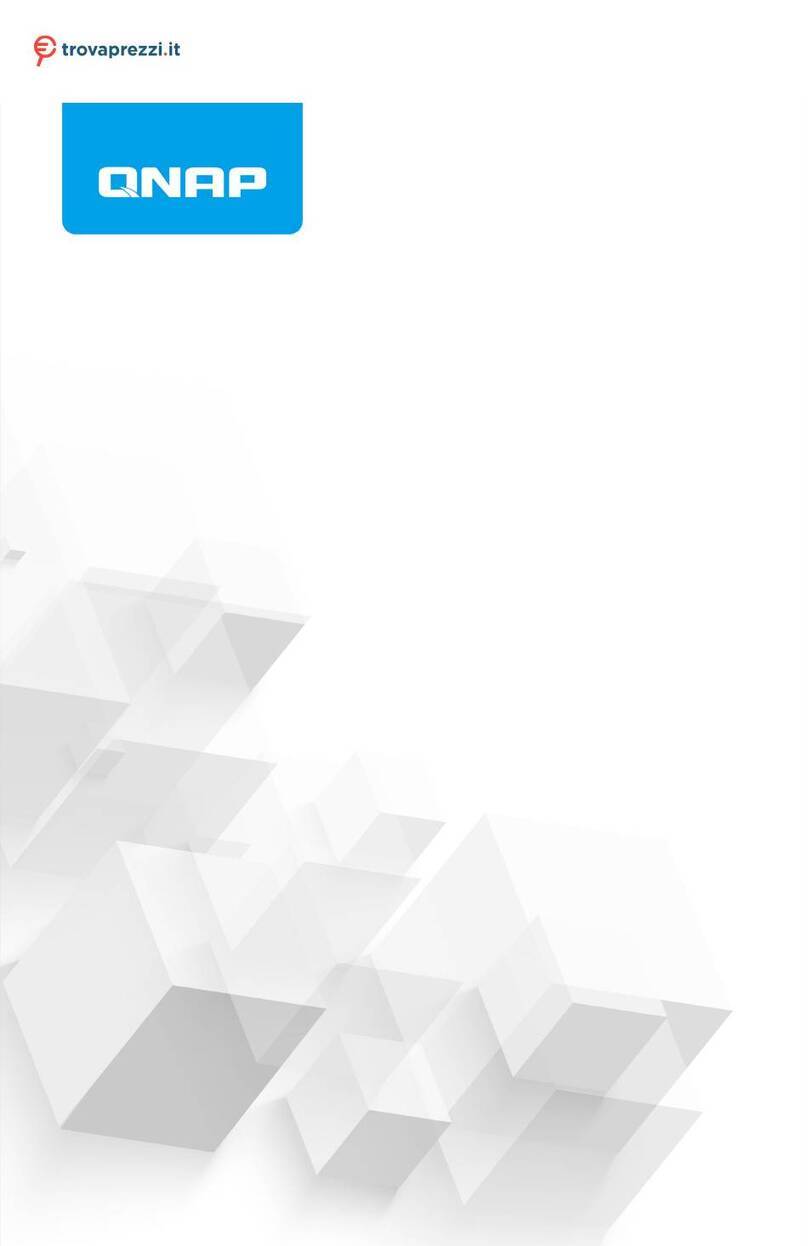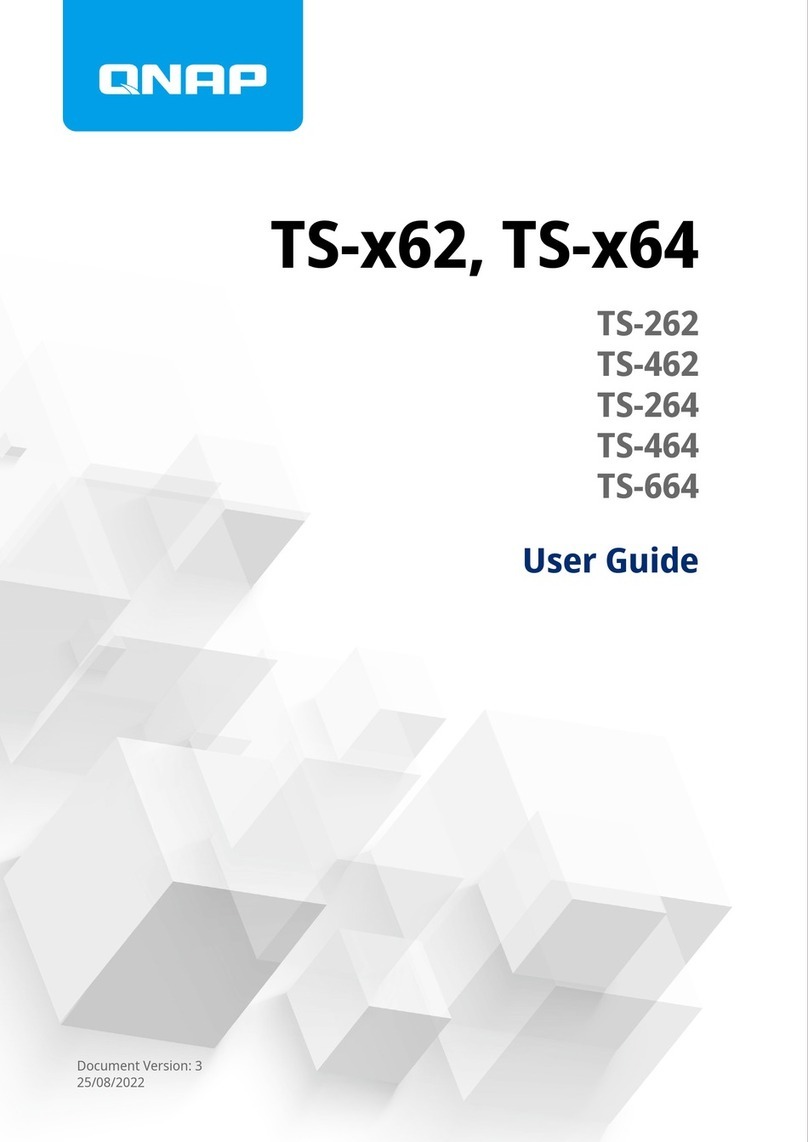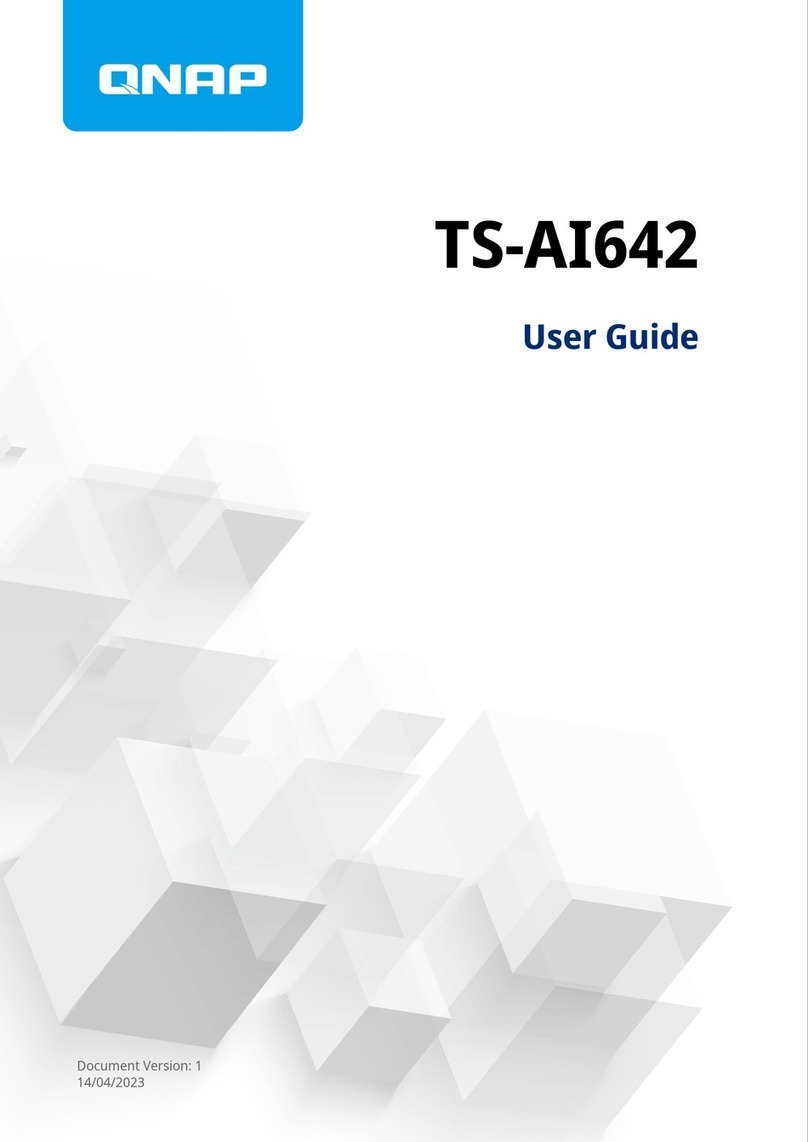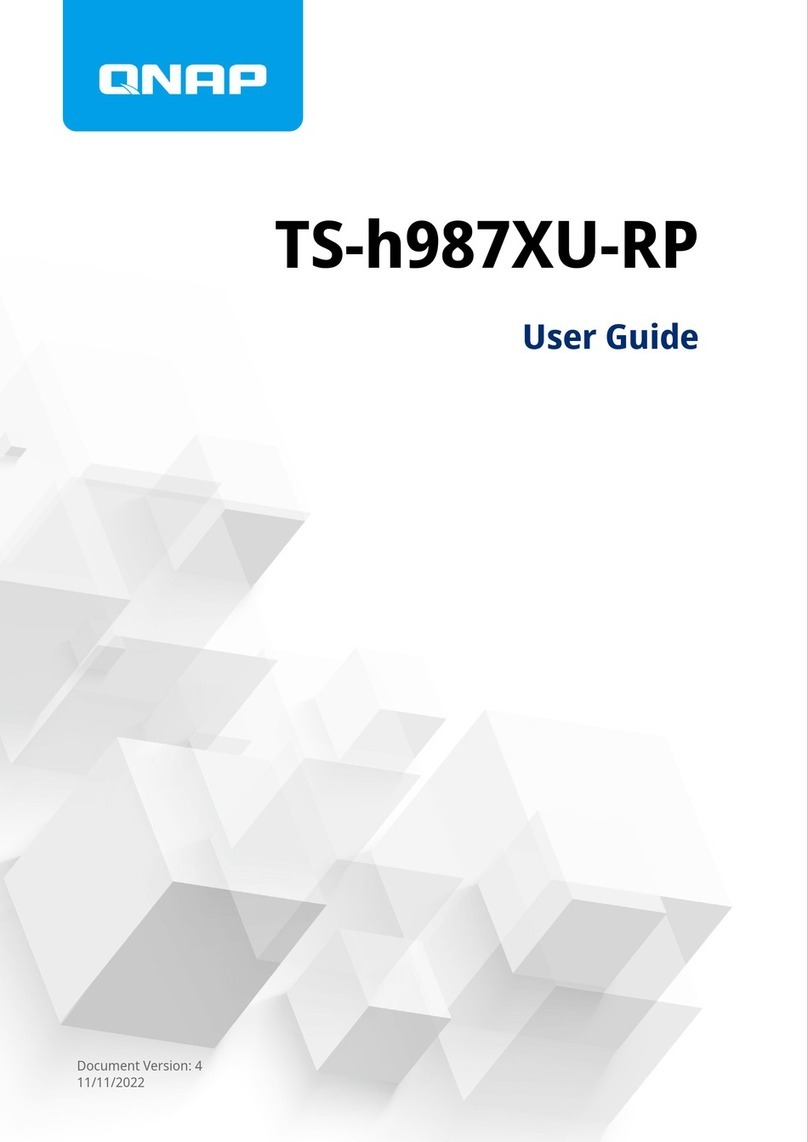Contents
1. Product Overview
About the TVS-hx74................................................................................................................................................... 3
Hardware Specications............................................................................................................................................3
Package Contents...................................................................................................................................................... 7
Components............................................................................................................................................................... 7
Front Panel.............................................................................................................................................................7
Rear Panel.............................................................................................................................................................. 8
Right Panel.............................................................................................................................................................9
Left Panel............................................................................................................................................................. 10
Drive Numbering.................................................................................................................................................10
Safety Information...................................................................................................................................................11
Installation Requirements...................................................................................................................................... 12
Setting Up the NAS.................................................................................................................................................. 13
2. Installation and Conguration
Hardware Installation..............................................................................................................................................14
Drive Installation.................................................................................................................................................14
Replacing Memory Modules.............................................................................................................................. 24
Installing Expansion Cards on the TVS-h474................................................................................................... 28
Installing Expansion Cards on the TVS-h674 and TVS-h874...........................................................................34
Expansion Unit Installation................................................................................................................................38
QuTS hero Installation............................................................................................................................................ 41
Initializing QuTS hero Using Qnder Pro......................................................................................................... 42
Initializing QuTS hero Using the Cloud Installation Website.........................................................................44
3. Basic Operations
Power Button........................................................................................................................................................... 47
Reset Button.............................................................................................................................................................47
USB One Touch Copy Button.................................................................................................................................. 48
LCD Panel..................................................................................................................................................................48
Viewing TCP/IP Settings..................................................................................................................................... 48
Conguring TCP/IP Settings.............................................................................................................................. 48
Viewing Drive Information.................................................................................................................................49
Viewing Shared Folders Information................................................................................................................50
Viewing System Information............................................................................................................................. 50
Powering O the NAS.........................................................................................................................................50
Restarting the NAS..............................................................................................................................................50
Changing the LCD Password..............................................................................................................................51
LCD Error Messages............................................................................................................................................51
LEDs...........................................................................................................................................................................52
Audio Alert................................................................................................................................................................54
4. NAS Migration
QTS NAS Migration.................................................................................................................................................. 56
NAS Migration Requirements............................................................................................................................ 56
Status and Setting Changes after NAS Migration........................................................................................... 56
Migrating a NAS.................................................................................................................................................. 57
Migrating NAS Data Using HBS 3......................................................................................................................58
QuTS hero NAS Migration.......................................................................................................................................61
NAS Migration Requirements............................................................................................................................ 61
Status and Setting Changes After NAS Migration...........................................................................................61
TVS-hx74 User Guide
1