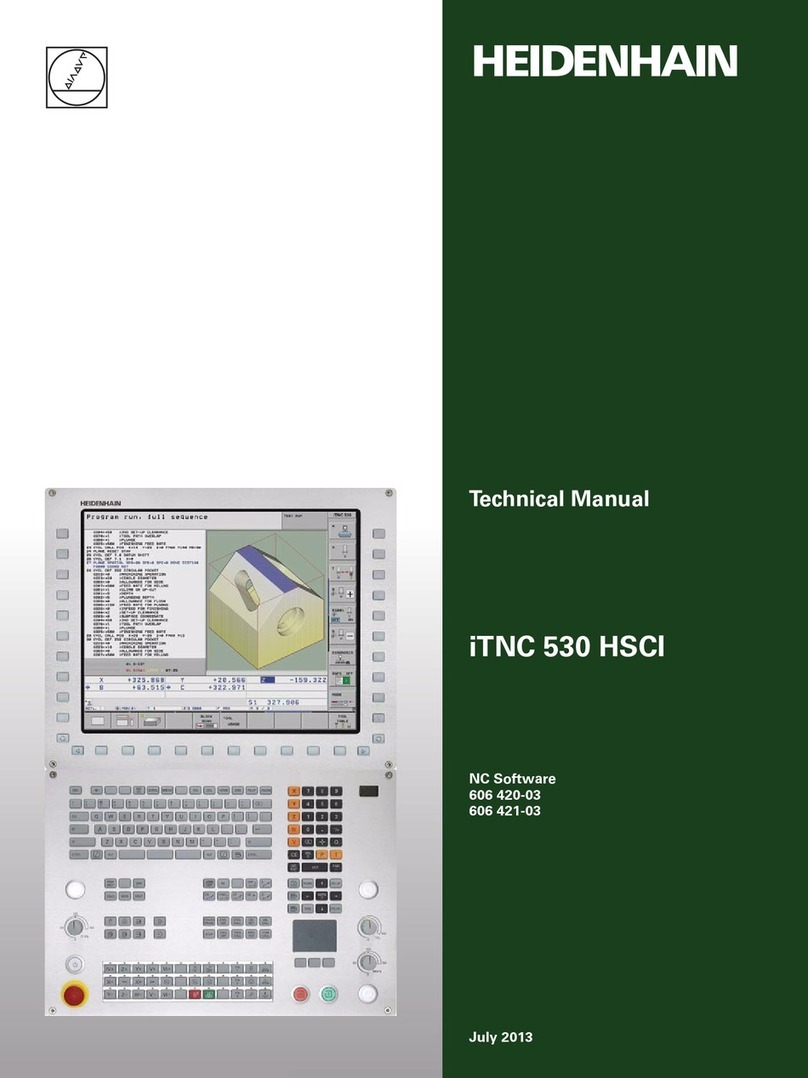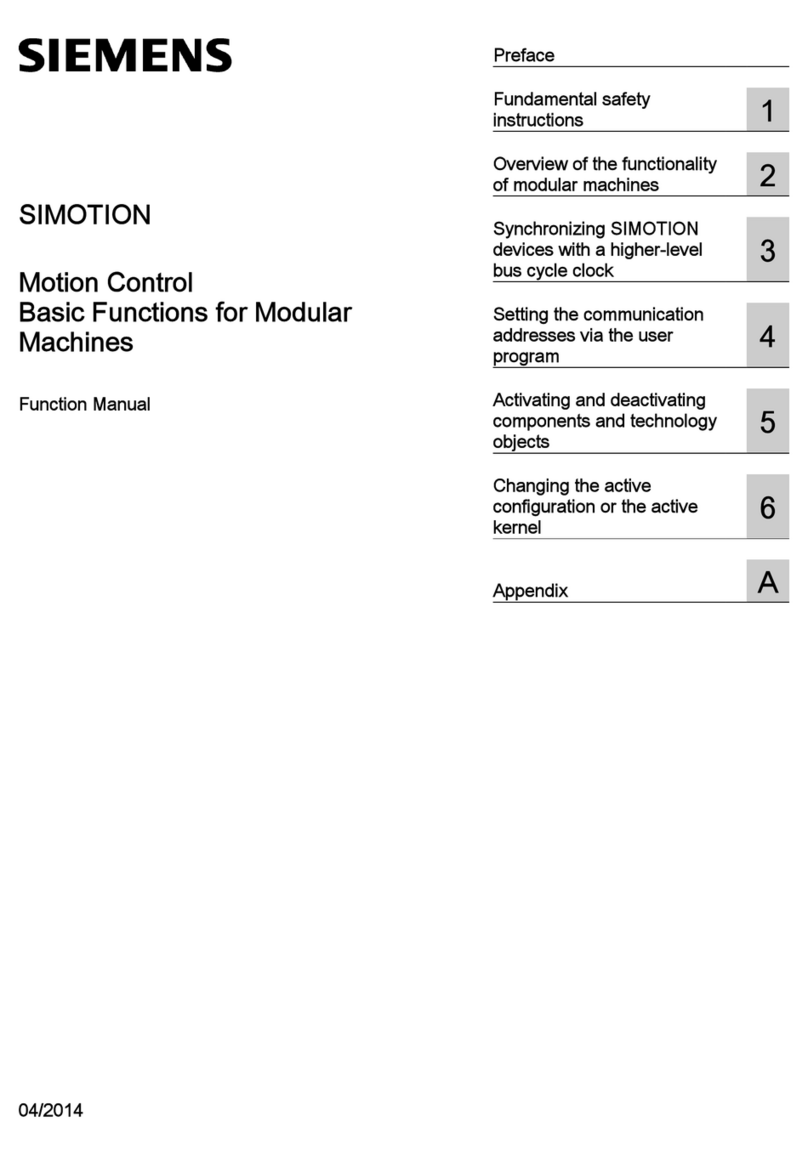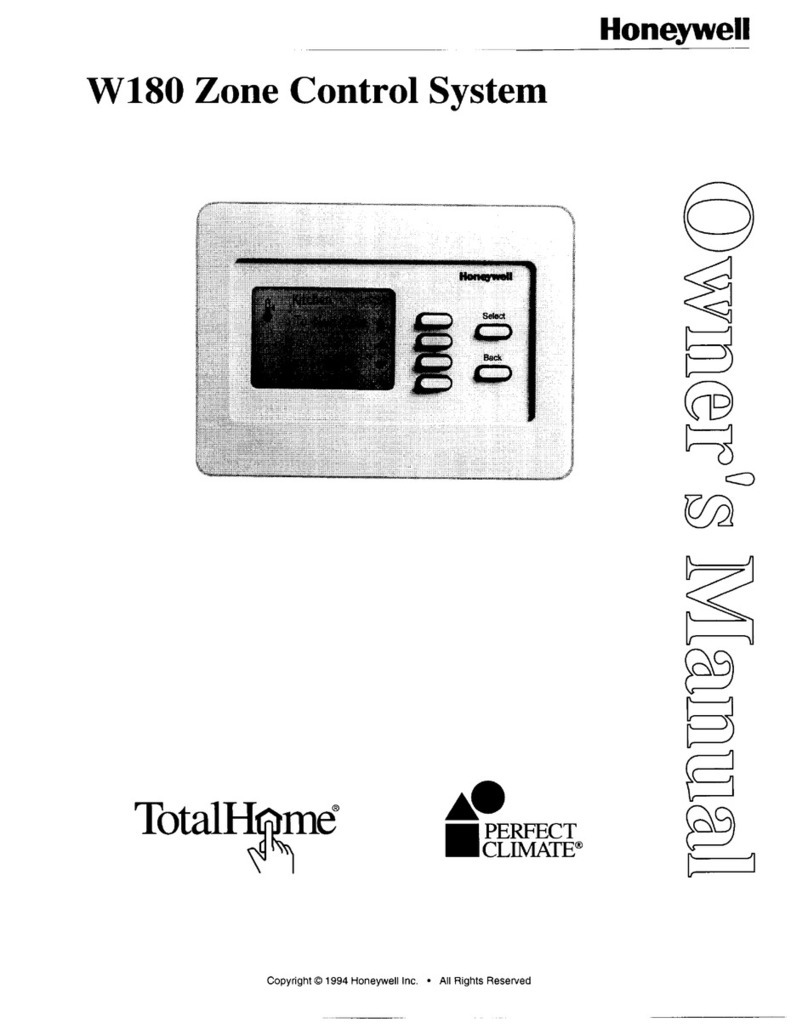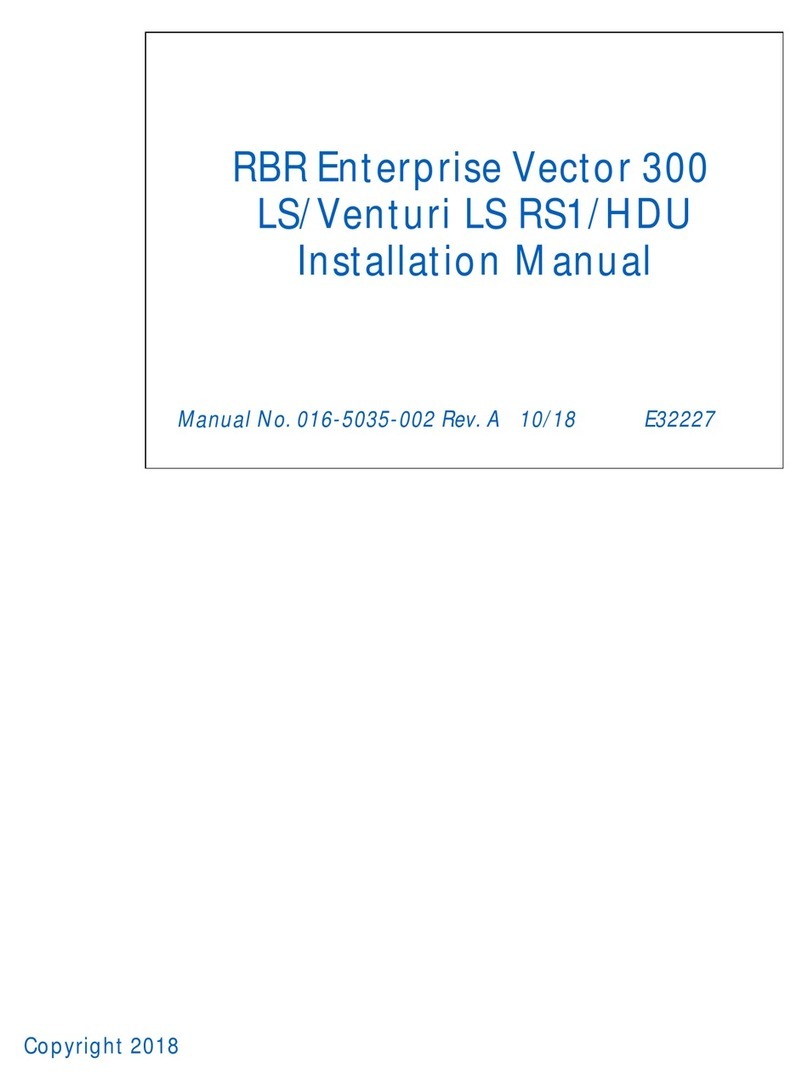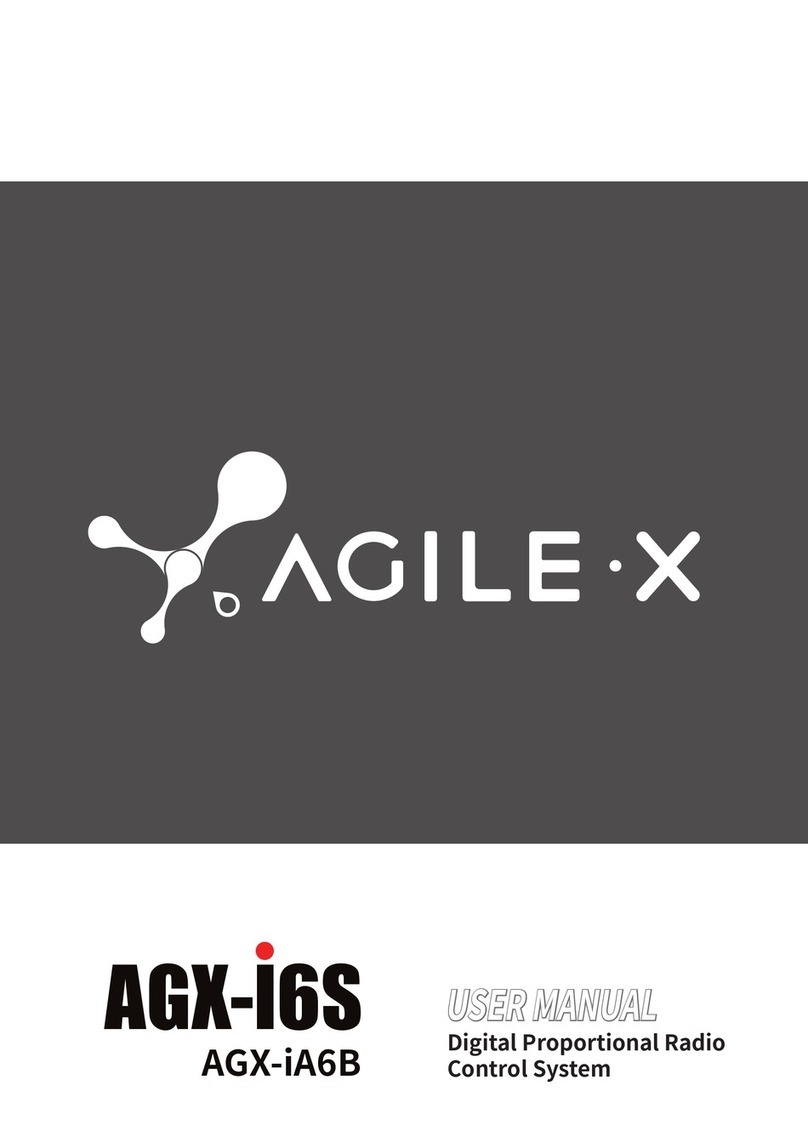BIOS Professional 200TC User manual

WIRELESS HACCP TEMPERATURE
MANAGER
INSTRUCTION MANUAL
200TC


IMPORTANT INFORMATION TO READ BEFORE OPERATING
THIS UNIT
System Requirements:
Windows: 2000, XP & Vista
Excel: 2002, 2003, & 2007
Before first use, check contents of box for the following components:
Monitor – 207TC (each) Adaptor – 204TC
6 x Temperature Sensors –
201TC(each)
Datalogger Software – 209TC
4 x Cold Probes – 203TC (each) Screwdriver
2 x Hot Probes – 202TC (each) 6 x Wall Mount Adhesive Strips
210TC
2 x 14’ Extension Cords – 208TC
(each)
18 x AAA Batteries
4 x AA Batteries
blue
red

1.0 Introduction
Congratulations on your purchase of the BIOS Professional Wireless HACCP
Temperature Monitor. This unit was designed with food safety and convenience
in mind.
Monitoring temperature of hot and cold foods throughout the day can be time
consuming and costly. This unit does all of the work, with accurate and precise
readings stored so that data can be uploaded onto a personal computer, and kept
for future reference.
NOTE: This system is for equipment testing only, and not for food temperature
monitoring.
1.1 Benefits of using the BIOS Professional HACCP Temperature
Manager
• ReducecostsassociatedwithmanagingHACCP
• Allowsuserstostoredetailedhistoricaldata
• Helpstoreducetheriskofservinghazardousfood
• Monitorsthetimefoodisinafoodtemperaturedangerzone
1.2 Features
The BIOS Professional Wireless HACCP Temperature Manager is a wireless
digital temperature device which is capable of reading, displaying and monitoring
current temperatures from up to 30 temperature sensors. These long range
sensors can transmit data through floors and from “out of sight” storage areas.
Aside from current temperatures, the monitor’s LCD screen displays a real time
clock and calendar, as well as maximum and minimum pre-set temperature
settings.
An audible alarm sounds when temperatures fall out of the pre-programmed
range. In addition to the audio alert, green and red LED lights indicate
temperature status for each sensor. The delay function defers the alarm for a user
specified period of 0, 15, 30, 45 or 60 minutes.
Every 15 minutes, PC uploadable temperature data for each sensor is logged.
Logged data is retrieved through the USB port and PC download software, as
provided.

1.3 Care of the Device
• Alwayswearaheatresistantglovetotouchthestainlesssteelprobeifbeing
used in an area where temperature is high.
• Washstainlesssteelprobesbetweenuses,dryingthoroughly.
• Donotsubmergetheprobeinwater.Moistureinsidetheprobe’splugorthe
thermometer might cause an incorrect temperature reading. Always wipe the
probe’s plug dry before plugging it into the sensor.
• Donotsubjecttheunittoexcessiveforce,shock,dust,temperatureor
humidity that may result in malfunction, shorter electronic life span, or
damage to the unit.
• Donotplacethemonitorindirectsunlight,orletitcomeintocontactwith
moisture or hot surfaces.
• Theprobeisasharpmetalobject.Takecarewhenhandlingtoavoidinjuries.
• Probeswithredplugsaredesignedformonitoringhightemperaturewhile
probes with blue plugs are designed for monitoring low temperature. Do not
mix the usage of the two probes.
• Donotexposeanypartoftheprobedirectlytoopenames.Thiswilldamage
the temperature sensor.
• Cleantheprobewithwaterandamilddetergent,orThermor’sSani-Wipes,
B37900. Do not use corrosive or abrasive materials. Do not clean the probe in
a dishwasher.
• Tocleanthemonitorortemperaturesensor,wipewithadampcloth.
• Donotimmersethemonitorortemperaturesensorunitinwater.Ifyouspill
liquid over the monitor or temperature sensor unit, dry immediately with a
soft, lint-free cloth.
• Donottamperwiththeinternalcomponentsofthemonitorortemperature
sensor units.

2.0 About the Wireless HACCP Temperature Monitor
This section describes the components of the unit.
Monitor
1. LCD Screen
2. Green/RedLEDLight
3. Scroll Buttons
4. Mode/Set Button
5. Temperature Max/Min Button
6. USB Port
7. AC/DC Socket
8. °C/°F Switch
Temperature Sensor
1. LCD Screen with Sensor #
2. Alarm Delay Button
3. Mute/Sleep Button
4. Probe Socket
5. RedLEDLight
6. Battery Compartment
7. ResetButton
8. Extension On/Off Slide Switch
9. ResetButton
10. Wall Mount Hole
11. Swing Out Stand
2.1 About the LCD Screen on Monitor
The LCD screen displays the sensor temperatures along with their actual and set
Max/Min temperatures. It also displays a real time clock and calendar, low/no battery
icon, AC/DC adaptor icon, REGistration mode icon, and SET TEMP mode icon.
RESETEXT
ON
OFF
Back: Back:
Monitor Front: Temperature Sensor Front:
Actual Temperature
Set and Recorded Max/Min
Temperature
Sensor Number
Registration Mode Icon
Time / Date
AC/DC Adaptor Icon
Low Battery Icon Set Temperature
Mode Icon

3.0 Getting Started
The monitor should be powered up by the AC/DC adaptor included with the kit,
with 4 x AA batteries used for back up purposes only, in the event of a power
outage.
1. Insert adaptor plug into the AC/DC Socket of the monitor. Monitor will power
on, with dashes displayed on each numbered line.
2. Insert 4 x AA batteries in the battery compartment located on the back of the
monitor, observing the indicated polarity.
3.1 Clearing Memory
Temperature data may have been stored during production. Before proceeding
with the set up procedure, the memory must be cleared.
1. Press and hold MODE/SET while pressing the reset button located in the
battery compartment on the back of the monitor.
2. Once a beep is heard, release reset button.
NOTE: The reset button must be released before the MODE/SET button.
3. ReleasetheMODE/SET button.
4. Dashes (“--“), or “LS”, will be displayed on the monitor. Memory has been
cleared.
4.0 Time & Date Setting
NOTE:Tomaximizethebenetsofthisunit,accuratetimeanddateshould
be set.
1. Press and hold MODE/SET until you hear a beep and the “12” begins to
flash.
2. Use the or arrow to choose either a 24 or 12 hr clock.
3. Press MODE/SET to confirm.
4. Once the clock beings to flash, repeat steps 2 and 3 to program the time.
5. The year will begin flashing. Use the and arrows to choose the correct
year.
6. Press MODE/SET to confirm.
7. “M” (month) and “D” (day) will begin to flash. Use the and arrows to
select the format in which you would like the date to be displayed. Press
MODE/SET to confirm.
8. Use the and arrows to program the month and day.
9. Press MODE/SET to confirm.

5.0 Using an Extension Cord
An extension cord can be used if the cord on the probe is not long enough to
reach the desired area from where the sensor is mounted.
1. Plug extension cord into temperature sensor.
2. Plug probe into extension cord.
3. Use the slide extension ON/OFF switch to select Ext. ON.
NOTE: If an extension cord is added after the sensor is registered, reset the
sensor by removing and re-inserting one battery.
6.0 Registering Temperature Sensors to Monitor
By registering each sensor to the monitor, you ensure that no cross
communication will occur. Each sensor will act independently to communicate its
temperature to the monitor.
NOTE: Ensure probe is fully inserted in sensor before registering. If using
extension cord, ensure cord is inserted in sensor and probe is inserted in the
extensioncord.Removethebackpanel(usingthescrewdriverprovided)fromall
sensors that will be registered before starting registration.
1. Press MODE/SET once on the monitor, the REG icon ( ) will appear.
2. Press and hold MODE/SET to enter registration mode. You will hear a beep
once it is confirmed.
3. The current sensor number and dashes (--.-) will flash on the monitor.
4. Insert 3 x AAA batteries into the back of the sensor.
NOTE: If no temperature sensor is registered within 1 minute the monitor will
go back to normal mode.
5. Once the batteries are inserted into the sensor you will hear a long beep from
the sensor. If registration was successful, a number will appear on the LCD
screen of the sensor. This number is the number of the sensor (see section
13.0 Troubleshooting if a number is not displayed).
6. Once the sensor is registered, the current temperature will be displayed
on the monitor and the SET MAX temperature will flash. Use the and
arrowstoadjustthemaximumtemperaturelimit.*PressMODE/SET to
confirm.
7. The SET MIN temperature will begin to flash. Use the and arrows to
adjusttheminimumtemperaturelimit.*PressMODE/SET to confirm.
ALARMALARMProbe not fully
inserted
Probe fully
inserted
ALARMALARM
Registered Not Registered

8. Repeatsteps4-7toregisterremainingsensors.
9. Once registration is completed, press and hold MODE/SET to exit registration
mode.
*Pressandhold or arrow for fast increment and decrement movement.
NOTE: If at any time the monitor goes back to normal mode, follow steps 1
and 2 to get back to registration mode.
Once registering is complete, ensure monitor and sensor are in an upright
position (see section 11.0 for wall-mount instructions).
7.0 Deleting a Registration
Sensors will need to be de-registered if they are no longer required, or if they will
be used for a location different than that which it was previously programmed for.
IMPORTANT: Both the monitor and sensor will need to be de-registered.
1. In registration mode (refer to section 6.0 steps 1-2), press and hold both
arrows on the monitor ( ) for 2 seconds to activate the de-registration
function. Digits on the first row will flash.
2. Press or to select the sensor to be de-registered. The digits of that
selected sensor will flash. Press MODE/SET to confirm, numbers will turn
into dashes.
Sensor has been
de-registered
3. Once de-registration is complete, press and hold both arrows ( )
toreturntoregistrationmodeORpressandholdMODE/SET to return to
normal mode.
4. To de-register the sensor, remove 1 battery from the sensor.
5. While pressing the MUTE/SLEEP button on the front of the sensor, insert the
battery back into the battery compartment. You will hear a beep. Continue to
hold the MUTE/SLEEP button while the beep sounds. Let go of button
after beep stops.
6. You will then see (- -) in the sensor display instead of a sensor number. When
the dashes are displayed the sensor has been de-registered successfully.
NOTE: If you are not going to re-register a sensor, remove all batteries.
Sensor will then be ready for registration when required.

8.0 Max/Min Temperature Setting
You can set each sensor with a maximum and minimum temperature alarm.
Once a sensor falls out of the programmed range, both the sensor and monitor
will beep. A red light will flash on the monitor to indicate which sensor is out of
range.
NOTE: The Min/Max temperature setting is done when the sensors are being
registered for the first time. To change the Min/Max temperature settings follow
the steps below.
1. In normal mode, press and release MODE/SET until SET TEMP icon
( ) appears.
2. Press and hold MODE/SET to enter temp setting mode.
3. When the digits on the first row flash, press or to select which sensor is
to be set.
4. Press MODE/SET to confirm.
5. SET MAX temperature will begin flashing. Use the and arrows to
adjustthemaximumtemperaturelimit.*Press MODE/SET to confirm.
6. SET MIN temperature will begin flashing. Use the and arrowstoadjust
the minimum temperature limit.*Press MODE/SET to confirm.
7. Repeatsteps3through6toadjusttheminimum/maximumtemperaturelimits
for other sensors.
8. Press and hold MODE/SET to exit temp setting mode.
* Press and hold or arrow for fast increment and decrement
9.0 Alarm delay operation
Users have the option of setting an alarm delay, so that once temperature falls
out of the programmed range, a timer will start counting down and the audio
alarm will not sound. If the temperature does not go back into the programmed
temperature range within the pre-set delay period, the alarm will sound once the
timerhitszero.Thisallowsfortemporaryuctuations.
1. Press the DELAY key on the sensor to toggle between 0, 15, 30, 45 and 60
minutes. Select the delay time desired, display will show the delay time and
confirm automatically after 5 seconds.
2. When sensor detects temperature has exceeded the programmed range, the
delay timer is triggered and begins counting down. The audio alarm will not
be triggered within the delay period.
3. Sensor will show “dE” by flashing every 0.5 seconds to indicate the delay
function is running. If temperature continues to exceed set range after the
delay period (e.g. 31 min), the alarm will sound on monitor and sensor.
NOTE: Once alarm is triggered, the red LED on the sensor will flash every
second for the first 2 minutes, and every 5 seconds after.
4. If temperature resumes within the programmed range during the delay period,
it will stop the delay timer immediately.
NOTE: Monitor will show “dE” when temperature exceeds set range so that
the user will know the delay period is running. Green LED will still flash to
show the operation is fine. If temperature continues to exceed set range after
the delay period (e.g. 31 min), monitor will show “Low” or “Hi” and red LED
will flash to indicate temperature is out of range.

Alarm delay sequence

10.0 Display on Temperature Sensor
Each Temperature Sensor has a small LCD screen, which upon registration
displays a number. The corresponding number can be found on the monitor,
where the temperature of that sensor is displayed.
– Sensor is in sleep mode. To temporarily stop transmission from the sensor
tothemonitor,pressandholdtheZzbuttononthesensoruntilabeepisheard.
–PresstheZzbuttononsensortomutethesensorandavoidanaudio
alarm. When the sensor is set to mute, the only indication of an alarm is the red
LED light.
– When the low battery icon appears, batteries should be replaced.
11.0 Sensors and Monitor Placement
IMPORTANT: To ensure no signals are lost from sensor to monitor, make sure
that the monitor and sensors are always in an upright, vertical position.
NOTE: To stand monitor on flat surface, use built in stand located on the back of
the unit.
For positioning using a nail, screw or hook:
1. Fasten nail, screw or hook (not included) to wall.
2. When positioning the monitor, remove rubber stopper in the wall mount hole
located at the back of the monitor.
3. Hang unit on the wall using the wall mount hole on the monitor, and/or on the
wall mount bracket included with the sensor.
For positioning using double sided strip, included (sensor only):
IMPORTANT: before positioning monitor or sensors, ensure wall surface is clean
and residue free.
1. Removeonepieceofdoublesidedtapefromthesheetprovided.
2. Stick the tape vertically across the center of a sensor.
3. Peel off the backing paper from the tape.
4. Position by pressing sensor firmly against the wall.
NOTE: When installing the sensors to be used for large refrigerators and/or
freezers,itisbesttousetheextensioncordtomounttheprobeinthebackhalfof
the area being monitored. Approximately half way from the floor to ceiling will give
optimal readings.
NOTE: Thesensorunititselfmustbeinstalledoutsideofrefrigeratorsorfreezers
for best results.
FLIP
Monitor Sensor

12.0 PC Download
NOTE: If on a system network, it may be necessary to contact a system
administrator for required access before downloading.
IMPORTANT: If you are using a Windows Vista operating system, follow the
directions below before installing the “Datalogger” software:
1. Click on your Start menu button.
2. Click on Control Panel.
3. Double click on User Accounts.
4. The line, “Turn User Account Control On or Off” will be displayed.
Click on this.
5. “ Use User Account Control (UAC) to help protect” will be displayed.
Removethecheckmarkfromthebox.
6. Restartyourcomputer,thenfollowtherestoftheinstructionsbelow.
NOTE: If you are using Excel 2003, follow the directions below to enable
software use:
1. Click on the “Tools” button on the top of your screen, and select “Options”.
2. A box will pop up, open the Security tab.
3. Click on the “Macro Security” button.
4. A second box will pop up to the Security Level tab. Select Medium or Low.
5. Click on “OK” button to complete the setting.
NOTE: If you are using Excel 2007, follow the directions below to enable
software use:
1. Click on the Office button on the upper left corner of your screen.
2. A box will pop up, click on “Excel Options”, located at the bottom right of the
box.
3. Select “Trust Center” from the list of options, and click on “Trust Center
Settings” button.
4. Select “Macro Settings” from the list of options, and select “Enable all
macros”.
5. Click on “OK” button to complete the setting.
Helpful Hints When Using Excel
Printing your worksheet:
1. Before printing your worksheet, check to see how the pages will print by
clicking on View >> Page Break Preview. You will now see where the page
breaks are on your worksheet and how the worksheet will print.
2. If you want to change where the page breaks are on your worksheet, there
are several ways to do this.
a. You can change the orientation from portrait mode to landscape mode.
Click on File >> Page Setup >> Page tab and change the orientation to
landscape.ClickOK.Thepagebreaksonyourworksheetwillnowadjustto
this new orientation.
b.Youcanalsochangethesizeofthepaperthatyouwillbeprintingon.Click
on File >> Print >> Properties… >> Paper/Output tab >> Select Paper
>> Size.Youcannowselectadifferentsizeofpaper,i.e.8.5x14”Legalor

11x17”.Afterselectingthesizeyouwant,thepagebreaksonthe
worksheetwilladjust.
c. You can also change the page breaks on your worksheet manually. Start by
moving your cursor overtop the blue vertical dotted line until you see your
cursor change to . Click and drag the dotted line to where you would
like to see the page break.
For example, if you would like to print the width of the worksheet on one
page,dragthepagebreaktothefarright.Thepagebreakswilladjust
accordingly.
NOTE:theblueverticalandhorizontaldottedlinesshowyouwherethepage
breaks are.
To view how the worksheet will print, click on File >> Print Preview, click on Next
to preview the other pages.
3. To print only specific pages, click on File, in the Print Range section click
on Page(s) and select From which page To what page you would like to print.
4. To print in colour or black and white, click on File >> Print >> Properties…
>> Paper/Output tab >> Output Color, you can select colour or black and
white. Click OK.
12.1 Installing Software
1. Insert CD into your PC.
2. A window will open on the desktop.
3. Follow the steps to install the software.
NOTE: If the window doesn’t open, click on the Start Menu. Click on My
Computer.The“Datalogger”softwarewillbelistedunderDeviceswithRemovable
Storage.
4. Once installation is complete, click on the Start Menu and click on “My
Documents”.
5. Open the Datalogger folder. Open the file called “config.xls”
6. Inputthelocationofeachsensor(ie:ifsensor1isinthefreezer,put“Freezer”
in the “Location” field for sensor 1).
7. Click on the save icon.
8. Print file and post by computer for convenient location reference.
NOTE: Each time user uploads data, the Excel document will automatically pull
the sensor location from the “config” file.
12.2 Connecting Unit to PC
NOTE: ResidentsofQuebecmayneedtochangetheirPC’sregionalsettingsin
order to download data using the Datalogger software:
1. Click on the Start menu button, click on “Control Panel”.
2.Clickon“Date,Time,LanguageandRegionalOptions”.
3.Clickon“RegionalandLanguageOptions”.
4. Under “Standards and Formats”, select “English (Canada)”.
5. Click on “Apply” and close the window.

NOTE: With each upload, a new Excel file will be created. Daily downloading is
recommended.
1. Once software is installed, plug the USB cable into the BIOS monitor and
then into your PC.
USB Port
2. Click on your Start menu button, go to “All Programs”, click on “Datalogger”
3. On the bottom right corner of your PC monitor screen you will see the
Datalogger icon ( ).
4. The Datalogger icon will be grey when the monitor is not connected to the
PC. Once the monitor is connected to the PC the Datalogger icon will turn
green.
5. Rightclickontheicon,amenubarwillopen.Clickon“StartUpload”.
6. The data will start to upload from the monitor to the PC.
7. Once the upload is finished, open your “My Documents” folder. In this folder
there will be a folder named “Datalogger”. Open the “Datalogger” folder.
8. Open the Excel file named “Datalogger”. An excel document will open with a
blank template of the software sheet. A menu will open asking to Disable or
Enable Macros, click on Enable Macros.
9. A new excel document will open with the uploaded data. Ensure document is
saved before closing.
NOTE: The Excel document will be named using the year, month, day and
time the upload was made. For example, if you uploaded the data on Dec. 12,
2007 at 3:06pm the file will be named 200712121506.xls
10. To send a copy of a log file via email, open your email program. Start a new
email message and attach the file before sending to desired recipient.
NOTE: USB icon on monitor will flash when the memory is full. To prevent
data from being deleted, upload immediately.

13.0 Troubleshooting
Unit Display Meaning Action
Monitor ---- Sensor is not registered
for that particular channel
Enter registration mode
and connect to sensor
unit
P Probe is not connected Ensure probe is properly
connected to sensor. If
it is not, de-register the
sensor (section 6.0) and
register again.
LS Lost signal Check battery of sensor.
Restartthetemperature
sensor.
Check that the correct
probe is being used.
i.e.: Blue probe for
cold measurements
and red probe for hot
measurements
HI Temperature exceeds
the display range or the
probe range
Check the actual
temperature of the
sensor location
Lo Temperature is below
the display range or the
probe range
Check the actual
temperature of the
sensor location
USB
(Flashing)
Memory is full. Oldest
data will begin to delete.
Upload data
Sensor
Numbers
are out of
order
The sensor number at
the top of the list is in
alarm mode.
Once sensor is out of
alarm mode, sensors
will be displayed in
chronological order.
Temperature Sensor ---- Sensor is not registered Enter registration mode
on monitor and re-insert
batteries in the sensor for
registration
A Alarm is on Check sensor location.
Press MUTE/SLEEP to
resume normal operation
ZZSensor is in sleep mode To exit sleep mode,
press and hold button
on sensor until a beep
is heard

“Datalogger”
Temperature Log
HHH Current temperature
reading is over probe’s
max. temperature
capacity
– – –
LLL Current temperature
reading is lower than
probe’s min. temperature
capacity
– – –
N/A When USB cable is
plugged into computer,
nothing happens.
Insert USB cable into a
different plug.
14.0 Specifications
Monitor Temperature Range: -20°F to 300°F/-28°C to 148°C
Probe Temperature
Measuring Range:
Cold probe: -20°F to 140°F
Hot probe: 50°F to 300°F
Data Update Time: 15 minutes
Memory Capacity: 2 days for 30 sensors, 10 days for 6 sensors
Power Source: Monitor: 4 x AA, 1.5v batteries
Sensor: 3 x AAA batteries, 1.5v batteries
Transmission Range: 100m (300 feet) in open area
RF Transmission Frequency: 915MHz(FSK)
2-way communication
Temperature Accuracy: Cold probe:
+/-2°F (-20°F to 50°F) / +/-1C (-28.8°C to 10°C)
+/-4°F (50°F to 140°F) / +/-2°C (10°C to 60°C)
Hot probe
+/-2°F (50°F to 212°F) / +/-1°C (10°C to 100°C)
+/-4°F (212°F to 302°F) / +/-2°C (100°C to 150°C)
Software Compatibility: Windows: 2000, XP & Vista
Excel: 2002, 2003, & 2007

15.0 One Year Warranty
If this instrument proves to be defective in material or workmanship within one
year of purchase, it will be repaired or replaced without charge upon inspection of
ThermorRepairsDepartment.Thiswarrantydoesnotcoverdamagefrommisuse
or tampering, including damage caused by:
• usecontrarytotheintendedpurposeofthedevice,orfailuretoobservethe
instruction manual and/or the care instructions
• accidentsornormalwear
• useofunsuitableaccessories
• externalinuencessuchasdamageduringtransport,damagecausedby
vibration, excess heat, water, moisture or acids
NOTE: This warranty expires if repairs or modifications are undertaken by third
partiesorunauthorizedpersons.
To place a warranty claim, contact Customer Service at the address and phone
number below.
Thermor Ltd.
16975 Leslie Street
Newmarket, ON L3Y 9A1
www.biosexactly.com
1-800-387-8520

TH1158_200TC
052609
16.0 FCC Statement
ThisdevicecomplieswithPart15oftheFCCRules.Operationissubjecttothe
following two conditions: (1) This device may not cause harmful interference, and
(2) This device must accept any interference received, including interference that
may cause undesired operation.
Warning: Changes or modifications to this unit not expressly approved by the
party responsible for compliance could void the user’s authority to
operate the equipment.
NOTE: This equipment has been tested and found to comply with the limits
foraClassBdigitaldevice,pursuanttoPart15oftheFCCRules.These
limits are designed to provide reasonable protection against harmful
interference in a residential installation. This equipment generates, uses
and can radiate radio frequency energy and, if not installed and used in
accordance with the instructions, may cause harmful interference to radio
communications.
However, there is no guarantee that interference will not occur in a
particular installation. If this equipment does cause harmful interference
to radio or television reception, which can be determined by turning the
equipment off and on, the user is encouraged to try to correct the
interference by one or more of the following measures:
Reorientorrelocatethereceivingantenna.
Increase the separation between the equipment and receiver.
Connect the equipment into an outlet on a circuit different from that to
which the receiver is connected.
Consult the dealer or an experienced radio/TV technician for help.

GESTIONNAIRE DE TEMPÉRATURE HACCP
SANS FIL
MODE D’EMPLOI
200TC
Table of contents
Languages: