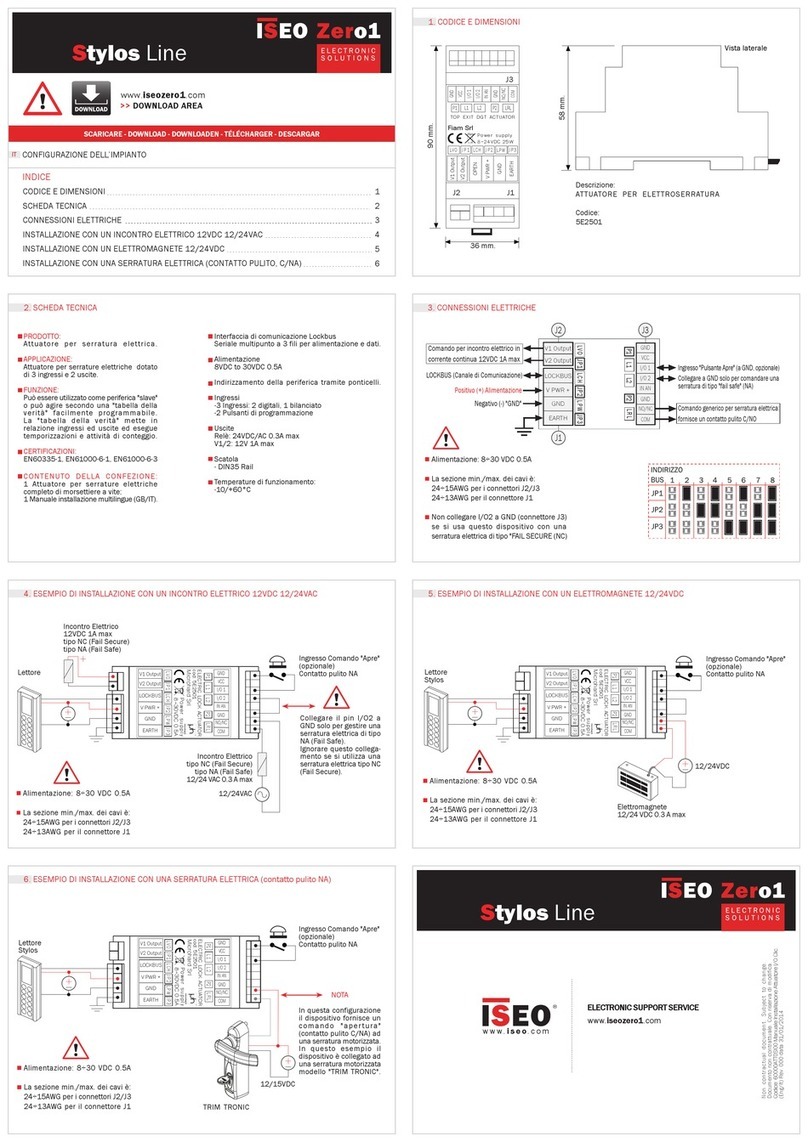Iseo Libra SMART Demo Kit User manual
Other Iseo IP Access Controllers manuals

Iseo
Iseo 1NCA Mullion User manual

Iseo
Iseo ZERO1 STYLOS LINE Series Quick guide
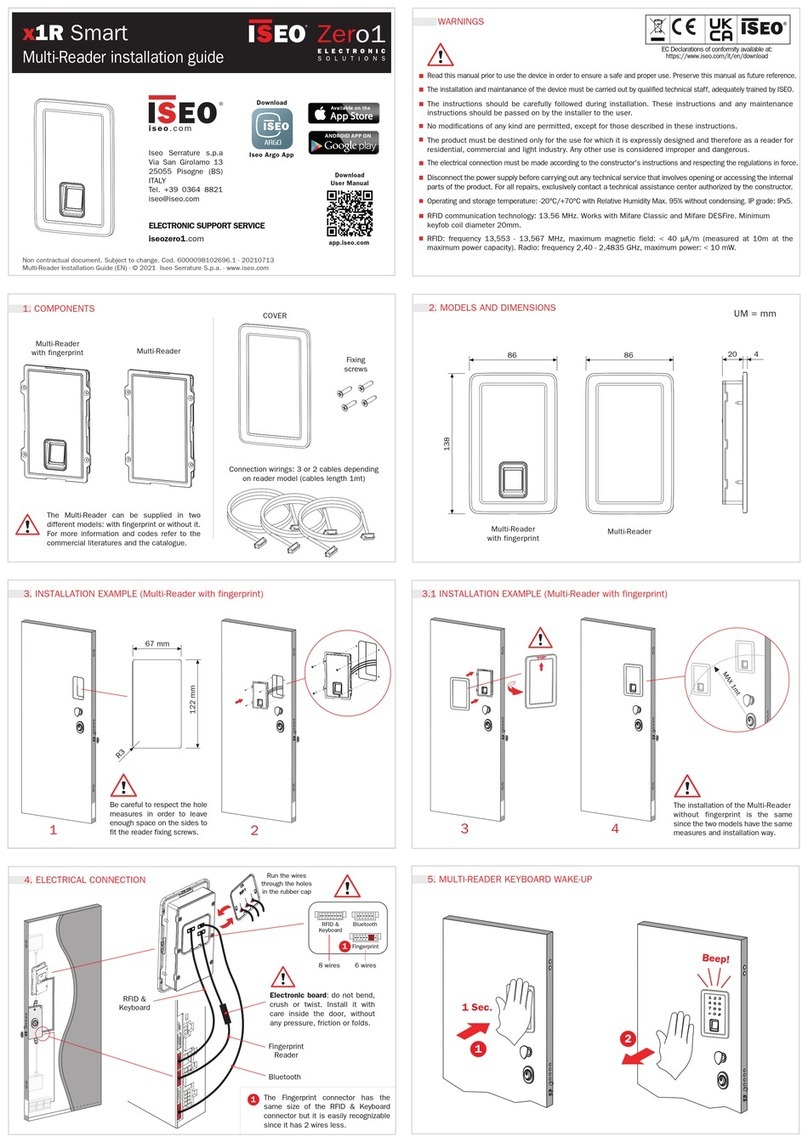
Iseo
Iseo Zero1 x1R Smart User manual
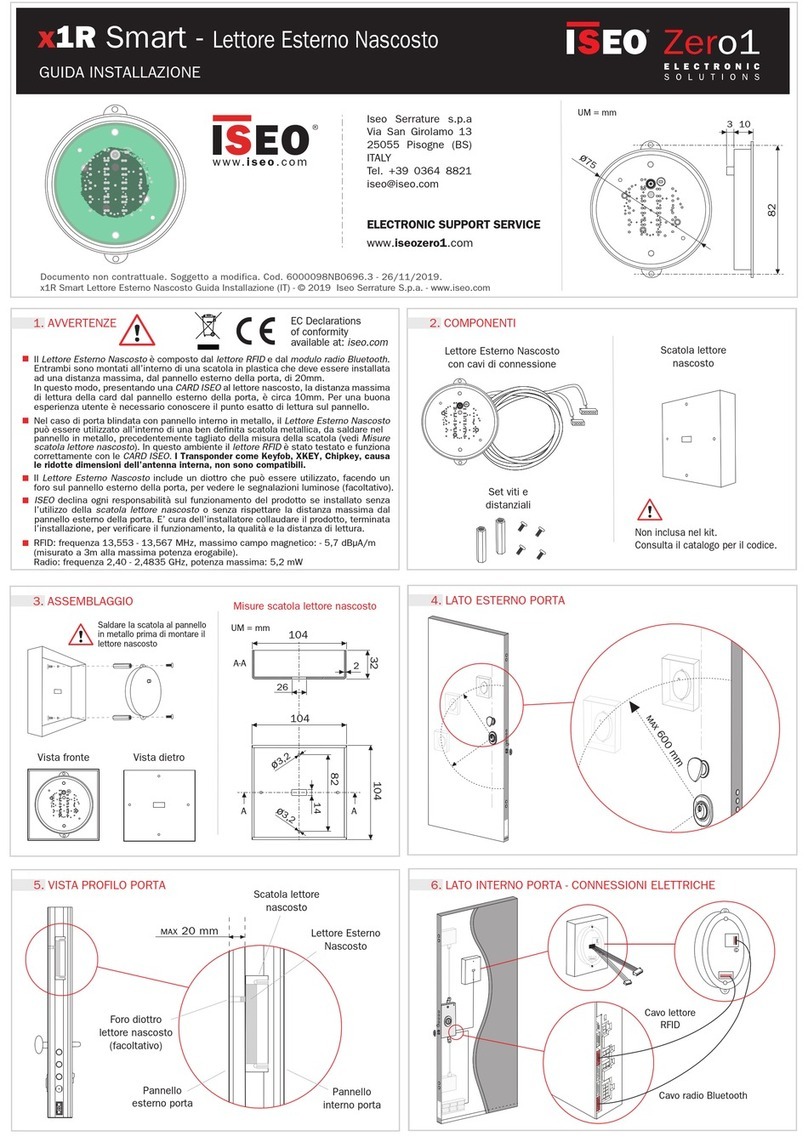
Iseo
Iseo Zero1 x1R Smart User manual

Iseo
Iseo Stylos 2 Operating and maintenance instructions

Iseo
Iseo Zero1 F9000 User manual
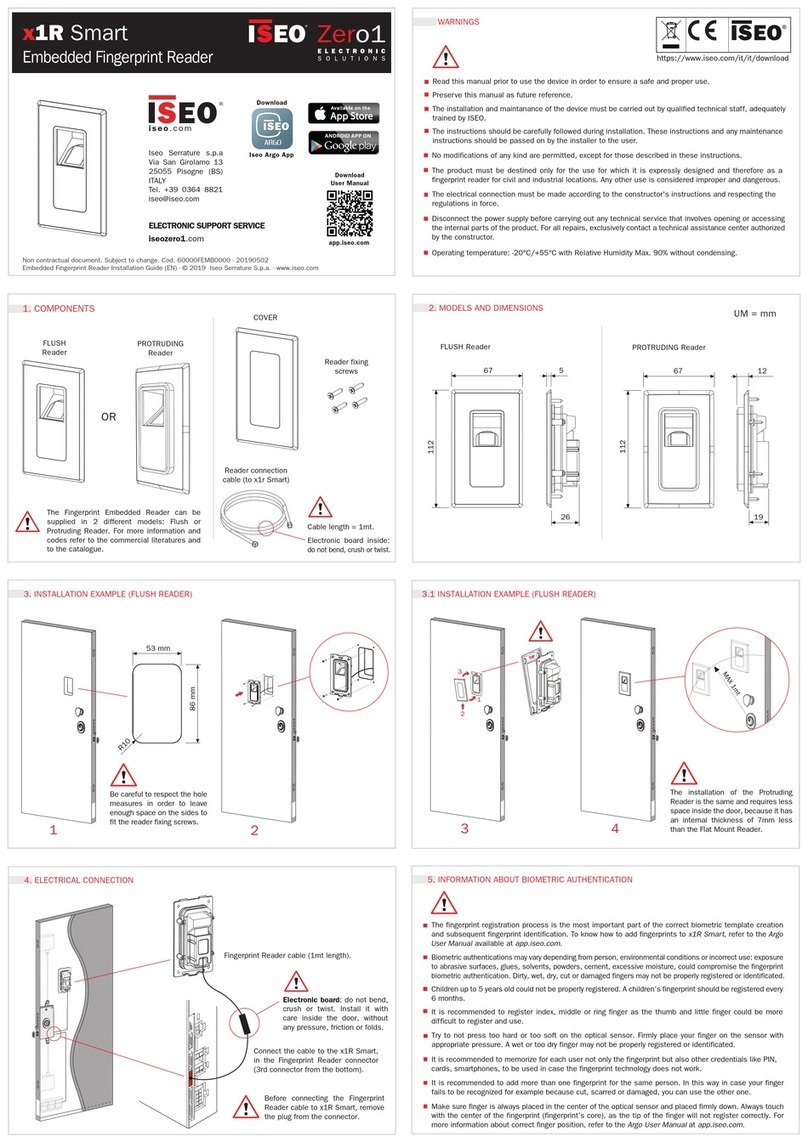
Iseo
Iseo Zero1 x1R Smart User manual

Iseo
Iseo Zero1 x1R Smart User manual
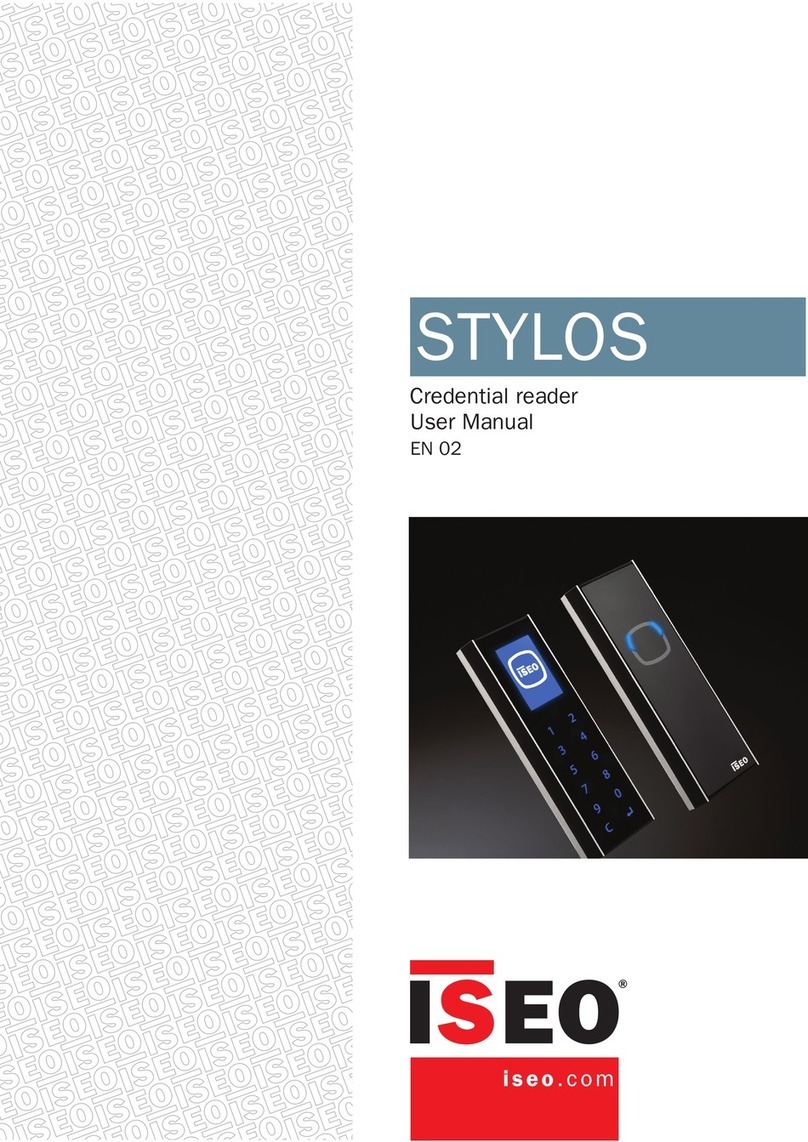
Iseo
Iseo STYLOS User manual

Iseo
Iseo Zero1 Libra Smart User manual