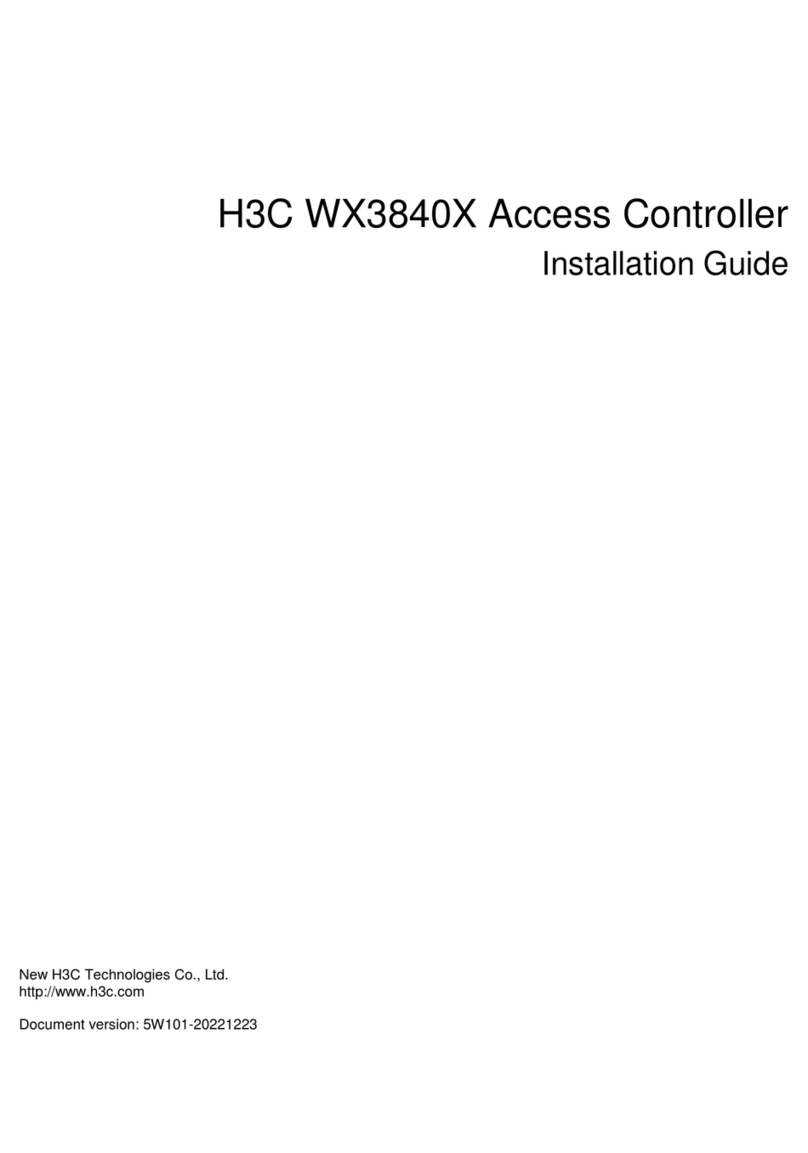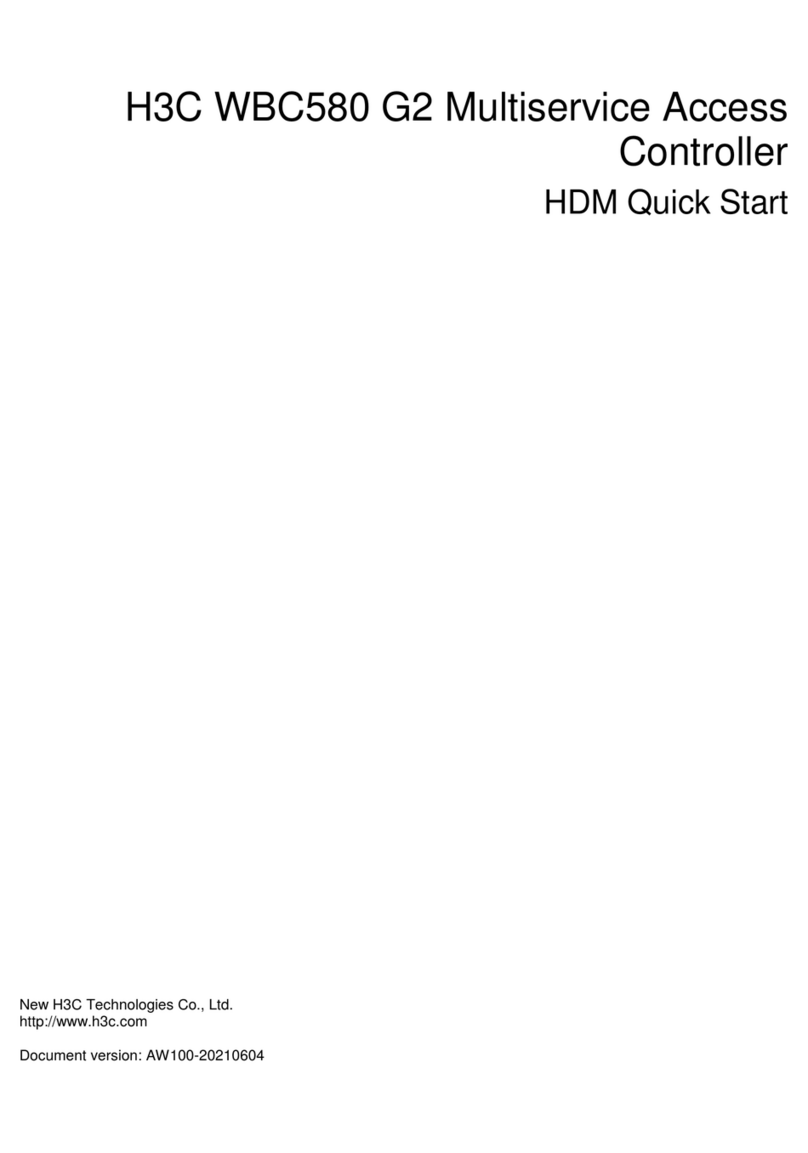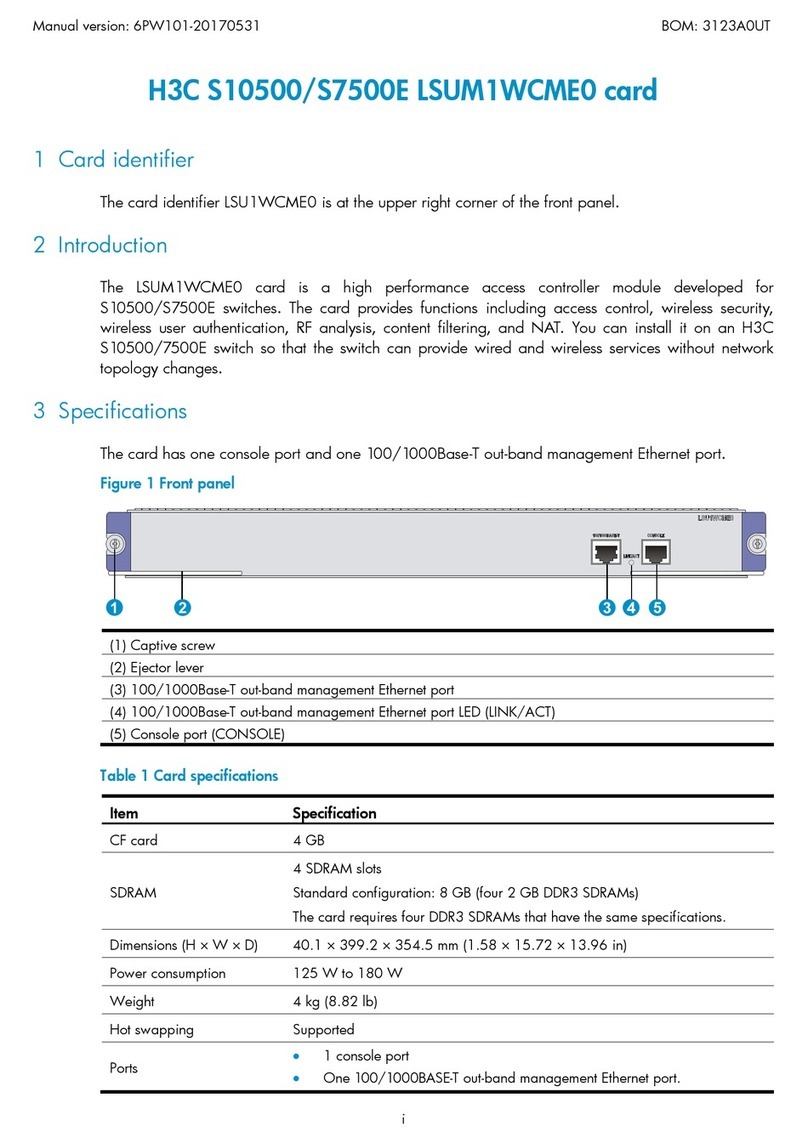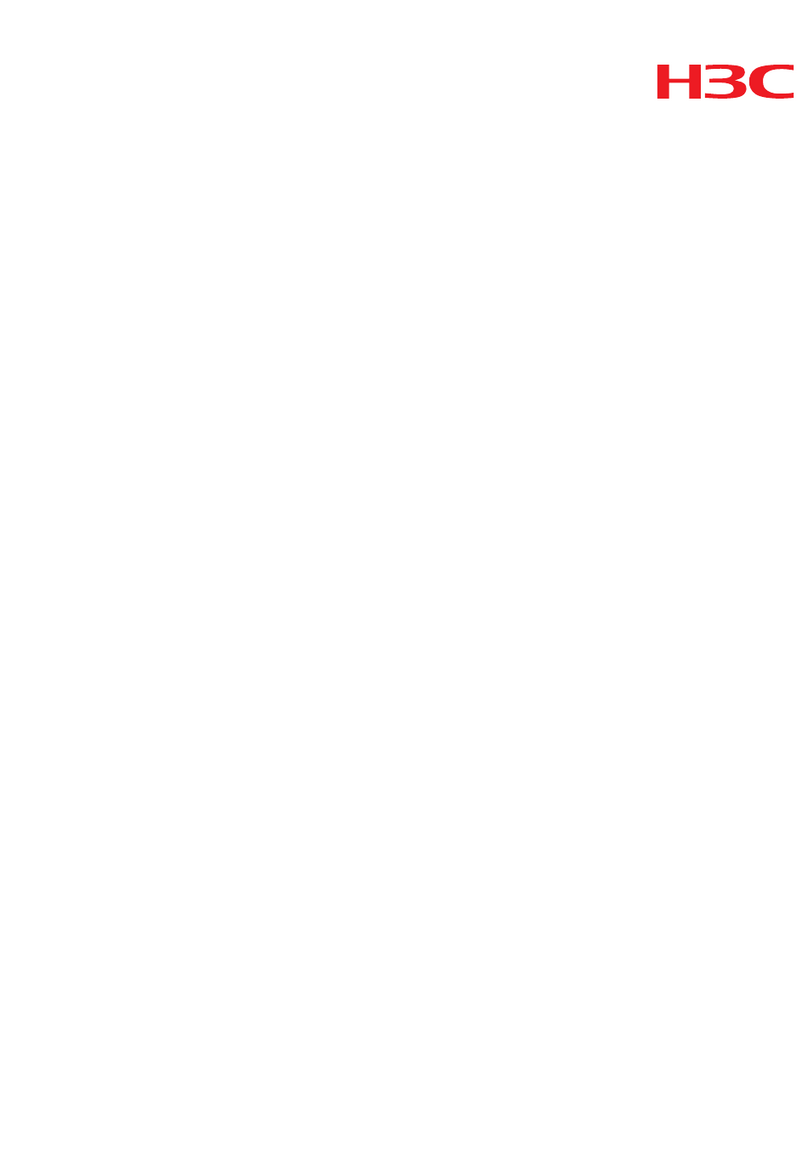H3C WX1804H User manual
Other H3C IP Access Controllers manuals
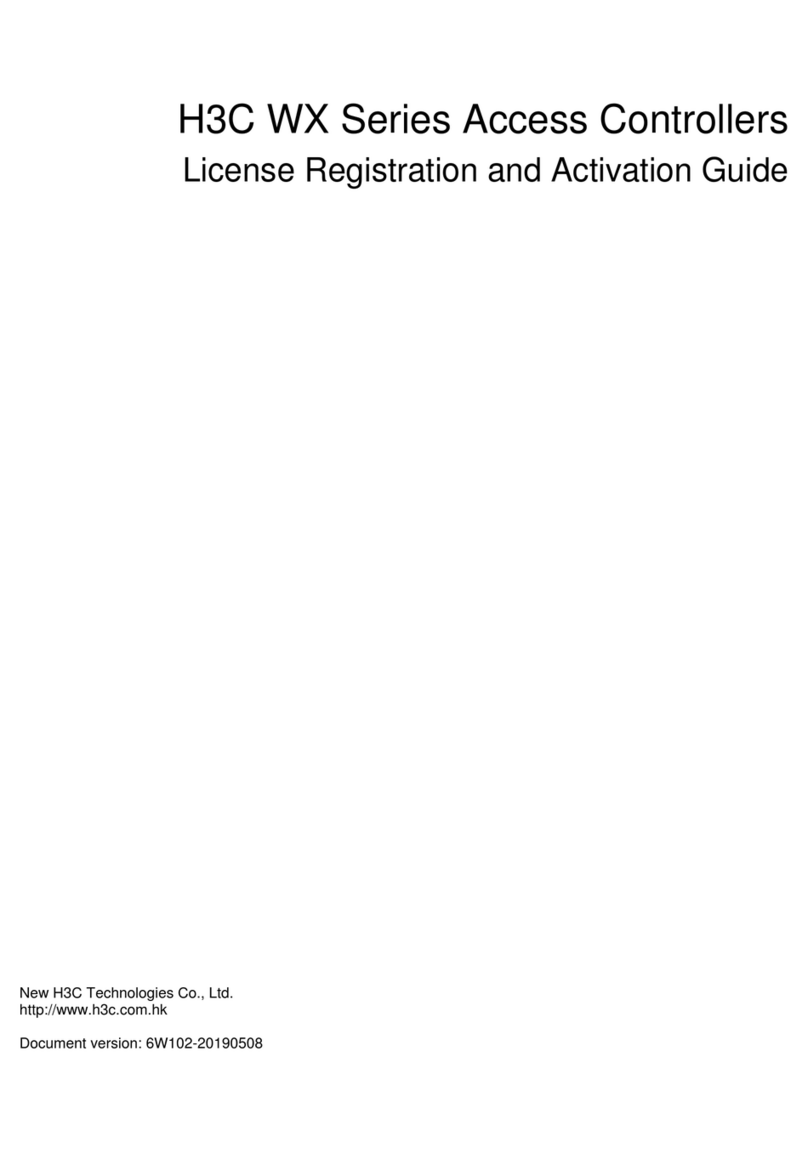
H3C
H3C WX Series User manual
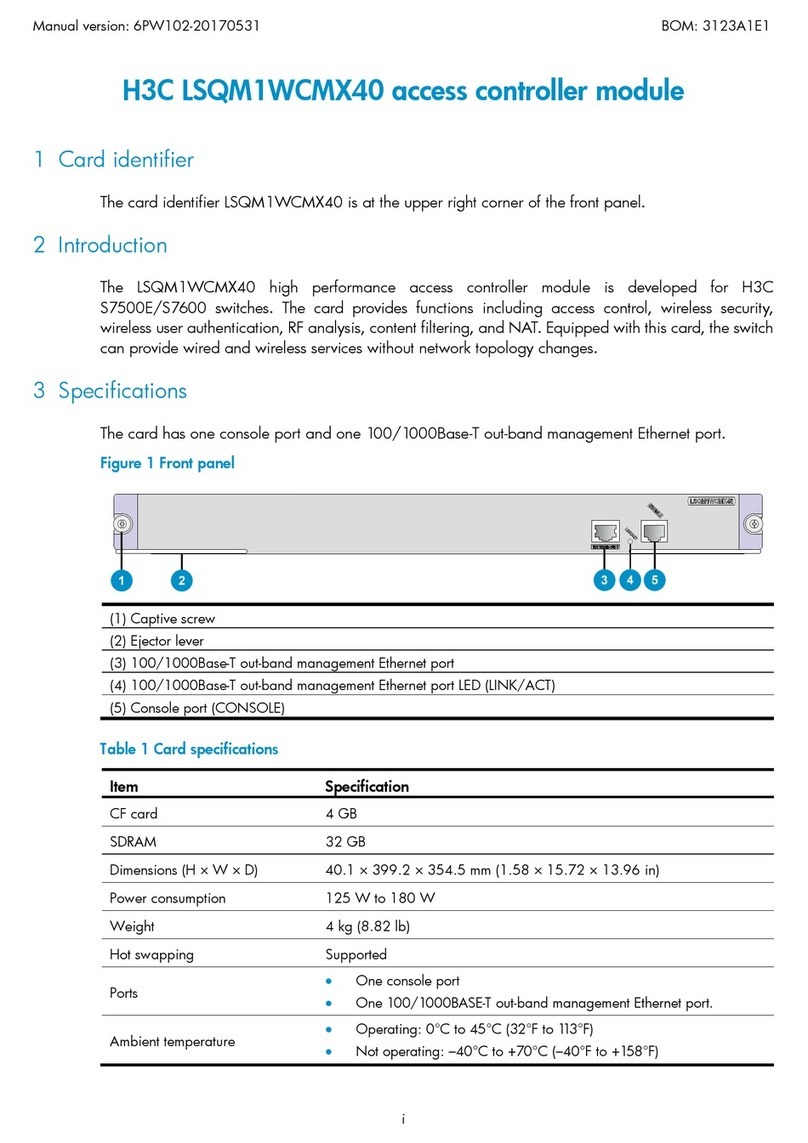
H3C
H3C LSQM1WCMX40 User manual
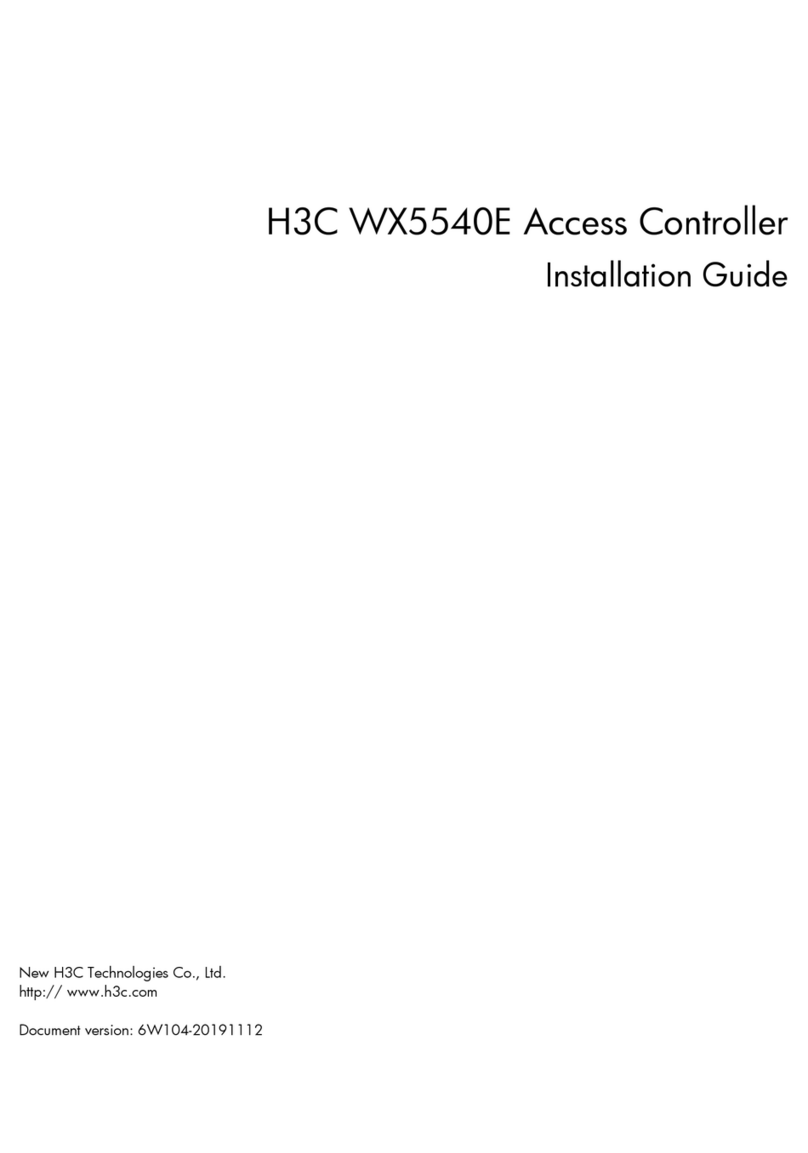
H3C
H3C WX5540E User manual
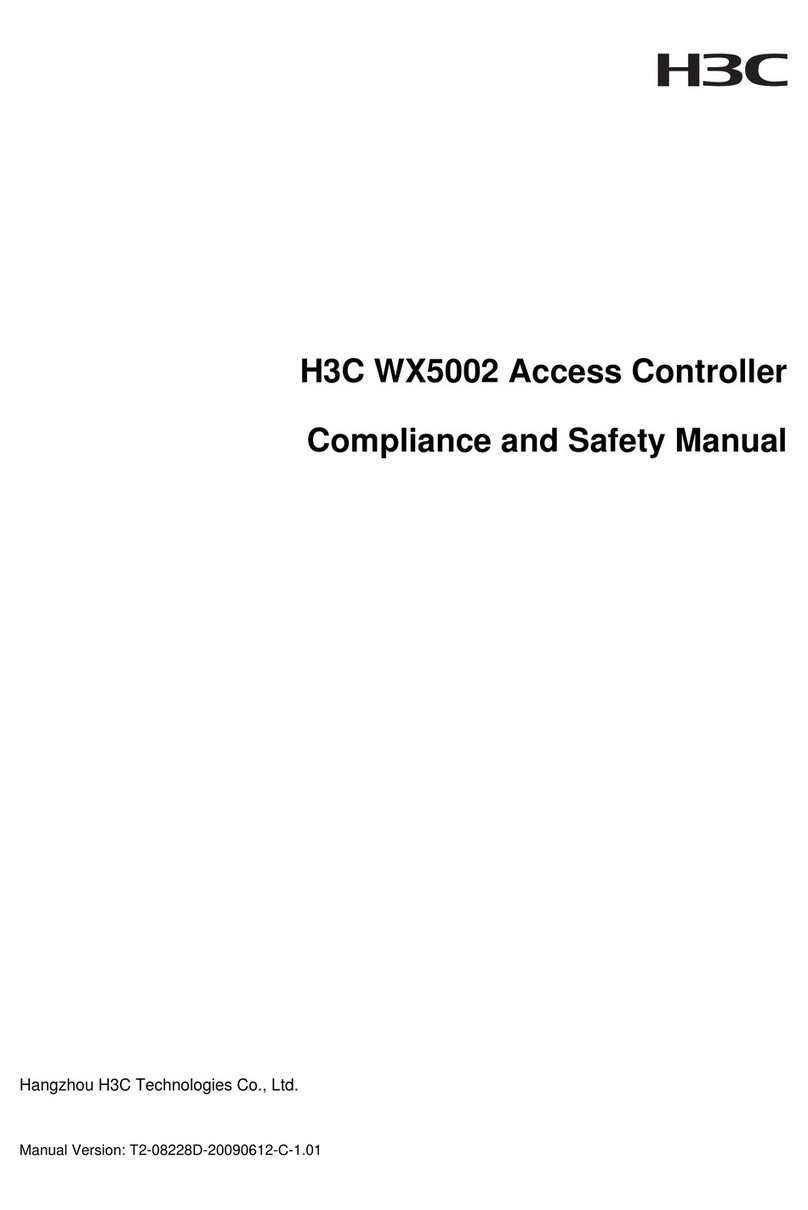
H3C
H3C WX5002 Instruction Manual

H3C
H3C WX2510H User manual

H3C
H3C WX5540H Operating and maintenance manual

H3C
H3C WX2880X User manual

H3C
H3C WX1800H series User manual
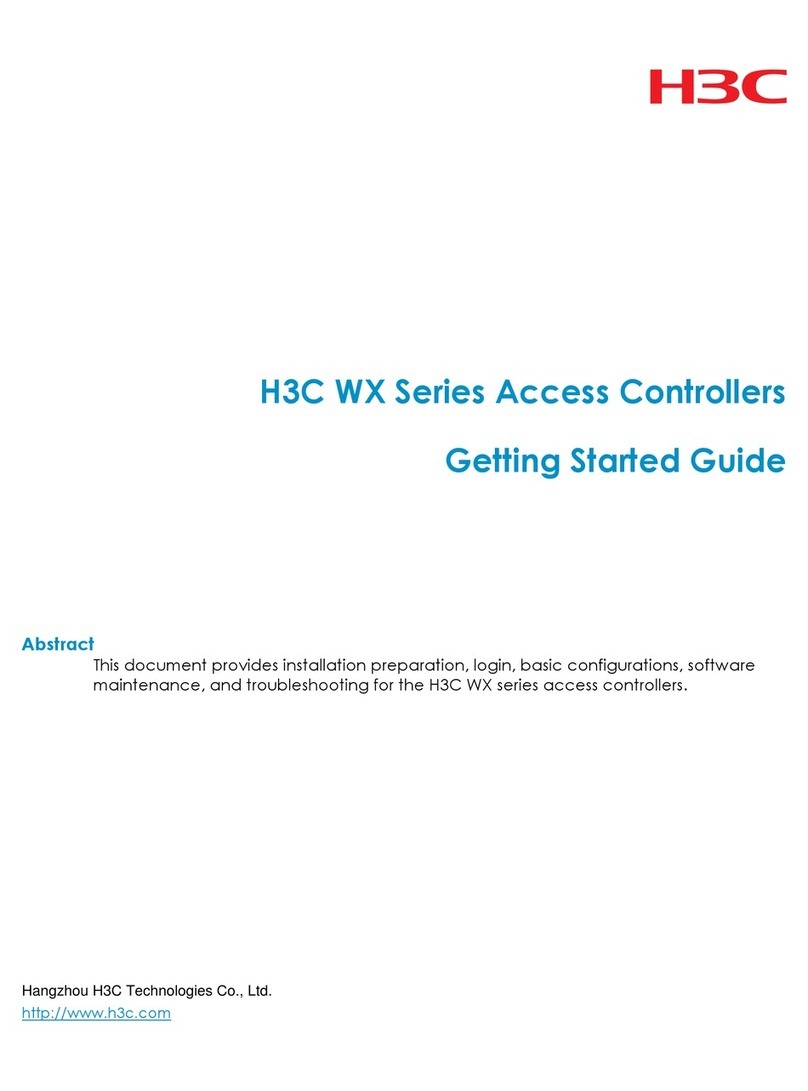
H3C
H3C WX Series User manual
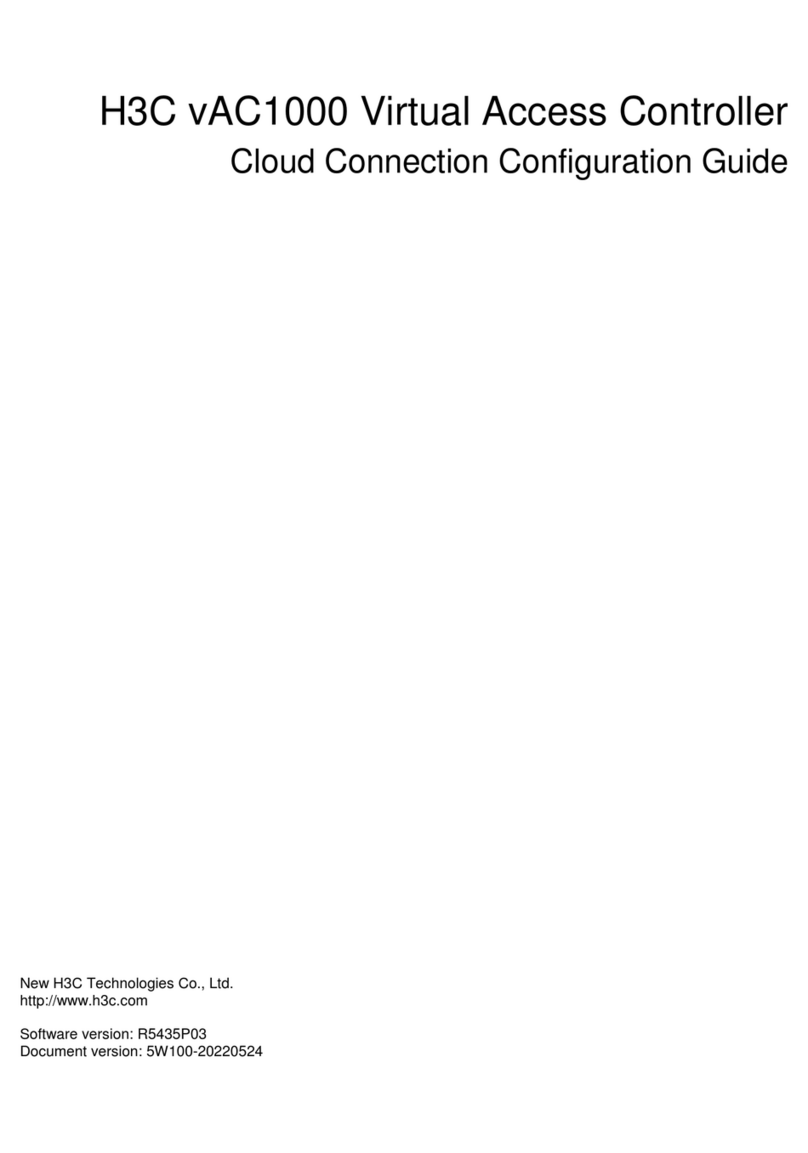
H3C
H3C vAC1000 User manual
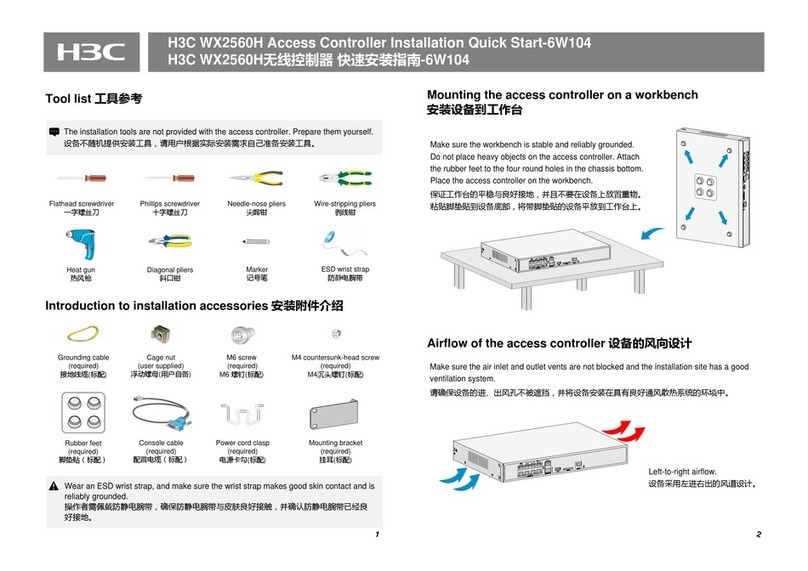
H3C
H3C WX2560H Operating and maintenance manual
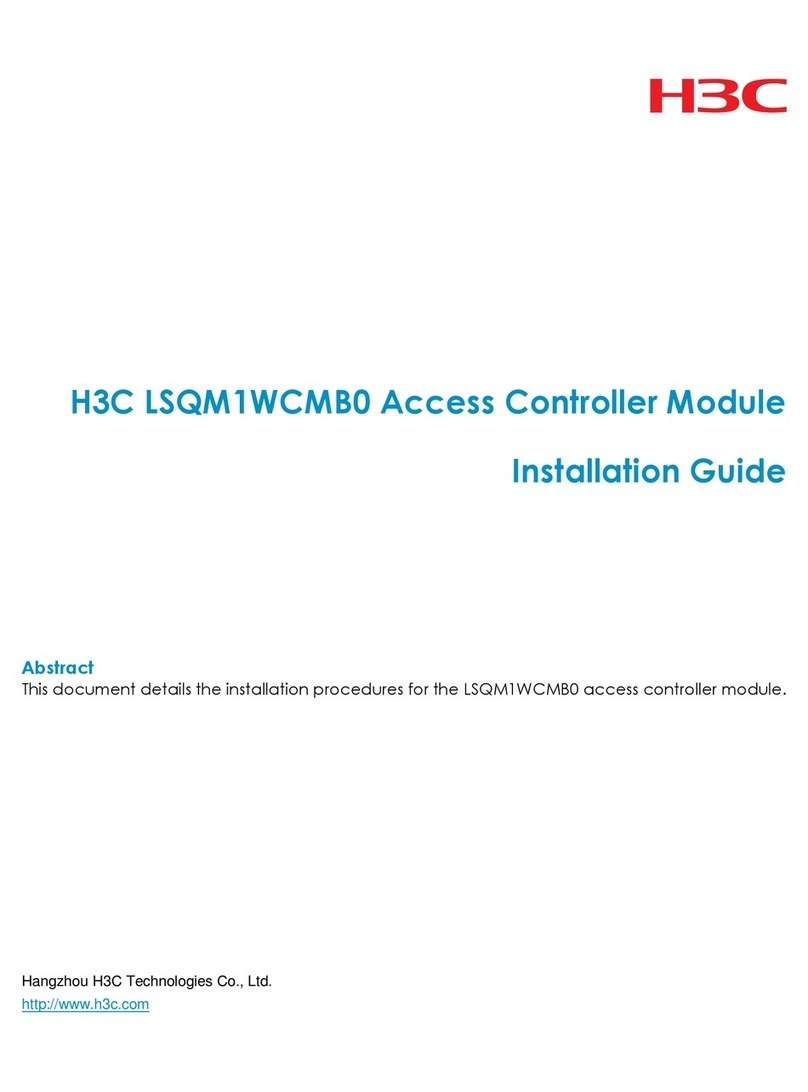
H3C
H3C LSQM1WCMB0 User manual

H3C
H3C WX2540H User manual

H3C
H3C WX1804H-PWR User manual
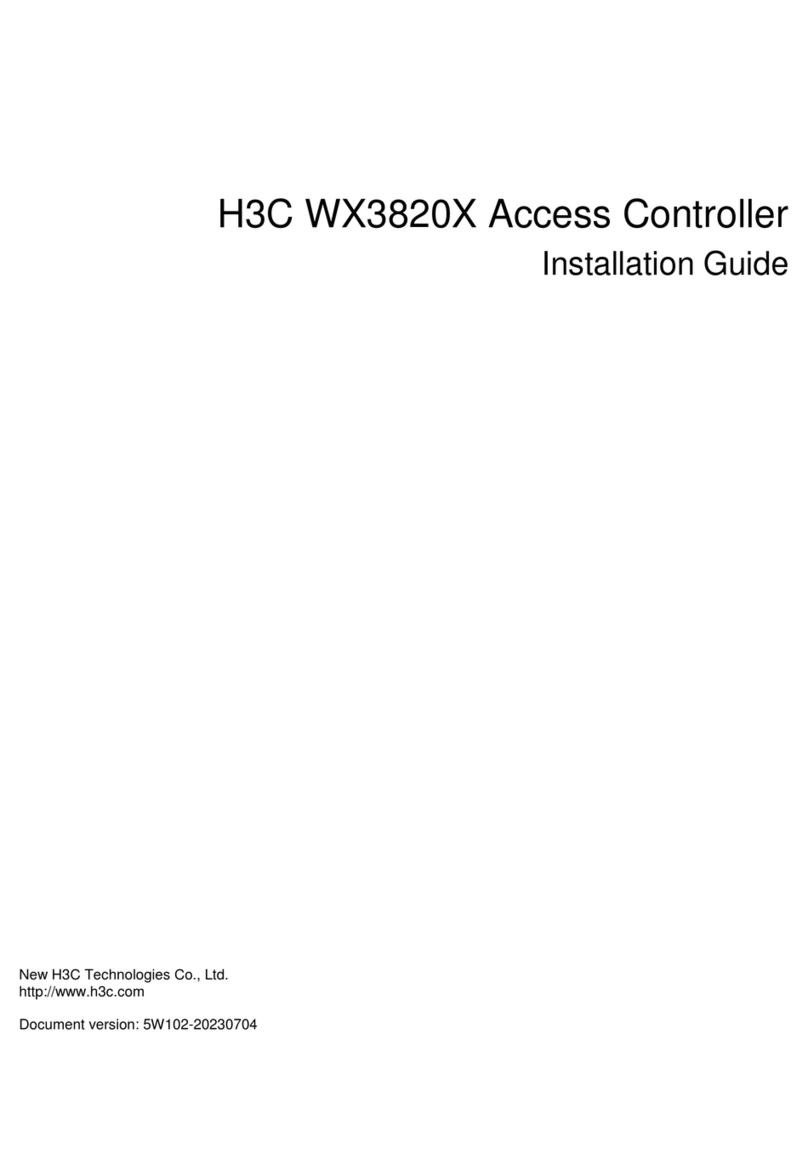
H3C
H3C WX3820X User manual

H3C
H3C WBC580 G2 Operating and maintenance manual
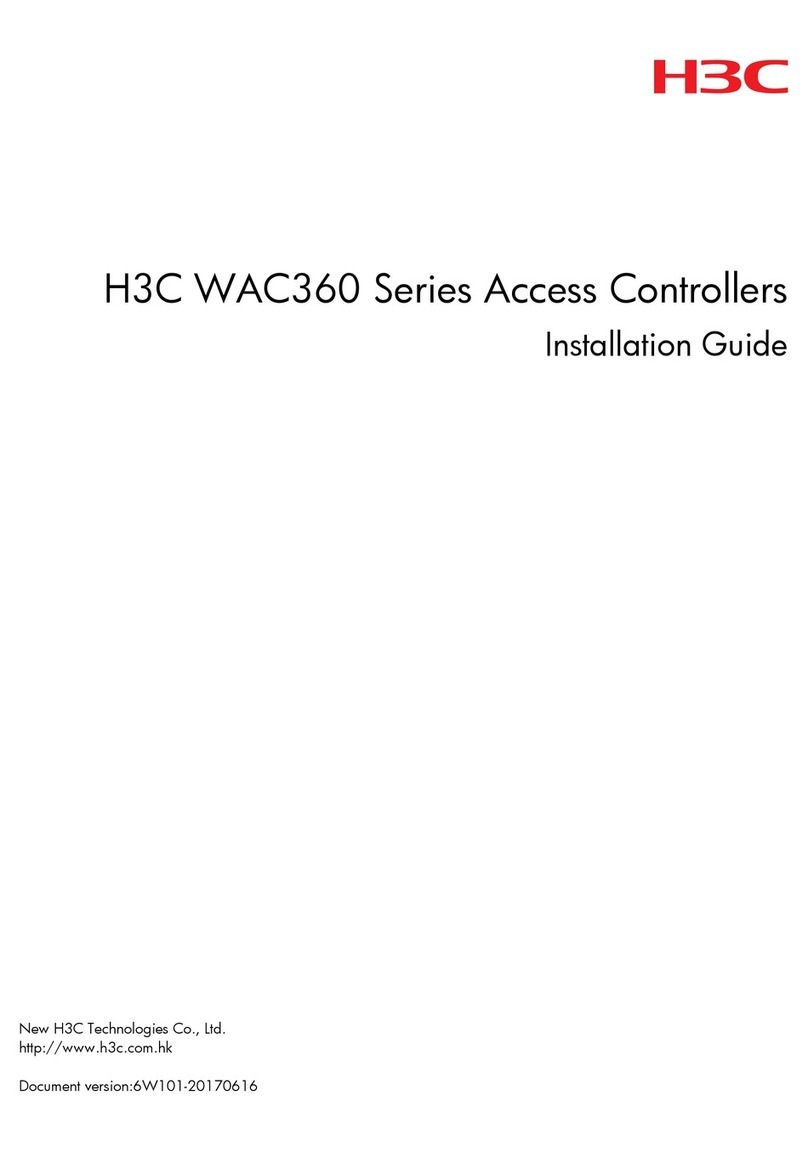
H3C
H3C WAC360 Series User manual

H3C
H3C WX5500H series User manual
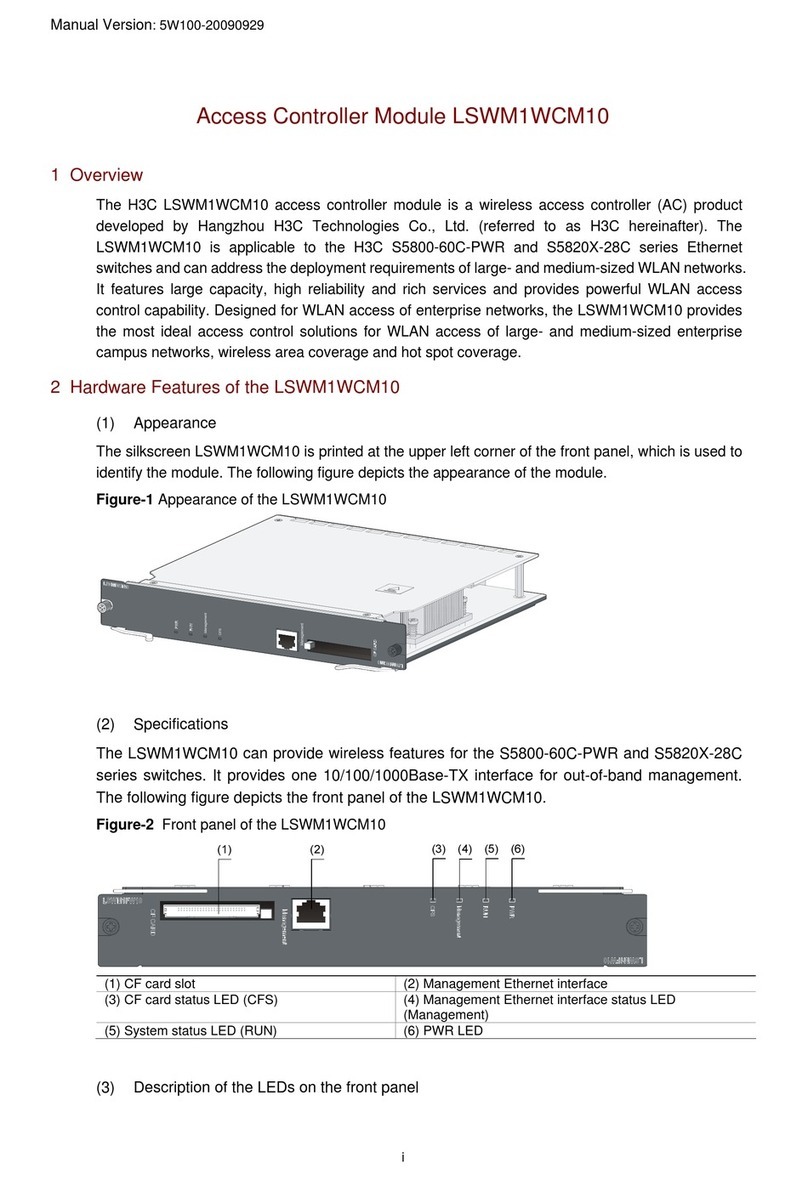
H3C
H3C LSWM1WCM10 User manual
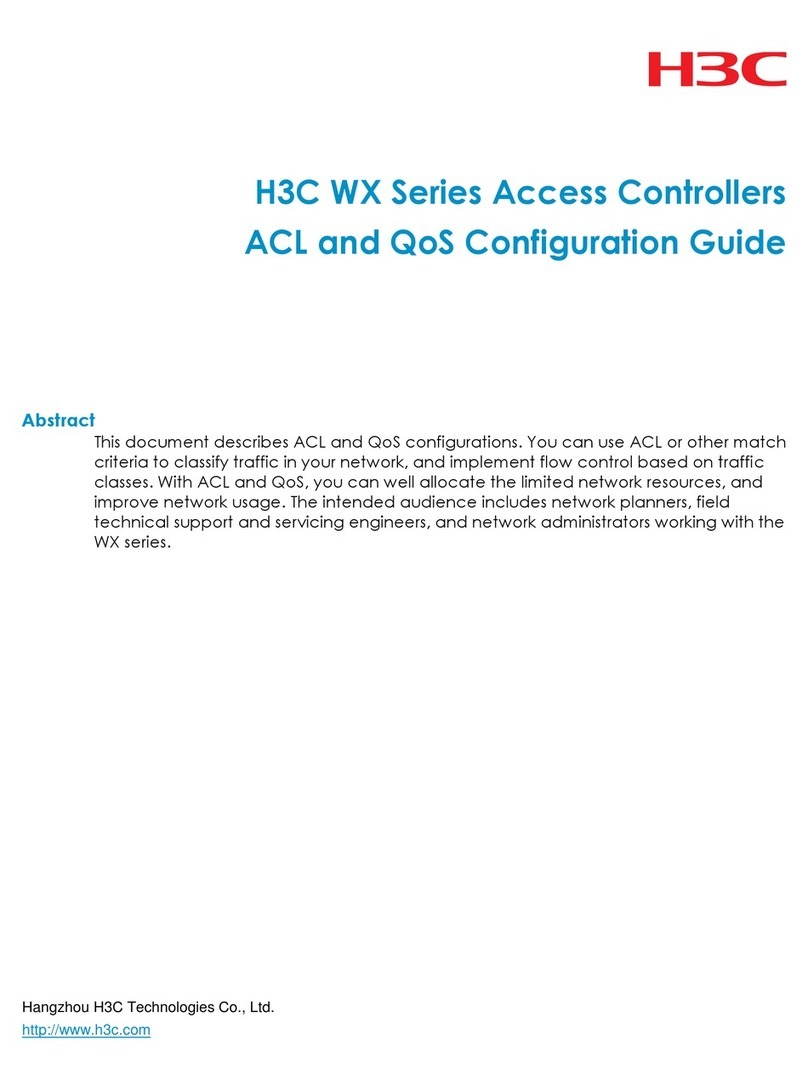
H3C
H3C WX Series User manual