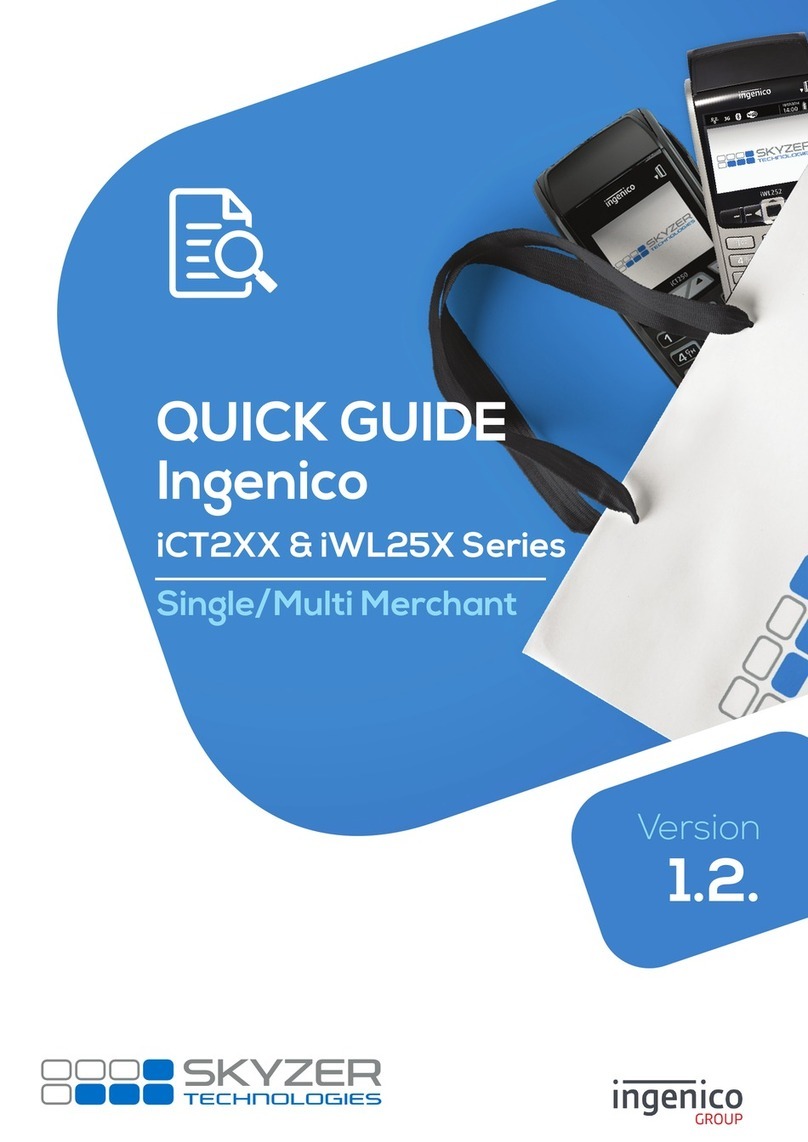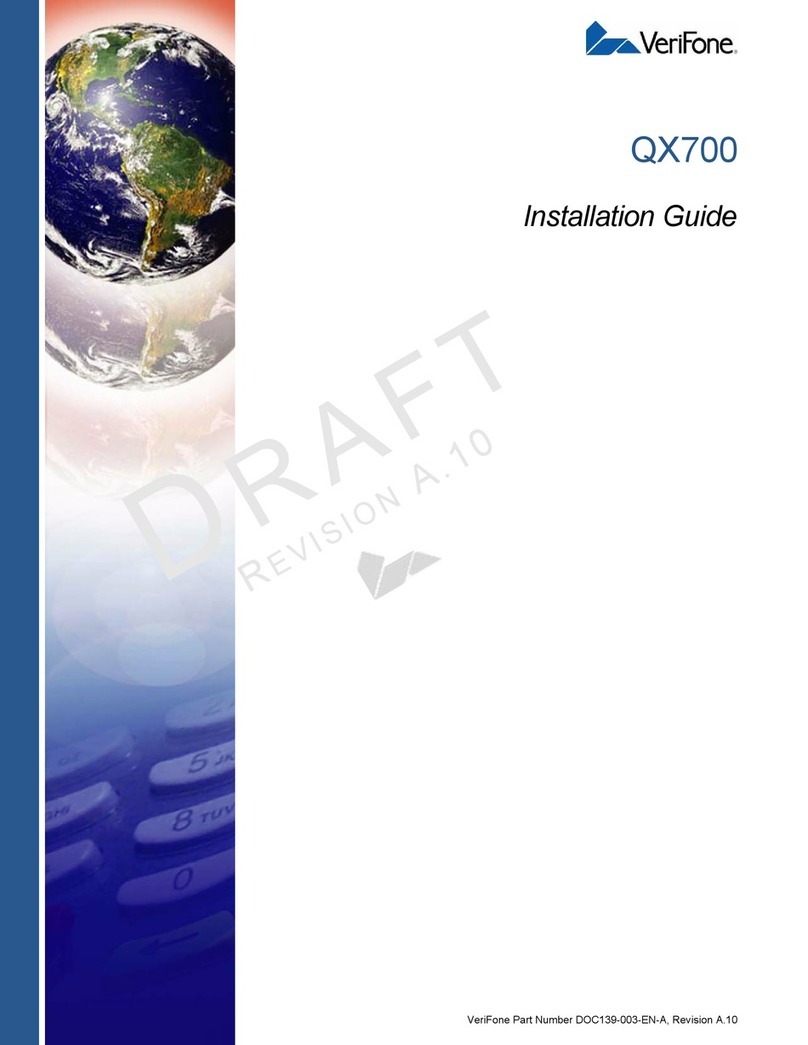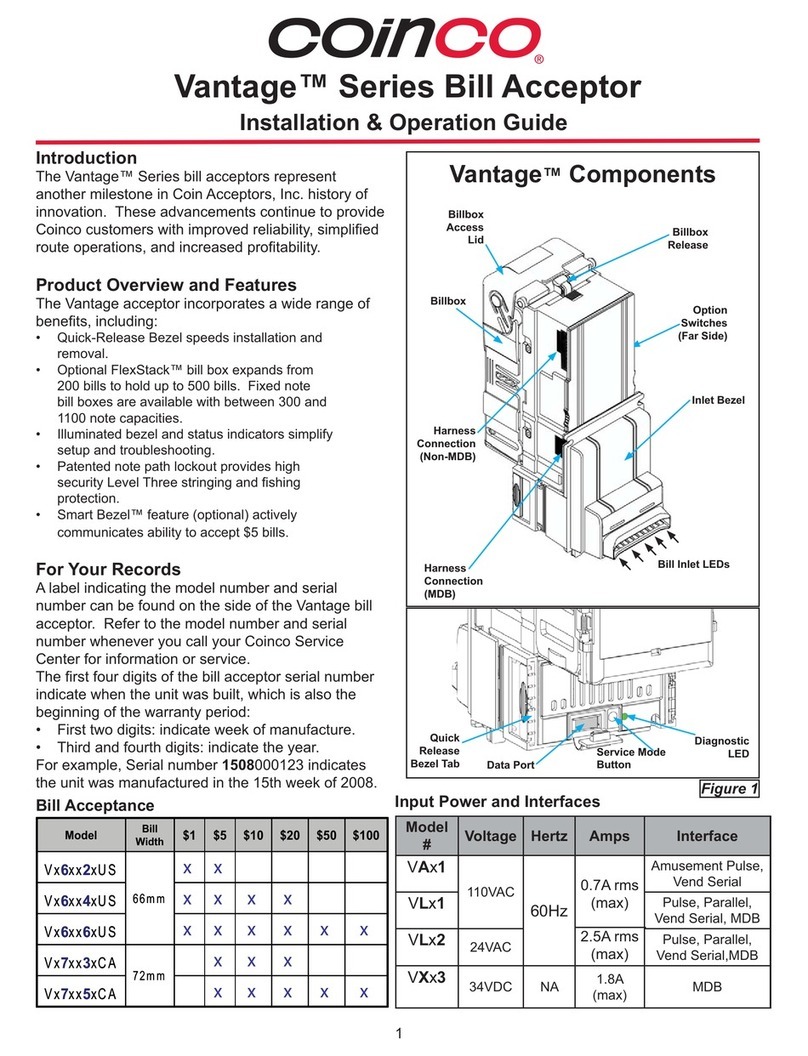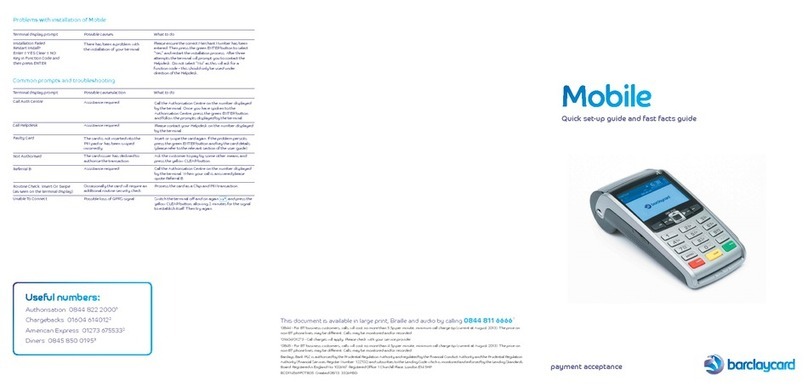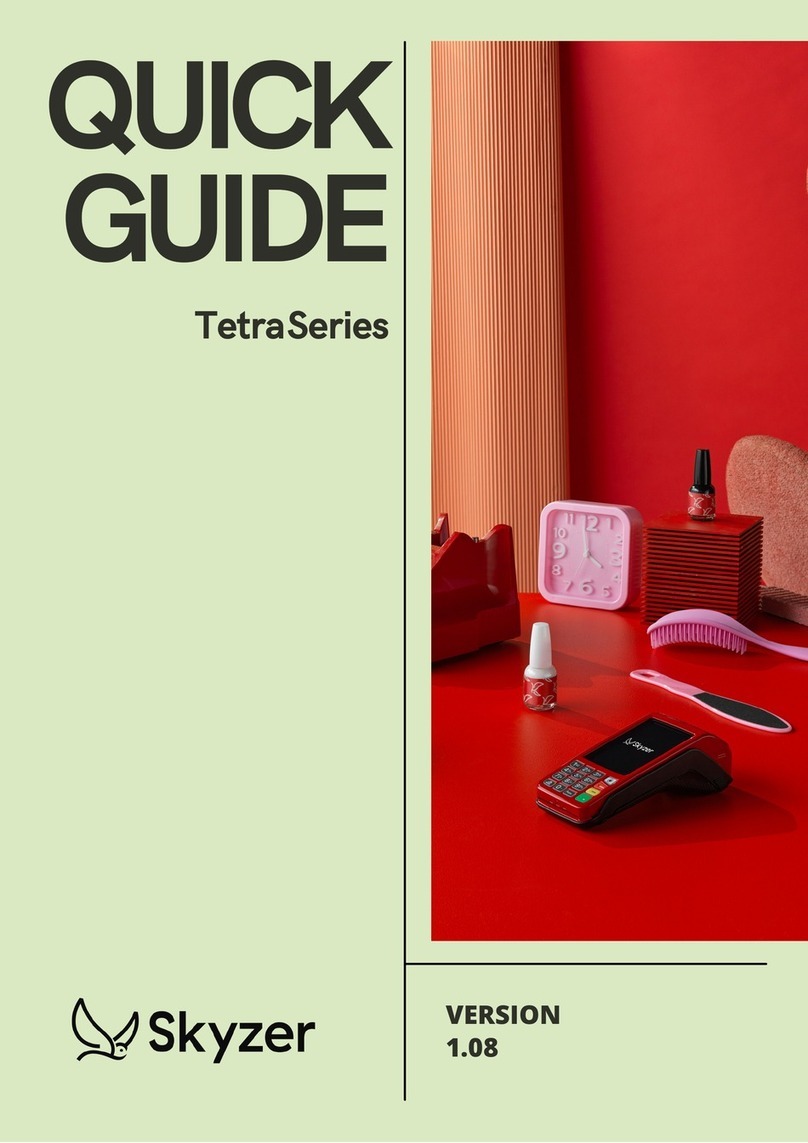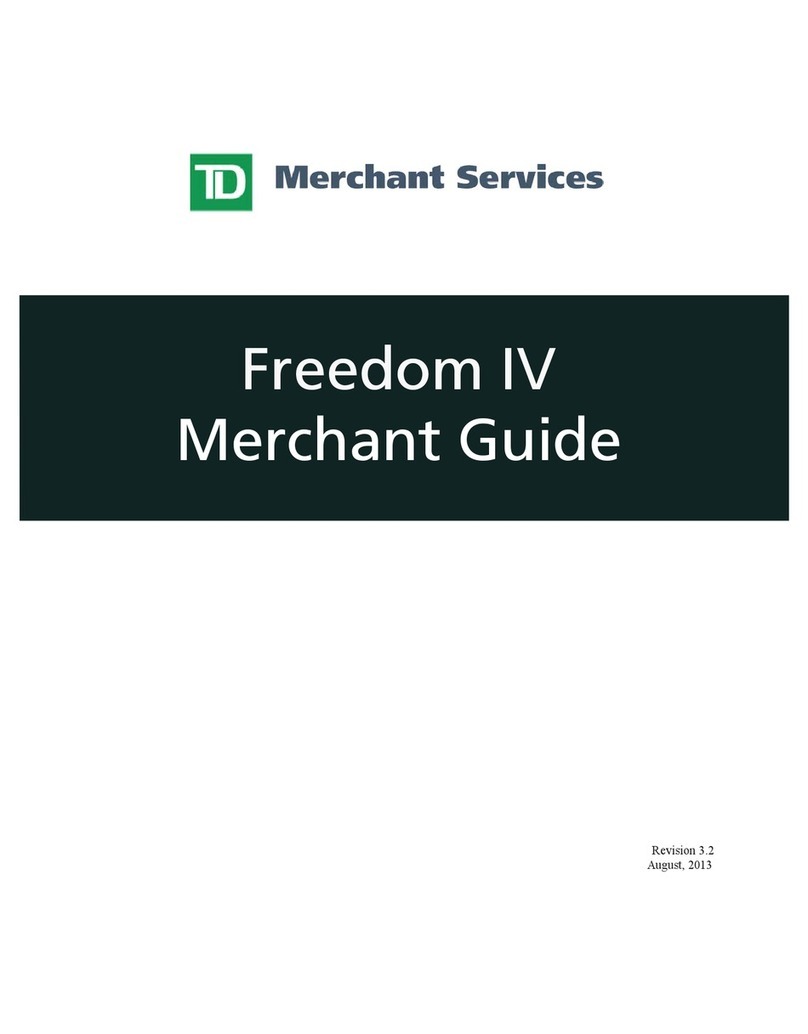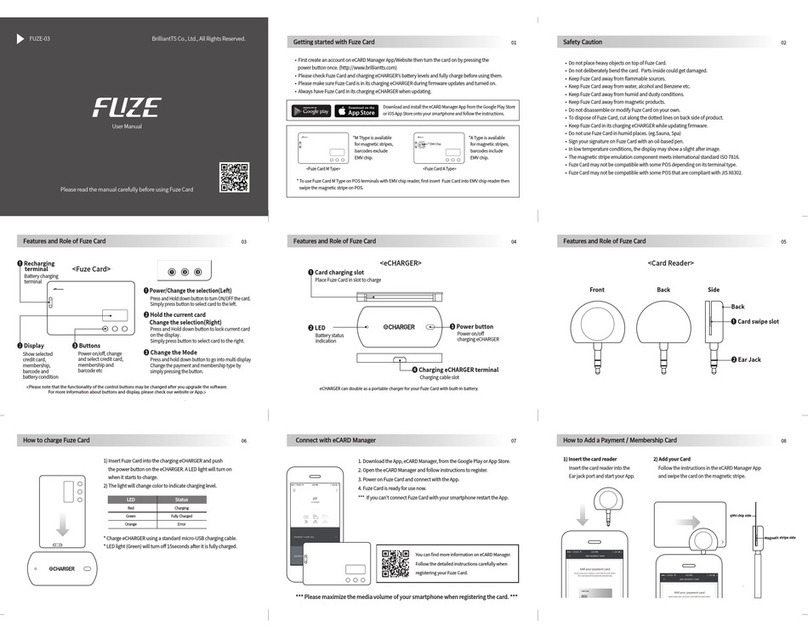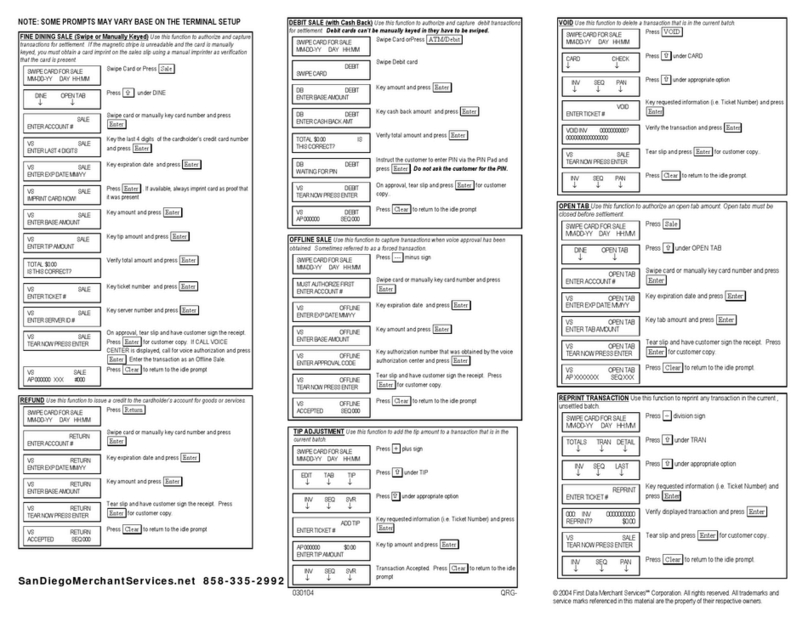BITEL IC5100 User manual

IC5100 Manual
1/60
MODEL : IC5100
User’s Manual
Bitel Co., Ltd.

IC5100 Manual
2/60
TABLE OF CONTENTS
User’s warning. …………………..…………………………………………………………1
Product component…………………………….……………………………………………2
IDLE PROMPT / MAIN MENU……..…………………………………….………………3
New Transaction MENU……………………………………………………………………4
Credit Sale MENU………………………………………………………….……………….5
Debit Sale MENU……………………………………………………………….…………..6
Check Authorization / Verification MENU…………………………………………………7
Refund Credit Card MENU…………………………………………………………….…...8
Refund Debit Card MENU………………………………………………………………… 9
Off-line Sale MENU(also called force sale)……………………………………………… 10
Auth only……………………………………………………………………………… ….11
Mail / Phone Order(AVS) Sale MENU……………………………………………………12
Reports MENU – Bath Reporting………………………………………………………….13
Batch Functions…………………………………………………………………………....14
Setup……………………………………………………………………………………….15
IC5100(EMV approval) / New Transaction………….......………………………………..16
IC5100(EMV approval) / Credit Sale…………….......…………………………………....17
IC5100(EMV approval) / Balance Inquiry……….......……………………………………18
IC5100(EMV approval) / Cash Advance……….......……………………………………..19
IC5100(EMV approval) / Refund…………………….......………………………………..20
IC5100(EMV approval) / Void……………………….......………………………………..21
IC5100(EMV approval) / Settlement………………….......……………………………….22
IC5100(EMV approval) / View Transaction…………...........…………………………….23
IC5100(EMV approval) / Print Total………………….......……………………………….24
IC5100(EMV approval) / Logon Terminal…………….......………………………………25
IC5100(EMV approval) / Terminal Setup…………….......……………………………… 26
IC5100(EMV approval) / Contrast Set………………….......……………………………..27
IC5100(EMV approval) / Changing Pin………………….......……………………………28
IC5100(EMV approval) / Basic Test……………………….......………………………….29
Key, ICON component of IC5100………………......................…………………………..30
SAM, SIM, RUIM SOCKET………………………………………………………………31
Troubleshooting………………………………...…………………………………….… ...32
Bitel co., Ltd.

IC5100 Manual
3/60
User’s Warning
Bitel co., Ltd.

IC5100 Manual
4/60
Product component
Receipt Box
Receipt Out
Magnetic card
opening
Display screen
device
Paper forward key
IC card opening
Serial port
Power plug
Battery charge
LED
Battery charge
LED
Power plug Serial port USB port
Magnetic card opening IC card opening
Bitel co., Ltd.
USB port

IC5100 Manual
5/60
IDLE PROMPT / MAIN MENU
# Terminal Screen Descriptions for Key Operation and Summary
1
Enter or Swipe Card.
2
*, # keys are scroll menu.(1 line)
3
Displays next page of menu items.
*, # keys are scroll menu.(1 line)
New Transaction MENU
# Terminal Screen Descriptions for Key Operation and Summary
1
Press any key (0-9, *, #) to
Activate Main Menu.
Press Enter Key to select
New transaction function.
2
New Transaction Menu.
*, # keys are scroll menu.(1 line)
3
Bitel co., Ltd.
F L E X
5 1 0 0
SWIPE CARD
MAY 01, 03 23:51
Reports
Batch Functions
<- -> Setup
Reports
Batch Functions
Setup
Refund
Void
<- -> Off-line Sale
<- ->
Mail / Phone Order
<- ->

IC5100 Manual
6/60
Credit Sale MENU
# Terminal Screen Descriptions for Key Operation and Summary
A
1
Press F1 or Enter key to begin
Sale transaction.
A
2
Press F1 for Credit Sale or Press
Enter key.
B
1
Press F1 or Enter key to begin
Sale transaction.
B
2
Press F1 for Credit Sale or Press
Enter key.
3
Swipe Card or Input Account Number.
4a
Manual Entry: Enter expiration
Date and press enter.
4b
Display only when CVV2 pro-
cessing option is ON. Press F1,
F3, F4 and move to Step 6.
Press F2 and move to step 4c.
Debit
Check
<- -> EBT
Refund
Void
<- -> Off-line Sale
Swipe Card
Or
Key Account Number
Enter
Expiration Date
[ MM/YY ]
/
CVV2 Present
CVV2 Illegible
CVV2 Not Present
Refund
Void
<- -> Ticket Only
Debit

IC5100 Manual
7/60
4c
Skip to step 6 after CVV2 is
entered.
5
Card Swipe Only: Enter 4 digits
and press Enter key.
6
Enter Amount.
Press Enter key.
7
Enter Tip Amount.
Press Enter key.
8
Enter Server ID
Press Enter key.
9
No key operation.
10
Line Connected..
No key operation.
Enter Last 4 Num
From
Account Number
LINE CONNECTED.
Enter CVV2 data
From
Customer Card
Enter Amount
$00.00
PROCESSING NOW.
>
Enter Tip Amount
$00.00
Enter
Server ID

IC5100 Manual
8/60
11
Data Sending.
No key operation.
12
Data Receiving.
No key operation.
13
Display and Print Out Sales and Authorization Code.
APPROVAL 123456
DATA SENDING
DATA RECEIVING

IC5100 Manual
9/60
Debit Sale MENU
# Terminal Screen Descriptions for Key Operation and Summary
A
1
Press F1 or Enter key to begin
Sale transaction.
A
2
Press F2 for Debit Sale or Press
scroll key to highlight Debit
function then press the Enter key.
B
1
Press F1 or Enter key to begin
Sale transaction.
B
2
Press F2 for Debit Sale or Press
scroll key to highlight Debit
Function then press the Enter key.
3
Swipe Card.
4
Enter Amount.
Press Enter key.
A
5
Cash back?
No answer skip to step 6. (F2)
Yes answer show amount entry.
(F1)
Credit
Check
<- -> EBT
Refund
Void
<- -> Off-line Sale
Swipe Card
Cashback ? YES
NO
Amount $00.00
Enter Amount
$00.00
Refund
Void
<- -> Ticket Only
Credit

IC5100 Manual
10/60
B
5
Enter Cash back Amount.
Next Step 7
6
Display on PINPad Screen and wait for PIN entry.
7
Display on Terminal when External PIN Pad is used.
8
Line Connected..
No key operation.
9
Data Sending.
No key operation.
10
Data Receiving.
No key operation.
11
Display and Print Out Sales and Authorization Code.
LINE CONNECTED.
DATA SENDING
DATA RECEIVING
APPROVAL 123456
Sale Amt $xxxxx.xx
Cash Amt $xxxxx.xx
Total Amt $xxxxx.xx
ENTER PIN
Amount $00.00
Waiting for PIN
Enter
Cashback Amount
$00.00

IC5100 Manual
11/60
Check Authorization/Verification MENU (A Type)
# Terminal Screen Descriptions for Key Operation and Summary
1
Press F1 or Enter key to begin
Sale transaction.
2
Press F3 for Check Sale or Press
scroll key to highlight Check
function then press the Enter key.
3
Press F1 for paper check or
press Enter key.
4
Micr Number may be required
for entry such as Drivers License
Number, Check Number.
5
Enter Amount.
Press Enter key.
6
No key operation.
7
Line Connected..
No key operation.
Credit
Debit
<- -> EBT
Refund
Void
<- -> Off-line Sale
Enter
Micr Number
ACH Check
ACH Prior
<- ->
Enter Amount
$00.00
PROCESSING NOW.
>
LINE CONNECTED.

IC5100 Manual
12/60
8
Data Sending.
No key operation.
9
Data Receiving.
No key operation.
10
Display and Print Out Sales and Authorization Code.
DATA SENDING
DATA RECEIVING
APPROVAL 123456

IC5100 Manual
13/60
Refund Credit Card MENU
# Terminal Screen Descriptions for Key Operation and Summary
A
1
Press F2 or Enter key to begin
Refund transaction.
A
2
Press F1 for Credit Refund or
Press Enter key.
B
1
Press F2 or Enter key to begin
Refund transaction.
B
2
Press F1 for Credit Refund or
Press Enter key.
3
Swipe Card or Input Account Number.
4
Manual Entry: Enter expiration
date and press enter.
5
Amount is enter.
Press Enter key.
Debit
EBT
<- ->
Sale
Void
<- -> Off-line Sale
Swipe Card
Or
Key Account Number
Enter
Expiration Date
[ MM/YY]
/
Enter Amount
$00.00
Sale
Void
<- -> Ticket Only
Debit
<- ->

IC5100 Manual
14/60
6
Display and Print Out Sales and Authorization Code.
APPROVAL 123456

IC5100 Manual
15/60
Refund Debit Card MENU
# Terminal Screen Descriptions for Key Operation and Summary
A
1
Press F2 or Enter key to
begin Refund transaction.
A
2
Press F2 for Debit Refund or
Press Enter key.
B
1
Press F2 or Enter key to
begin Refund transaction.
B
2
Press F2 for Debit Refund or
Press Enter key.
3
Swipe Card.
4
Amount is enter.
Press Enter key.
5
Display on PINPad. Display ‘Waiting for PIN’ on
terminal screen when external PINPad is used.
Credit
EBT
<- ->
Sale
Void
<- -> Off-line Sale
Swipe Card
Enter Amount
$00.00
Amount $00.00
Waiting for PIN
Sale
Void
<- -> Ticket Only
Credit
<- ->

IC5100 Manual
16/60
6
Display and Print Out Sales and Authorization Code.
APPROVAL 123456

IC5100 Manual
17/60
Void
# Terminal Screen Descriptions for Key Operation and Summary
A
1
Press F3 or Enter key to begin
Void transaction.
B
1
Press F3 or Enter key to begin
Void transaction.
A
2
Enter Invoice Number.
B
2
Enter Item Number.
3
Confirm the Transaction.
4
Select Yes(Void) or No(Return Main Menu).
Sale
Refund
<- -> Off-line Sale
Sale
Refund
<- -> Ticket Only
Enter
Item Number
xxx
CREDIT REFUND
AMOUNT: $xx.xx
xxxxxxxxxxxxxx
Offline Transaction
Void ?
2. No
Enter
Invoice Number
xxxxxx

IC5100 Manual
18/60
Off-line Sale MENU (also called Force Sale, Ticket Only)
# Terminal Screen Descriptions for Key Operation and Summary
A
1
Press F4 or Enter key to begin
Off-line Sale transaction.
B
1
Press F4 or Enter key to begin
Off-line Sale transaction.
Next Step 3
2
Press F1 for Credit Force Sale
or Press Enter key.
3
Swipe Card or Input Account Number.
4a
Manual Entry: Enter expiration
date and press enter
4b
Display only when CVV2 pro-
cessing option is ON. Press F1,
F3, F4 and move to Step 6.
Press F2 and move to step 4c.
4c
Skip to step 6 after CVV2 is
entered.
Sale
Refund
Void
<- ->
EBT Refund
EBT Prior
<- ->
Swipe Card
Or
Key Account Number
CVV2 Present
CVV2 Illegible
CVV2 Not Present
Enter CVV2 data
From Customer Card
Enter
Expiration Date
[ MM/YY]
/
Sale
Refund
Void
<- ->

IC5100 Manual
19/60
5
Card Swipe Only: Enter 4 digits
and press Enter key.
6
Amount is enter.
Press Enter key.
7
Enter Approval Code.
8
Display and Print Out Sales and Authorization Code.
Enter Last 4 digits
from
Account Number
Enter
Approval Code
xxxxxx
Enter Amount
$00.00
APPROVAL 123456

IC5100 Manual
20/60
Auth Only
# Terminal Screen Descriptions for Key Operation and Summary
A
1
Press F1 or Enter key to begin
Auth-Only transaction.
A
2
Press F1 for Auth Only or
Press Enter key.
B
1
Press F1 or Enter key to begin
Auth-Only transaction.
B
2
Press F1 for Auth Only or
Press Enter key.
3
Swipe Card or Key Account
Number.
4
Manual Entry: Enter expiration
date and press enter.
5
Amount is enter.
Press Enter key.
Mail / Phone Order
<- ->
Refund
Void
<- -> Off-line Sale
Swipe Card
Or
Key Account Number
Enter
Expiration Date
[ MM/YY]
/
Enter Amount
$00.00
Refund
Void
<- -> Off-line Sale
EBT
<- ->
This manual suits for next models
2
Table of contents