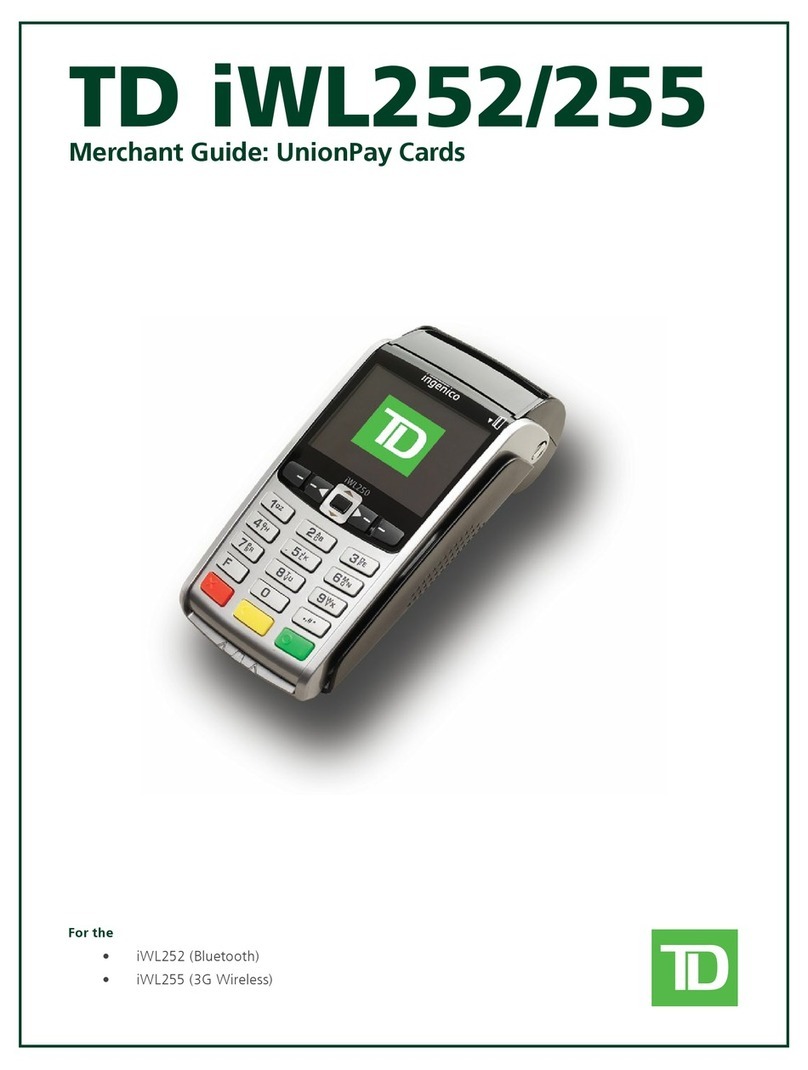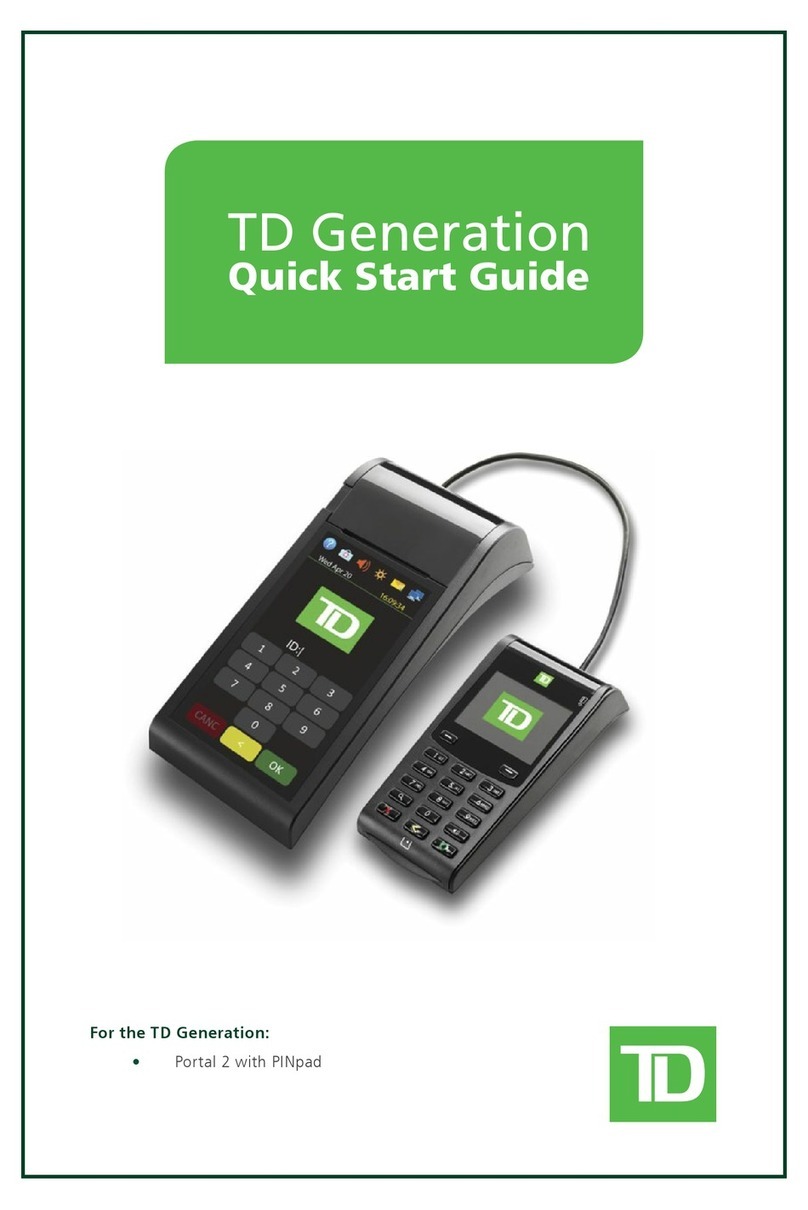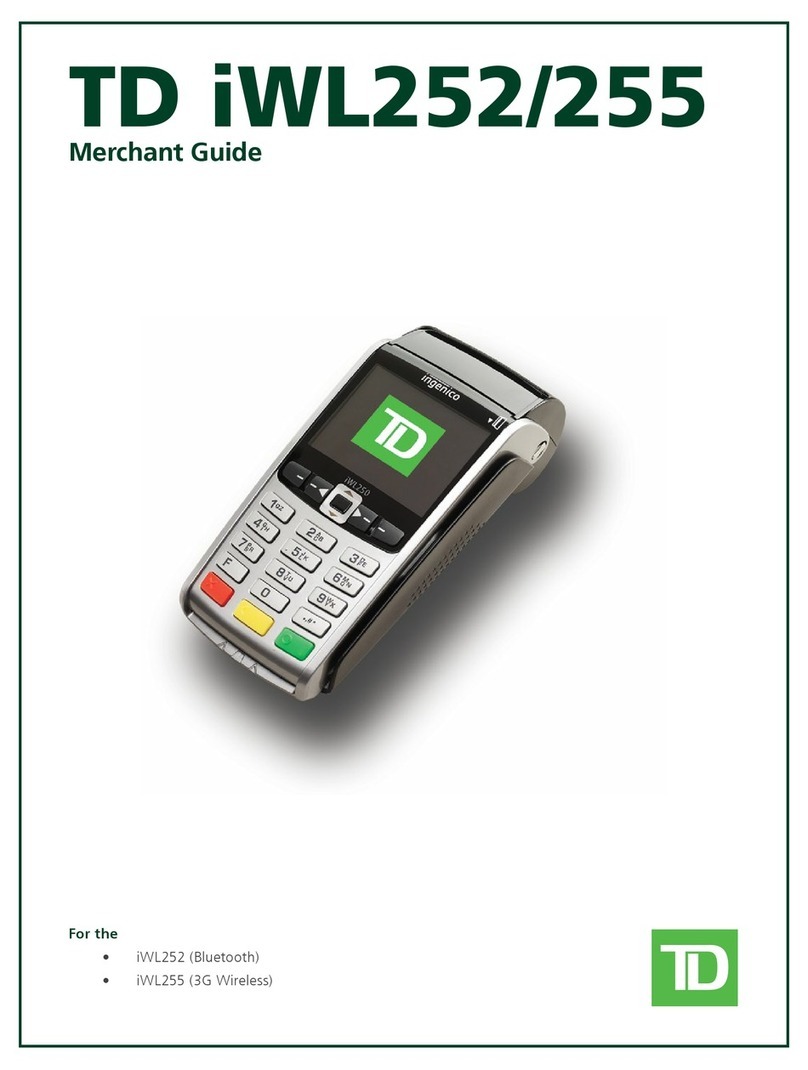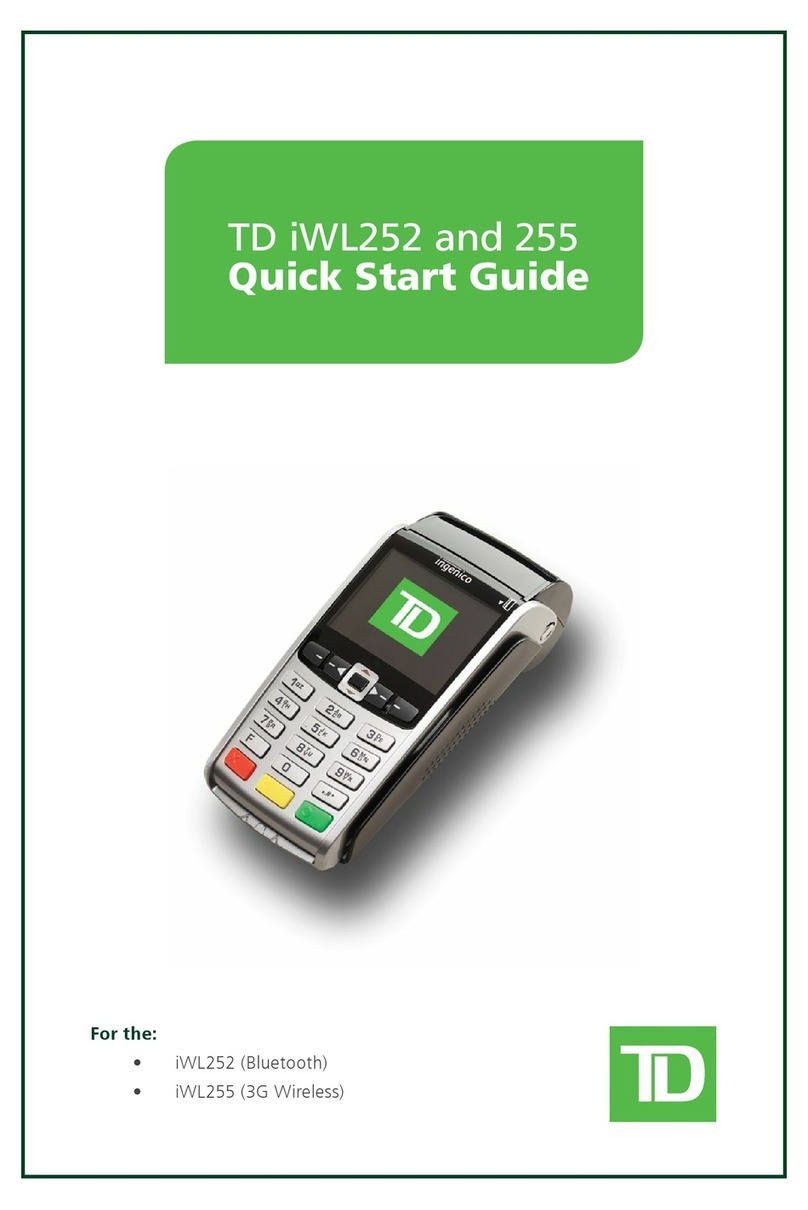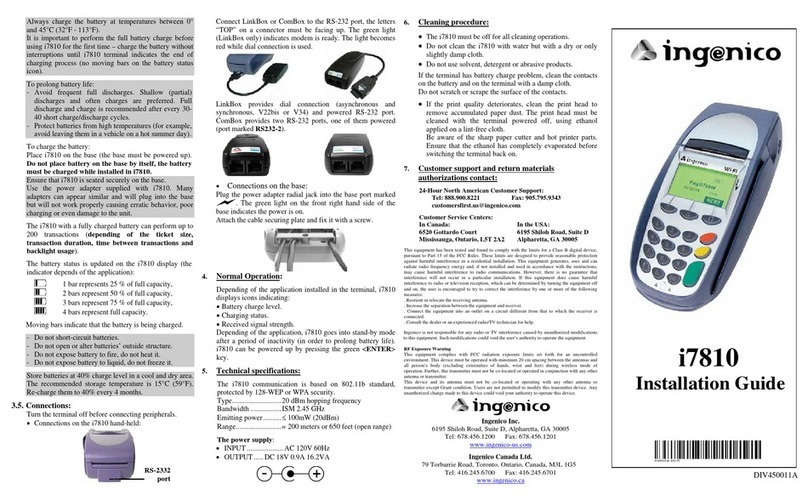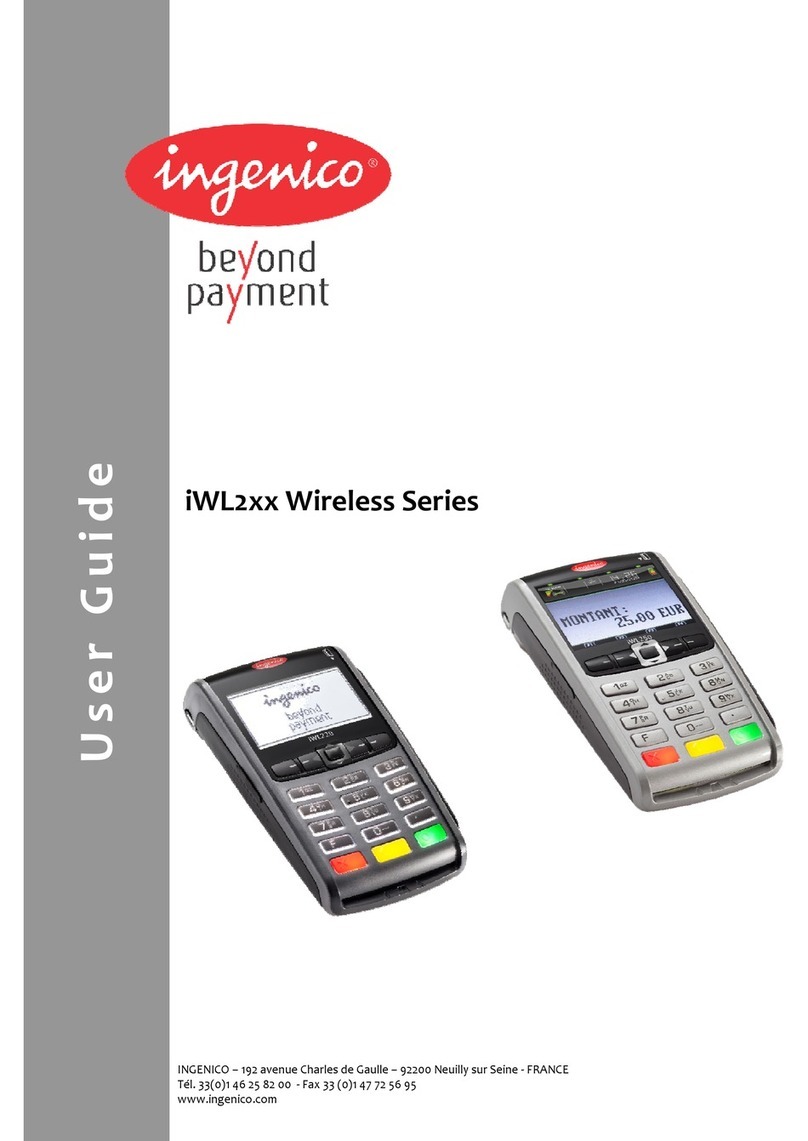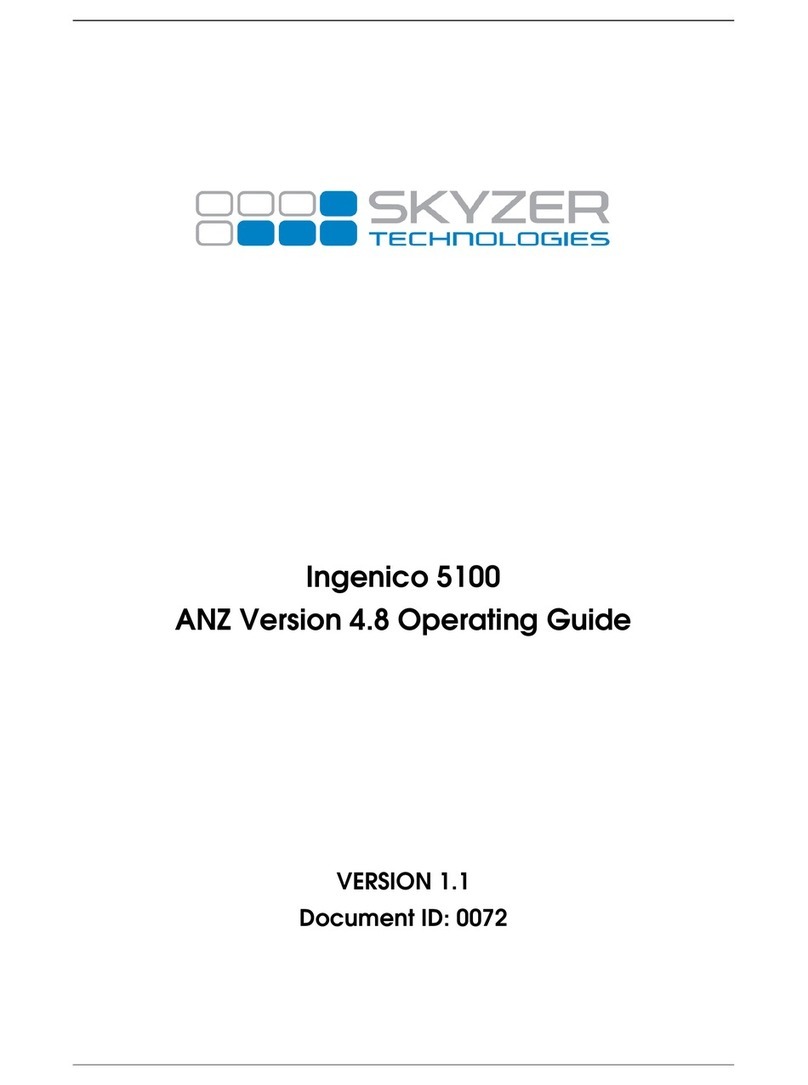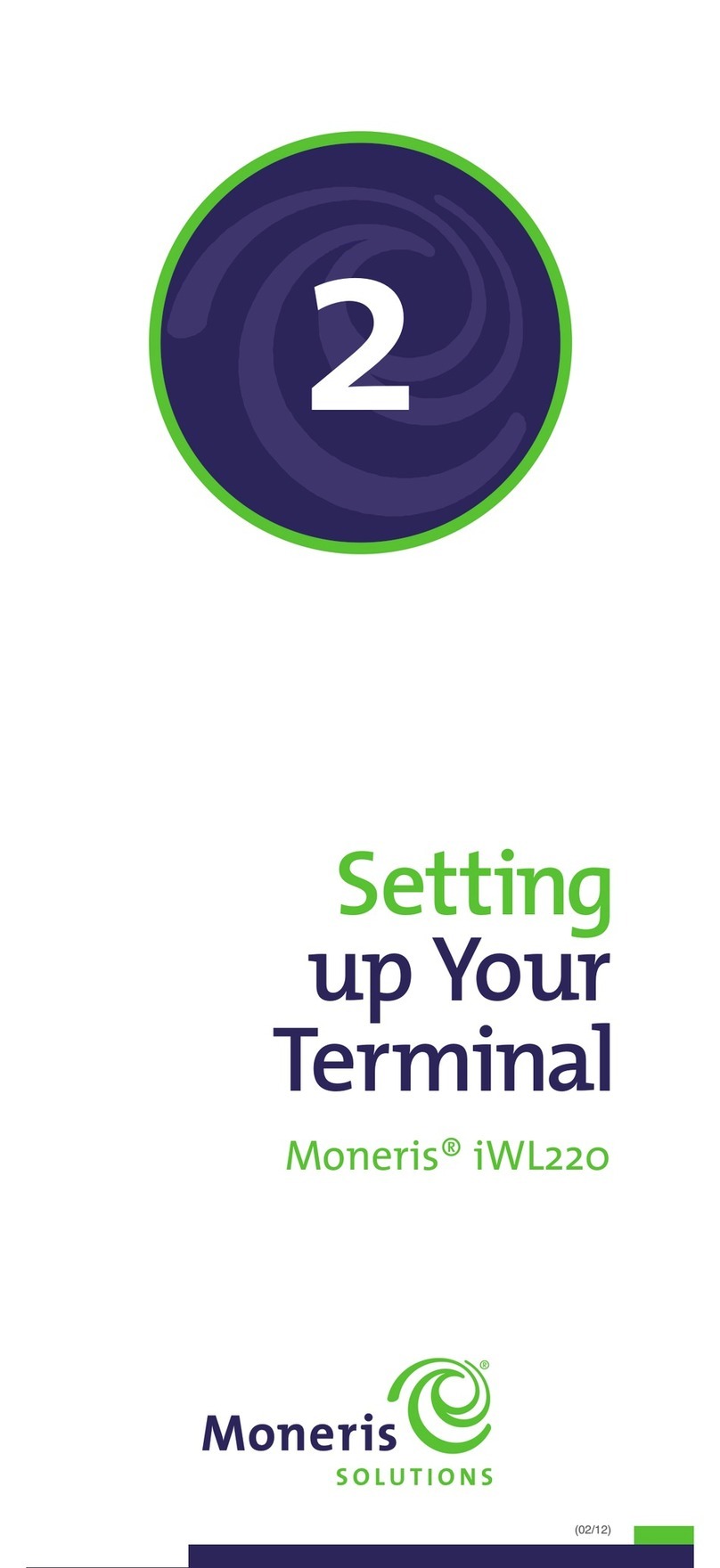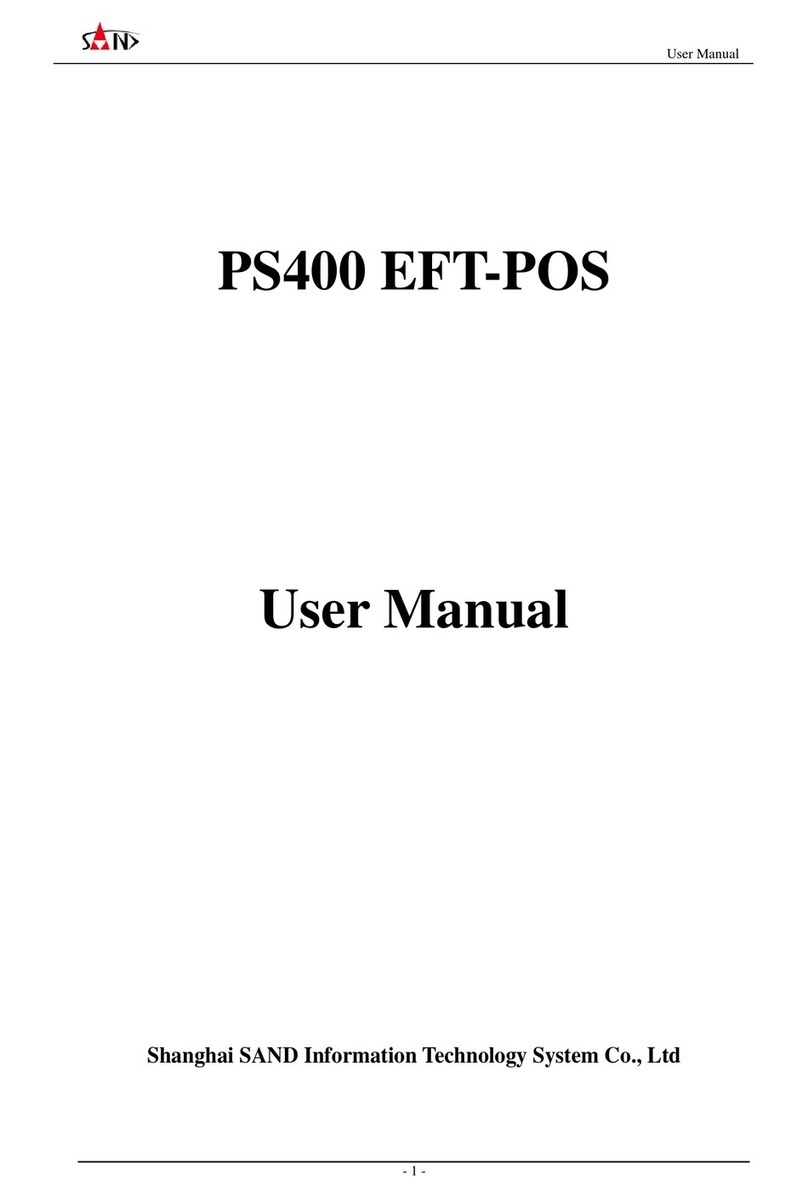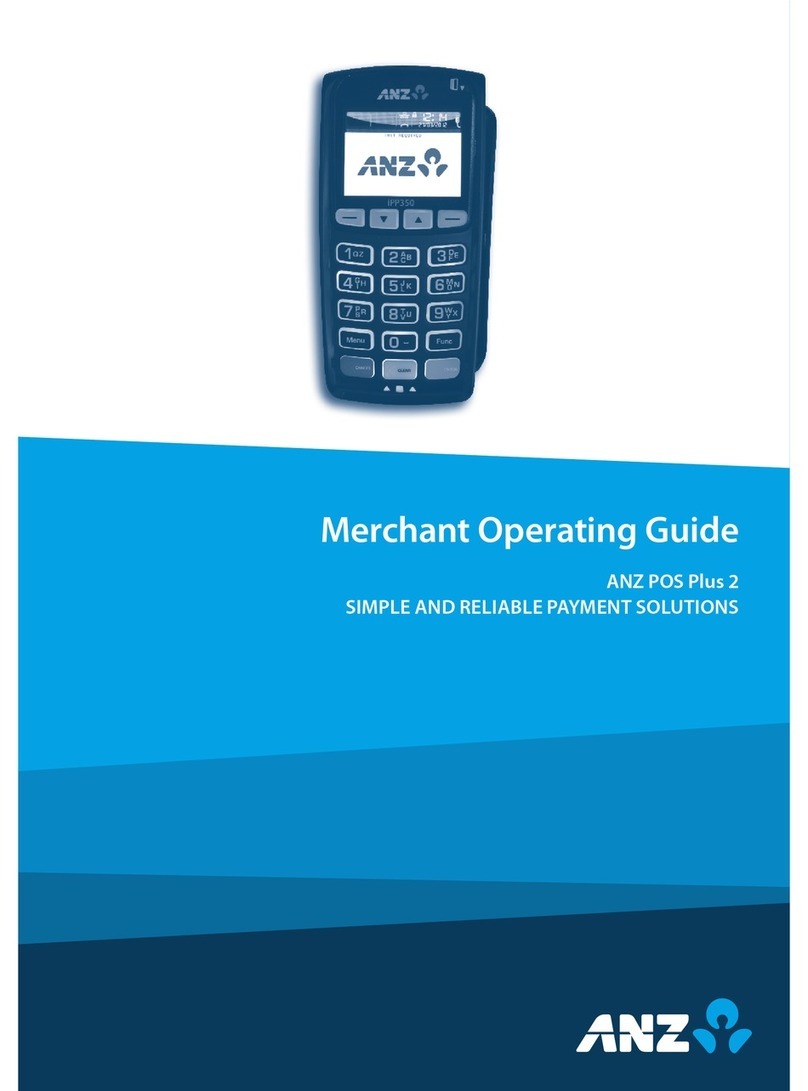TD Freedom IV User manual
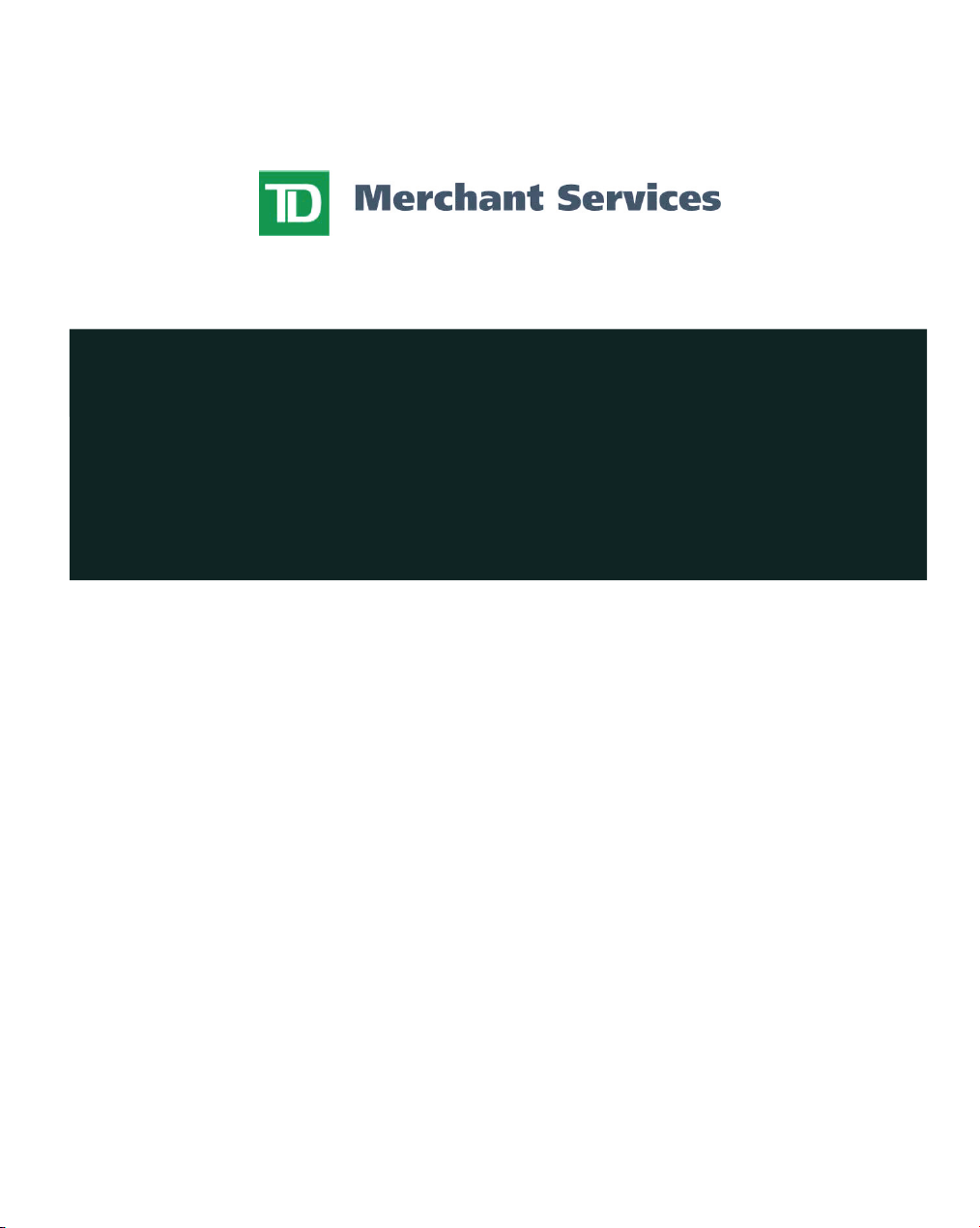
Freedom IV
Merchant Guide
Revision 3.2
August, 2013
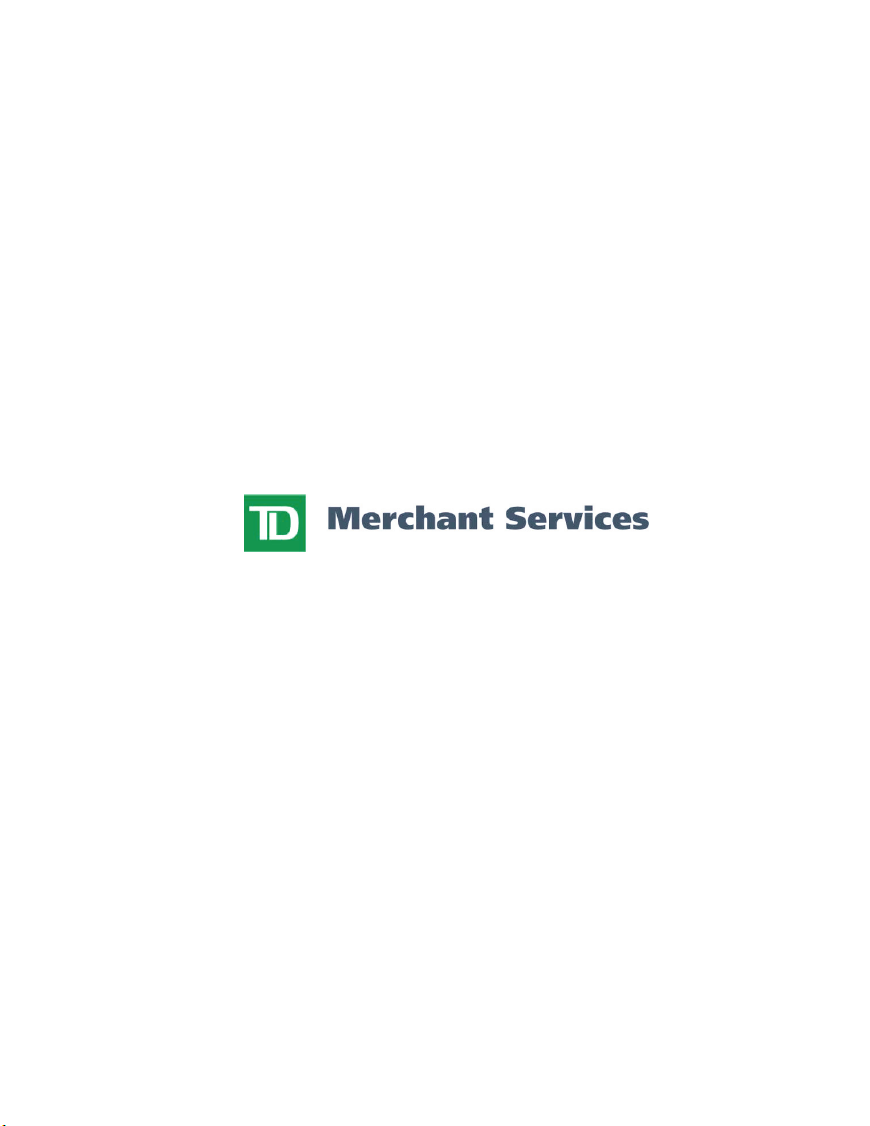
*TD Merchant Solutions, licensed user of Mark.
+Visa International Service Association / TD Merchant Solutions, licensed user of Mark.

Copyright © May 27, 2006 TD Merchant Solutions
All rights reserved.
Printed in Canada
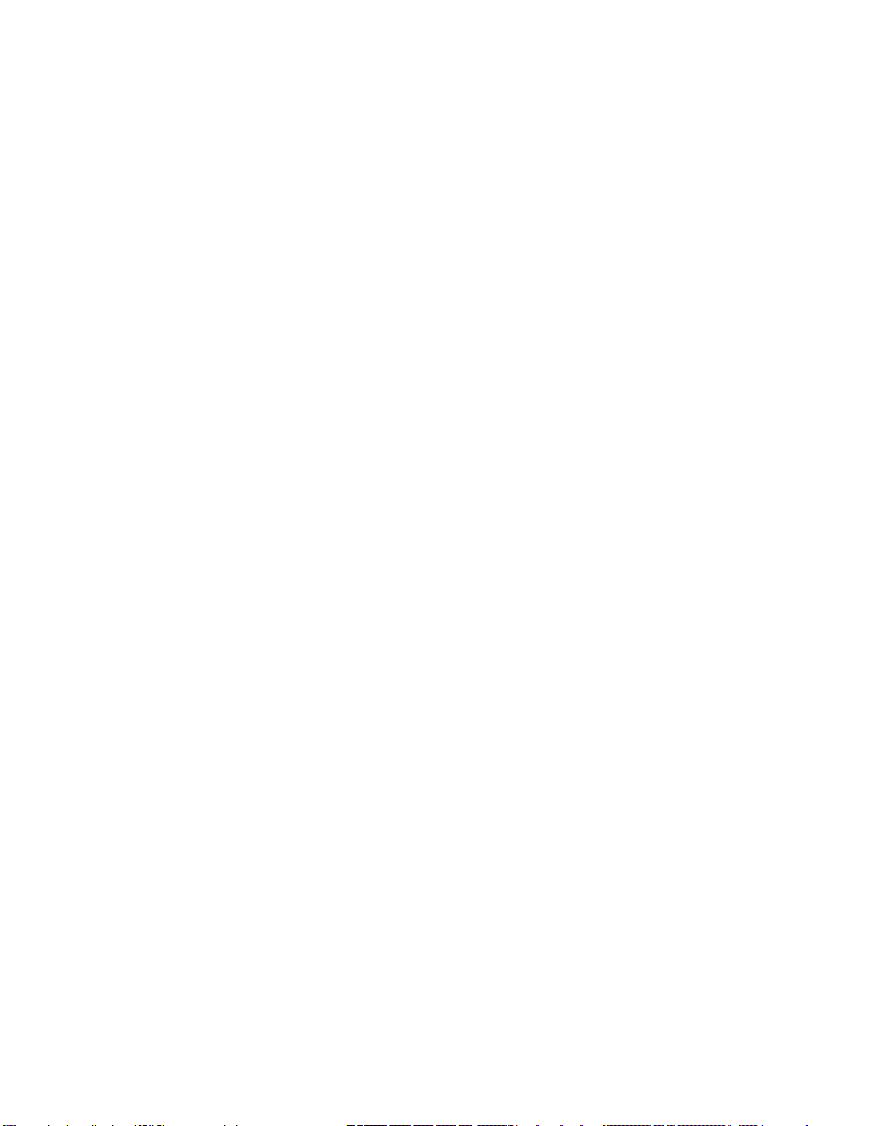

iii
Contents
WELCOME TO TD MERCHANT SOLUTIONS.............................................................. 1
CALL CENTER INFORMATION .................................................................................... 1
PRINTER/STATIONERY SUPPLIES ............................................................................................... 1
POINT OF SALE PROMOTIONAL MATERIALS............................................................................ 1
THE PURPOSE OF THIS GUIDE .................................................................................. 2
CHIP CARDS (SMART CARDS) ................................................................................... 2
PROTECTING CARDHOLDER PRIVACY..................................................................... 2
PROTECTING YOURSELF FROM CREDIT CARDHOLDER FRAUD ......................... 2
WHEN TO CALL FOR CARDHOLDER AUTHORIZATION ............................................................ 3
WHEN TO USE YOUR IMPRINTER................................................................................................ 3
STORING CARDHOLDER RECEIPTS ........................................................................................... 3
DEBIT TRANSACTIONS DISPUTES.............................................................................................. 4
OVERVIEW .................................................................................................................... 5
TERMINAL SECURITY ................................................................................................................... 5
NoSecurity
................................................................................................................................. 5
MediuM Security
.......................................................................................................................... 5
HigH Security
.............................................................................................................................. 5
CHANGING PARAMETER VALUES............................................................................................... 5
TRANSACTION STORAGE ............................................................................................................ 6
REPLACING A PAPER ROLL......................................................................................................... 6
THE TERMINAL............................................................................................................. 7
FRONT VIEW................................................................................................................................... 7
REAR VIEW..................................................................................................................................... 7
IDLE SCREEN ................................................................................................................................. 8
FUNCTION KEYS............................................................................................................................ 8
F1 8
F2 8
F3 8
F4 8
COMMAND KEYS ........................................................................................................................... 9
F Key
........................................................................................................................................... 9
cANc (red Key)
......................................................................................................................... 9
corr (yellow Key)
................................................................................................................... 9
oK (greeN Key)
.......................................................................................................................... 9
NAVIGATION BUTTONS................................................................................................................. 9
upArrow Key
............................................................................................................................. 9
dowN Arrow Key
......................................................................................................................... 9
oK .............................................................................................................................................. 9
c
MORE DATA ARROWS................................................................................................................... 9
........................................................................................................................................ 9
........................................................................................................................................ 9
...................................................................................................................................... 10
PAPER FEED KEY ........................................................................................................................ 10
................................................................................................................................................. 9

iv
ALPHA AND SPECIAL CHARACTERS ....................................................................................... 10
TERMINAL MENU STRUCTURE .................................................................................11
ADMINISTRATIVE FUNCTIONS ................................................................................. 15
CONNECTION SETUP .................................................................................................................. 15
ConneCtion type
................................................................................................................................................15
Dial prefix
......................................................................................................................................................... 15
ISP INFO........................................................................................................................................ 15
ISP CONNECT/DISCONNECT ...................................................................................................... 16
ID SETUP....................................................................................................................................... 16
Add
........................................................................................................................................... 16
cHANge pASSword
..................................................................................................................... 17
View & delete
........................................................................................................................... 17
id report
.................................................................................................................................. 17
LOGON/LOGOFF .......................................................................................................................... 18
DOWNLOADS ............................................................................................................................... 18
HoSt 1
....................................................................................................................................... 18
oSt 2
....................................................................................................................................... 18
RESET INVOICE NUMBER TO 1.................................................................................................. 18
SYSTEM INFO............................................................................................................................... 18
RESET DATE/TIME ...................................................................................................................... 18
CONFIGURATION REPORTS....................................................................................................... 18
coMMuNicAtioN
........................................................................................................................... 19
cuStoMizAtioN
............................................................................................................................ 19
HoSt 1 SettiNg
.......................................................................................................................... 19
HoSt 2 SettiNg
.......................................................................................................................... 19
cArd BiN rANgeS
...................................................................................................................... 19
eMV.......................................................................................................................................... 19
CUSTOMIZATION MENU ............................................................................................ 20
PINPAD ADVERTISING ................................................................................................................ 20
LANGUAGE................................................................................................................................... 20
USER ID/PASSWORD................................................................................................................... 20
CASHBACK................................................................................................................................... 20
COMMUNICATION ........................................................................................................................ 20
diAl FeAtureS
............................................................................................................................ 20
Dial MoDe
.......................................................................................................................................................... 20
Set tonality
.......................................................................................................................................................21
AUTHORITY SETUP ..................................................................................................................... 21
StArt oF dAy
............................................................................................................................. 21
eNd oF dAy
................................................................................................................................ 21
MANuAl Nt #ccou
.................................................................................................................... 21
BAtcH reportS
.......................................................................................................................... 21
BuSiNeSS dAy reportS
............................................................................................................... 21
cuStoMized reportS
.................................................................................................................. 21
iSp iNFo
..................................................................................................................................... 21
giFt cArd
.................................................................................................................................. 21
priority MAil
............................................................................................................................. 21
RECEIPT SETUP......................................................................................................... 22
RECEIPT BANNER ....................................................................................................................... 22
TRAINING MODE ........................................................................................................ 23
BUSINESS DAY FUNCTIONS ..................................................................................... 24
A
H

v
START/END OF DAY..................................................................................................................... 24
StArt oF dAy
............................................................................................................................. 24
eNd oF dAy
................................................................................................................................ 24
HOST TRANSACTIONS................................................................................................................ 26
BAtcH SuBtotAlS
....................................................................................................................... 26
BAtcH cloSe
.............................................................................................................................. 26
REPORTS...................................................................................................................................... 27
BuSiNeSS dAy reportS
............................................................................................................... 27
terMinal Detail
..................................................................................................................................................27
terMinal BalanCing
............................................................................................................................................27
Day SuBtotalS
....................................................................................................................................................27
operator Detail
................................................................................................................................................. 27
operator BalanCing
........................................................................................................................................... 27
pre-auth /taB StatuS
.........................................................................................................................................27
open pre-auth/open taB
...................................................................................................................................27
tip totalS
..........................................................................................................................................................27
outStanDing Saf
...............................................................................................................................................27
CaShBaCk totalS
................................................................................................................................................ 27
BAtcH reportS
.......................................................................................................................... 28
terMinal Detail
..................................................................................................................................................28
terMinal BalanCing
............................................................................................................................................28
cuStoMized reportS
.................................................................................................................. 28
terMinal Detail
..................................................................................................................................................28
totalS
................................................................................................................................................................28
pre-auth StatuS/taB StatuS
.............................................................................................................................28
FINANCIAL TRANSACTIONS........ ............................................................................. 29
PURCHASE .................................................................................................................................. 29
pre-AutH/opeN tAB
................................................................................................................... 35
iNcreMeNtAl pre-AutH/top uptAB
............................................................................................ 39
iNVoice tAB
................................................................................................................................ 41
pre-AutH coMpletioN/cloSe tAB
............................................................................................... 43
Void
.......................................................................................................................................... 46
reFuNd
...................................................................................................................................... 48
pHoNe/MAil purcHASe
................................................................................................................ 52
Force poSt
................................................................................................................................ 54
purChaSe
...........................................................................................................................................................54
pre-auth
...........................................................................................................................................................56
phone/Mail purChaSe
......................................................................................................................................... 58
TRANSACTION RECALL............................................................................................ 60
detAil
........................................................................................................................................ 60
AMouNt
...................................................................................................................................... 60
AccouNt #
................................................................................................................................. 60
iNVoice #
.................................................................................................................................... 60
trAce #
..................................................................................................................................... 60
pre-AutH/opeN tAB
................................................................................................................... 60
invoiCe #
............................................................................................................................................................60
Detail
.................................................................................................................................................................60
RECEIPT REPRINT....................................................................................................................... 61
lASt receipt
.............................................................................................................................. 61
MerChant Copy
..................................................................................................................................................61
CuStoMer Copy
..................................................................................................................................................61
pASt receipt
.............................................................................................................................. 61
PRIORITY MAIL........................................................................................................... 62
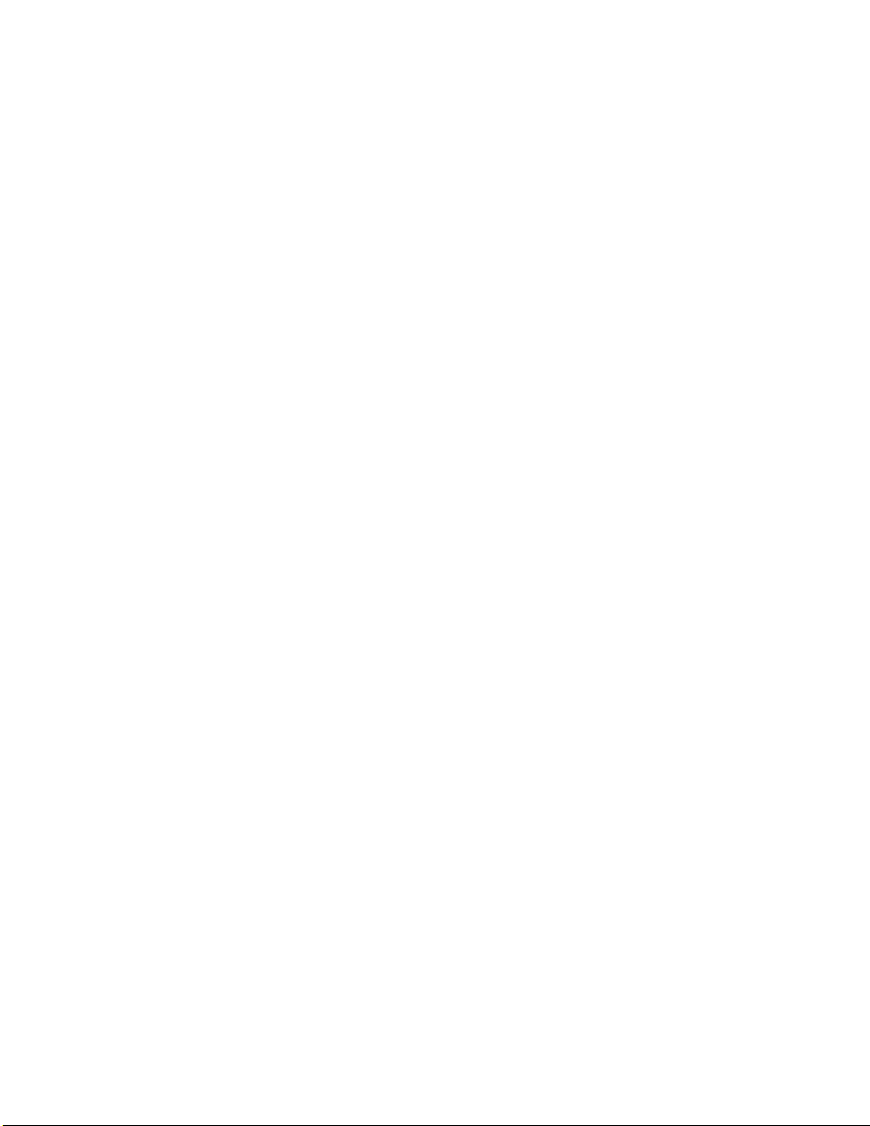
vi
CHECK MAIL................................................................................................................................. 62
READ MESSAGES........................................................................................................................ 62
DELETE INBOX MESSAGE.......................................................................................................... 62
DELETE ALL MESSAGES............................................................................................................ 63
REMOTE SOFTWARE DOWNLOAD .......................................................................... 64
BALANCING YOUR TRANSACTIONS ....................................................................... 65
YOUR BALANCING WINDOW ..................................................................................................... 65
BALANCING STEPS..................................................................................................................... 65
TERMINAL MESSAGES.............................................................................................. 66

1
WELCOME TO TD MERCHANT SOLUTIONS
We’re glad you’ve decided on a TD Merchant Solutions Freedom IV terminal. These merchant materials give
you helpful information about your equipment and TD Merchant Solutions. Most importantly, they tell you
how to contact us with any questions you may have.
CALL CENTER INFORMATION
Please call the TD Merchant Solutions Help Desk at 1-800-363-1163. We would be happy to answer any
questions you may have.
Authorization:
24 hours a day, seven days a week
Printer/Stationery Supplies:
Monday - Friday, 8 a.m. - 5 p.m. ET
Terminal Inquiries:
24 hours a day, seven days a week
General Merchant Inquiries:
Monday - Friday, 8 a.m. - 8 p.m. ET
PRINTER/STATIONERY SUPPLIES
Please arrange payment for printer supplies directly with your supplier by Visa, MasterCard, or C.O.D. Reorder
forms are included with each shipment of printer supplies. Order printer/stationery supplies by calling 1-800-
363-1163.
POINT OF SALE PROMOTIONAL MATERIALS
For Visa, order these by calling 1-800-363-1163.
For Interac Direct Payment, we’ve included a starter kit with your terminal. Order additional materials by call-
ing 1-800-363-1163.
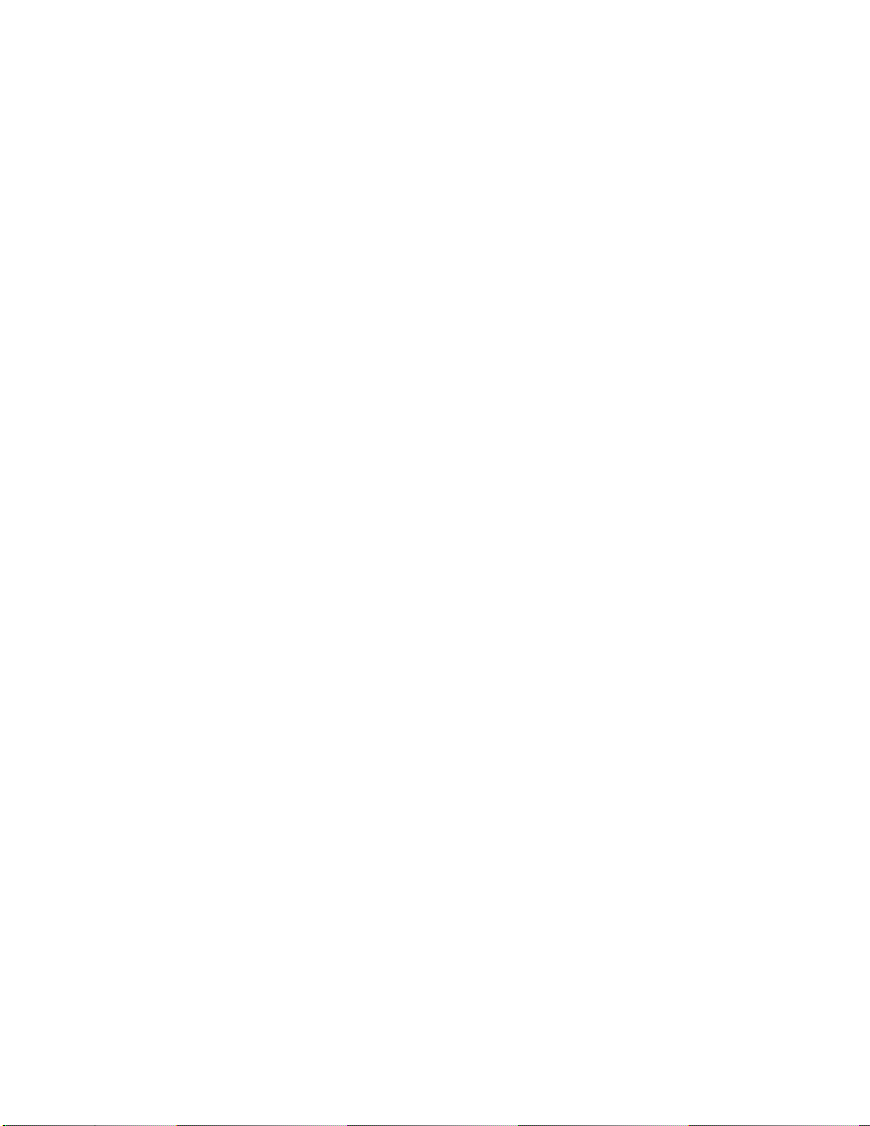
2
THE PURPOSE OF THIS GUIDE
is guide provides instruction on the use and functionality of the Freedom IV terminal using credit card, debit
card, as well as additional accepted card types. It also provides general administrative guidelines with respect to
both credit and debit.
The provision of Visa+and/or Interac Direct Payment merchant services to you (the user) by TD Merchant
Solutions is governed by the Merchant Solutions Agreement and any other agreement(s) that govern the
services that we may provide to you. The use of the Freedom IV terminal with respect to the provision of
merchant services by a third party is governed by any agreement(s) with such third party.
CHIP CARDS (SMART CARDS)
As you may know, chip-enabled cards and terminals are being introduced throughout the retail and nancial
services industry across Canada because they help enhance the security of electronic point-of-sale debit and
credit card transactions and provide faster, more efcient customer service at the checkout.
e new generation of smarter credit and debit cards – Chip cards - are coming to Canada and can now be ac-
cepted by your Chip-enabled Freedom IV terminal. Chip cards are embedded with a microchip that can secure-
ly store encrypted information such as a cardholder’s account number, Personal Identication Number (PIN)
and credit limits.
With your new Chip-enabled Freedom IV terminal from TD Merchant Solutions, you can now process
transac-tions for Chip credit and debit cards issued by financial institutions in Canada and around the world.
You can still also continue to use your new Chip enabled terminals to process magnetic stripe transactions for
credit and debit cards without chips.
PROTECTING CARDHOLDER PRIVACY
Remember you have a responsibility to protect your customers from possible credit card fraud by maintaining
the condentiality of their personal information. Visa requires that merchants protect cardholders’ account and
transaction information including cardholder names, account numbers and information embossed, encoded or
appearing on Visa cards (“information”) in accordance with the Visa Account Information Security Standards.
You may not use Information for any purpose except to complete transactions authorized by the cardholder.
Information must be stored in a secure area and only authorized sta should be given access to the Information.
Information must be destroyed and rendered unreadable before it is discarded. If you make arrangements with
any third party for the purpose of collecting, processing or storing information you must have a written con-
tract with the third party which requires compliance with the Visa Account Information Security Standards. You
must allow TD Merchant Solutions or Visa to inspect your premises and ensure that we can inspect the
premises of any third party to verify that Information is securely stored and processed. The Visa Account
Information Security Standards Manual is available at www.visa.com or for further information please contact
TD Merchant Solutions.
PROTECTING YOURSELF FROM CREDIT CARDHOLDER FRAUD
is terminal is designed to further protect us from cardholder fraud. e Freedom IV terminal can accept

3
magnetic stripe, chip enabled and contactless credit cards. e terminal is equipped with a Smart Card reader
to read chip enabled cards and a magnetic stripe reader to read magnetic stripe cards. When the credit card is
inserted into the Smart Card reader, the cardholder may be asked to enter a pin number or sign a receipt. For
magnetic stripe transactions, please verify the credit card number and signature on the credit card against the
merchant copy of the receipt. When the credit card is swiped using the magnetic stripe on the terminal, the
cardholder number and expiry date automatically appear on the screen or the terminal will prompt for the last 4
digits of the card number to be entered. e terminal will not proceed with the transaction until the OK (green)
key is pressed or the digits are entered. is allows the merchant time to verify that the numbers on the screen
match the numbers embossed on the card. Take the time to do this verication. Always take the time to veri-
fy that the cardholder’s signature on the receipt matches the signature on the reverse of the card.
WHEN TO CALL FOR CARDHOLDER AUTHORIZATION
Whenever the message CALL FOR AUTH is seen - Do not attempt the transaction again. Press the OK
(green) or CANC (red) key and call for a voice authorization immediately.
For magnetic stripe transactions, when the card number on the screen does not match the number
embossed on the card - Press the CANC (red) key and call for a voice authorization immediately. Request
a CODE 10 authorization. In this situation, you may be dealing with a fraudulent card and CODE 10 will
alert the nancial institution to this possibility.
When the cardholder signature on the receipt does not match the signature on the reverse of the card
- Call for a voice authorization. Request a CODE 10 authorization. e nancial institution will be able to
advise whether or not the correct individual is using the card. ey will also tell you how to proceed.
Whenever you have any doubts about the validity of a card or a transaction, do not hesitate to call
for authorization.
WHEN TO USE YOUR IMPRINTER
You must use your imprinter in each of the following situations.
If you are unable to swipe the card through the terminal due to a problem with the card’s magstripe
- Key in the transaction manually, take an imprinted dra for the cardholder’s signature, indicate the trans-
action details in the imprinted copy and staple the printer receipt to the signed copy.
If your printer is not working - Take an imprinted dra for the cardholder’s signature and indicate the
transaction details on the imprinted copy.
If the system is down, the terminal does not ask for an authorization number and you receive a
telephone authorization - For magnetic stripe transactions, take an imprinted dra, note all transaction
details on the dra. When the system becomes available, enter all manually imprinted transactions using
the FORCE POST MENU OPTION, and staple all printed transactions to the imprinted sales dras.
STORING CARDHOLDER RECEIPTS
Users are responsible for retaining all receipts to respond to cardholder inquiries.
ese steps should help to conveniently store receipts.
1. Keep receipts in a secure place for at least one year. Envelopes arranged by date in a secured ling cabi-

4
net can work well.
2. Transaction receipts should be stored in a dark, secure area with limited access.
3. If you have several terminals use a separate envelope for each terminal.
4. For VISA transactions, le and store receipts for at least one year.
5. For Direct Payment transactions, store receipts as long as you retain cash register tapes.
6. If we need a receipt copy, send it to us within 8 days. Retain a copy of the receipt for your records.
For further information on your responsibilities to secure Cardholders’ information please see page 2. The
required storage and response times apply for TD Merchant Solutions only and may vary by financial
institution.
DEBIT TRANSACTIONS DISPUTES
A customer, who complains regarding an alleged erroneous debit card transaction, must be referred to his/her
own nancial institution to correct the problem. User will be responsible for any attempt to make debit card
account corrections and will not be reimbursed if a cash refund is provided to the customer.

5
OVERVIEW
e Freedom IV terminal provides automatic credit card and debit card authorizations, and dra capture. e
integrated printer provides cardholder receipts and printed reports for all balancing transactions. e magnetic
stripe reader is used by the merchant to swipe a debit or credit card during a transaction. e terminal Smart
Card reader is used by the merchant in integrated mode to insert a chip credit or debit card during a transac-
tion. e optional PIN pad is used by the cardholder during a debit or credit card transaction to swipe (magnet-
ic stripe) or insert (chip) their card, select their account/application and enter their PIN (Personal Identication
Number) (if applicable).
Cardholder transactions are processed by selecting a transaction type, inserting the chip card in the Smart Card
reader; swiping the card through the magnetic stripe reader; or manually keying in a credit card, and entering
the transaction information. If the card is manually entered a manual imprint of the credit card is required.
All of the available transactions are described in the color coded Quick Reference Guides and this Merchant
Guide.
TERMINAL SECURITY
e Freedom IV terminal is capable of being used for unauthorized transactions including unauthorized debits
to the merchant’s account. It is the merchant’s responsibility to take whatever steps are necessary to keep the
terminal and any user IDs or passwords secure and to prevent unauthorized use. In any event, the merchant will
be liable for any unauthorized use of the terminal or any user IDs or passwords.
Security can be placed on particular transaction types by request through the TD Merchant Solutions Help
Desk.
ere are several levels of user security in the terminal:
NO SECURITY
is option requires no action by the user on initial setup. is option means that the terminal is not
setup to use IDs. It is the default setting for the terminal, and will allow access to almost every area of
the terminal. Transaction descriptions will specify if security access is mandatory.
Users that choose to use no security, still have the option to setup a store/manager override ID and/or
password to access areas of the terminal that have a mandatory requirement for supervisor password.
MEDIUM SECURITY
is option allows the user to setup supervisors and operators with an ID in ID Setup. Supervisors also
require a password to be setup.
HIGH SECURITY
is option allows the user to set up supervisors and operators with an ID and password in ID Setup.
CHANGING PARAMETER VALUES
The terminal has the option of changing some parameter values directly inside it. It is recommended that all
changes are called into the TD Merchant Solutions Help Desk and that they are downloaded if possible, so
that the system values are in synch with the values stored on the terminal. If the values are not updated on
the system and the terminal is fully downloaded again, they will have to be manually adjusted each time.

6
TRANSACTION STORAGE
e terminal stores up to 10 business days of detailed transactions and 45 days of totals. e terminal can store
a maximum of 999 transactions per batch.
REPLACING A PAPER ROLL
To open the printer, grasp the back of the terminal and pull it upwards and away from the terminal. Replace the
paper.
To close the printer cover, pull the cover upwards, pull it forwards (toward the terminal) until it is resting on the
paper, then push it down until it clicks.

7
THE TERMINAL
FRONT VIEW
REAR VIEW

8
IDLE SCREEN
e TD logo is displayed in the center of the screen. e date and time are displayed on the top le of the
screen. At the bottom of the screen, the functions associated with the function keys are displayed above each
key.
If the terminal is connected by DSL, it will display to the right of the date and time. If the terminal is
connected by Dialup IP, it will display a telephone icon to the right of the date and time. If the terminal is con-
nected by 3101 (land line), there is no communication icon. If there is Priority Mail waiting to be read on the
terminal, it will display an envelope icon to the right of the date and time.
To return to the idle screen, press the CANC key, until it is displayed.
FUNCTION KEYS
F1
Used as the Purchase short cut key from the idle screen, or in response to a prompt. Used to page up in
the menu selection screens.
F2
Used as the Pre-Auth or Open Tab short cut key from the idle screen, or in response to a prompt.
F3
Used as the Pre-Auth Completion or Close Tab (by invoice number) short cut key from the idle screen,
or in response to a prompt.
F4
Used to select the Gi card transactions, a split payment transaction, a loyalty transaction, a void
transaction or the Business Day Menu (Day) depending on the option displayed. To change the option
displayed, please contact the TD Merchant Solutions Help Desk at 1-800-363-1163. Used to page down
in the menu selection screens.

9
COMMAND KEYS
F KEY
Used as the Main Menu short cut key from the idle screen, or in response to a prompt. Used to switch
between Alpha and Numeric modes for data entry.
CANC (RED KEY)
Used to interrupt and terminate the current transaction, function or warning message (except nancial
transactions) and return to the previous screen or the idle screen.
CORR (YELLOW KEY)
Used to delete all previous characters entered during data entry.
OK (GREEN KEY)
Used as a shortcut key to the Transaction menu from the idle screen. is Key is used to complete data
entry keying sequences. Also used to acknowledge warning/information messages. It will print a dupli-
cate copy of a transaction receipt when pressed at the authorization status screen.
NAVIGATION BUTTONS
UP ARROW KEY
Used to scroll up screens within a menu or transaction listing line by line.
DOWN ARROW KEY
Used to scroll down screens with a menu or transaction listing line by line.
OK
Not used in the current application.
C
Not used in the current application
MORE DATA ARROWS
Used to indicate that other menu options or data are available. ey can be accessed by pressing the UP
navigation button or the F1 key.
Used to indicate that other menu options or data are available. ey can be accessed by pressing the UP
or DOWN navigation buttons or the F1 or F4 keys.

10
Used to indicate that other menu options or data are available. ey can be accessed by pressing the
DOWN navigation button or the F4 key.
PAPER FEED KEY
is button advances paper in the printer.
ALPHA AND SPECIAL CHARACTERS
To enter an alpha character in either lower case or upper case, press the F key, then press the numeric key until
the correct alpha character appears. Upper case characters will appear before lower case characters e.g. pressing
the F key then pressing the 2 key 6 times will display the following characters in the following order:
A B C a b c
Pressing the key more than 6 times will repeat the display of the characters in the same order. If the key is not
pressed quickly enough, and the letter appears again, the CORR key can be used to make corrections.
To enter a space or special character, press the F key (alpha mode) and then press the zero key two times. To
access other special characters, press the F key (alpha mode) and then press the zero key 3 times, and a menu
will appear with the following characters:
When the screen appears, navigate using the up and down navigation buttons, F1 and F4, or press CANC to exit
without choosing a character.
If two of the same alpha characters are to be entered sequentially, pressing the keys too quickly will take you to
the next character for that key e.g. N instead of MM. Wait one second (until the cursor moves to the next char-
acter space) then make the second entry.

11
TERMINAL MENU STRUCTURE
ere are 2 ways to access the menu from the idle screen:
F Key
is key will access the Main Menu of the terminal.
OK Key
is key will access the default Transaction Menu of the terminal.
TRANSACTION MENU
MAIN MENU
Business Day
Purchase
Pre-Auth / Open Tab
Incremental Auth /Top Up Tab
Invoice Tab
Pre-Auth Compl / Close Tab
Void
Refund
Phone/Mail Purchase
Force Post
LEVEL 2
Start/End of Day
Host Transaction
Business Day Reports
Batch Reports
Customized Reports
Purchase
Pre-Auth / Open Tab
Incremental Auth
Phone/Mail Purchase
LEVEL 3
Start of Day
End of Day
Batch Subtotals
Batch Close
Terminal Detail
Terminal Balancing
Day Subtotals
Operator Detail
Operator Balancing
Pre-Auth / Tab Status
Open Pre-Auth / Tab
Tip Totals
Outstanding SAF
Cashback Totals
Terminal Detail
Terminal Balancing
Transaction Details
Totals
Pre-Auth / Tab Status
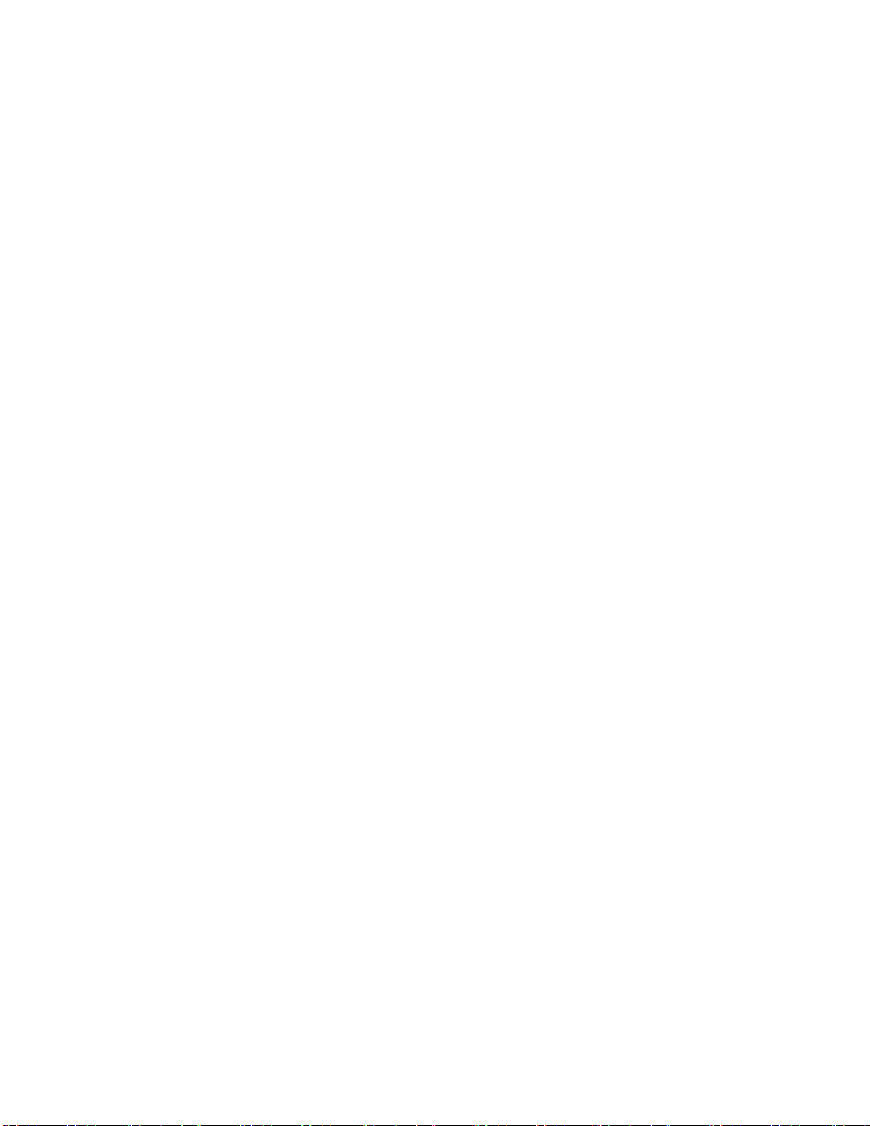
12
Gift Card
Split Payment
Loyalty
Receipt Reprint
Transaction Recall
Admin Function
(Options vary by Gift Card Program)
Award
Redemption
Balance
(Other options vary by Loyalty Pro-
gram)
Last Receipt
Past Receipt
Trace #
Detail
Amount
Account #
Invoice #
Pre-Auth Open
Logon / Logoff
ID Setup
Reset Invoice #
ISP Connect/Discon
Connection Setup
Parameter Download
Training Mode
Reset Date/Time
Conguration Report
Merchant Copy
Customer Copy
Invoice #
Detail
Add
Change Password
View&Delete
ID Report
Connection Type
ISP Info
Phone # Prex
Host 1 Params
Host 2 Params
Enter
Exit
Communications
Customization
Host 1 Settings
Host 2 Settings
Card BIN Ranges
EMV
Table of contents
Other TD Payment Terminal manuals