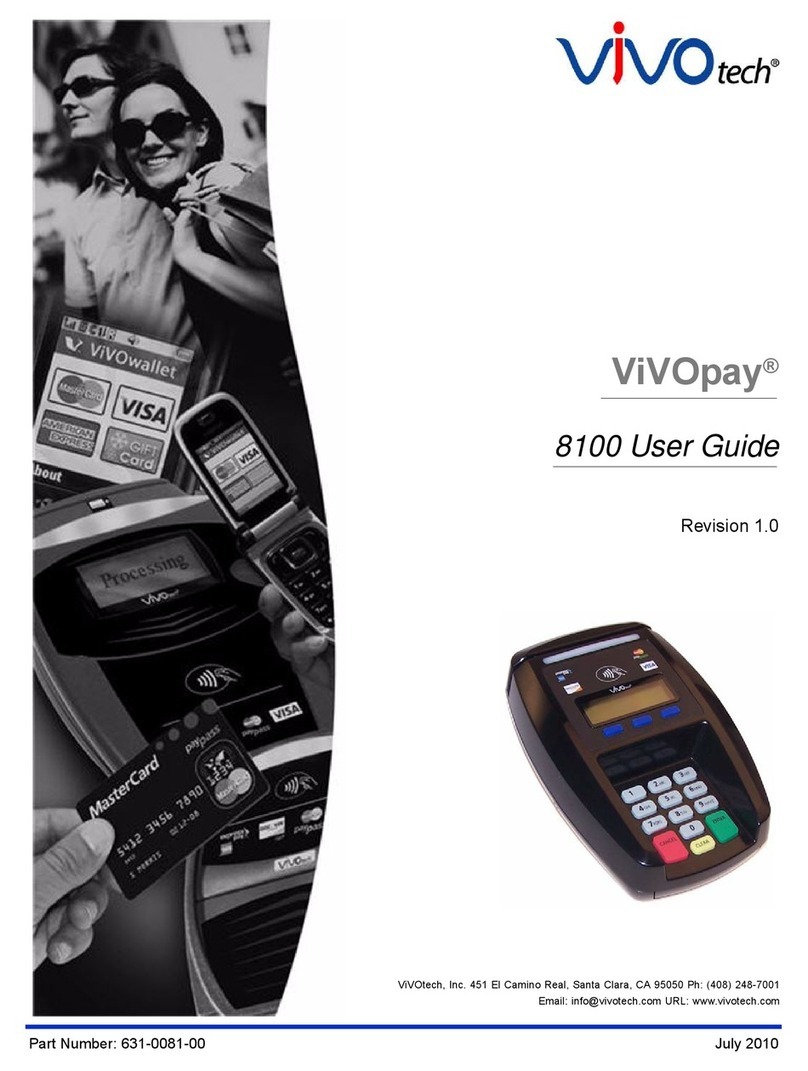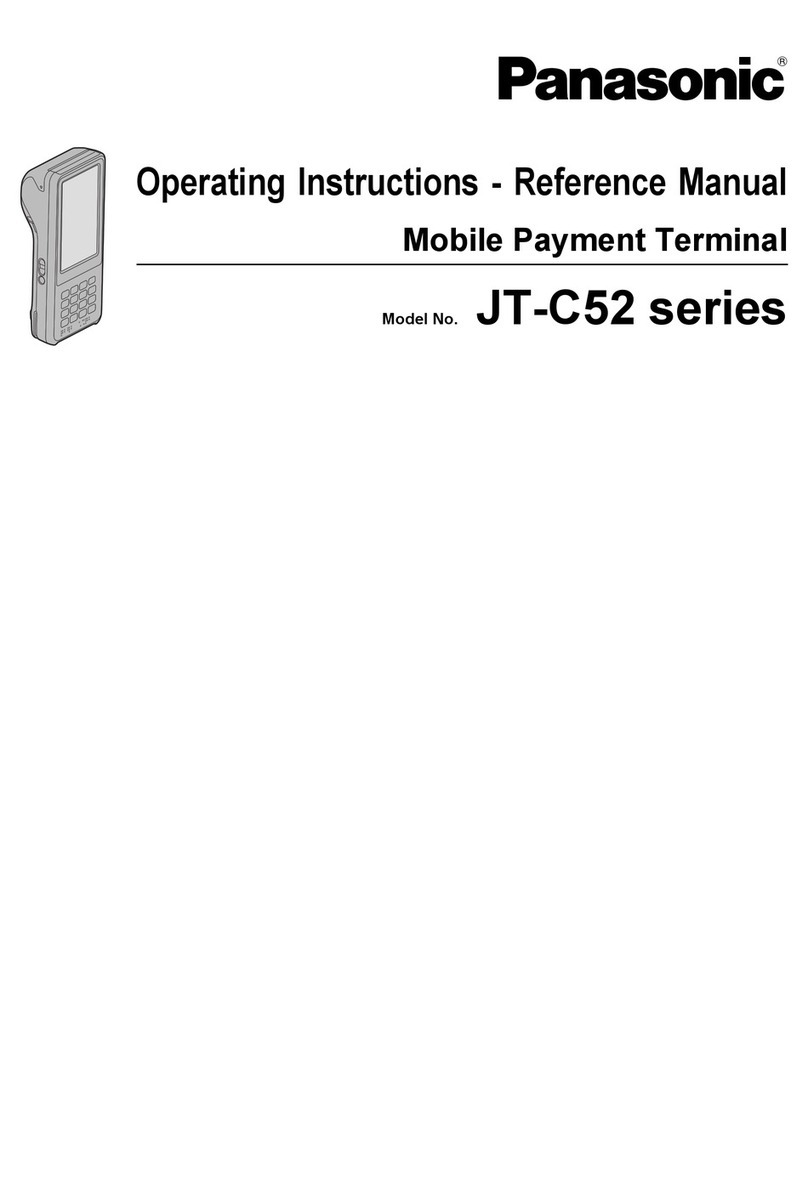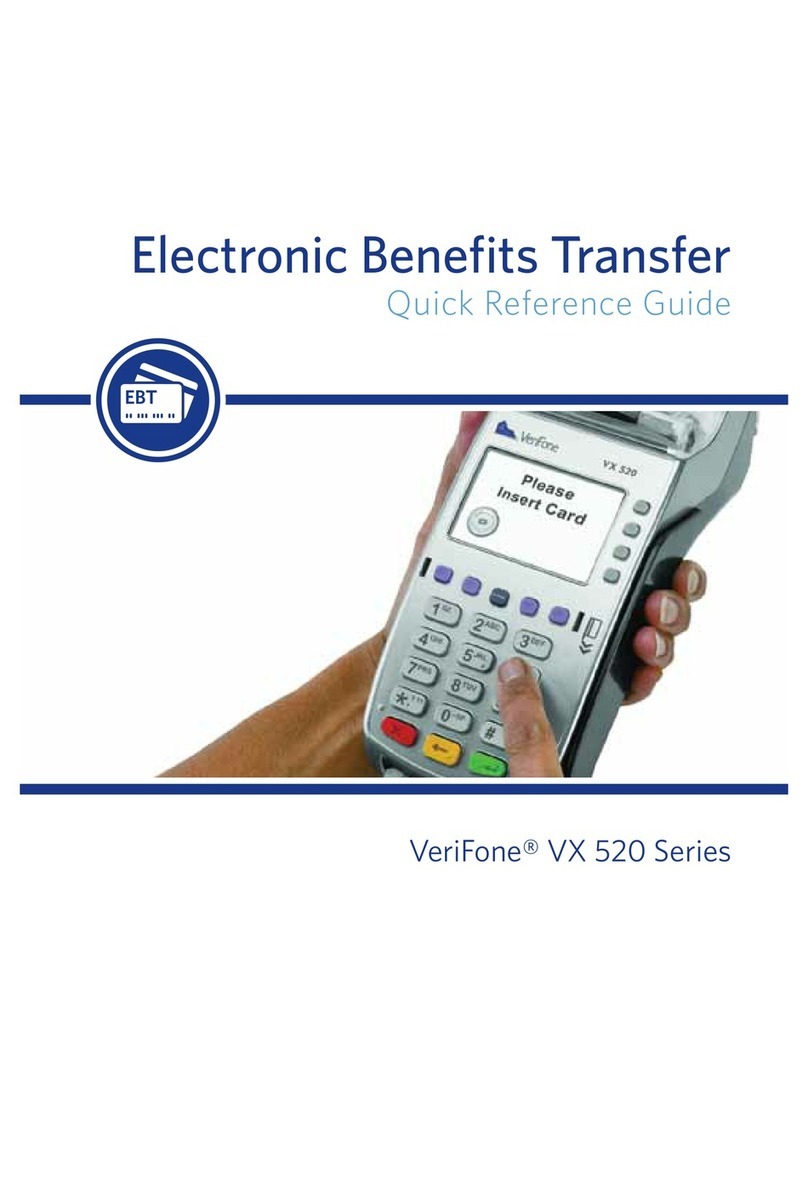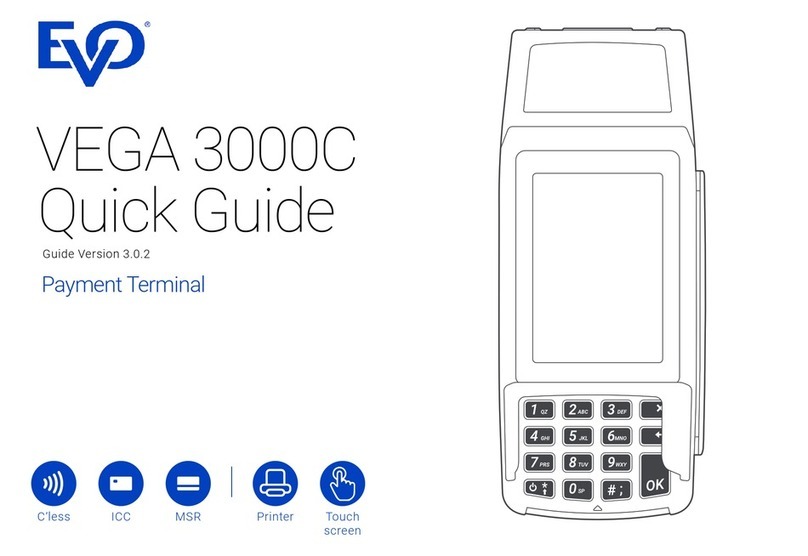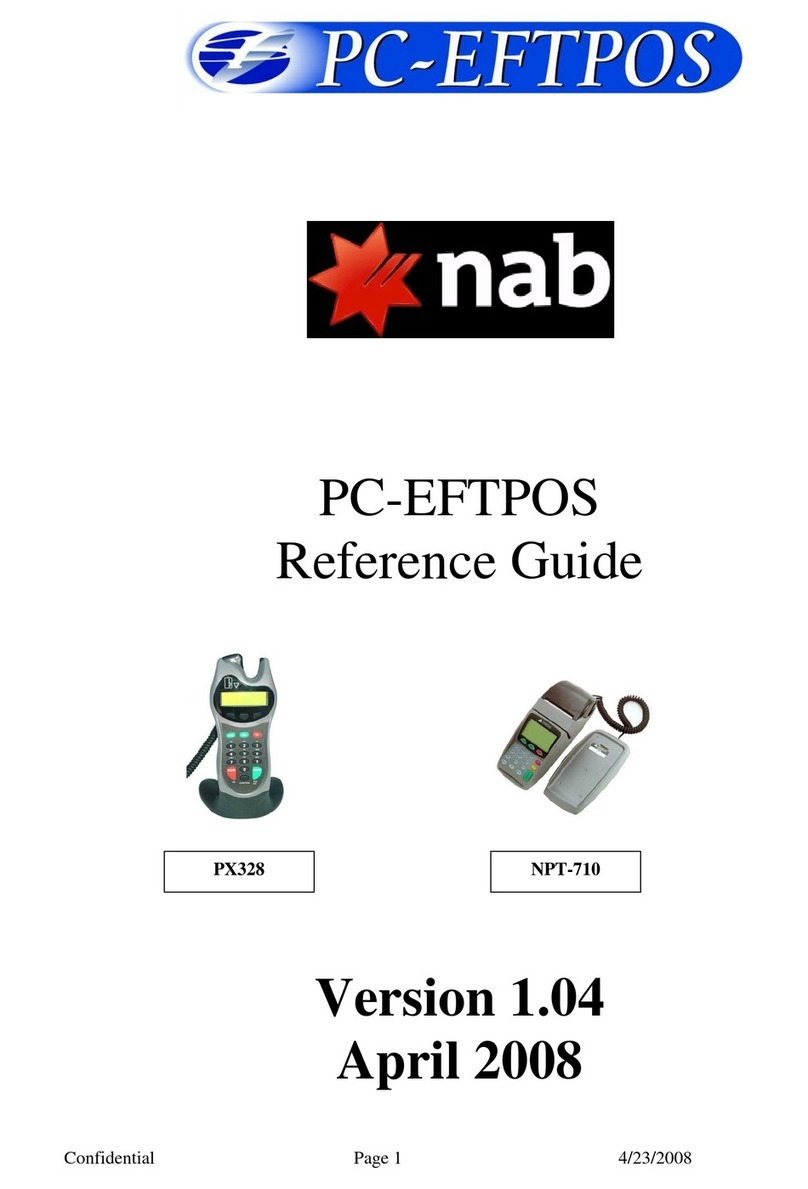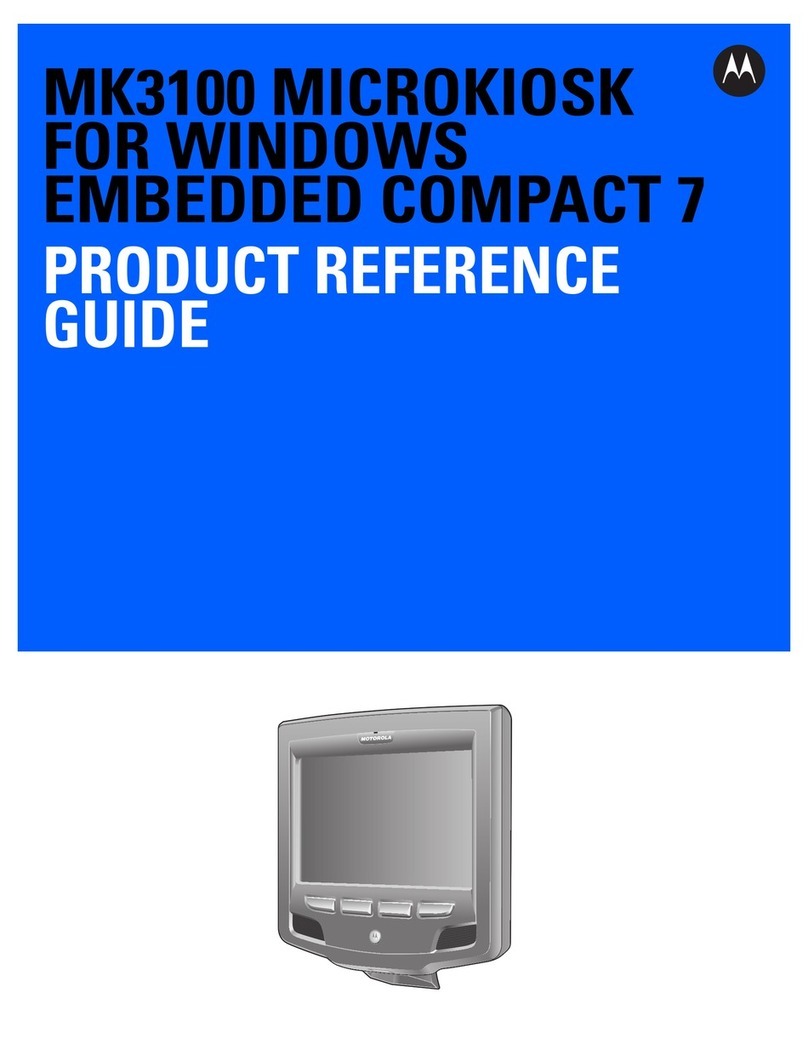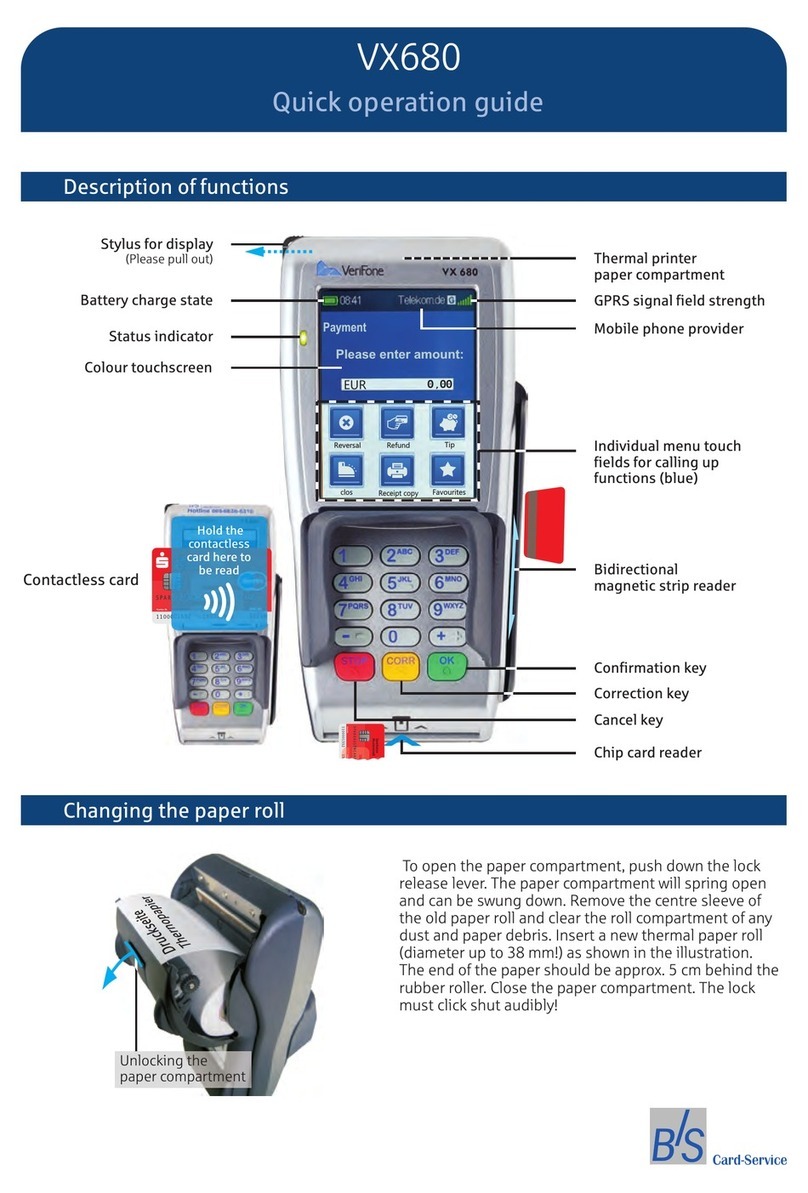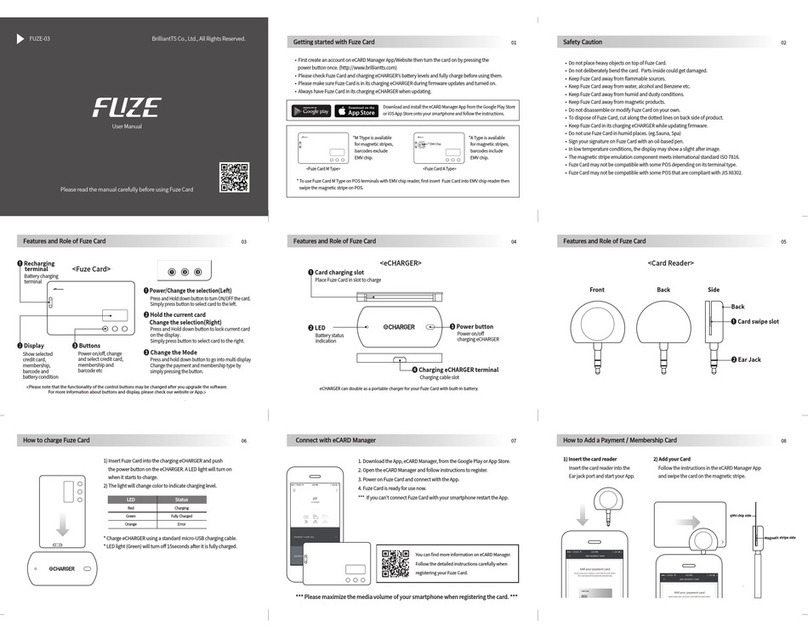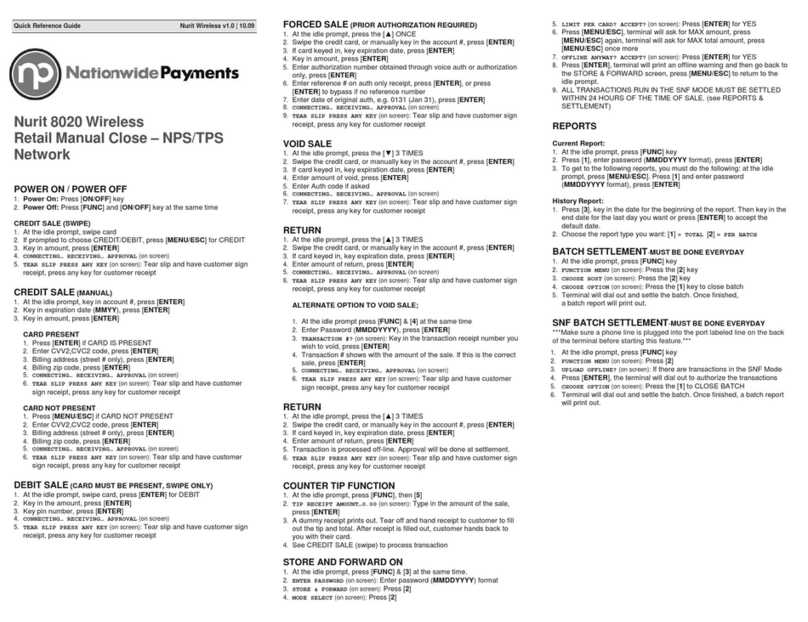030104 QRG- © 2004 First Data Merchant Servicessm Corporation. All rights reserved. All trademarks and
service marks referenced in this material are the property of their respective owners.
CLOSE TAB Use this function to close an open tab amount before settling the batch..
SWIPE CARD FOR SALE
MM-DD-YY DAY HH:MM
Press + plus sign
EDIT TAB TIP
↓↓↓
Press × under TAB
CLOSE TAB
ENTER SEQUENCE #
Key sequence number and press Enter
AP 000000 0000000000
0000000000000000
Verify approval code, ticket number, and card number
and press Enter
CLOSE VOID NEXT
↓↓↓
Press × under CLOSE
BASE: $0.00
ENTER AMT TO CHANGE
Key total amount and press Enter or press Enter
to accept the displayed amount
TIP: $XX.XX
ENTER AMT TO CHANGE
Key tip amount and press Enter or press Enter to
accept the displayed amount
SVR # XXXX
ENTER SVR TO CHANGE
Key server number and press Enter or press
Enter to accept the displayed server
VS CLOSE TAB
TEAR NOW PRESS ENTER
Tear slip and have customer sign the receipt. Press
Enter for customer copy.
CLOSE TAB
ENTER SEQUENCE #
Press Clear to return to the idle prompt
ADJUSTING A TRANSACTION Use the procedures below to change the amount for the
selected transaction. A transaction can be recalled by ticket number, sequence number,
or by the last 5 digits of the account number.
SWIPE CARD FOR SALE
MM-DD-YY DAY HH:MM
Press + plus sign
EDIT TAB TIP
↓↓↓
Press × under EDIT
INV SEQ PAN
↓↓↓
Press × under appropriate option
EDIT
ENTER SEQUENCE #
Key requested information (i.e. Sequence Number)
and press Enter
000: INV 0000000000
0000000000000000 OK?
Verify transaction. Press Enter to edit transaction.
BASE: $0.00
ENTER AMT TO CHANGE
Key new base amount and press Enter or press
Enter to proceed
TIP: $0.00
ENTER AMT TO CHANGE
Key new tip amount and press Enter or press
Enter to proceed
INV SEQ PAN
↓↓↓
Press Clear to return to the idle prompt.
PRE-SETTLEMENT INSTRUCTIONS
1. Place all transaction receipts in sequence number order. Run an adding
machine tape of the transactions.
2. Print appropriate report (see report instructions). Compare your totals to
the terminal report.
3. If your tape matches the terminal totals, proceed with the Settlement
instruction below. If your audit does not match the terminal totals, repeat
steps 1 and 2.
REPORTS Use this function to print a detail or totals report.
SWIPE CARD FOR SALE
MM-DD-YY DAY H:MM
Press ÷ division sign
TOTALS TRAN DETAIL
↓↓↓
Press × under appropriate key to select desired
report
BATCH SVR CARD
↓↓↓
Press × under appropriate option and key the
requested information
DETAIL REPORT
PRINTING…
Press Clear to return to the idle prompt
SETTLE Use this function at the end of each day to settle the batch for payment and
clear your terminal of transaction information.
SWIPE CARD FOR SALE
MM-DD-YY DAY HH:MM
Press Close
CLOSE ADJ PRINT
↓↓↓
Press × under CLOSE
UNADJUSTED TIPS!
ADJUST BEFORE CLOSE?
Press Enter to add tip amounts to un-tipped
transactions or Back Space to continue
000 ITEMS
NET 0.00 OK?
Verify number of items, net total, and press Enter
CLOSE BATCH
REPRINT TOTALS?
Press Enter to reprint the settlement totals or press
Back Space to continue
CLOSE BATCH
ACCEPTED 00000
Press Clear to return to the idle prompt.
PRE-SALE Use this procedure to print a generic offline non-sale receipt which will include a
printed pre tip amount and a blank line for tips and totals.
SWIPE CARD FOR SALE
MM-DD-YY DAY HH:MM
Press B first green ×
PRE-SALE
PRE-SALE AMOUNT?
Key Pre-Sale amount and press Enter
Terminal May Prompt:
Enter Server #
Enter Clerk Id
Key server number and press Enter
Key clerk number and press Enter
PRE-SALE Idle Prompt
DETAIL REPORT
PRINTING…
Press Clear to return to the idle prompt
INDUSTRY INFORMATION
Address Verification (AVS) – A service designed to help reduce the possibility of fraud on
Manually Keyed transactions. The terminal will request the cardholder’s billing address and or zip
code. Entry of both address and zip code may provide better protection against fraud. If an “N” or an
“X” is returned as one of the AVS codes, you may want to consider requesting additional ID from the
customer or secure alternate means of payment. This information is required by MasterCard®and
VISA®to help your business qualify for the best rates.
Card Code Validation - A service designed to help reduce the possibility of fraud on Card Not
Present transactions. The 3 – 4 digit code printed on reverse italics on the signature stripe of the
card should be entered when prompted. If the code is not entered, the user will be required to
indicate why the prompt was bypassed.
Offline Sale – A captured transaction which does not dial out for authorization. Sometimes referred
to as a forced transaction. Voice approval should be obtained for all offline sales. Note: If
Commercial card processing is enabled, Commercial Card prompts will be displayed on all
MasterCardand VISAtransactions.
Authorization Only – A transaction that obtains an approval code, but is not captured and
cannot be settled for payment.
MERCHANT SERVICES
NASHVILLE
LINKPOINT3000/AIO
QUICK REFERENCE GUIDE
SanDiegoMerchantServices.net 858-335-3993
SanDiegoMerchantServices.net 858-335-2992