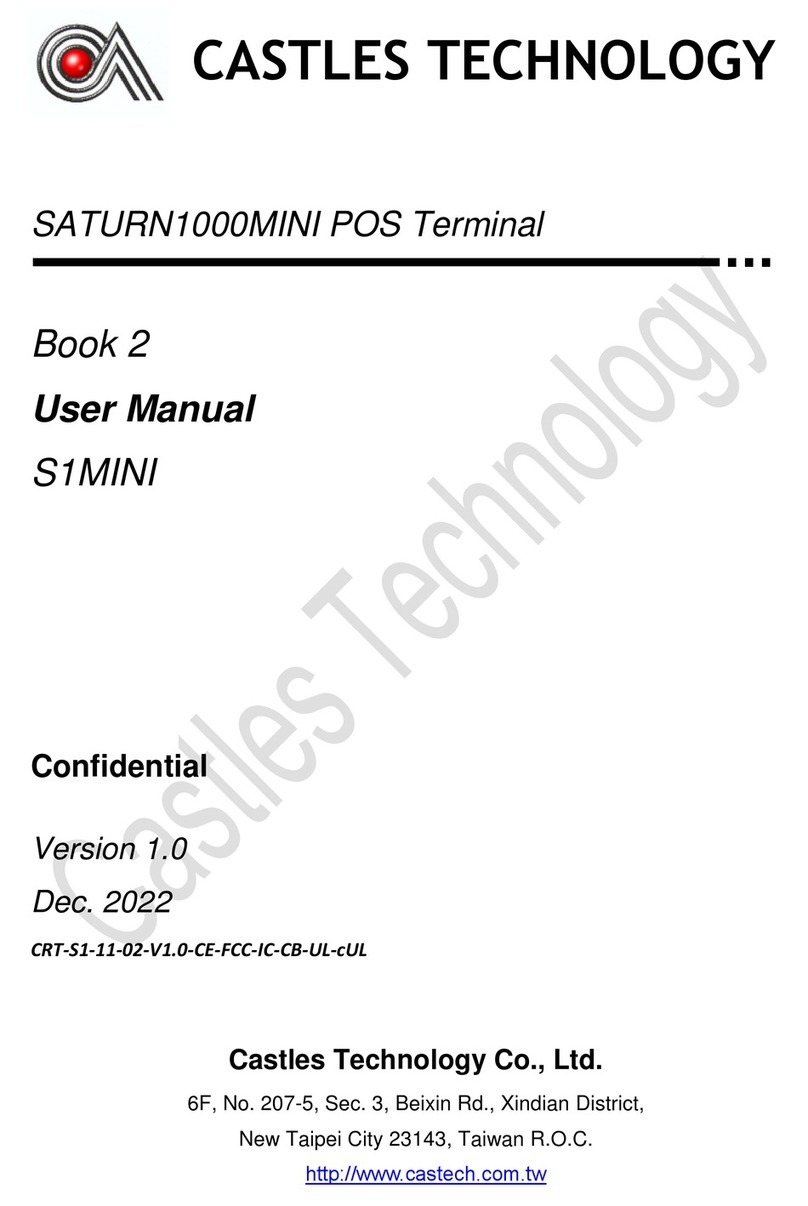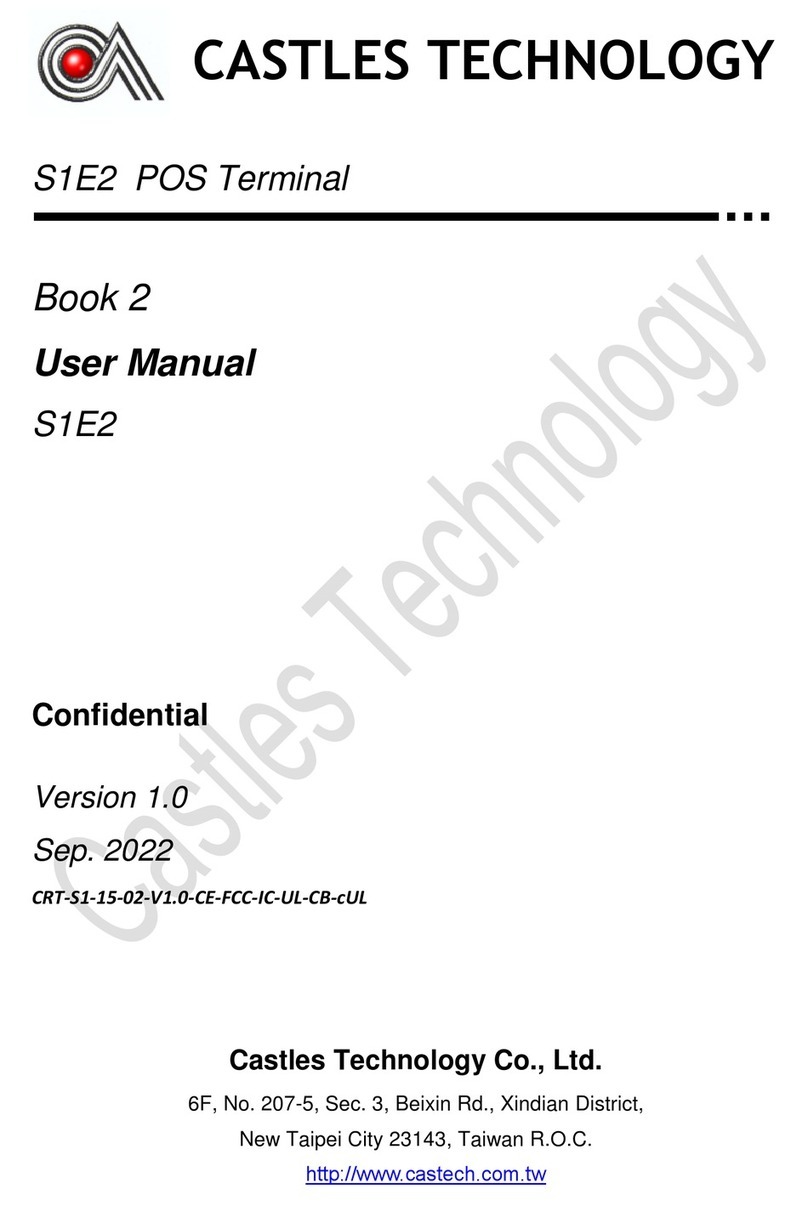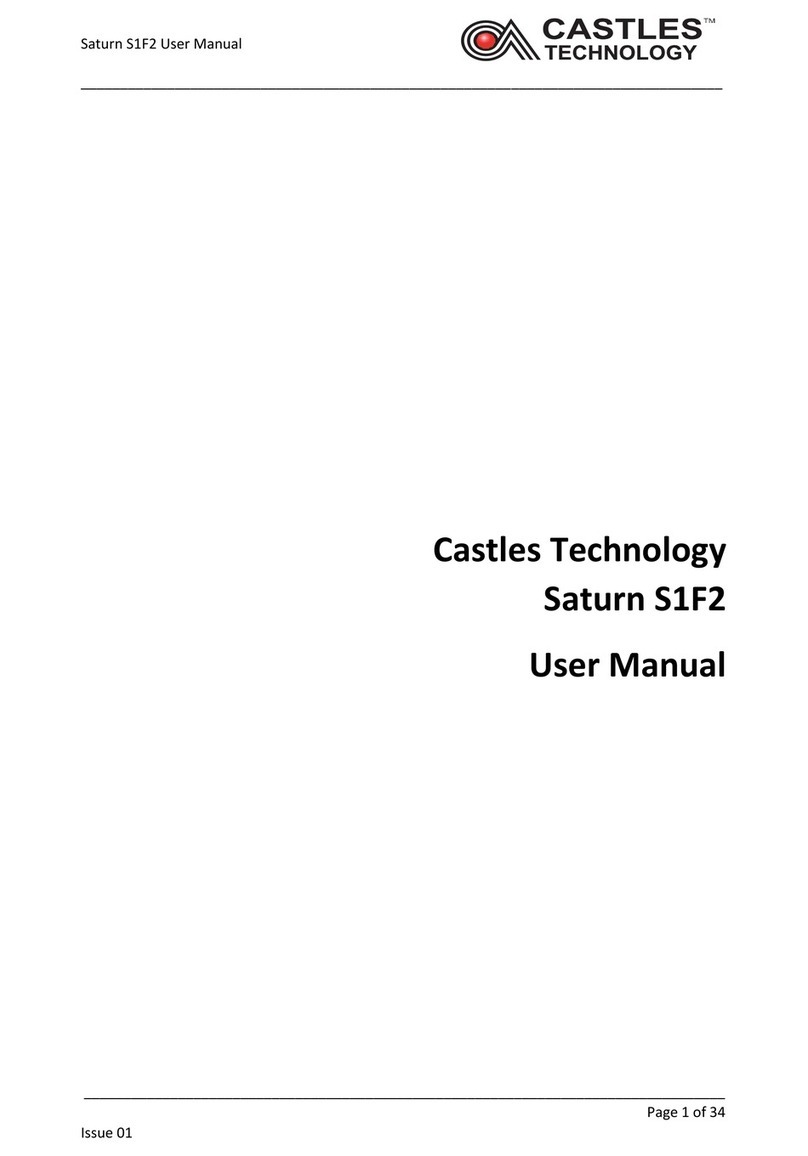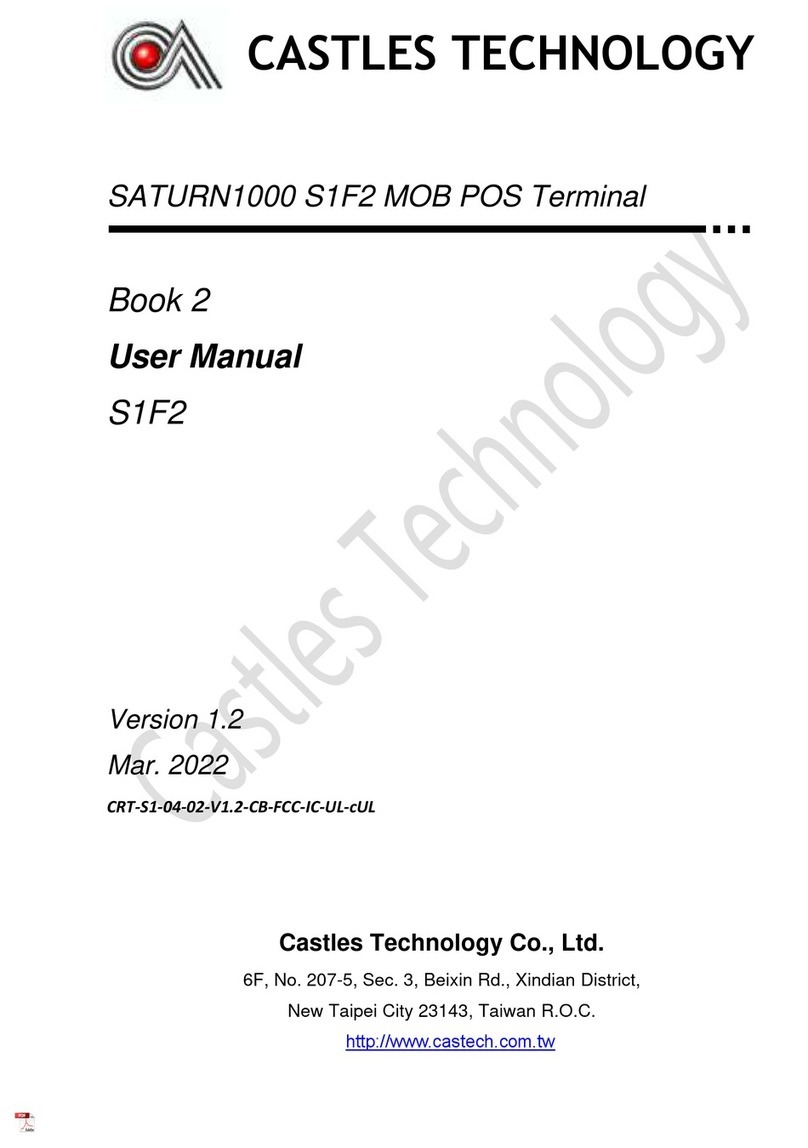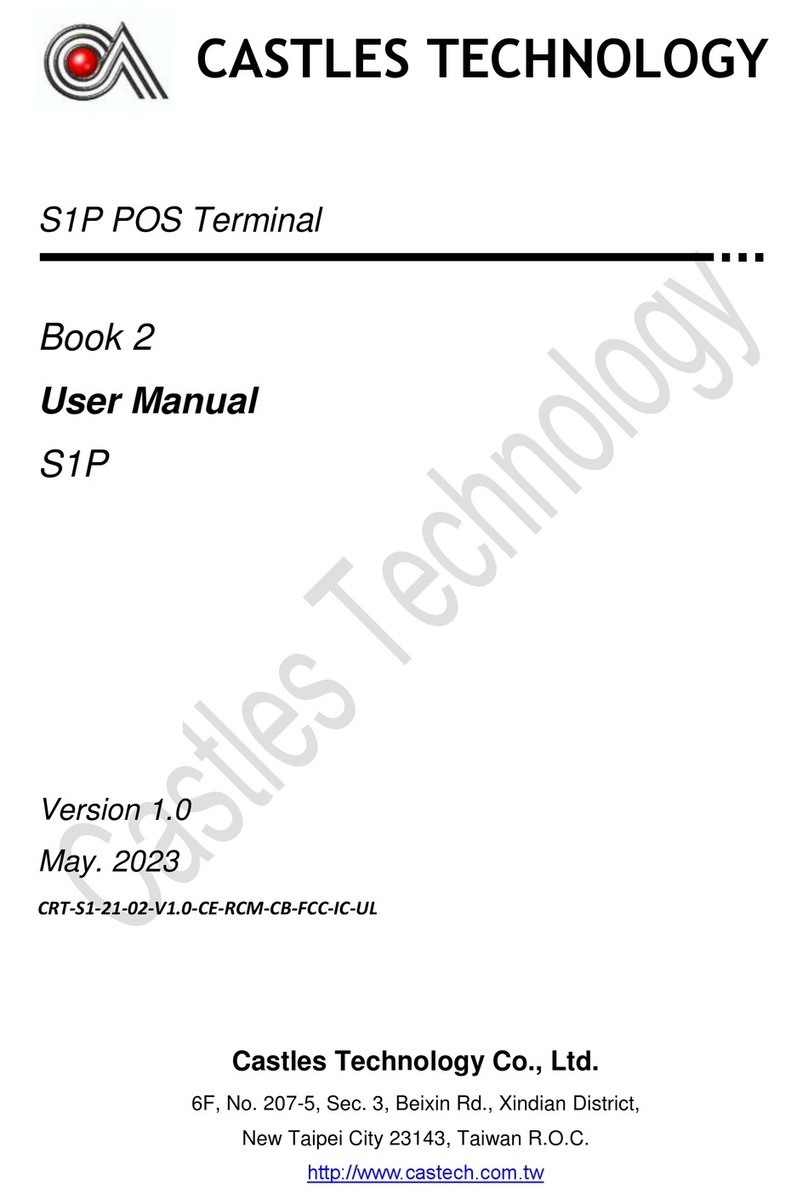Castles Technology Co., Ltd.
Confidential • All Right Reserved.
Contents
1.
Introduction....................................................................................................................6
2.
Hardware Setup..............................................................................................................7
2.1.
Parts of the Terminal..............................................................................................7
2.2.
Inserting the Battery.............................................................................................10
2.3.
Inserting the SAM Card........................................................................................11
2.4.
Inserting the Paper Roll .......................................................................................12
2.5.
Inserting the GSM SIM Card................................................................................13
2.6.
Inserting the Memory card ...................................................................................14
3.
Basic Operation ...........................................................................................................15
3.1.
Program Manager................................................................................................15
3.2.
Download AP.......................................................................................................16
3.3.
System Info..........................................................................................................17
3.4.
Memory Status.....................................................................................................18
3.5.
System Settings...................................................................................................19
3.6.
Test Utility............................................................................................................23
3.7.
Factory Reset......................................................................................................26
3.8.
Power Off.............................................................................................................27
3.9.
Password Manager..............................................................................................28
3.10.
Share Object Management..................................................................................29
3.11.
Font Mng .............................................................................................................30
3.12.
ULD Key Hash.....................................................................................................31
3.13.
Hardware Detect..................................................................................................32
3.14.
Bluetooth Setup...................................................................................................33
3.15.
Plug-in Mng .........................................................................................................34
3.16.
Key Injection........................................................................................................35
4.
Secure File Loading.....................................................................................................36
4.1.
ULD Key System .................................................................................................36
4.1.1. ULD Manufacturer Key.............................................................................36
4.1.2. ULD User Key..........................................................................................38
4.1.3. Key Change .............................................................................................38
4.2.
File Signing..........................................................................................................39
4.2.1. Signing Kernel Module .............................................................................39
4.2.2. Signing User Files....................................................................................42