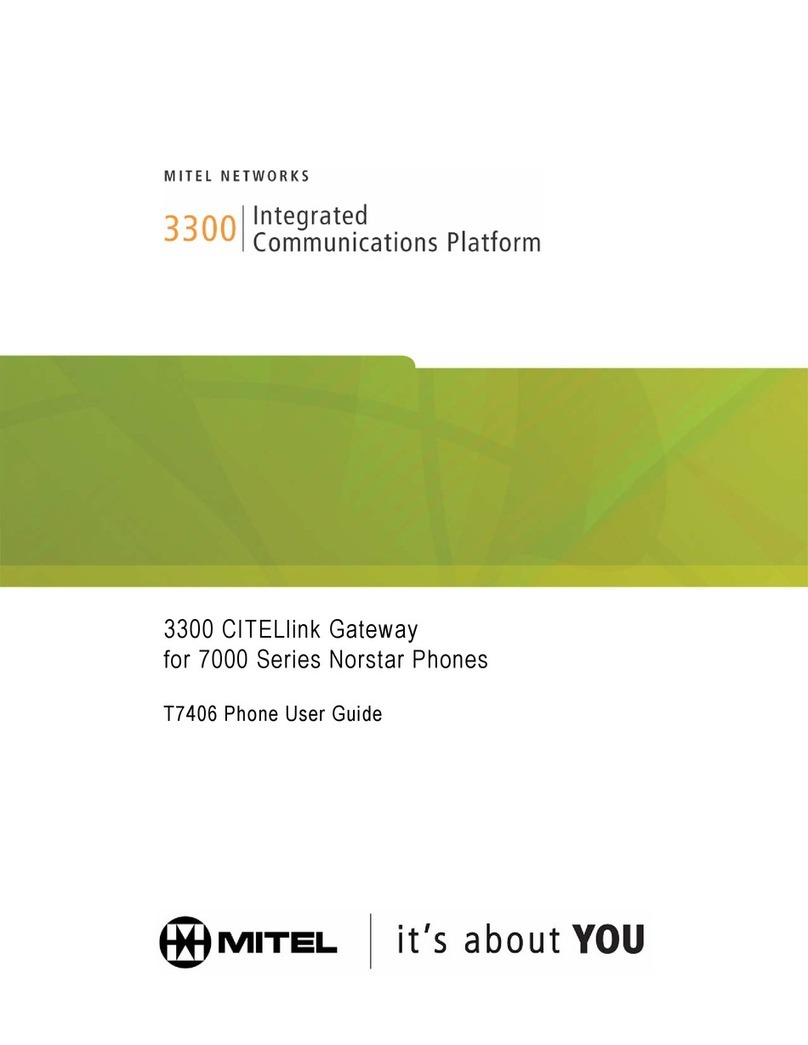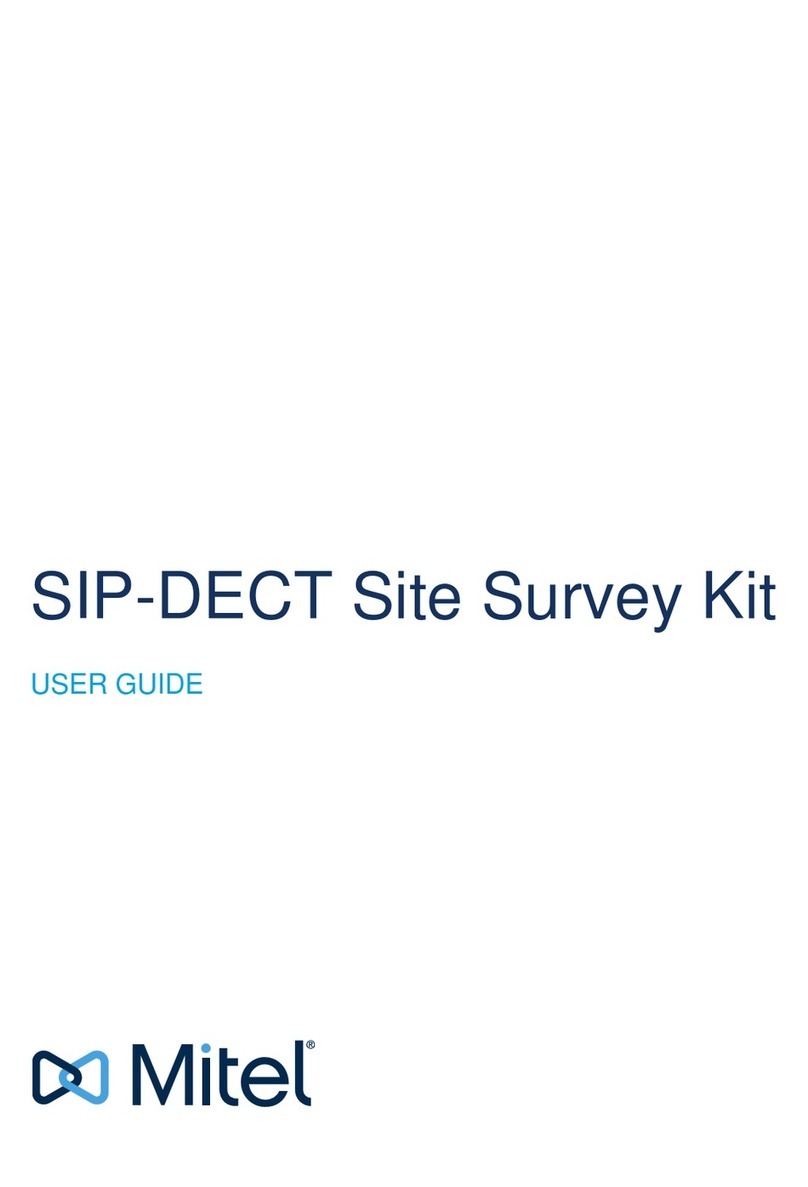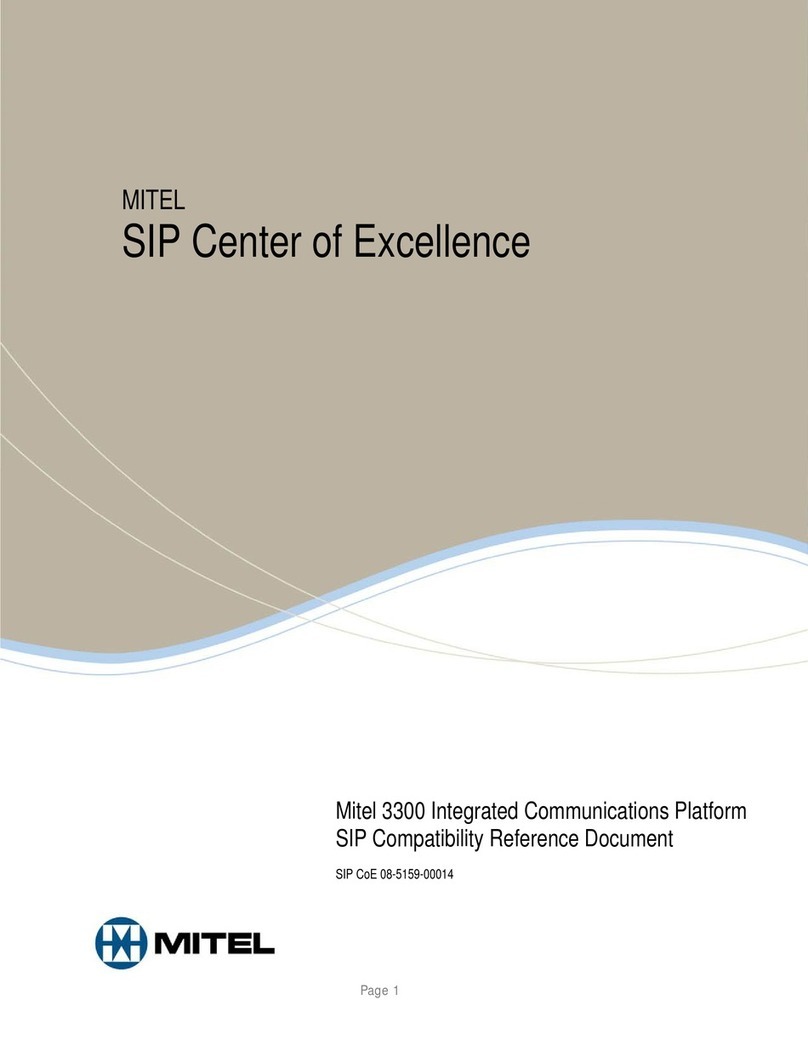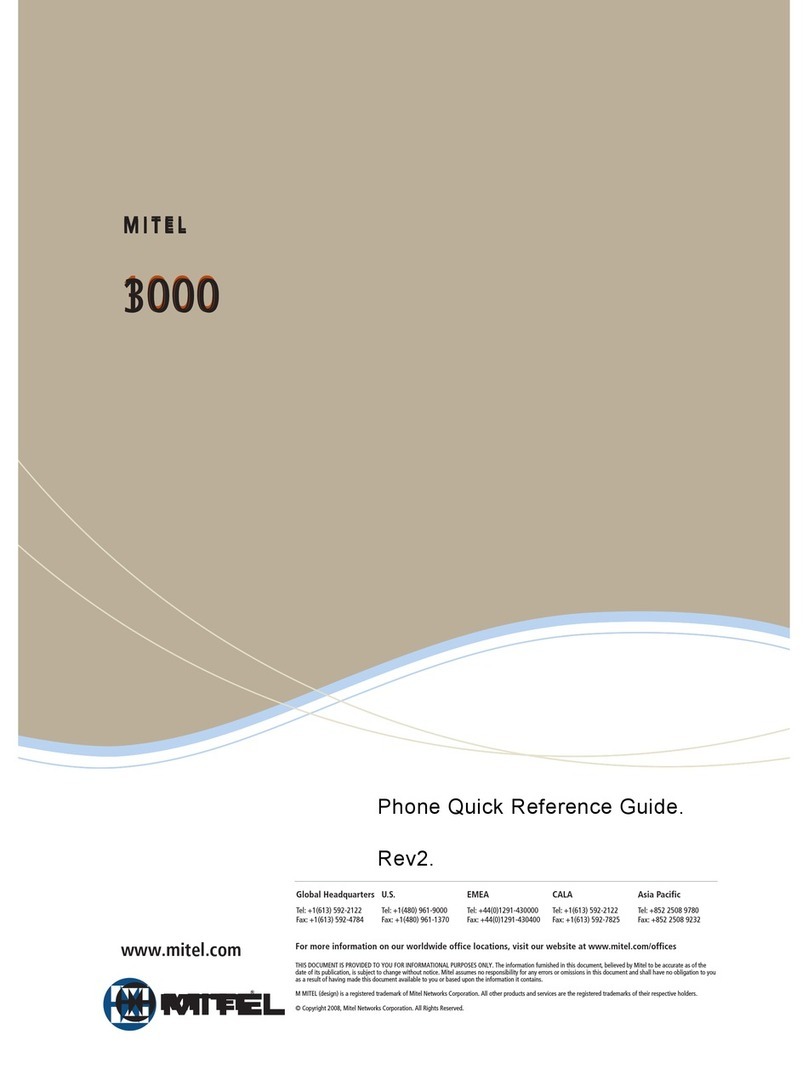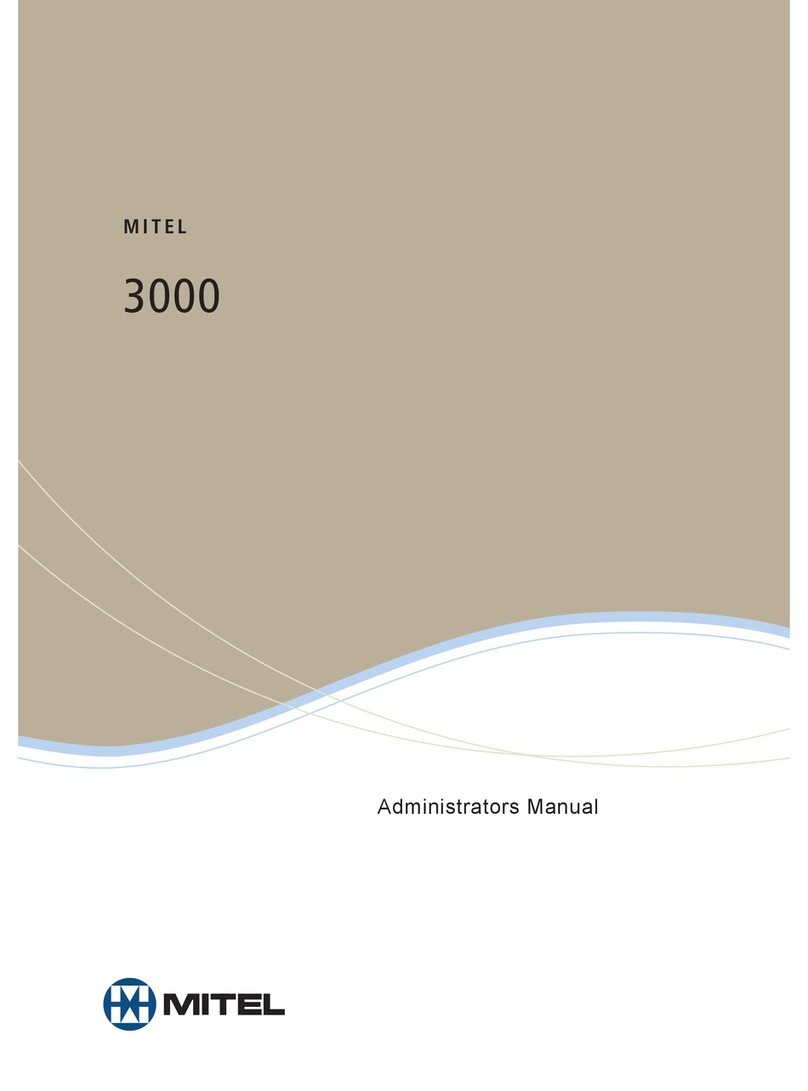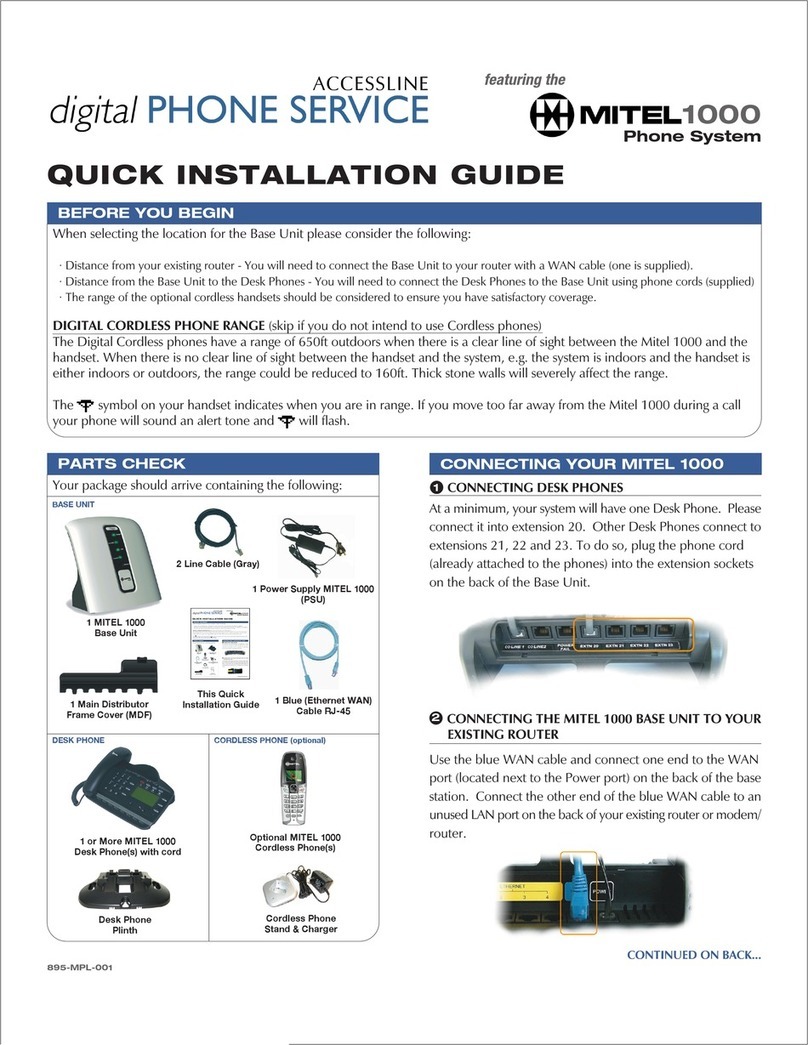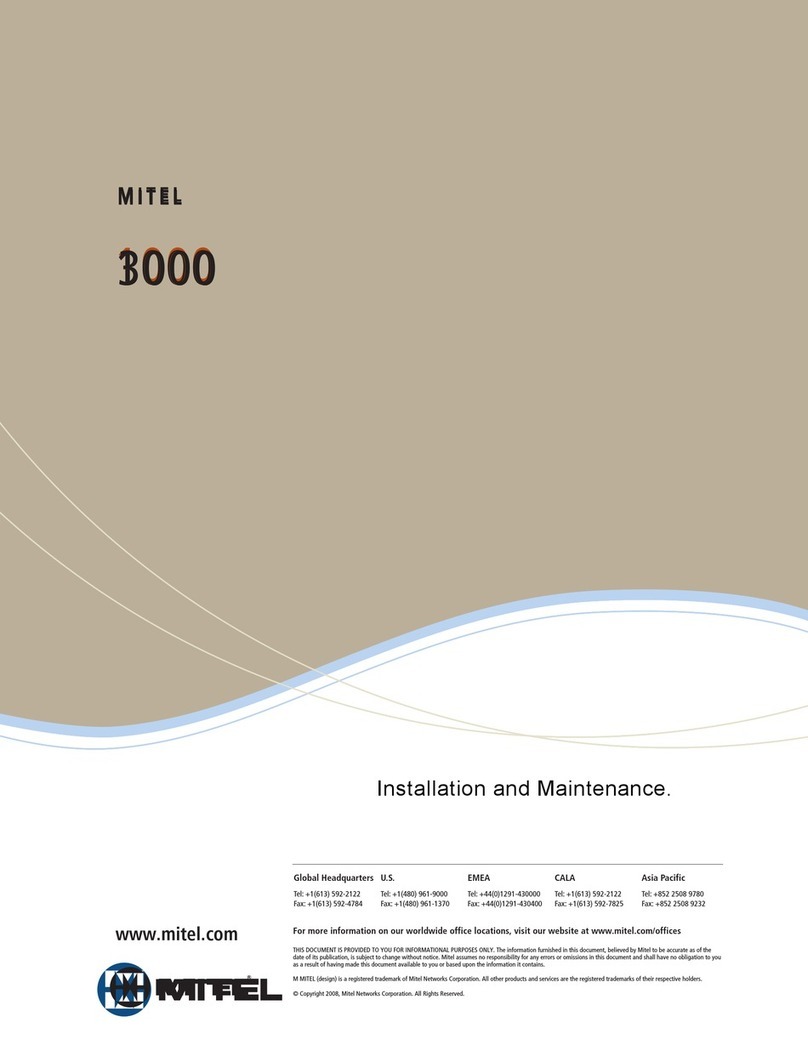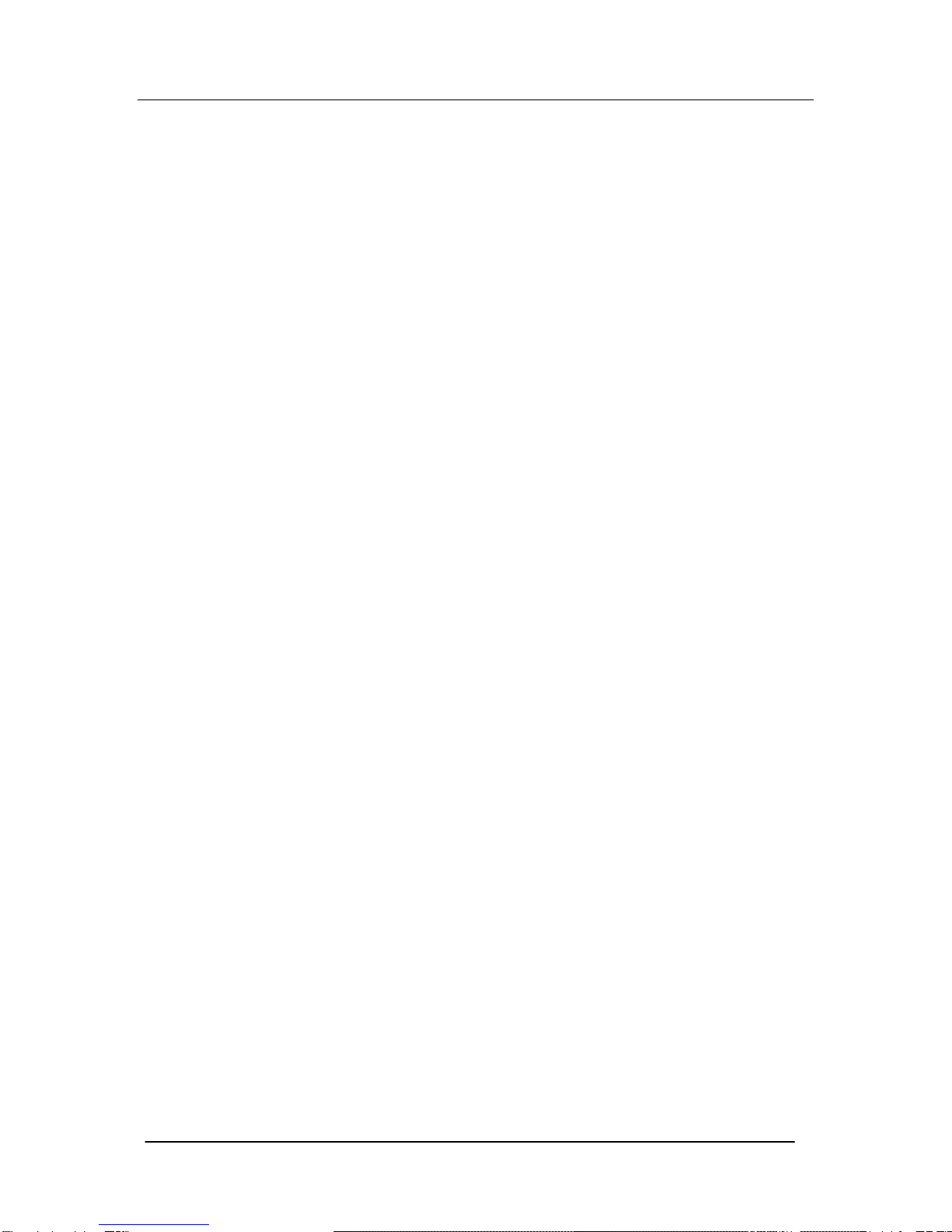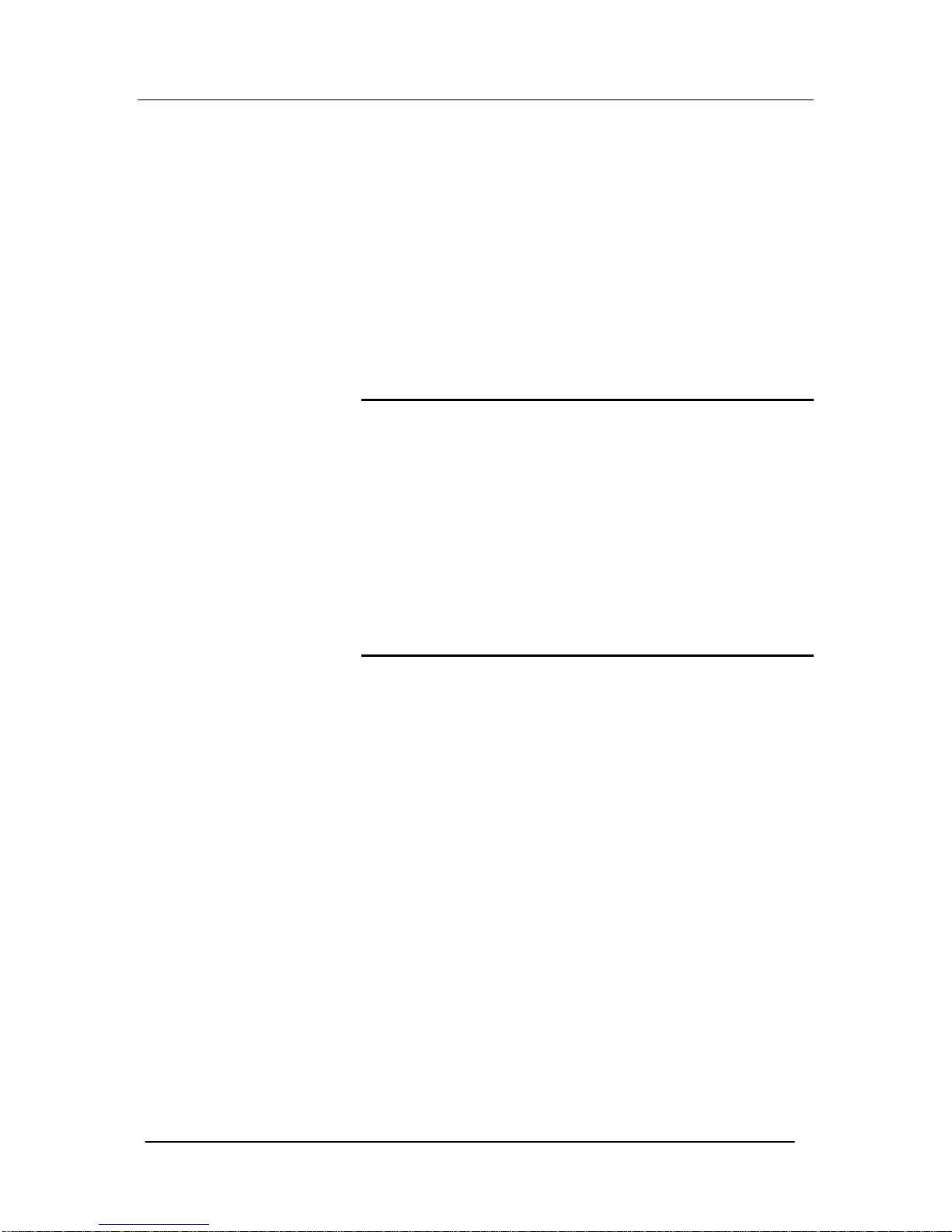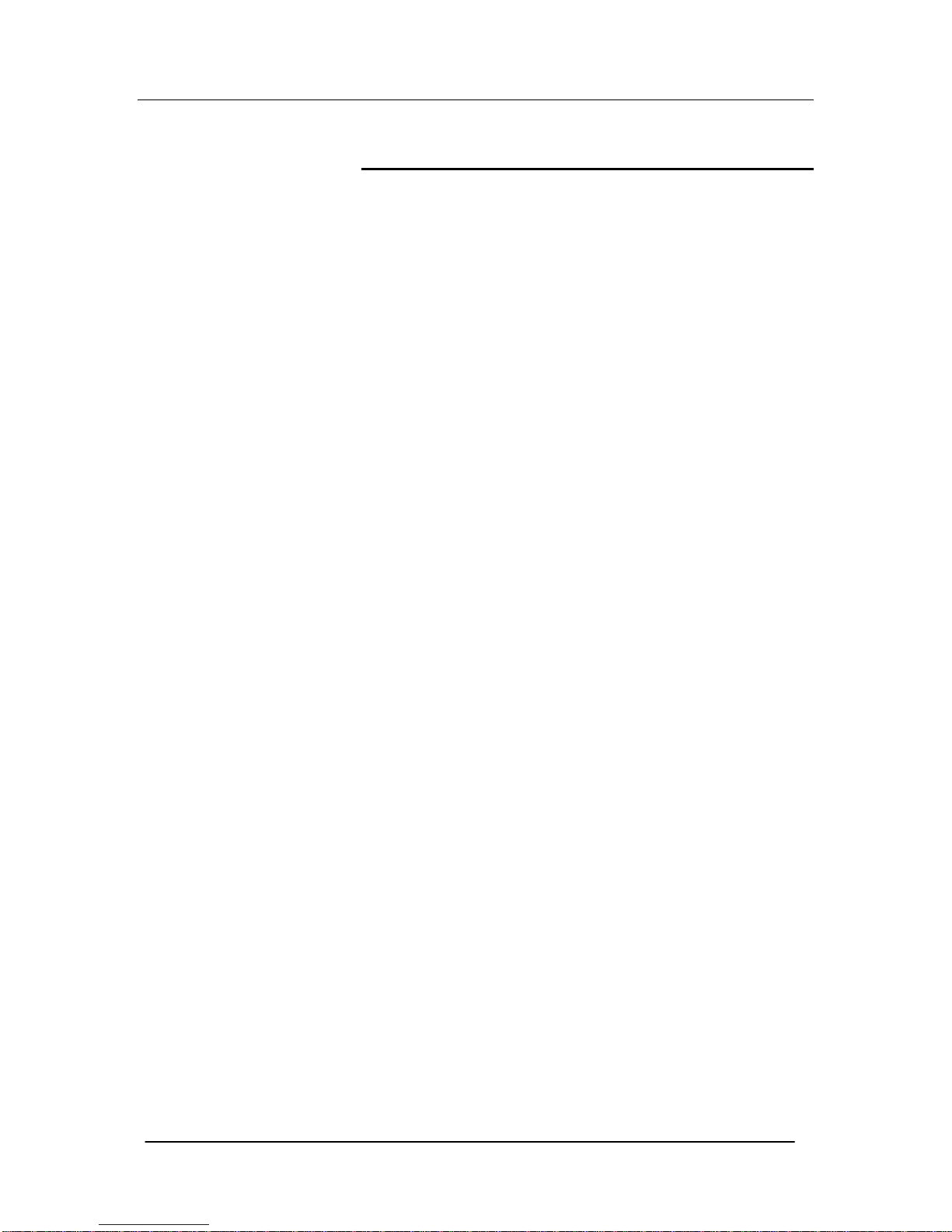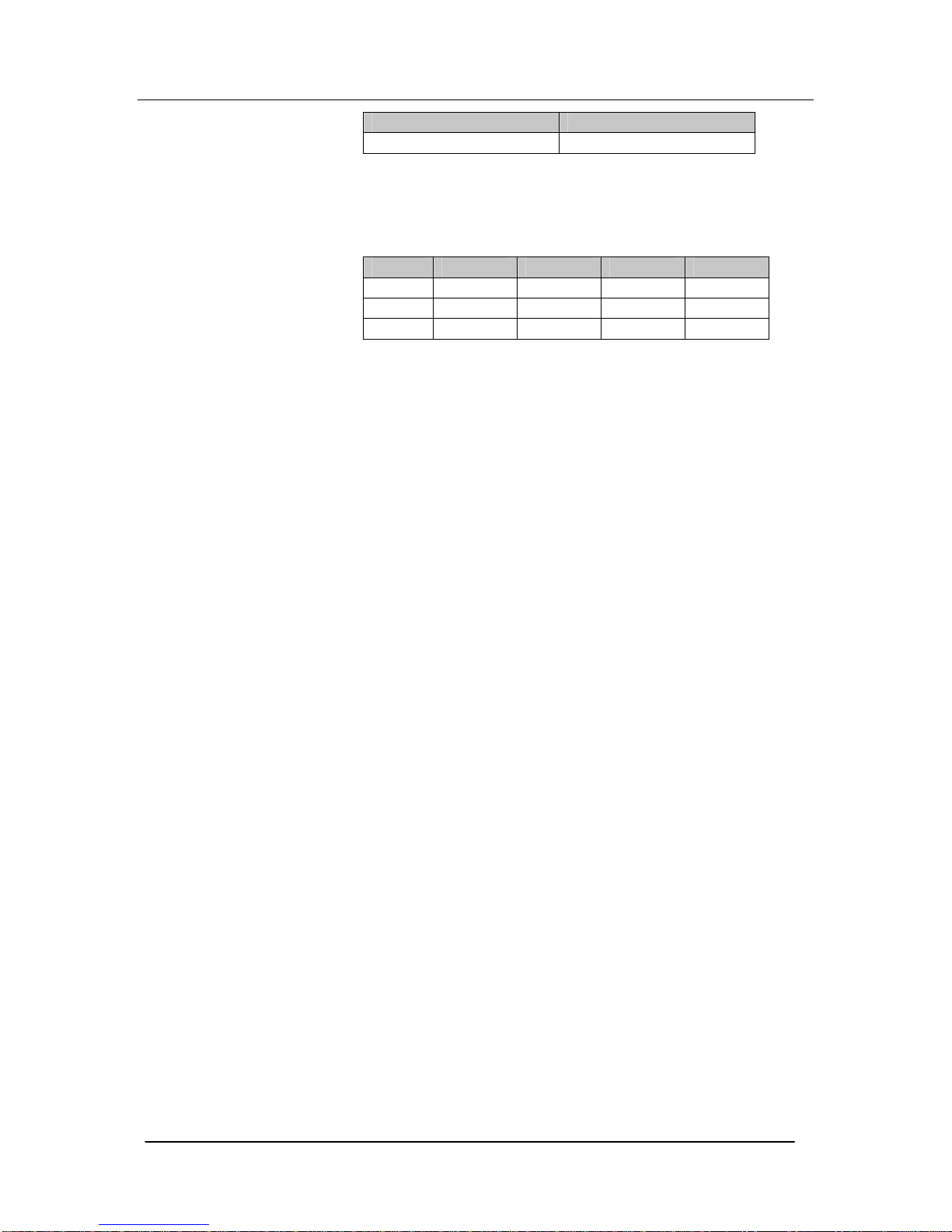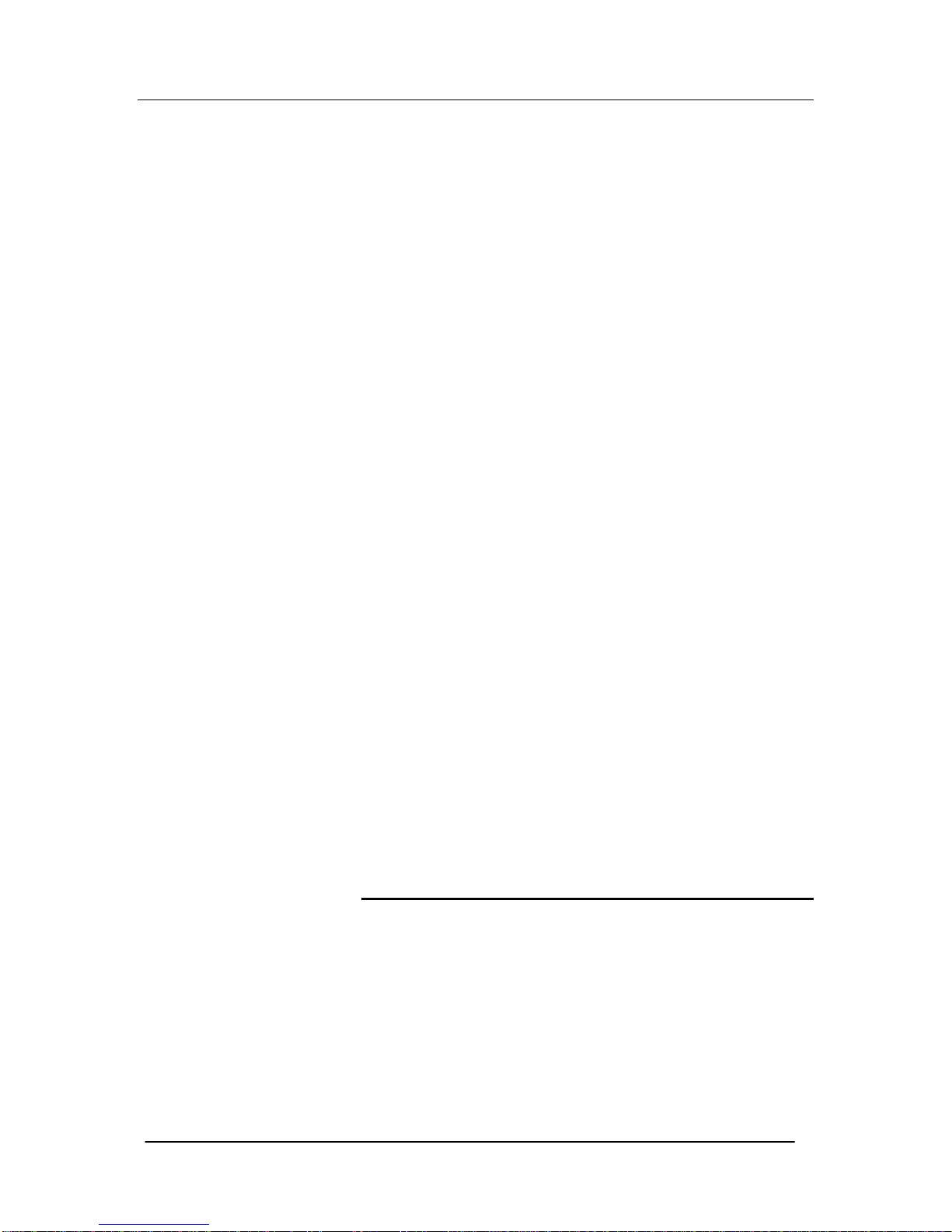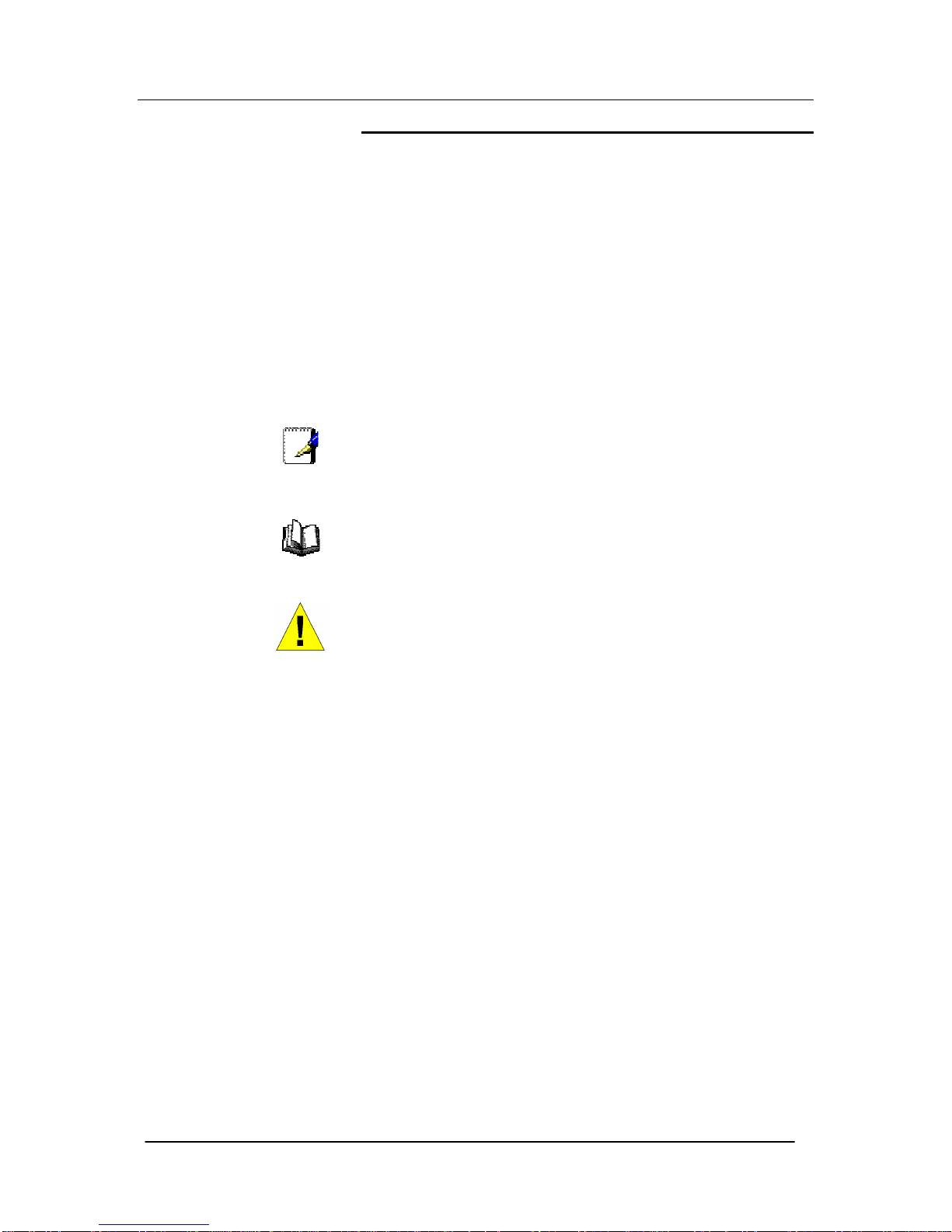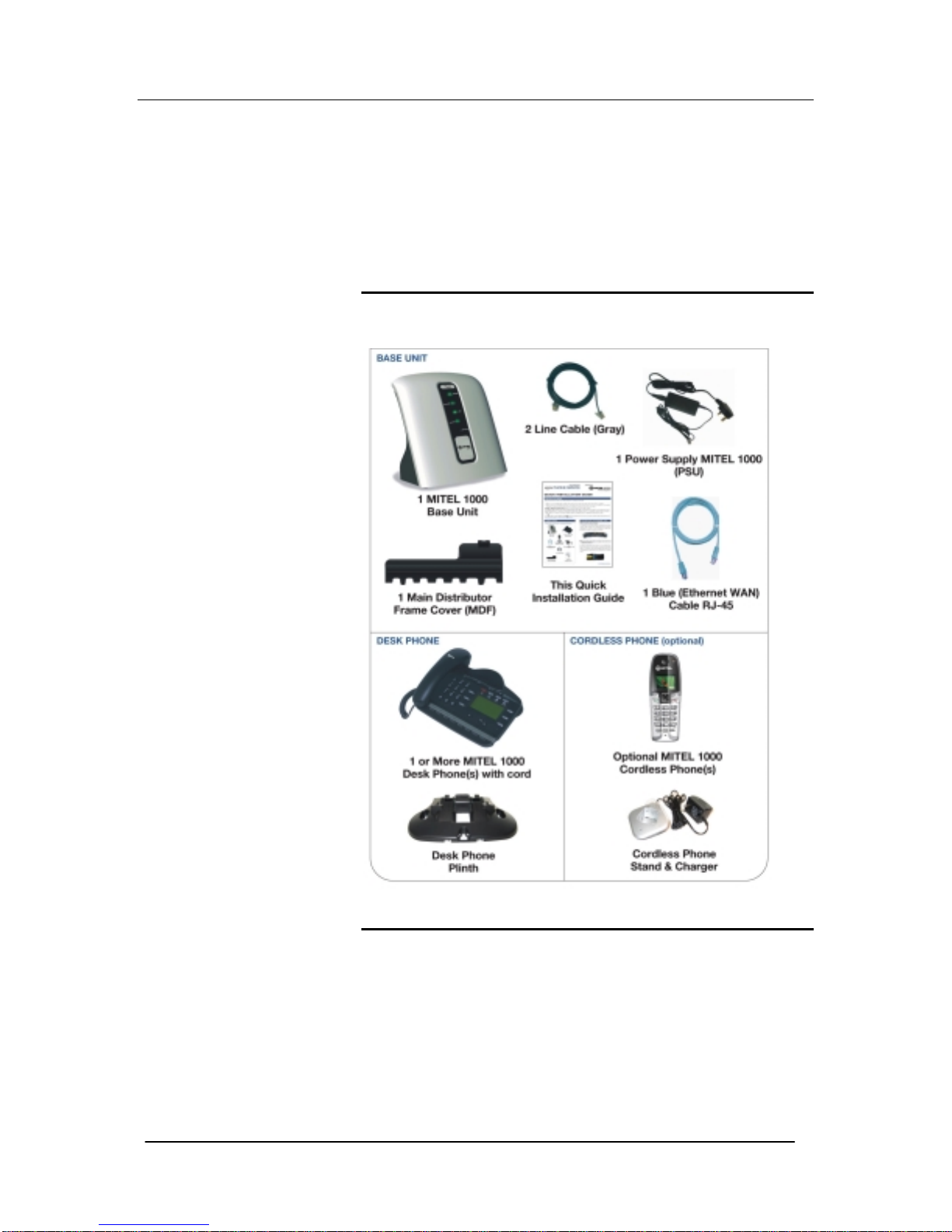6
FCC Information
This equipment complies with Part 68 of the FCC rules and the
requirements adopted by ACTA.
On the exterior of the cabinet of this equipment is a label that
contains, among other information, a product identifier in the format
US:LKCMF01BSIGMA If requested, this number must be provided
to the telephone company.
•FCC Registration Number: LKCMF01BSIGMA
•Ringer Equivalence Number (REN): 0.1B
•Facility Interface Code (FIC): 02LS2
•Service Order Code (SOC): 9.0Y
•USOC Jack Type: RJ11C
A FCC compliant telephone cord and modular plug is provided with
this equipment. This equipment is designed to be connected to the
telephone network or premises wiring using a compatible modular
jack that is Part 68 compliant. See Installation Instructions for
details.
The REN is used to determine the quantity of devices that may be
connected to the telephone line. Excessive RENs on the telephone
line may result in the devices not ringing in response to an incoming
call. Typically, the sum of RENs should not exceed five (5.0). To be
certain of the number of devices that may be connected to a line (as
determined by the total RENs) contact the local Telephone
Company.
If this system causes harm to the telephone network, the telephone
company will notify you in advance that temporary discontinuance
of service may be required. But if advance notice isn't practical, the
Telephone Company will notify the customer as soon as possible.
Also, you will be advised of your right to file a complaint with the
FCC if you believe it is necessary.
The Telephone Company may make changes to it's facilities,
equipment, operations or procedures that could affect the operation
of the equipment. If this happens the Telephone Company will
provide advance notice so you can make the necessary
modifications to maintain uninterrupted service.
If the equipment is causing harm to the telephone network, the
Telephone Company may request that you disconnect the
equipment until the problem is resolved.
Connection to party line service is subject to state tariffs. (Contact
the state public utility commission, public service commission or
corporation commission for information.)
This equipment is hearing aid compatible.
Customer Owned Coin/Credit Card Phones
To comply with state tariffs, the Telephone Company must be given
notification prior to connection. In some states, the state public utility
commission, public service commission or corporation commission
must give prior approval of connection.
Data Equipment
The table below shows which jacks are associated with which
modes of operation: