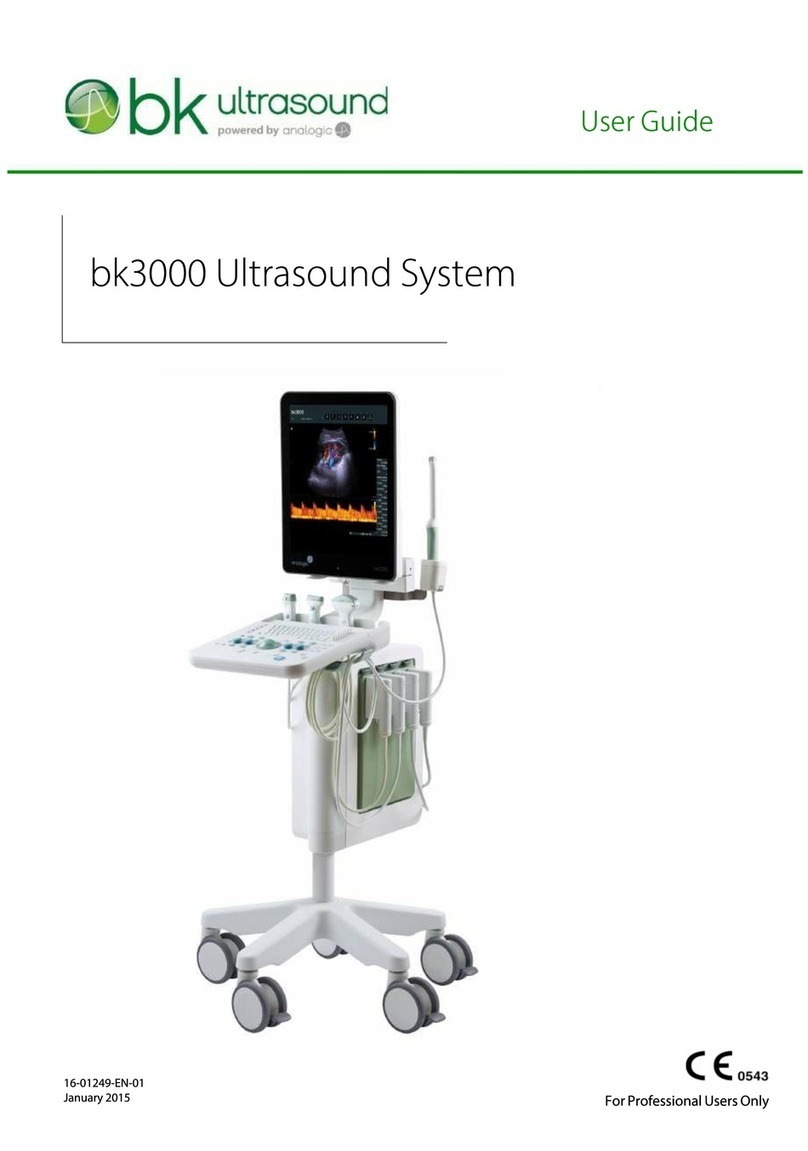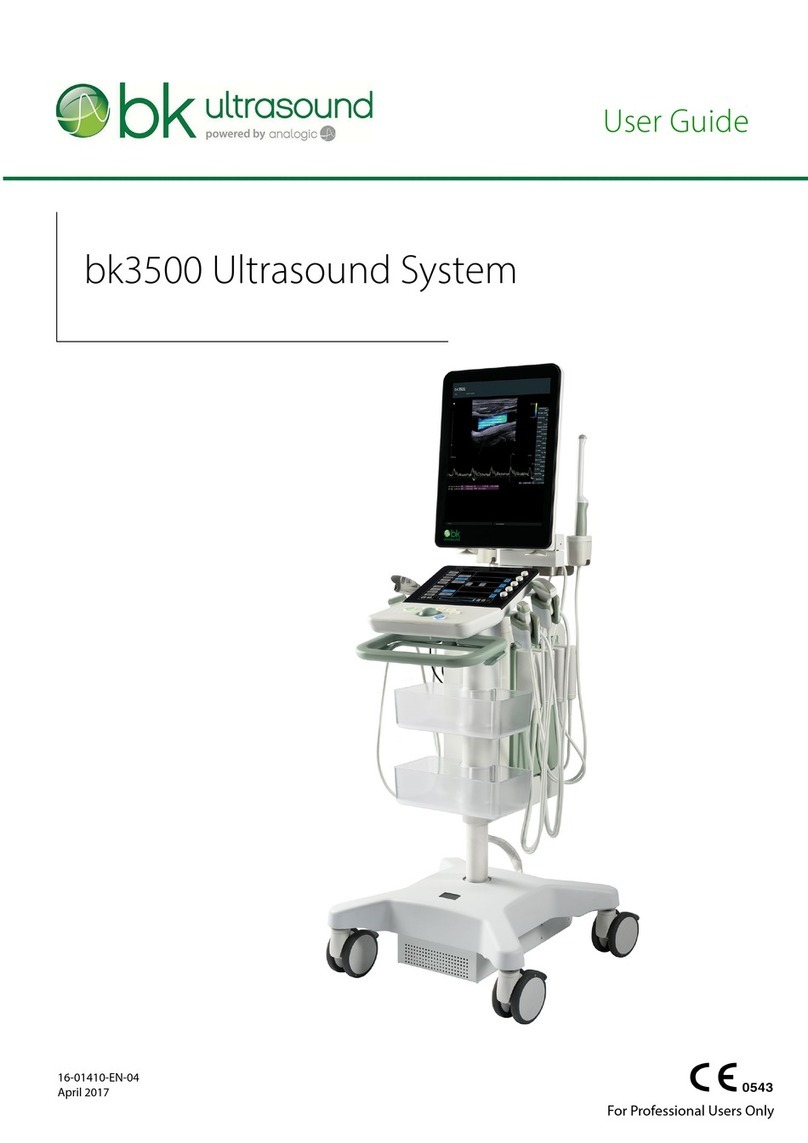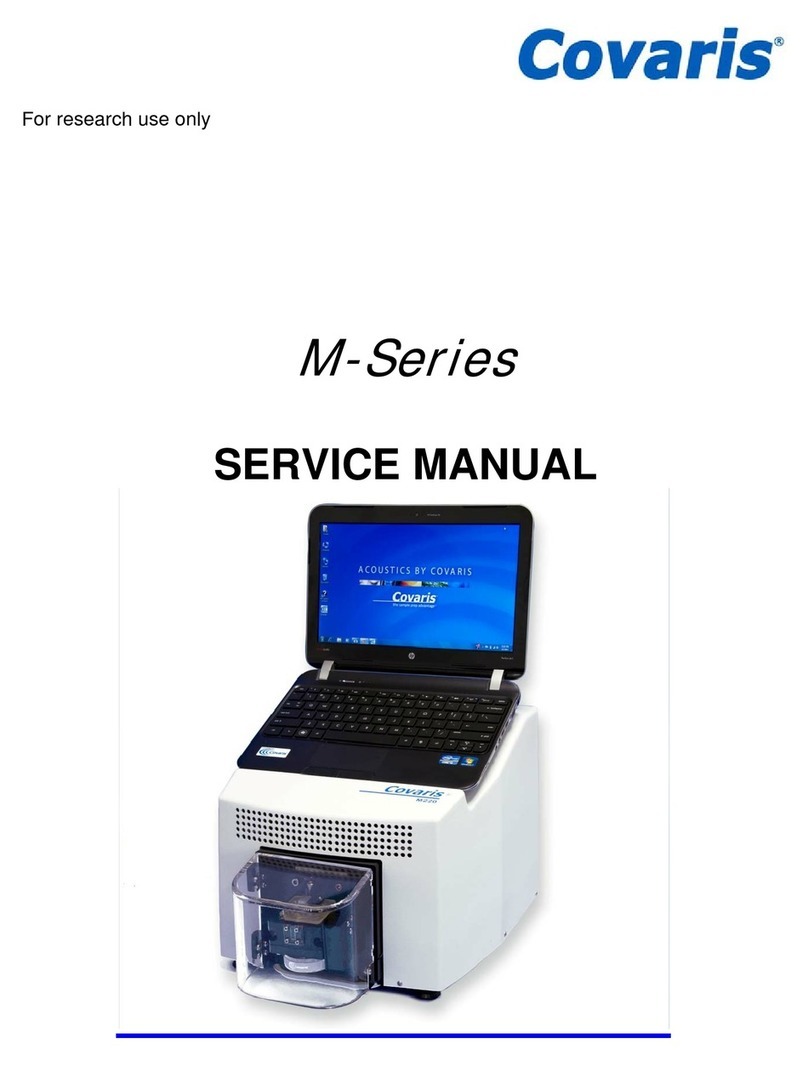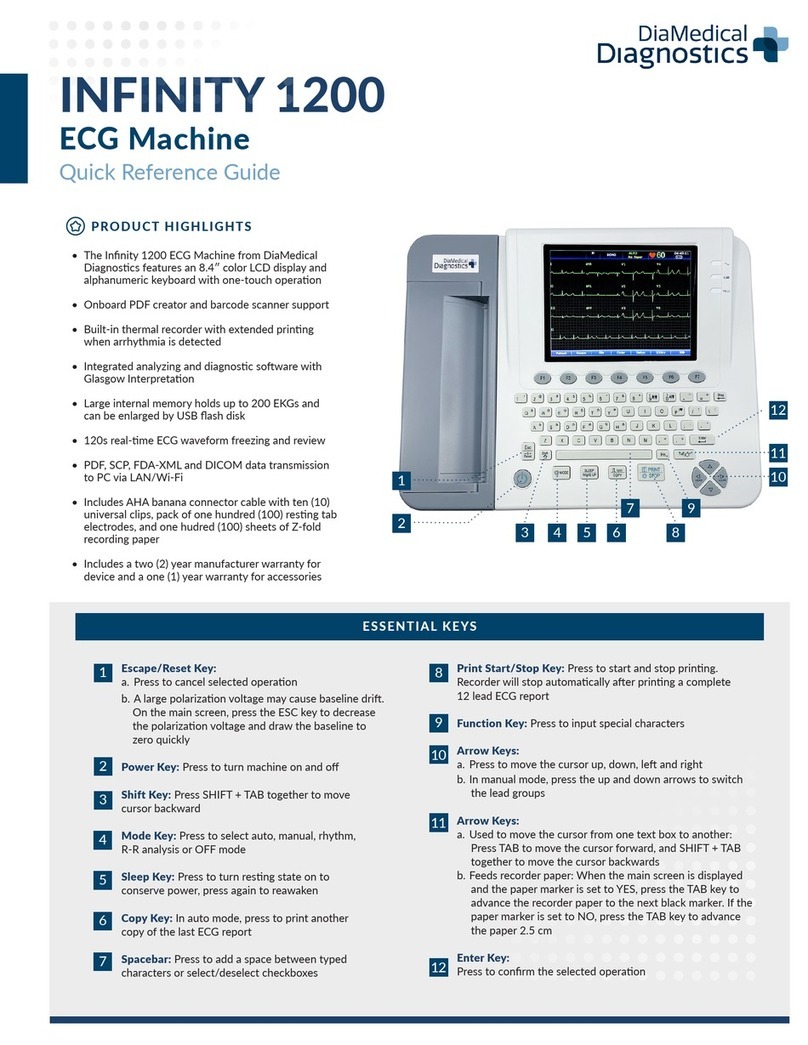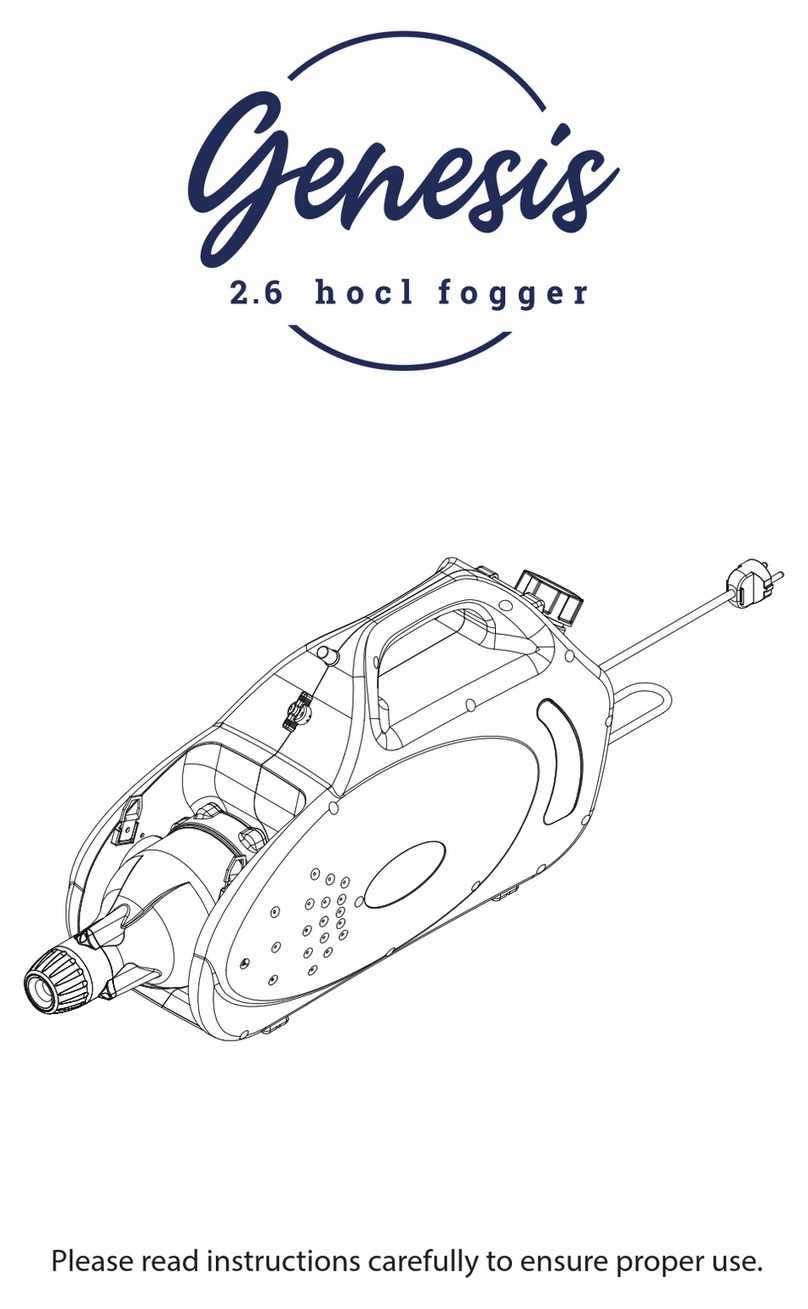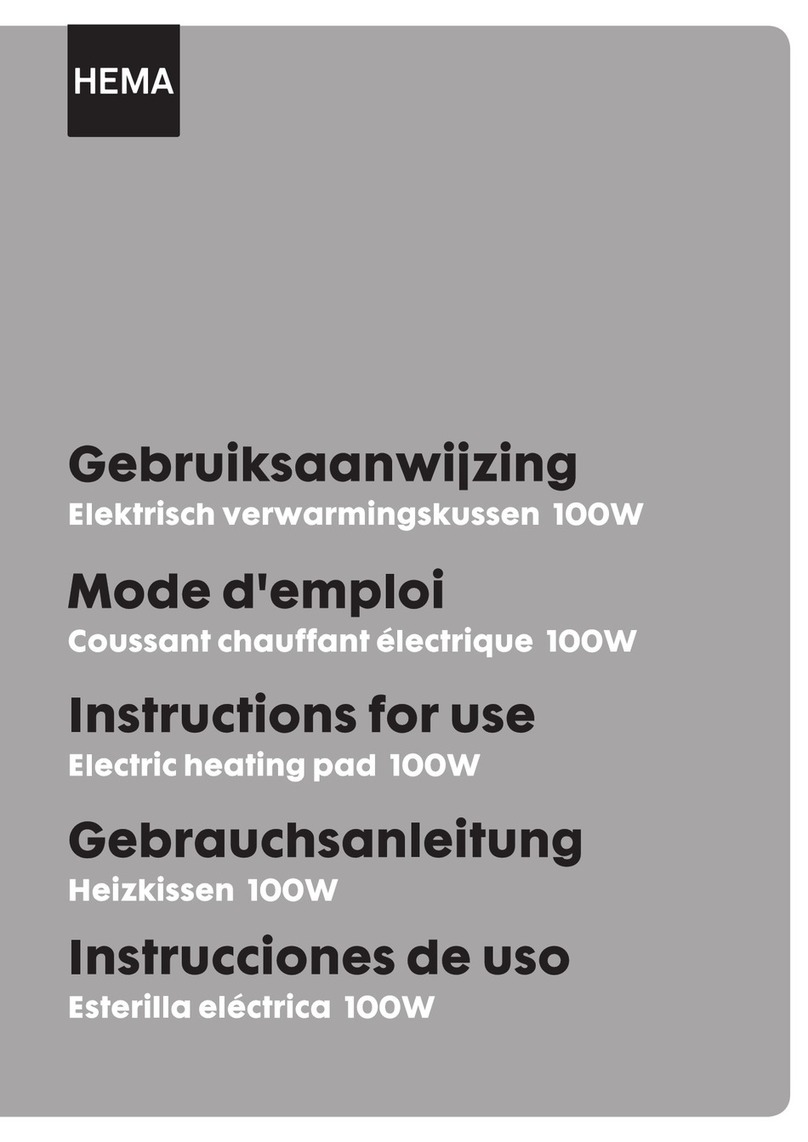bk ultrasound flex Focus User manual

For Professional Users Only
Type 1202
Getting Started
ex Focus
Ultrasound Systems
BB1911-H
English
January 2016
Part of the Flex Focus 1202 User Guide

Getting Started with Flex Focus 1202 • BB1911-H • January 2016
2
2
3
ON/Standby
button
Mechanical transducer
(and 3D mover) socket
Array transducer socket
Cable holder and release
handle. Grab control panel
on both sides and pull up on
the 2 release handles while
you move control panel up or
down to adjust system height.
Do not use excessive force.
USB 2.0 con-
nector
CD/DVD reader/writer
1
Sliders to release scanner unit. See page 14.
Lock wheels
before use
USB 2.0 connector for
touch control panel Turn knob to make
system easier or harder
to rotate on stand
Note: Tighten knob before
moving system.

Getting Started with Flex Focus 1202 • BB1911-H • January 2016 3
Before You Start
Before you turn on the system, make sure that the installation has been approved
by a qualified electrician or by hospital safety personnel. For systems with battery
support, make sure that the batteries are charged fully before you turn on the
system.
Turning System On and Off
When you turn the system on or off, you must give the system enough time to save
and recover open files and unsaved data. Otherwise, a serious system failure may
occur that requires technical support.
Caution S-c4: Never unplug the system from the wall while it is running. Turn o the
system and wait for the light on the keyboard and the ON/Standby button to go out
before unplugging.
To Turn On:
Press ON/Standby button one time. Wait until startup screen disappears before you
do anything else.
To Turn Off:
Make sure system is completely up and running. Press ON/Standby button one time.
Note : Always follow the recommended procedure for shutting down your system.
Connecting Transducers
Array Transducers
To Connect:
1. Insert transducer plug into socket with locking lever in 3 o’clock position.
2. Turn locking lever on transducer plug clockwise to 6 o’clock position.
To Disconnect:
1. Freeze image.
2. Turn locking lever on plug counterclockwise to 3 o’clock position.
3. Remove plug from socket.
Mechanical Transducers
To Connect:
1. Align red mark on plug with red dot on transducer socket.
2. Insert plug in socket.
To Disconnect:
1. Pull back on plug locking mechanism (collar).
2. Remove plug from socket.
1
2
3

Getting Started with Flex Focus 1202 • BB1911-H • January 2016
4
1. Press Patient key. Enter patient information. (Tab to move between
fields.) Click Start New Exam.
2. To change transducer type, press button on transducer or press Probe
key and select transducer (probe).
3. To change exam type, press Exam type key. Select examination type.
4. Imaging starts in B-mode.
5. Select highest frequency possible (Freq on monitor) to give needed
penetration.
6. Adjust other imaging parameters. Turn Depth and Gain dials to
adjust depth and gain as needed.
7. When you want to make a measurement or capture an image, press
Freeze key to freeze image. (Measurement tab opens.)
Performing an Exam
Keys are described on pages 6 and 7.
8. To make a measurement, press Measure key or select measurement
keys on monitor. Make the measurement.
9. Press Capture key to capture the image (save it to system hard
disk). It appears as a thumbnail at the top of the monitor.
Frozen = image, Unfrozen = clip. Capture turns red while recording.
Click again to stop recording.
10. Press Freeze key to start imaging again.
11. Press End exam key to conclude exam.

Getting Started with Flex Focus 1202 • BB1911-H • January 2016 5
Exam Type
An examination type specifies both a
Pro Package and a Diagnostic Setup.
The Pro Package affects the system user
interface — which tabs and controls are
displayed, which measurements are allowed, etc.
The Diagnostic Setup affects the ultrasound
image — sets the gain, depth, frequency, etc.
selected Pro Package
selected Diagnostic Setup
Viewing and Copying Images
To select captured images to view them or copy them to another device, use the docu-
ment pane at the top of the monitor (described on pages 8 and 9).
View
Double-click thumbnail in document pane. Document is displayed in image area.
Copy to USB or CD/DVD
To Copy Captured Images:
1. Insert USB device or CD/DVD.
2. Click each image to be copied. Frame turns blue.
3. Click Copy, then select destination (USB or CD/DVD). The options
without Patient ID are recommended for patient security.
4. Images are copied to USB immediately. Click USB Eject to remove USB device.
When you select CD/DVD, images are copied to a staging area. To copy them to the
CD/DVD, click Burn CD and follow instructions.
System Busy
When the system is busy, a spinning disk appears on the lower right hand side of
the monitor.
Note: Wait until the spinning disk disappears before using any controls, including buttons on the
transducer.
Power Save
Systems with battery support can go into power save mode and the monitor will turn off.
To Restore the System to Normal Power:
Press a key or press the transducer button
or
move the trackball or touch the touch pad.

Getting Started with Flex Focus 1202 • BB1911-H • January 2016
6
Select
Keyboard
Capture
Print
Freeze: Start/
Stop imaging
See ‘Performing an Exam’
page 4
TGC sliders
Adjust gain in dierent parts
(depths) of the image
Adjust a value or size of
zoom box, etc.
Cancel/Undo
Select
Select
B-Mode Image
Trackball and keys
with PC-mouse
functionality
User-defined keys. See the Flex Focus 1202 Advanced User Guide.
Color
If light is Key function
Bright On
Dim Available but not on
Off Unavailable
Keys are Backlighted Monitor Brightness
Increase
+
Decrease
+
Default setting
+ D
Doppler

Getting Started with Flex Focus 1202 • BB1911-H • January 2016 7
B-Mode Image Keys
Focus
Select focus indicator on monitor
Puncture Guide
Puncture line or brachy matrix on
Harmonic 3D
3D on, or step through 3D states
Long press: 3D off
B-Mode/Gain
When imaging:
Press: B-mode
Turn: B-mode gain
When frozen:
Turn: Scroll Cine
Press: Change dial to Post Gain
Zoom/Depth
Turn: Adjust depth
Press: Zoom box on
Turn: Resize zoom box
2nd press: Zoom area inside box
3rd press: Zoom off,
dial returns to Depth
Long press: Zoom off
Measure
Start default measurement
Calculate
Start first measurement for default cal-
culation
Spectral Doppler Keys Color Doppler Keys
Doppler Angle
Angle on and selected
Long press: Angle off
Steer
Change beam angle in Color/Power/
Doppler modes
Update
Changes which Triplex mode is
imaging and which is frozen
Long press: Unfreeze both views
Power Mode
Doppler Mode
Press: Doppler mode
Turn: Doppler mode gain
In B-mode, controls MI
In M-mode, controls M mode gain
Color Mode
Press: Color mode
Turn: Color/Power mode gain
Doppler Gate
In B-mode, Doppler gate on
In Doppler mode, assign cursor to
Doppler gate
Color Box
Assign cursor to color box
Long press = press for 1–3 seconds.
Volume
Baseline
Scale
Adjust Color/Power/
Doppler scale/PRF)
Invert
Invert Doppler spec-
trum (or color scale)
Home
Return to
default settings for
current exam type
Auto
B-mode returns to de-
fault preset gain.
D-mode optimizes PRF
(scale) and baseline
Split Screen
Split screen so 2
views are displayed,
or change which view
is active
Long press: Split
screen off
Imaging Plane
Change imaging plane
on biplane and tri-
plane transducers

Getting Started with Flex Focus 1202 • BB1911-H • January 2016
8
Select
transducer
Double-click or drag to enlarge and
view captured image or clip
Enter patient
information
Click and
drag to
adjust
focus area
Puncture line
Click here to select a dierent brachy
matrix or puncture guide
Imaging Mode tabs
Measurements shown here
Image data
shown here
Select
exam type
Document pane
Pull here to enlarge
image thumbnails
UA1250
Workow tabs
To minimize all tabs, click the
workow tab on top. To open
again, click any tab.
To open a workow tab that is
not on top, click it.
Start/stop
imaging
Monitor Functionality

Getting Started with Flex Focus 1202 • BB1911-H • January 2016 9
Monitor Controls
The Pro Package determines what tabs are available and which controls they contain. For example,
the M-mode tab or 3D tab is available only when it is part of the selected Pro Package.
Available controls depend on whether the image is scanning or frozen.
Note: “Click a tab” means click the tab name.
Workflow Tabs
Workflow tabs open automatically as needed. That way, only relevant controls are displayed. You can
also open a tab manually to see its controls as described on page 8.
“Freeze” toggles between Image and Measure and Mark tabs.
Imaging Mode Tabs
Controls on the Image workflow tab are grouped on various Imaging Mode tabs.
To start an imaging mode, click the tab while imaging. It opens so you can use the relevant
controls.
Click Image tab to display mode tabs on the top. In order to activate, click Unfreeze.
Clicking the imaging mode tab on top turns off that imaging mode.
Visible Controls
Tabs can be customized to include different controls, so your monitor may not look exactly like the
one pictured. The Flex Focus 1202 Advanced User Guide contains information about customizing your
setup.
Basic Tabs (Advanced Off) Advanced Tabs (Advanced On)
Basic tabs contain the most often used con-
trols.
To see and use all available controls for a work-
flow tab, click Advanced.

Getting Started with Flex Focus 1202 • BB1911-H • January 2016
10
Note: The ultrasound image part of the monitor is not touch-
sensitive.
Make sure that the monitor is clean before you start imaging.
If you attach a sterile cover to the lower part of the monitor (to
cover the monitor controls), make sure that the scanned image is
not covered.
Look directly at the monitor, not at an angle, to ensure that your
touch is accurate.
If a monitor key is not highlighted, you cannot use it – you may need to freeze or
unfreeze the image.
To click a monitor control, tap it with your finger or use the touch pad on the control
panel. The monitor reacts when you remove your finger, not when you touch it.
To undo a measurement, double click and hold.
For “More” lists, use the slide bar on the right to scroll up and down in the list.
Document Pane (Top of Monitor)
Slide your finger down the right side of the pane to enlarge the documents. To browse
through the documents, flick your finger across the thumbnails. Drag to review thumb-
nails.
Special Monitor Controls
Monitor Control Function/Note
Reset Return to default settings for the exam type
B Gain Near Adjust the gain in the near part of the image
B Gain Far Adjust the gain in the far part of the image
Multiselect When this is on, documents you select are added to a selection.
When this is off, only the one document you select remains selected.
Keyboard on the Monitor
Click Enter patient and a monitor keyboard opens for you to enter patient information.
You can also access the keyboard via the Keyboard tab.
Shift, Ctrl, Alt and fn Monitor Keys
Use these special keys to type special characters or obtain additional keyboard function-
ality. For example, click Shift and then click 5 to type %.
Touch Monitor

Getting Started with Flex Focus 1202 • BB1911-H • January 2016 11
Touch Control Panel
Freeze. Start/Stop imaging.
Adjust value or size of
zoom box, etc. Hold-
ing your nger on the
key repeats the action.
In B-mode, adjust Depth.
If Doppler on, adjusts Doppler PRF. If
Color is on but not Doppler, adjusts
Color PRF.
Adjust gain for one mode only, the
rst in this list that is active:
Doppler, Color, Power, B-mode.
Capture an image to the system hard disk
or print it. User-dened.
Touch pad to
move cursor
on monitor.
The Remote Control UA1237 for the Flex Focus 1202 touch monitor is
described in the Flex Focus 1202 User Guide.
Select
To Select:
Press anywhere on the +/- key (except at either end) or press anywhere on the touch pad.
To Drag:
To drag an object on the monitor, select it and slide your finger on the touch pad to
move the cursor. If you use the touch pad to select, keep your finger down after the sec-
ond press and slide it around.
Long Click (to Delete a Measurement, Label or Body Mark From the Monitor):
1. Place the cursor.
2. Press the touch pad or Select twice, holding the second press to be a
long press.

Getting Started with Flex Focus 1202 • BB1911-H • January 2016
12
Basic Monitor Controls
Key Function/Note
3D * Turn on 3D imaging
ACI * Angular Compound Imaging (improve organ definition)
Archive Send to PACS (DICOM) or staging area for archive CD
Biopsy Display puncture line or brachy matrix
Bodymark Bodymark on image
Capture Save image (if frozen) or clip (if imaging) to system hard disk
Copy Copy to USB or CD/DVD
Depth - Decrease max. tissue depth shown (increase magnification)
Depth + Increase max. tissue depth shown (decrease magnification)
Dyn. Range Adjust contrast
ETD * Enhanced Tissue Definition (reduce speckle)
Freeze/Unfreeze Start/stop imaging
Freq Change imaging frequency
Gain Adjust gain of selected mode
Harmonic Tissue harmonic imaging
L/R Image orientation left/right
Pro Package Select different Pro Package
Res/Hz Select resolution/frame rate
Save... Save setups
Scale Adjust Color/Power/Doppler scale/PRF
Simultan Both split-screen views imaging simultaneously
(Color or Power mode in one view only)
Size Image bigger or smaller
Split Split screen into 2 views
U/D Image orientation up/down
These are the controls needed for basic examinations.
For information about other controls, see the Flex Focus 1202 Advanced User Guide.
* Optional, not available on all versions of the Flex Focus 1202

Getting Started with Flex Focus 1202 • BB1911-H • January 2016 13
Your Custom Keys
Your Notes
Key Function/Note

Getting Started with Flex Focus 1202 • BB1911-H • January 2016
14
Undocking and Docking the Scanner Unit
Removing the Scanner Unit From a Docking Unit
1Turn off the system and disconnect all transducers.
4
3
Hold the scanner unit securely
while you reach inside the slot
to release the safety bracket.
The bracket may be warm.
Remove the scanner unit
from the dock.
2
Push the 2 sliders away
from the middle.
The scanner unit tilts
forward in the dock.
sliders

Getting Started with Flex Focus 1202 • BB1911-H • January 2016 15
Docking the Scanner Unit
3
2
1
Tip the scanner unit and
slide it into the dock.
Tip the top of the scanner unit back
until it clicks into place.
The system looks like
this when it is correctly
docked.

This Book is not a Complete User Guide
Before you use the system, you must read the Safety chapter in the Flex Focus 1202
User Guide. It contains safety information that is important for avoiding injury and
for avoiding damage to the equipment. You must also read Care and Cleaning,
which contains information about cleaning and disinfection as well as information
about required inspections, calibration and maintenance. The Flex Focus 1202
Advanced User Guide contains detailed information for the advanced user.
www.bkultrasound.com
This guide is also available on the BK Ultrasound website. Please go to the Customer
Service section to download user manuals.
If you have comments about the user documentation, please write to us at info@
bkultrasound.com. We would like to hear from you.
© 2015 BK Medical
Information in this document may be subject to change without notice.
This manual suits for next models
1
Table of contents
Other bk ultrasound Medical Equipment manuals
Popular Medical Equipment manuals by other brands
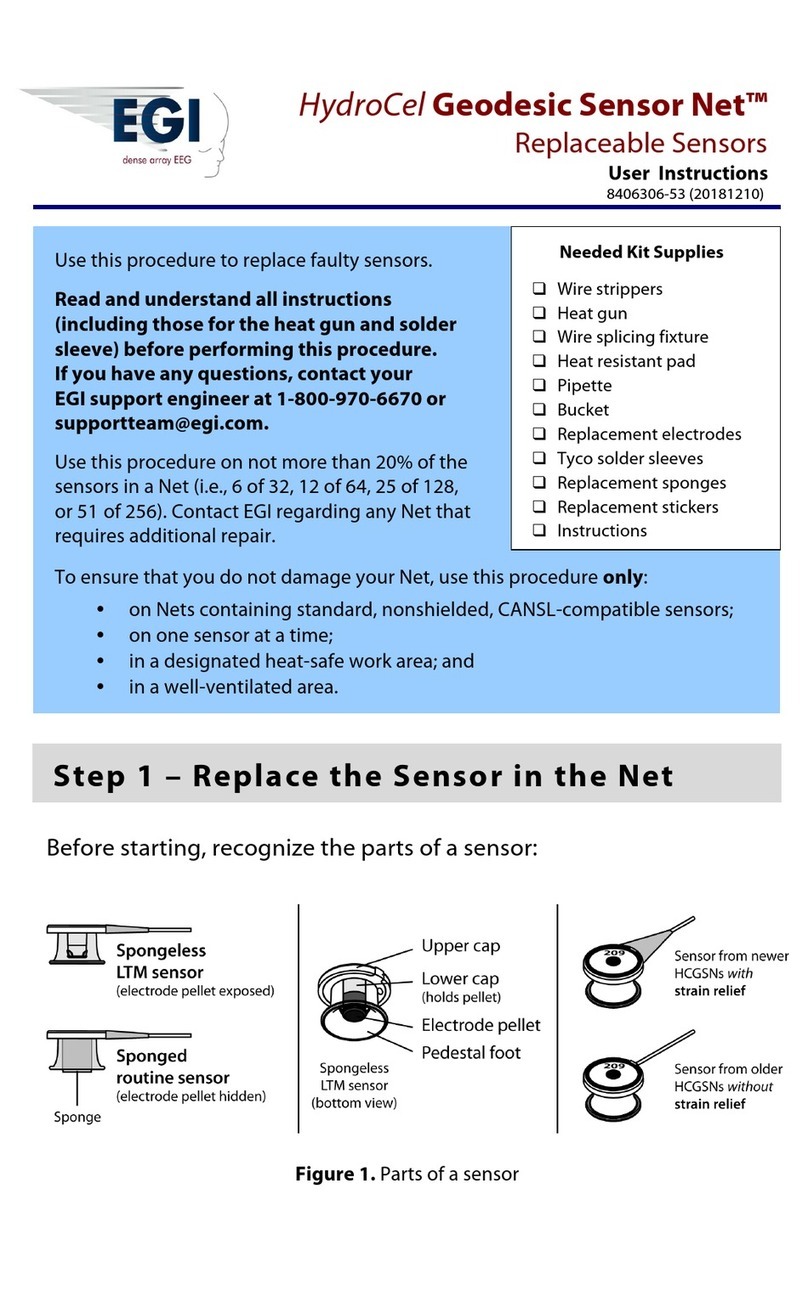
EGi
EGi HydroCel Geodesic Sensor Nets Series User instructions

DT Research
DT Research 507T Basic operation guide

Drive
Drive Med-Aire Edge user manual

Innomed Medical
Innomed Medical Cardio-Aid 360-B quick guide

Stryker
Stryker Secure II 3002 Maintenance manual

Thomashilfen
Thomashilfen ThevoautoActiv user manual
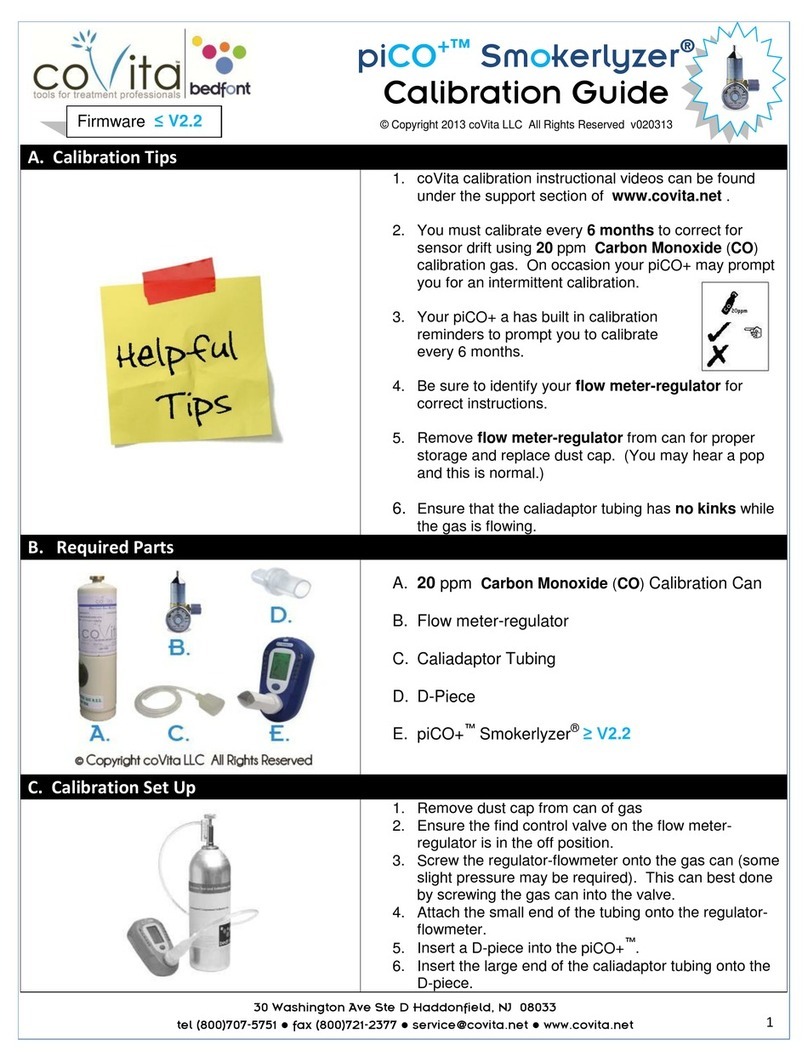
Covita
Covita piCO+ Smokerlyzer Calibration guide
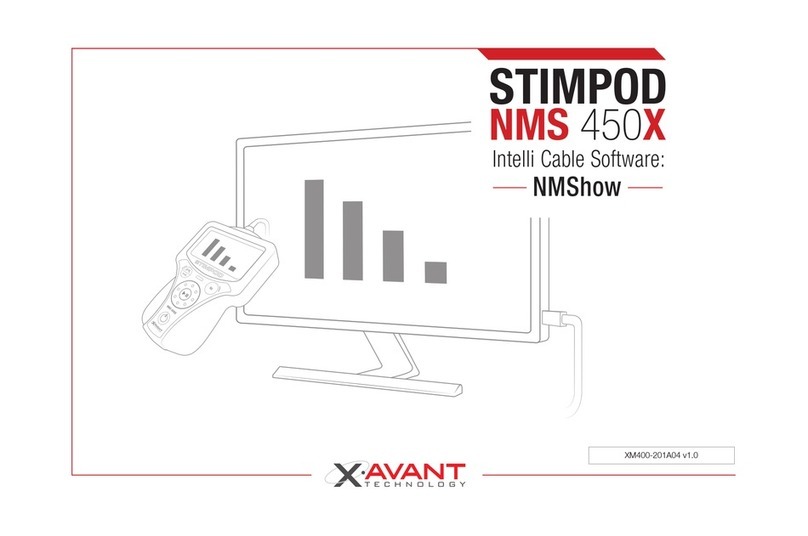
Xavant
Xavant STIMPOD NMS 450X manual
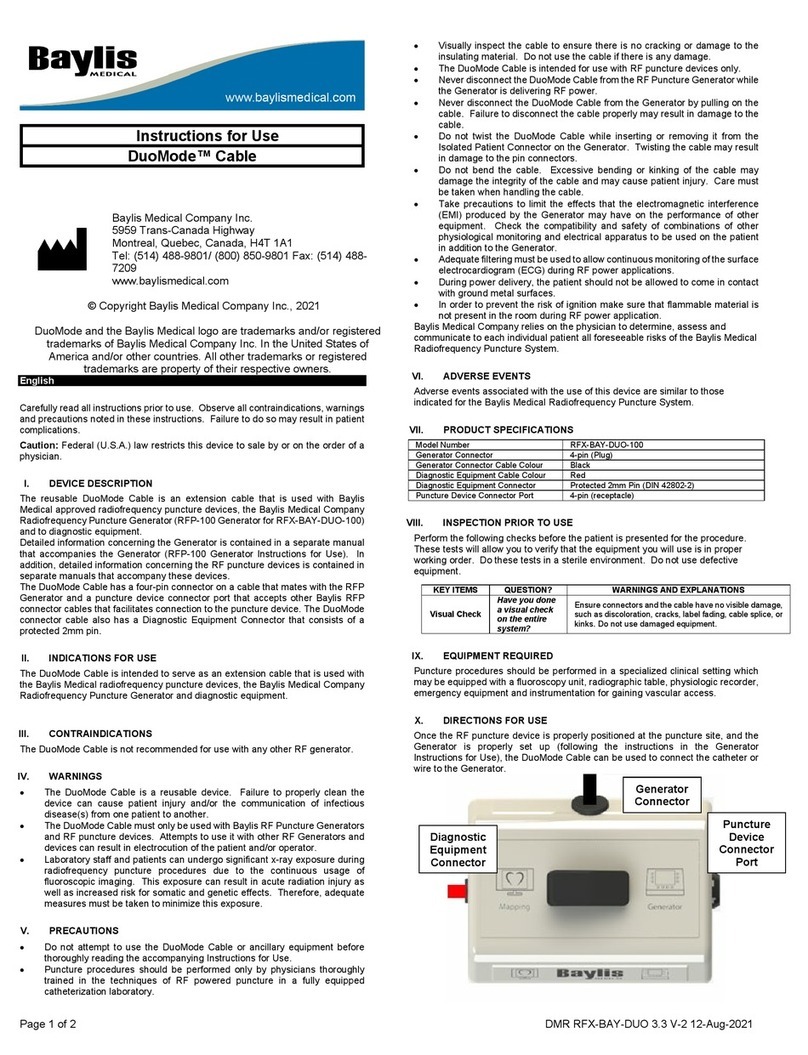
Baylis Medical
Baylis Medical DuoMode RFX-BAY-DUO-100 Instructions for use
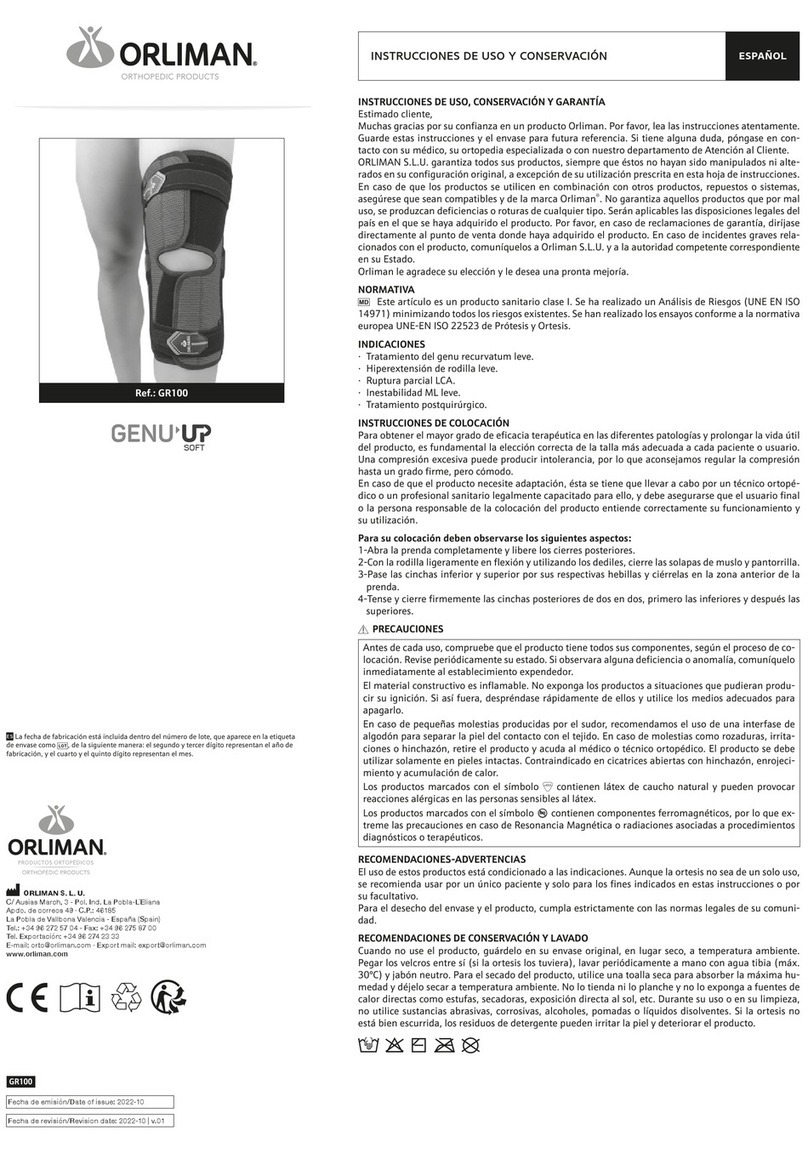
Orliman
Orliman GENU UP GR100 Use and maintenance instructions
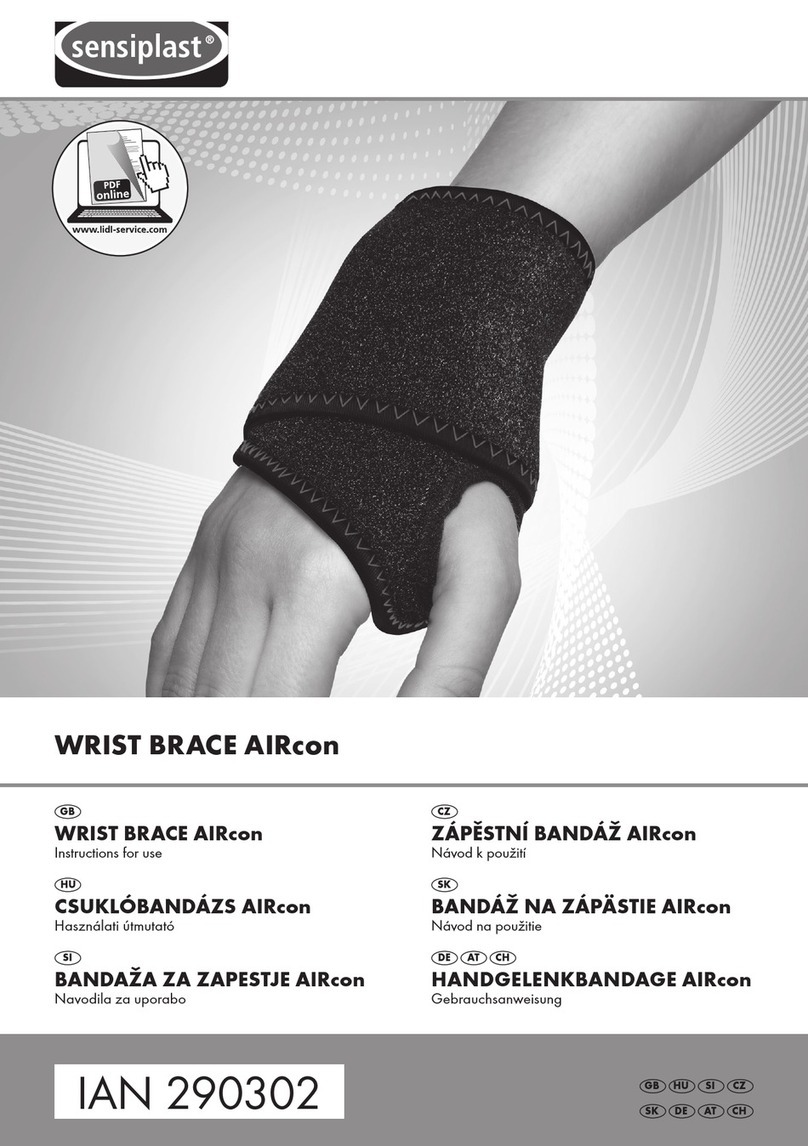
sensiplast
sensiplast AIRcon Instructions for use
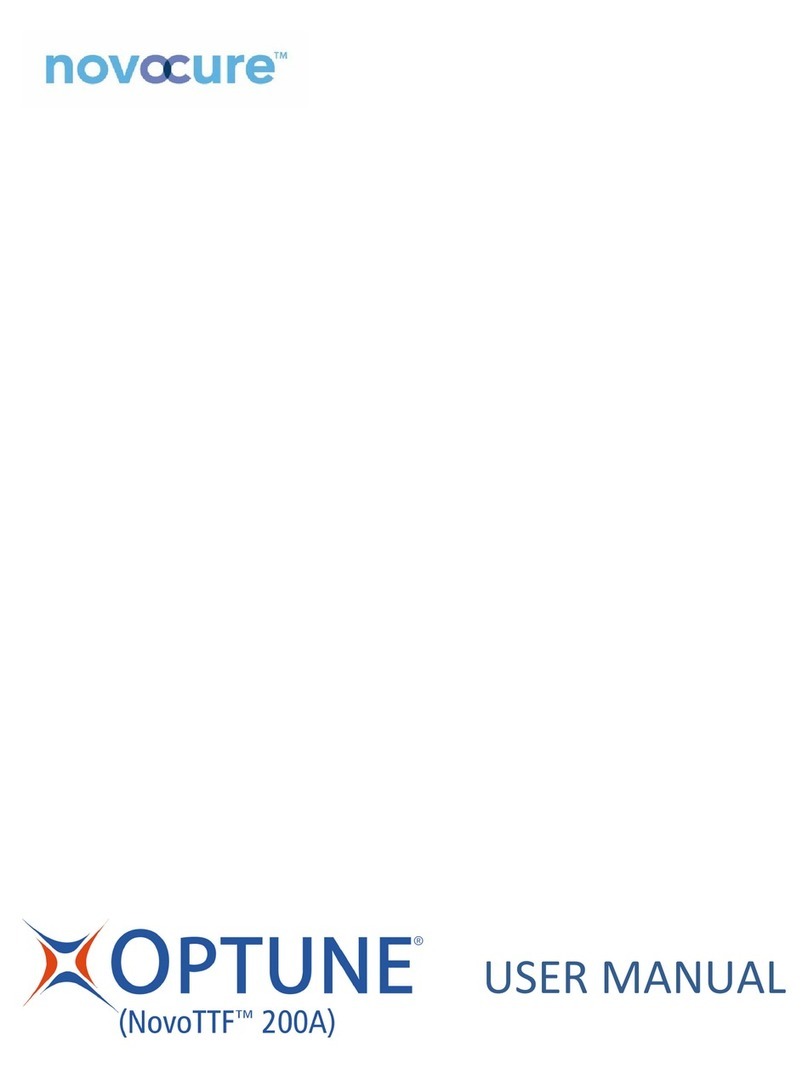
novocure
novocure Optune NovoTTF 200A user manual