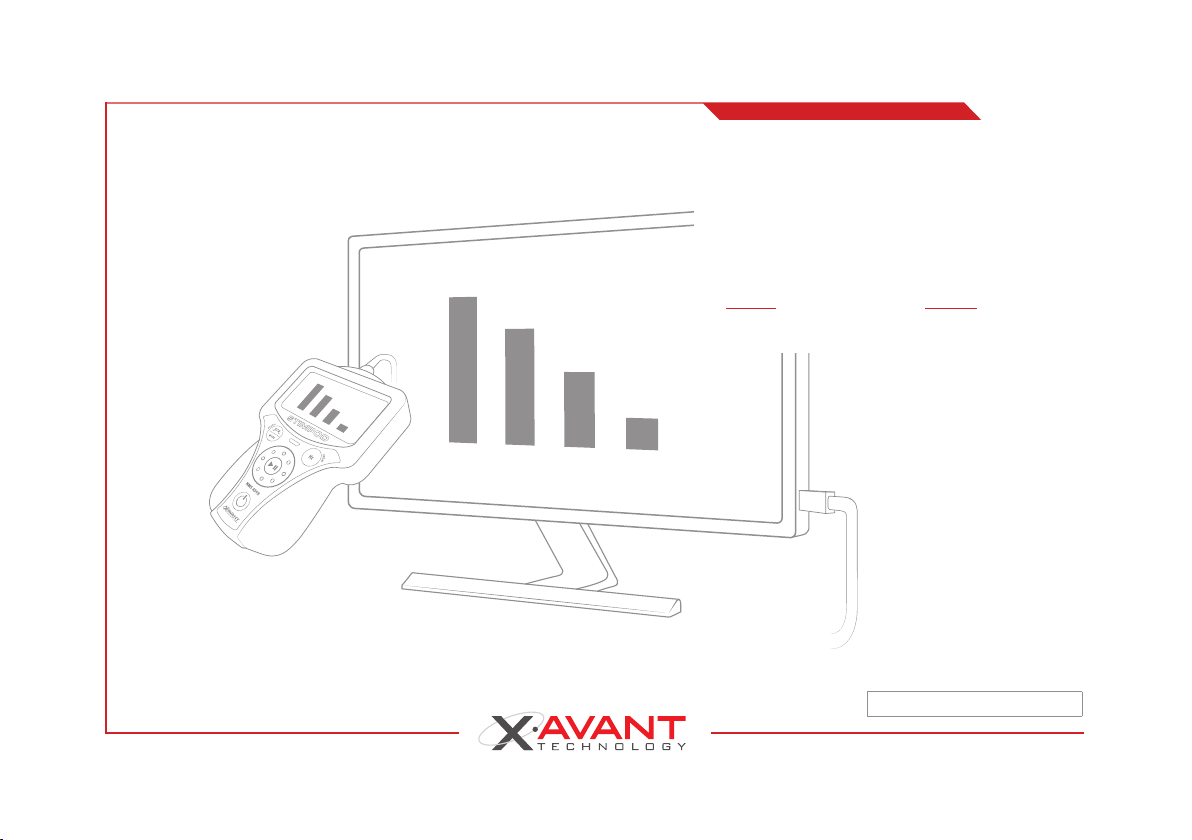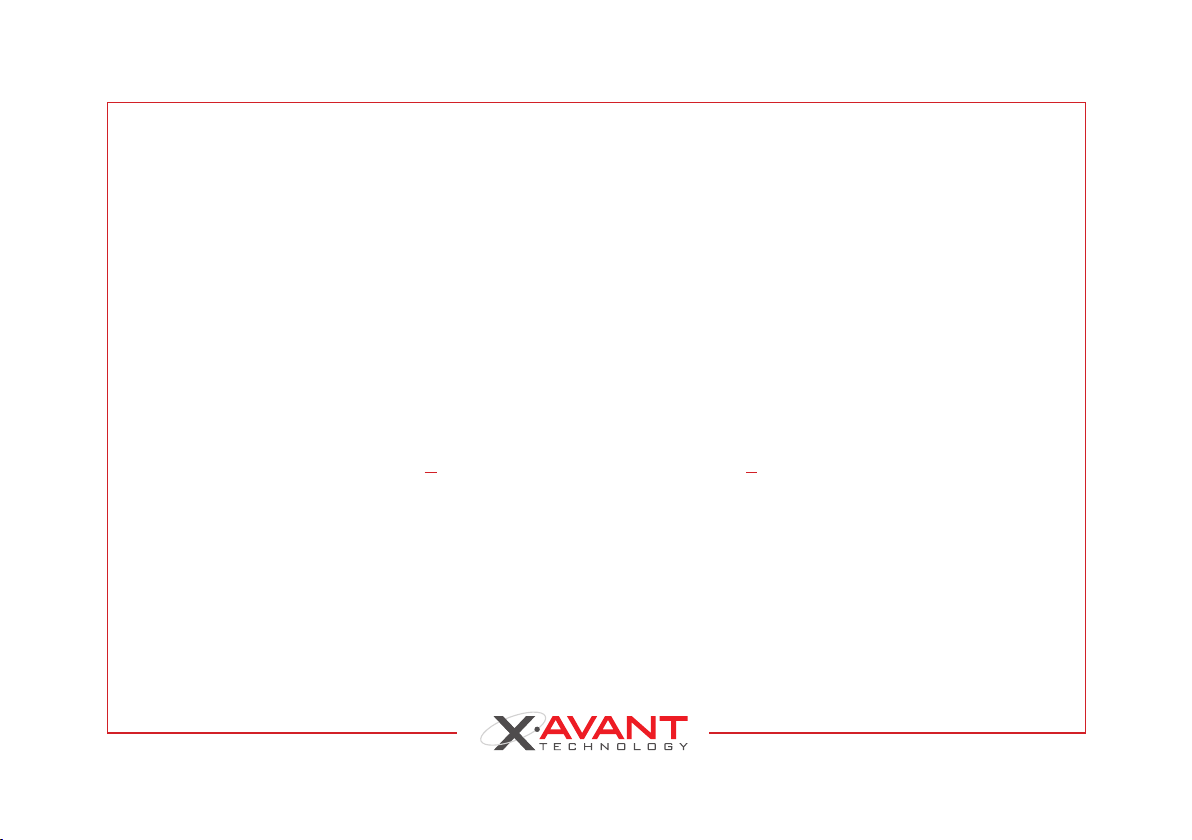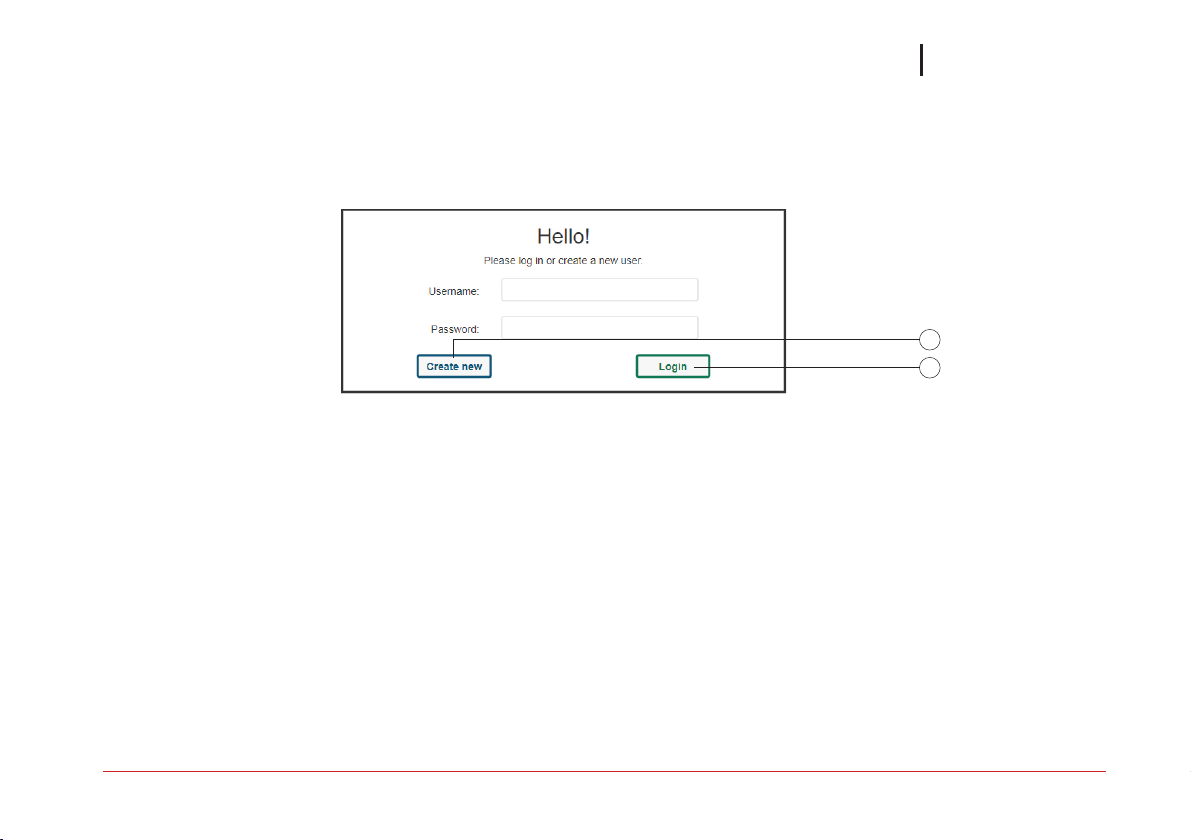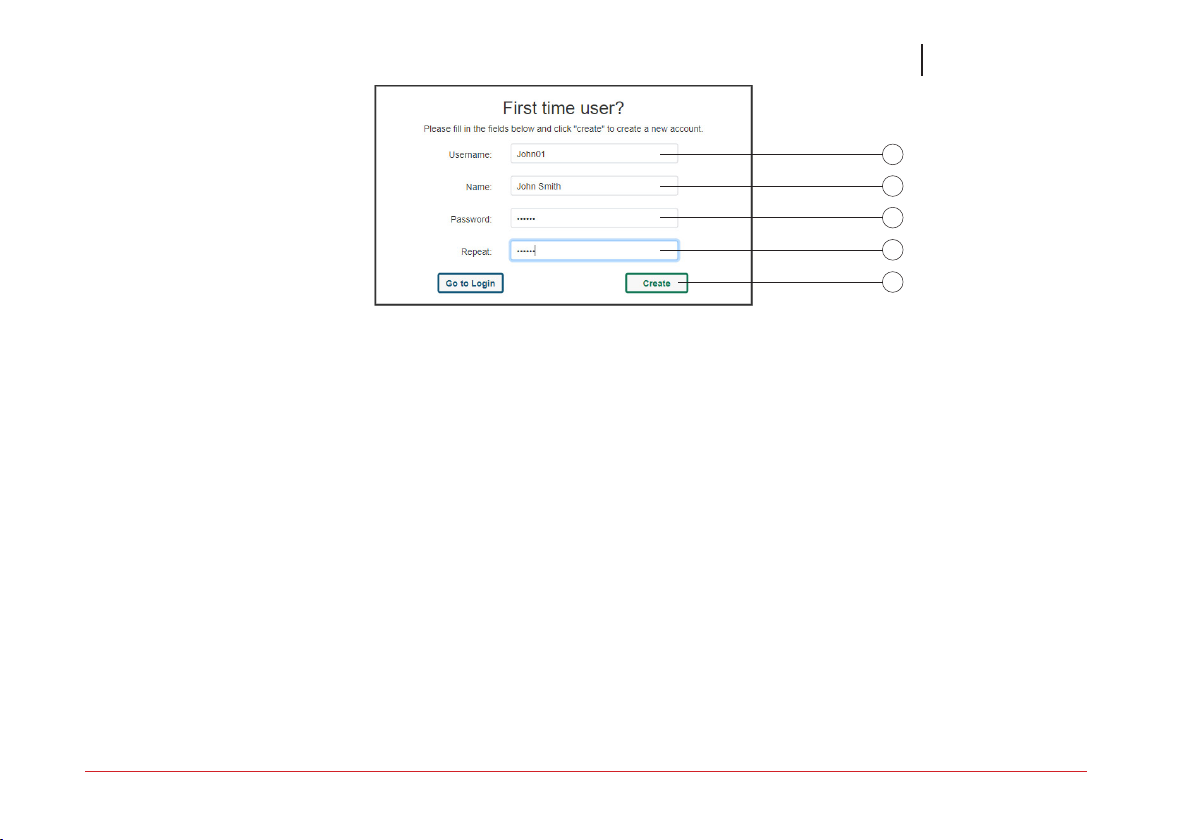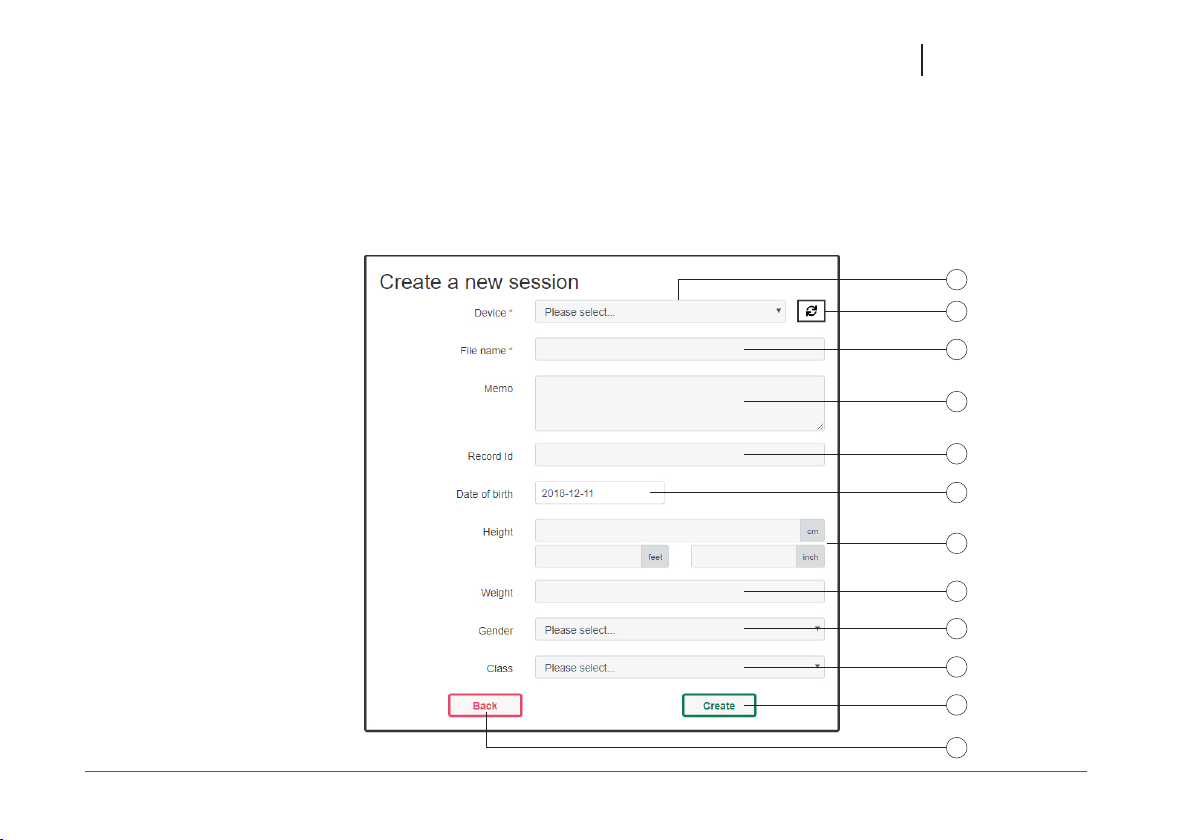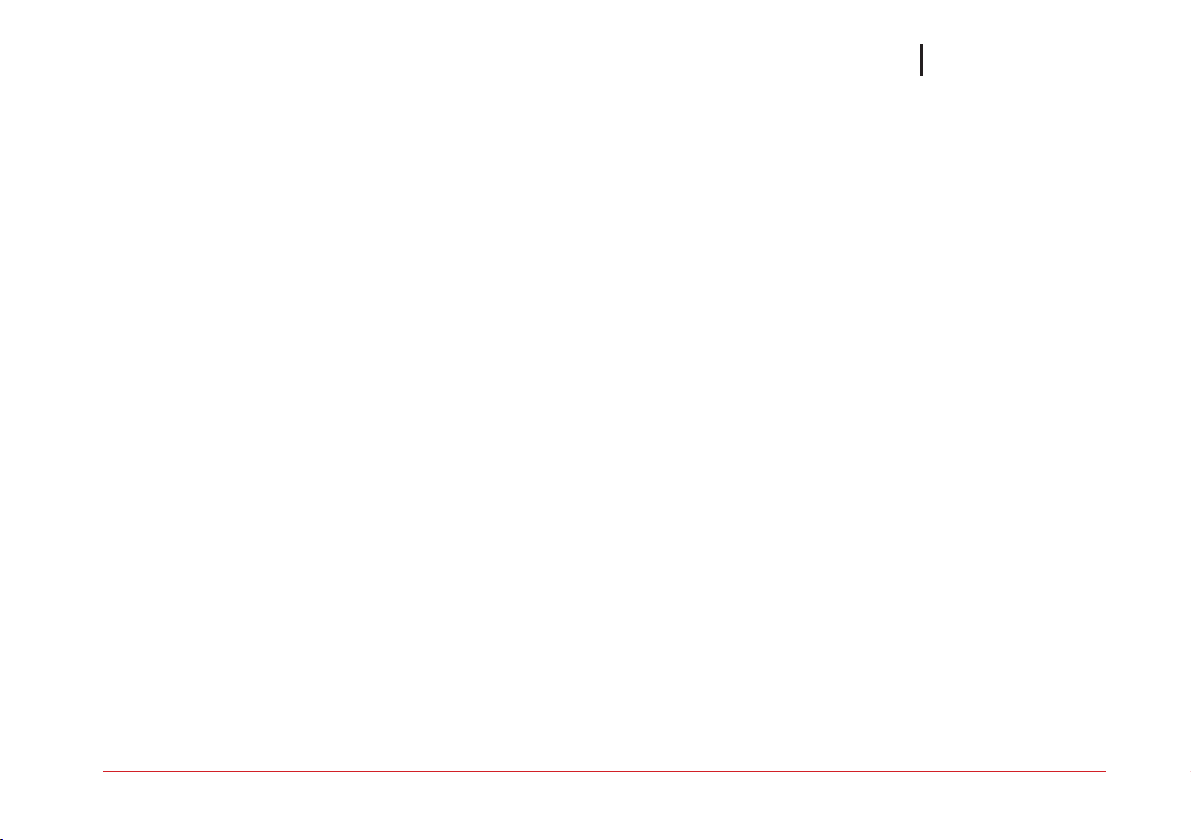1
Installation Guide
Online: Go to www.xavant.com and navigate to Products > Stimpod NMS450X > Manuals & Support.
Click the Download NMShow button. When the download is complete open the file to start installation.
The installation should proceed automatically.
USB drive: Insert the supplied USB drive. Open the USB drive from the file manager and double click
Nmshow.exe. The installation will proceed automatically.
Updating: Xavant will occasionally release updates to improve or fix the application. When this happens, the
application will automatically update if run on a device which is connected to the internet. When
the application is opened, it will attempt to connect to the internet to determine whether an update
is available. If an update is available, it will be downloaded in the background and installed when
the application is closed. When the application is reopened, it should be updated to the latest version.
If the application is run on a device which is not connected to the internet, it is the users’ responsibility to
download the latest version of the software from the Xavant website and install it on the device
by following the installation process as above.
Introduction
The New Stimpod Intelli cable allows a user to connect a Stimpod NMS450X to a PC with the new NMShow software
(Windows only). This grants the user the options to either Live View a currently active session on a Stimpod or Archive
options to review all data from any recorded session.
STIMPOD NMS 450XIntelli Cable Software: NMShow