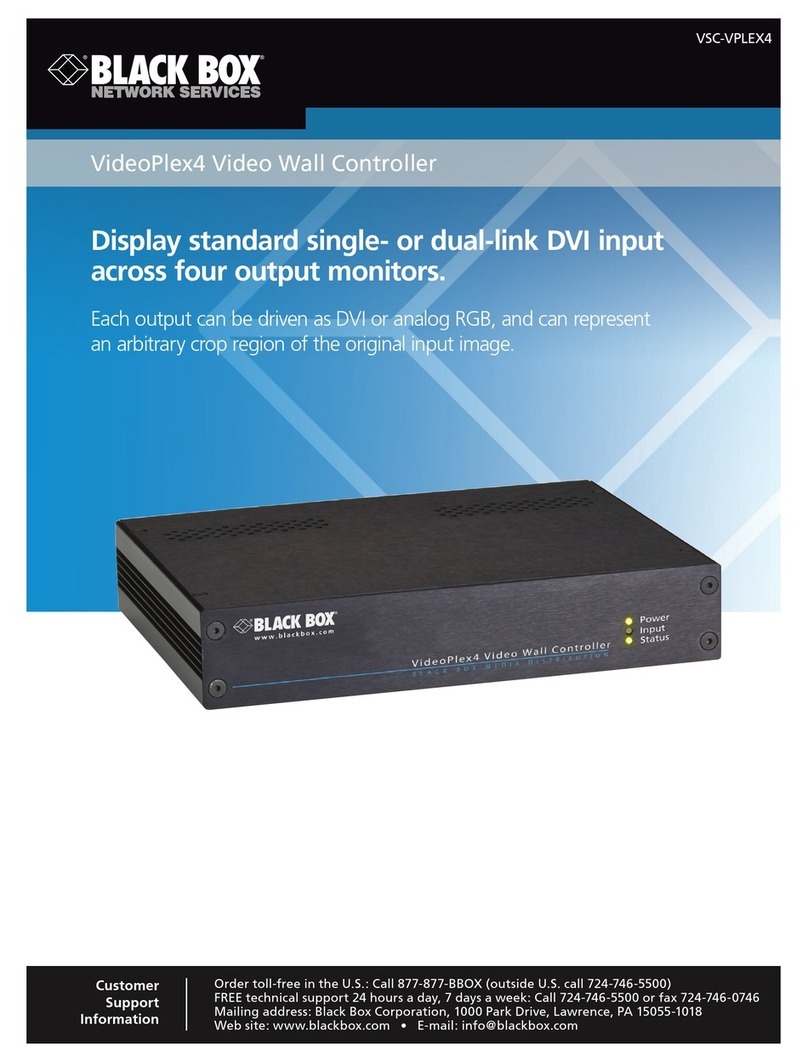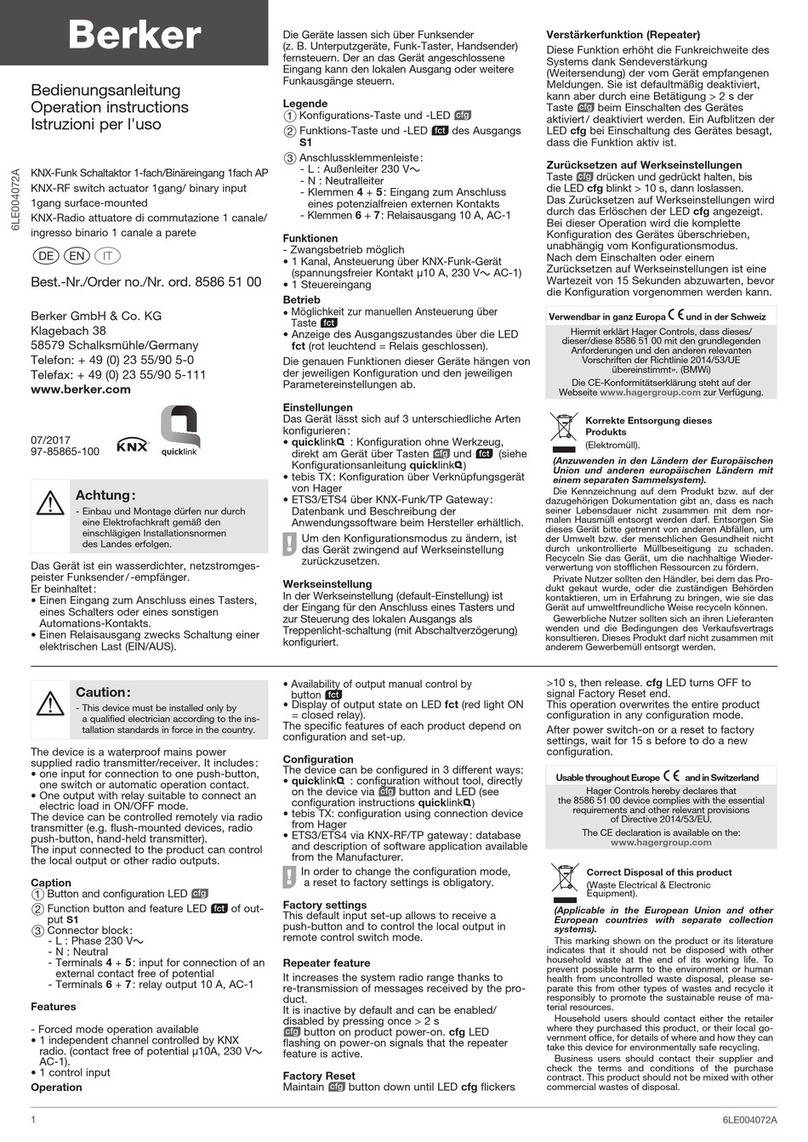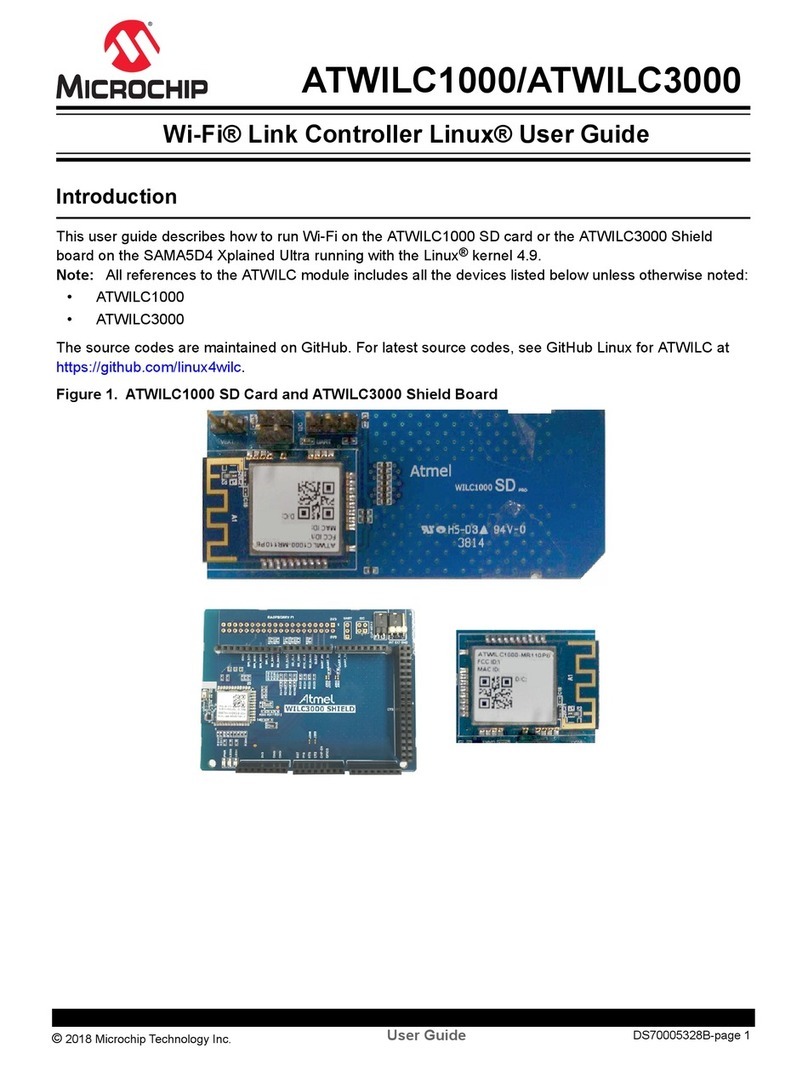Black Box servswitch DTX5000-CTL User manual

January 2008
Doc. No. 590-748-501A
Customer Support Information:
For FREETechnical Support 24 hours a day, 7 days a week, call 724-746-5500 or fax 724-746-0746
Mailing address: Black Box Corporation, 1000 Park Dr., Lawrence, PA 15055-1018
© Copyright 2007. Black Box Corporation. All rights reserved.
ServSwitchServSwitch

SERVSWITCH™ FAMILY
1
Welcome to the ServSwitch™ Family!
Thank you for purchasing a BLACK BOX® ServSwitch DTX™
Control system! We appreciate your business, and we think you’ll
appreciate the many ways that your new DTX Control System will
save you money, time, and effort.
The BLACK BOX® ServSwitch DTX™ Control system is a
secure, web browser-based, centralized enterprise management
solution that allows users to remotely manage and monitor multiple
ServSwitch DTX5000 systems. Each ServSwitch DTX5000 system
allows desktop users access a full computer experience from
anywhere on the corporate TCP/IP network, while maintaining the
computers securely housed in a corporate data center. This desktop
experience includes access for the desktop user to keyboard,
mouse, both digital and analog video, and audio devices.
This solution can be deployed as a point-to-point extender system
or may over-laid on the standard 100 Mbps/1 Gbps TCP/IP
network.
The ServSwitch™ family from BLACK BOX - the one-stop
answer for all your KVM switching needs!
*
This manual will tell you all about your new ServSwitch DTX™
Control system, including how to install, operate and troubleshoot
it. For an introduction to the ServSwitch DTX™ Control system
see Chapter 2.

SERVSWITCH™ FAMILY
2

SERVSWITCH DTX™ CONTROL USER GUIDE
3
USA Notification
Warning: Changes or modifications to this unit not expressly approved by the party
responsible for compliance could void the user’s authority to operate the equipment.
Note: This equipment has been tested and found to comply with the limits for a Class A
digital device, pursuant to Part 15 of the FCC Rules. These limits are designed to provide
reasonable protection against harmful interference when the equipment is operated in a
commercial environment. This equipment generates, uses and can radiate radio frequency
energy and, if not installed and used in accordance with the instruction manual, may cause
harmful interference to radio communications. Operation of this equipment in a residential
area is likely to cause harmful interference in which case the user will be required to
correct the interference at his own expense.
Canadian Notification
This class A digital apparatus complies with Canadian ICES-003.
Cet appareil numérique de la classe A est conforme à la norme NMB-003 du Canada.
Safety and EMC Approvals and Markings
FCC Class B, EN 55022 Class B, EN 61000-3-2/-3-3, CISPR 22 Class B, EN 55024/
CISPR 24, (EN 61000–4–2, EN 61000-4-3, EN 61000-4-4, EN 61000-4-5, EN 61000-4-6,
EN 61000-4-8, EN 61000-4-11), EN 60950/IEC 60950-Compliant, UL Listed (USA),
CUL Listed (Canada), TUV Certified (Germany), CE Marking (Europe)

SERVSWITCH DTX™ CONTROL USER GUIDE
i
ServSwitch DTXTM Control
User Guide

SERVSWITCH DTX™ CONTROL USER GUIDE
ii
Instructions
This symbol is intended to alert the user to the presence of important
operating and maintenance (servicing) instructions in the literature
accompanying the Management Appliance.

SERVSWITCH DTX™ CONTROL USER GUIDE
iii
1. Specifications...................................................................................................1
2. Product Overview.............................................................................................3
2.1 Introduction....................................................................................................................3
2.2 Features and Benefits.....................................................................................................3
2.3 System Components ......................................................................................................4
2.4 Supported Units .............................................................................................................4
2.5 Explorer Window...........................................................................................................4
2.6 Internet Explorer Considerations ...................................................................................7
2.7 Firewalls.........................................................................................................................7
3. Hardware Installation and Setup ....................................................................9
3.1 Introduction....................................................................................................................9
3.2 Safety Precautions..........................................................................................................9
3.3 Rack Mount Safety Considerations ...............................................................................9
3.4 Cabling Installation, Maintenance and Safety Tips .......................................................9
3.5 Management Appliance Configuration........................................................................10
3.6 Installing the Management Appliance .........................................................................12
3.7 Using the serial port to configure the IP addresses of the Management Appliance ....12
4. Managing Units ..............................................................................................15
4.1 Introduction..................................................................................................................15
4.2 Accessing the Management Appliance Web Interface ................................................15
4.3 Units View Windows...................................................................................................15
4.4 Adding Units................................................................................................................18
4.5 Managing units ............................................................................................................21
4.6 Configuring Network Settings for an DTX Transmitter or Receiver ..........................22
4.7 Managing Firmware Upgrades ....................................................................................25
4.8 Managing Target Computers........................................................................................25
4.9 Active Media Sessions.................................................................................................27
4.10 Department and Location Groups..............................................................................27
5. Managing Users .............................................................................................29
5.1 Introduction..................................................................................................................29
5.2 User Accounts Windows .............................................................................................29
5.3 Adding User Accounts.................................................................................................29
5.4 Managing User Accounts.............................................................................................31
5.5 Managing User Access to Target Computers ..............................................................32
5.6 User Contact Details ....................................................................................................34
5.7 User Authentication Services.......................................................................................34
6. Advanced Operations....................................................................................37
6.1 DTX Transmitter Pooling ............................................................................................37

SERVSWITCH DTX™ CONTROL USER GUIDE
iv
6.2 Backup and Restore .....................................................................................................37
6.3 Management Appliance Upgrade ................................................................................38
6.4 Firmware Management ................................................................................................38
6.5 Resetting Administrator Password...............................................................................39
7. Events and Event Logs..................................................................................41
7.1 Introduction..................................................................................................................41
7.2 Event Severity and Categories.....................................................................................41
7.3 Displaying the Event Log ............................................................................................42
7.4 Changing the Event Log Retention Period ..................................................................42
7.5 Creating an Event Log .csv File...................................................................................42
8. Technical Support..........................................................................................45

CHAPTER 1: SPECIFICATIONS
1
1. Specifications
During the course of this product's lifetime, modifications might be made to its hardware
or firmware that could cause these specifications to change without notice.
ServSwitch DTX™ Control Product Specifications
Network Connection
Number 2
Type Ethernet, 10BaseT, 100BaseT, GigE
Connector RJ-45
Serial Port
Number 1
Type RS-232 serial
Connector DB9 male
Mechanical
H x W x D 4.3 x 42.7 x 35.6 cm (1.7 x 16.8 x 14 in), 1 U form factor
Weight 5.9 kg (13 lb)
Power
AC Input Voltage 100 to 240 VAC
Rated Input Current 4A maximum
Rated Input Frequency 50 to 60 Hz
Rated Output Power 260 W maximum
Rated Output Voltages +3.3 V (15 A), +5 V (25 A), +12V (18A), -12 V (1A)
BTU Rate 1400 Bus/hour (for rated output power of 260 W)
Environmental
Temperature
0° to 35° Celsius (32° to 95° Fahrenheit) operating
Humidity
10 to 90% noncondensing operating
Safety and EMC
Approvals and
Markings
Electromagnetic
Emissions
FCC Class B, EN 55022 Class B, EN 61000-3-2/-3-3, CISPR 22
Class B

SERVSWITCH DTX™ CONTROL USER GUIDE
2
ServSwitch DTX™ Control Product Specifications (continued)
Electromagnetic
Immunity
EN 55024/CISPR 24, (EN 61000-4-2, EN 61000-4-3,
EN 61000-4-4, EN 61000-4-5, EN 61000-4-6, EN 61000-4-8,
EN 61000-4-11)
Safety EN 60950/IEC 60950-Compliant, UL Listed (USA), CUL Listed
(Canada), TUV Certified (Germany), CE Marking (Europe)

CHAPTER 2: PRODUCT OVERVIEW
3
2. Product Overview
2.1 Introduction
The ServSwitch DTX™ Control (Management Appliance) is a secure, web
browser-based, centralized enterprise management solution that allows users to remotely
manage and monitor multiple ServSwitch DTX5000 systems.
The addition of this appliance allows the combination of DTX Transmitters and DTX
Receivers to operate in Desktop Mode. This mode allows a user to log in to any DTX
Receiver and the system will connect automatically to the DTX Transmitter that has been
assigned to that user.
A ServSwitch Extender system comprises two units - an DTX Receiver that is located at
the user’s desk, and an DTX Transmitter that is attached to a remote computer (target
computer). For detailed information about the ServSwitch DTX5000 system see the
Black Box ServSwitch DTX5000 User Guide. This manual refers to the list of products
in Table 2.1.
2.2 Features and Benefits
Web-based access and control
The Management Appliance provides secure “point-and-click” web browser-based access
to control virtually any data center device using managed appliances from Management
Appliance software clients that may be located anywhere in the world.
Secure authentication and communication
Secure Socket Layer (SSL) encryption is used to encrypt data traveling within the
Management Appliance system. Users are authenticated using the Management Appliance
internal database.
Unit and user management
The Management Appliance provides centralized network access, control and security for
managed units and users.
2.3 System Components
Management Appliance
The Management Appliance provides a centralized database for storing configuration,
user, unit and system information. Through this the administrator can add, remove, delete
Table 2.1: List of Products
Name Model
Management Appliance ServSwitchTM DTX Control
DTX Transmitter DTX5000-T
DTX Receiver DTX5000-R
ServSwitch Extender DTX5000 Digital Extender

SERVSWITCH DTX™ CONTROL USER GUIDE
4
and change settings for managed appliances and users. The Management Appliance also
allows connection brokering to control the establishment, removal, and monitoring of
associations between DTX Receivers and DTX Transmitters. In addition, it provides
access to a range of administration options that include services for authentication, access
control, logging events and monitoring.
Administrators may connect to the Management Appliance via a web browser and use the
Management Appliance Explorer window to communicate with the system.
Management Appliance Software Client
A Management Appliance Software Client is a computer with a web browser that can
access the Management Appliance.
The Management Appliance supports Microsoft®Internet Explorer version 6.0 SP2.
2.4 Supported Units
For management functions, the Management Appliance uses HTTPS (Hypertext Transfer
Protocol with SSL encryption) to interact with the ServSwitch DTX5000 system.
The Management Appliance supports DTX Transmitters and DTX Receivers.
DTX Transmitter
The DTX Transmitter connects externally to the video, audio and USB ports of the target
computer.
The DTX Transmitter is attached directly to the target computer and draws its power from
two USB ports on the remote computer. This removes the need for additional power
supply connections at the rack.
The DTX Transmitter captures, compresses, and encrypts the computer’s media stream
and transmits them to the DTX Receiver over a standard TCP/IP network.
DTX Receiver
The DTX Receiver enables the desktop user’s keyboard, video, mouse and audio devices
to connect to the ServSwitch Extender system. The DTX Receiver is available as a
desktop user station.
Target Computer
A target computer is the remote computer or server that a user can connect to by logging
into an DTX Receiver.
2.5 Explorer Window
When a user has been logged in and authenticated, the Explorer window is displayed.
From the Explorer window, you can view, access and manage units, users and the
ServSwitch DTX Control System.
Figure 2-1 shows the Explorer window areas, which are described in Table 2.2.

CHAPTER 2: PRODUCT OVERVIEW
5
Figure 2-1. Explorer Window Areas
Table 2.2: Explorer Window Area Descriptions
Letter Description
A
Top option bar - Use the top option bar to log out of a software session, or to
access online help. The name of the logged in user is displayed on the left side of
the top options bar.
BTab bar - Use the tab bar to display and manage units, user accounts, system
settings, and reports.
C
Top navigation bar - The options in the top navigation bar vary depending on the
active tab in the tab bar. Topics relevant to each selection display in the side
navigation bar.
D
Side navigation bar - Use the side navigation bar to select system information to
display or edit in the content area. The side navigation bar contains arrows that
affect its display; see “Using the side navigation bar” on page 5.
EContent area - The information specified by the tab bar, top navigation bar and
side navigation bar selections is displayed and changed in the content area.
B
C
A
DE

SERVSWITCH DTX™ CONTROL USER GUIDE
6
Using the side navigation bar
The side navigation bar is used to display windows that specify settings or perform
operations. The contents of the side navigation bar vary, depending on the tab and top
navigation bar options that are in use.
Figure 2-2 shows the location of side navigation bar arrow.
Figure 2-2. Example Side Navigation Bar
NOTE:
Menus are static and cannot be expanded or collapsed
The arrows displayed indicate that a number of sub-options are available. You can display
these items by clicking the main link. Where no arrow is displayed, clicking the link
brings you directly to the option you have selected.
Displaying pages
Multiple page windows contain menu options that may be used to quickly navigate from
one display to another.You can click to enable the Select All checkbox to select all items
on a page. Enabling this checkbox selects all the items listed on a page regardless of
whether the entire page is visible. However, for multi-page displays, items listed on other
pages will not be included in the selection.
Refreshing a window
All screens that show lists, units, sessions and target computers automatically refresh
every 10 seconds.
Using keyboard commands
In addition to using a mouse, you can use certain keyboard commands to select and
change items in windows.
Table 2.3 lists general keyboard commands that can be used.
Table 2.3: General Keyboard Commands
Key Description
Tab Transfers focus to the next control in the window, including the calendar
Shift-Tab Transfers focus to the previous HTML control
Unit Views
Units
All
DTX5000-Ts
Target Computers
Active Sessions
DTX5000-Rs

CHAPTER 2: PRODUCT OVERVIEW
7
2.6 Internet Explorer Considerations
The Management Appliance operates using the default Internet Explorer settings. In the
event that the default Internet Explorer settings have been altered, SSL and Javascript
must be enabled to successfully access the Management Appliance.
2.7 Firewalls
To access the Management Appliance through a firewall, you must ensure that the firewall
uses the default HTTPS port 443.

SERVSWITCH DTX™ CONTROL USER GUIDE
8

CHAPTER 3: HARDWARE INSTALLATION AND SETUP
9
3. Hardware Installation and Setup
3.1 Introduction
This chapter describes how to install and set up the ServSwitch DTX™ Control
(Management Appliance) .
NOTE:
The first time you access the Management Appliance, enter admin as the user name and password as
the password. The admin account is authorized to perform all configuration and access all managed units
and cannot be removed or renamed.
3.2 Safety Precautions
To avoid potentially fatal shock hazard and possible damage to equipment, please observe
the following precautions:
• Do not use a 2-wire power cord in any product configuration.
• Test AC outlets at the target computer and monitor for proper polarity and grounding.
• Use only with grounded outlets.
NOTE:
The AC inlet is the main power disconnect.
3.3 Rack Mount Safety Considerations
• Elevated Ambient Temperature: If installed in a closed rack assembly, the operating
temperature of the rack environment may be greater than room ambient. Use care not
to exceed the rated maximum ambient temperature of the switch.
• Reduced Air Flow: Installation of the equipment in a rack should be such that the
amount of airflow required for safe operation of the equipment is not compromised.
• Mechanical Loading: Mounting of the equipment in the rack should be such that a
hazardous condition does not exist due to uneven mechanical loading.
• Circuit Overloading: Consideration should be given to the connection of the
equipment to the supply circuit and the effect that overloading of circuits might have
on overcurrent protection and supply wiring. Consider equipment nameplate ratings
for maximum current.
• Reliable Earthing: Reliable earthing of rack mounted equipment should be
maintained. Pay particular attention to supply connections other than direct
connections to the branch circuit (for example, use of power strips).
3.4 Cabling Installation, Maintenance and Safety Tips
The following is a list of important safety considerations that should be reviewed prior to
installing or maintaining your cables:
• Maintain the twists of the pairs all the way to the point of termination, or no more that
one-half inch untwisted. Do not skin off more than one inch of jacket while
terminating.
• If bending the cable is necessary, make it gradual with no bend sharper than a one
inch radius. Allowing the cable to be sharply bent or kinked can permanently damage
the cable’s interior.

SERVSWITCH DTX™ CONTROL USER GUIDE
10
• Dress the cables neatly with cable ties, using low to moderate pressure. Do not over
tighten ties.
• Cross-connect cables where necessary, using rated punch blocks, patch panels and
components. Do not splice or bridge cable at any point.
• Keep CAT 5 cable as far away as possible from potential sources of EMI, such as
electrical cables, transformers and light fixtures. Do not tie cables to electrical
conduits or lay cables on electrical fixtures.
• Always test every installed segment with a cable tester. “Toning” alone is not an
acceptable test.
• Always install jacks so as to prevent dust and other contaminants from settling on the
contacts. The contacts of the jack should face up on the flush mounted plates, or left/
right/down on surface mount boxes.
• Always leave extra slack on the cables, neatly coiled in the ceiling or nearest
concealed location. Leave at least five feet at the work outlet side and 10 feet at the
patch panel side.
• Choose either 568A or 568B wiring standard before beginning. Wire all jacks and
patch panels for the same wiring scheme. Do not mix 568A and 568B wiring in the
same installation.
• Always obey all local and national fire and building codes. Be sure to firestop all
cables that penetrate a firewall. Use plenum rated cable where it is required.
3.5 Management Appliance Configuration
A typical Management Appliance configuration, as illustrated in Figure 3-1, includes the
appliance and the transmitters and receivers connected to the local area network (LAN).
Aterminal, or a workstation running a terminal emulation program, is connected to the
serial port for configuring basic network settings. The Management Appliance,
transmitters and receivers, and user accounts are then configured from the browser
interface to the Management Appliance.

CHAPTER 3: HARDWARE INSTALLATION AND SETUP
11
Figure 3-1. Management Appliance Configuration
Number Description
1Management Appliance
2LAN
3LAN Port 1
4LAN Port 2
5Transmitters and receivers
6CAT 5 Cables
7Power
8Connection to the Serial Port
9Terminal or Workstation (for Configuration)
22
5
5
6
34
1
7
8
9

SERVSWITCH DTX™ CONTROL USER GUIDE
12
3.6 Installing the Management Appliance
NOTE:
The Management Appliance may be rack mounted in a 1U configuration.
To connect and power up the Management Appliance:
1. Install the Management Appliance on the top of the server rack or at the location
from which it will be used.
2. The LAN Port 1 Ethernet port on the back panel of the Management Appliance
should be connected to the LAN to which the transmitters and receivers are
connected.
NOTE:
All DTX Transmitters and DTX Receivers must be connected to the same LAN.
3. Attach one end of the supplied power cord into the back panel of the Management
Appliance and attach the other end to an appropriate AC power source.
4. Power up the Management Appliance.
NOTE:
The DTX Transmitters and DTX Receivers must be connected to LAN port 1. However, you can access the
Management Appliance using the browser on a computer connected to either LAN port 1 or LAN port 2.
WARNING: To reduce the risk of electric shock or damage to your equipment:
- Do not disable the power cord grounding plug. The grounding plug is an important
safety feature.
- Plug the power cord into a grounded (earthed) outlet that is easily accessible at all times.
- Disconnect the power from the target computer by unplugging the power cord from either
the electrical outlet or the target computer.
3.7 Using the serial port to configure the IP addresses
of the Management Appliance
To assign an IP address to the Management Appliance, you must first establish a
connection to the serial menu. You can then use the options on the serial console menu to
configure the network settings for each of the LAN Ports on the Management Appliance.
NOTE:
If you are connecting to only one LAN, only LAN port 1 needs to be configured
Perform the following procedure to configure the IP address of the Management
Appliance.
To configure the IP address of the Management Appliance:
1. Connect a terminal or a workstation that is running a terminal emulation program to
the serial port on the back panel of the Management Appliance.
2. Start a session with the following port settings:
• Serial speed: 9600 bps
• Data length: 8data bits
• Parity: None
• Stop Bits: 1
• Flow Control: None
Table of contents
Other Black Box Controllers manuals

Black Box
Black Box LES1204A-3G-R2 User manual
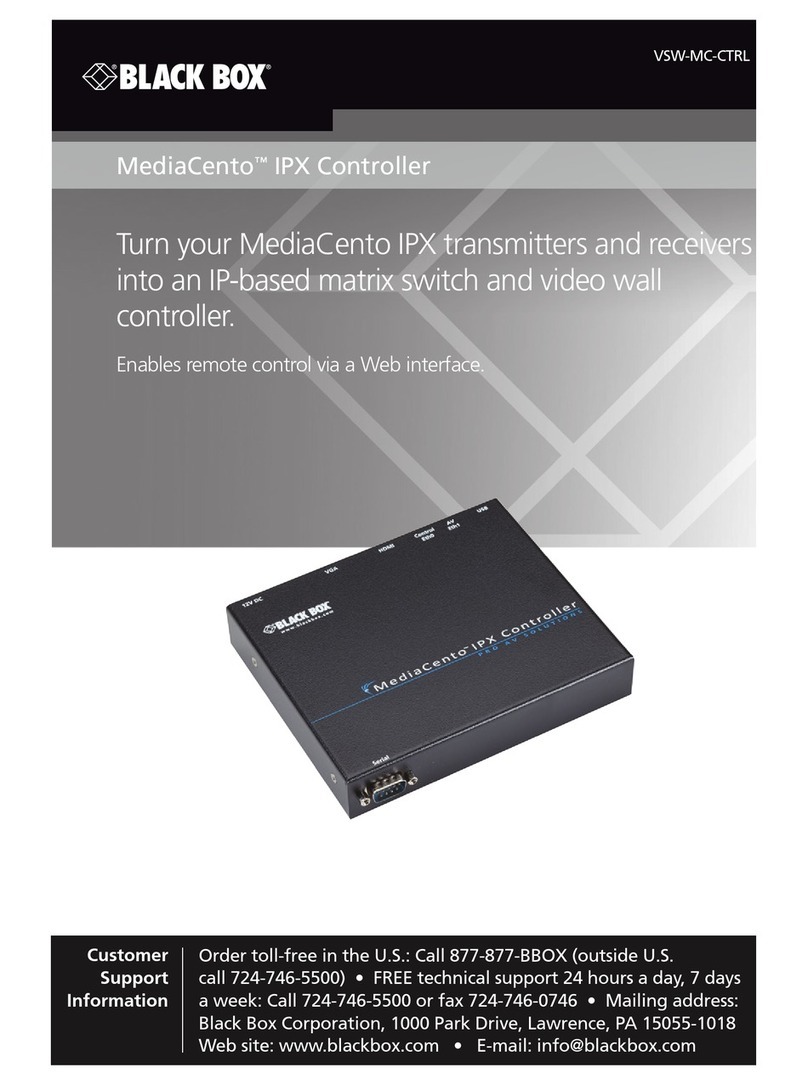
Black Box
Black Box VSW-MC-CTRL MediaCento IPX Controller User manual

Black Box
Black Box SW544A-M User manual
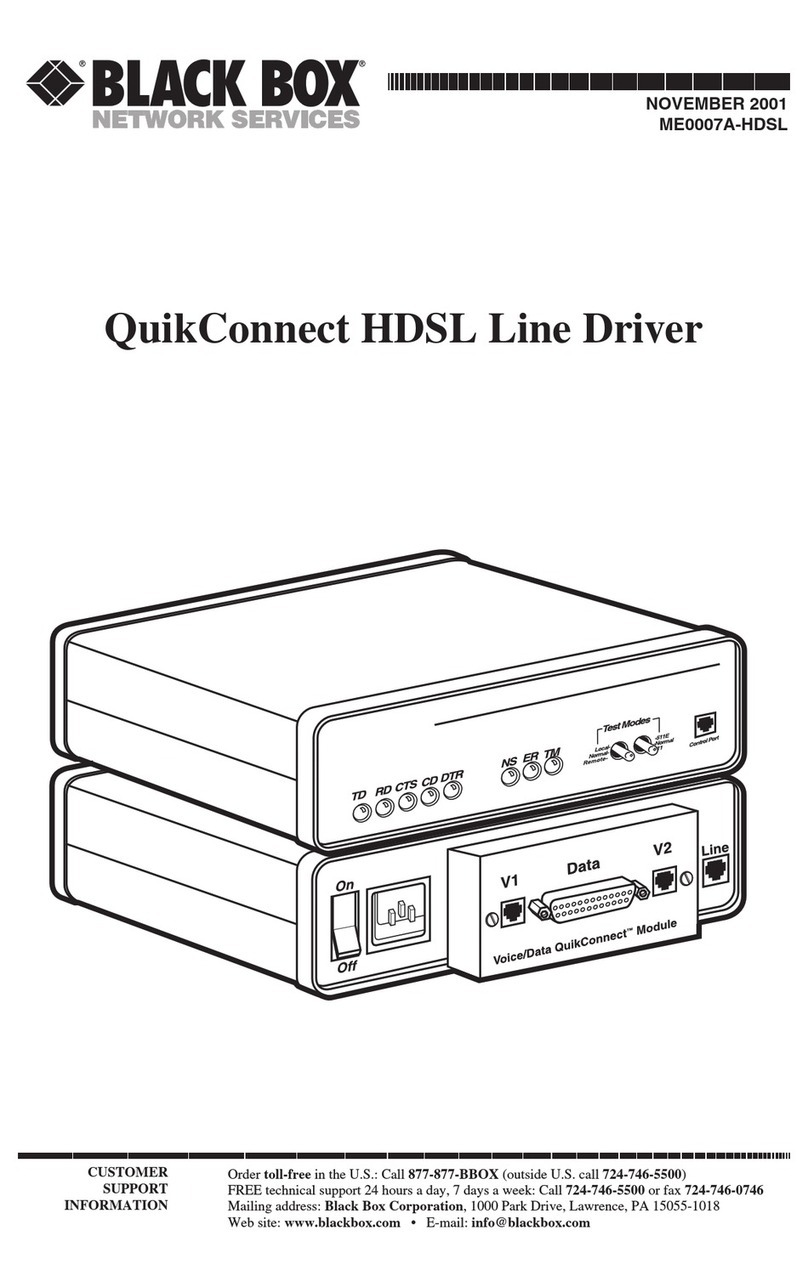
Black Box
Black Box QuikConnect ME0007A-HDSL User manual

Black Box
Black Box MCX-G2-CONTROL-24 User manual

Black Box
Black Box 3174/3274 I-Mux Series User manual

Black Box
Black Box BOXILLA BXAMGR User manual

Black Box
Black Box EVEMS240-100-3R User manual
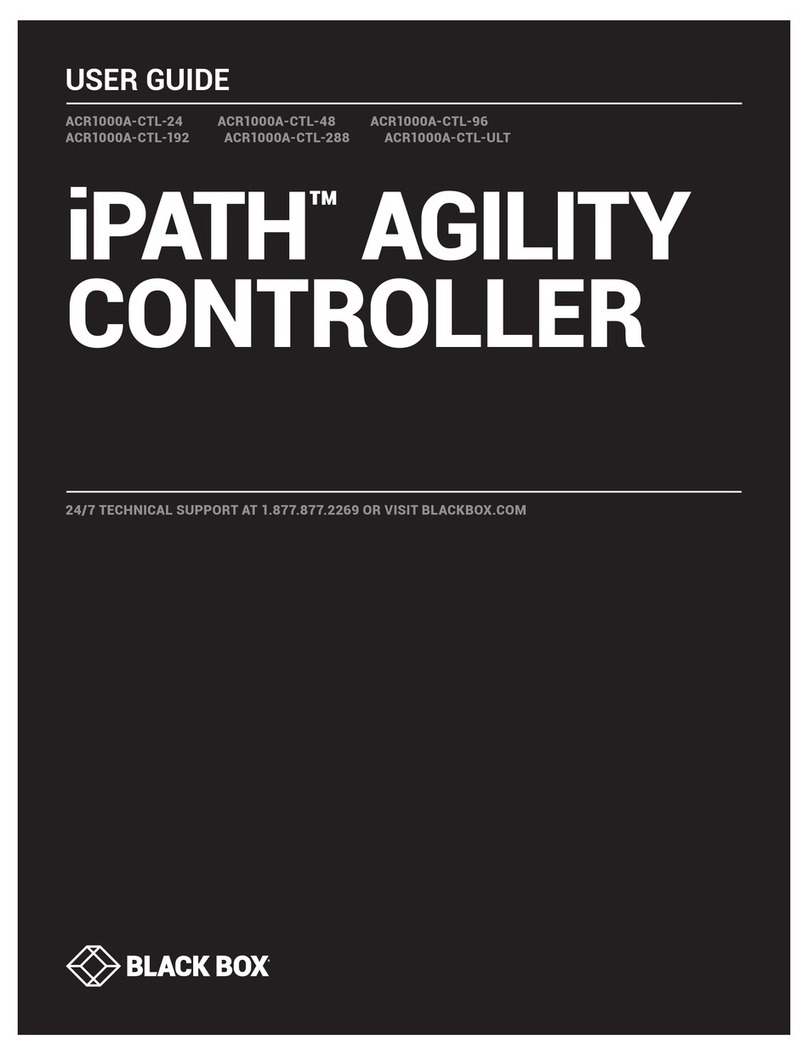
Black Box
Black Box iPATH ACR1000A-CTL-24 User manual
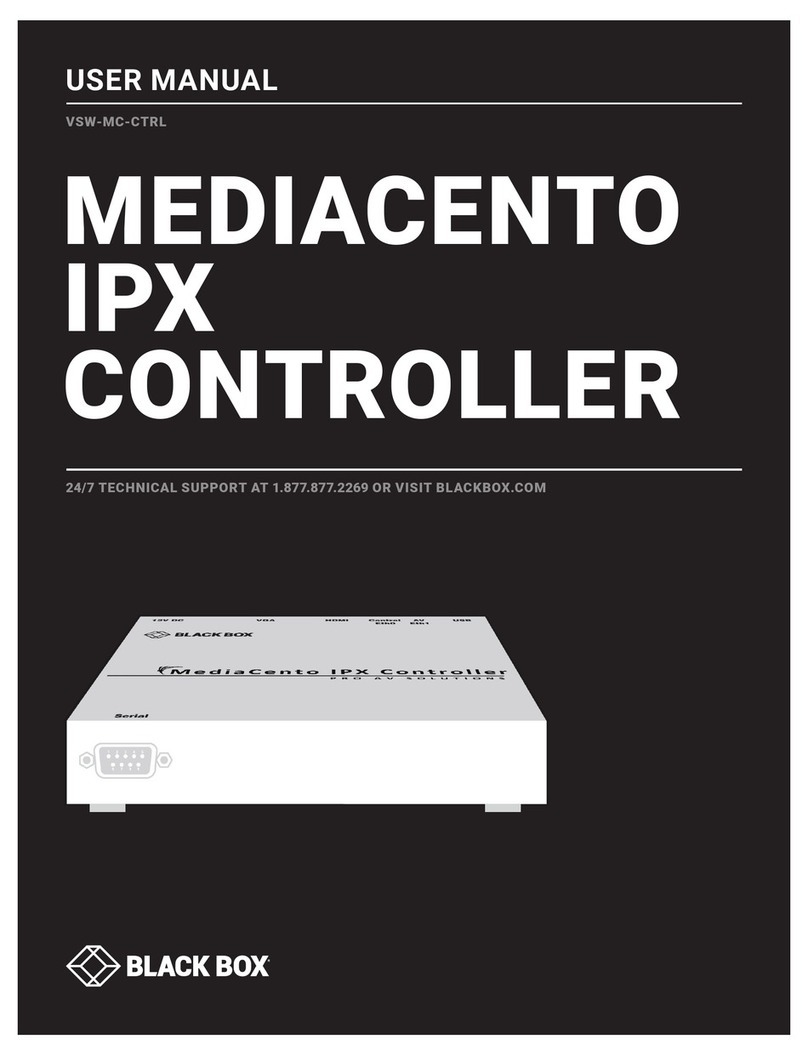
Black Box
Black Box MEDIACENTO VSW-MC-CTRL User manual