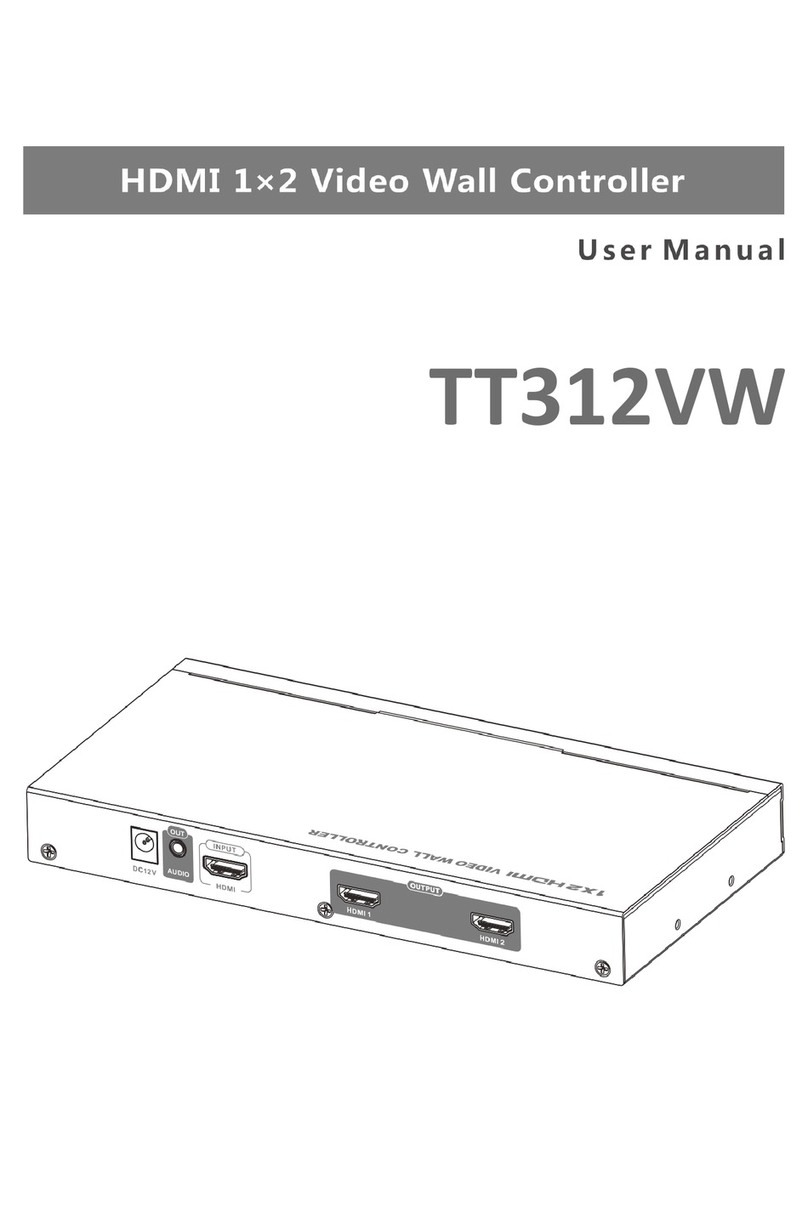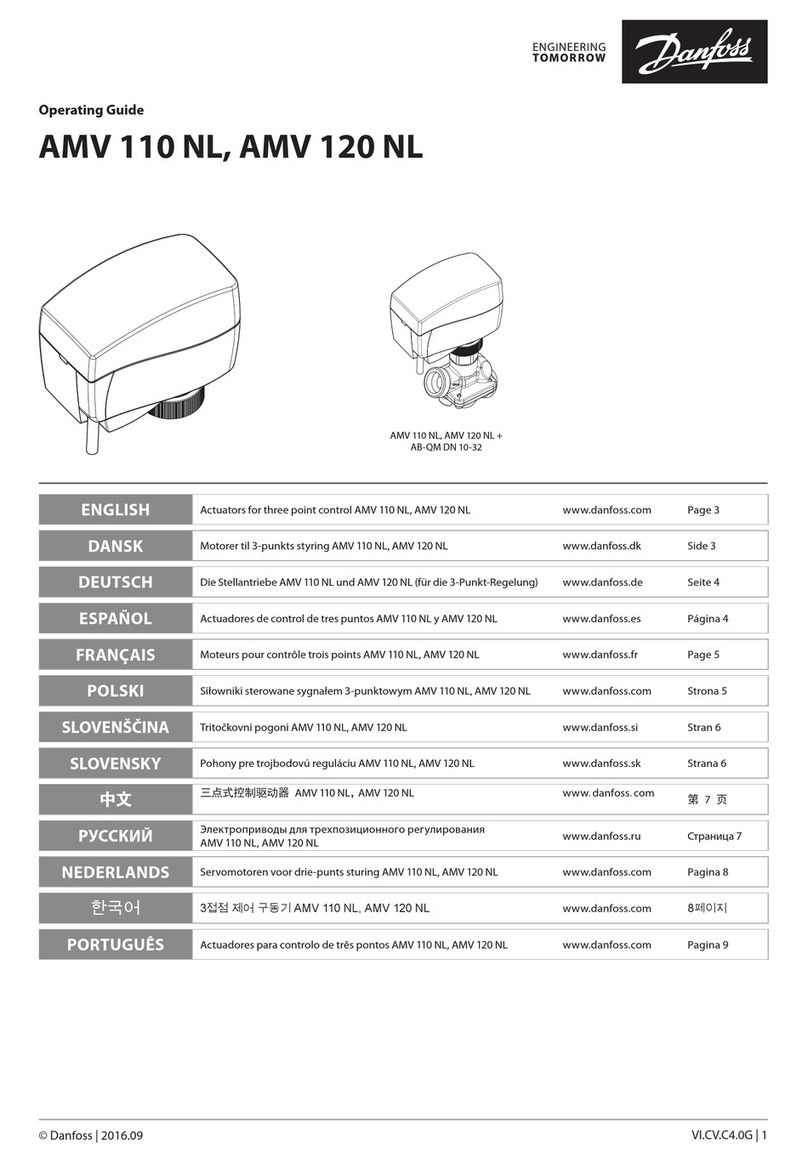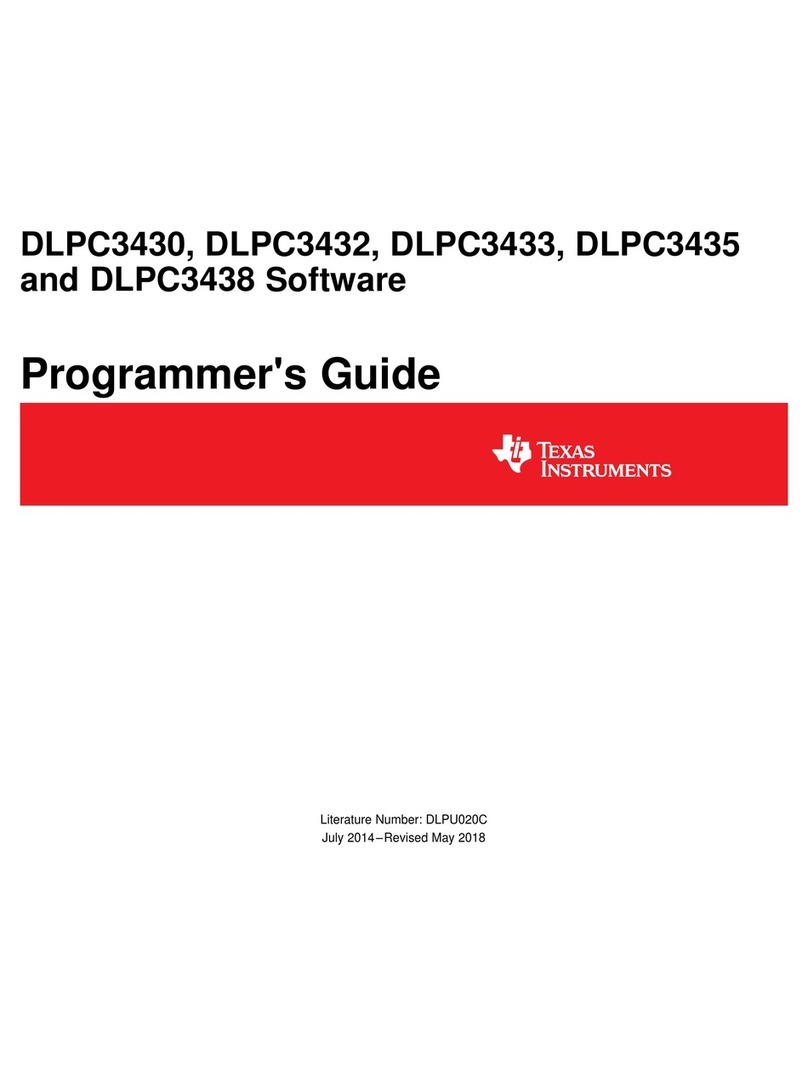Black Box QuikConnect ME0007A-HDSL User manual

CUSTOMER
SUPPORT
INFORMATION
Order toll-free in the U.S.: Call 877-877-BBOX (outside U.S. call 724-746-5500)
FREE technical support 24 hours a day, 7 days a week: Call 724-746-5500 or fax 724-746-0746
Mailing address: Black Box Corporation, 1000 Park Drive, Lawrence, PA 15055-1018
NOVEMBER 2001
ME0007A-HDSL
QuikConnect HDSL Line Driver

1
FCC AND IC RFI STATEMENTS
FEDERAL COMMUNICATIONS COMMISSION
AND
INDUSTRY CANADA
RADIO FREQUENCY INTERFERENCE STATEMENTS
This equipment generates, uses, and can radiate radio frequency energy and if not
installed and used properly, that is, in strict accordance with the manufacturer’s
instructions, may cause interference to radio communication. It has been tested
and found to comply with the limits for a Class A computing device in accordance
with the specifications in Subpart B of Part 15 of FCC rules, which are designed to
provide reasonable protection against such interference when the equipment is
operated in a commercial environment. Operation of this equipment in a
residential area is likely to cause interference, in which case the user at his own
expense will be required to take whatever measures may be necessary to correct
the interference.
Changes or modifications not expressly approved by the party responsible
for compliance could void the user’s authority to operate the equipment.
This digital apparatus does not exceed the Class A limits for radio noise emission from
digital apparatus set out in the Radio Interference Regulation of Industry Canada.
Le présent appareil numérique n’émet pas de bruits radioélectriques dépassant les limites
applicables aux appareils numériques de la classe A prescrites dans le Règlement sur le
brouillage radioélectrique publié par Industrie Canada.

2
QUIKCONNECT HDSL LINE DRIVER
EUROPEAN UNION DECLARATION OF CONFORMITY
This equipment complies with the requirements of the European EMC Directive
89/336/EEC.

3
NOM STATEMENT
NORMAS OFICIALES MEXICANAS (NOM)
ELECTRICAL SAFETY STATEMENT
INSTRUCCIONES DE SEGURIDAD
1. Todas las instrucciones de seguridad y operación deberán ser leídas antes de
que el aparato eléctrico sea operado.
2. Las instrucciones de seguridad y operación deberán ser guardadas para
referencia futura.
3. Todas las advertencias en el aparato eléctrico y en sus instrucciones de
operación deben ser respetadas.
4. Todas las instrucciones de operación y uso deben ser seguidas.
5. El aparato eléctrico no deberá ser usado cerca del agua—por ejemplo, cerca
de la tina de baño, lavabo, sótano mojado o cerca de una alberca, etc..
6. El aparato eléctrico debe ser usado únicamente con carritos o pedestales que
sean recomendados por el fabricante.
7. El aparato eléctrico debe ser montado a la pared o al techo sólo como sea
recomendado por el fabricante.
8. Servicio—El usuario no debe intentar dar servicio al equipo eléctrico más allá
a lo descrito en las instrucciones de operación. Todo otro servicio deberá ser
referido a personal de servicio calificado.
9. El aparato eléctrico debe ser situado de tal manera que su posición no
interfiera su uso. La colocación del aparato eléctrico sobre una cama, sofá,
alfombra o superficie similar puede bloquea la ventilación, no se debe colocar
en libreros o gabinetes que impidan el flujo de aire por los orificios de
ventilación.
10. El equipo eléctrico deber ser situado fuera del alcance de fuentes de calor
como radiadores, registros de calor, estufas u otros aparatos (incluyendo
amplificadores) que producen calor.

4
QUIKCONNECT HDSL LINE DRIVER
11. El aparato eléctrico deberá ser connectado a una fuente de poder sólo del
tipo descrito en el instructivo de operación, o como se indique en el aparato.
12. Precaución debe ser tomada de tal manera que la tierra fisica y la polarización
del equipo no sea eliminada.
13. Los cables de la fuente de poder deben ser guiados de tal manera que no
sean pisados ni pellizcados por objetos colocados sobre o contra ellos,
poniendo particular atención a los contactos y receptáculos donde salen del
aparato.
14. El equipo eléctrico debe ser limpiado únicamente de acuerdo a las
recomendaciones del fabricante.
15. En caso de existir, una antena externa deberá ser localizada lejos de las lineas
de energia.
16. El cable de corriente deberá ser desconectado del cuando el equipo no sea
usado por un largo periodo de tiempo.
17. Cuidado debe ser tomado de tal manera que objectos liquidos no sean
derramados sobre la cubierta u orificios de ventilación.
18. Servicio por personal calificado deberá ser provisto cuando:
A: El cable de poder o el contacto ha sido dañado; u
B: Objectos han caído o líquido ha sido derramado dentro del aparato; o
C: El aparato ha sido expuesto a la lluvia; o
D: El aparato parece no operar normalmente o muestra un cambio en su
desempeño; o
E: El aparato ha sido tirado o su cubierta ha sido dañada.

5
TRADEMARKS USED IN THIS MANUAL
TRADEMARKS USED IN THIS MANUAL
Any trademarks mentioned in this manual are acknowledged to be the property of the
trademark owners.

6
QUIKCONNECT HDSL LINE DRIVER
Contents
Chapter Page
1. Specifications . . . . . . . . . . . . . . . . . . . . . . . . . . . . . . . . . . . . . . . . . . . . . . . . . . . . 7
2. Introduction. . . . . . . . . . . . . . . . . . . . . . . . . . . . . . . . . . . . . . . . . . . . . . . . . . . . . 8
2.1 Description. . . . . . . . . . . . . . . . . . . . . . . . . . . . . . . . . . . . . . . . . . . . . . . . . . . 8
2.2 Features . . . . . . . . . . . . . . . . . . . . . . . . . . . . . . . . . . . . . . . . . . . . . . . . . . . . . 8
3. Configuration . . . . . . . . . . . . . . . . . . . . . . . . . . . . . . . . . . . . . . . . . . . . . . . . . . . 9
3.1 Configuring the Hardware DIP Switches. . . . . . . . . . . . . . . . . . . . . . . . . . . 9
3.1.1 DIP-Switch S1 . . . . . . . . . . . . . . . . . . . . . . . . . . . . . . . . . . . . . . . . . . . . 10
3.1.2 DIP-Switch S2 . . . . . . . . . . . . . . . . . . . . . . . . . . . . . . . . . . . . . . . . . . . . 10
3.1.3 DIP-Switch S3 . . . . . . . . . . . . . . . . . . . . . . . . . . . . . . . . . . . . . . . . . . . . 12
3.2 Control Port . . . . . . . . . . . . . . . . . . . . . . . . . . . . . . . . . . . . . . . . . . . . . . . . . 14
3.3 Plug-and-Play . . . . . . . . . . . . . . . . . . . . . . . . . . . . . . . . . . . . . . . . . . . . . . . . 14
4. Installation . . . . . . . . . . . . . . . . . . . . . . . . . . . . . . . . . . . . . . . . . . . . . . . . . . . . . 16
4.1 Connecting the Twisted-Pair Interface . . . . . . . . . . . . . . . . . . . . . . . . . . . 16
4.2 Connecting the Serial Port . . . . . . . . . . . . . . . . . . . . . . . . . . . . . . . . . . . . . 17
4.2.1 Changing QuikConnect Modules . . . . . . . . . . . . . . . . . . . . . . . . . . . . 17
4.2.2 Connecting to a DTE Device . . . . . . . . . . . . . . . . . . . . . . . . . . . . . . . . 18
4.2.3 Connecting to a DCE Device . . . . . . . . . . . . . . . . . . . . . . . . . . . . . . . . 18
4.2.4 Configuring the X.21 QuikConnect Module . . . . . . . . . . . . . . . . . . . 19
4.3 Connecting Power . . . . . . . . . . . . . . . . . . . . . . . . . . . . . . . . . . . . . . . . . . . . 19
5. Operation. . . . . . . . . . . . . . . . . . . . . . . . . . . . . . . . . . . . . . . . . . . . . . . . . . . . . . 20
5.1 Power-Up . . . . . . . . . . . . . . . . . . . . . . . . . . . . . . . . . . . . . . . . . . . . . . . . . . . 20
5.2 LED Status Indicators . . . . . . . . . . . . . . . . . . . . . . . . . . . . . . . . . . . . . . . . . 20
5.3 Test Modes . . . . . . . . . . . . . . . . . . . . . . . . . . . . . . . . . . . . . . . . . . . . . . . . . . 21
5.3.1 Overview . . . . . . . . . . . . . . . . . . . . . . . . . . . . . . . . . . . . . . . . . . . . . . . . 21
5.3.2 Restart Procedure and Timeouts. . . . . . . . . . . . . . . . . . . . . . . . . . . . . 22
5.3.3 Loops and Patterns . . . . . . . . . . . . . . . . . . . . . . . . . . . . . . . . . . . . . . . . 23
5.3.4 Using the V.52 (BER) Test-Pattern Generator . . . . . . . . . . . . . . . . . . 28
Appendix A. Interface Pin Assignments . . . . . . . . . . . . . . . . . . . . . . . . . . . . . . . 29
Appendix B. Transmission Distance Chart . . . . . . . . . . . . . . . . . . . . . . . . . . . . . 32
Appendix C. Control Port Pinout . . . . . . . . . . . . . . . . . . . . . . . . . . . . . . . . . . . . 33

7
CHAPTER 1: Specifications
1. Specifications
Transmission Format: Synchronous
Transmission Line: Two-wire unconditioned twisted pair
Clocking: Internal, external, or receive recovered
Interface Modules: RS-232/530, ITU V.35, and ITU/T X.21
Line Rates: 144, 272, 400, 528, 784, 1040, and 1168 kbps
DTE Rates: 64, 128, 192, 256, 320, 384, 448, 512, 576, 640, 704, 768, 832, 896, 960,
1024, 1088, and 1152 kbps
Diagnostics: V.52-compliant bit error rate pattern (511/511E pattern) generator
and detector with error injection mode; Local Line Loopback and Remote Digital
Loopback, activated by front-panel switch or via serial interface
Indicators: LEDs: TD, RD, CTS, CD, DTR, NS (no signal), ER (error), and TM
(test mode)
Connectors: RJ-45 on line side; RJ-45 on front of unit (control port); DB25 female,
M/34 female, or DB15 female on serial interface side, depending upon which
interface module is installed
Temperature Tolerance: 32 to 122°F (0 to 50°C)
Humidity: 5 to 95% noncondensing
Power: 100 to 240 VAC, 50 to 60 Hz (universal input), 10 watts
Size: 1.6"H x 7.3"W x 6.6"D (4.1 x 18.5 x 16.8 cm)
Weight: 2 lb. (1 kg)

8
QUIKCONNECT HDSL LINE DRIVER
2. Introduction
2.1 Description
The QuikConnect HDSL Line Driver provides high-speed 2-wire connectivity to
ISPs, PTTs, and corporations using HDSL (High-Density Multi-rate Digital
Subscriber Line) technology. Multi-rate DSL offers the ability to deliver the
maximum bit rate that a twisted-pair line can accommodate. Supporting multiple
line rates from 144 kbps to 1.168 Mbps, the QuikConnect provides “megabyte”
speeds to leased line, LAN-to-LAN interconnection, and WAN access networks over
2.9 miles/4.7 km (1.152 Mbps on 24-AWG/0.5-mm wire).
The QuikConnect HDSL Line Driver standalone allows DTE speeds from 64 kbps
to 1.152 Mbps in increments of 64 kbps. Features include loopback diagnostics,
inband SNMP/HTTP remote management capabilities, and externally accessible
configuration switches.
As a symmetric DSL NTU, the QuikConnect offers the same data rates in both
directions over a single pair of regular telephone lines using 2B1Q modulation.
Featuring replaceable DCE-DTE interface modules, the QuikConnect can be
configured for a huge range of V.35, RS-422/530, and X.21 applications. Line
connection is made by an RJ-45 jack. The standard QuikConnect HDSL Line
Driver is powered by a 100- to 240-VAC (Universal) power supply.
2.2 Features
• DSL distances on just two wires using HDSL technology.
• DTE speeds n x 64 to 1.152 Mbps.
• 2-wire operation.
• SNMP network management with in-band management of remote units plus
advanced diagnostics and statistics using an Managed Micro Rack
SNMP/HTTP Card (part number RM261C-SNMP).
• Internal, external, or receive recovered clocking options.
• LED indicators for TD, RD, CTS, CD, DTR, TM, ER, and NS.

9
CHAPTER 3: Configuration
3. Configuration
The QuikConnect HDSL Line Driver is equipped with three sets of eight DIP
switches. This chapter describes switch locations and explains all possible
configurations.
3.1 Configuring the Hardware DIP Switches
The 24 external switches are grouped into three eight-switch sets. They’re
externally accessible from the underside of the QuikConnect (see Figure 3-1).
Figure 3-1. Underside of the QuikConnect,
showing the location of the DIP switches.
The three sets of DIP switches on the underside of the QuikConnect are called S1,
S2, and S3. As Figure 3-2 shows, the orientation of all DIP switches is the same with
respect to ON and OFF positions.
Figure 3-2. Close-up of configuration switches
(all sets are identical in appearance).
12345678
12345678
12345678
12345678

10
QUIKCONNECT HDSL LINE DRIVER
3.1.1 DIP-S
WITCH
S1
All Switches in Switch S1 are reserved for future use. These switches should remain
in the On position.
3.1.2 DIP-S
WITCH
S2
The configuration switches on S2 allow you to specify the clocking mode and
response to DTE loop enable. Default settings of S2 are shown in Table 3-1.
Table 3-1. S2 summary.
Position Function Factory Default
S2-1 Reserved Off
S2-2 Reserved Off
S2-3 Reserved Off
S2-4 Reserved Off
S2-5 Reserved Off
S2-6 Clock Mode On
S2-7 Clock Mode Off
S2-8 Enable Loop from DTE Off Disable
Switches S2-1, S2-2, S2-3, S2-4, and S-5
These switches are reserved for future use and should remain in the Off position.
}Receive
Recover

11
CHAPTER 3: Configuration
Switches S2-6 and S2-7: Clock Mode
Use Switches S2-6 and S2-7 to configure the QuikConnect for internal, external, or
receive recover clock mode.
Table 3-2. Clock mode.
CO/CP S2-6 S2-7 Clock Mode Description
Unit
CO On On Internal Transmit clock
generated internally
CO Off On External (DTE) Transmit clock
derived from terminal
interface
CP On Off Receive Transmit clock
Recover derived from the
received line
— Off Off — Reserved
Switch S2-8: Enable/Disable Loop Tests from DTE
Use Switch S2-8 to allow the QuikConnect to enter loopback tests when the DTE
raises the appropriate loop request pin.
Table 3-3. Enable/disable loop tests.
S2-8 Setting
On Response to DTE loopback request enabled
Off Response to DTE loopback request disabled

12
QUIKCONNECT HDSL LINE DRIVER
3.1.3 DIP-S
WITCH
S3
Use the eight DIP switches in Switch S3 to enable the DTE connection rate. Table
3-4 summarizes default positions of DIP-switch S3. Detailed descriptions of each
switch follow the table.
Table 3-4. S3 summary.
Position Function Factory Default
S3-1 DTE Rate Off
S3-2 DTE Rate Off
S3-3 DTE Rate On
S3-4 DTE Rate On
S3-5 DTE Rate On
S3-6 DTE Rate On
S3-7 Reset Software Defaults On Normal Operation
S3-8 Transmit Data Sample Point On Normal Operation
Switch S3-1: DTE Rate
Use Switches S3-1 through S3-6 to set the DTE bit rate.
Table 3-5. DTE bit rate.
S3-1 S3-2 S3-3 S3-4 S3-5 S3-6 DTE Rate (kbps)
Off Off On On On On 64
On On Off On On On 128
Off On Off On On On 192
On Off Off On On On 256
Off Off Off On On On 320
On On On Off On On 384
Off On On Off On On 448
On Off On Off On On 512
Off Off On Off On On 576
On On Off Off On On 640
Off On Off Off On On 704
On Off Off Off On On 768
Off Off Off Off On On 832
}64 kbps

13
CHAPTER 3: Configuration
Table 3-5 (continued). DTE bit rate.
S3-1 S3-2 S3-3 S3-4 S3-5 S3-6 DTE Rate (kbps)
On On On On Off On 896
OffOnOnOnOffOn 960
On Off On On Off On 1024
Off Off On On Off On 1088
On On Off On Off On 1152
NOTE
The actual line rate of the QuikConnect is determined by the selection of
the DTE rate. To see the line rate associated with various DTE rates,
refer to the distance chart in Appendix B.
Switch S3-7: Reset Software Defaults
Switch S3-7 allows you to reset the software configured factory defaults. This will
only be needed when using the Managed Micro Rack SNMP/HTTP Card (part
number RM261C-SNMP) to SNMP manage your units. For more information,
please refer to the Managed Micro Rack SNMP/HTTP Card Users’ Manual.
Table 3-6. Reset software defaults.
S3-7 Setting
On Normal Operation
Off Reset

14
QUIKCONNECT HDSL LINE DRIVER
Switch S3-8: Transmit Data (TD) Sampling Point
Table 3-7. Transmit Data (TD) sampling point.
S3-8 Setting Description
On Normal TD sampled on the falling edge of the
QuikConnect Transmit Clock (TC)
Off Invert TD sampled on the rising edge of the
QuikConnect Transmit Clock
3.2 Control Port
If you would like to use the Line Driver’s control port to download codes, you must
set all of the DIP switches to the On position.
3.3 Plug-and-Play
The Plug-and-Play application allows ISPs and PTTs to quickly upgrade the link
speed for a customer without re-configuring the customer premise (CP) Line
Driver. It will also allow ISPs and PTTs to set up all of the configurations at the
central office (on the rack cards) before installing the standalone units, saving time
spent configuring and re-configuring DIP-switch settings.
The Plug-and-Play feature allows you to configure the DTE rate for the link from
the rack card at the central office (CO). The standalone unit at the customer
premise (CP) site will automatically configure itself to the DTE rate of the rack
card. Other configuration parameters fall to the default state. This allows changes
in the configuration to be handled from a single end of the link.
When installing a CO/CP style application, the local end of the link is composed of
a CO unit (HDSL Rack Card, ME0003C) set to either internal or external clocking
mode and a CP unit (QuikConnect HDSL Line Driver, ME0007A-HDSL) set as a
Plug-and-Play CP. The Plug-and-Play standalone will have all of its DIP switches set
to the On position. See Figure 3-3.

15
CHAPTER 3: Configuration
Figure 3-3. Typical Plug-and-Play application.
When the Line Drivers are connected, the CP will come up with a pre-defined
default configuration (receive recovered clocking). During the handshaking
process between the Line Drivers, the CO unit will set the DTE rate/line rate of
the CP unit to match its DIP-switch configuration settings. If the DTE rate for the
link requires a change, the change is needed only at the CO side of the link.
The Plug-and-Play application will also work in the managed system using the
Managed Micro Rack SNMP/HTTP Card (RM261C-SNMP) and HDSL Line Driver
Rack Cards (ME0003C) installed in the Managed Micro Rack (RM260). In this
application, the system administrator can configure the entire rack through the
Network Management Station (NMS) before the standalone (CP) units are
installed. For more information on the SNMP management of your rack, please
refer to the Managed Micro Rack SNMP/HTTP Users’ Manual.
HDSL Rack Card
(ME0003C) QuikConnect HDSL
Line Driver
(ME0007A-HDSL)

16
QUIKCONNECT HDSL LINE DRIVER
4. Installation
Once the QuikConnect HDSL Line Driver is properly configured, it is ready to
connect to the twisted-pair interface, to the serial port, and to the power source.
This chapter tells you how to make these connections.
4.1 Connecting the Twisted-Pair Interface
The QuikConnect HDSL Line Driver supports communication between two DTE
devices at distances to 4 miles (6.4 km) over 24-AWG (0.5-mm) twisted-pair wire.
Two things are essential:
1. These units work in pairs. Both units at the end of the twisted pair must have
the same 2-wire connection and DTE rate.
2. To function properly, the QuikConnect HDSL Line Driver needs one twisted
pair of metallic wire. This twisted pair must be unconditioned, dry, metallic
wire, between 19 (0.9 mm) and 26 AWG (0.4 mm); the higher-number gauges
will limit distance. Standard dial-up telephone circuits, or leased circuits that
run through signal equalization equipment, or standard, flat modular
telephone type cable, are not acceptable.
IMPORTANT!
The QuikConnect HDSL Line Driver has been optimized for performance
at high bit rates (DTE rates greater than 512 kbps). To ensure accurate
performance at these rates, please use twisted-pair line interface cable
that is at least 330 ft. (100 m) long.
The RJ-45 connector on the QuikConnect’s twisted-pair interface is polarity
insensitive and is wired for a two-wire interface. The signal/pin relationships are
shown in Figure 4-1.
Figure 4-1. RJ-45 twisted-pair line interface.
1 - - - - - - - - - - - - - - - - - - - - - - - 1 (N/C)
2 - - - - - - - - - - - - - - - - - - - - - - - 2 (N/C)
3 - - - - - - - - - - - - - - - - - - - - - - - 3 (N/C)
4 - - - - - - - - - - - - - - - - - - - - - - - 4 (Tip)
5 - - - - - - - - - - - - - - - - - - - - - - - 5 (Ring)
6 - - - - - - - - - - - - - - - - - - - - - - - 6 (N/C)
7 - - - - - - - - - - - - - - - - - - - - - - - 7 (N/C)
8- - - - - - - - - - - - - - - - - - - - - - - 8 (N/C)

17
CHAPTER 4: Installation
4.2 Connecting the Serial Port
The serial port interface on the QuikConnect HDSL Line Driver uses
interchangeable QuikConnect Modules. Each QuikConnect module has a 50-pin
card edge connector on one side and a serial port interface on the other. Figure 4-
2 shows how a QuikConnect module plugs into the back of the QuikConnect
HDSL Line Driver.
Figure 4-2. Installing the plug-in serial interface module.
4.2.1 C
HANGING
Q
UIK
C
ONNECT
M
ODULES
Your QuikConnect HDSL Line Driver has the appropriate QuikConnect module
already installed. If you need to install a different QuikConnect module, follow
these steps:
Removing the Existing QuikConnect Module
1. Turn the power switch off. Leave the power cord plugged into a grounded
outlet to keep the unit grounded.
2. Loosen the two thumbscrews on the module by turning them counter-
clockwise.
3. Grasp the two thumbscrews and gently pull the module from the unit. Apply
equal force to the thumbscrews to keep the module straight during the
removal process

18
QUIKCONNECT HDSL LINE DRIVER
Installing the New QuikConnect Module
1. Make sure the power switch is off. Leave the power cord plugged into a
grounded outlet to keep the unit grounded.
2. Hold the module with the faceplate toward you and align the module with
the guide slots in the rear panel of the QuikConnect HDSL Line Driver.
3. While keeping the module’s faceplate parallel with the Line Driver’s rear
panel, slide the module straight in, so that the card edge contacts line up with
the socket inside the chassis.
4. With the card-edge contacts aligned with the socket, firmly seat the module by
using your thumbs to apply pressure directly to the right and left edges of the
module faceplate. Applying moderate and even pressure should be sufficient
to seat the module. You should hear it “click” into place.
5. To secure the module in place, push the thumbscrews into the chassis and
turn the screws clockwise to tighten.
4.2.2 C
ONNECTING TO A
DTE D
EVICE
The serial port on most QuikConnect interface modules (all except the X.21
module) is hard-wired as a DCE. Therefore these modules “want” to plug into a
DTE such as a terminal, PC, or host. When making the connection to your DTE
device, use a straight-through cable of the shortest possible length—we
recommend 6 feet (1.8 m) or less. When purchasing or constructing an interface
cable, please refer to the pin diagrams in Appendix A as a guide.
4.2.3 C
ONNECTING TO A
DCE D
EVICE
If the Line Driver’s QuikConnect interface module is hard-wired as a DCE (all
except the X.21 module), you must use a null-modem cable when connecting to a
modem, multiplexor, or other DCE device. This cable should be of the shortest
possible length—we recommend 6 feet (1.8 m) or less. When purchasing or
constructing a null-modem interface cable, use the pin diagrams in Appendix A as
a guide.
NOTE
Pinout requirements for null-modem applications vary widely between
manufacturers. If you have any questions about a specific application,
call Black Box Technical Support at 724-746-5500.

19
4.2.4 C
ONFIGURING THE
X.21 Q
UIK
C
ONNECT
M
ODULE
The serial port on the X.21 QuikConnect module is default wired as a DCE, but
may be switched to a DTE. This is done by reversing the orientation of the
DCE/DTE strap, as described below.
To reverse DCE/DTE orientation, remove the module according to the
instructions in Section 4.2.1. The DCE/DTE strap is located on the bottom side of
the module’s PC board. The arrows on the top of the strap indicate the
configuration of the X.21 port (for example, if the DCE arrows are pointing
toward the DB15 connector, the X.21 port is wired as a DCE). Reverse the
DCE/DTE orientation by pulling the strap out of its socket, rotating it 180º, then
plugging the strap back into the socket. You will see that the DCE/DTE arrows now
point in the opposite directions, showing the new configuration of the X.21 port.
Reinstall the module according to the instructions in Section 4.2.1.
4.3 Connecting Power
The QuikConnect HDSL Line Driver comes with a 100- to 240-VAC universal
power supply. No re-configuration is required. The universal interface AC supply is
equipped with a male IEC-320 power connection. To connect the standard or
universal power supply, follow these steps:
1. Attach the power cord (supplied) to the shrouded male IEC-320 connector
on the rear of the QuikConnect HDSL Line Driver.
2. Plug the power cord into a nearby AC power outlet.
3. Turn the rear power switch ON.
WARNING
There are no user-serviceable parts in the power supply section of the
Line Driver. Only qualified service personnel should replace the fuse.
Contact Black Box Technical Support at 724-746-5500 for more
information.
CHAPTER 4: Installation
Table of contents
Other Black Box Controllers manuals

Black Box
Black Box EVEMS240-100-3R User manual

Black Box
Black Box iPATH ACR1000A-CTL-24 User manual

Black Box
Black Box 3174/3274 I-Mux Series User manual

Black Box
Black Box BOXILLA BXAMGR User manual
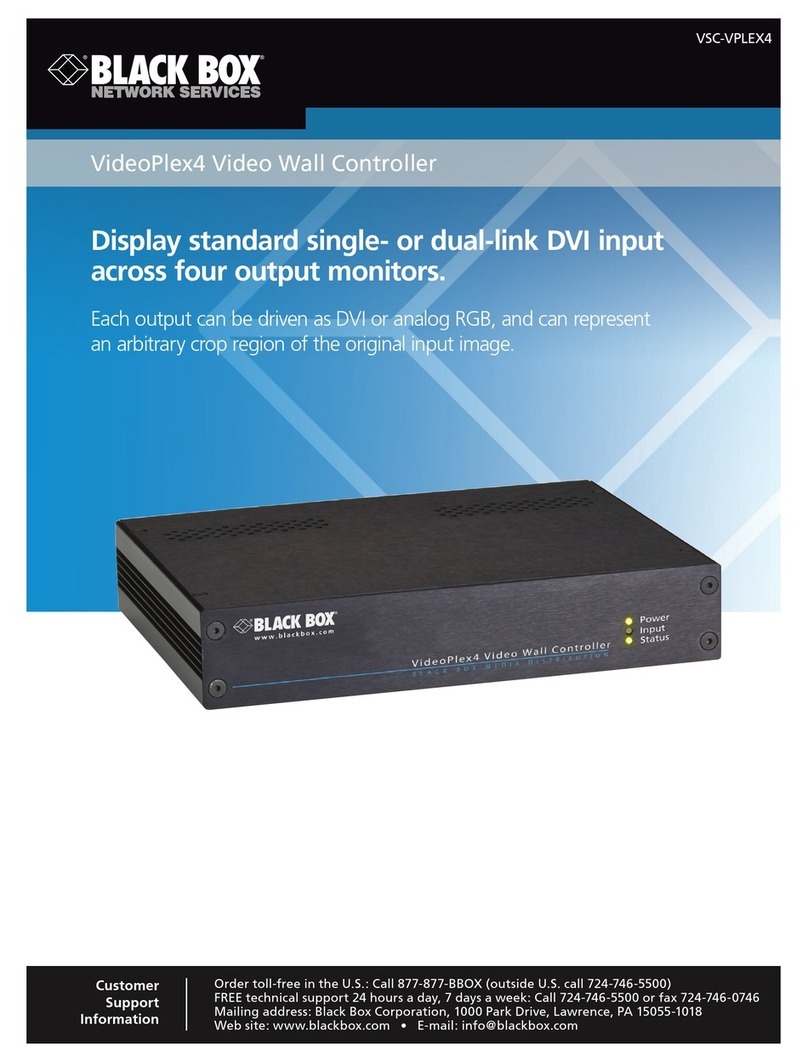
Black Box
Black Box VSC-VPLEX4 User manual
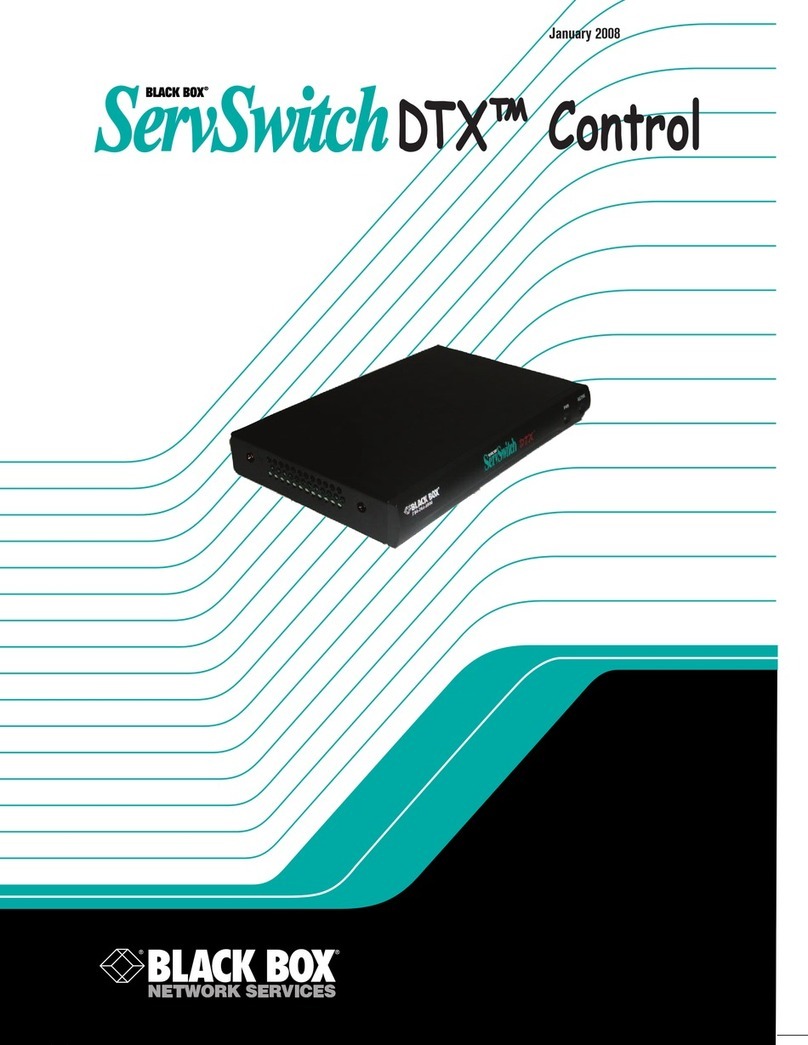
Black Box
Black Box servswitch DTX5000-CTL User manual
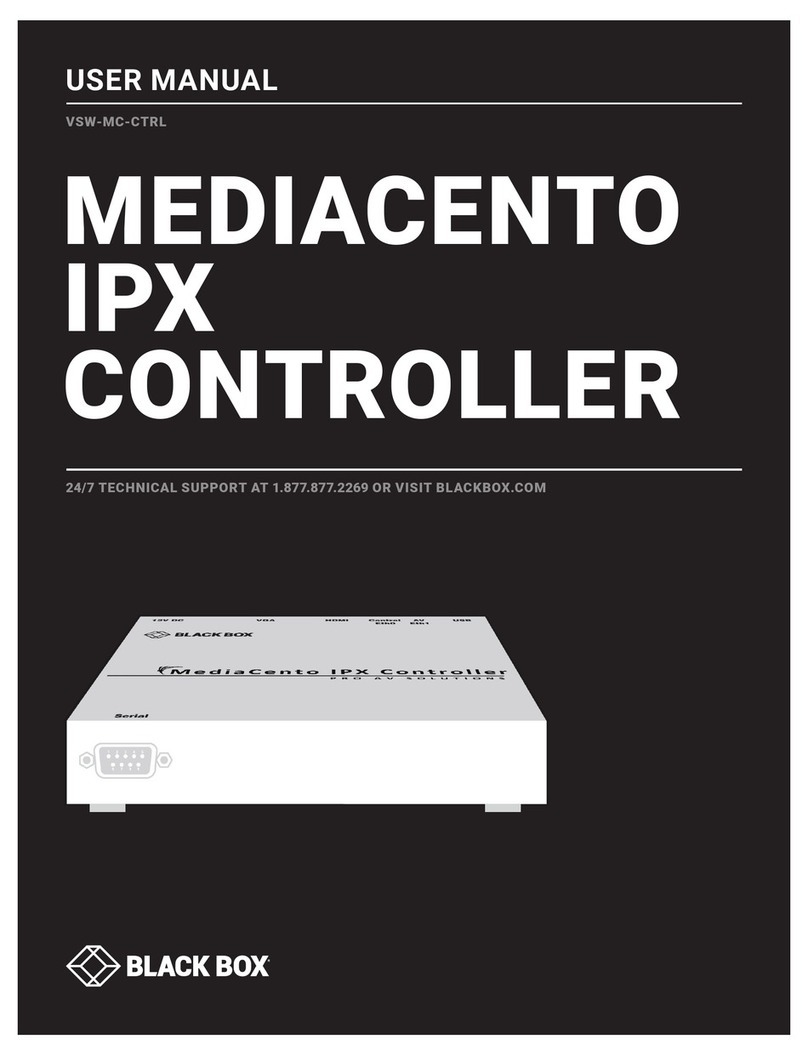
Black Box
Black Box MEDIACENTO VSW-MC-CTRL User manual

Black Box
Black Box SW544A-M User manual
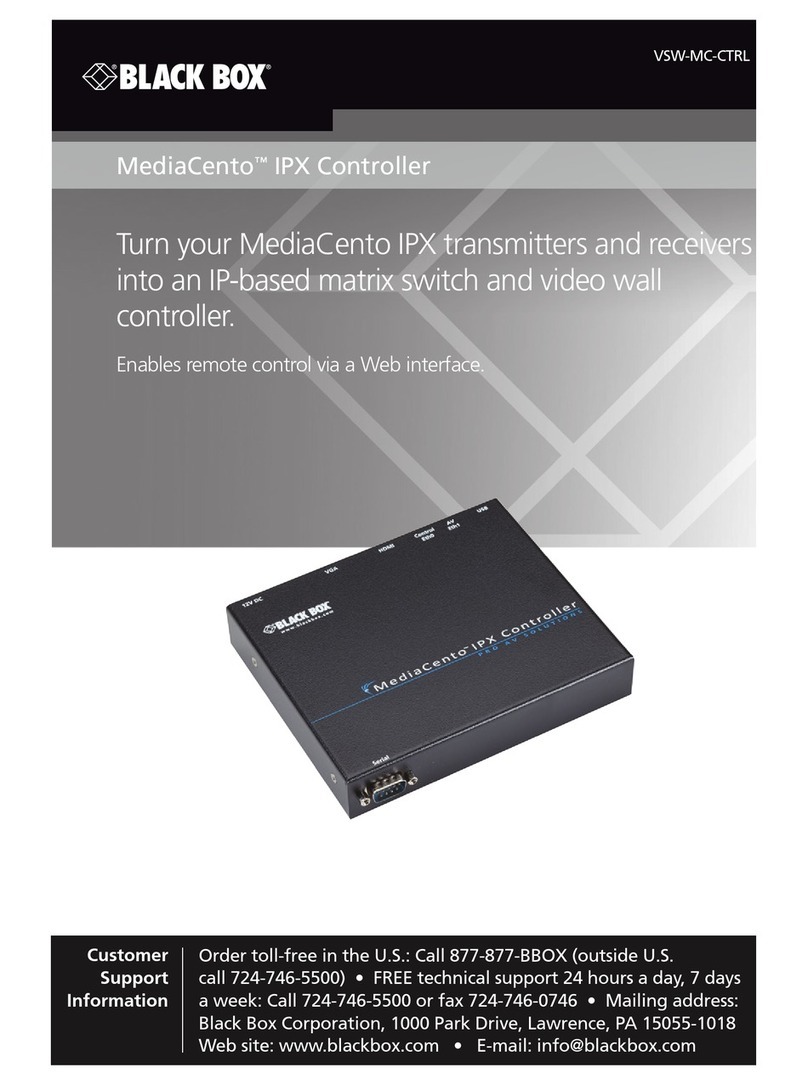
Black Box
Black Box VSW-MC-CTRL MediaCento IPX Controller User manual
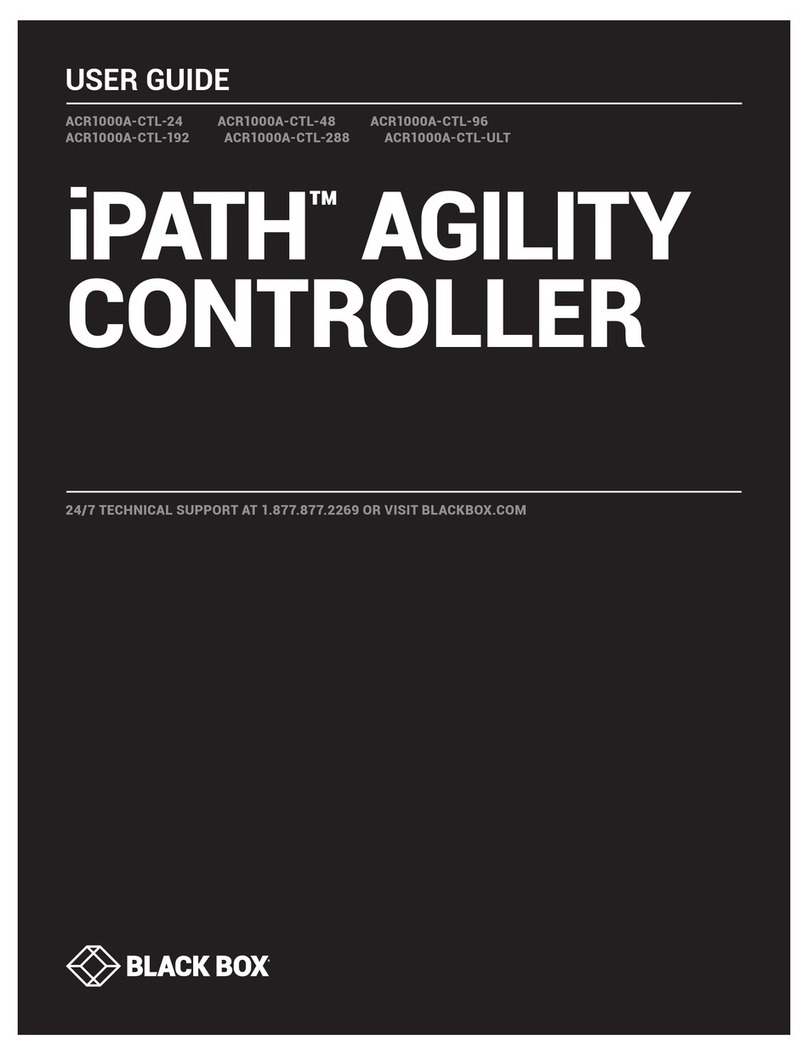
Black Box
Black Box iPATH ACR1000A-CTL-24 User manual