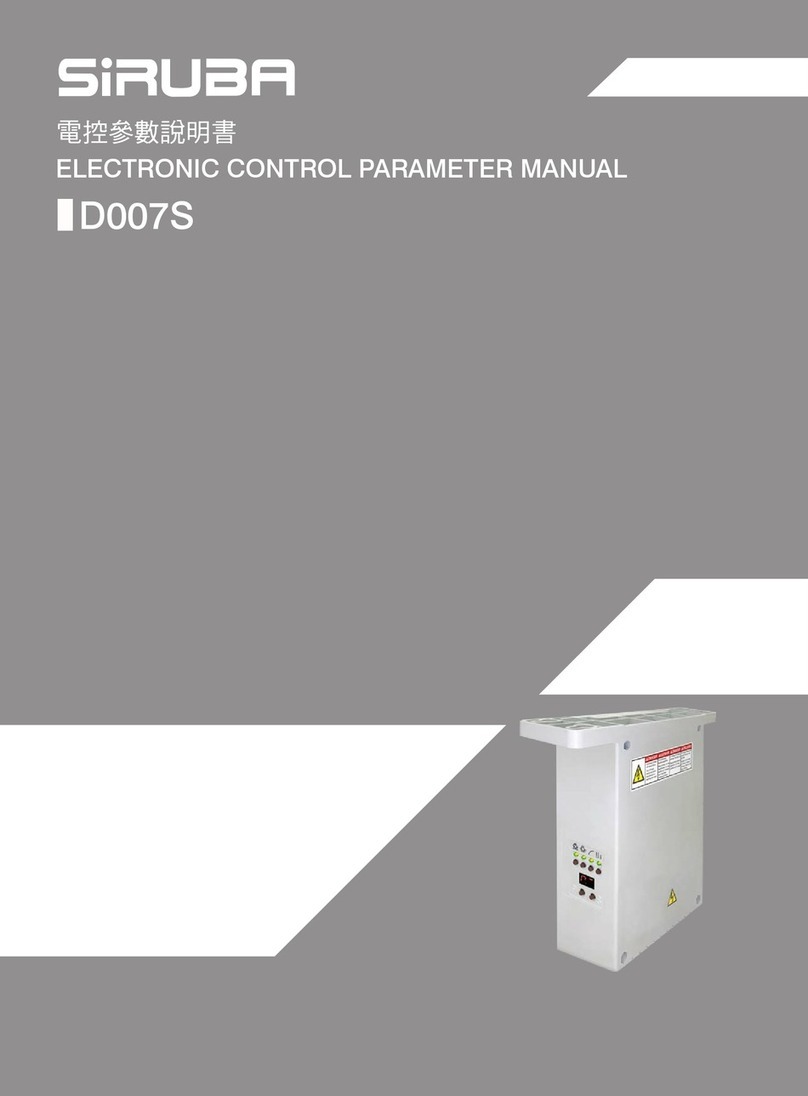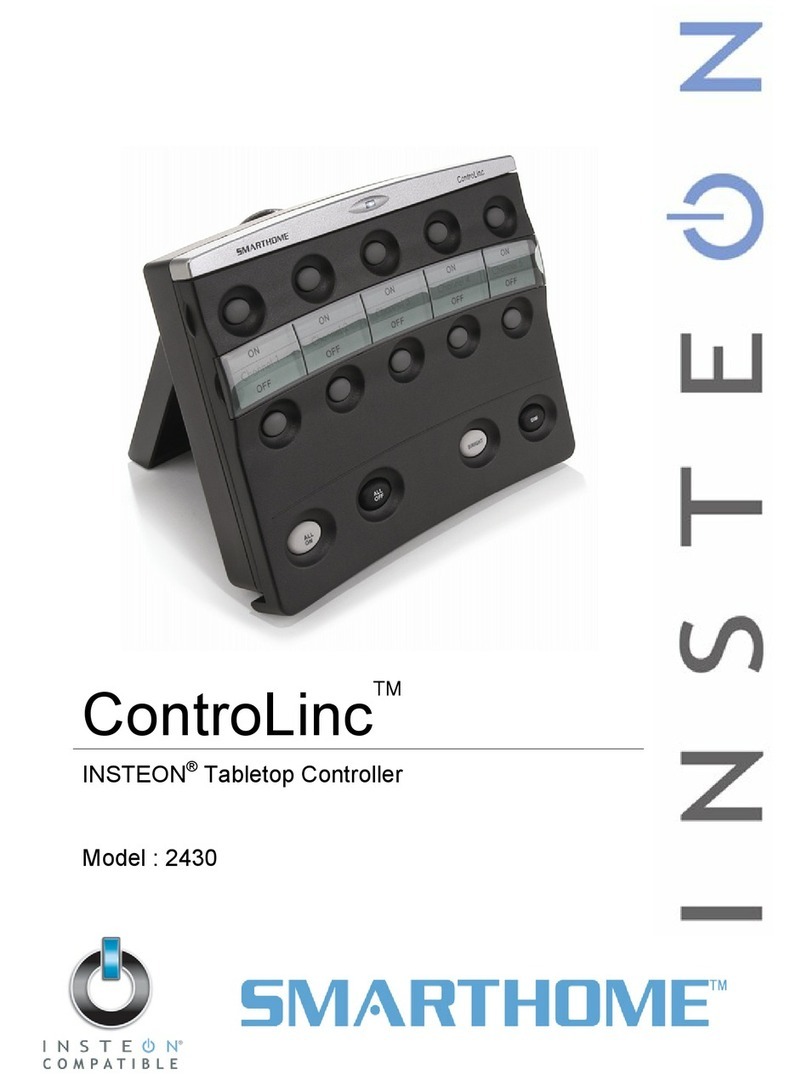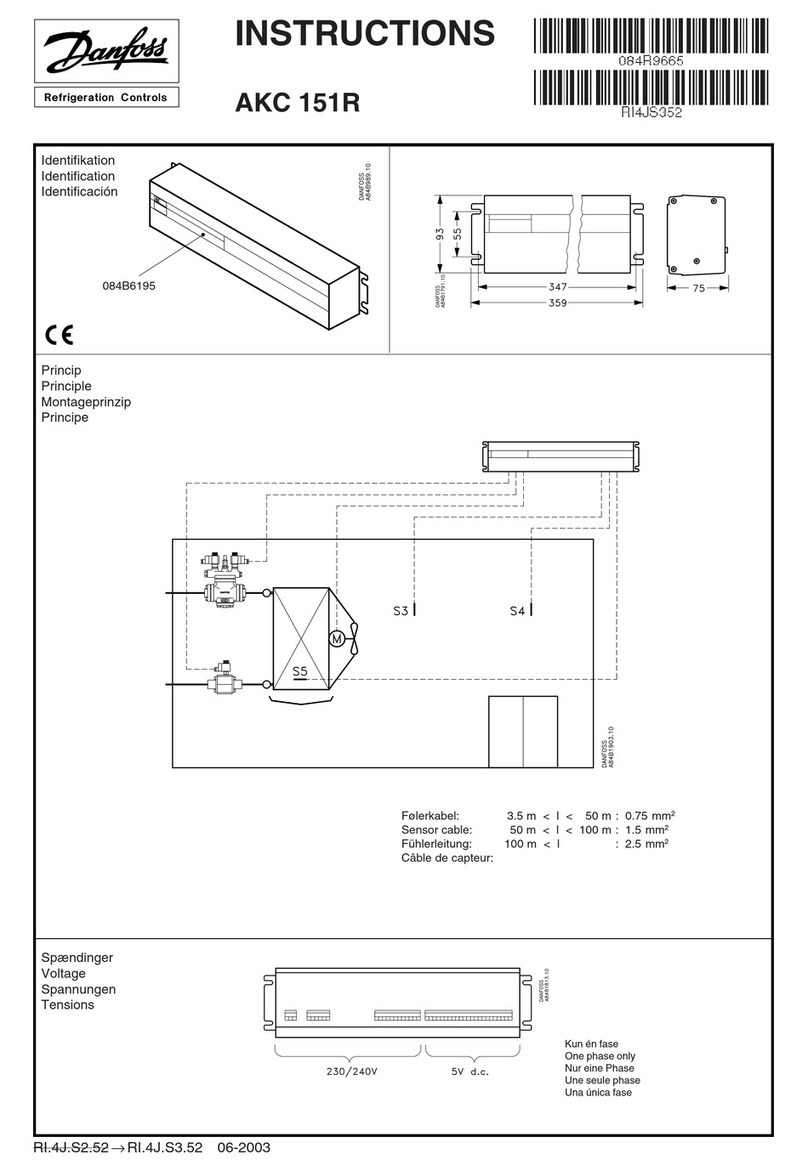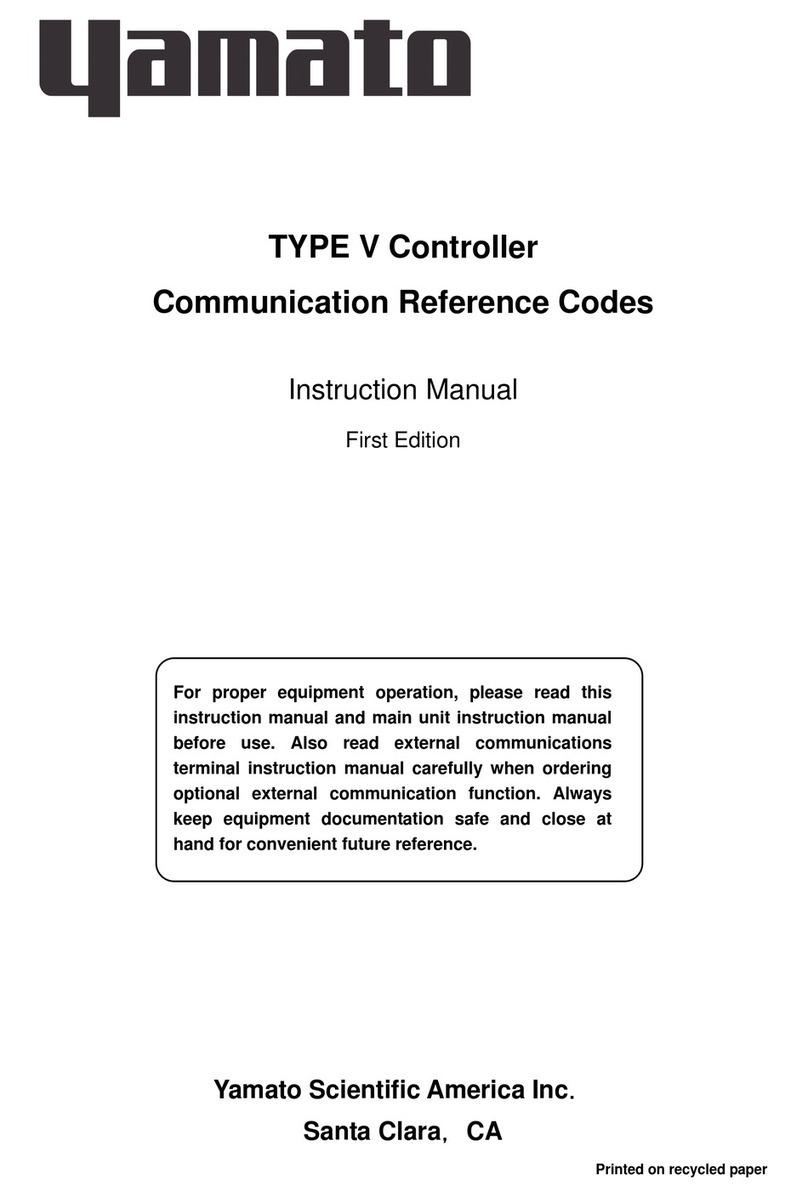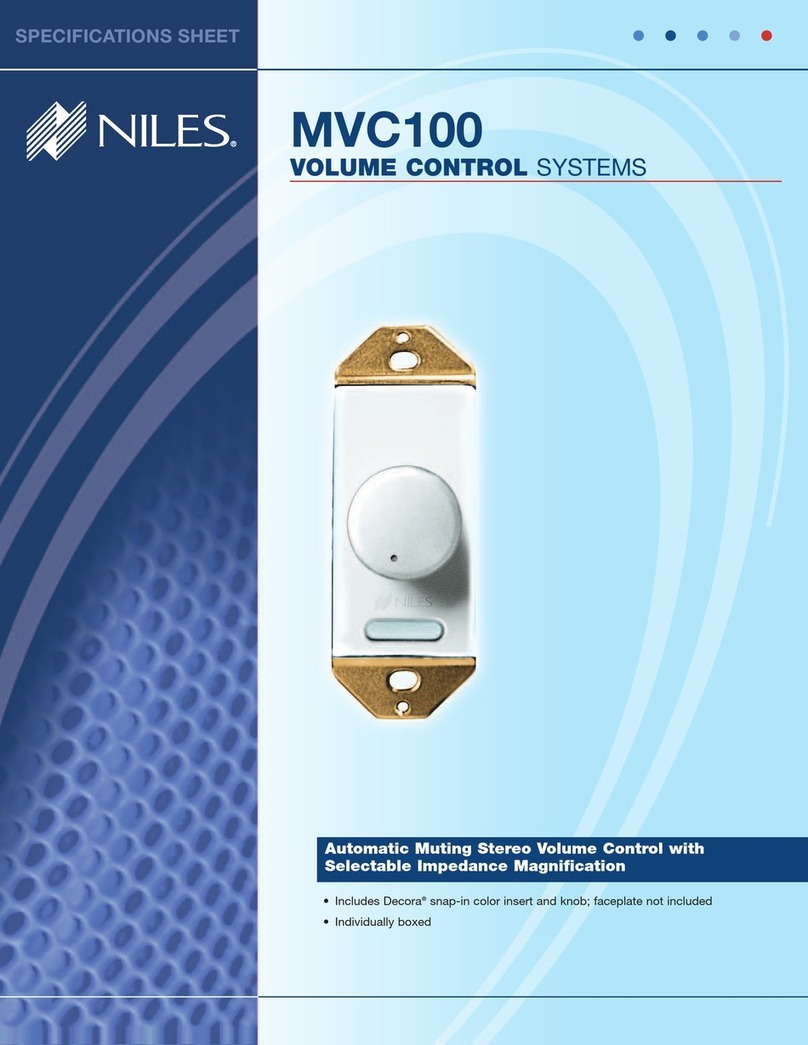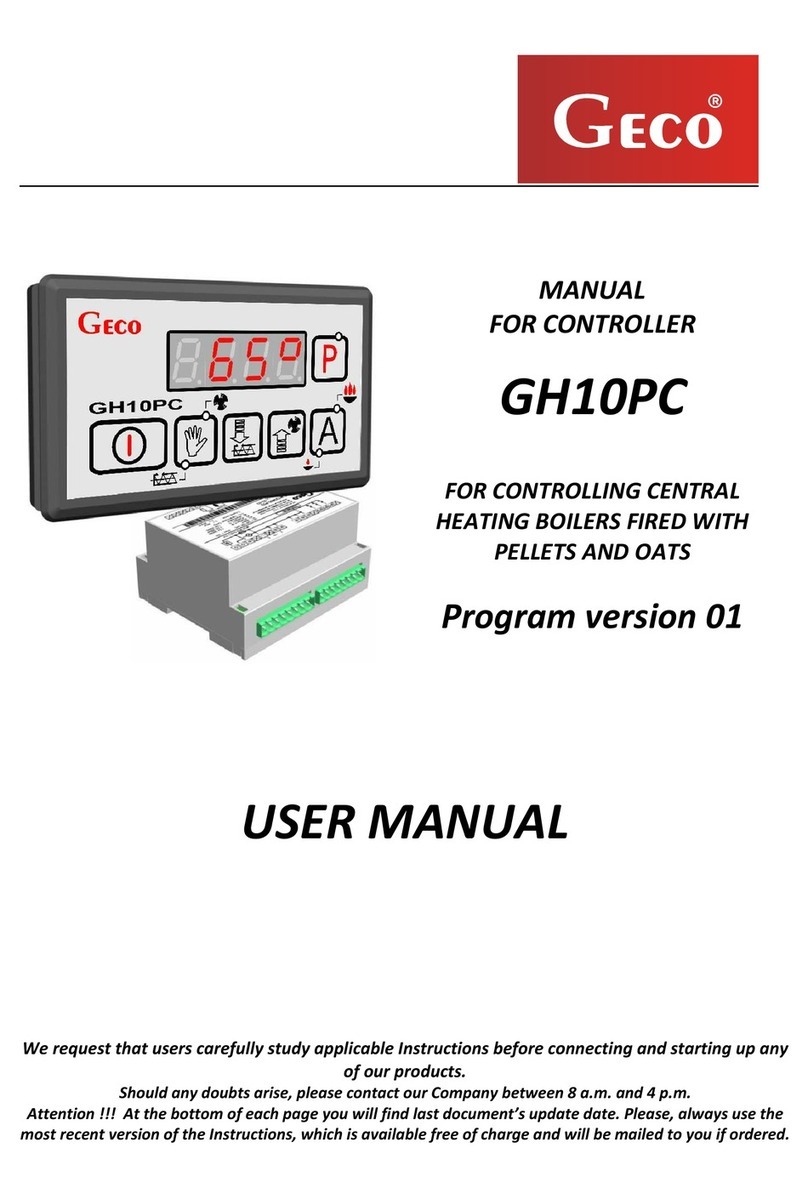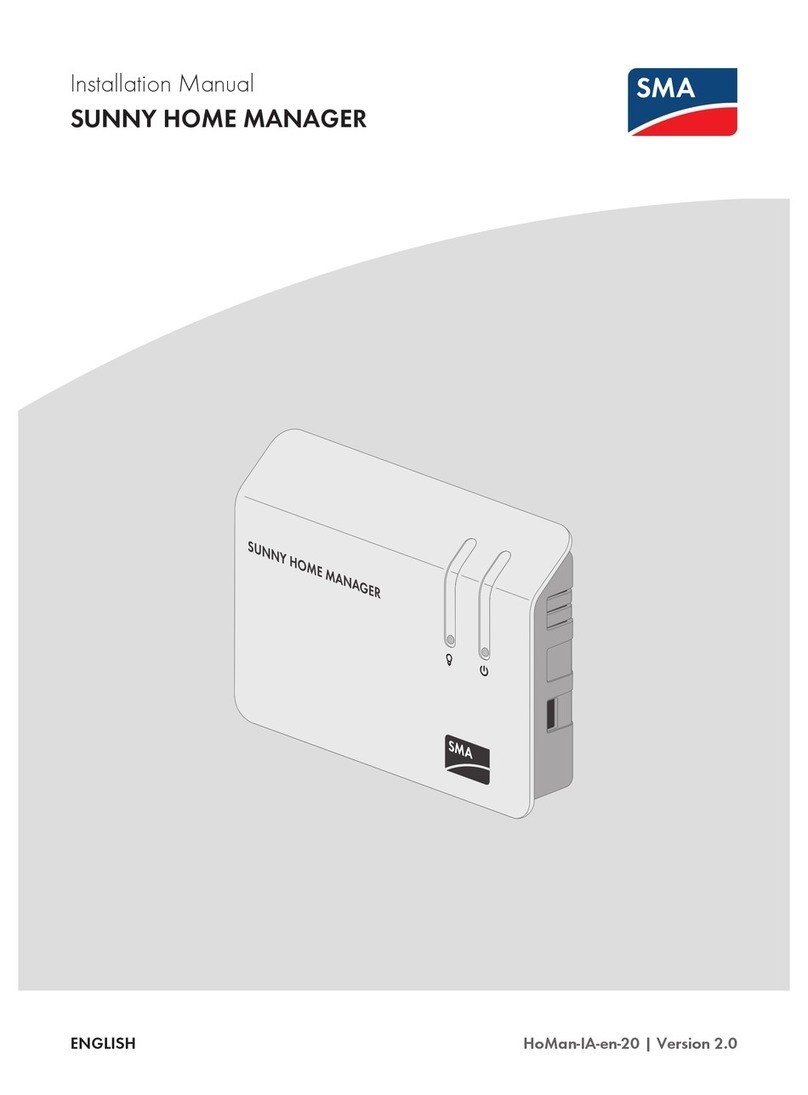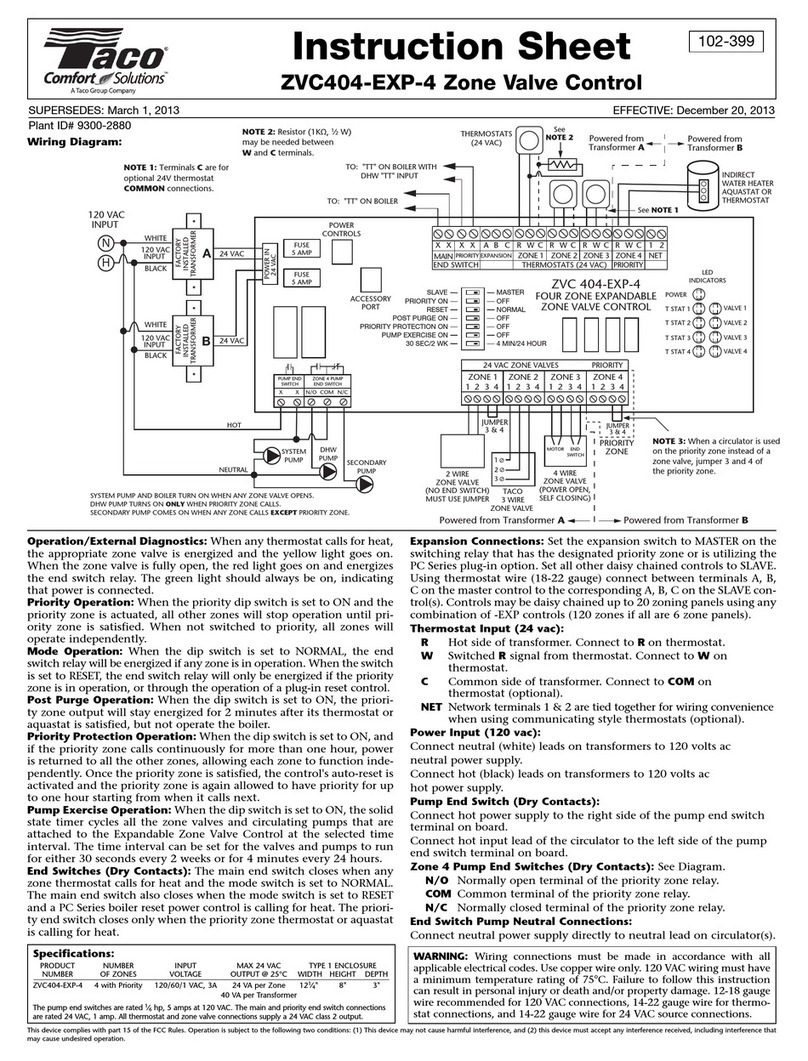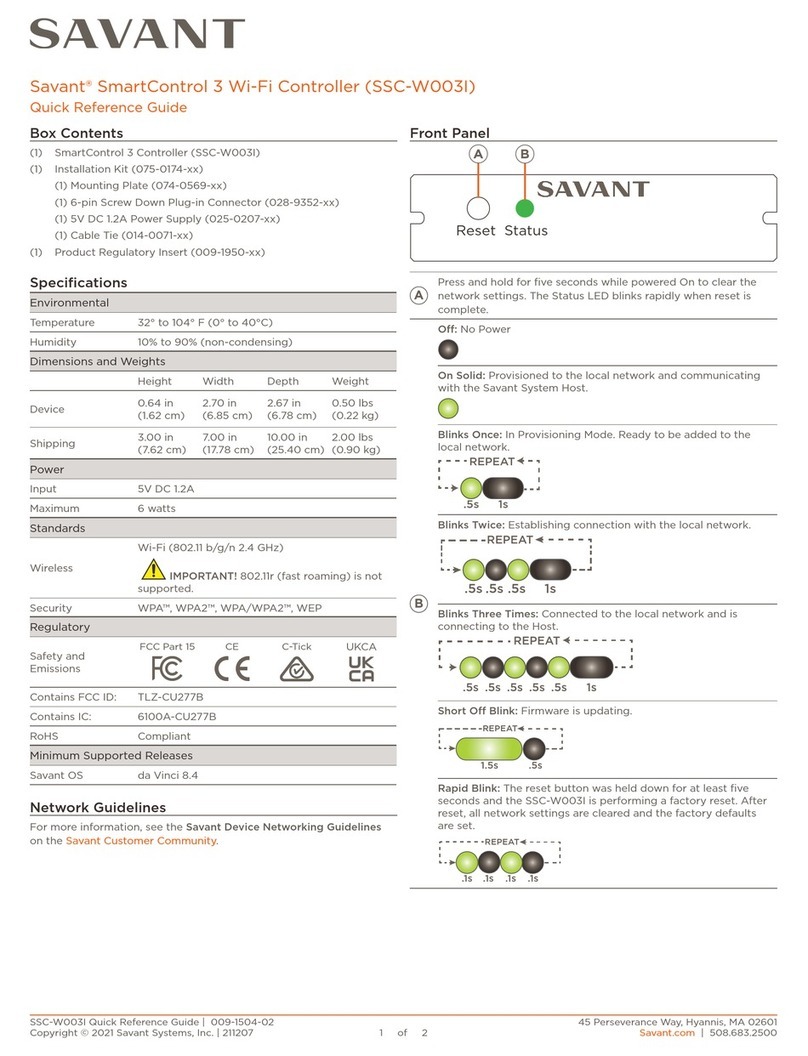Black Box SW544A-M User manual

1000 Park Drive • Lawrence, PA 15055-1018 • 724-746-5500 • Fax 724-746-0746
© Copyright 2003. Black Box Corporation. All rights reserved.

CUSTOMER
SUPPORT
INFORMATION
Order toll-free in the U.S.: Call 877-877-BBOX (outside U.S. call 724-746-5500)
FREE technical support 24 hours a day, 7 days a week: Call 724-746-5500 or fax 724-746-0746
Mailing address: Black Box Corporation, 1000 Park Drive, Lawrence, PA 15055-1018
JUNE 2003
SW544A-M
8-Port Serial Port Manager
with Integral Modem


1
FCC AND IC RFI STATEMENTS
FEDERAL COMMUNICATIONS COMMISSION
AND
INDUSTRY CANADA
RADIO FREQUENCY INTERFERENCE STATEMENTS
This equipment generates, uses, and can radiate radio-frequency energy, and if not
installed and used properly, that is, in strict accordance with the manufacturer’s
instructions, may cause interference to radio communication. It has been tested
and found to comply with the limits for a Class A computing device in accordance
with the specifications in Subpart B of Part 15 of FCC rules, which are designed to
provide reasonable protection against such interference when the equipment is
operated in a commercial environment. Operation of this equipment in a
residential area is likely to cause interference, in which case the user at his own
expense will be required to take whatever measures may be necessary to correct
the interference.
Changes or modifications not expressly approved by the party responsible
for compliance could void the user’s authority to operate the equipment.
This digital apparatus does not exceed the Class A limits for radio noise emission from
digital apparatus set out in the Radio Interference Regulation of Industry Canada.
Le présent appareil numérique n’émet pas de bruits radioélectriques dépassant les limites
applicables aux appareils numériques de la classe A prescrites dans le Règlement sur le
brouillage radioélectrique publié par Industrie Canada.

2
8-PORT SERIAL PORT MANAGER WITH INTEGRAL MODEM
NORMAS OFICIALES MEXICANAS (NOM)
ELECTRICAL SAFETY STATEMENT
INSTRUCCIONES DE SEGURIDAD
1. Todas las instrucciones de seguridad y operación deberán ser leídas antes de
que el aparato eléctrico sea operado.
2. Las instrucciones de seguridad y operación deberán ser guardadas para
referencia futura.
3. Todas las advertencias en el aparato eléctrico y en sus instrucciones de
operación deben ser respetadas.
4. Todas las instrucciones de operación y uso deben ser seguidas.
5. El aparato eléctrico no deberá ser usado cerca del agua—por ejemplo, cerca
de la tina de baño, lavabo, sótano mojado o cerca de una alberca, etc..
6. El aparato eléctrico debe ser usado únicamente con carritos o pedestales que
sean recomendados por el fabricante.
7. El aparato eléctrico debe ser montado a la pared o al techo sólo como sea
recomendado por el fabricante.
8. Servicio—El usuario no debe intentar dar servicio al equipo eléctrico más allá
a lo descrito en las instrucciones de operación. Todo otro servicio deberá ser
referido a personal de servicio calificado.
9. El aparato eléctrico debe ser situado de tal manera que su posición no
interfiera su uso. La colocación del aparato eléctrico sobre una cama, sofá,
alfombra o superficie similar puede bloquea la ventilación, no se debe colocar
en libreros o gabinetes que impidan el flujo de aire por los orificios de
ventilación.
10. El equipo eléctrico deber ser situado fuera del alcance de fuentes de calor
como radiadores, registros de calor, estufas u otros aparatos (incluyendo
amplificadores) que producen calor.
11. El aparato eléctrico deberá ser connectado a una fuente de poder sólo del
tipo descrito en el instructivo de operación, o como se indique en el aparato.

3
NOM STATEMENT
12. Precaución debe ser tomada de tal manera que la tierra fisica y la polarización
del equipo no sea eliminada.
13. Los cables de la fuente de poder deben ser guiados de tal manera que no
sean pisados ni pellizcados por objetos colocados sobre o contra ellos,
poniendo particular atención a los contactos y receptáculos donde salen del
aparato.
14. El equipo eléctrico debe ser limpiado únicamente de acuerdo a las
recomendaciones del fabricante.
15. En caso de existir, una antena externa deberá ser localizada lejos de las lineas
de energia.
16. El cable de corriente deberá ser desconectado del cuando el equipo no sea
usado por un largo periodo de tiempo.
17. Cuidado debe ser tomado de tal manera que objectos liquidos no sean
derramados sobre la cubierta u orificios de ventilación.
18. Servicio por personal calificado deberá ser provisto cuando:
A: El cable de poder o el contacto ha sido dañado; u
B: Objectos han caído o líquido ha sido derramado dentro del aparato; o
C: El aparato ha sido expuesto a la lluvia; o
D: El aparato parece no operar normalmente o muestra un cambio en su
desempeño; o
E: El aparato ha sido tirado o su cubierta ha sido dañada.

4
8-PORT SERIAL PORT MANAGER WITH INTEGRAL MODEM
TRADEMARKS USED IN THIS MANUAL
AT is a registered trademark of International Business Machines Corporation.
Crosstalk is a registered trademark of Digital Communications Associates, Inc.
MNP is a registered trademark of Microcom Systems, Inc.
ProComm is a registered trademark of DATASTORM TECHNOLOGIES, INC.
Any other trademarks mentioned in this manual are acknowledged to be the property of the
trademark owners.

5
WARNINGS AND CAUTIONS
WARNING
You might be shocked! Do not attempt to repair or service this device
yourself. Only authorized service personnel should service internal
components.
WARNING
This device should be operated only with the type of power source
indicated on the instrument nameplate. If you are not sure of the type of
power service available, consult your local power company.
• Connect this device only to a properly measured supply. Use the three-
wire cord provided with the product.
• Maintain reliable earthing of this equipment. Pay particular attention to
supply connections when connecting to power strips as opposed to
direct connections to the branch circuit.
Rackmount Installation
1. Enclosed Racks: Enclosed racks must provide adequate ventilation. Make
certain that the rack is not overly crowded and remember that each unit in
the rack generates its own heat. An enclosed rack should have louvered sides
and a fan to circulate cooling air.
When mounting the unit in an enclosed rack with a ventilation fan at the top
of the rack, note that excessive heat generated by devices at the bottom of the
rack can be drawn upward and into the ventilation slots of units located at the
top. Make certain to provide adequate ventilation for equipment installed at
the bottom of the rack.
The ambient temperature within the rack may be greater than room
temperature. Install the product so that the amount of air flow required for
safe operation is not compromised. The maximum temperature for the
equipment in this environment is 113°F (45°C).
Do not load the equipment unevenly in the rack.
2. Open Racks: Make certain that the rack frame does not block the ventilation
slots on the instrument cover. If the device is installed on sliders, check the
unit when seated all the way into the rack to make certain that ventilation
slots are not blocked.

6
8-PORT SERIAL PORT MANAGER WITH INTEGRAL MODEM
Ventilation
Slots in the instrument cover allow ventilation for heat dissipation. To ensure safe,
reliable operation, make sure that these openings are not covered or blocked.
Disconnect Power
Immediately disconnect the unit from the outlet and contact Black Box if:
1. The power cord becomes frayed or damaged.
2. Liquid is spilled into the device or if the device is exposed to rain or water.

7
CONTENTS
Contents
Chapter Page
1. Specifications . . . . . . . . . . . . . . . . . . . . . . . . . . . . . . . . . . . . . . . . . . . . . . . . . . 9
2. Introduction . . . . . . . . . . . . . . . . . . . . . . . . . . . . . . . . . . . . . . . . . . . . . . . . . . 10
2.1 Overview . . . . . . . . . . . . . . . . . . . . . . . . . . . . . . . . . . . . . . . . . . . . . . . . 10
2.2 Modem Components . . . . . . . . . . . . . . . . . . . . . . . . . . . . . . . . . . . . . 11
3. Quick-Start Guide. . . . . . . . . . . . . . . . . . . . . . . . . . . . . . . . . . . . . . . . . . . . . . 14
4. Hardware Installation . . . . . . . . . . . . . . . . . . . . . . . . . . . . . . . . . . . . . . . . . . 18
4.1 Connecting AC Power to the Serial Port Manager . . . . . . . . . . . . . . 18
4.2 Configure the 8-Position DIP Switch . . . . . . . . . . . . . . . . . . . . . . . . . 18
4.2.1 Default Baud Rate (SW1, SW2, SW3). . . . . . . . . . . . . . . . . . . 19
4.2.2 Default Handshake (SW4, SW5) . . . . . . . . . . . . . . . . . . . . . . 20
4.2.3 Default Response Message Format (SW6). . . . . . . . . . . . . . . 21
4.2.4 Default Command Echo (SW7) . . . . . . . . . . . . . . . . . . . . . . . 21
4.3 Initialize the Serial Port Manager to Default Settings . . . . . . . . . . . 21
4.4 Connecting Devices to the Serial Port Manager . . . . . . . . . . . . . . . . 22
5. Configuration . . . . . . . . . . . . . . . . . . . . . . . . . . . . . . . . . . . . . . . . . . . . . . . . . 23
5.1 Accessing the Serial Port Manager Command Mode . . . . . . . . . . . . 23
5.2 System Setup Ports. . . . . . . . . . . . . . . . . . . . . . . . . . . . . . . . . . . . . . . . 24
5.3 Password Functions . . . . . . . . . . . . . . . . . . . . . . . . . . . . . . . . . . . . . . . 24
5.3.1 The Supervisor Password. . . . . . . . . . . . . . . . . . . . . . . . . . . . . 24
5.3.2 The Port Passwords . . . . . . . . . . . . . . . . . . . . . . . . . . . . . . . . . 25
5.4 Defining the Site ID and Supervisor Password . . . . . . . . . . . . . . . . . 26
5.5 Port Configuration . . . . . . . . . . . . . . . . . . . . . . . . . . . . . . . . . . . . . . . 27
5.5.1 Configuration Conventions . . . . . . . . . . . . . . . . . . . . . . . . . . 27
5.5.2 Port Modes . . . . . . . . . . . . . . . . . . . . . . . . . . . . . . . . . . . . . . . . 28
5.5.3 RS-232 Port Configuration Menus . . . . . . . . . . . . . . . . . . . . . 28
5.6 Copying Parameters to All Ports. . . . . . . . . . . . . . . . . . . . . . . . . . . . . 33
5.7 Saving User-Selected Parameters . . . . . . . . . . . . . . . . . . . . . . . . . . . . 35
6. The Internal Modem . . . . . . . . . . . . . . . . . . . . . . . . . . . . . . . . . . . . . . . . . . . 36
6.1 Communicating with the Internal Modem . . . . . . . . . . . . . . . . . . . . 36
6.2 Common AT Commands . . . . . . . . . . . . . . . . . . . . . . . . . . . . . . . . . . 37

8
8-PORT SERIAL PORT MANAGER WITH INTEGRAL MODEM
Contents (continued)
Chapter Page
7. The Status Screens . . . . . . . . . . . . . . . . . . . . . . . . . . . . . . . . . . . . . . . . . . . . . 40
7.1 The Port Status Screen (/S) . . . . . . . . . . . . . . . . . . . . . . . . . . . . . . . . 40
7.2 The Port Diagnostics Screen (/SD) . . . . . . . . . . . . . . . . . . . . . . . . . . 42
7.3 The Port Parameters Screen (/W). . . . . . . . . . . . . . . . . . . . . . . . . . . 43
8. Operation . . . . . . . . . . . . . . . . . . . . . . . . . . . . . . . . . . . . . . . . . . . . . . . . . . . . 46
8.1 Any-to-Any Mode . . . . . . . . . . . . . . . . . . . . . . . . . . . . . . . . . . . . . . . . . 46
8.1.1 Port Connection and Disconnection . . . . . . . . . . . . . . . . . . . 46
8.1.2 Defining Hunt Groups . . . . . . . . . . . . . . . . . . . . . . . . . . . . . . 49
8.2 Passive Mode . . . . . . . . . . . . . . . . . . . . . . . . . . . . . . . . . . . . . . . . . . . . 50
8.3 Buffer Mode. . . . . . . . . . . . . . . . . . . . . . . . . . . . . . . . . . . . . . . . . . . . . 51
8.3.1 Reading Data from Buffer Mode Ports . . . . . . . . . . . . . . . . . 51
8.3.2 Port Buffers . . . . . . . . . . . . . . . . . . . . . . . . . . . . . . . . . . . . . . . 52
8.4 Modem Mode. . . . . . . . . . . . . . . . . . . . . . . . . . . . . . . . . . . . . . . . . . . . 53
9. Saving and Restoring Configuration Parameters. . . . . . . . . . . . . . . . . . . . . 54
9.1 Sending Parameters to a File . . . . . . . . . . . . . . . . . . . . . . . . . . . . . . . 54
9.2 Restoring Saved Parameters . . . . . . . . . . . . . . . . . . . . . . . . . . . . . . . . 55
10. Upgrading Serial Port Manager Firmware. . . . . . . . . . . . . . . . . . . . . . . . . . 56
11. Command Reference Guide . . . . . . . . . . . . . . . . . . . . . . . . . . . . . . . . . . . . . 58
11.1 Command Conventions . . . . . . . . . . . . . . . . . . . . . . . . . . . . . . . . . . . 58
11.2 Command Response . . . . . . . . . . . . . . . . . . . . . . . . . . . . . . . . . . . . . . 59
11.3 Command Summary . . . . . . . . . . . . . . . . . . . . . . . . . . . . . . . . . . . . . . 60
11.4 Command Set . . . . . . . . . . . . . . . . . . . . . . . . . . . . . . . . . . . . . . . . . . . 61
Appendix A. RS-232 Port Interface . . . . . . . . . . . . . . . . . . . . . . . . . . . . . . . . . . . 69
Appendix B. Troubleshooting . . . . . . . . . . . . . . . . . . . . . . . . . . . . . . . . . . . . . . . 70
B.1 Calling Black Box . . . . . . . . . . . . . . . . . . . . . . . . . . . . . . . . . . . . . . . . 70
B.2 Shipping and Packaging . . . . . . . . . . . . . . . . . . . . . . . . . . . . . . . . . . . 70

9
CHAPTER 1: Specifications
1. Specifications
Coding: Asynchronous, 7 or 8 bits ASCII
Parity: Even, odd, or none
Stop Bits: 1 or 2
Data Rate: 300 to 115.2 kbps (standard rates)
Flow Control: X-ON/X-OFF, RTS/CTS, both, or none
Timeout: “No activity” timeout disconnects port; 1, 5, 10, 15, or 30 seconds;
1, 5, 15, 30, or 90 minutes
Memory: Stores parameters and captured data; Non-volatile 32 K SRAM buffer
memory per port
Break: Accept break or refuse break
Venting: Side vents are used to dissipate heat generated within the unit;
When mounting the unit in an equipment rack, make certain to allow adequate
clearance for venting
User Controls: Rear panel: (1) Power switch, (1) 8-position DIP switch, sets default
parameters for baud rate, flow control, response format, and command echo;
Front panel: (1) Set button, (1) Clear button
Connectors: (7) DB9: (2) System setup ports, (5) RS-232 console ports;
(2) RJ-11: (1) phone jack, (1) internal modem port for connection
to telco line;
(1) IEC-320 inlet for power
Indicators: (10) LEDs: (1) On, (1) Ready, (8) Activity (one for each RS-232 port)
Operating Temperature: 32 to 113°F (0 to 45°C)
Relative Humidity: Up to 90%, noncondensing
Power: 100–240 VAC (switch-selectable), 50/60 Hz, 5 watts
Size: 1.75"H (1U) x 17.2"W x 6.8"D (4.4 x 43.7 x 17.3 cm)
Weight: 6 lb. (2.7 kg)

10
8-PORT SERIAL PORT MANAGER WITH INTEGRAL MODEM
2. Introduction
2.1 Overview
The 8-Port Serial Port Manager with Integral Modem allows reliable, high-speed
connections between PCs, modems, and other devices using dissimilar baud rates,
parity, and flow control. It supports communication at speeds up to 115.2 kbps,
features full RTS/CTS hardware handshaking, and has a 33.6-kbps internal
modem.
Connect up to seven different devices to the Serial Port Manager without selecting
a common baud rate or parity. Configure each port individually for specific baud
rates, parity, handshaking, and various other parameters and options. Via menus,
select communications parameters and enable or disable options.
The Serial Port Manager is ideal for situations that require limited access to
important commands. Two security levels allow each port to function as a
supervisor port or user port, depending on the password you enter at login.
Supervisor ports can change configuration, display status, and connect to any other
port; user ports can only connect to the ports provided by their password. Each
individual port is assigned its own unique, user-defined password, up to sixteen
characters long.
If power to the Serial Port Manager is lost or interrupted, its non-volatile memory
retains user-defined parameters and port connections.
Control the Serial Port Manager either by a local PC that communicates with the
unit via cable, or remotely via an external modem. Use ProComm® (or another
communications program) to send commands to connect ports or display status.
Once you configure the Serial Port Manager to fit your application, save
parameters and options to an ASCII text file on your PC. Quickly restore user-
selected parameters if the configuration is accidentally altered or deleted. Upload
saved parameters to other Serial Port Managers. This allows rapid setup when
several units are configured with identical or similar parameters.

11
CHAPTER 2: Introduction
2.2 Modem Components
The Serial Port Manager’s front panel has two user control buttons and ten LED
indicators. See Figure 2-1 and Table 2-1. Numbers 1–10 in Figures 2-1 and 2-2
correspond to the numbers in Table 2-1.
Figure 2-1. Front panel.
The back panel features a power connector and switch, an 8-position DIP switch,
an internal modem port, and RS-232 ports. See Figure 2-2 and Table 2-1.
Figure 2-2. Back panel.
12345
67810 11
9

12
8-PORT SERIAL PORT MANAGER WITH INTEGRAL MODEM
Table 2-1. Connectors, indicators, and user controls.
Number Name Type Function
1 CLEAR Button This button restarts the Serial Port
Manager’s operating program without
changing user-selected parameter
settings or breaking port connections.
2 ON LED This indicator lights when AC power is
applied.
3 SET Button When used with the CLEAR button, this
button initializes the Serial Port Manager
to defaults specified by the setup
switches. To initialize, press and hold
both the SET and CLEAR buttons,
release only the CLEAR button, then
release the SET button.
4 RDY LED This LED flashes to indicate that the
Serial Port Manager is operational.
5 ACTIVITY LED An ACTIVITY indicator lights when the
corresponding port is receiving data.
There are 8 ACTIVITY LEDs.
6 — IEC-320 A receptacle for AC power.
connector
NOTES
During initialization, all port LEDs will flash for approximately one-half
second.
During initialization, all command-selected parameters will be cleared,
and the Serial Port Manager will revert to the default parameters
specified by the setup switches.

13
CHAPTER 2: Introduction
Table 2-1 (continued). Connectors, indicators, and user controls.
Number Name Type Function
7 — Switch Turns power to the Serial Port Manager
on or off.
8 SETUP DIP switch This bank of eight DIP switches sets
default communication parameters and
other features.
9 — RJ-11 This connector attaches to your phone
connector line.
10 — RJ-11 This internal modem port connects to your
connector telco line. For information about modem
configuration, see Section 5.5.3.
11 — DB9 The DB9 ports connect to RS-232 console
connector ports on user devices. For more
information, refer to Section 4.4
(connection instructions), Appendix A
(interface description), and Section 5.2
(setup ports).

14
8-PORT SERIAL PORT MANAGER WITH INTEGRAL MODEM
3. Quick-Start Guide
This chapter provides a brief overview of basic 8-Port Serial Port Manager with
Integral Modem capabilities. It also describes the procedures for installing the unit
and accessing the Command mode.
NOTE
This chapter demonstrates the Serial Port Manager’s basic functions
and capabilities.
To take full advantage of the complete range of features provided by the
Serial Port Manager, complete the entire Installation and Configuration
sections (Chapters 4 and 5) after completing this chapter.
1. Review the safety warnings and cautions listed on pages 5 and 6 and in
Section 4.1.
2. Connect the Serial Port Manager to an appropriate power source.
3. Press the power switch to the ON position.
4. Use a standard RJ-11 cable to connect your telco outlet to the internal
modem port (located on the Serial Port Manager’s back panel).
NOTE
After the Serial Port Manager is installed and configured, you can
connect additional external modems to its RS-232 ports as described in
Section 4.4.
5. Attach a standard null-modem cable from your PC COM port to the port 1
DB9 connector on the Serial Port Manager’s back panel. For a description of
the port interface, refer to Appendix A.
NOTE
When the Serial Port Manager is shipped from the factory,
communications parameters are set as follows: 9600 bps, RTS/CTS
handshaking, 8 data bits, one stop bit, and no parity. Although you can
easily redefine these parameters, for this quick-start guide, we
recommend that you configure your communications program (for
example, HyperTerminal) to accept the default parameters.
6. Start your communications program and then press Enter. The APS> prompt
appears, indicating that you’ve successfully accessed the Serial Port Manager’s
Command mode.

15
CHAPTER 3: Quick-Start Guide
7. At the APS> prompt, type /H and press Enter to display the Help menu
(Figure 3-1). This menu provides a basic listing of all Serial Port Manager
commands.
Figure 3-1. The supervisor-level Help menu.
8. Type /S and press Enter to display the Port Status screen (Figure 3-2). This
screen summarizes conditions at all Serial Port Manager ports.
NOTE
The Port Status screen’s various fields are explained in more detail in
Section 7.1.
COMMAND MENU
DISPLAY CONFIGURATION
/S[P] Port Status /F System Parameters
/SD Port Diagnostics /P[n] Port Parameters
/W[P][n] Port Parameters (Who) /I Default & Test
/J Site ID /UF Upgrade Firmware
/H Command Menu (Help) /CP Copy Port Parameters
CONTROL +-------------------------------------------------------+
<Enter> Enter Command Mode | P Show Passwords |
/X Exit Command Mode | nPort # or Name |
/C <n>[n] Connect Local [Remote] | * “all” |
/D <n| ... |*> Disconnect | | “or” |
/E <n| ... |*> Erase Buffer | < > Required Entry |
/U Send Parameter File | [ ] Optional Entry |
+-------------------------------------------------------+
/D, /E, /I Commands: Add /Y to bypass “Sure (Y/N)?”

16
8-PORT SERIAL PORT MANAGER WITH INTEGRAL MODEM
Figure 3-2. The Port Status screen.
9. The Serial Port Manager performs two different types of port connections:
resident and third-party.
a)Resident connection: Your resident port (for example, port 1) issues a /C
command to connect to a second port.
i. To connect port 1 to port 2, type /C 2 and press Enter. While port 1
is connected, the Serial Port Manager doesn’t recognize commands
issued at port 1. However, the unit does recognize a resident
disconnect sequence issued at port 1 or port 2.
ii. To issue the resident disconnect sequence (logoff sequence), type ^X
(press Ctrl and Xat the same time).
b) Third-party connection: Your resident port (for example, port 1) issues a
/C command to create a connection between two other ports.
i. To connect port 2 to port 3, type /C 2 3 and press Enter.
ii. While ports 2 and 3 are connected, port 1 still recognizes Serial Port
Manager commands. Type /S and press Enter to display the Port
Status screen. The STATUS column lists ports 2 and 3 as connected,
and port 1 as free.
PORT STATUS: Serial Port Manager, Version 2.00, Site ID: (undefined)
PORT | NAME | PASSWORD | STATUS | MODE | BUFFER
COUNT
--------------+-------------------------+------------------------------------+-----------------+--------------------+--------------------
01 | (undefined) | (undefined) | Free | Any | 0
02 | (undefined) | (undefined) | Free | Any | 0
03 | (undefined) | (undefined) | Free | Any | 0
04 | (undefined) | (undefined) | Free | Any | 0
05 | (undefined) | (undefined) | Free | Any | 0
06 | (undefined) | (undefined) | Free | Any | 0
07 | (undefined) | (undefined) | Free | Any | 0
08 | Internal_Modem | (undefined) | Free | Any | 0
Enter /H for Command Menu

17
CHAPTER 3: Quick-Start Guide
iii. Issue a third-party disconnect command to disconnect ports 2 and 3.
The Serial Port Manager displays the “Are you Sure (y/n)?” prompt.
Type yand press Enter to disconnect.
iv. Type /S and press Enter to display the Port Status screen. The
STATUS column now lists ports 2 and 3 as free.
10. Exit Command Mode: From the APS> prompt, type /X and press Enter. The
Serial Port Manager exits from Command mode.
11. Access Command Mode via Modem: From a PC with a modem and telco line,
dial the number for the line that’s connected to the Serial Port Manager’s
internal modem. Once the connection is established, the Serial Port Manager
sends the APS> prompt, indicating that you’ve successfully accessed the
Command mode.
a)Type /H and press Enter to display the Help menu. If desired, you may
also want to repeat the Port Connection/Disconnection examples
described in step 9 on the previous page.
b)When you finish communicating with the Serial Port Manager, type /X
and press Enter to exit the Command mode and terminate the modem
connection.
This completes the 8-Port Serial Port Manager with Integral Modem’s basic quick-
start guide. Proceed to Chapters 4 and 5for complete installation and
configuration procedures.
Table of contents
Other Black Box Controllers manuals

Black Box
Black Box 3174/3274 I-Mux Series User manual

Black Box
Black Box MCX-G2-CONTROL-24 User manual
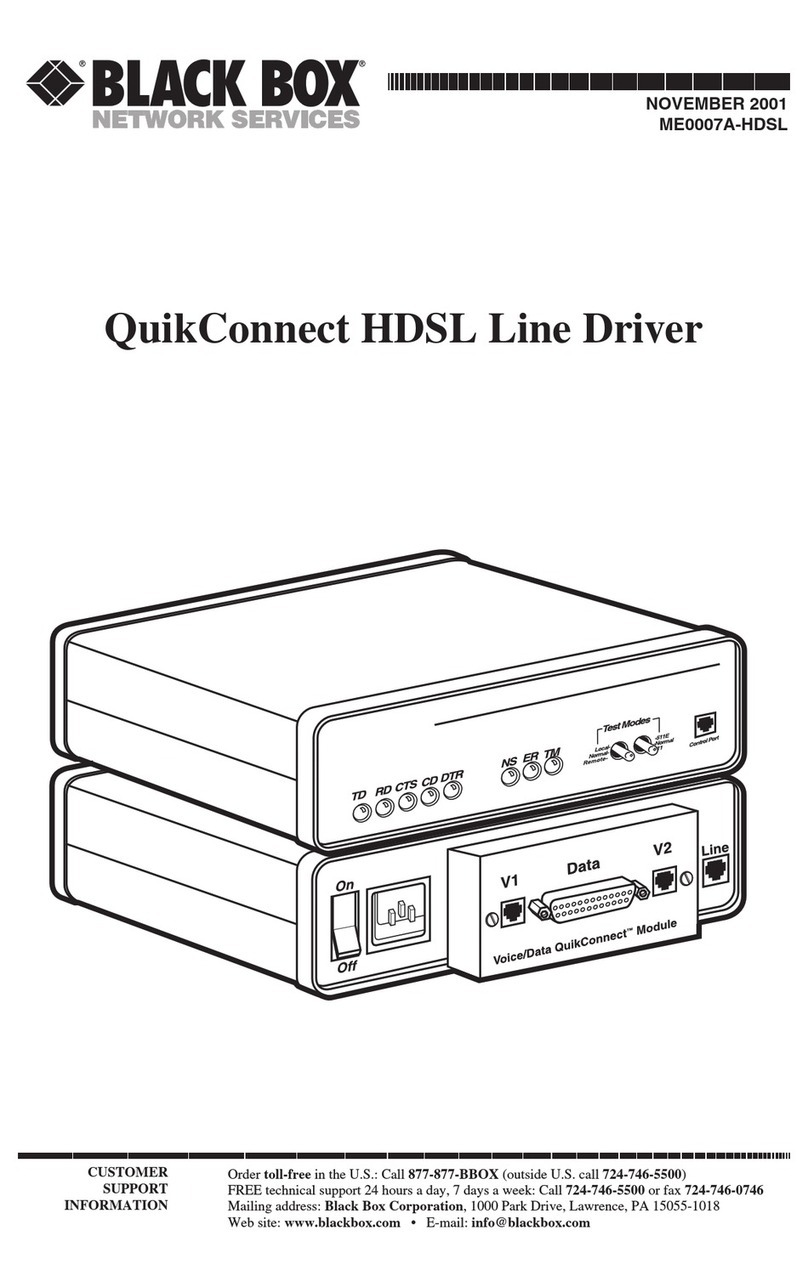
Black Box
Black Box QuikConnect ME0007A-HDSL User manual
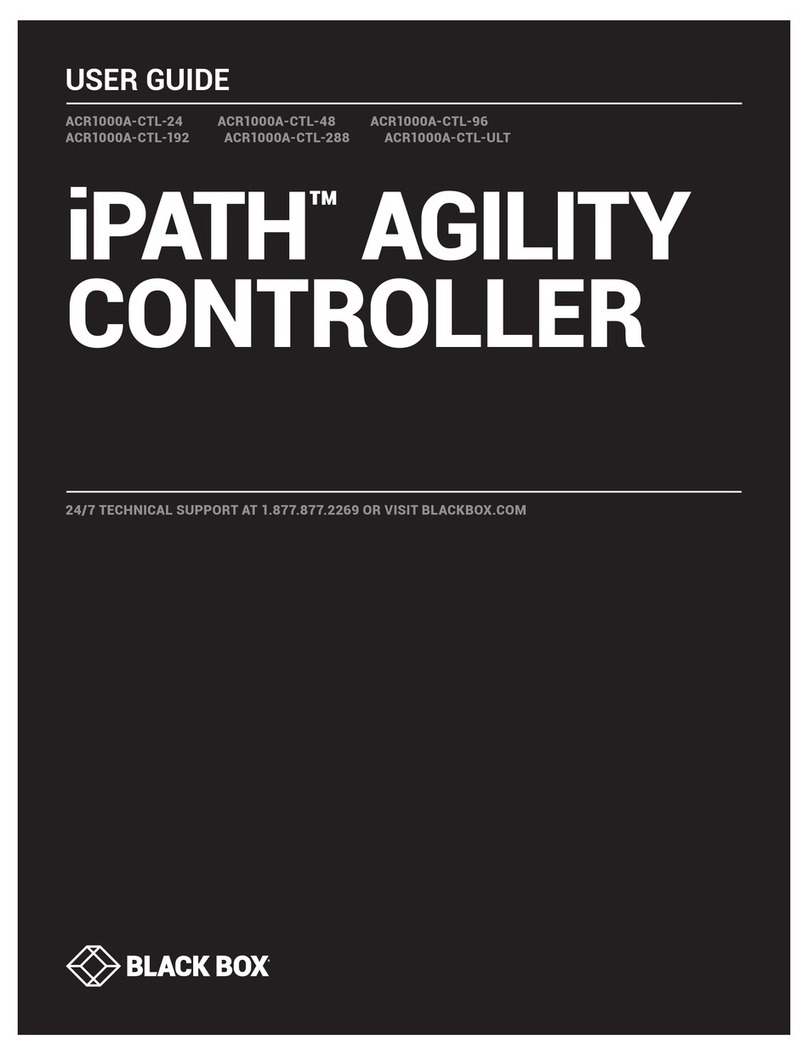
Black Box
Black Box iPATH ACR1000A-CTL-24 User manual
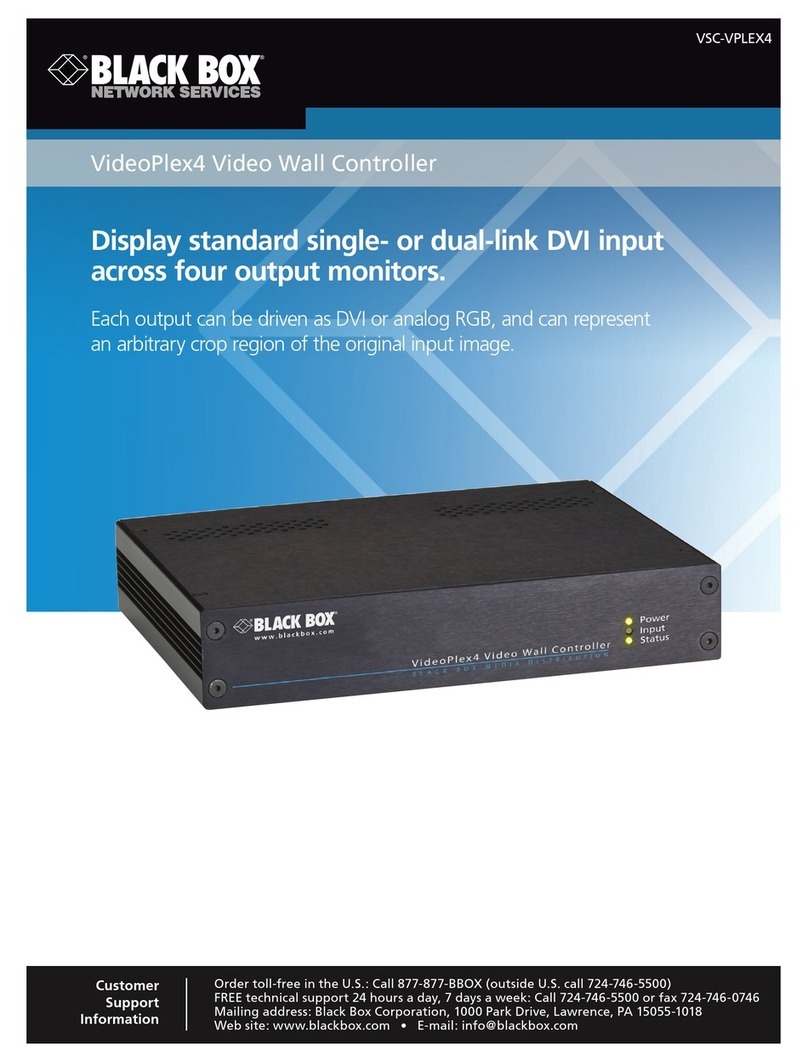
Black Box
Black Box VSC-VPLEX4 User manual
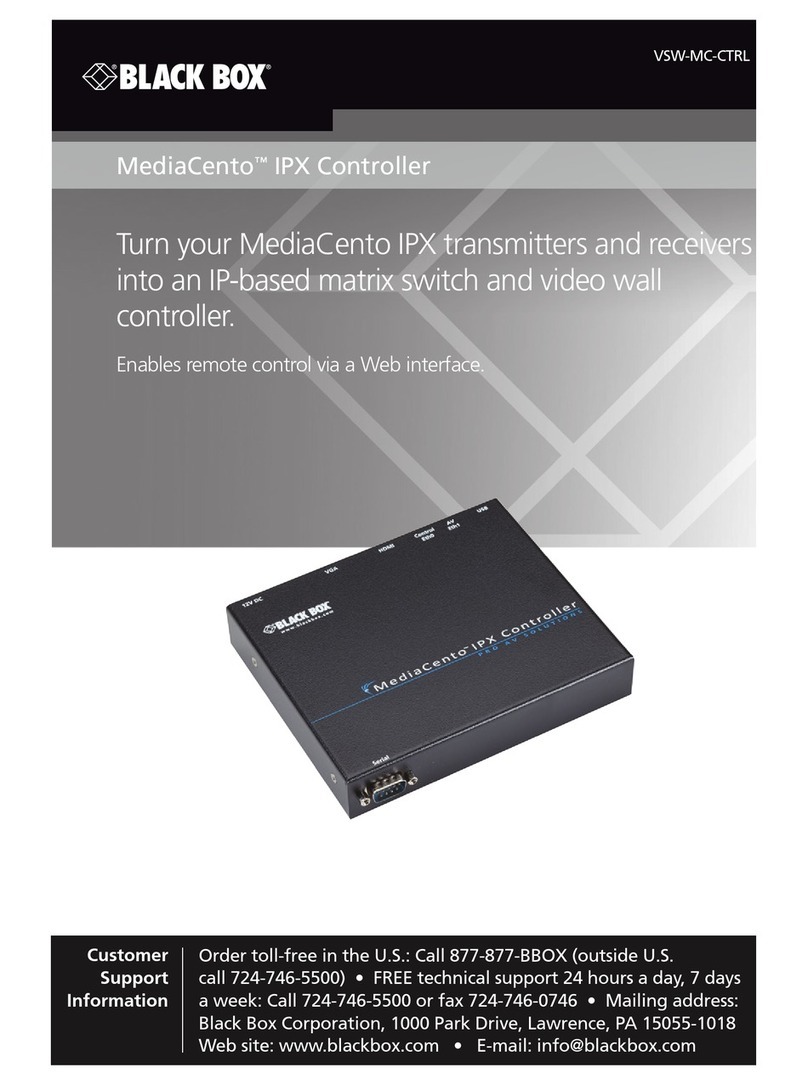
Black Box
Black Box VSW-MC-CTRL MediaCento IPX Controller User manual
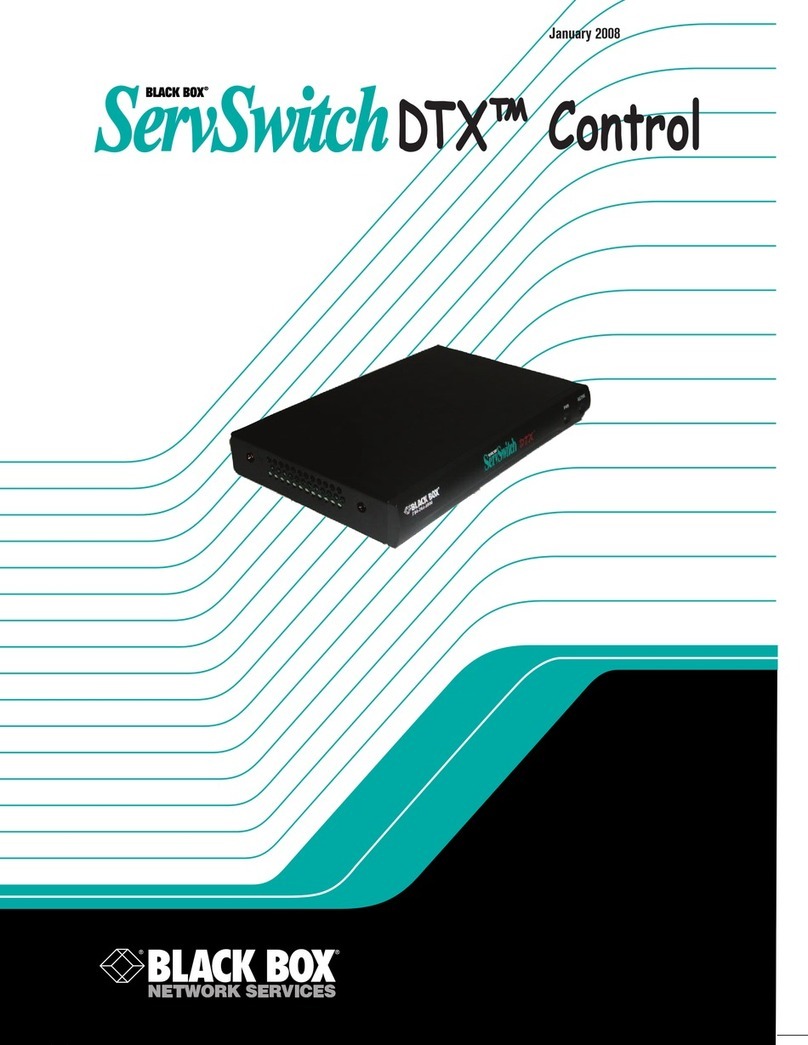
Black Box
Black Box servswitch DTX5000-CTL User manual

Black Box
Black Box EVEMS240-100-3R User manual
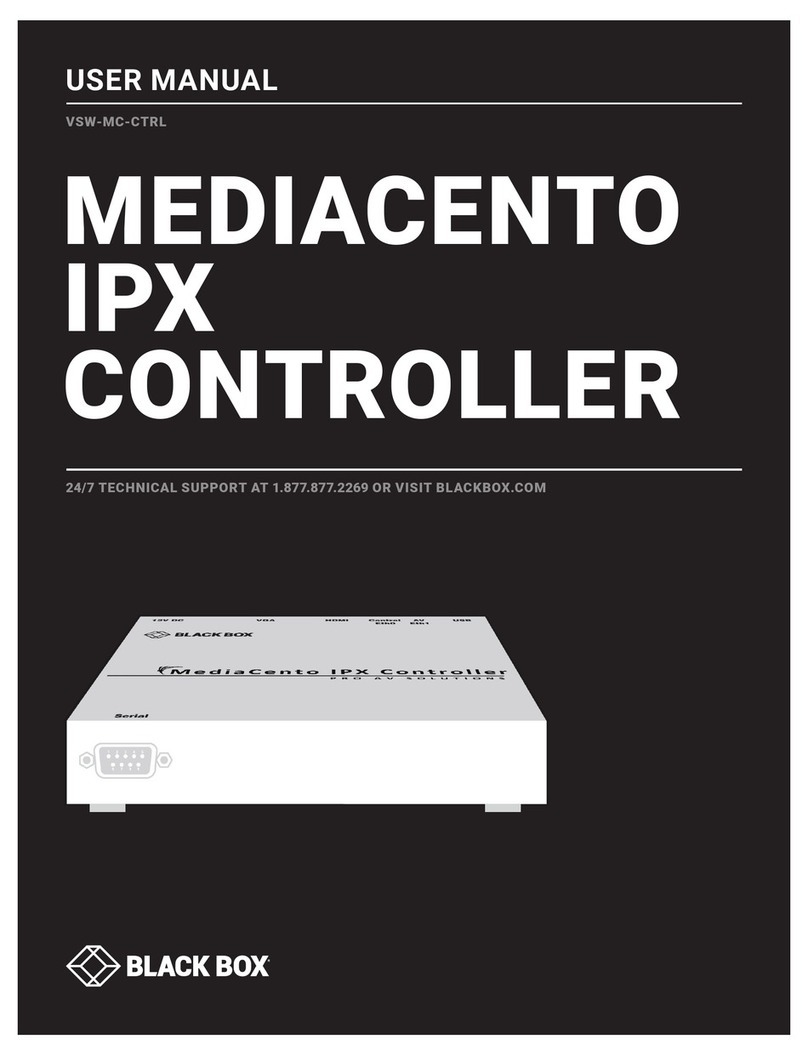
Black Box
Black Box MEDIACENTO VSW-MC-CTRL User manual

Black Box
Black Box iPATH ACR1000A-CTL-24 User manual