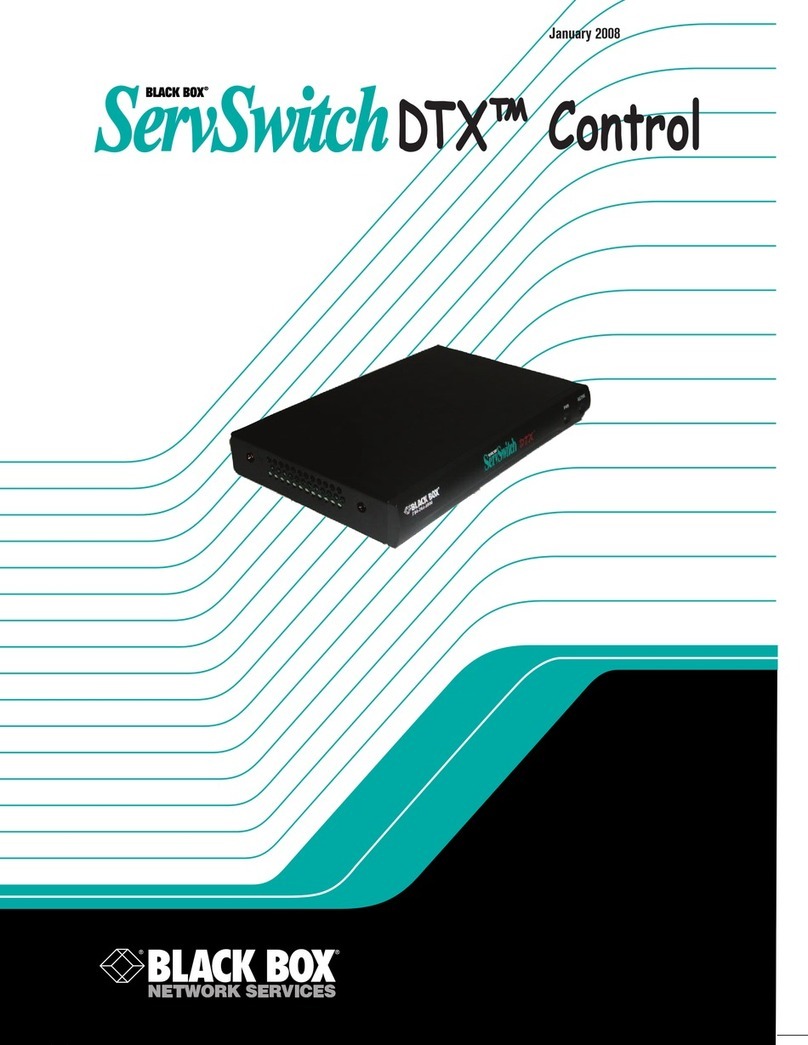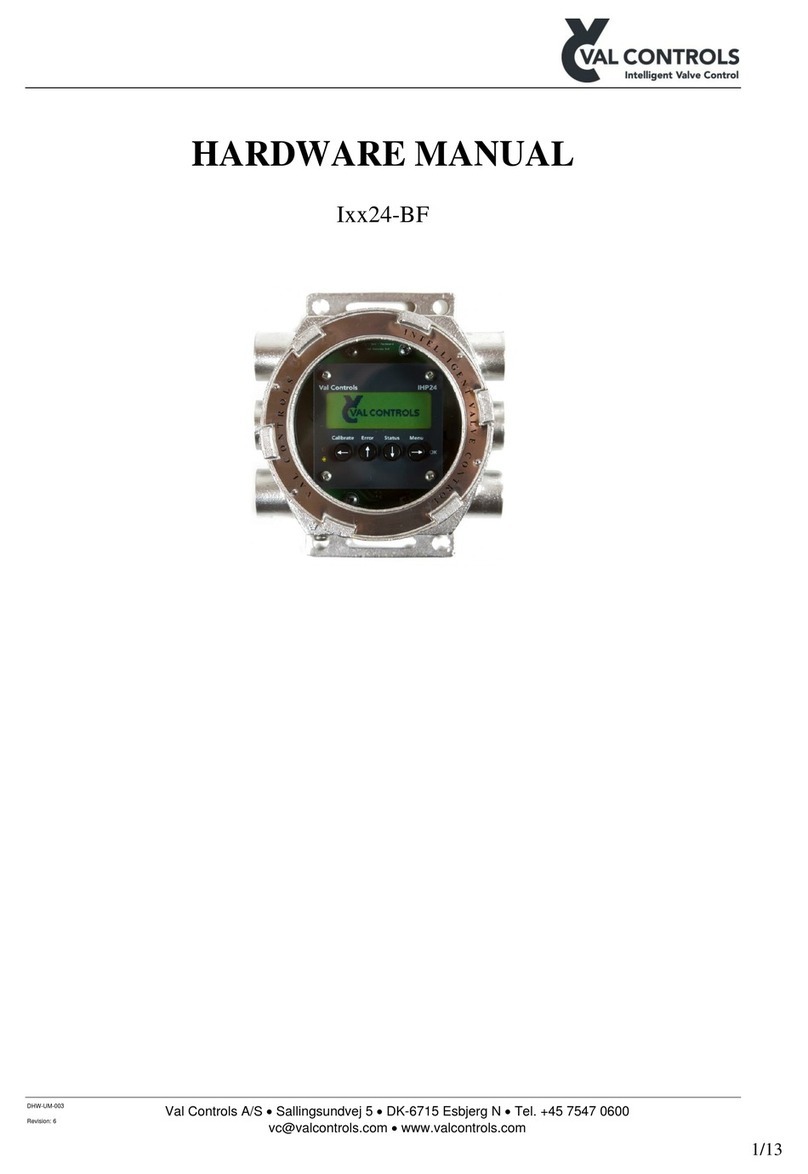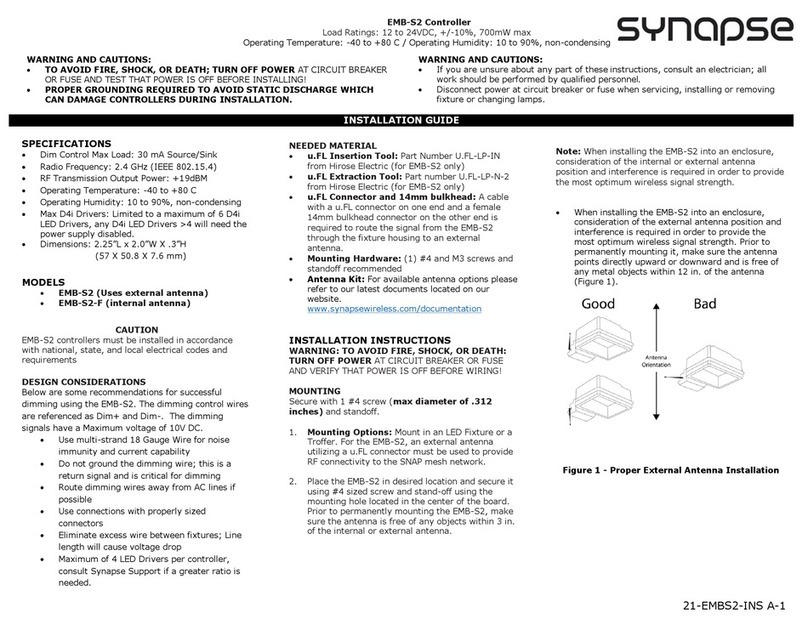Black Box LES1204A-3G-R2 User manual

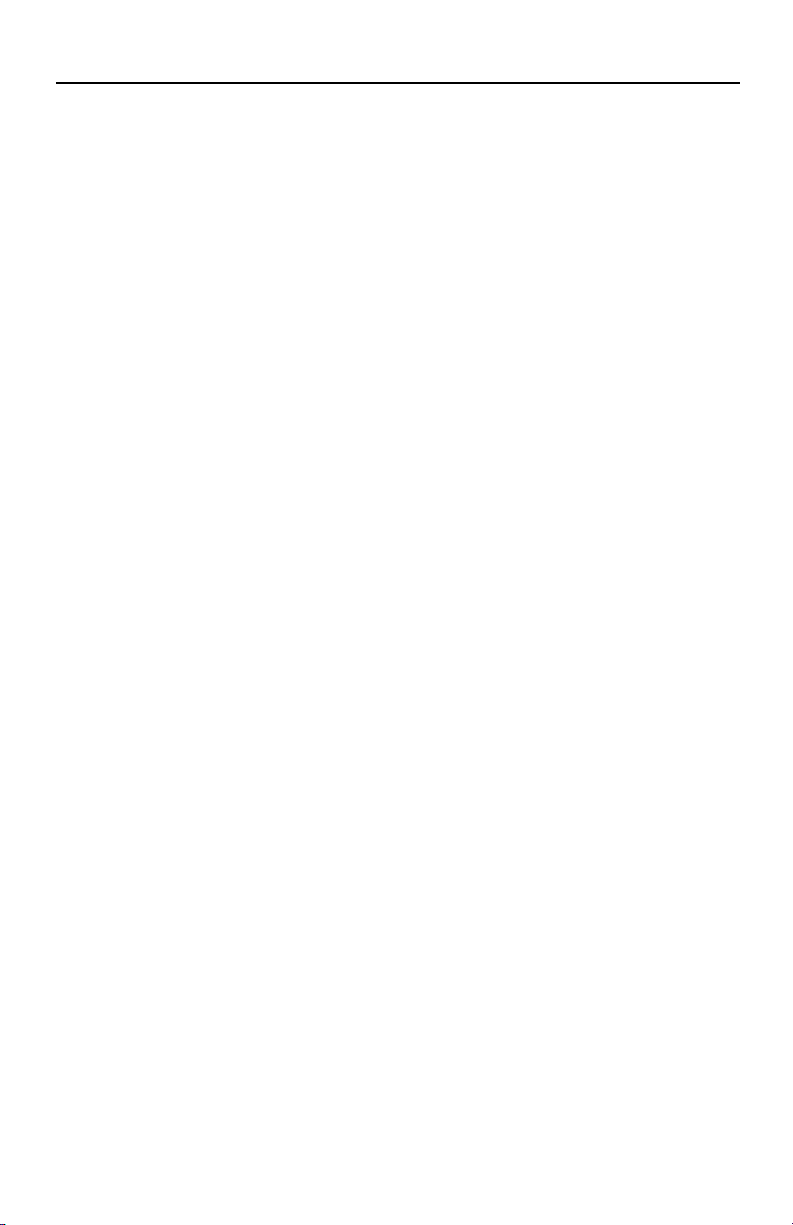

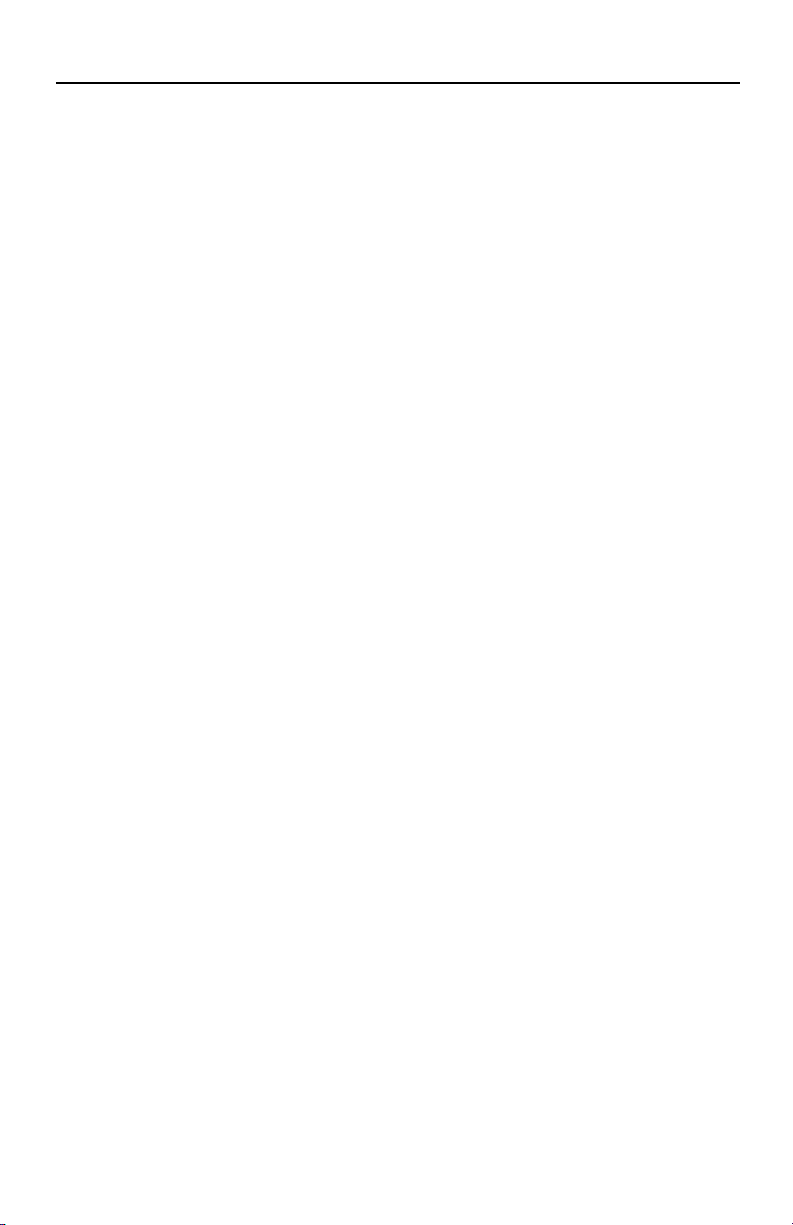
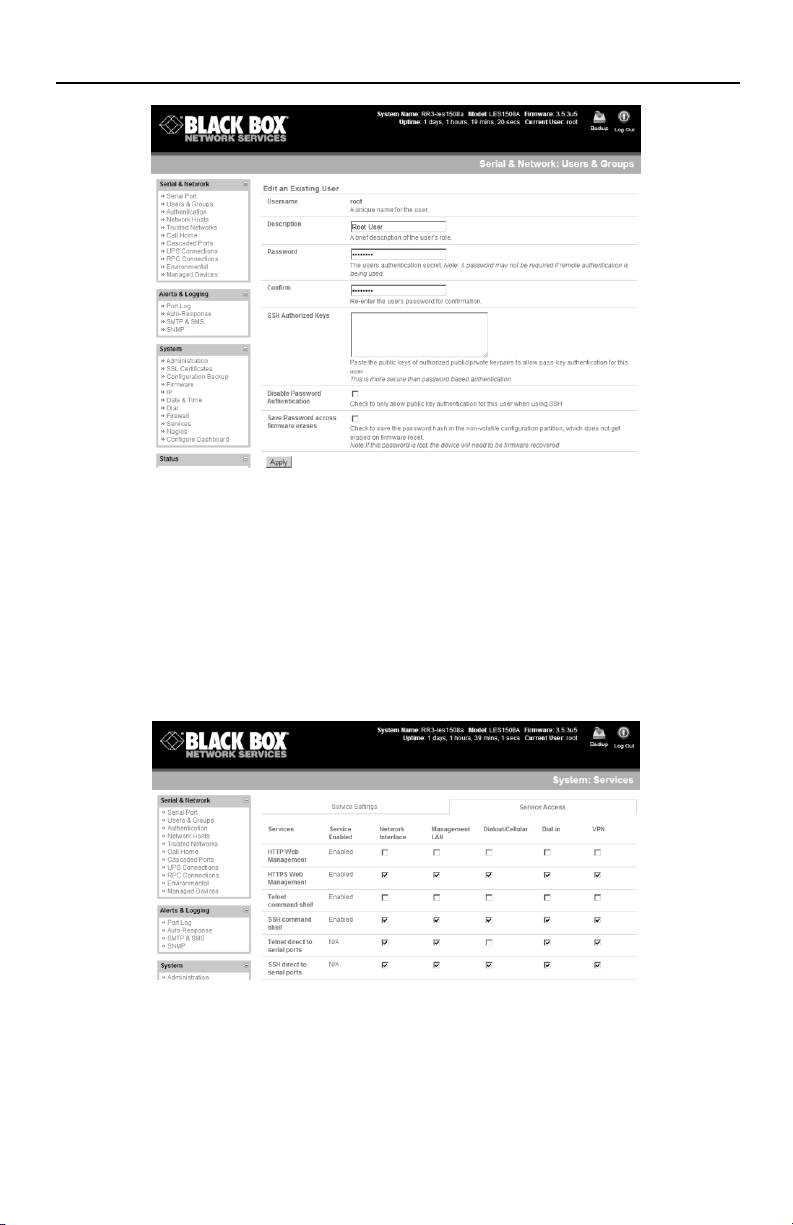


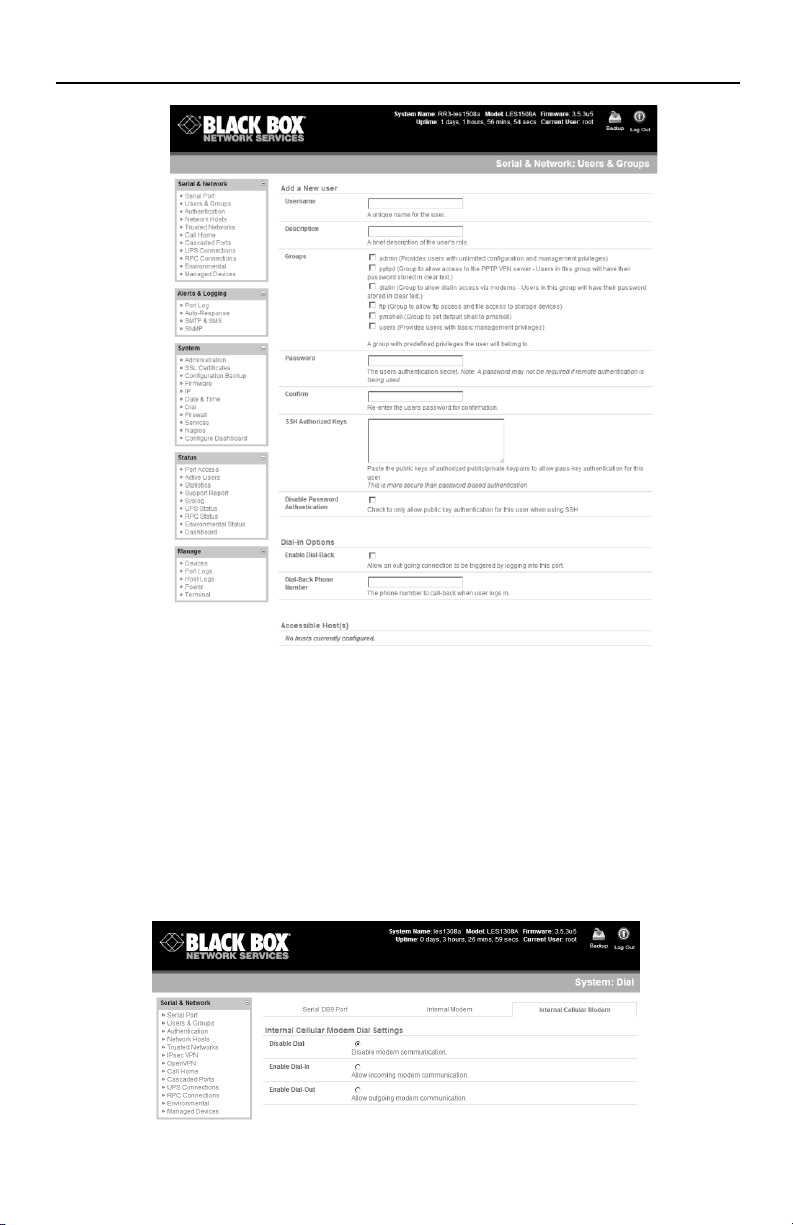

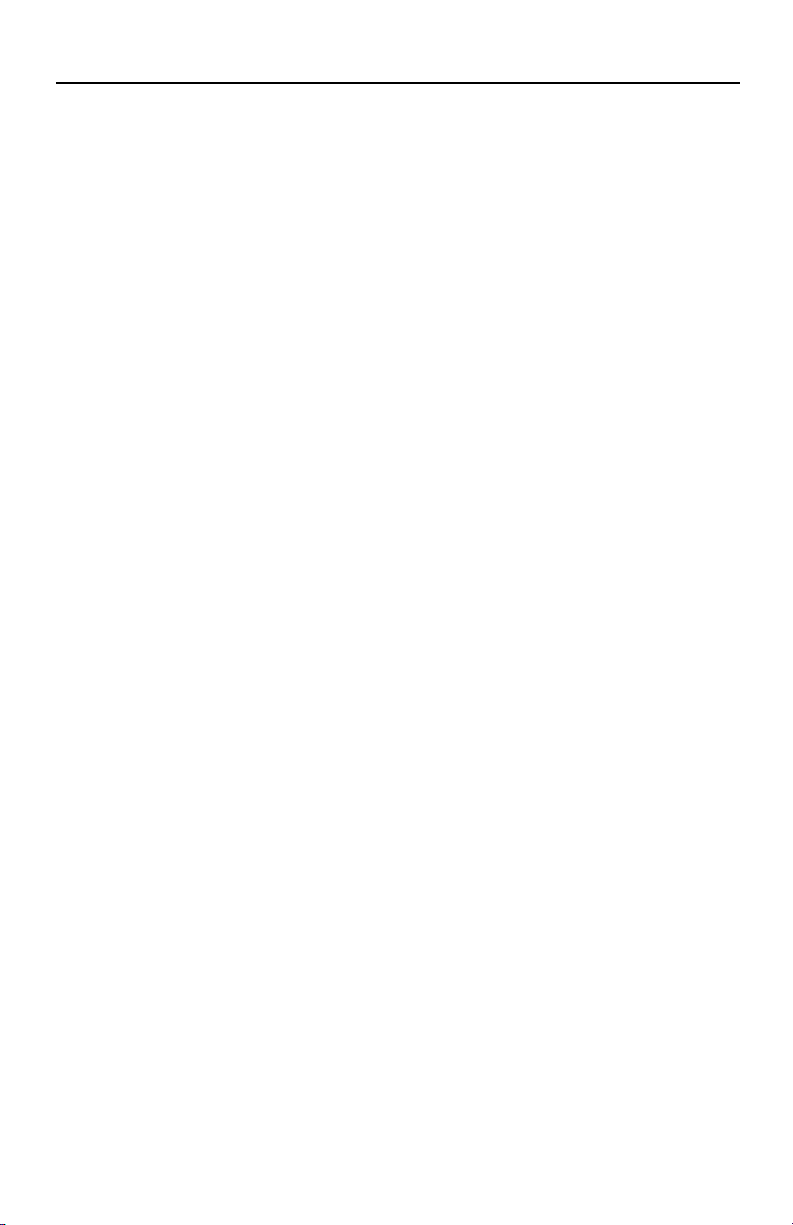


Other Black Box Controllers manuals
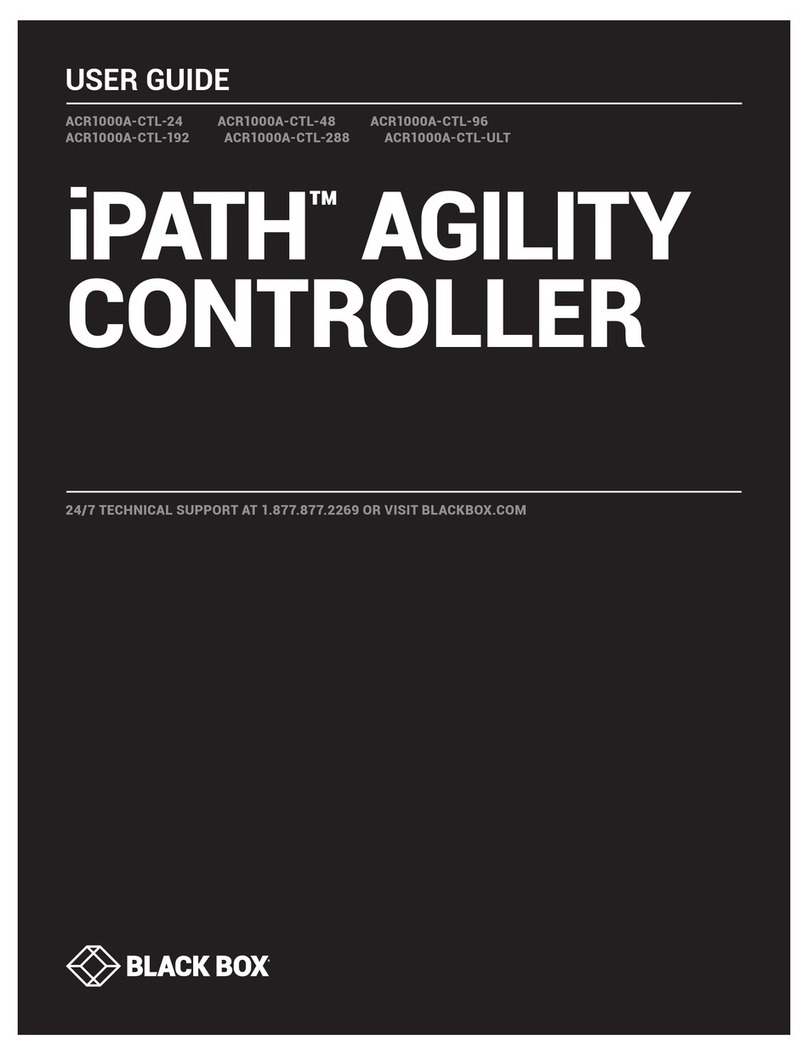
Black Box
Black Box iPATH ACR1000A-CTL-24 User manual

Black Box
Black Box EVEMS240-100-3R User manual
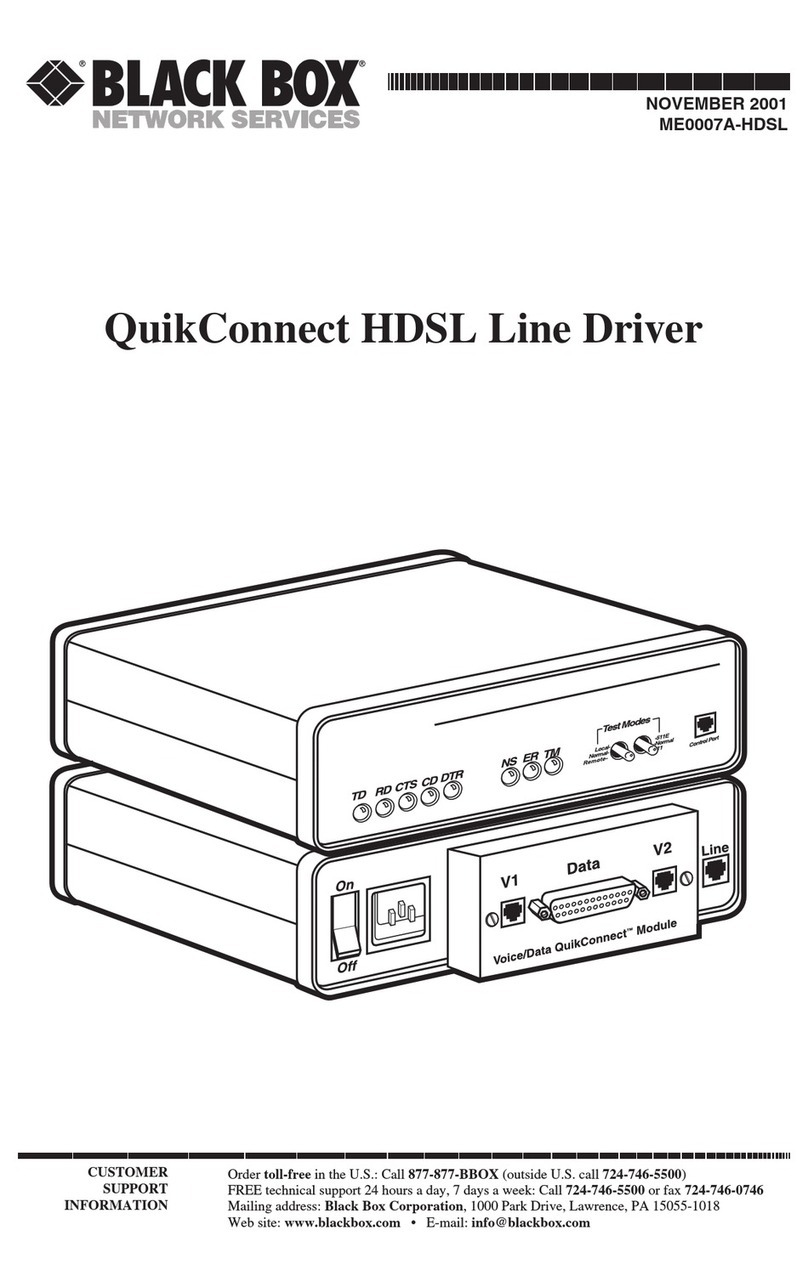
Black Box
Black Box QuikConnect ME0007A-HDSL User manual
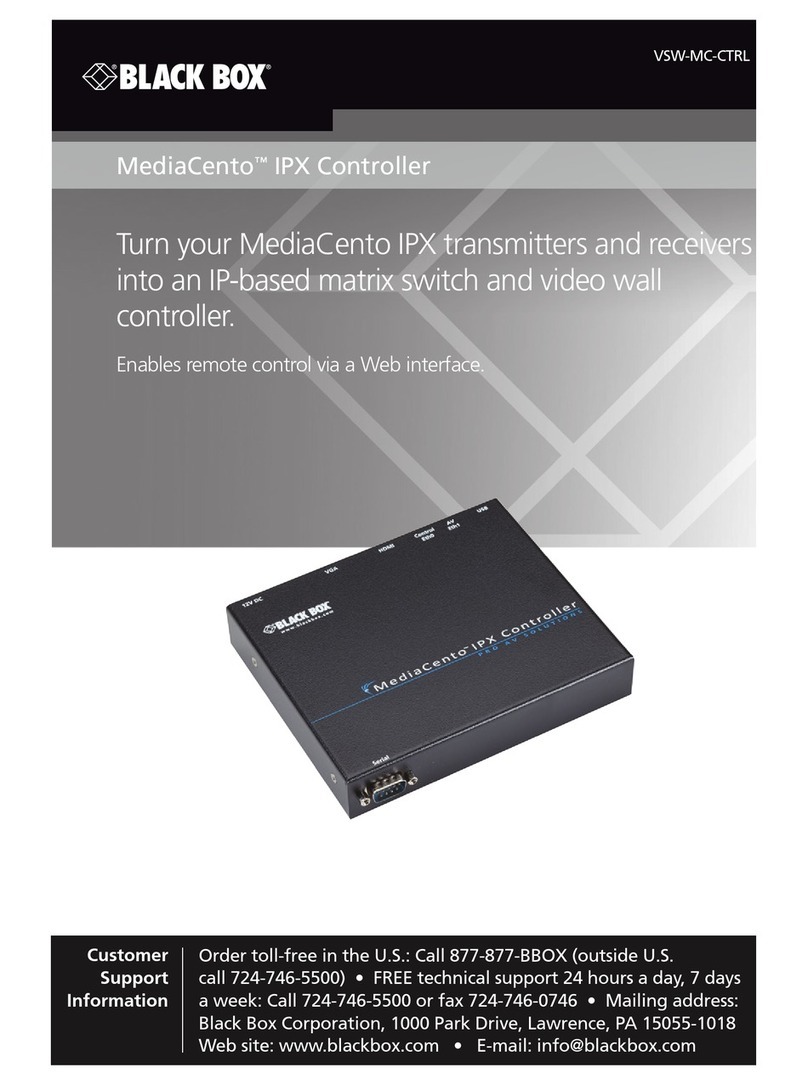
Black Box
Black Box VSW-MC-CTRL MediaCento IPX Controller User manual

Black Box
Black Box BOXILLA BXAMGR User manual

Black Box
Black Box SW544A-M User manual

Black Box
Black Box 3174/3274 I-Mux Series User manual
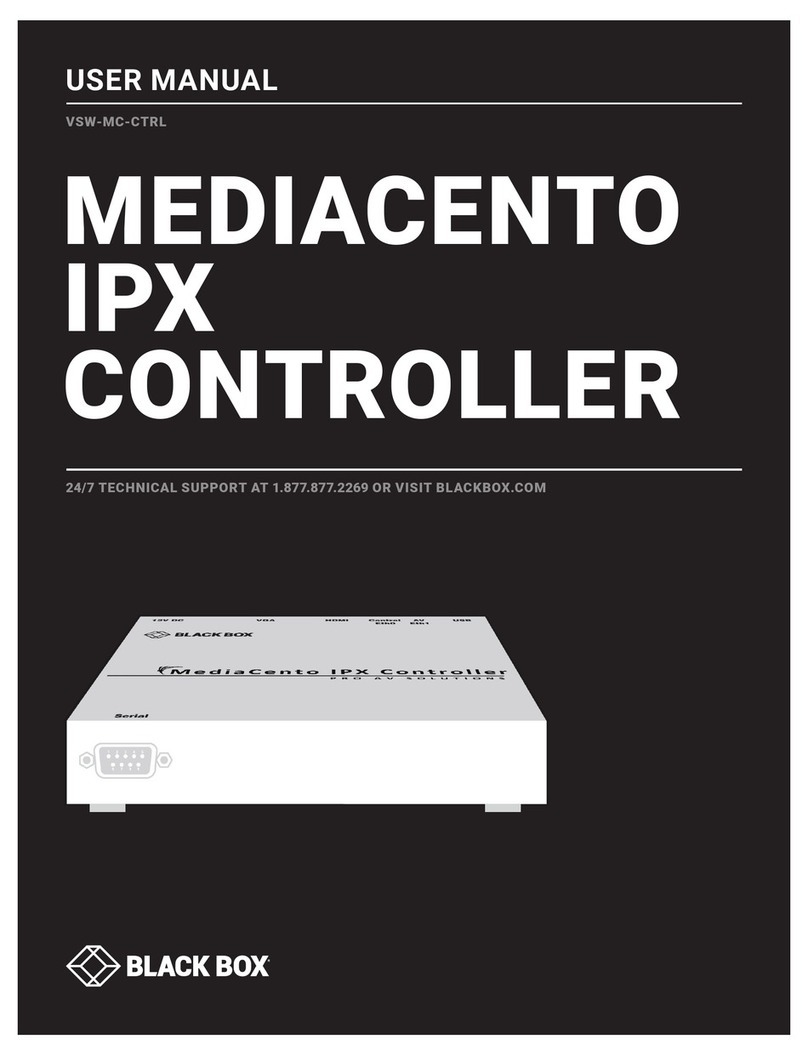
Black Box
Black Box MEDIACENTO VSW-MC-CTRL User manual
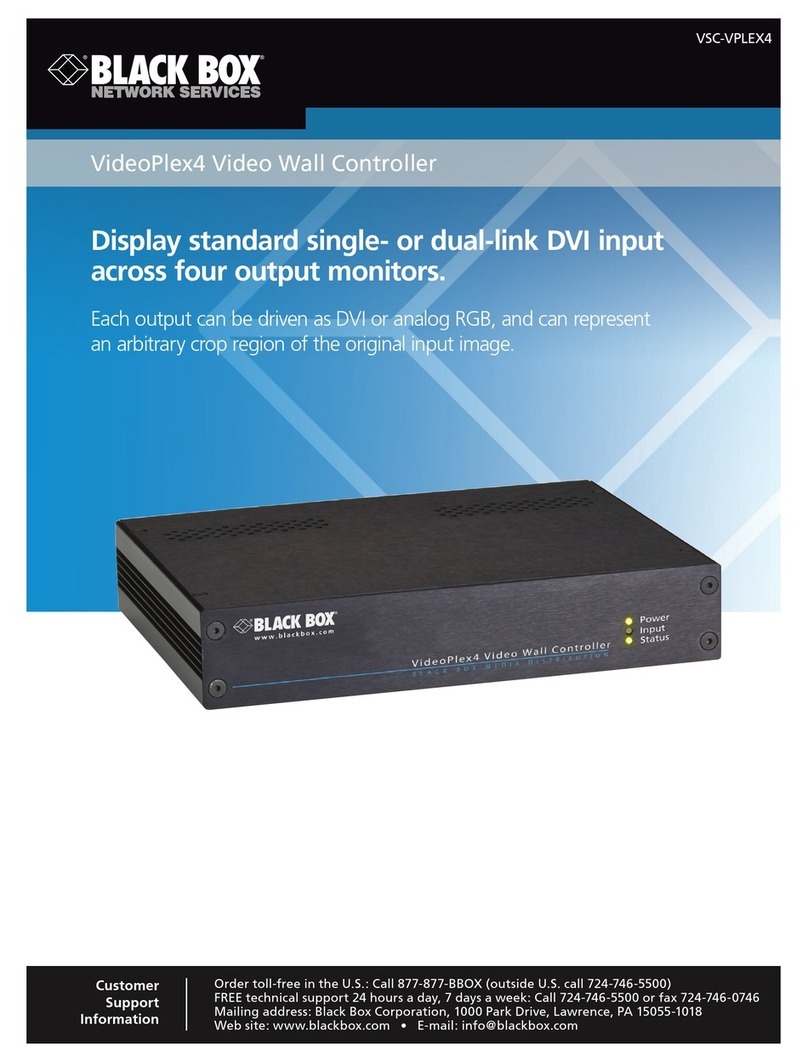
Black Box
Black Box VSC-VPLEX4 User manual

Black Box
Black Box MCX-G2-CONTROL-24 User manual
Popular Controllers manuals by other brands
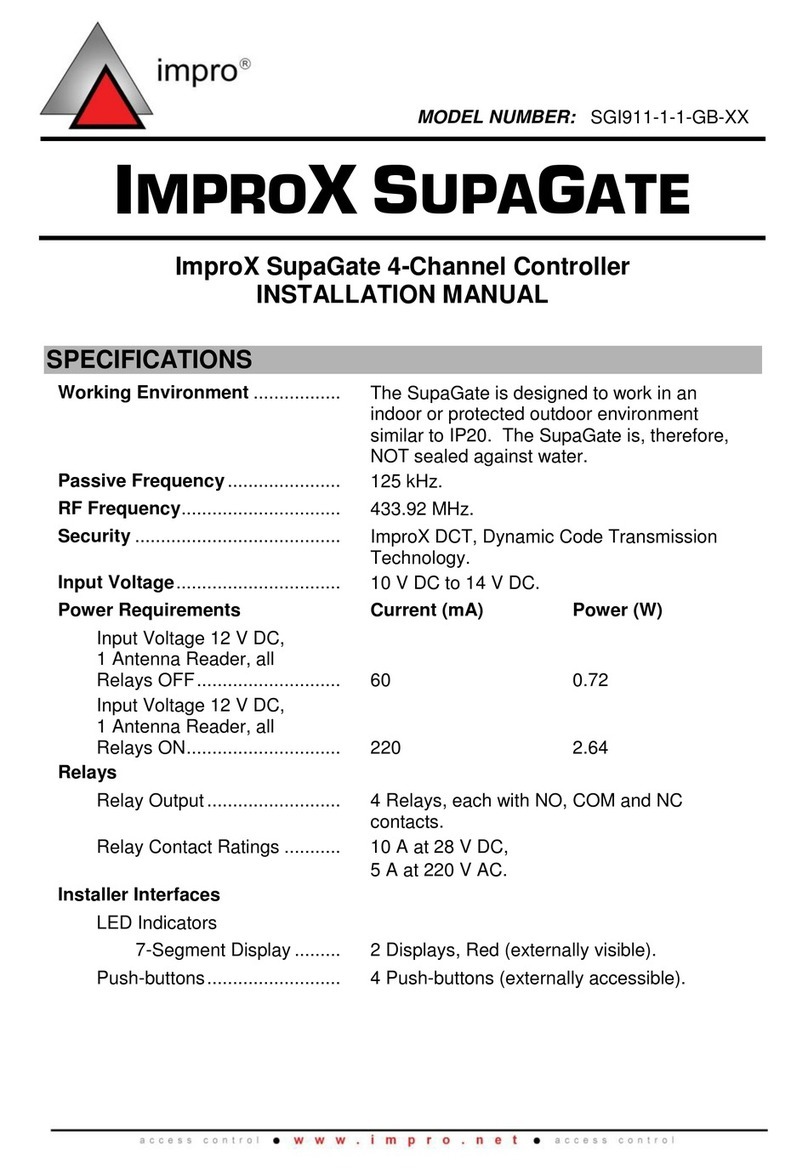
impro
impro IMPROX SUPAGATE SGI911-1-1-GB-XX installation manual
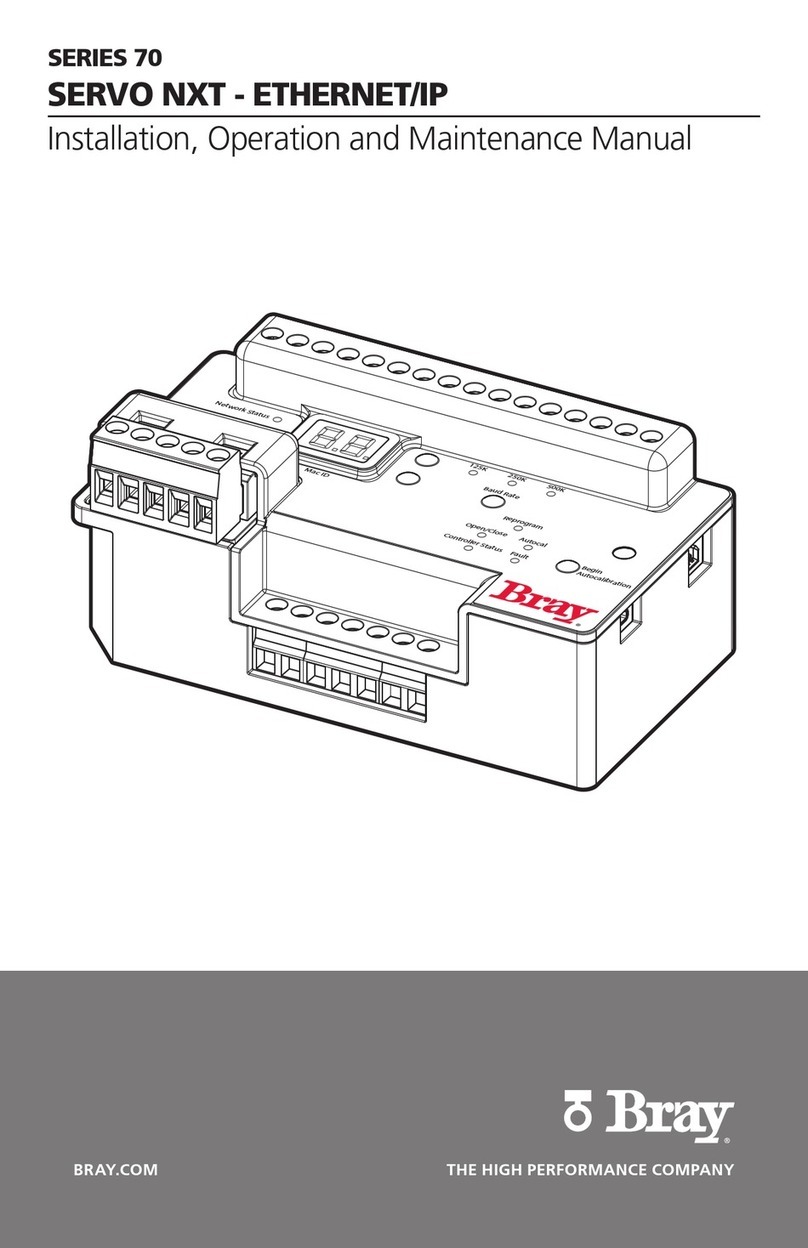
Bray
Bray Series 70 Installation, operation and maintenance manual
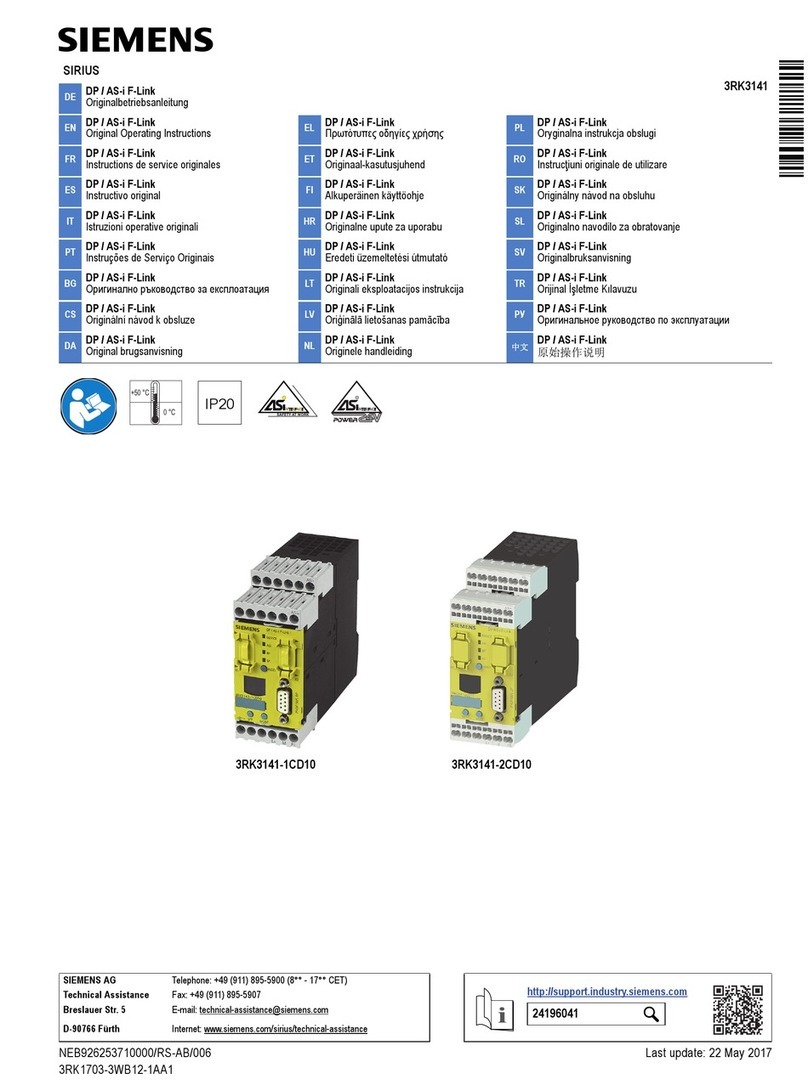
Siemens
Siemens SIRIUS 3RK3141-1CD10 Original operating instructions

RCT
RCT Muirhead 12539 product manual
Lexicon
Lexicon MC-12 - REV 4 user guide

Vetus
Vetus SENSORD Operation manual and installation instructions

Full Gauge Controls
Full Gauge Controls MT-543Ri plus quick start guide

Spirax Sarco
Spirax Sarco MPC1 Installation and maintenance instructions
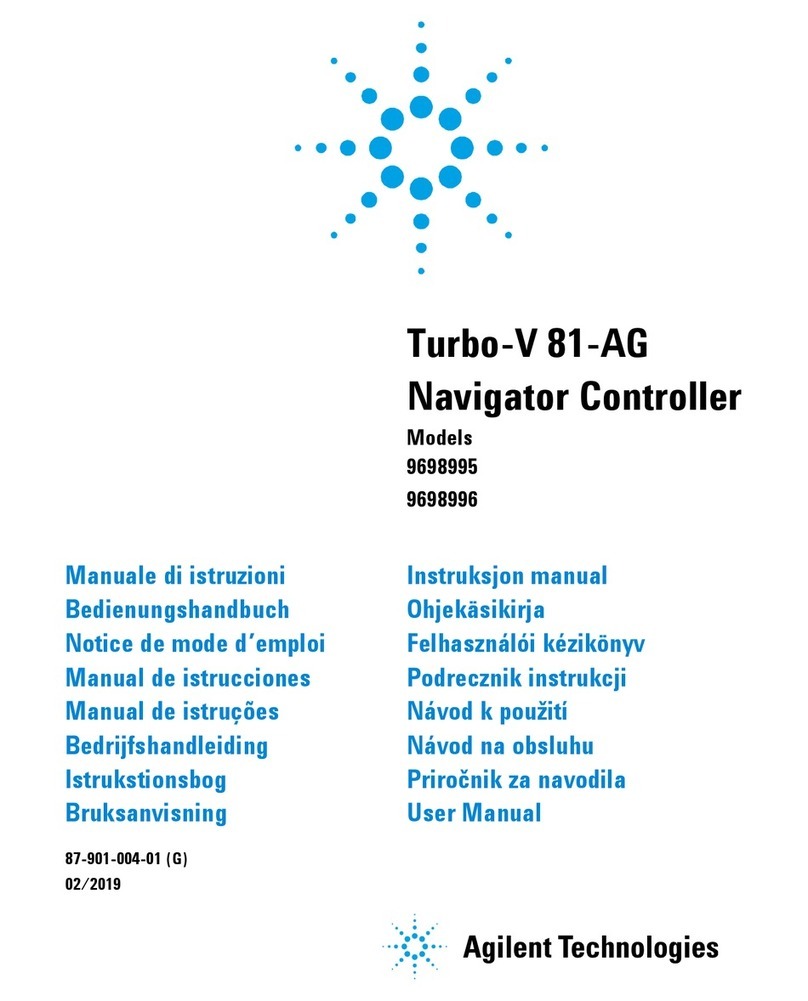
Agilent Technologies
Agilent Technologies Turbo-V 81-AG user manual
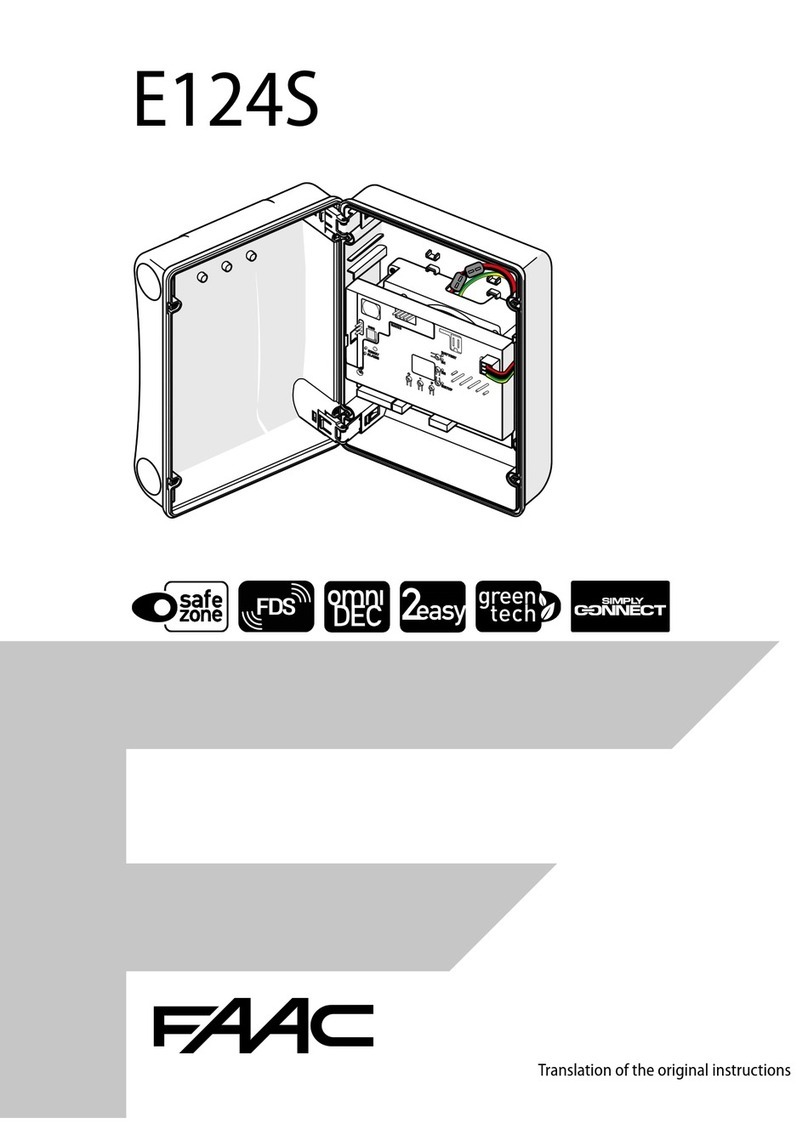
FAAC
FAAC E124S Translation of the original instructions

Prolon
Prolon M2000 SERIES Hardware guide
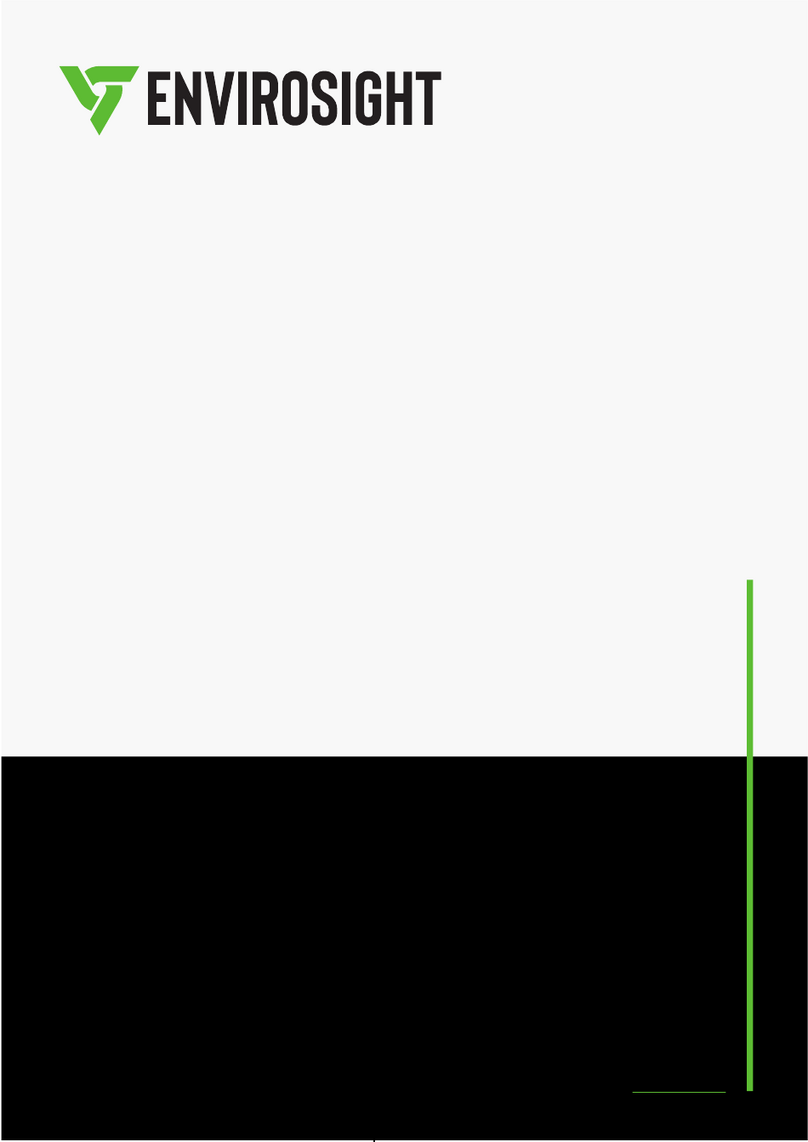
Envirosight
Envirosight VISIONCONTROL VC500 user manual