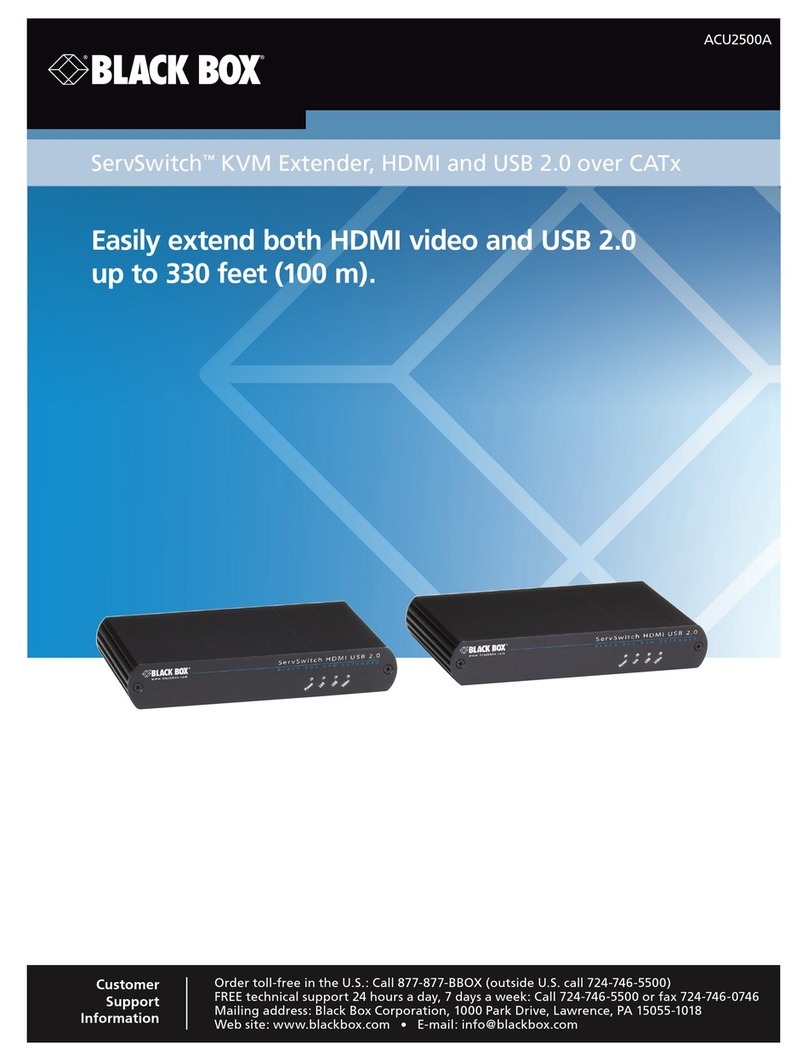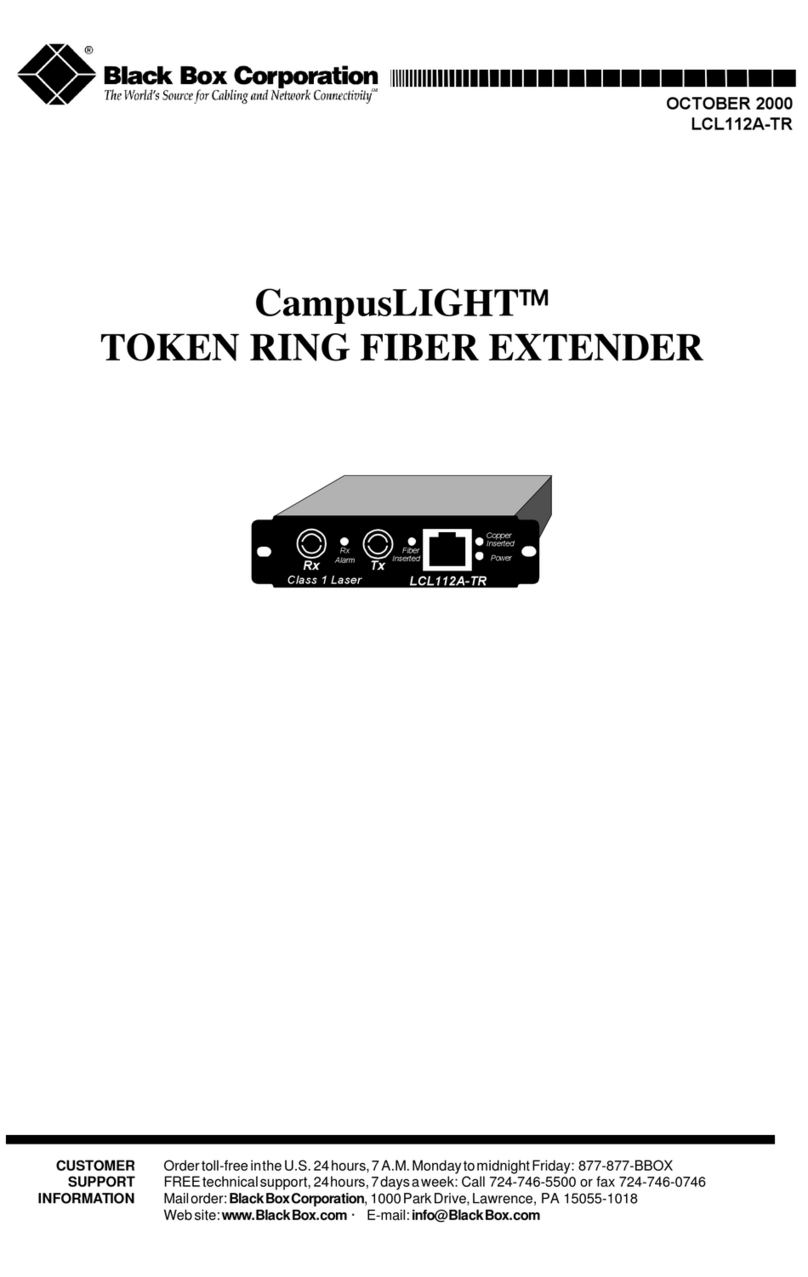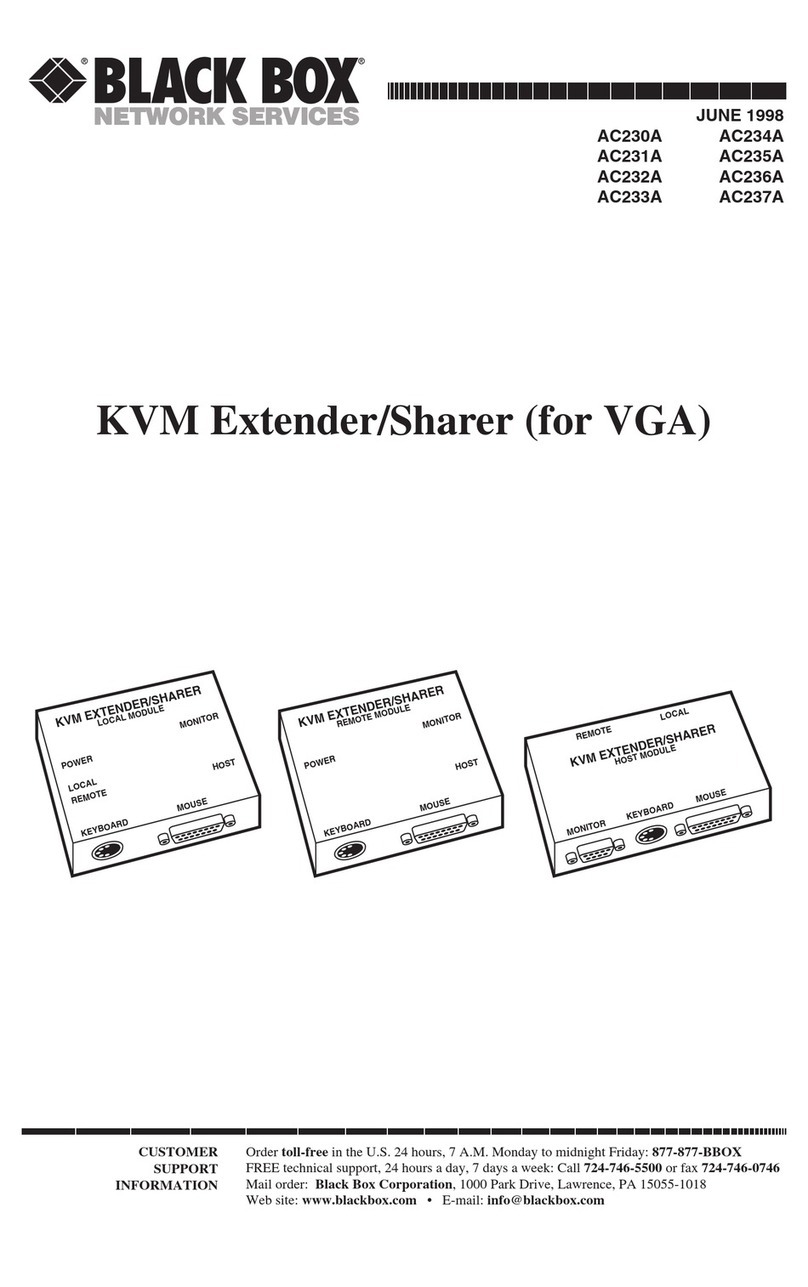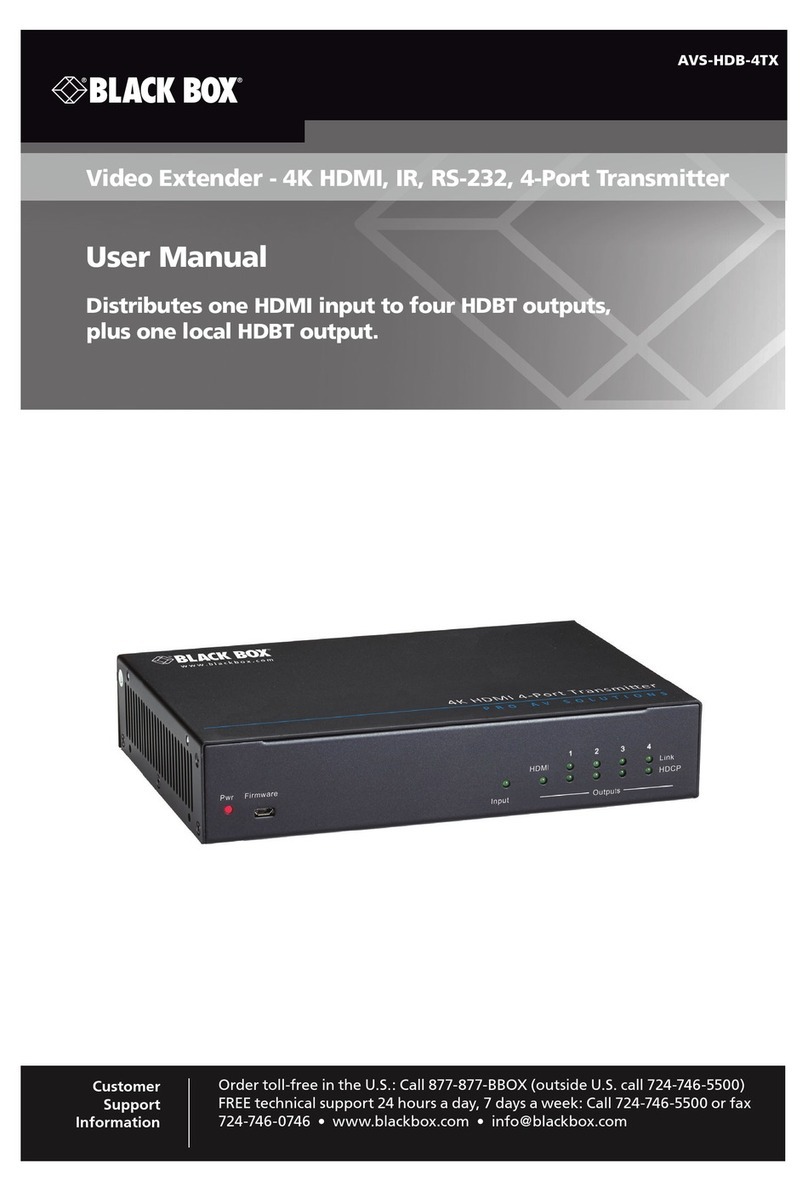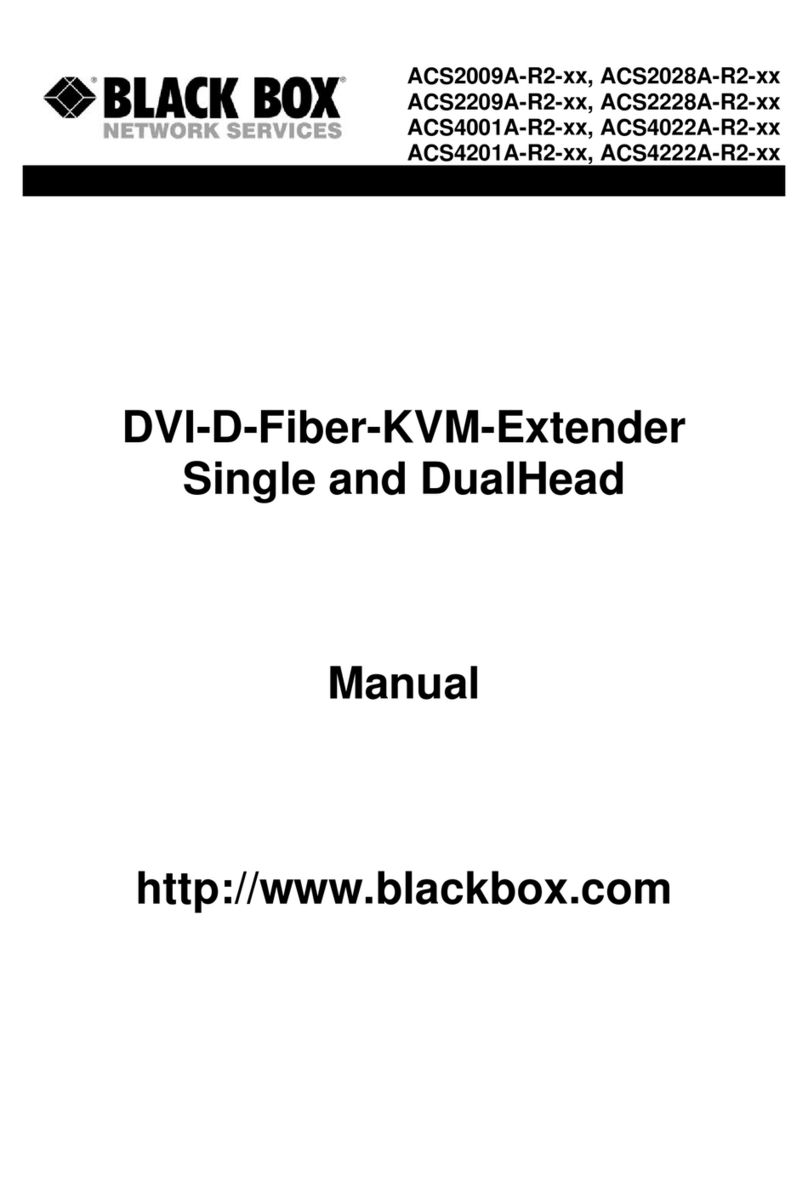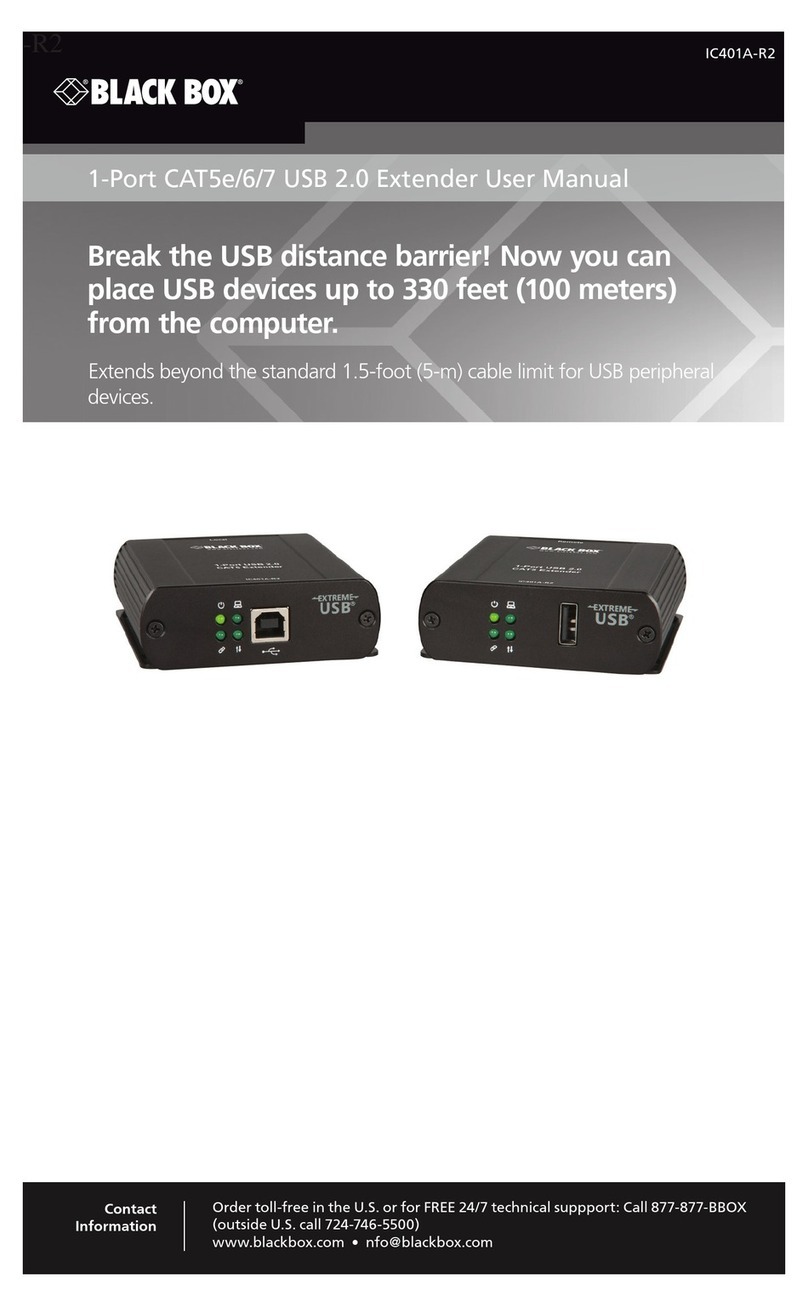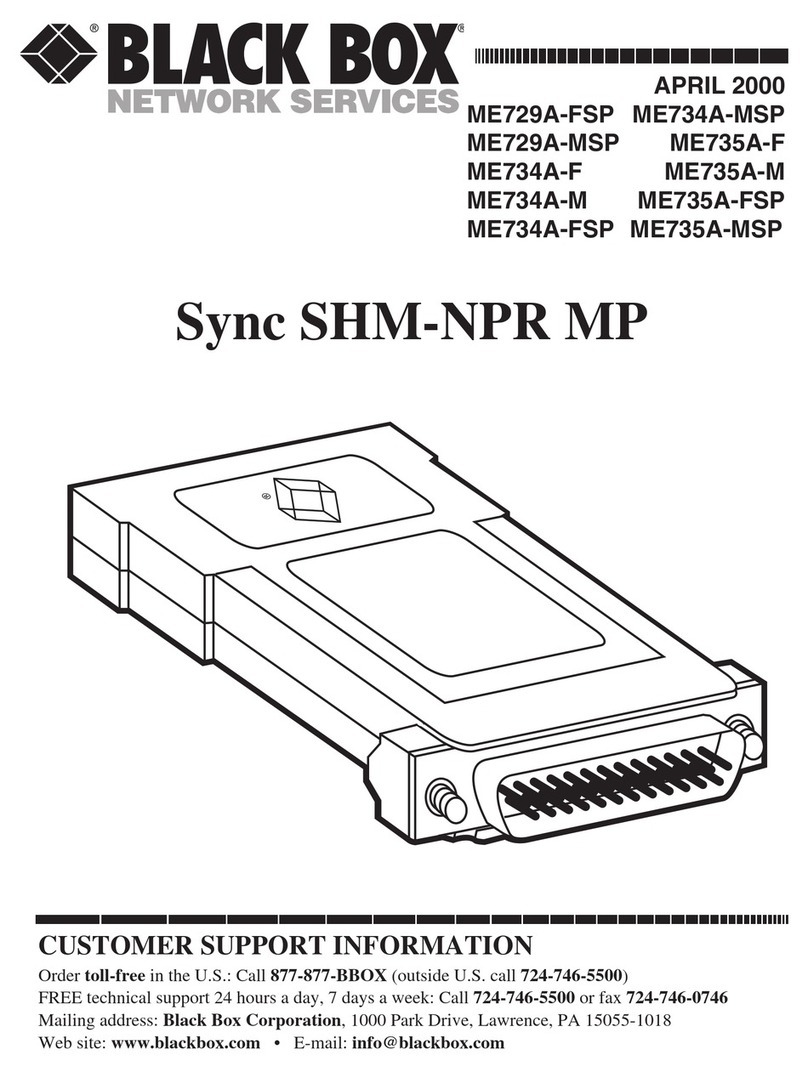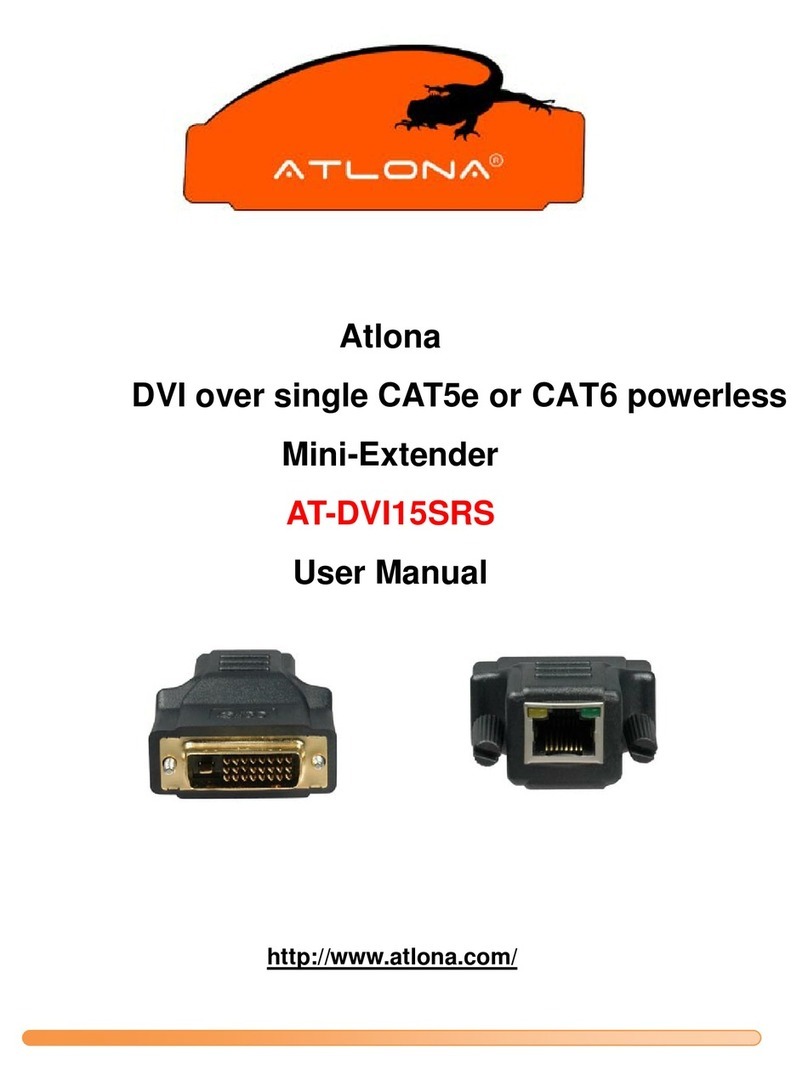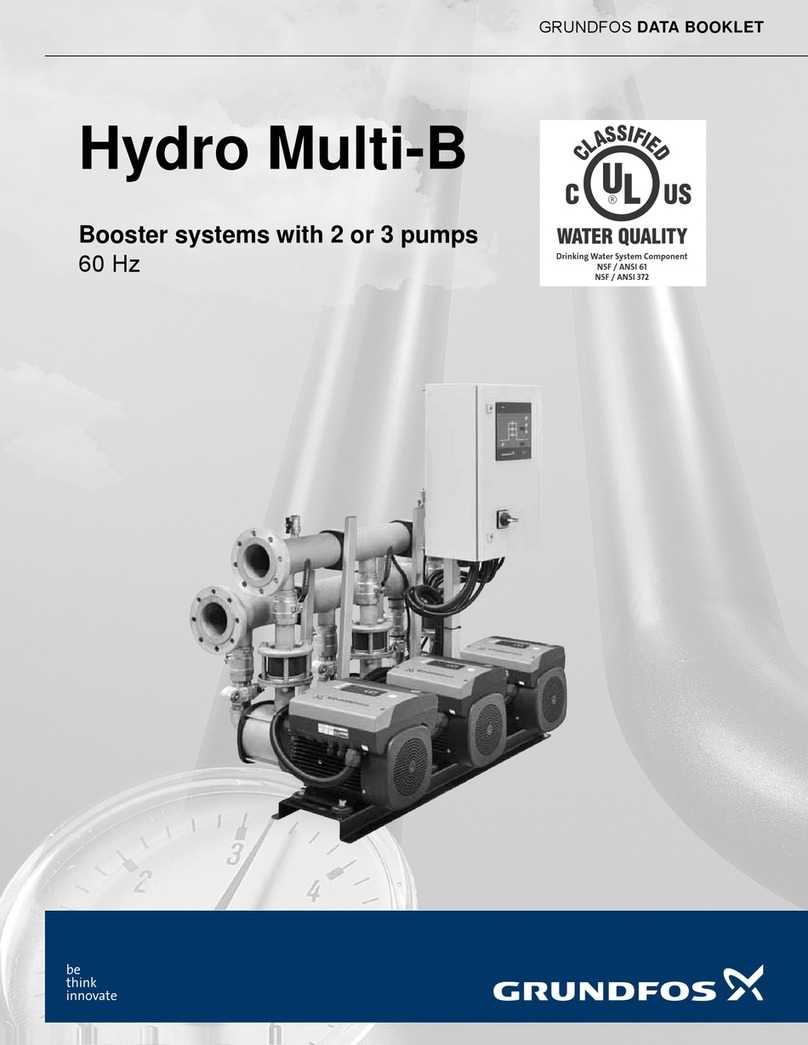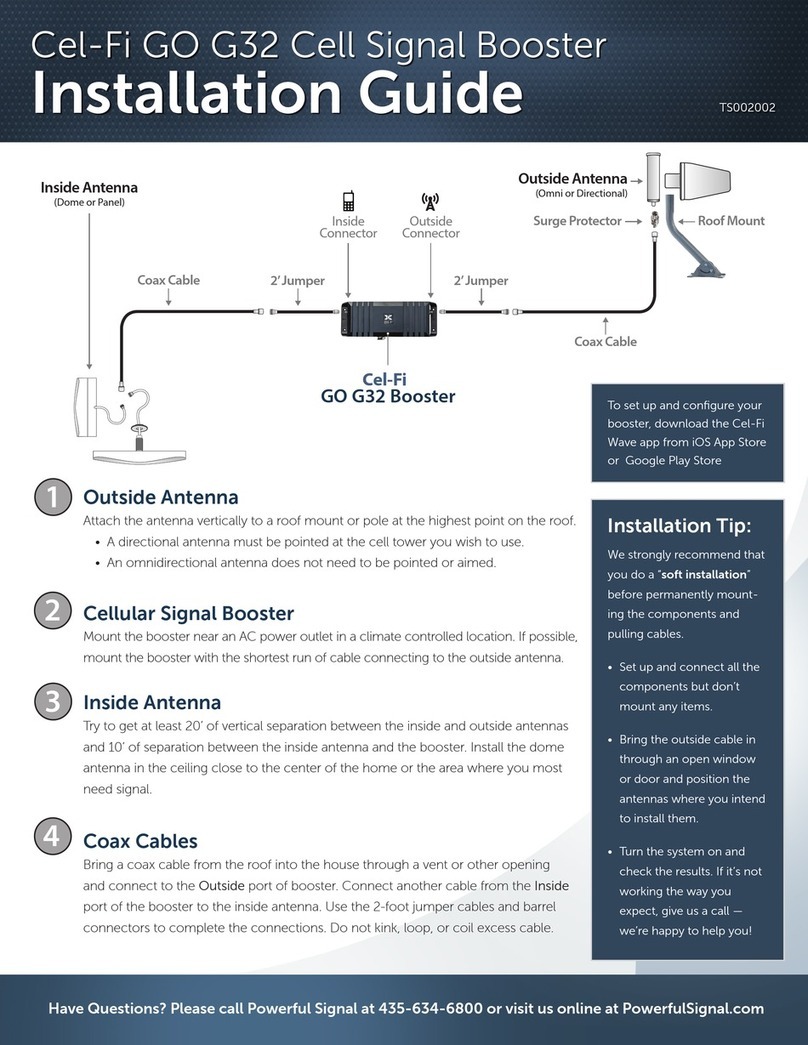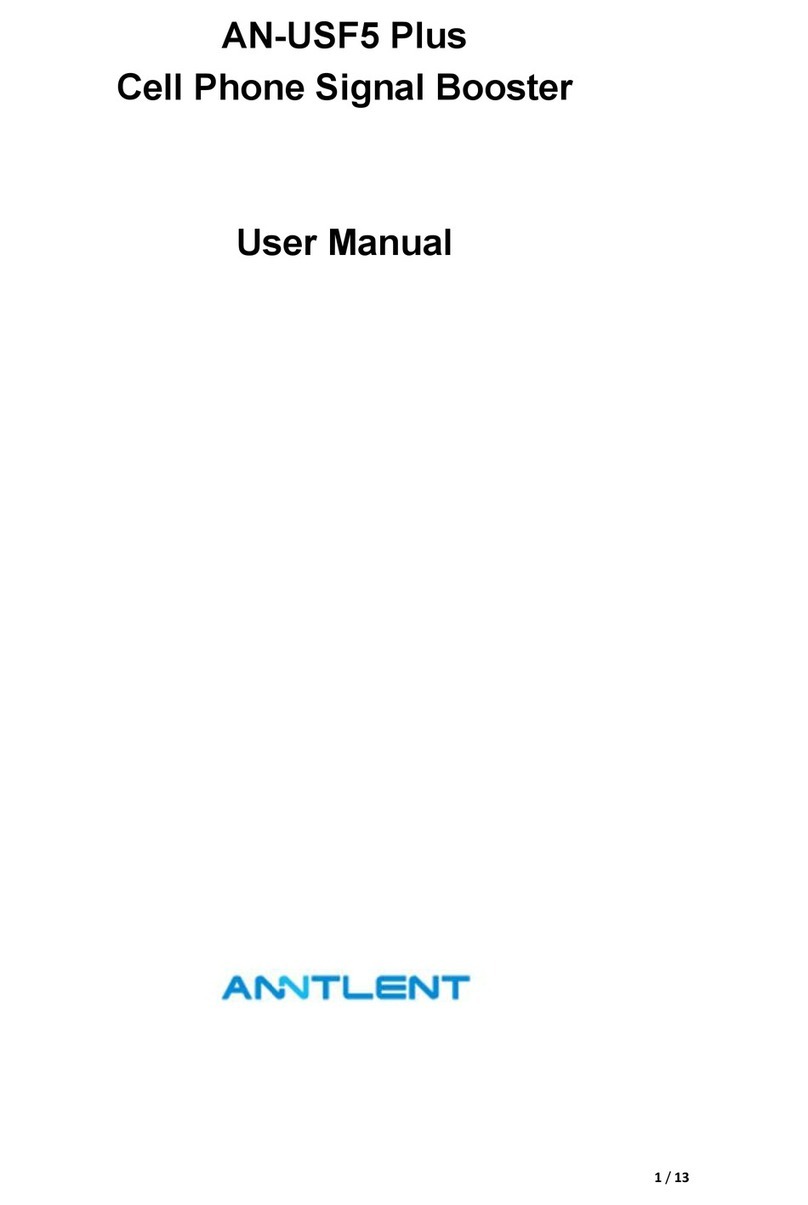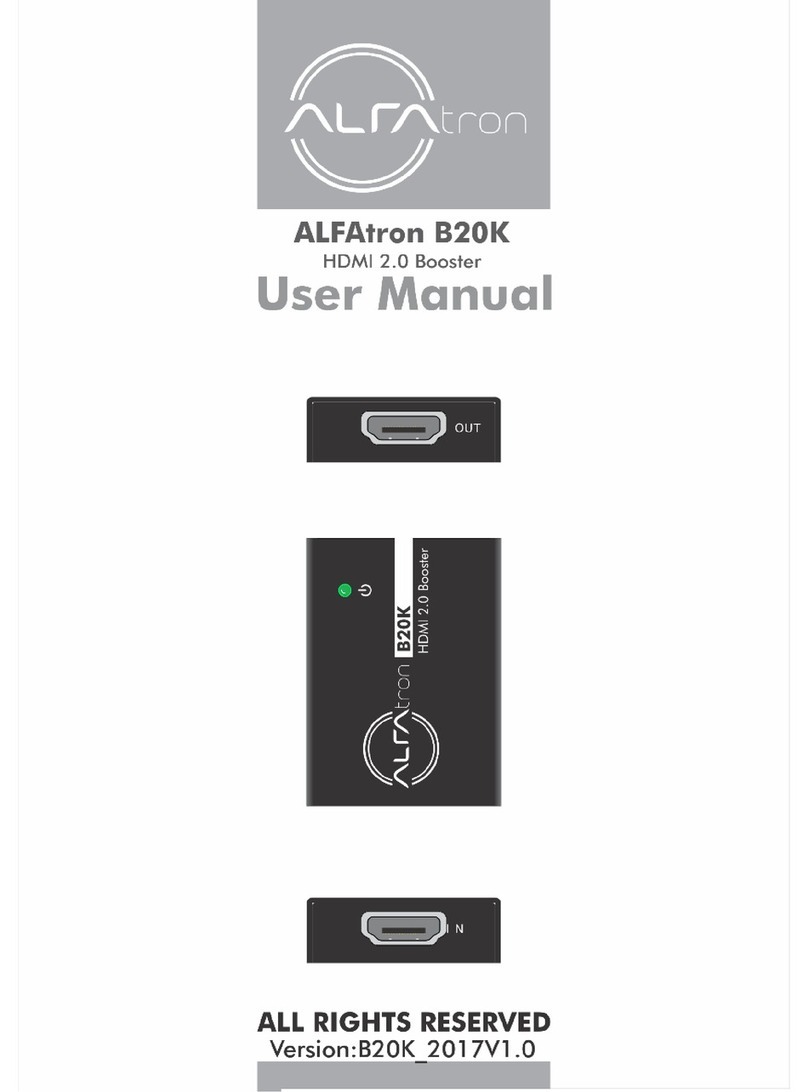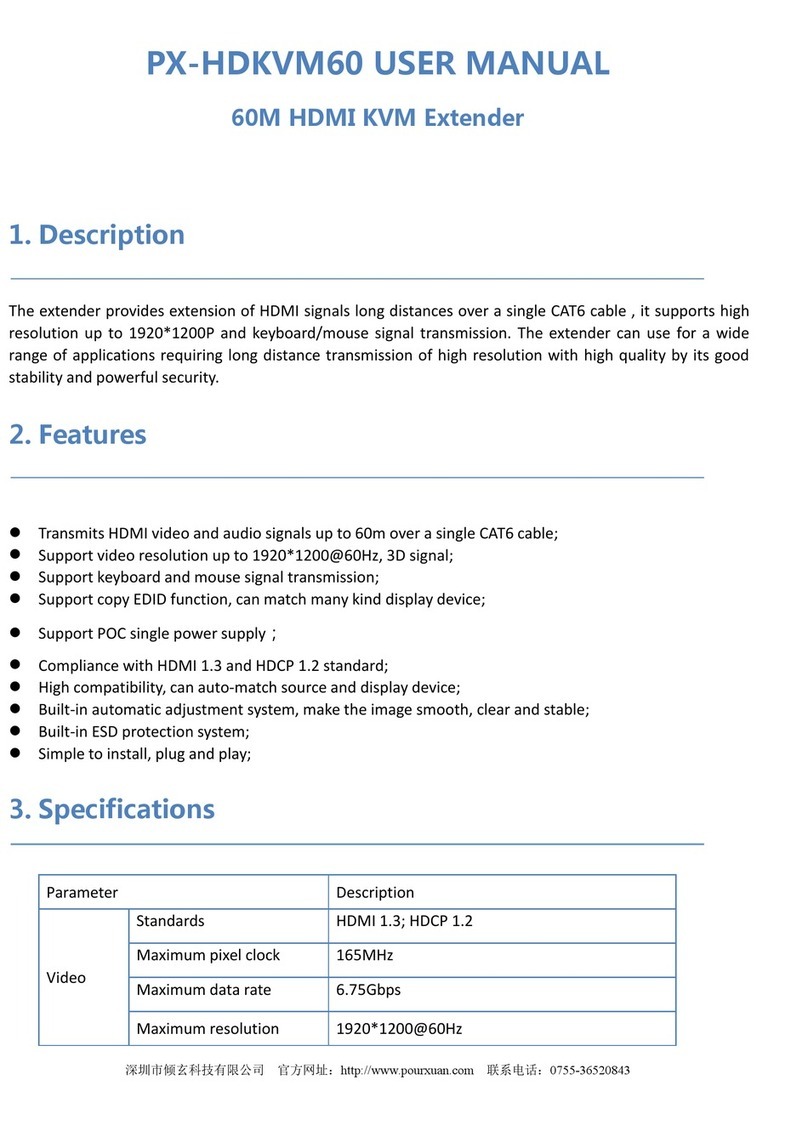ACS335A KVM-EXTENDER ACS335A KVM-EXTENDER ACS335A KVM-EXTENDER
manual : ftp://ftp.blackbox.com/manuals/ACS/ACS335A_Manual.pdf manual : ftp://ftp.blackbox.com/manuals/ACS/ACS335A_Manual.pdf manual : ftp://ftp.blackbox.com/manuals/ACS/ACS335A_Manual.pdf
1 Quick Setup
This section briefly describes how to install your KVM extender system and optimise the video
signals. Unless you are an experienced user, we recommend that you follow the full procedures
described in the rest of this manual. The manual can be downloaded from
ftp://ftp.blackbox.com/manuals/ACS/ACS335A_Manual.pdf
2 Installation
For first-time users, we recommend that you carry out a test placement, confined to a single room,
before commencing full installation. This will allow you to identify and solve any cabling problems,
and experiment with the KVM extender system more conveniently.
2.1 Package Contents
You should receive the following items in your extender package:
•ACS335A KVM-Extender (Local Unit + Remote Unit).
•VGA CPU cable, ZIP type 1,8m (HD15 male / HD15 female, 2x PS2 male / PS2 male) with
device ACS335A-AS + ACS335A
•Audio CPU-cable 1,8m (3,5mm Stereo Jack / 3,5mm Stereo Jack) with device ACS335A-AS
•serial CPU-cable 1,8m (DB9 female / DB9 male) with device ACS335A-AS
•2x 6V DC universal p.s.u
•2x power cord.
•manual (This Quick Setup Guide).
If anything is missing, please contact Technical Support
2.2 System Setup
To install your ACS335A KVM-Extender system:
1. Switch off all devices.
2. Connect your keyboard, monitor, mouse, audio device and serial device to the Remote unit
(depending on type of device). Ensure that you attach the keyboard and mouse connectors to
the correct ports. The keyboard connector is purple; the mouse connector is green.
3. Connect the CPU to the Local Unit, using the supplied CPU cable. Ensure that you attach the
keyboard and mouse connectors to the correct ports. The keyboard connector is purple; the
mouse connector is green.
4. Connect the 6V power supply to power the unit.
Only use the power supply origin lly supplied with this
equipment or m nuf cturer- pproved repl cement.
5. For a dual access system, connect the keyboard, mouse and monitor for the Local console to the
appropriate ports on the Local unit. The ports may also be used to feed into a KVM switch.
6. Connect the Interconnection cable (Multimode Fibre Cable) from the Remote unit to the
INTERCONNECT socket on the Local unit. Ensure that you attach the fibre connectors to the
correct ports. R goes to R, G to G, B to B, 1 to 1 and 2 to 2.
7. Power up the system.
3 Device View (depending on device type)
ACS335A KVM-Extender Local Unit
ACS335A KVM-Extender Remote Unit
ACS335A KVM-Extender Remote Unit
ACS335A KVM-Extender Local Unit
3.1 Diagnostic and Adjustments
Each ACS335A KVM-Extender is fitted with a indicator LED Device Ready and a 7-Segment
display for enhanced Trouble Shooting: The Device Ready LED’s are next to the Power sockets. The
7-Segment display is next to the Power socket of the remote unit.
On each ACS335A KVM-Extender you can adjust Brightness and Contrast manually. In addition,
each colour can be adopted manually (only with automatic gain control – AGC = OFF). The
Potentiometer to adjust Brightness and Contrast are to the right of the fibre connectors at the remote
unit. The 7- Segment display is next to the Power socket of the remote unit.
The location of the LED’s is shown below: