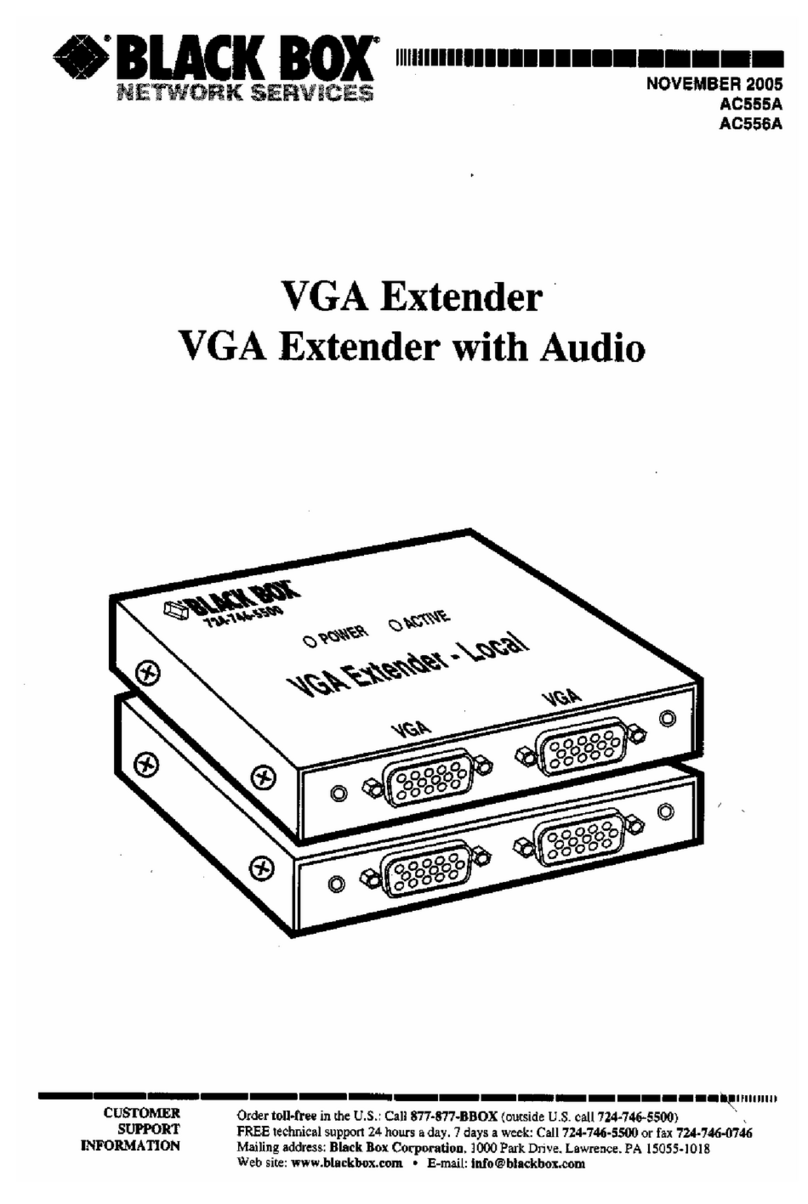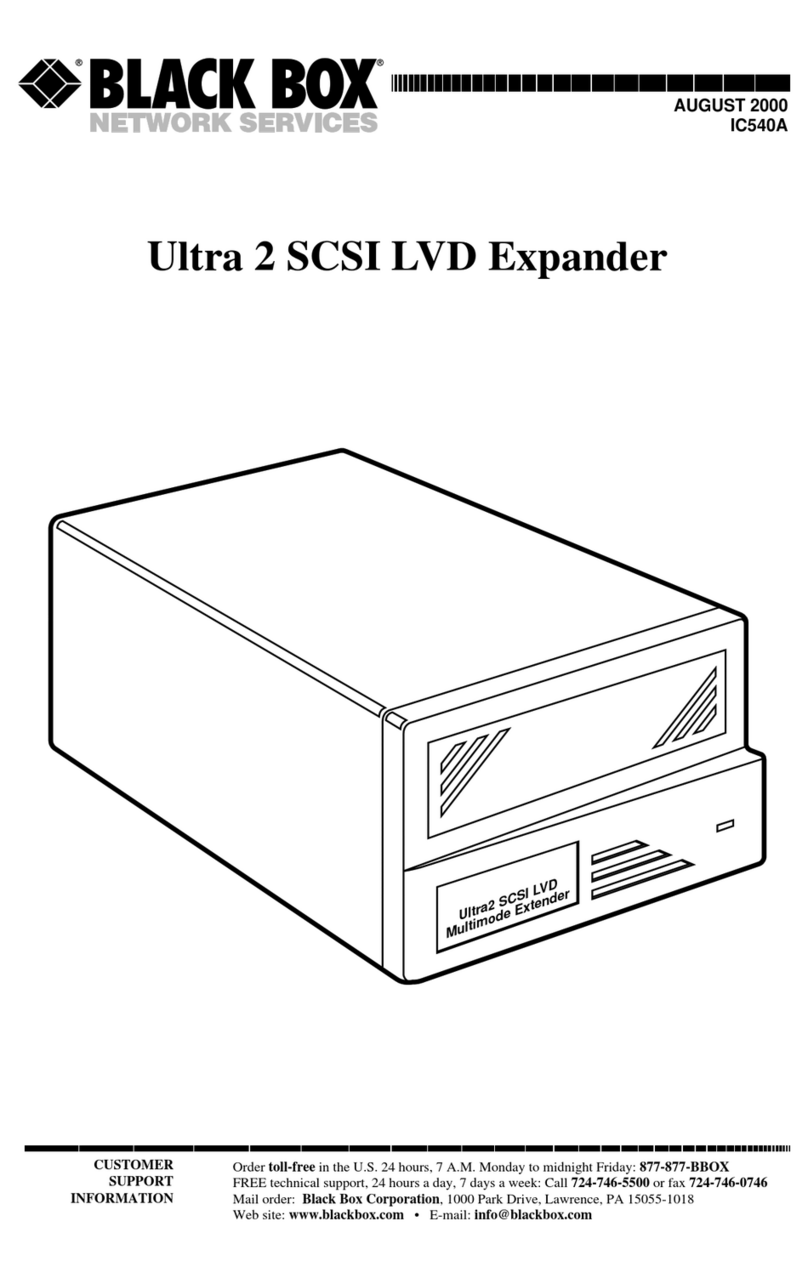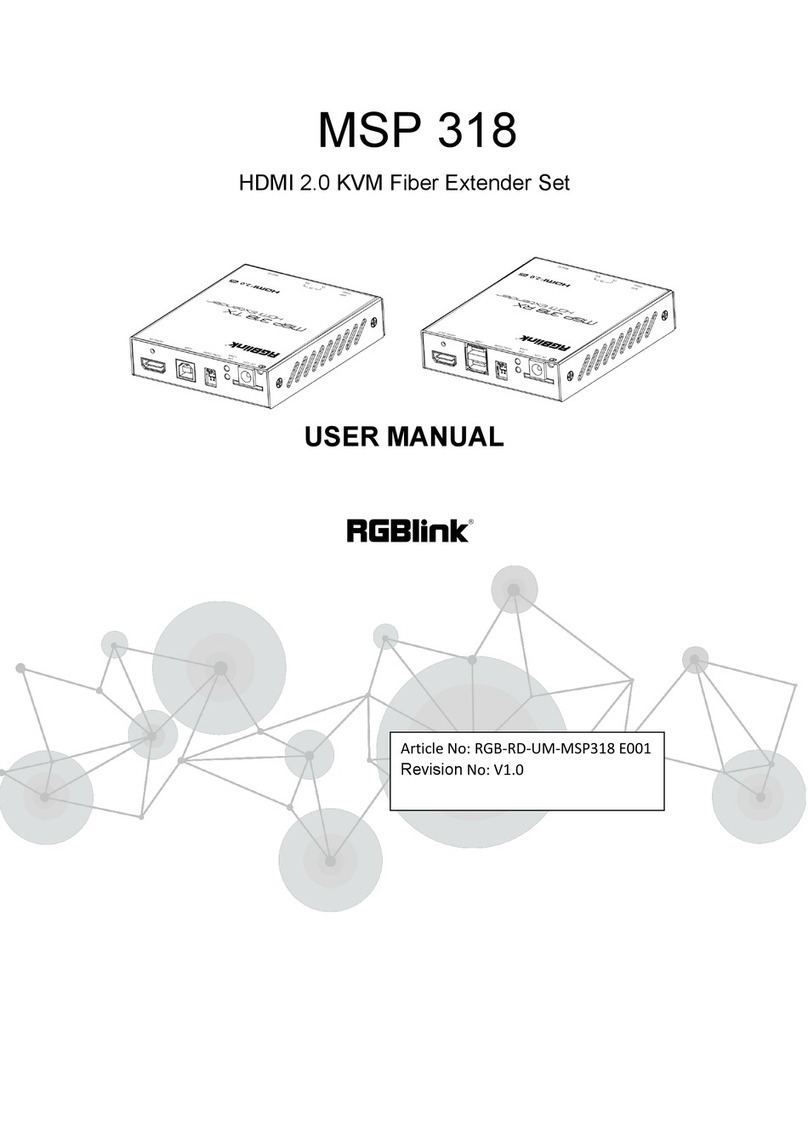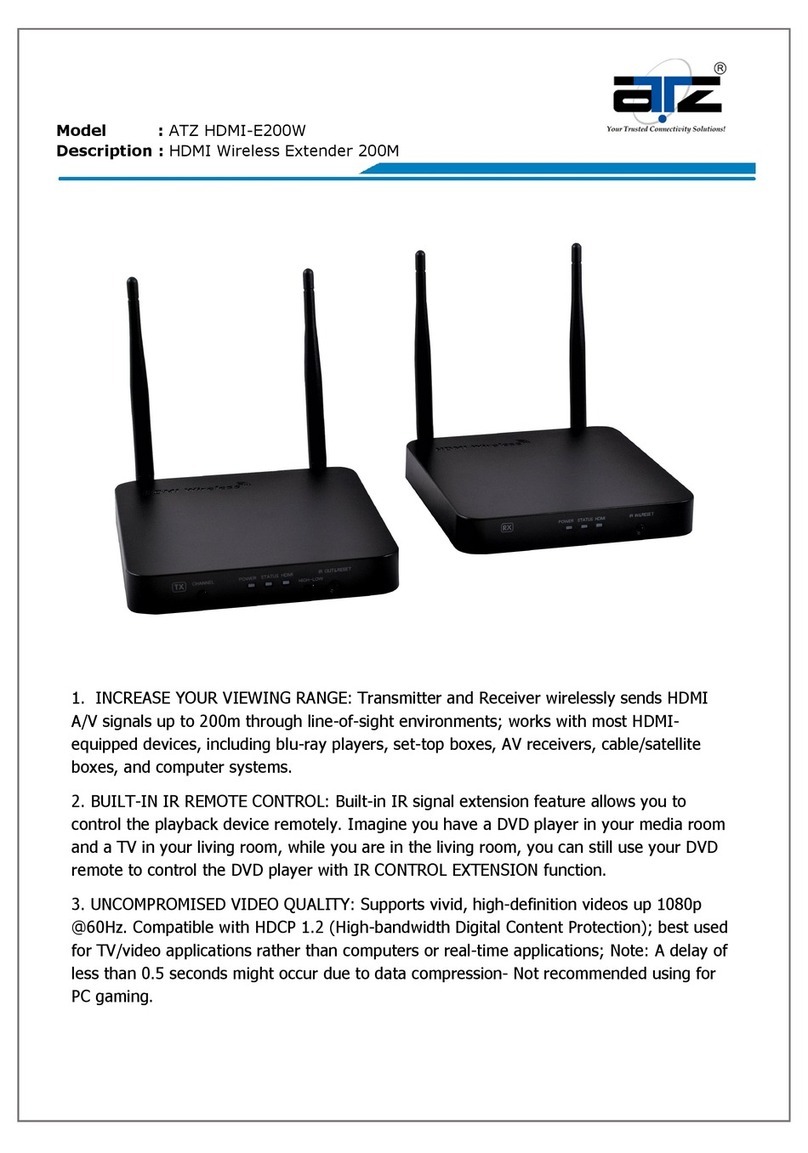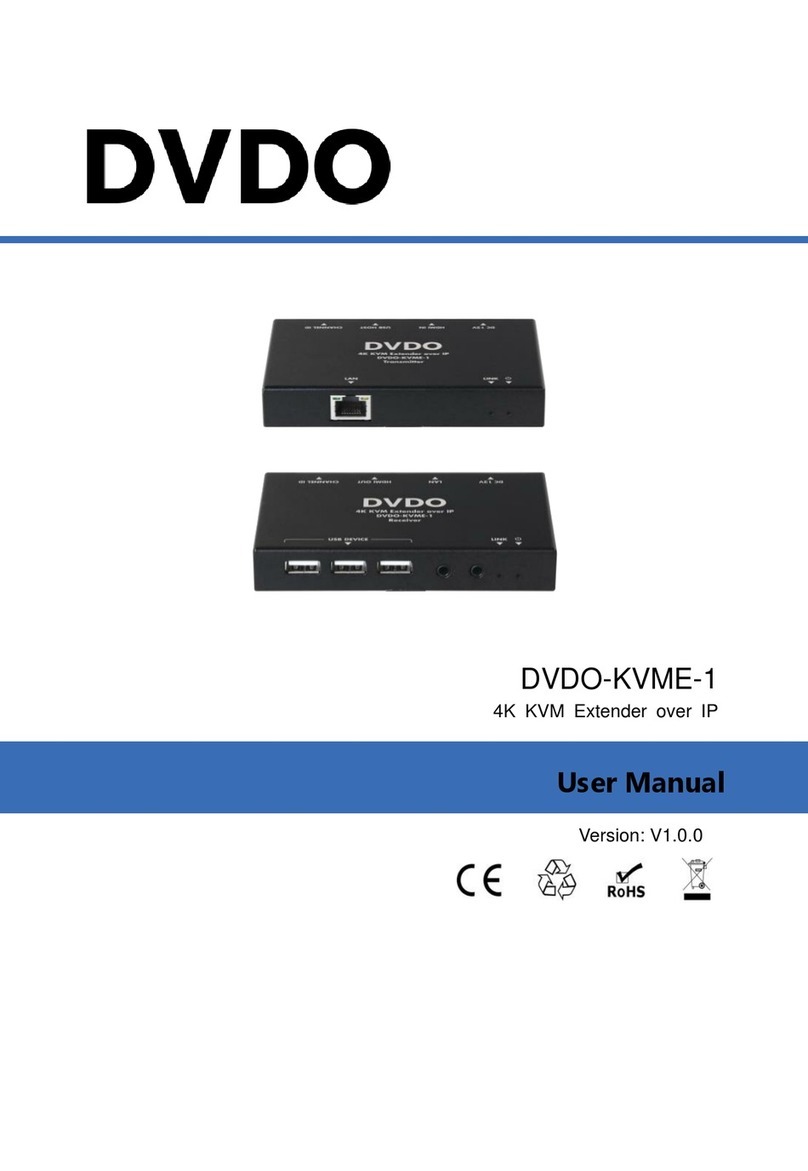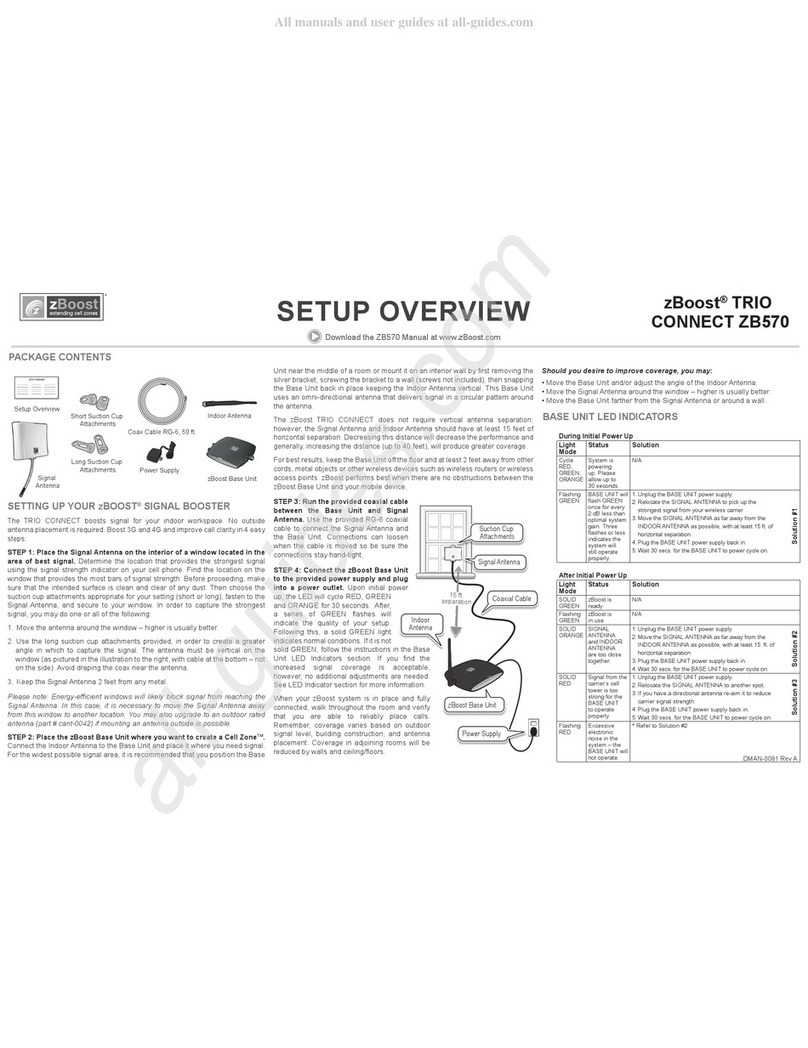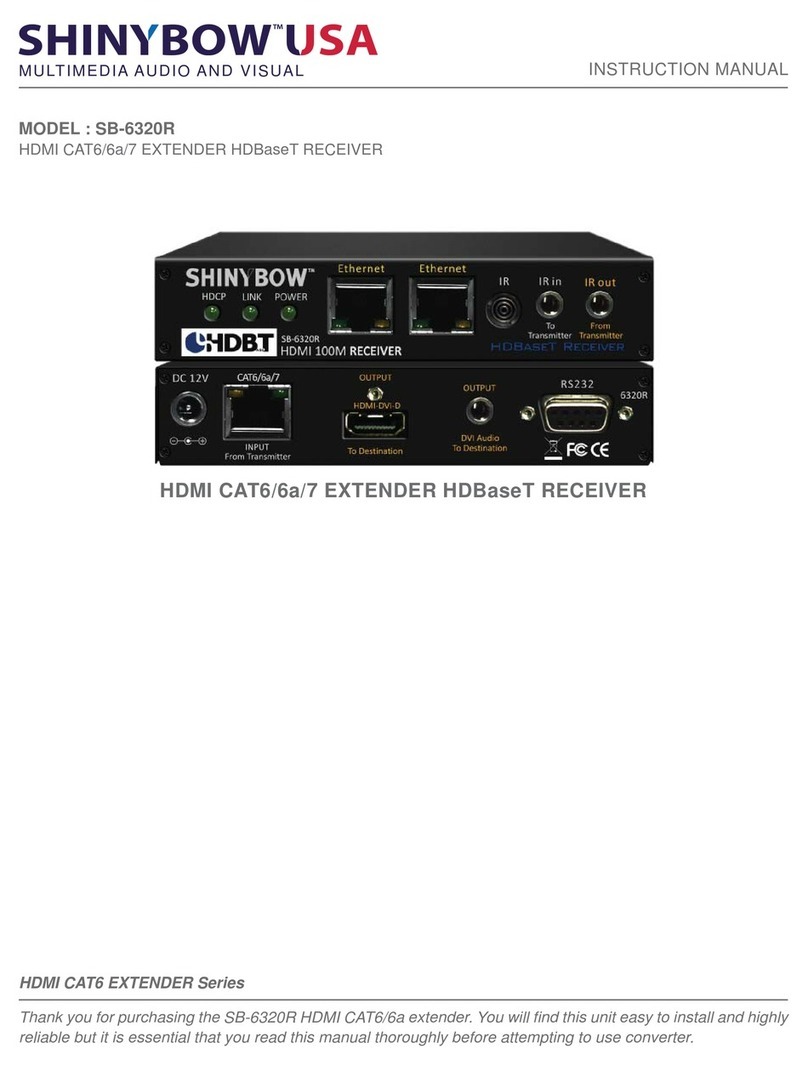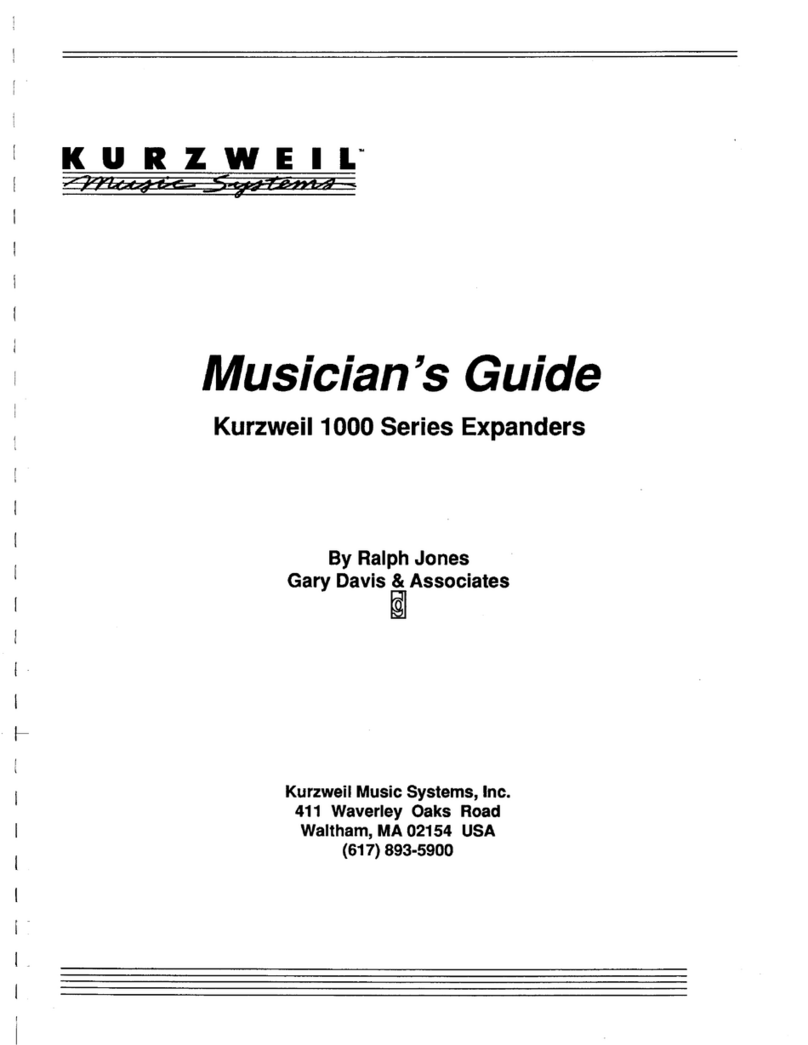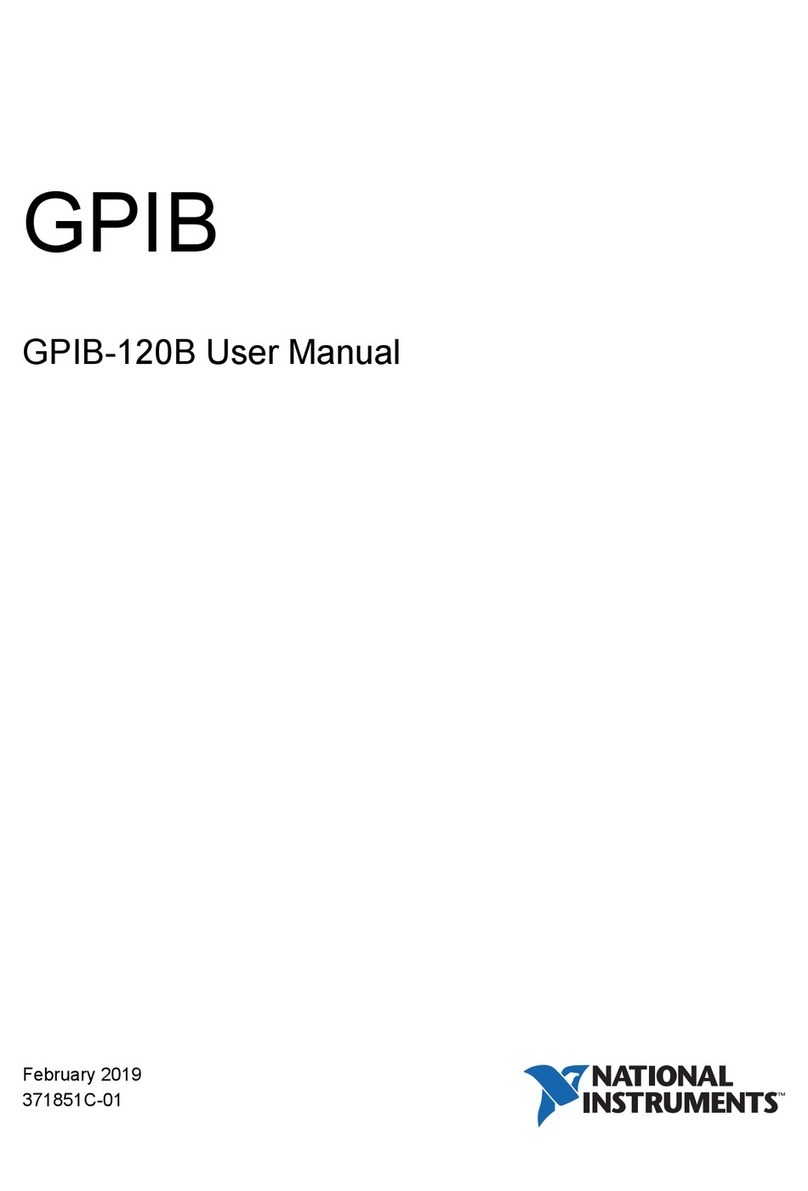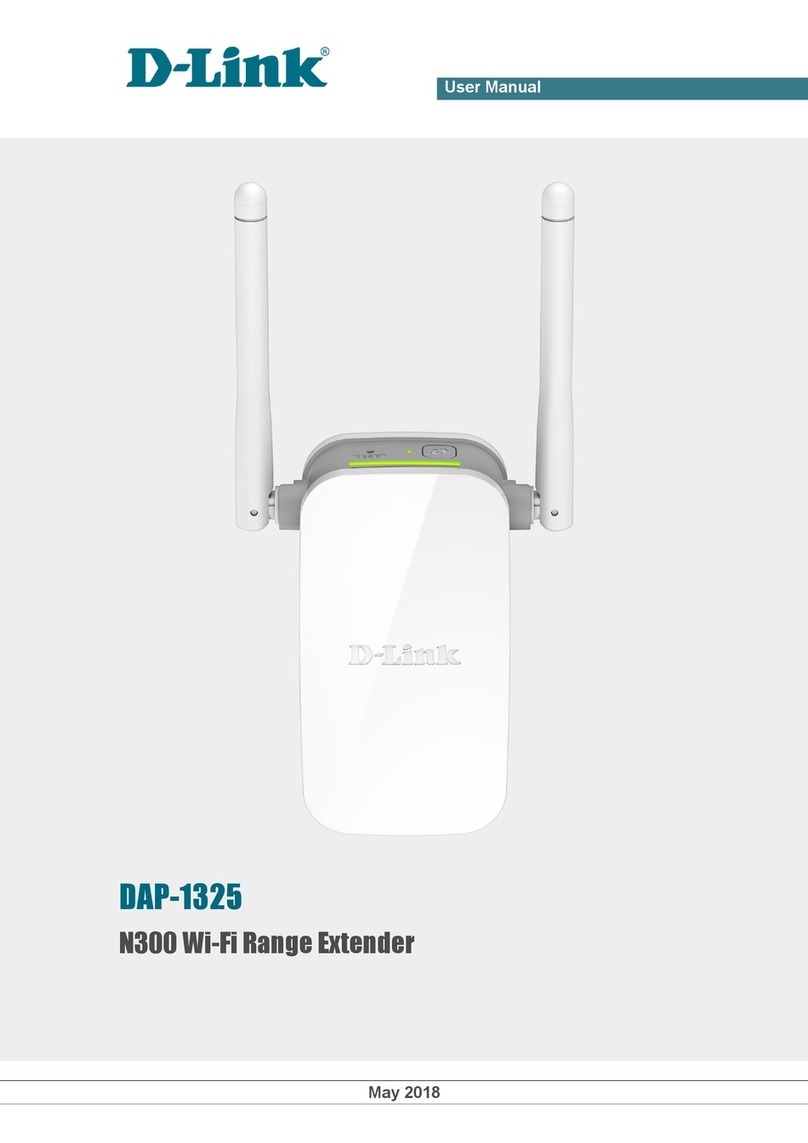Black Box LB320A User manual
Other Black Box Extender manuals

Black Box
Black Box VX-1001-RX User manual

Black Box
Black Box ACX1MT Series User manual

Black Box
Black Box LB3104A series User manual

Black Box
Black Box AC550A User manual

Black Box
Black Box ACX2MT Series User manual

Black Box
Black Box ServSwitch ACU5114A User manual

Black Box
Black Box ServSwitch ACU4001A User manual

Black Box
Black Box EHN250-0050 User manual
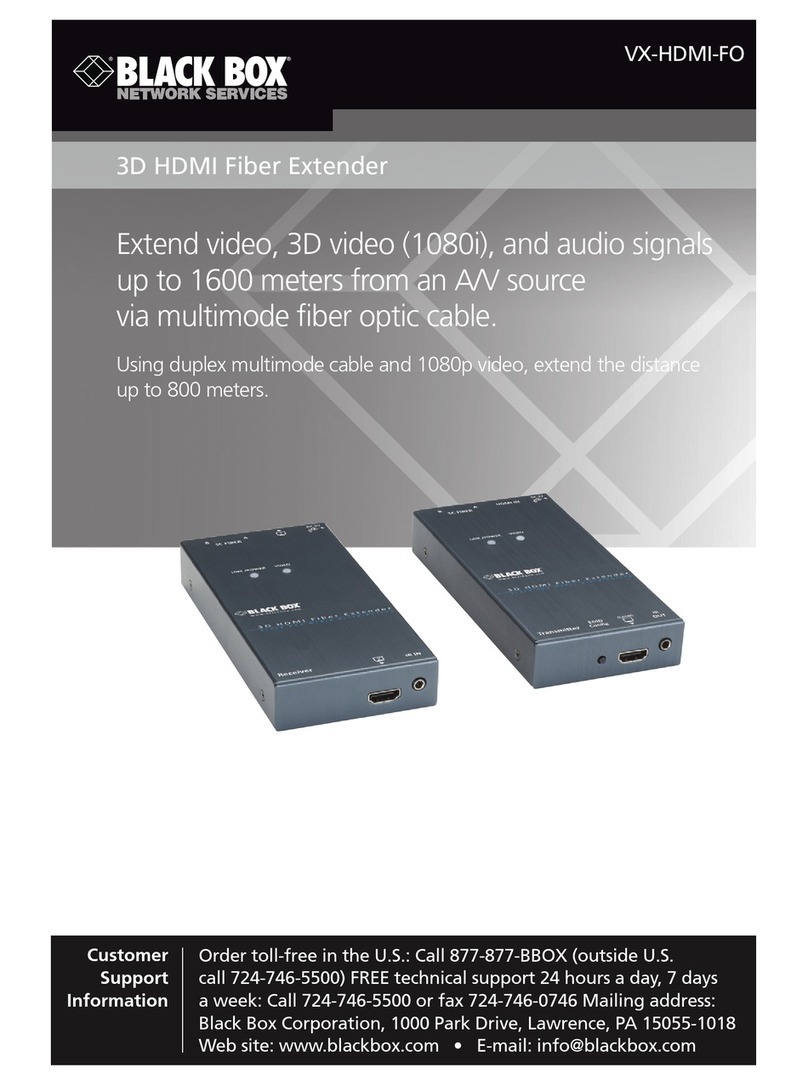
Black Box
Black Box VX-HDMI-FO User manual
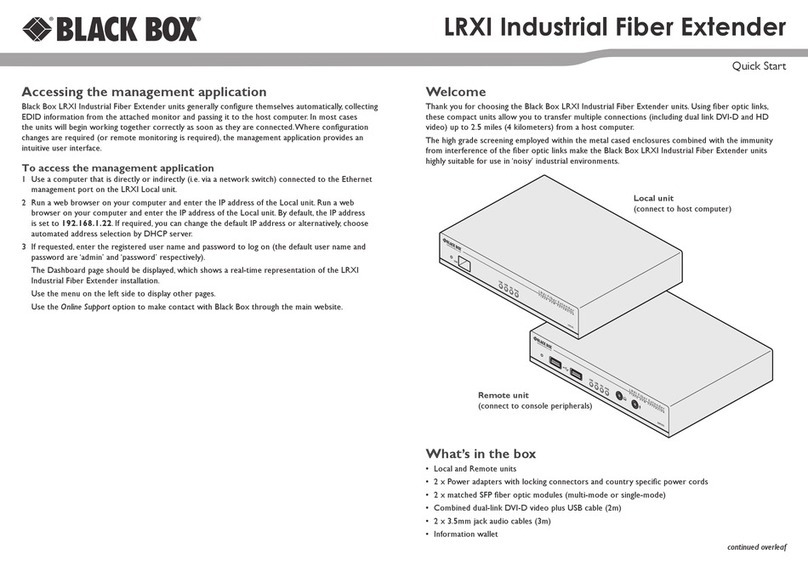
Black Box
Black Box LRXI User manual

Black Box
Black Box DB25 User manual

Black Box
Black Box ServSwitch Agility ACR1000A User manual

Black Box
Black Box EMD4000T User manual
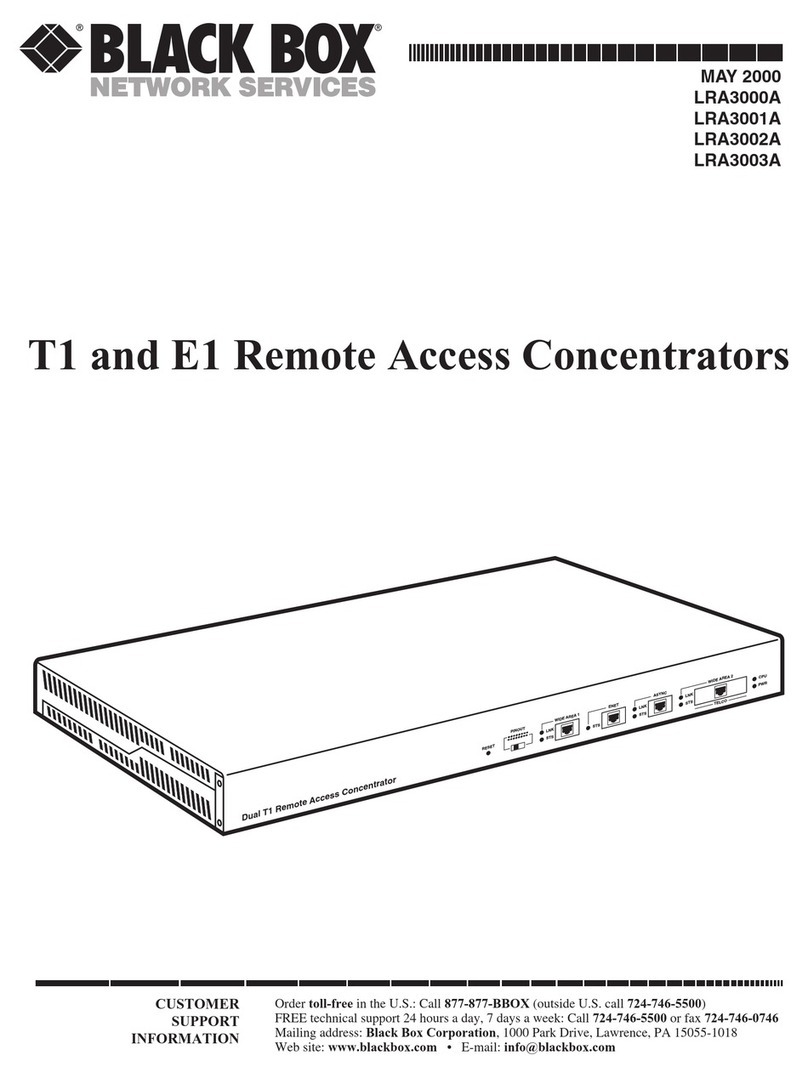
Black Box
Black Box LRA3000A User manual
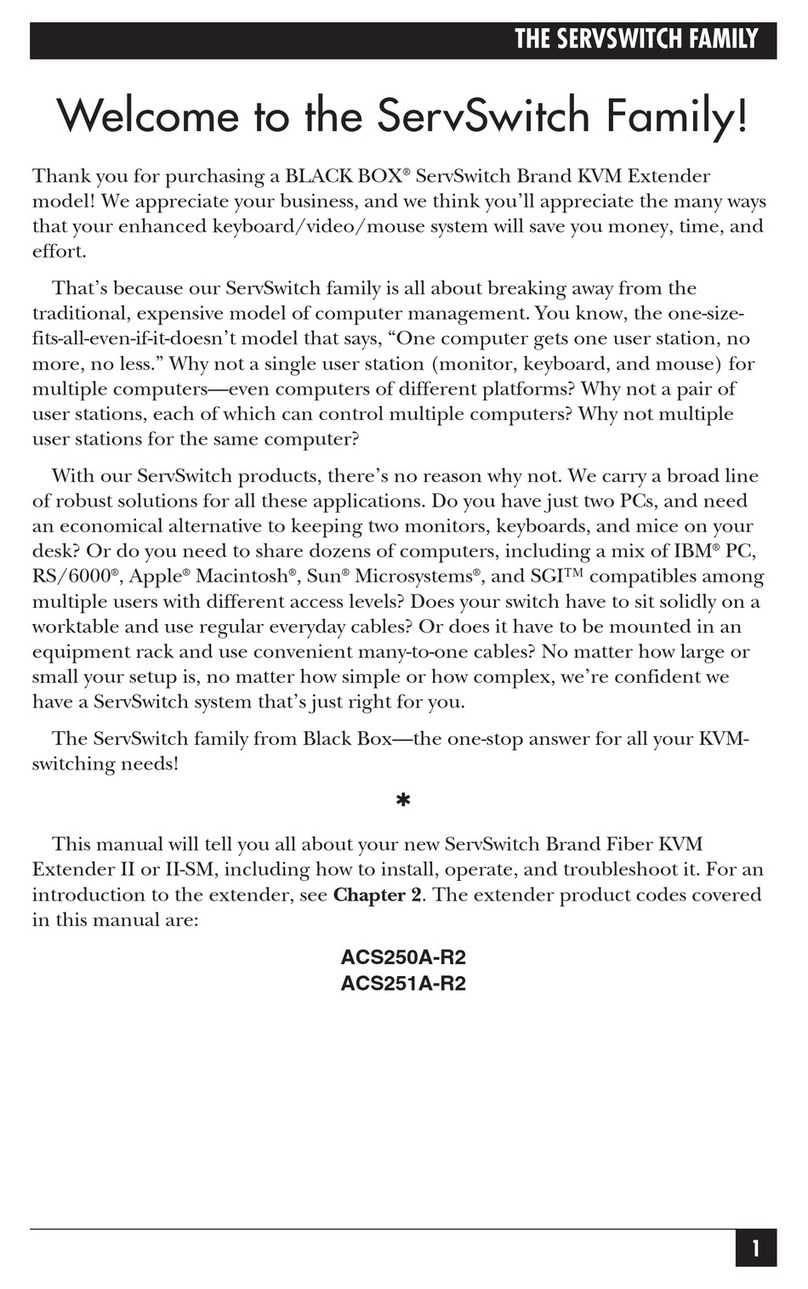
Black Box
Black Box ServSwitch ACS251A-R2 User manual

Black Box
Black Box VX-HDMI-POE-MTX User manual
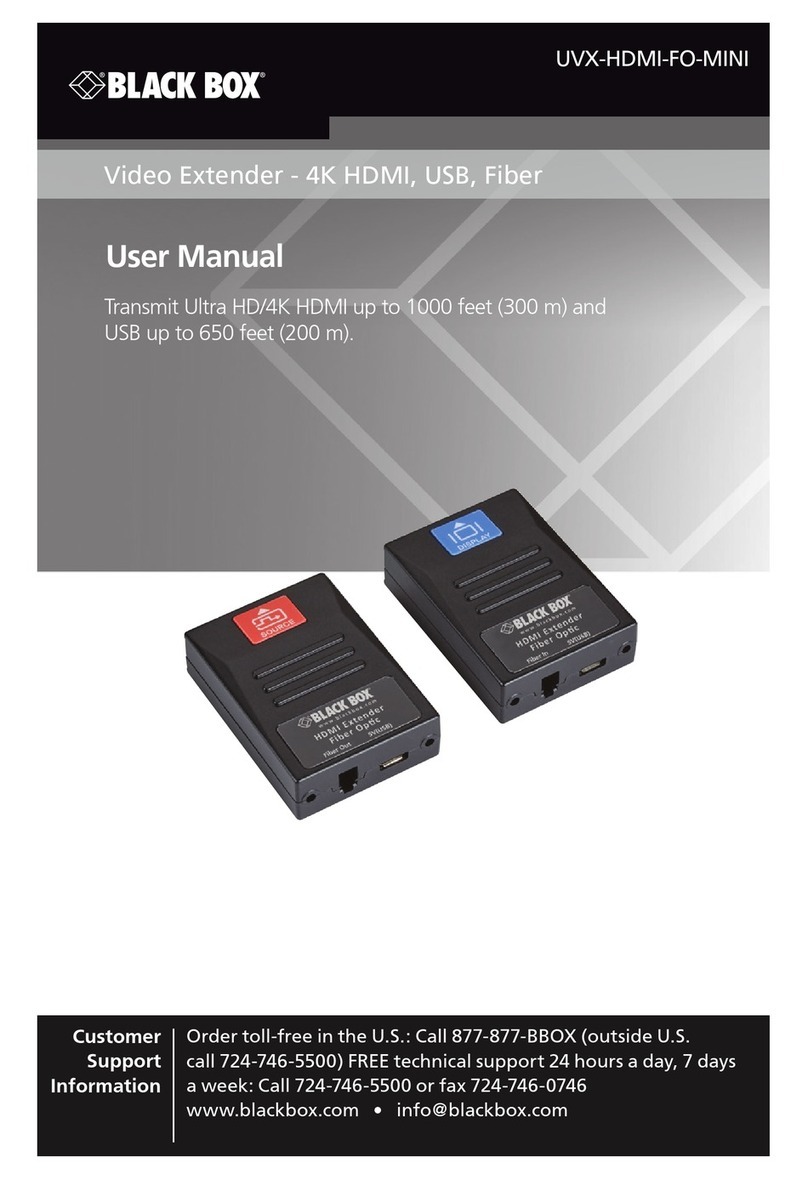
Black Box
Black Box UVX-HDMI-FO-MINI User manual

Black Box
Black Box ACU5050A User manual

Black Box
Black Box Wizard AVU5001A User manual

Black Box
Black Box ACU5520A User manual
Popular Extender manuals by other brands

Renkforce
Renkforce RF-1601828 operating instructions

SIIG
SIIG CE-H20211-S1 Quick installation guide

Wilson Electronics
Wilson Electronics PRO 70 PLUS SELECT installation guide

AVECO
AVECO ASTRA GPI Reference sheet

Rextron
Rextron EVBMU-M2010 user manual

Rose electronics
Rose electronics CrystalView Mini Installation and operation manual