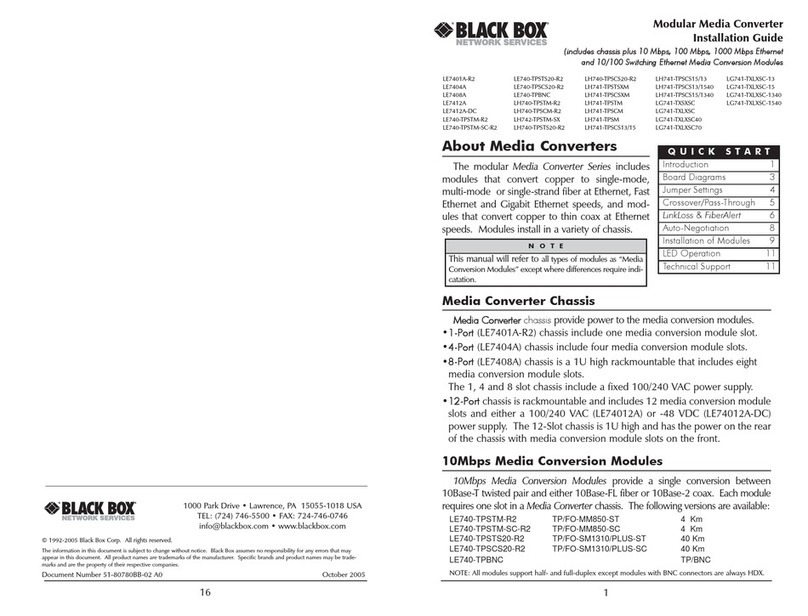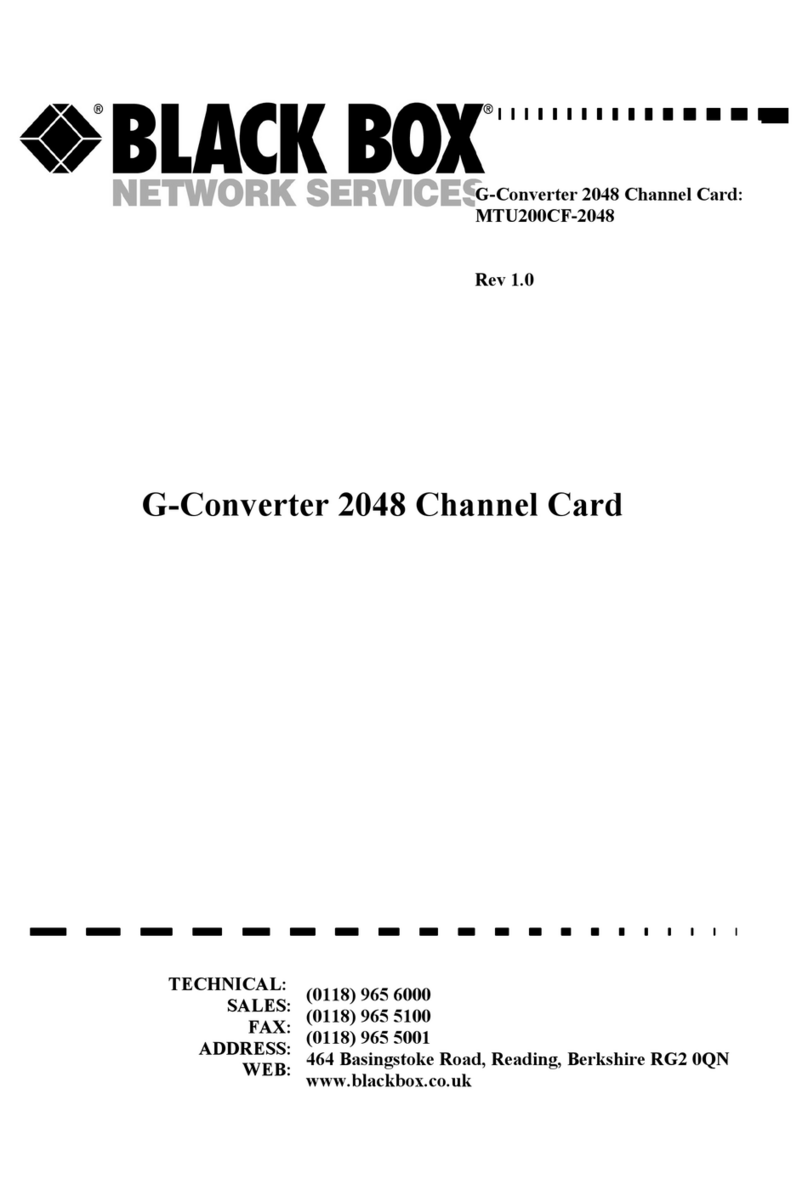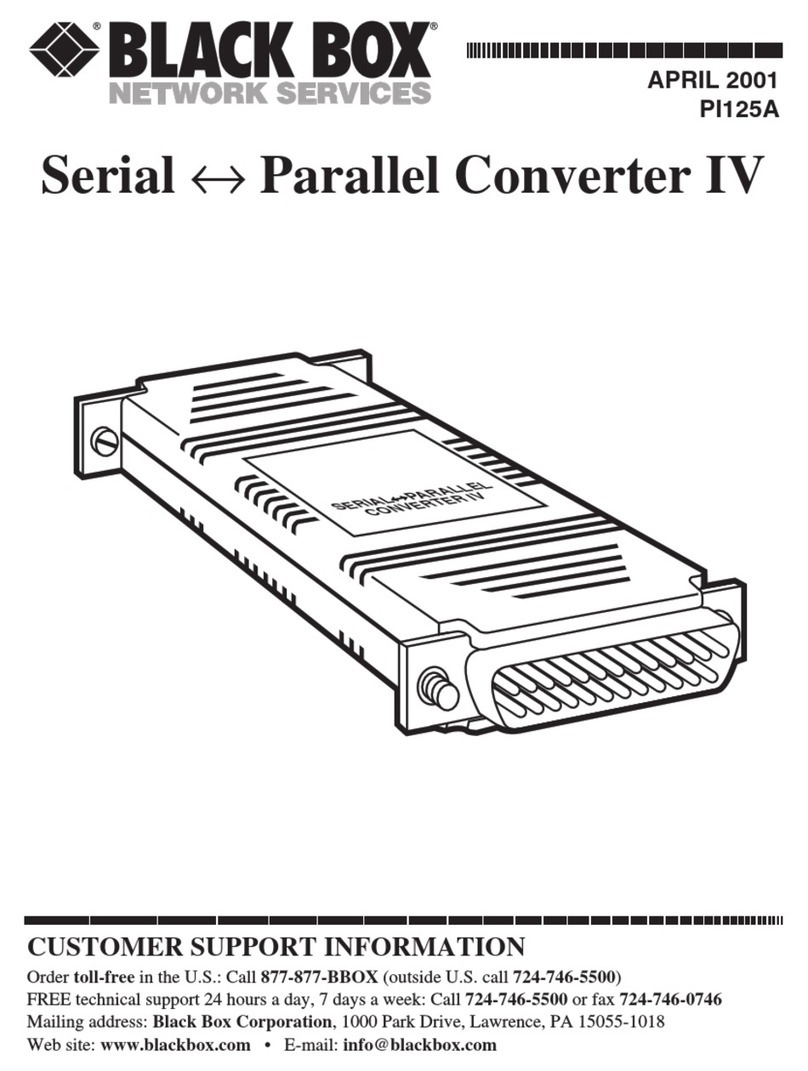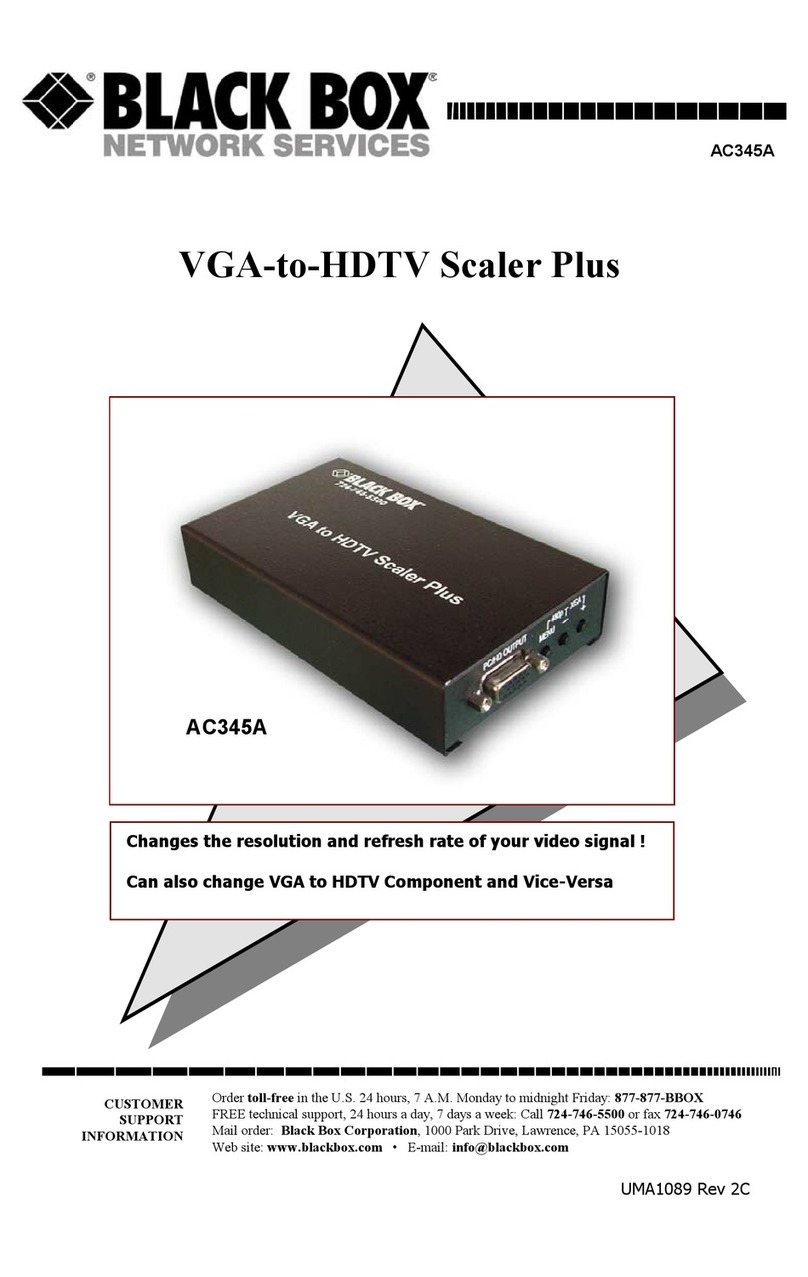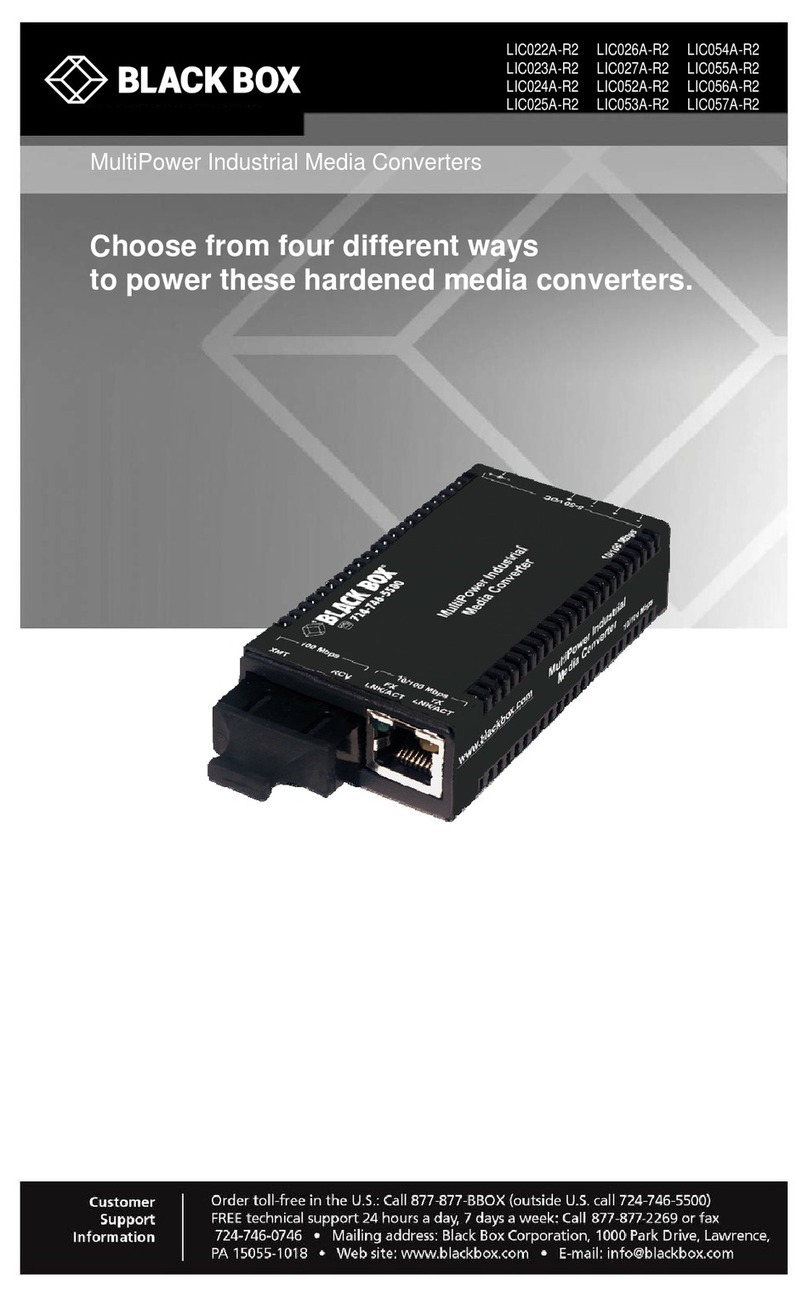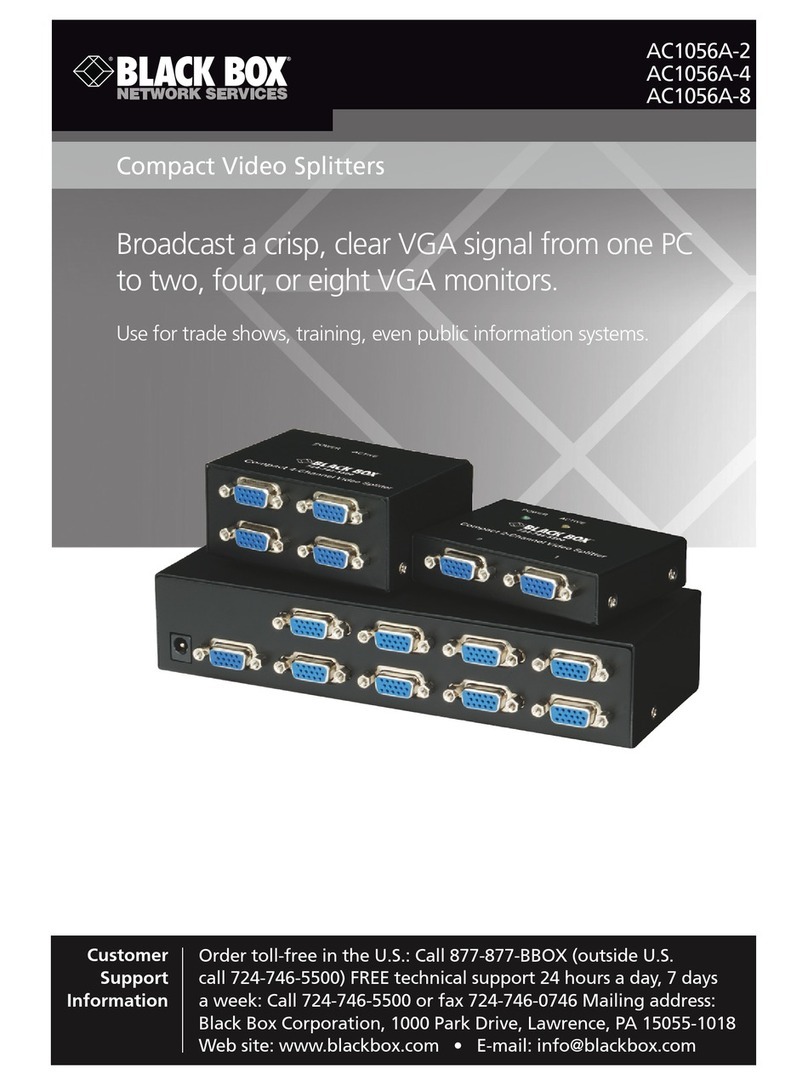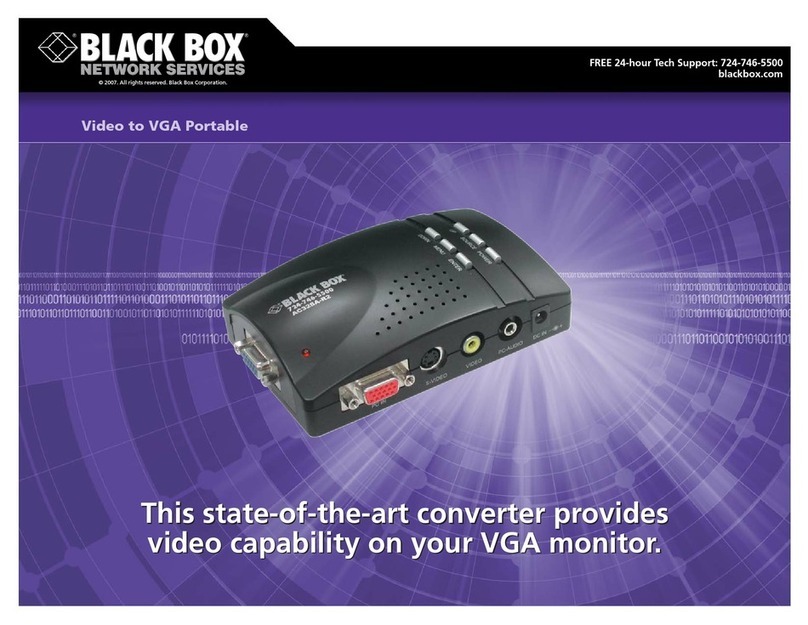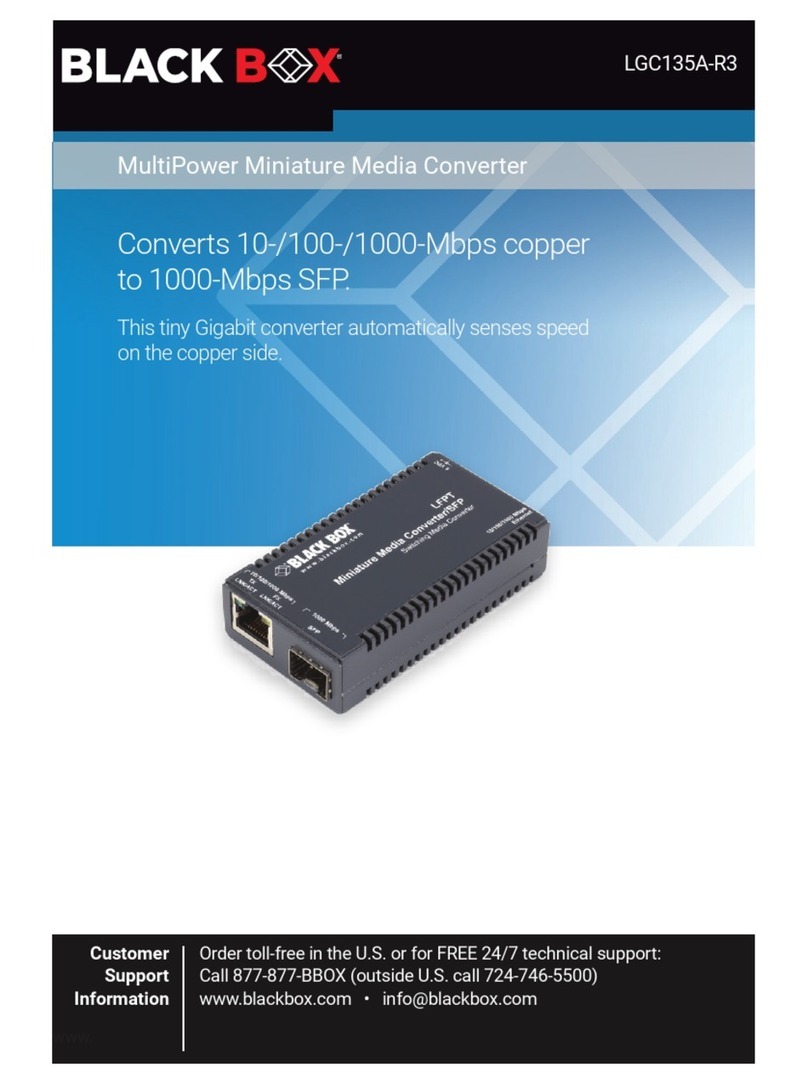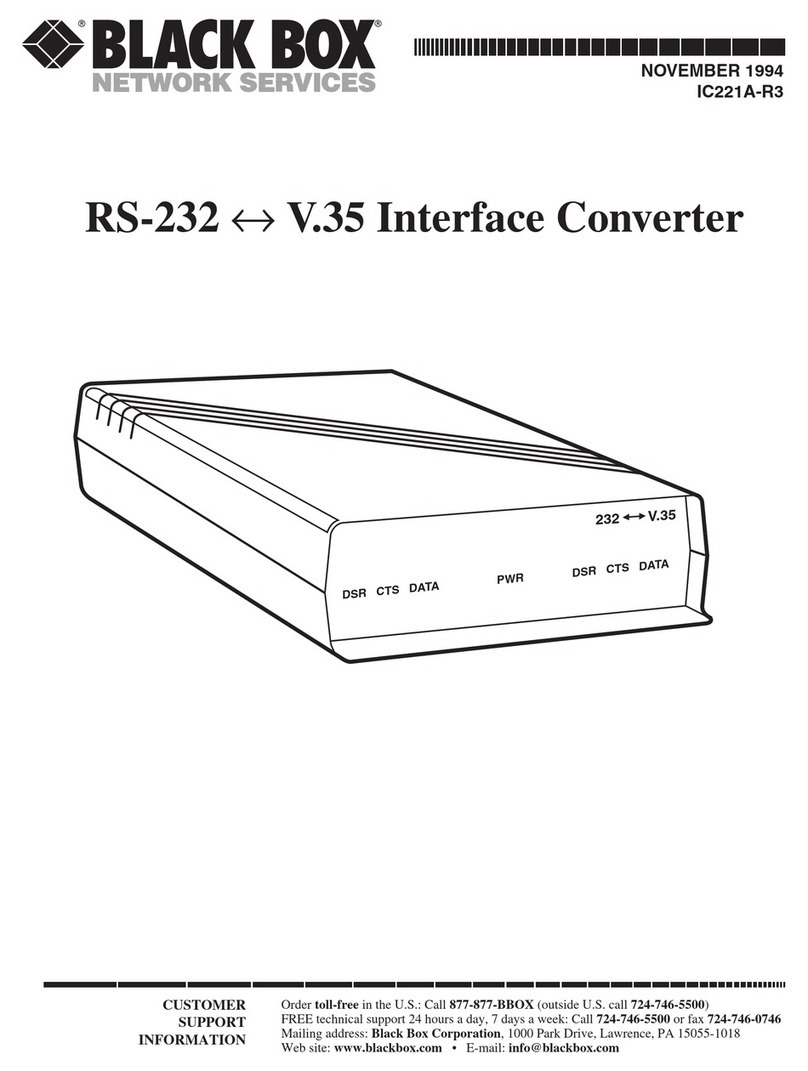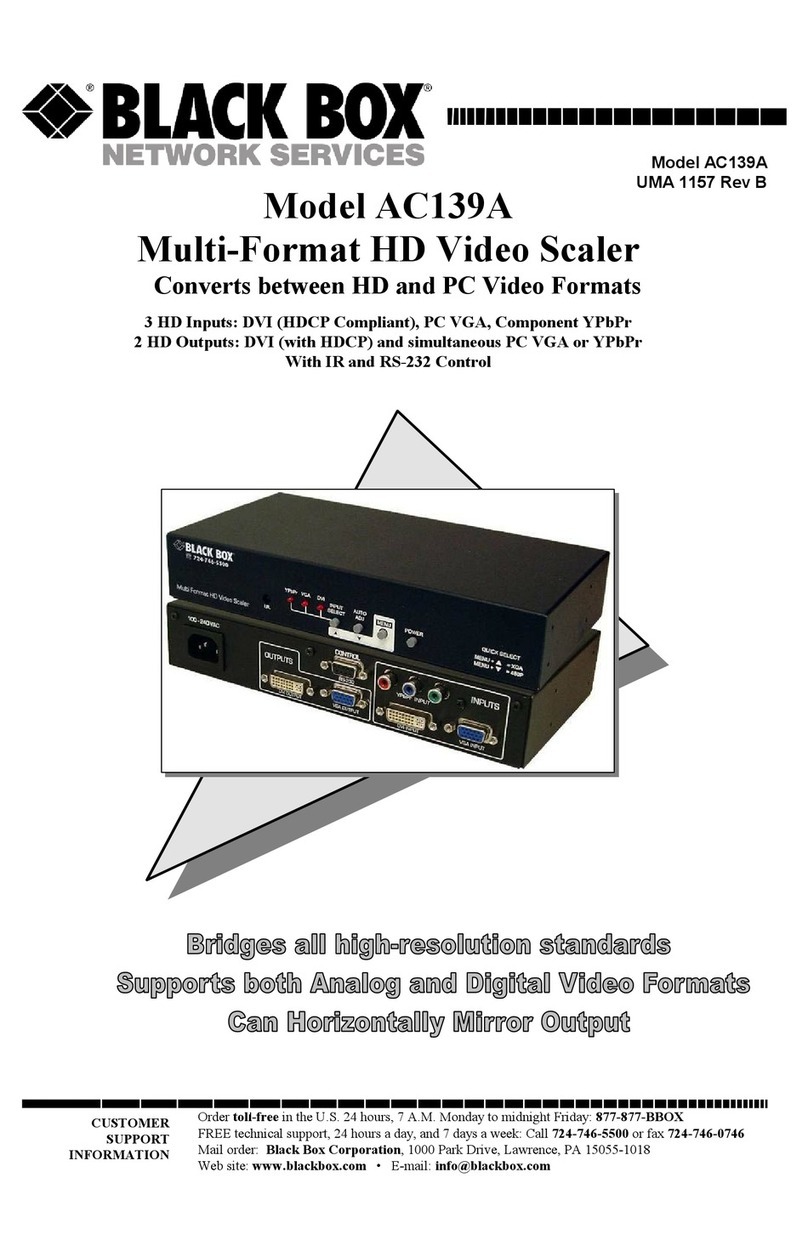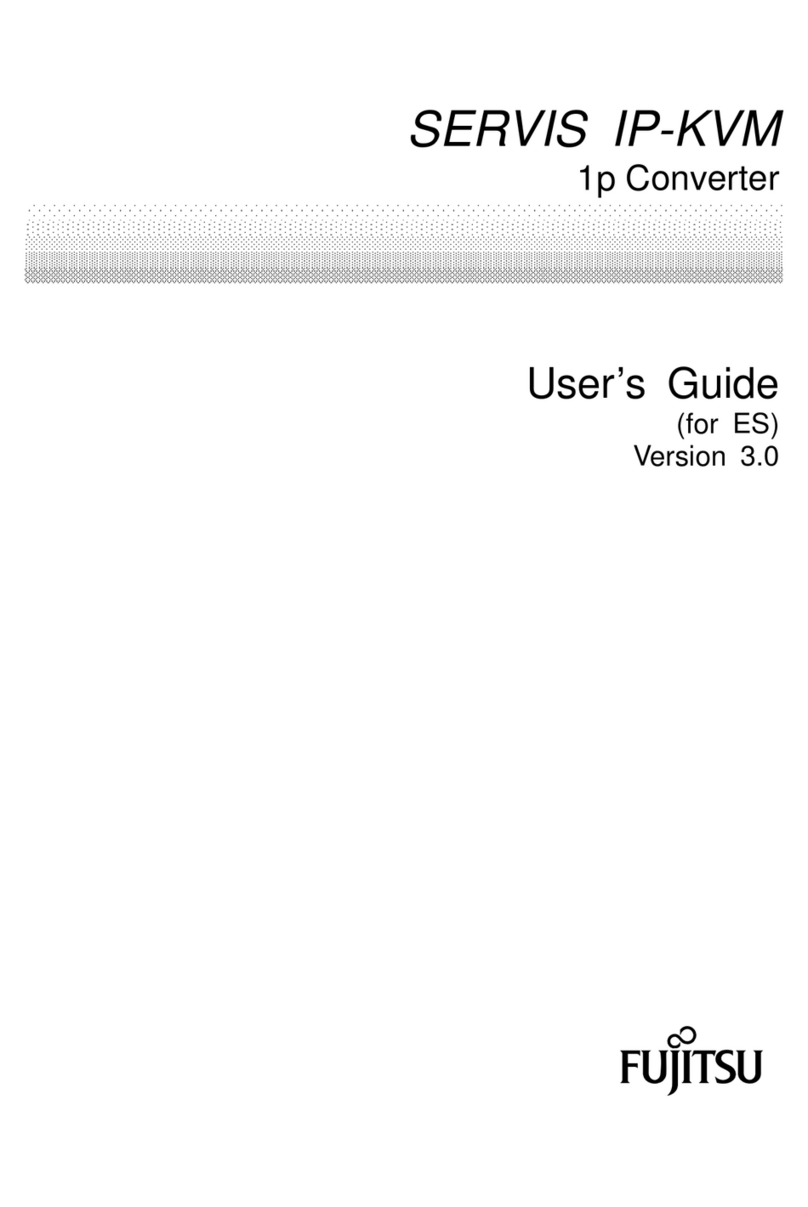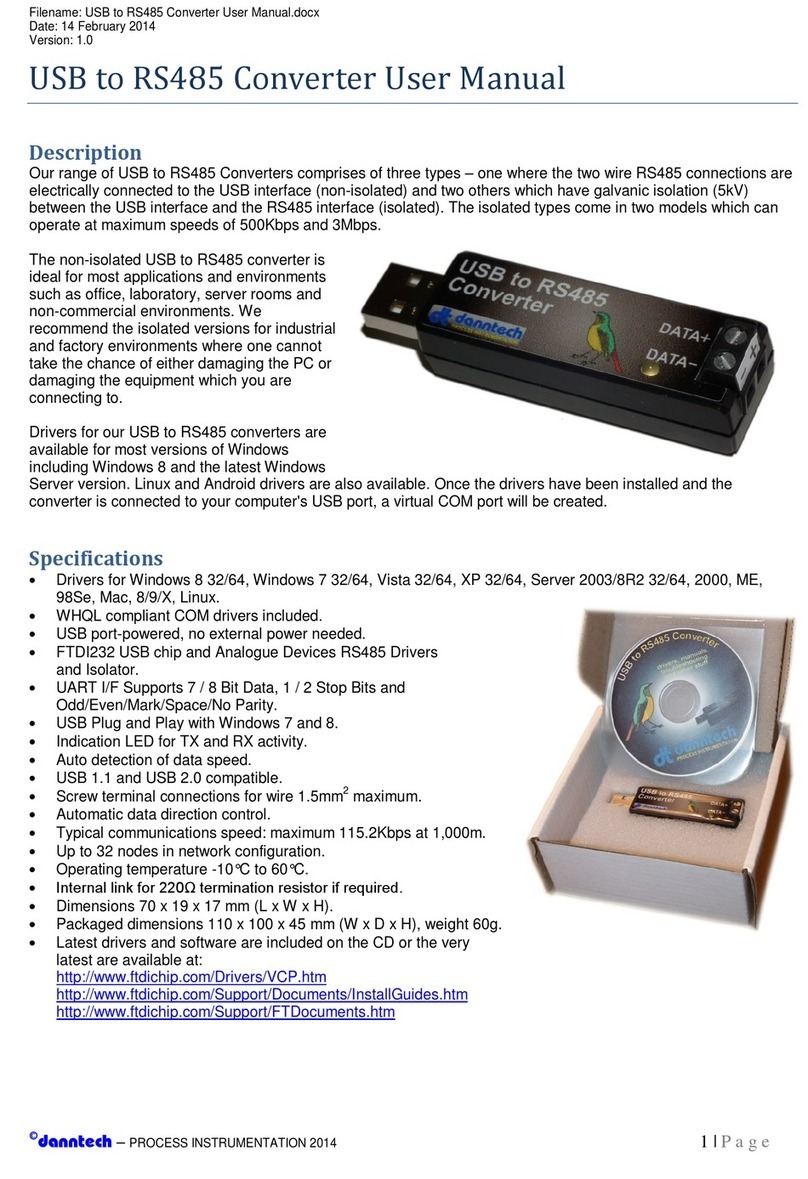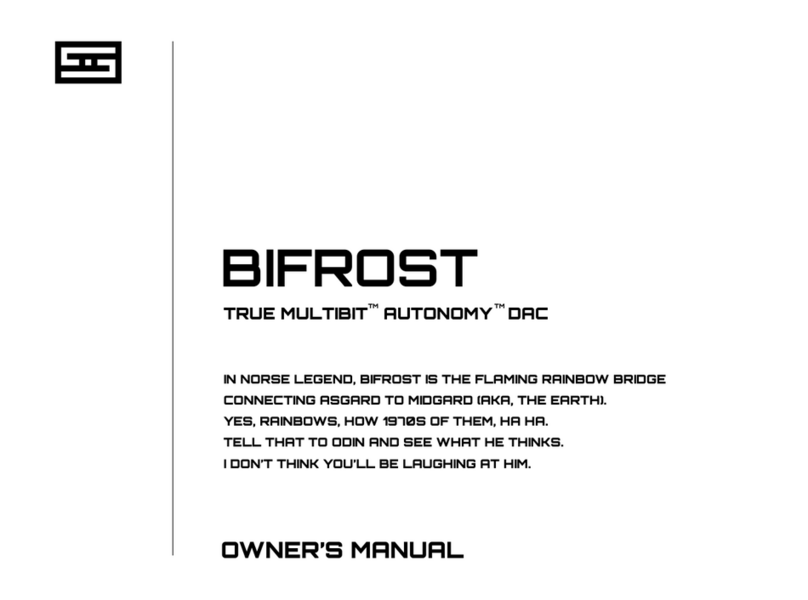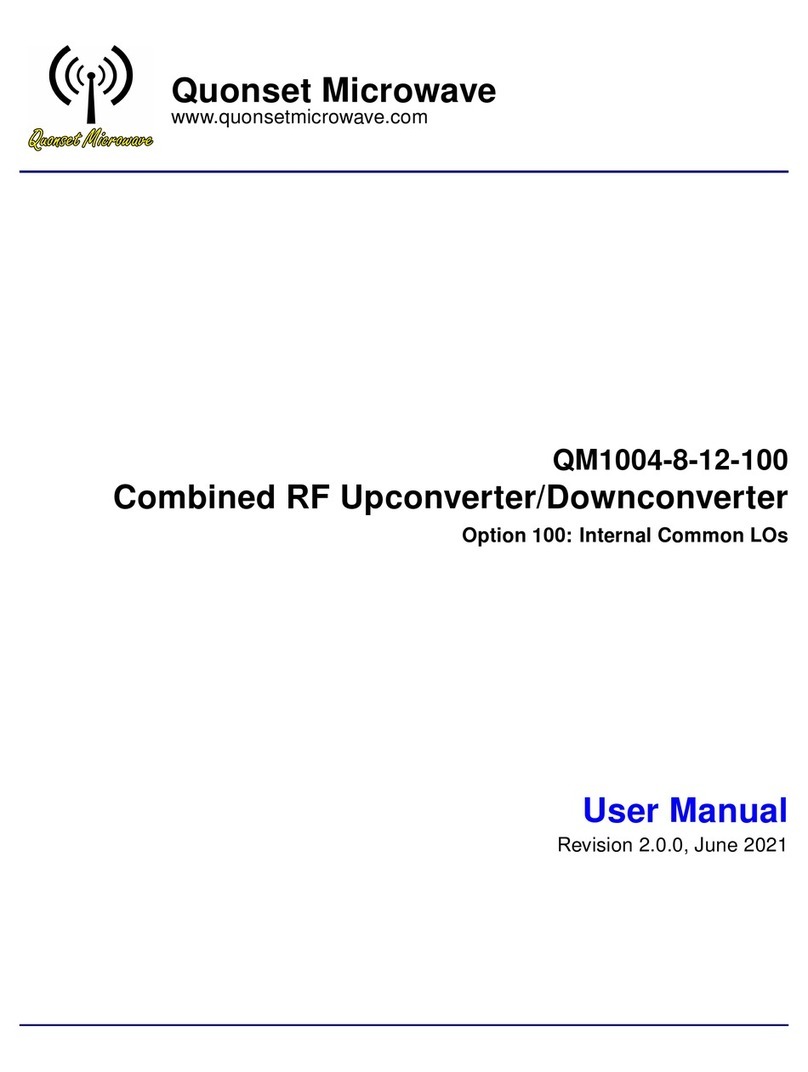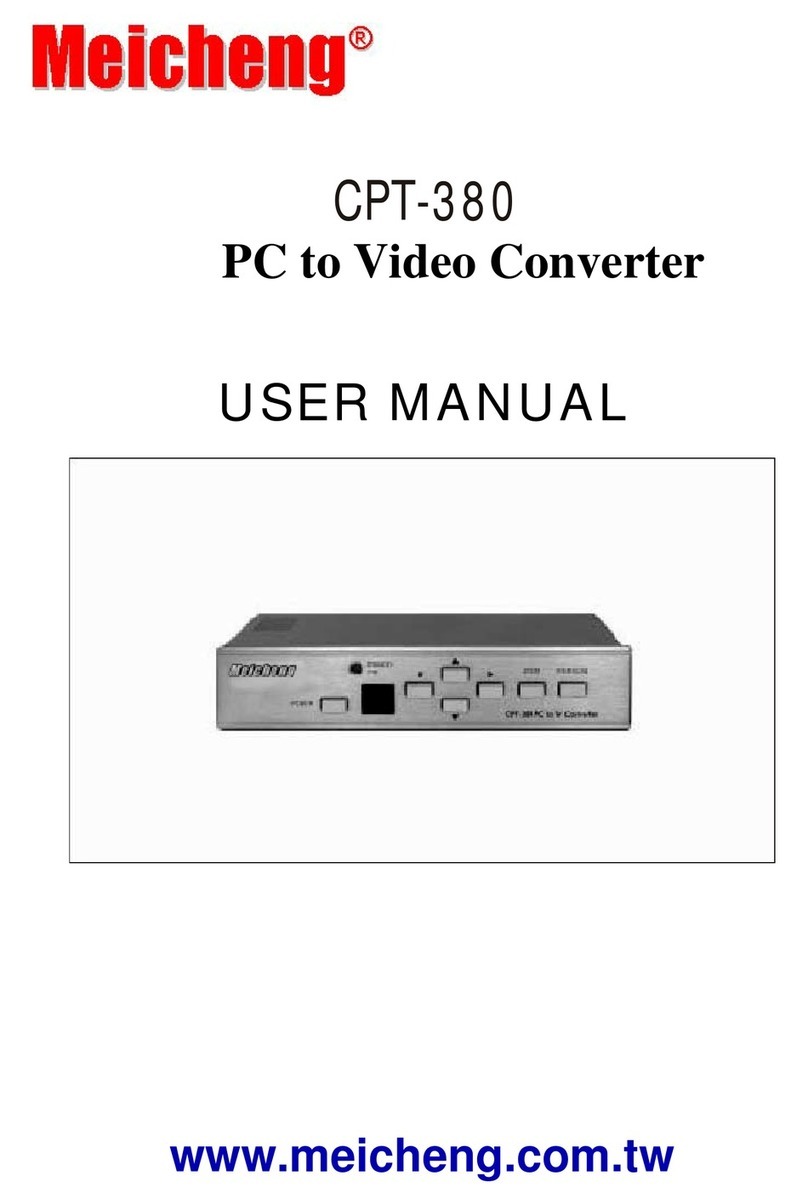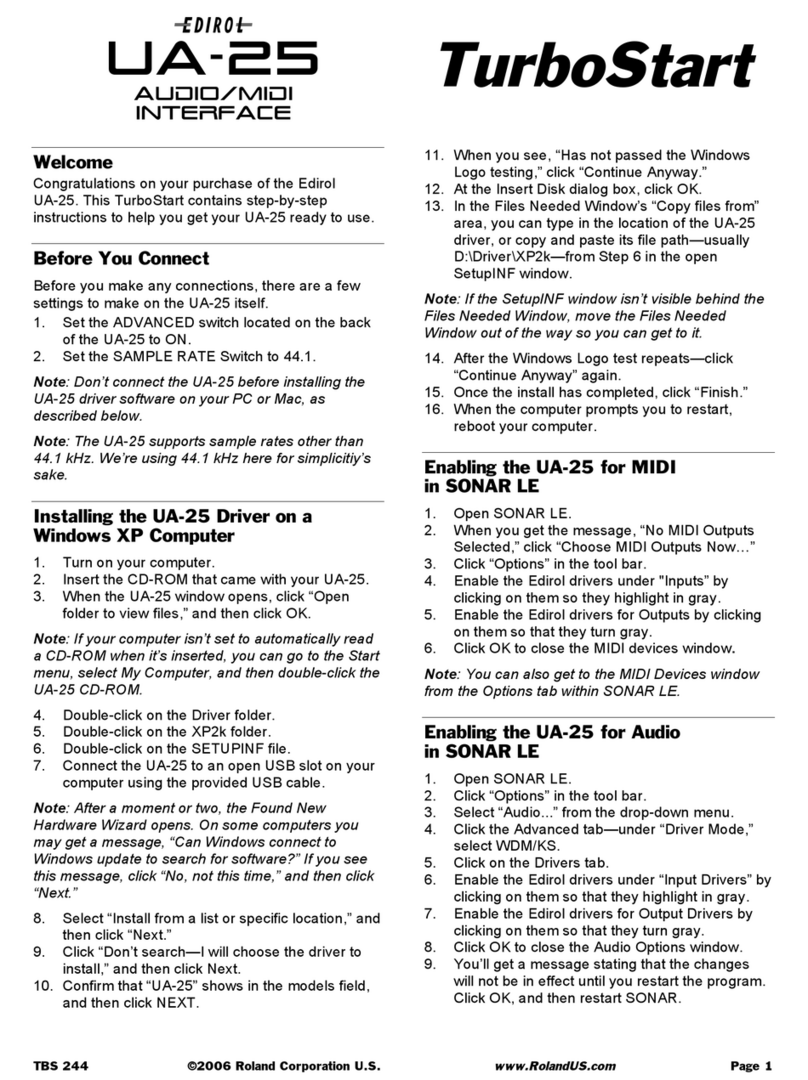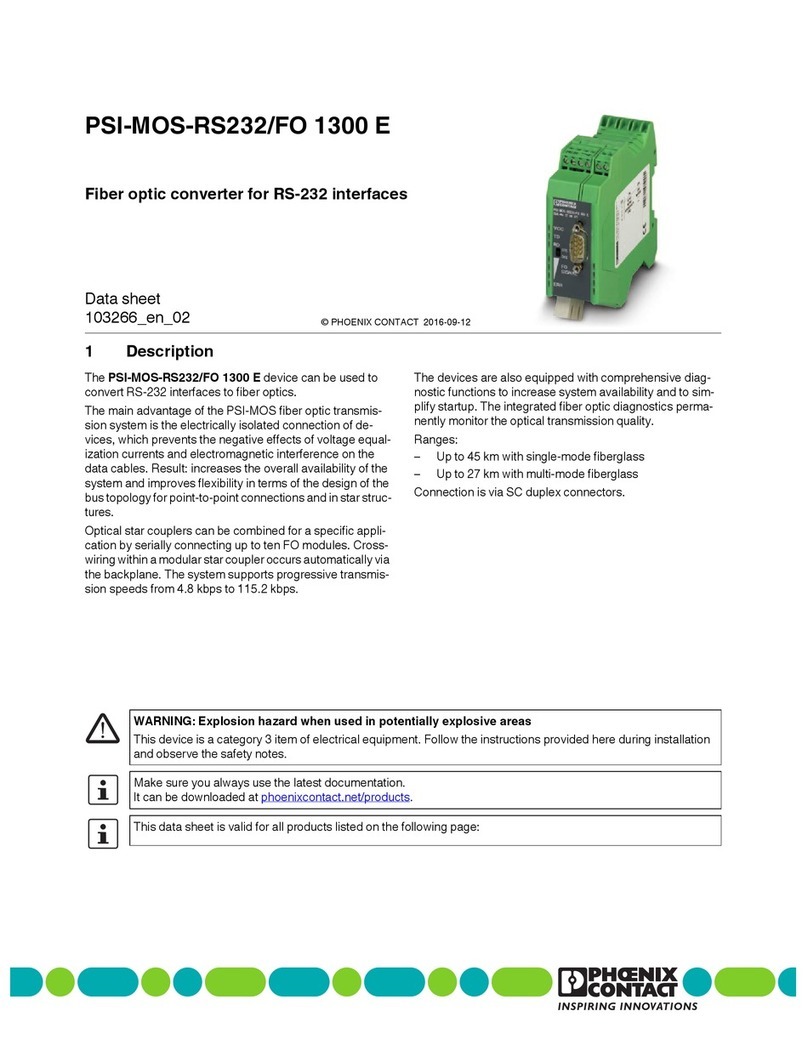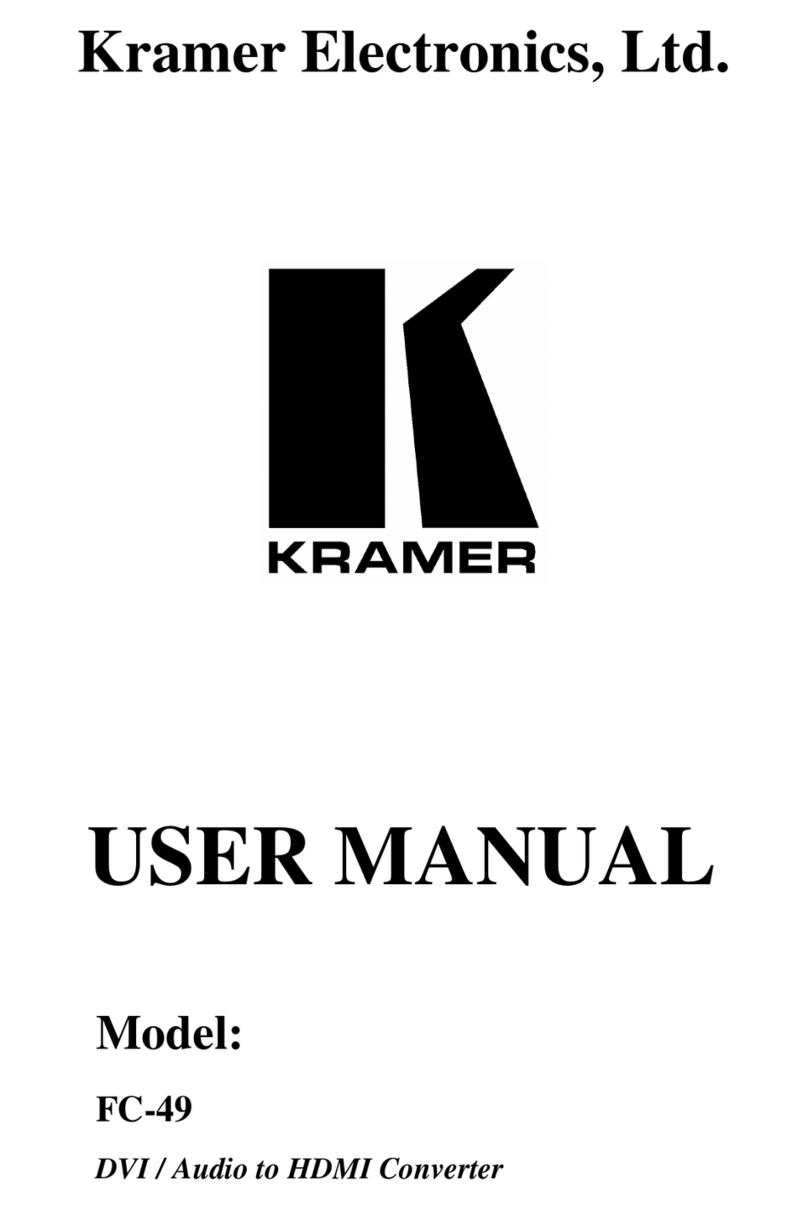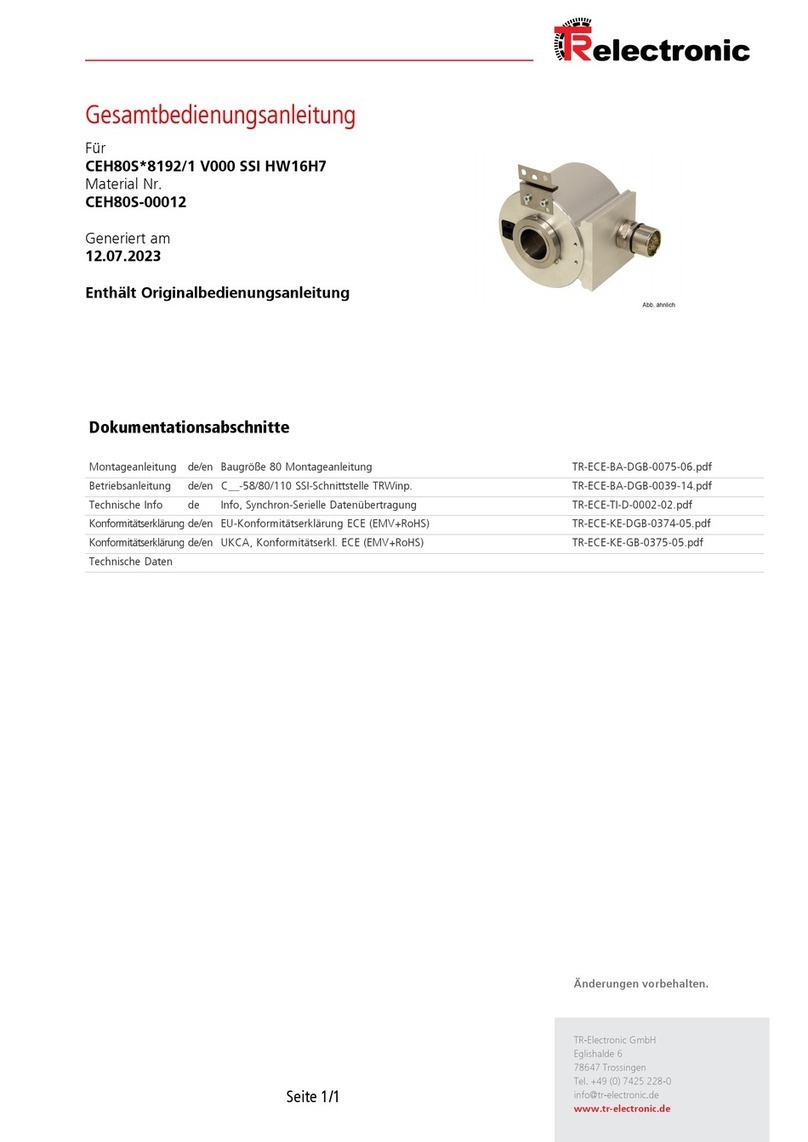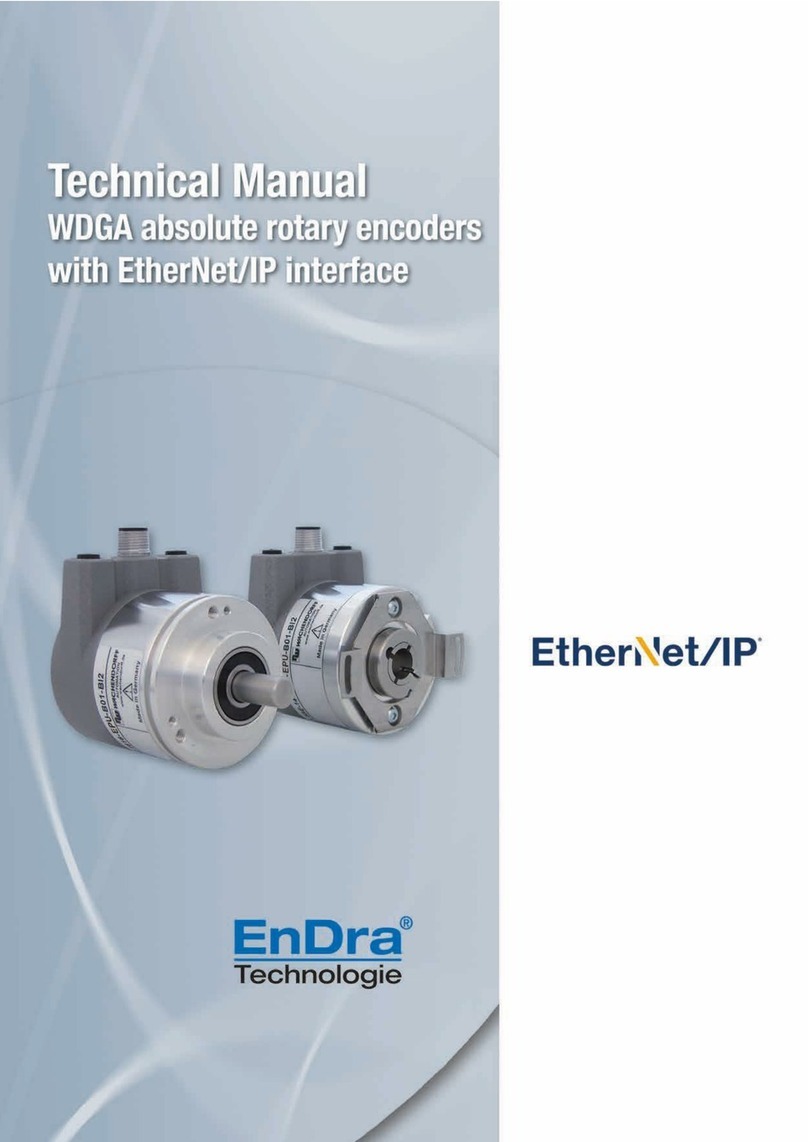or when Auto-Negotiation is not preferred. The fiber port does not auto-nego-
tiate; it is always 100 Mbps with Half- or Full-Duplex operation selectable
through the switch settings or iView.
AAuuttoo--NNeeggoottiiaattiioonn
L2 10/100 ships from the factory with Auto-Negotiation enabled on the twist-
ed pair port. In this mode, the twisted pair port negotiates for speed and duplex
(i.e. the module autosenses 10 Mbps Full-Duplex, 10 Mbps Half-Duplex, 100
Mbps Full-Duplex or 100 Mbps Half-Duplex with Flow Control).
Configure Auto-Negotiation on an L2 10/100 by adjusting the DIP switch (for
unmanaged modules) or via the management software. Please see Dip Switch
Locations and Configuration Settings on page 2 of this manual.
SSeelleeccttiivveeAAddvveerrttiissiinnggWWiitthhAAuuttoo--NNeeggoottiiaattiioonn
Selective Advertising, when used in combination with Auto-Negotiation, pro-
vides the added ability to selectively determine whether twisted pair Duplex
Modes and Speed are manually or automatically negotiated by the L2 10/100.
If Selective Advertising and Auto-Negotiation are both enabled, then TX FDX
and TX 100 can be separately enabled (ON) and/or disabled (OFF.
(See the Auto-Negotiation &Selective Advertising Configuration Chart on page 2 for optional con-
figurations using these features.)
FFoorrcciinnggtthheeDDuupplleexxMMooddee
The twisted pair and fiber ports on L2 10/100 modules can each be manu-
ally configured for either Half- or Full-Duplex operation. Before manually set-
ting the duplex mode, Auto-Negotiation must be disabled. (Set Dip Switch 1 on
S1 to the OFF position.)
• Configure the twisted pair port for Full-Duplex by setting Dip Switch 2 to the
OFF position (Default).
• Configure the twisted pair port for Half-Duplex by setting Dip Switch 2 to the
ON position.
• Configure the fiber port for Full-Duplex by setting Dip Switch 6 to the OFF
position (Default).
• Configure the fiber port for Half-Duplex by setting Dip Switch 6 to the ON
position.
FFoorrcciinnggtthheeSSppeeeedd
The twisted pair port on L2 10/100 can also be manually set for 10 Mbps or
100 Mbps operation. Before manually setting the speed, Auto-Negotiation
must be disabled. (Set Dip Switch 1 on S1 to the OFF position.)
• Configure the twisted pair port for 10 Mbps operation by setting Dip Switch 3
to the OFF position.
• Configure the twisted pair port for 100 Mbps operation by setting Dip Switch 3
to the ON position.
NOTE: The fiber port always operates at 100 Mbps.
IInnssttaalllliinnggLL221100//110000MMoodduulleess
L2 10/100 modules may be installed in any Black Box SNMP Manageable
Media Converter chassis. Each module requires one slot in the chassis. To
install a module, remove the blank brackets covering the slots where the mod-
ule is to be installed (if present) by removing the screws on the outside edges of
the bracket. Slide the module into the chassis, via the card guides, until the
module is seated securely in the connector. Secure the module to the chassis
45
by tightening the captive screw. Save any “blanks” removed during installation
for future use should your configuration requirements change.
Installation Troubleshooting
• During installation, first test your fiber and twisted pair connections with all
troubleshooting features disabled, then enable these features, if desired, just
before final installation. This will reduce the features’ interference with testing.
• When working with units where features cannot be disabled, you must estab-
lish BOTH your copper and fiber connections before the link LEDs will light!
• To test a media converter by itself, first make sure you have an appropriate
fiber patch cable, then follow these steps to test:
SStteepp11::Connect the media converter to the twisted pair device with a
twisted pair cable.
SStteepp22::Loop a single strand of fiber from the transmit port to the receive
port of your media converter.
SStteepp33::Verify that you have both twisted pair and fiber link on your media
converter.
• Make sure that you are using the appropriate twisted pair cable.
• The fiber transmitters used on Black Box media conversion modules can over-
drive the receivers and cause data loss if used in installations where cable power
losses are low. To verify this, measure the optical power at the receiver. The
measured power should be no greater than specified and no less than the
Average Receive Sensitivity. If measured power is greater than specified, install
an optical attenuator to bring power within specification. Contact Black Box for
more information.
LLEEDDOOppeerraattiioonn
TTwwiisstteeddPPaaiirrLLEEDDss
TTXXLLLLGlows green when TX LinkLoss is enabled.
110000Glows yellow when 100 Mbps is selected on port.
LLNNKK//AACCTT
• Glows green when a link is established on port.
• Blinks green when data activity occurs.
FFDDXX//CCOOLL
• Glows yellow when port is in Full-Duplex mode.
• Blinks yellow when port is operating in Half-Duplex
mode and collisions occur.
FFiibbeerrOOppttiiccLLEEDDss
FFAA**Glows green when FiberAlert is enabled.
* FiberAlert is not available/required on single-strand fiber L2 10/100 modules.
FFXXLLLLGlows green when FX LinkLoss is enabled.
LLNNKK//AACCTT
• Glows green when a link is established on port.
• Blinks green when data activity occurs.
FFDDXX//CCOOLL
• Glows yellow when port is in Full-Duplex mode.
• Blinks yellow when port is operating in Half-Duplex
mode and collisions occur.
Black Box Customer Service
Call: (724) 746-5500 Phone orders 24 hours a day, 7:00 AM Monday to
midnight Friday; 8:00 AM to 4:00 PM Saturday (EST)
Fax: (724) 746-0746 or in North America 1-800-321-0746
Mail order: Black Box Corporation,
1000 Park Drive, Lawrence, PA 15055-1018
Technical Support and fax orders 24 hours a day.
SSppeecciiffiiccaattiioonnss
Environmental
Operating Temperature: 32° - 104° F (0° - 40° C)
Storage Temperature: 0° - 160° F (-20° - 70° C)
Humidity: 5 - 95% (non-condensing)
Power Consumption (Typical)
Input Load: 5mA
WWaarrrraannttyyIInnffoorrmmaattiioonn
Please contact Black Box for complete warranty information.
FFiibbeerrOOppttiiccCClleeaanniinnggGGuuiiddeelliinneess
Fiber optic transmitters and receivers are extremely susceptible to contamination by particles of dirt or dust which can
obstruct the optic path and cause performance degradation. Good system performance requires clean optics and connec-
tor ferrules.
1) Use fiber patch cords (or connectors, if you terminate your own fiber) only from a reputable supplier; low-quality
components can cause many hard-to-diagnose problems in an installation.
2) Dust caps are are installed by the manufactgurer to ensure factory-clean optical devices. These protective caps
should not be removed until the moment of connecting the fiber cable to the device. Assure that the fiber is prop-
erly terminated, polished and free of any dust or dirt and that the location is as free from dust and dirt as possible.
3) Store spare caps in a dust-free environment such as a sealed plastic bag or box so that, when reinstalled, they do
not introduce any contamination to the optics.
4) Should it be necessary to disconnect the fiber device, reinstall protective dustcaps.
5) If you suspect that the optics have been contaminated, alternate between blasting with clean, dry, compressed air
and flushing with methanol to remove dirt particles.
EElleeccttrroossttaattiiccDDiisscchhaarrggeePPrreeccaauuttiioonnss
Electrostatic discharge (ESD) can cause damage to your add-in modules. Always observe the following precautions
when installing or handling an add-in module or any board assembly.
1) Do not remove unit from its protective packaging until you’re ready to install it.
2) Wear an ESD wrist grounding strap before handling any module or component. If you do not have a wrist strap,
maintain grounded contact with the system unit throughout any procedure requiring ESD protection.
3) Hold boards by the edges only; do not touch the electronic components or goldconnectors.
4) After removal, always place the boards on a grounded, static-free surface, ESD pad or in a proper ESD bag. Do not
slide the board over any surface.
6
WARNING! Integrated circuits and fiber optic components are extremely susceptible to electrostatic
discharge damage. Do not handle these components directly unless you are a qualified service
technician and use tools and techniques that conform to accepted industry practices.
1000 Park Drive • Lawrence, PA 15055-1018 USA
TEL: (724) 746-5500 • FAX: (724) 873-7049
© 2002 Black Box Corp. All rights reserved.
The information in this document is subject to change without notice. Black Box assumes no responsibility for any errors
that may appear in this document. Product names are trademarks of the manufacturer. Other brands or product names
may be trademarks and are the property of their respective companies.
Document Number 56-80911BB-00-A2 October 2002
L2 10/100 TX/SSFX Modules must be used in pairs, with one module on one end of the conversion
and complementary module at the other, or with another Single-strand product from Black Box.
NOTE