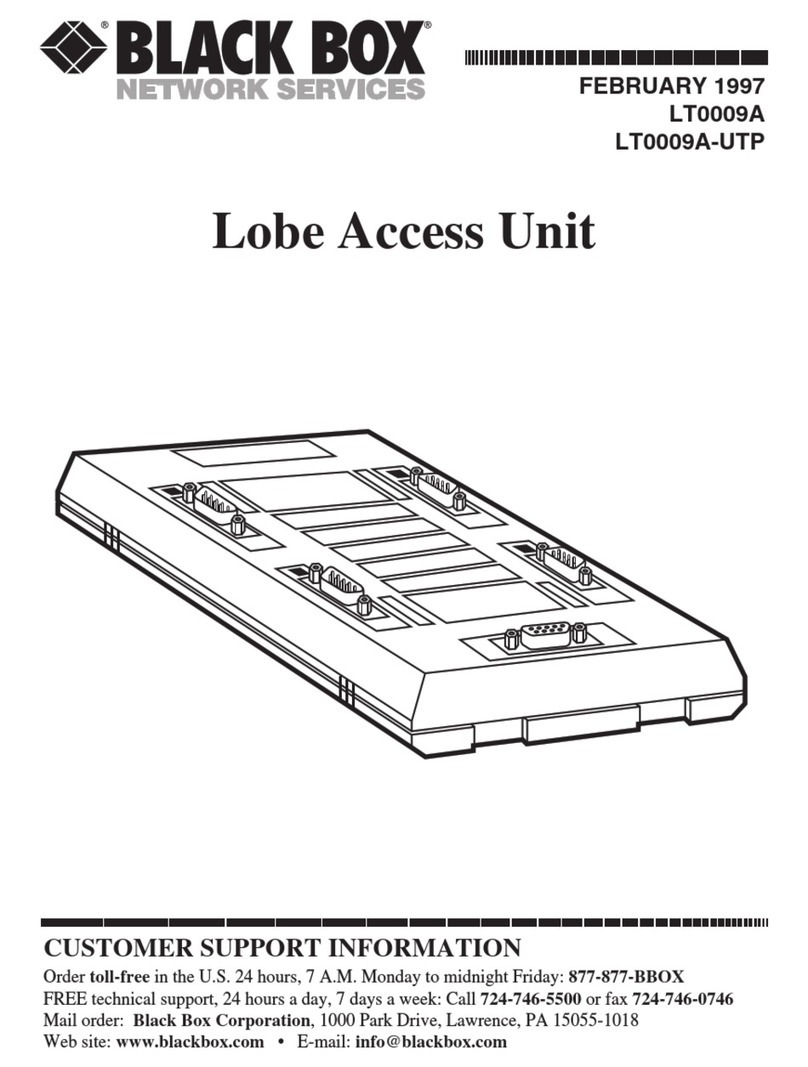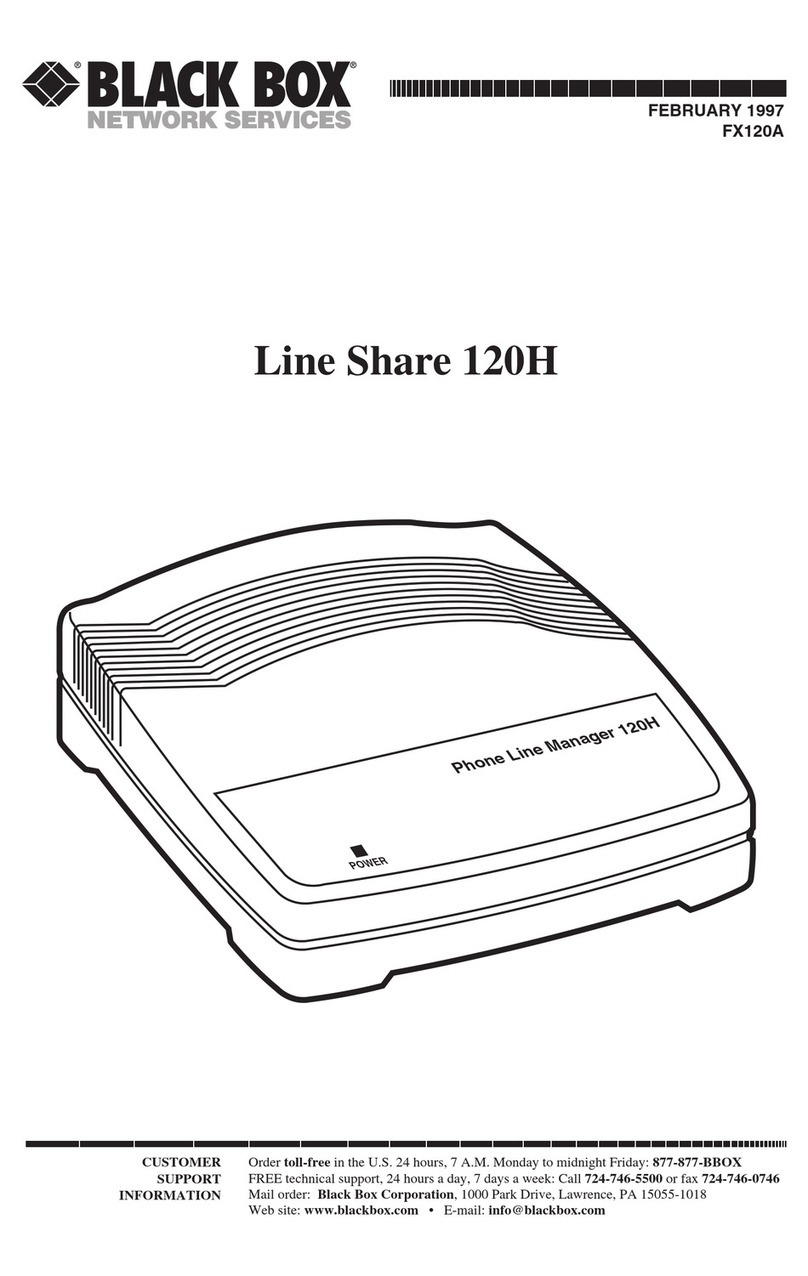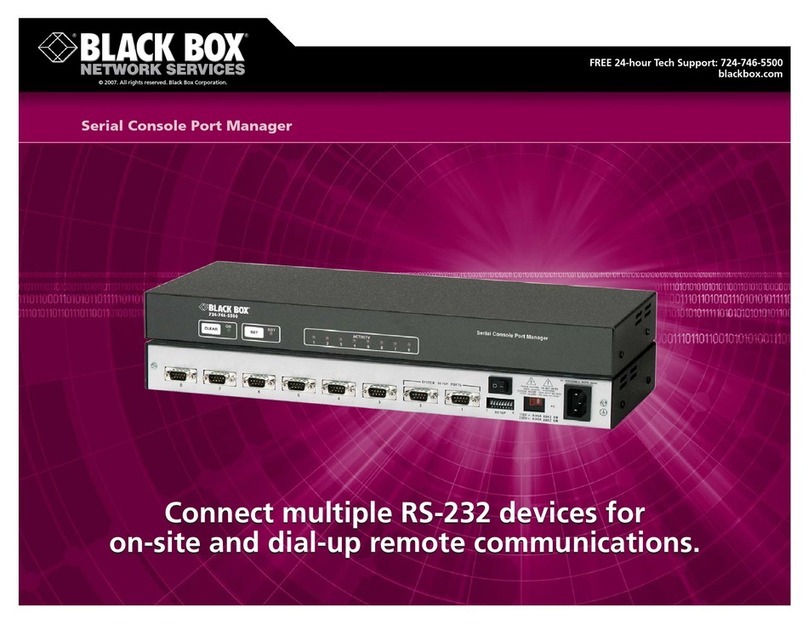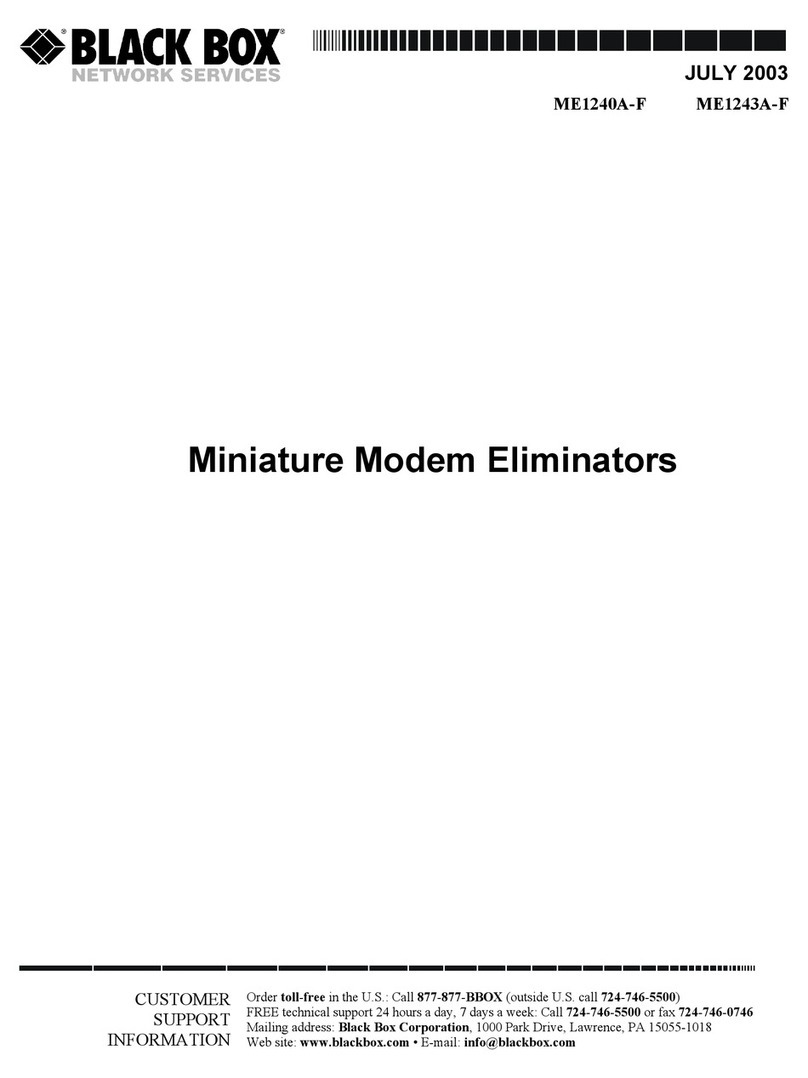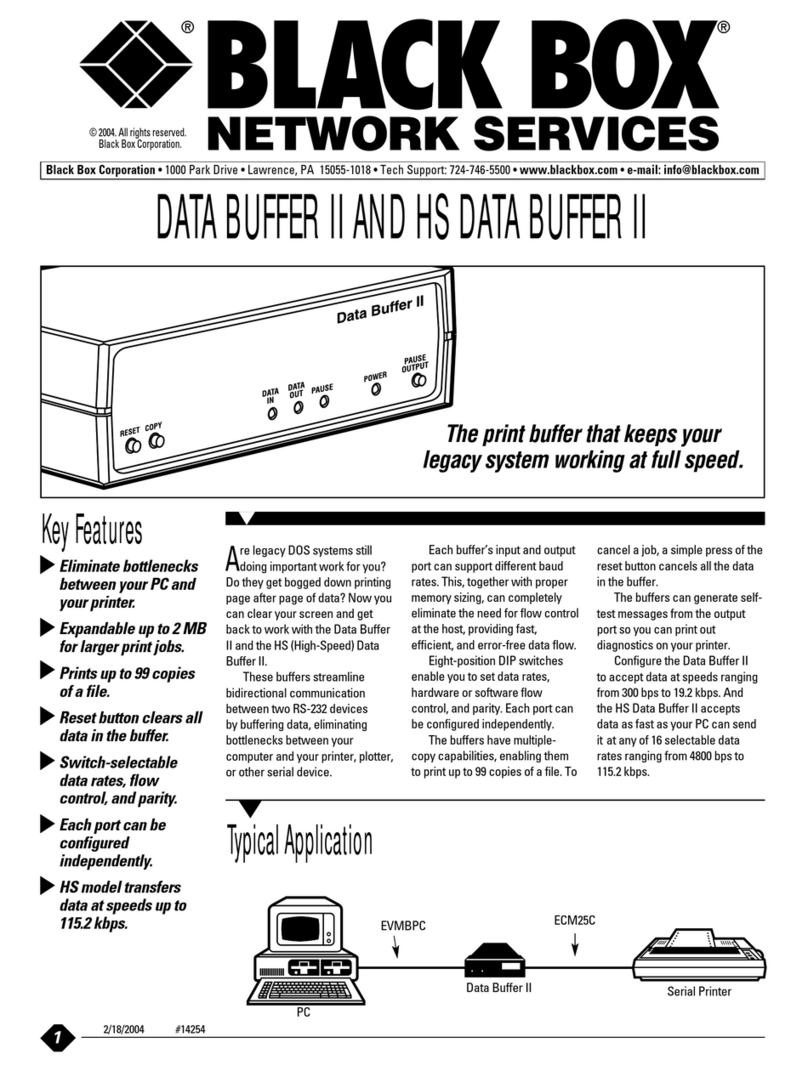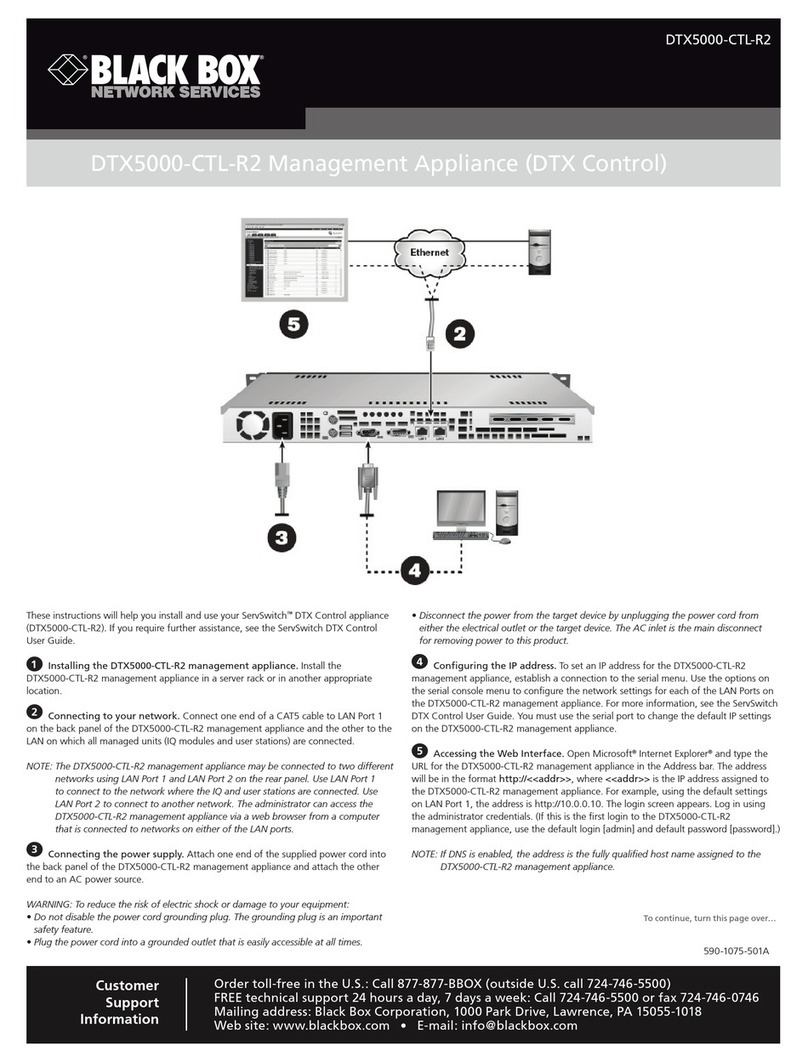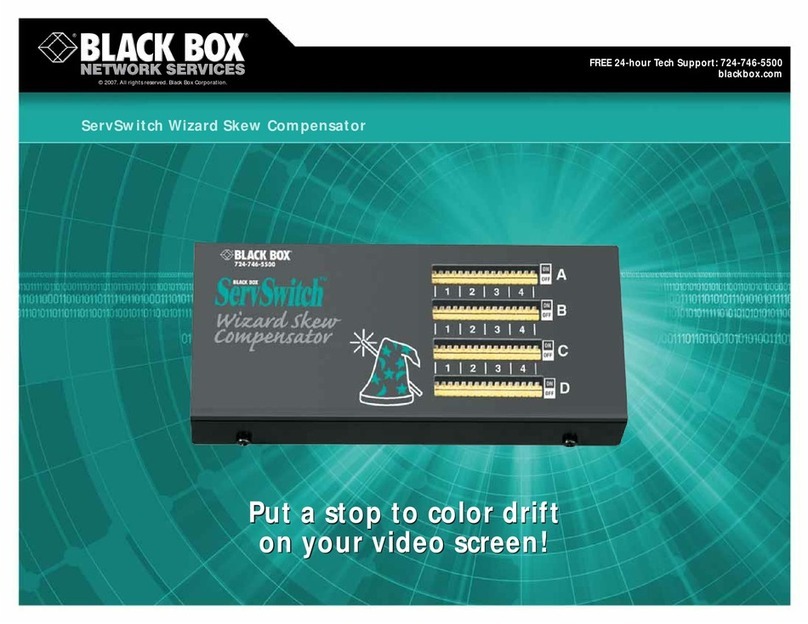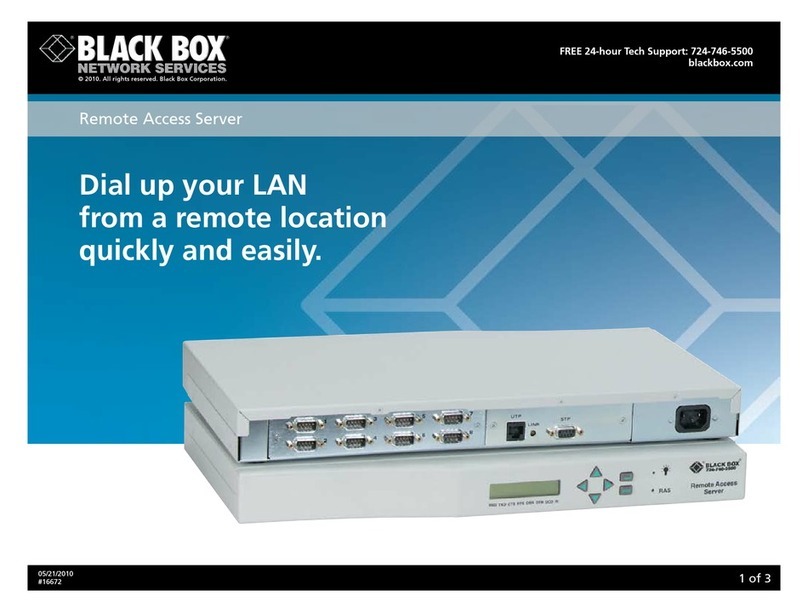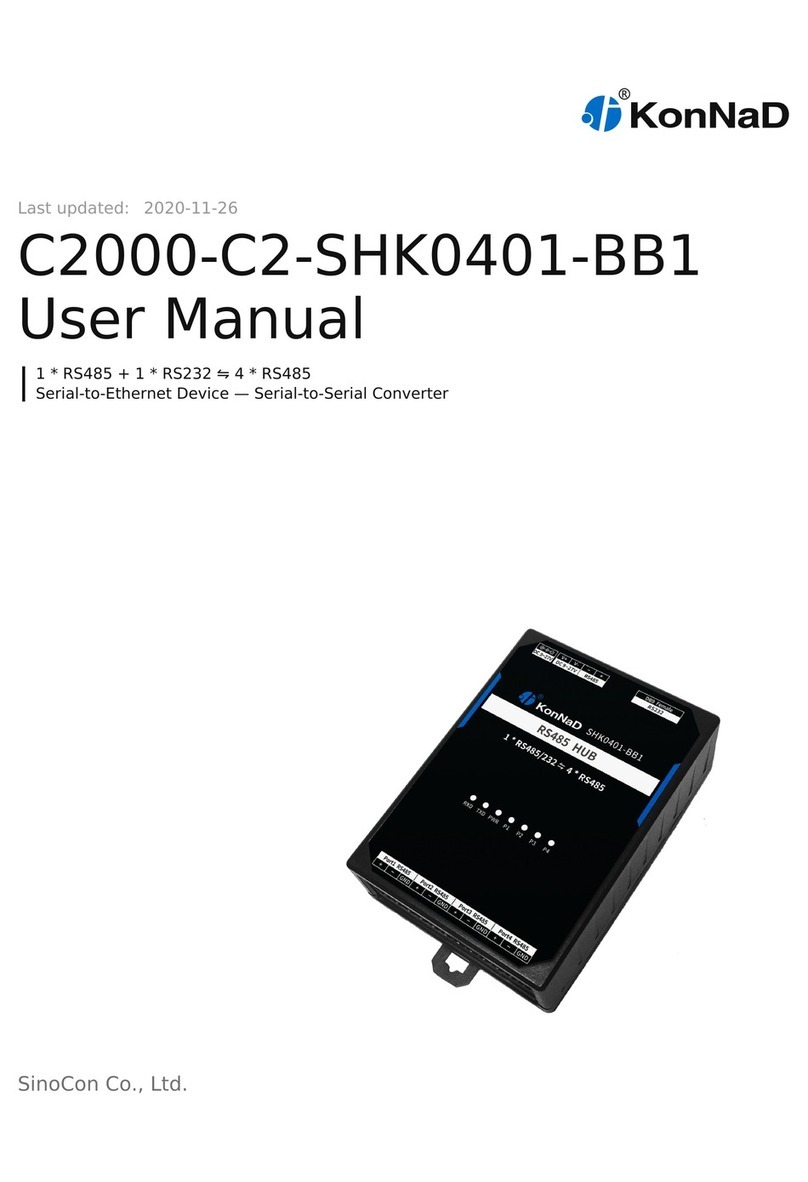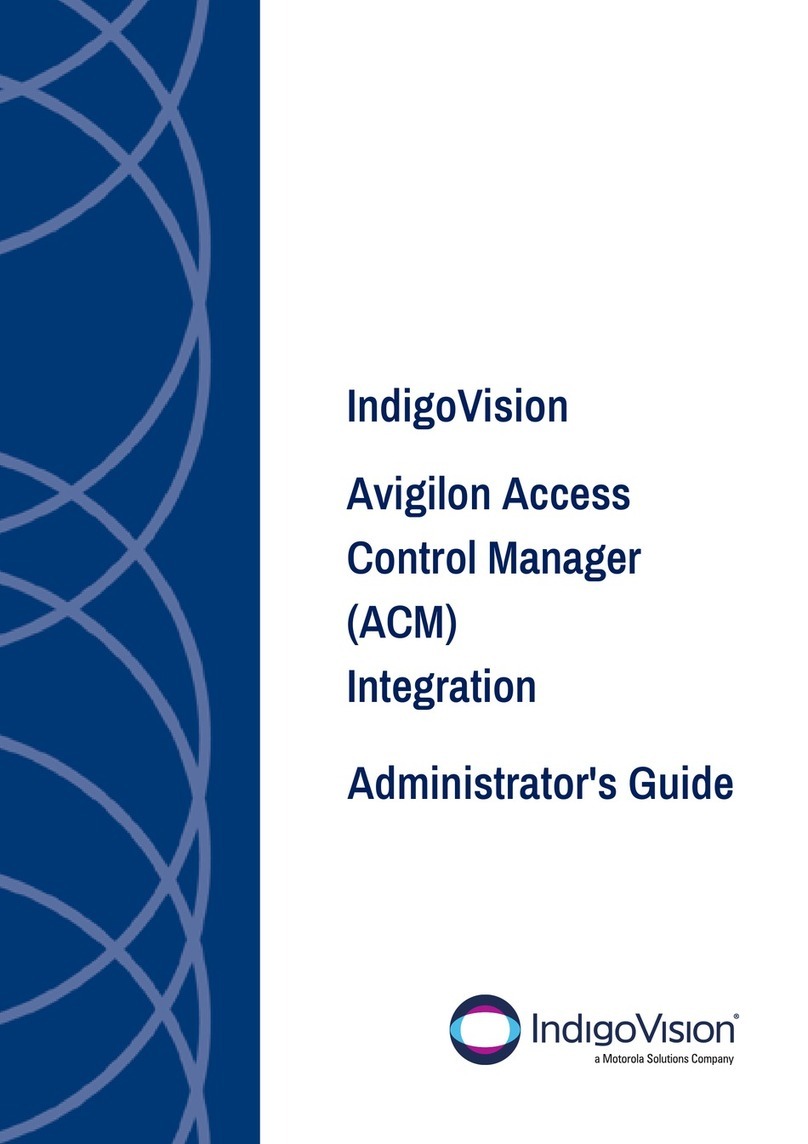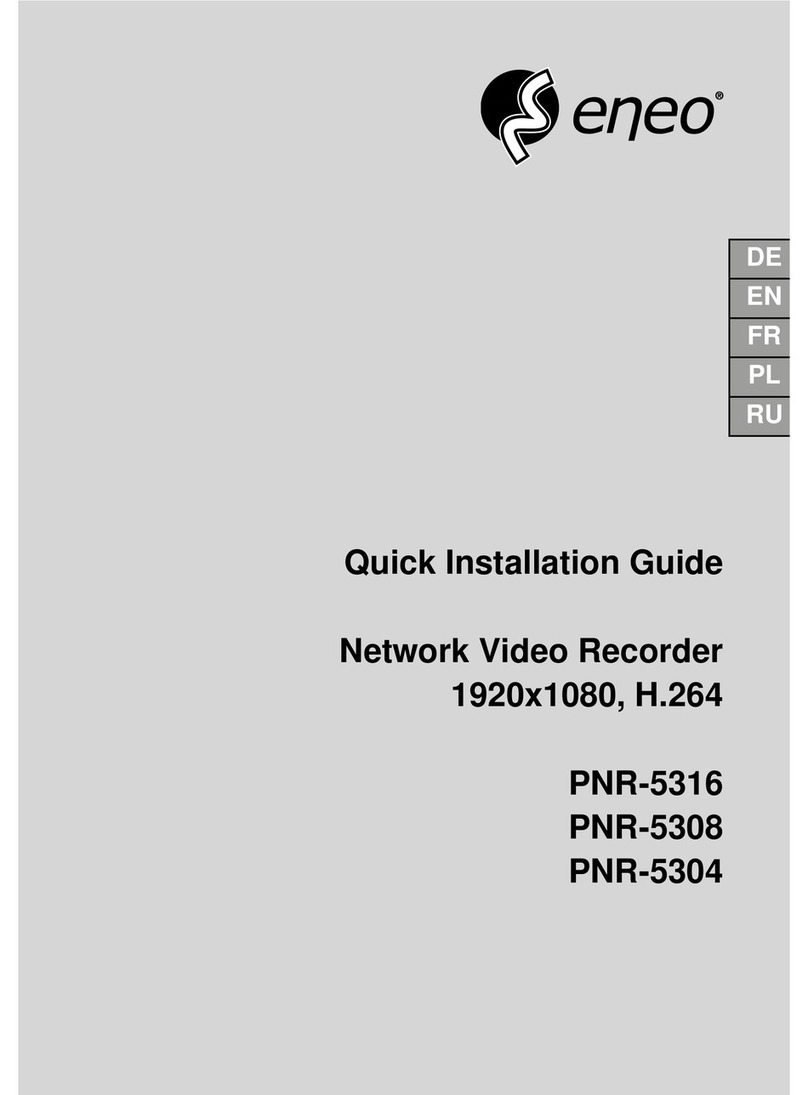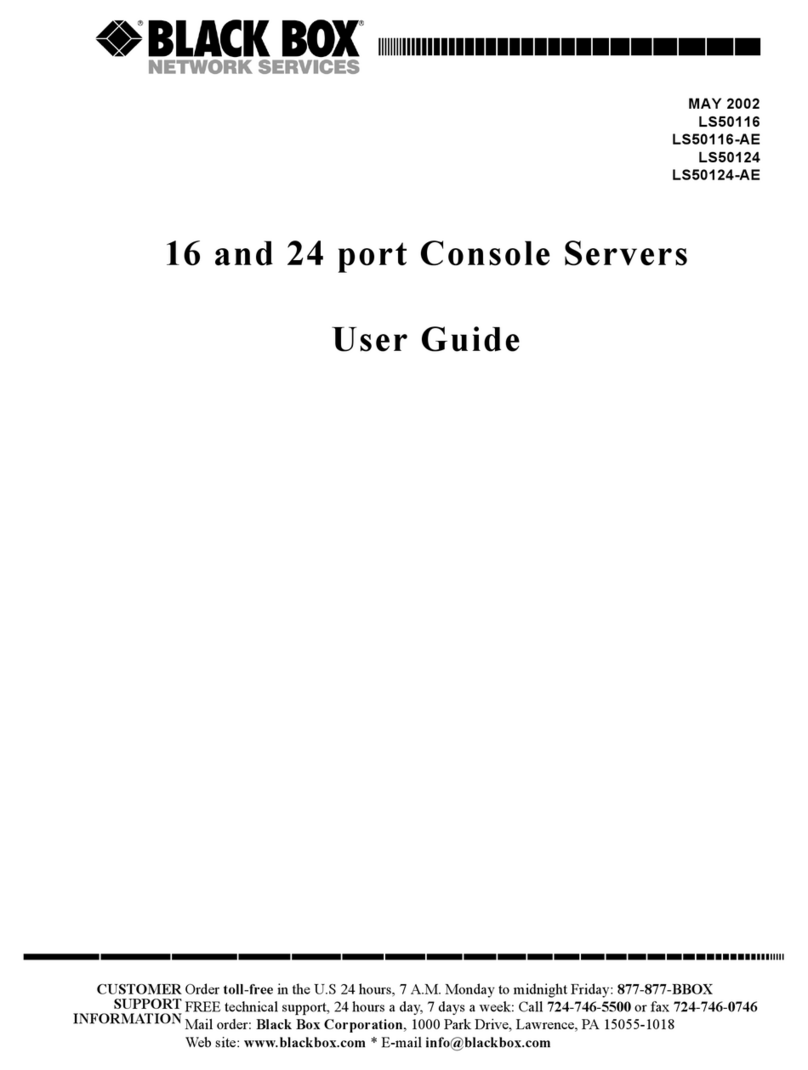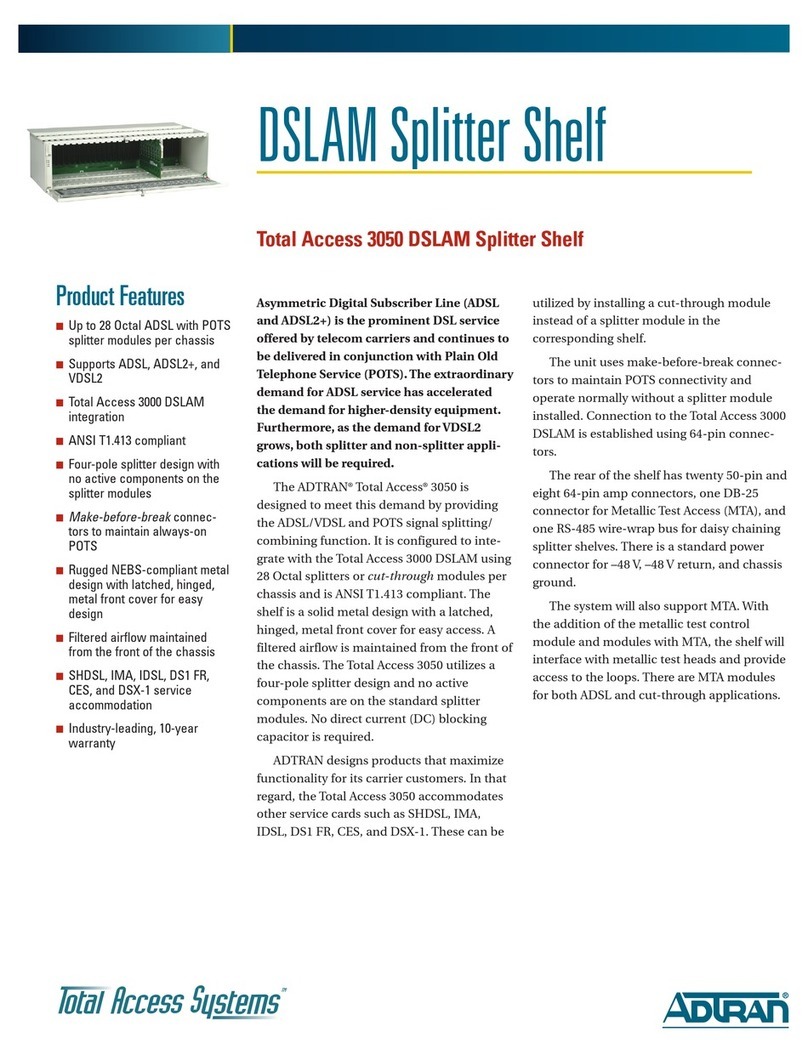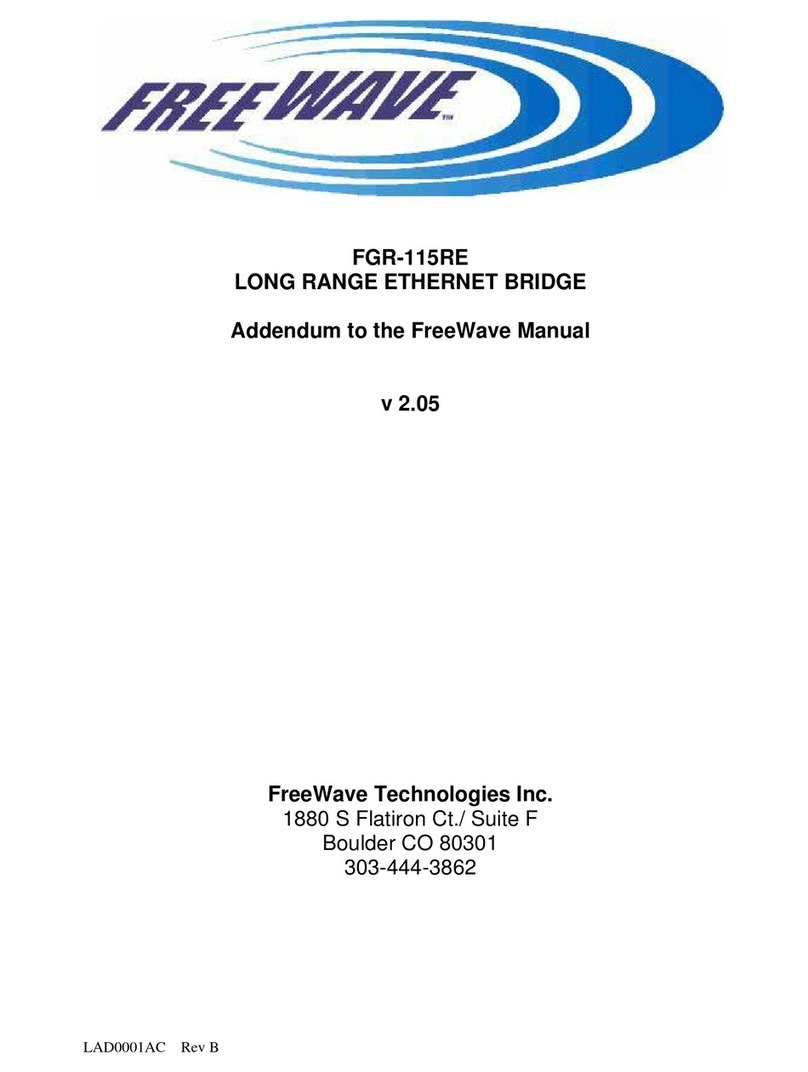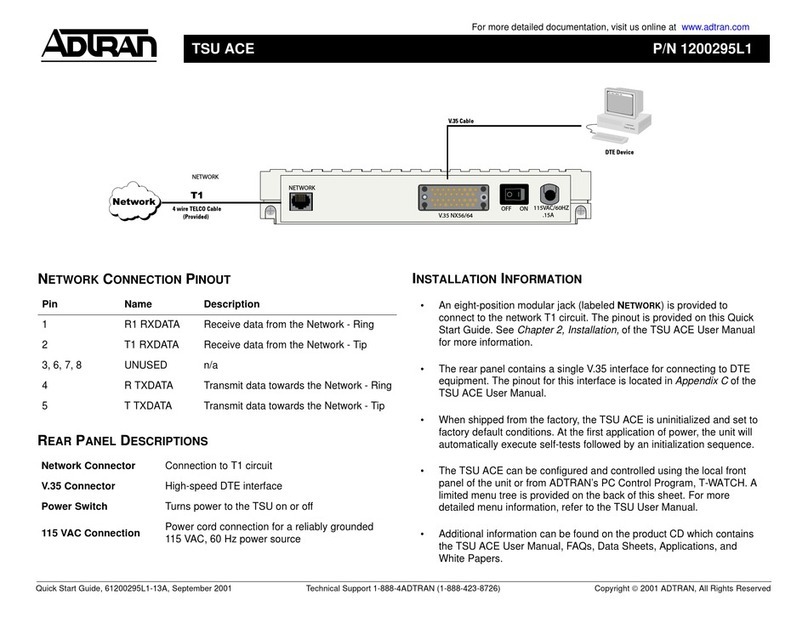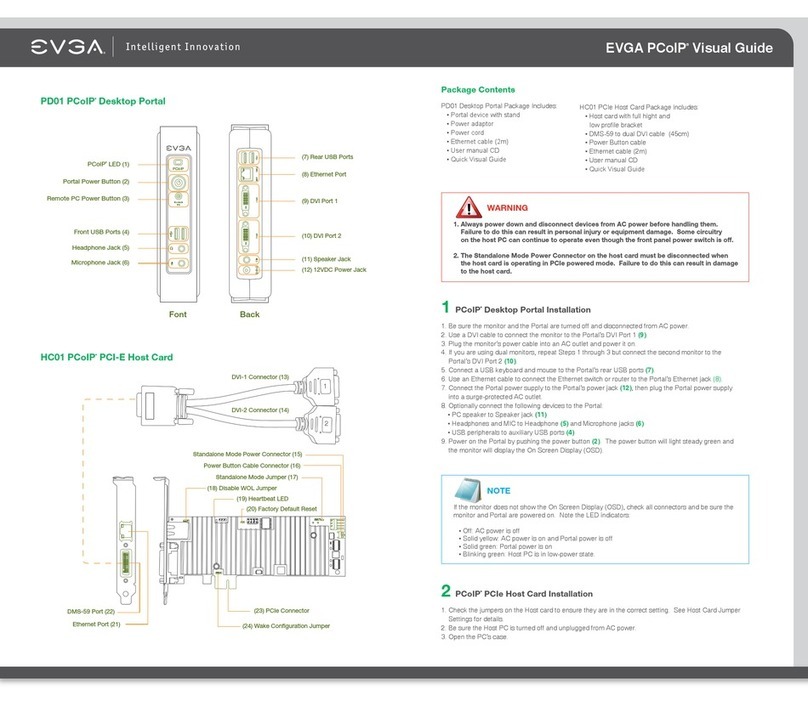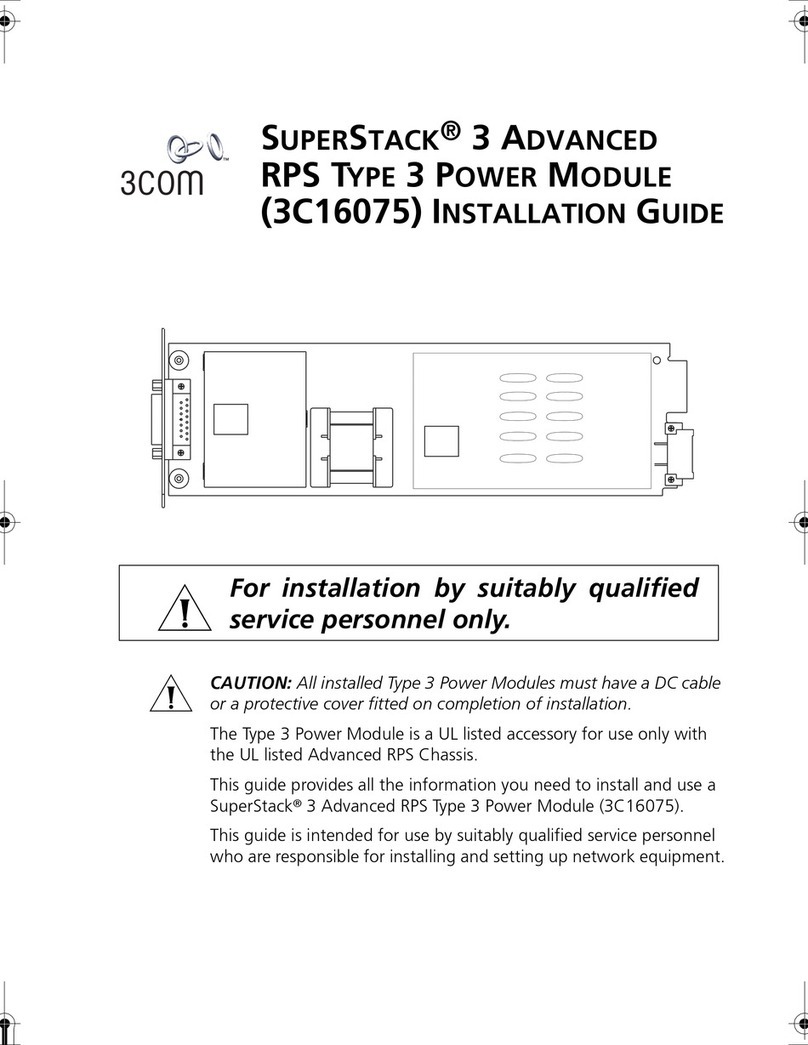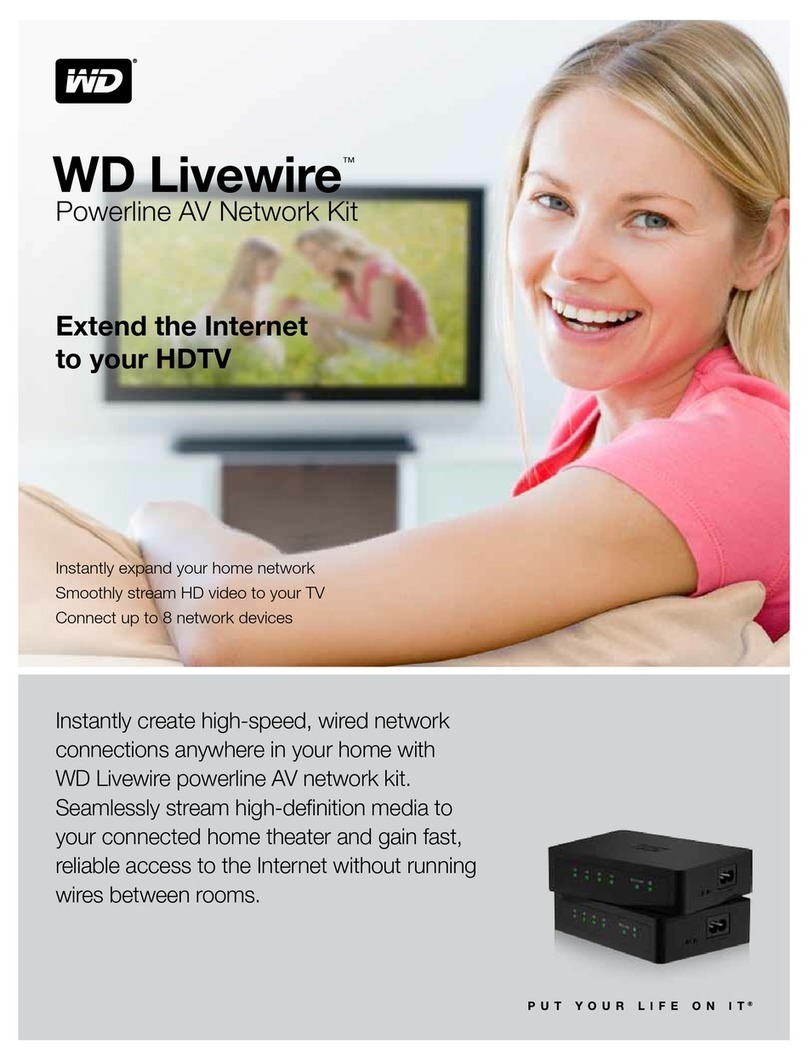And unlike many other COM port director software
packages on the market today, the Remote Video System IP’s
software supports multiple connections to multiple ports over
a single TCP/IP link. By not requiring a separate TCP/IP connec-
tion for each serial port, you have less network overhead and
lessen processing demands on your network-based server.
Even better, if the network is interrupted, the Remote
Video System IP’s connection recovery features restore device
links automatically, thereby making it a great choice for
mission-critical environments.
Also, with its serial, USB, and video connectors, the system
functions as an I/O hub for various equipment interfaces. You
can use it in applications such as in a retail kiosk that contains
a VGA monitor, touchpad, and USB camera. Powered by a
high-performance AMD®Alchemy™Au1200™processor, the
Remote Video System IP’s chip set is optimized for the most
demanding multimedia equipment.
The system also supports standard terminal emulation, so
you can easily integrate it into existing legacy terminal-based
systems today and migrate to a newer style of graphics display
later. It’s compatible with Microsoft®Virtual Server, VMware,
and other server virtualization applications, and works with
today’s common operating systems.
Thin client and ”zero client” computing.
In client-server networks, a thin client is a network
computer without a hard drive that works off a centrally
located and managed application server that processes the
data. Compared with a “fat” client, which handles consid-
erably more processing and storage capabilities, a thin client
typically has little or no software and provides only the most
basic boot and data recovery operations. It also usually has
only basic user-interface functions (such as a PC workstation
with keyboard and a basic display device) at the user interac-
tion point.
A thin client computing architecture not only enables you
to save in management, IT, and hardware costs, it also offers
greater data security because important information is kept
on the central or back-office LAN side, usually in a secured
room. What’s more, running thin devices consumes a lot less
network bandwidth than transferring files on an application-
heavy terminal server does.
Zero client computing takes thin client computing a step
further. Like thin clients, zero clients connect to applications
running on a PC or server elsewhere on a network. But, with
a zero client architecture, there’s no need for a dedicated PC
at the user interaction point. The dedicated PC is the appli-
cation server located in the back room or data center. It
communicates with peripheral devices over a standard TCP/IP
network connection.
This architecture not only enables you to save additional
equipment room—space that you can better use to connect
your latest peripherals—it also greatly lessens your main-
tenance and equipment management costs (because there are
no thin client workstations to keep running throughout your
application).
Using leading-edge technology, zero client devices use
networking protocols to communicate with central servers
and feature a variety of peripheral interfaces, such as ports
for video, serial, and USB connections.
Zero client systems, such as the BLACK BOX®Remote Video
System IP, often operate in two modes: standard remote
device mode, which enables remote peripherals to connect
to applications running on servers elsewhere on the wired
or wireless network; and terminal emulation mode, which
enables you to use standard network devices such as printers
or keyboards to replace legacy terminals.
Technically Speaking
TECH SPECS
Network Compatibility — 10-/100-Mbps switched Ethernet
Operating Systems Supported — Compatible with any operating
system supporting VNS server application, including Windows®,
Linux®, and other UNIX®platforms; Macintosh®; and DOS (no
RealPort®support)
CE Approval — AC1059A-E
Connectors — Ethernet: (1) RJ-45;
Video: (1) HD15 F;
USB: (2) Type A F;
Serial: (1) RS-232 DB9 F, (1) RS-232 RJ-45
Operating Environment — Temperature: 32 to 131°F (0 to 55°C);
Humidity: Up to 95% noncondensing
Power — AC1059A: 115 VAC, 60 Hz, external;
AC1059A-E: 230 VAC, 50 Hz, external
Size — 1"H x 7.2"W x 4.4"D (2.5 x 18.3 x 11.2 cm)
Weight — 0.6 lb. (0.3 kg)
Item Code
Remote Video System IP
115-VAC AC1059A
230-VAC AC1059A-E