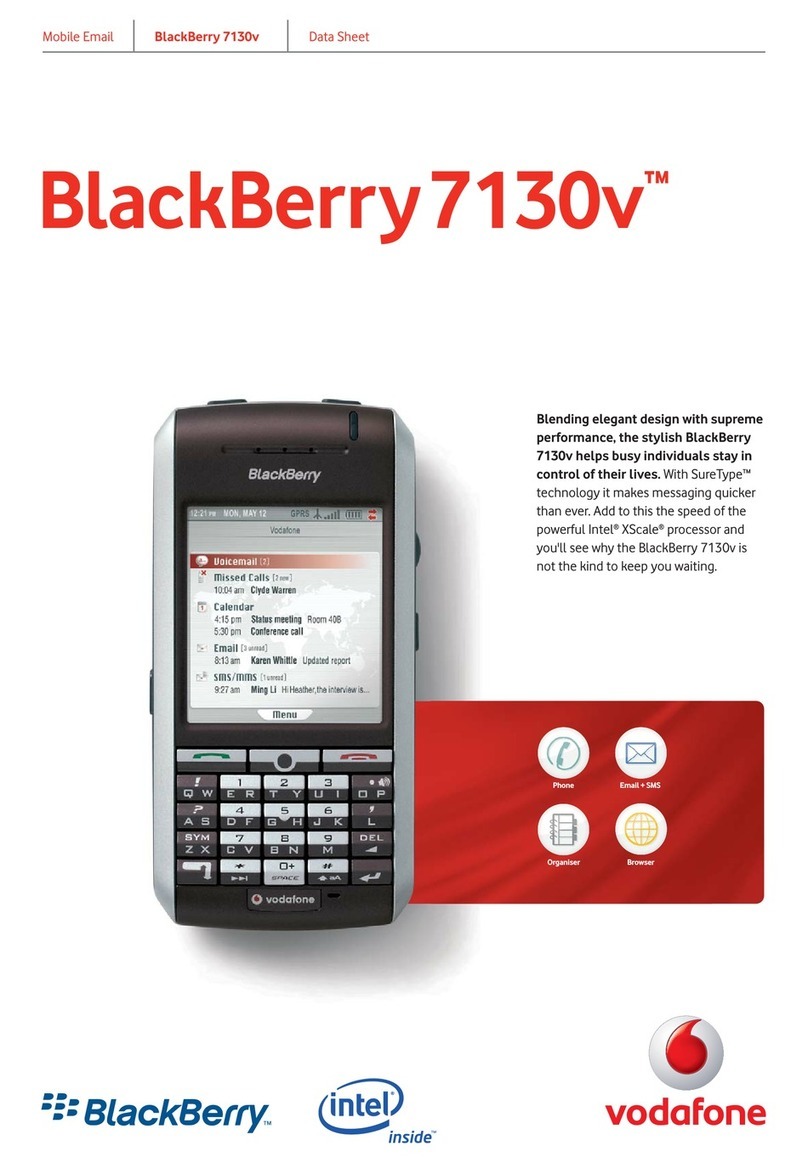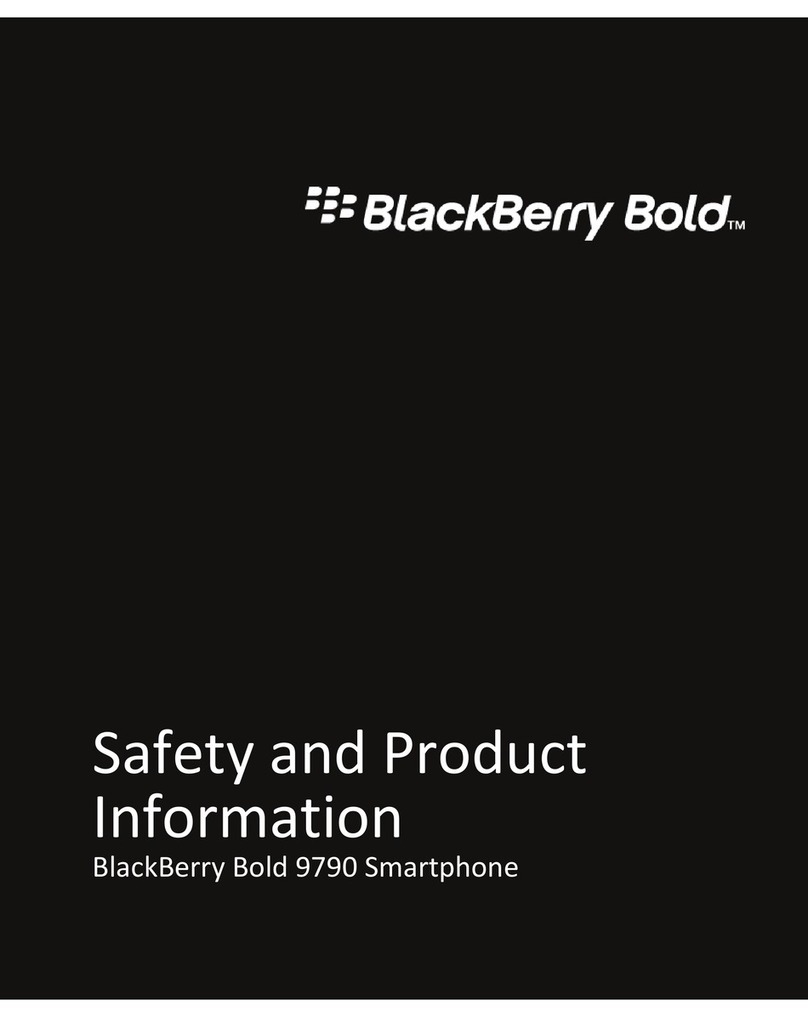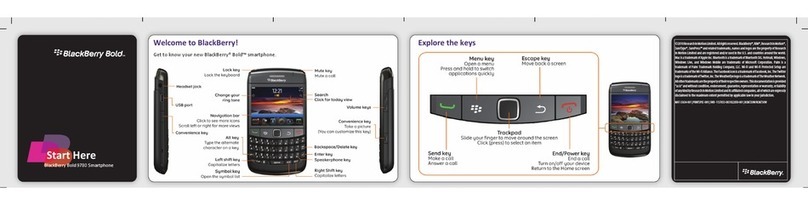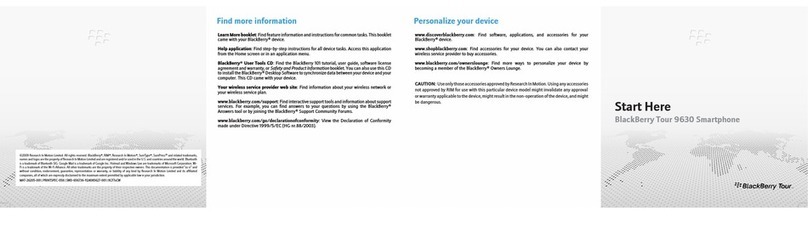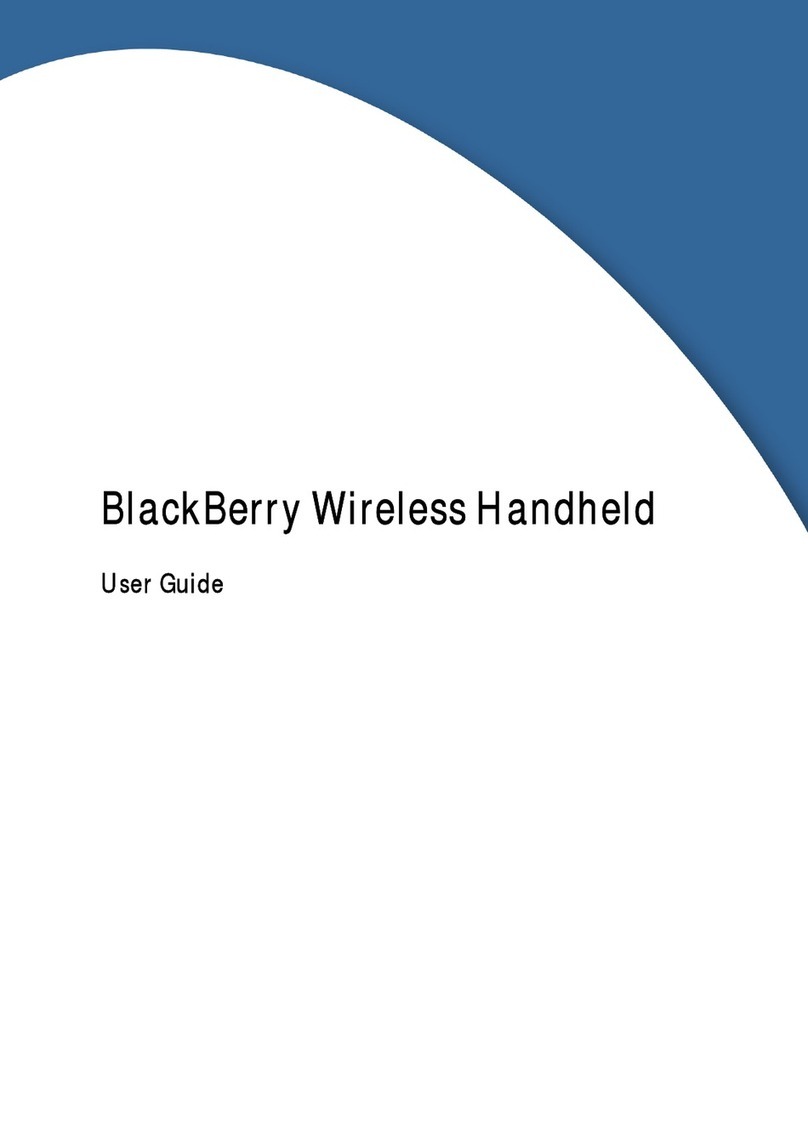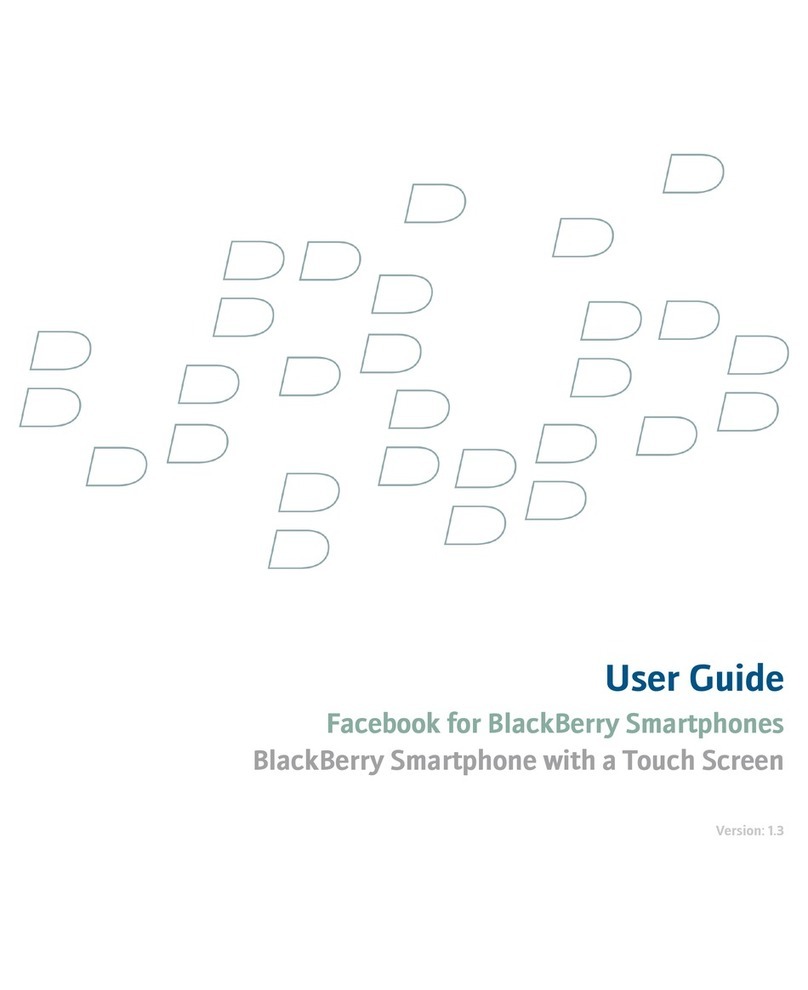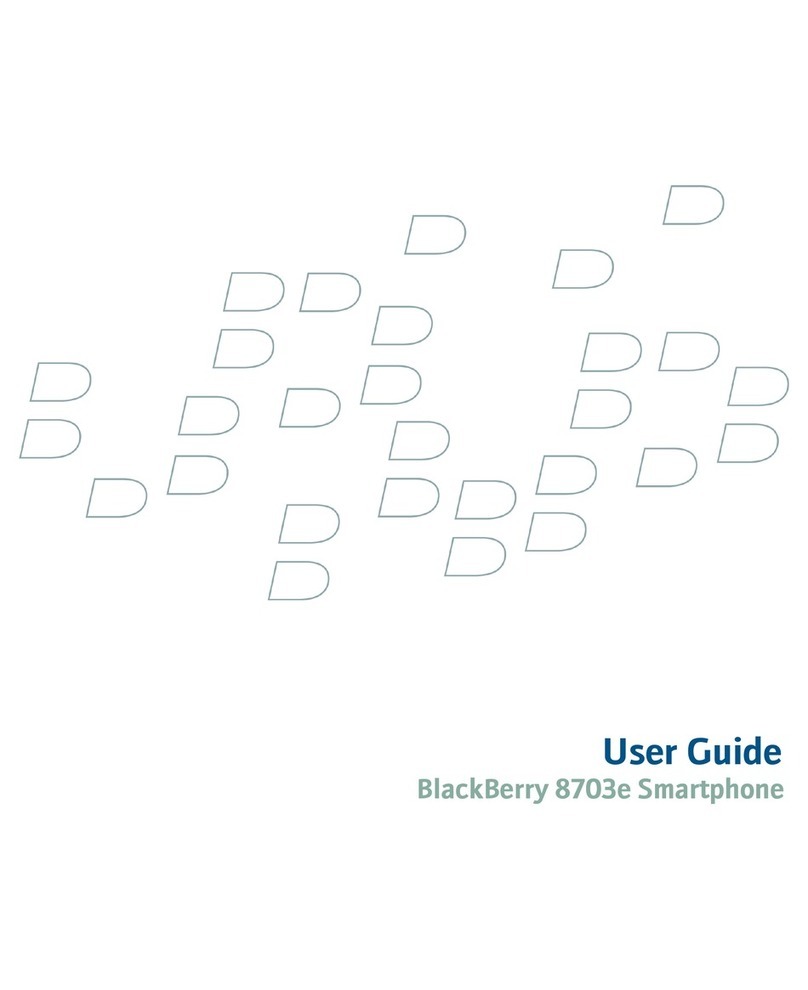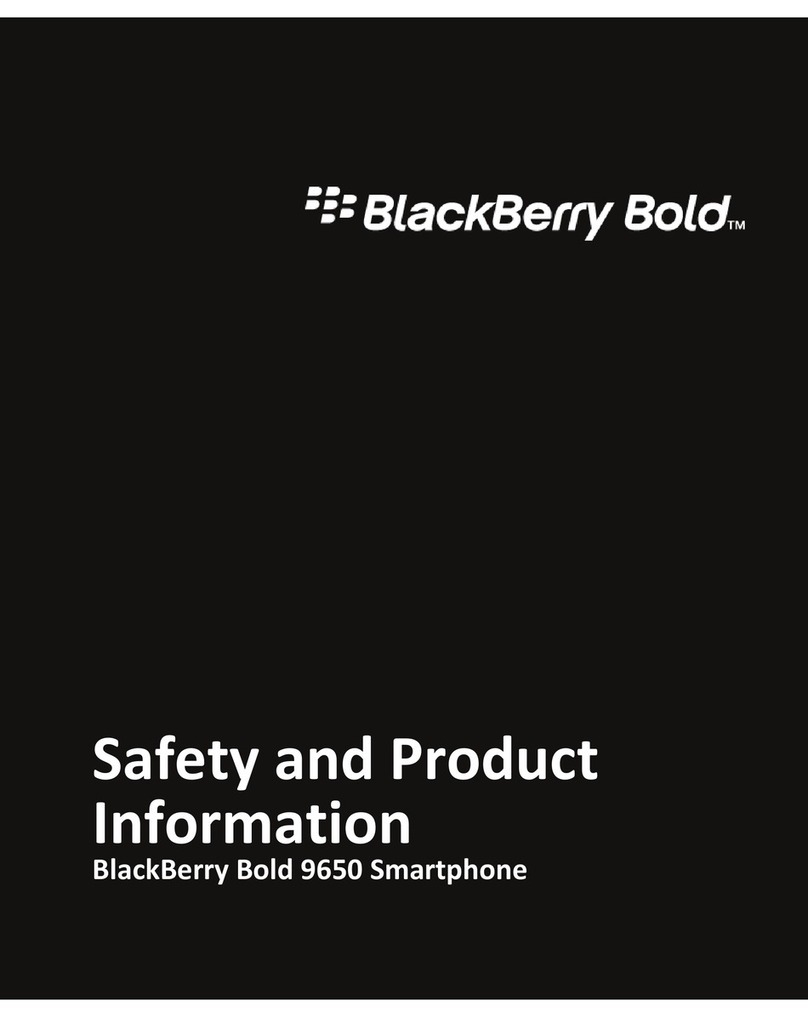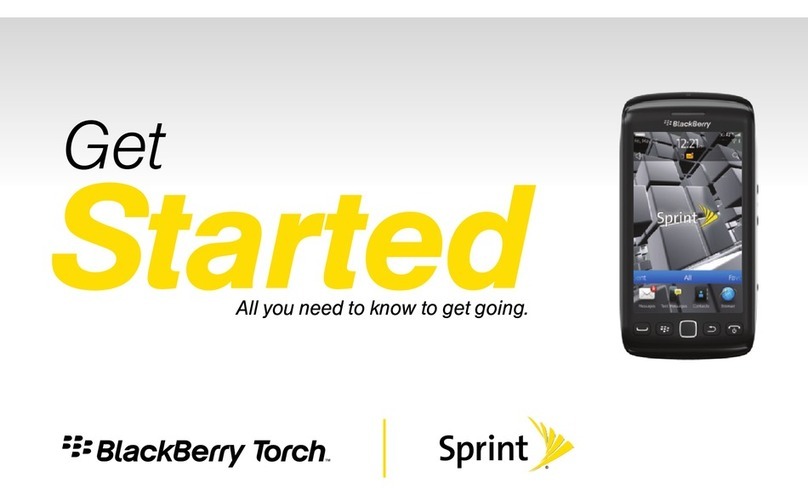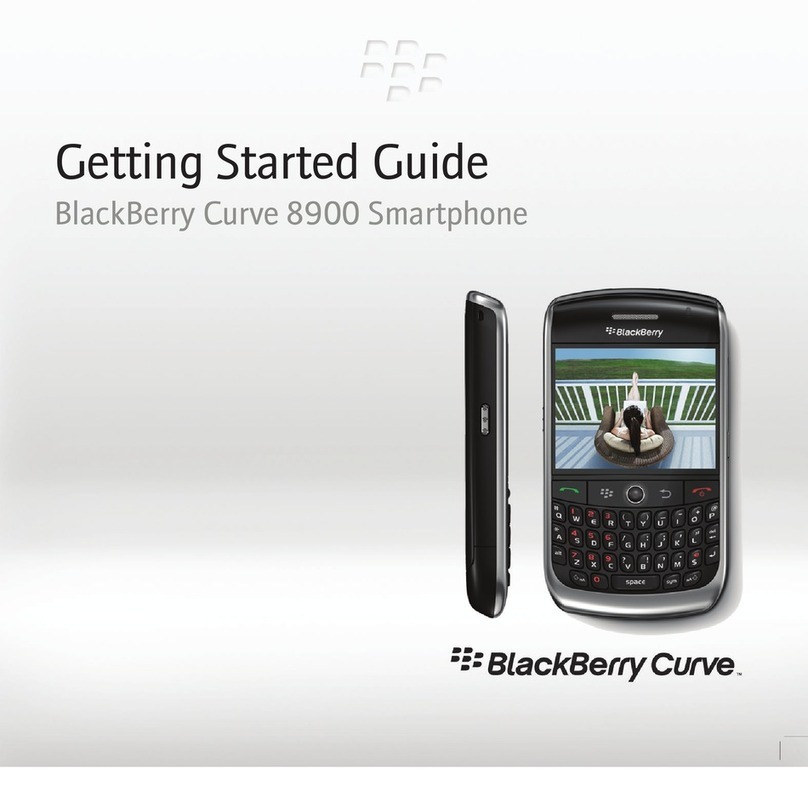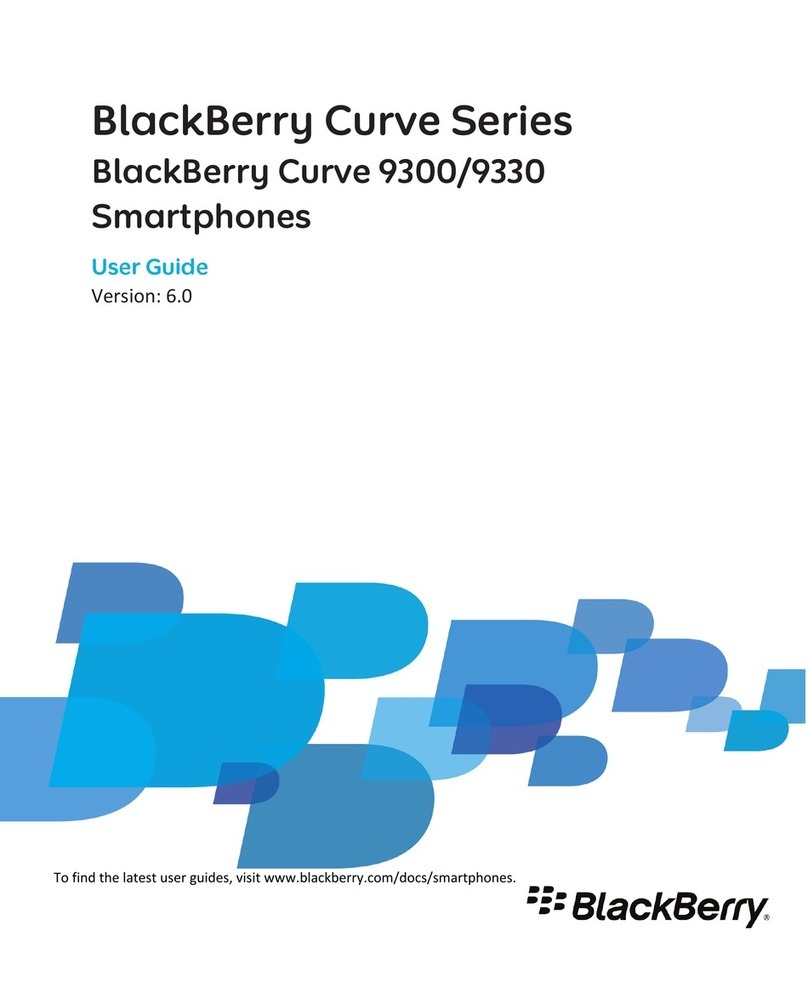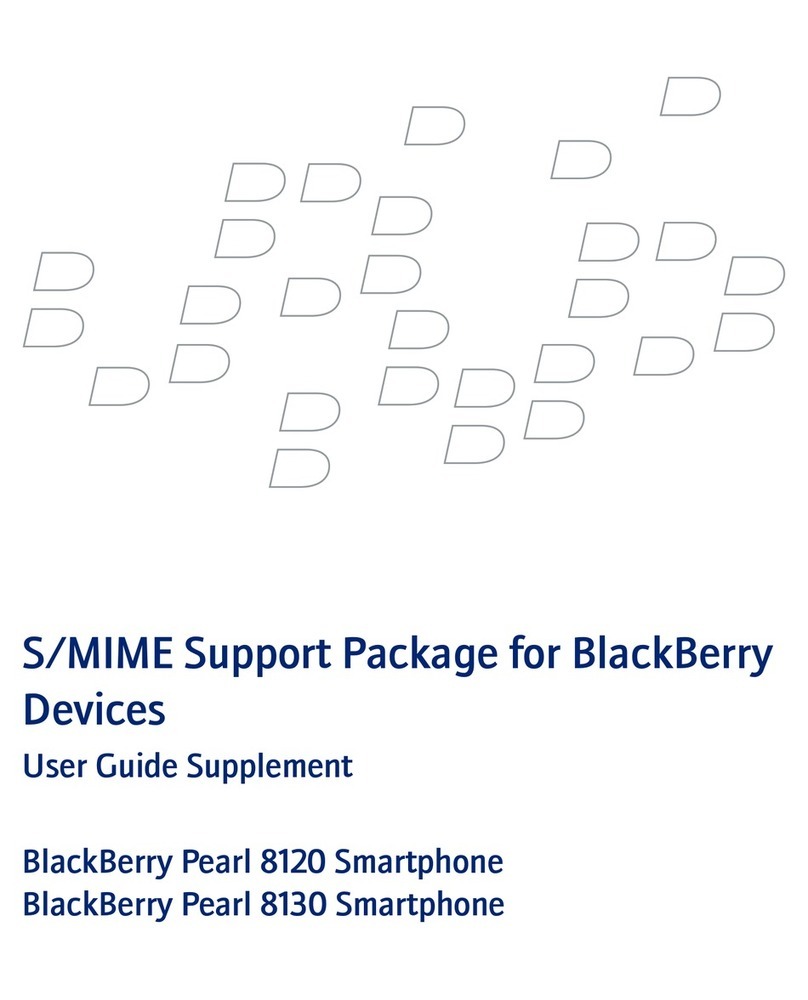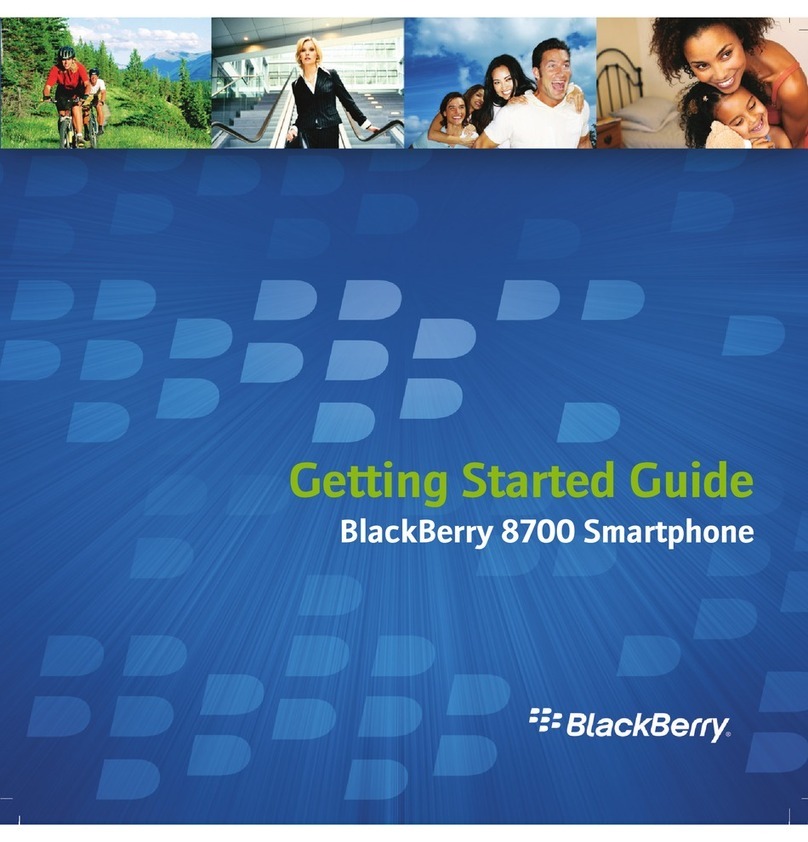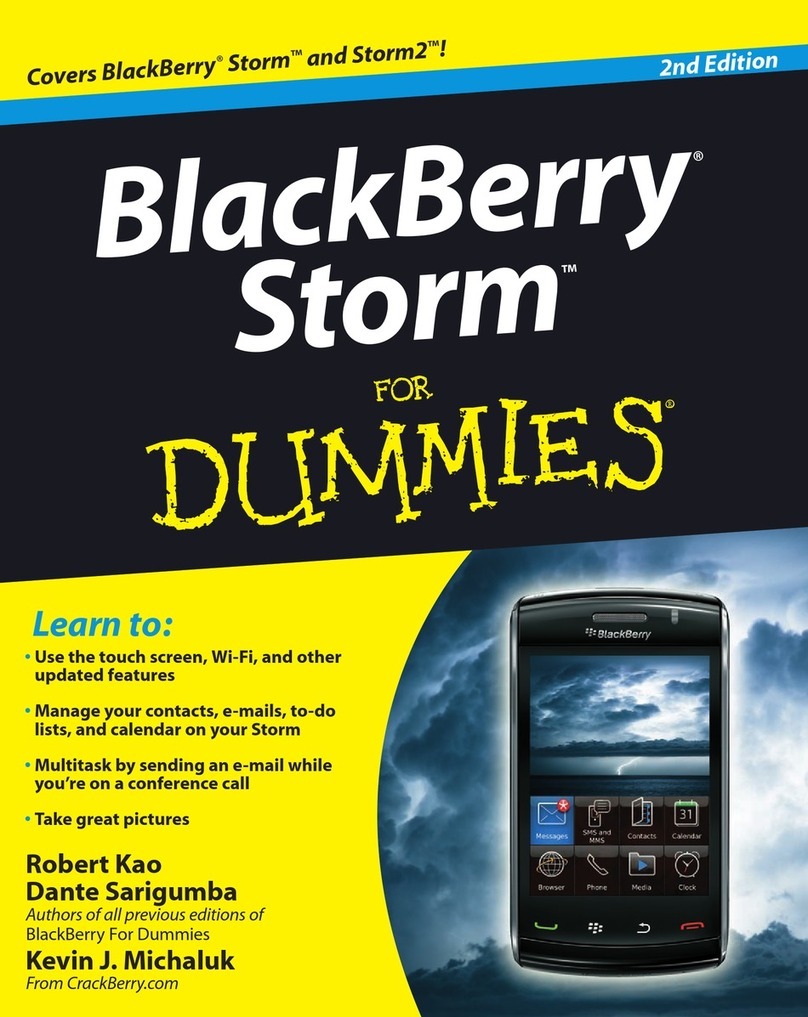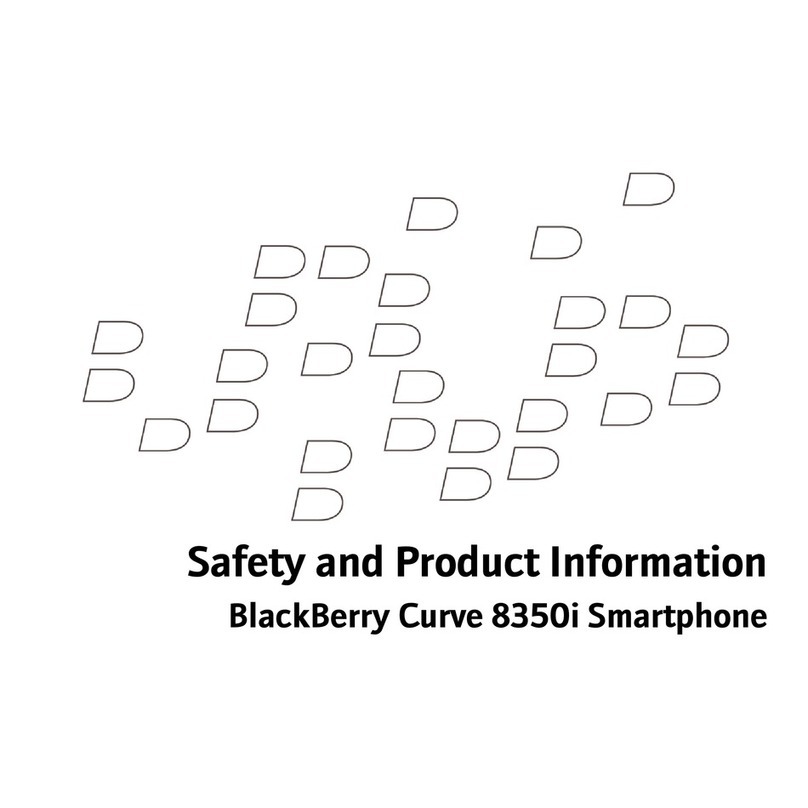E-mail
To Access GroupWise e-mail folders on a BlackBerry device:
1. Press the Escape button until the BlackBerry is displaying the Home Screen.
2. Use the track wheel to navigate to the E-mail icon. Click it.
3. Click the track wheel again.
4. Clicking the track wheel opens a pop up menu with several functions. It is
recommended that only the following items should be used.
To Read E-mail
1. Select an e-mail in your list by rolling to it with the track wheel. (Check for a paper clip
icon next to the envelope. A paper clip icon means there is an attachment.)
2. Click the e-mail.
3. Click View.
4. Scroll through the e-mail to read it. If there was no attachment, press the Escape
button to exit the e-mail. If there is an attachment, continue to the next step.
5. You can view attachments that are e-mails, and attachments that are Word
documents. To access attachments, click the track wheel while in the message. Scroll
to View Attachments, and click it.
6. You will see a screen listing attachments. The first time you see this screen for an e-
mail, each attachment will be listed, followed by a type (e.g. txt), followed by a size
(e.g. 5K), followed by 0K. The "zero K" means that you have not downloaded the
attachment to the BlackBerry yet. Click the attachment, and a menu should offer the
choice to Retrieve it. Click Retrieve.
7. You will see send-receive arrows in the upper right corner of the screen, and a
progress bar below that. Wait for the progress bar to reach 100%. The attachment
has now been downloaded.
8. Click the attachment, and click View. If the attachment was another e-mail, it will
appear, including other e-mail messages nested in it. You can scroll through the the
attachment as you would any e-mail. If any of the e-mails were sent in HTML mode,
you will see HTML tags in addition to the actual message text.
To Compose E-Mail
1. Press the Escape button until the BlackBerry is displaying the main menu.
2. Use the track wheel to navigate to the E-mail icon.
3. Click the track wheel twice.
4. Rotate the track wheel to select Compose.
5. Using the track wheel and the keypad, complete the desired e-mail fields.
Menu Item How to use it:
Hide Menu Click it to close the pop up menu.
View Click it to open the selected message.
Save Click it to move the selected message to the Saved folder.
Delete Click it to delete the selected message.
Delete All Click it to delete all messages in the current folder.
Mark Unread Click it to mark the selected message as unread.
Get / Send Click it to send messages, or to check the server for new
messages right now.
Switch Folder Click it to change between six folders: In box, Drafts, Out
box, Sent Items, Trash, and Saved.
Compose Click it to create a new e-mail message.
Request Meeting Click it to send an appointment.
Close Click it to close the e-mail screen and return to the main
menu.
Page 9 of 13BlackBerry User Guide