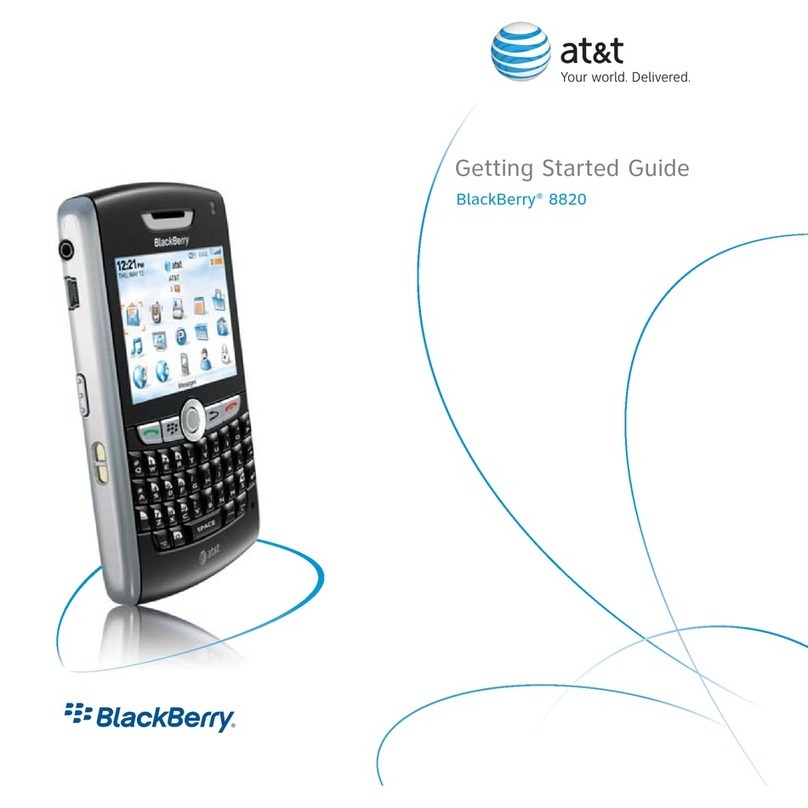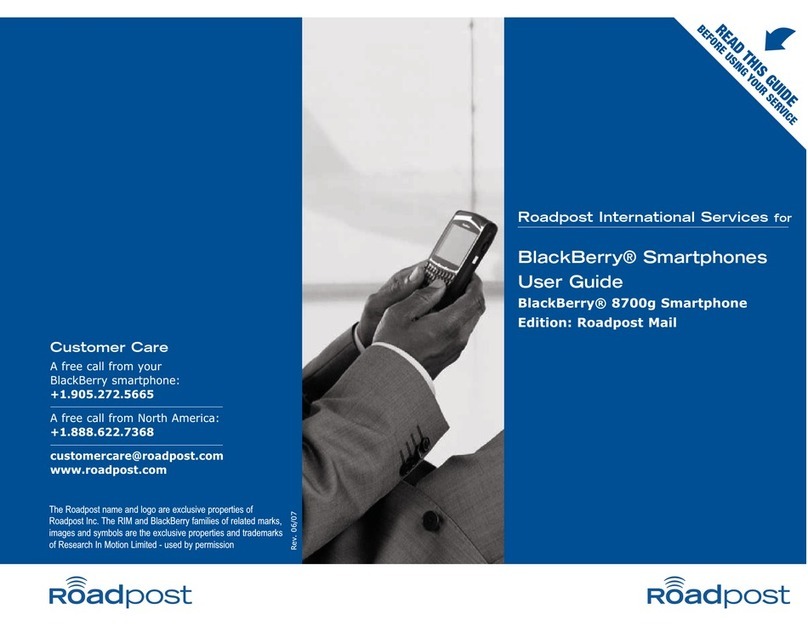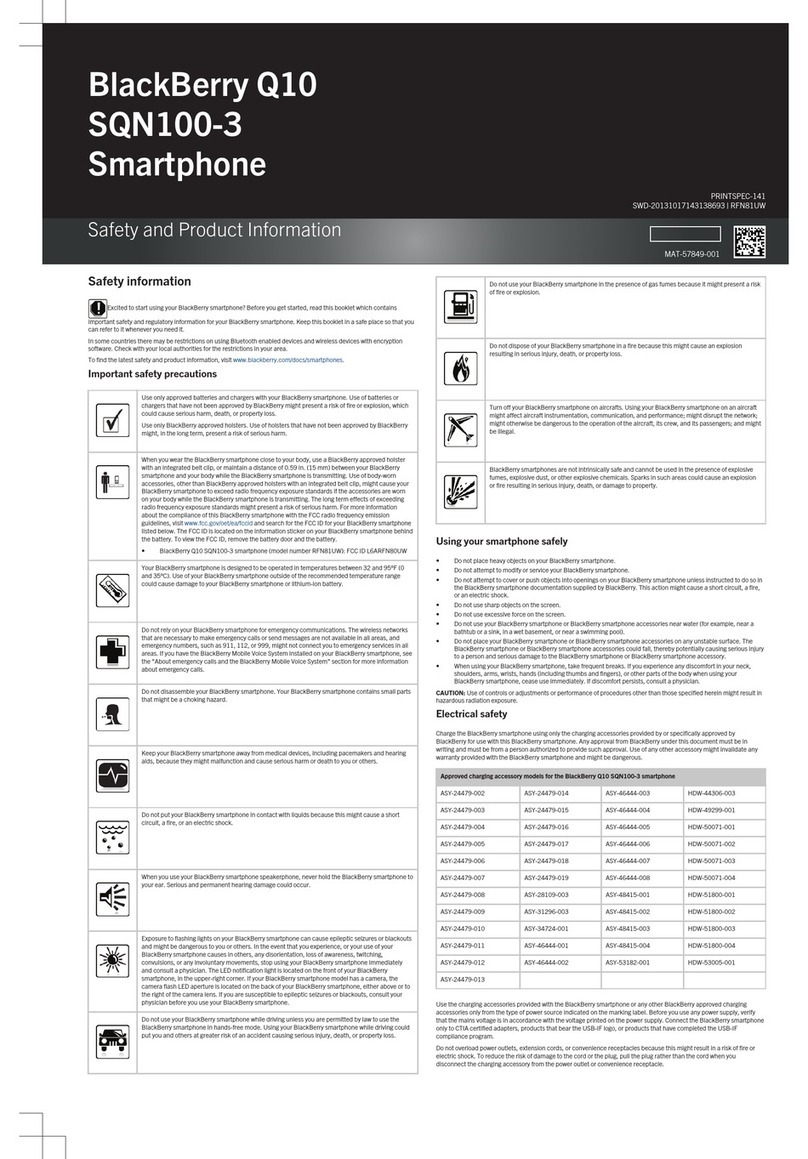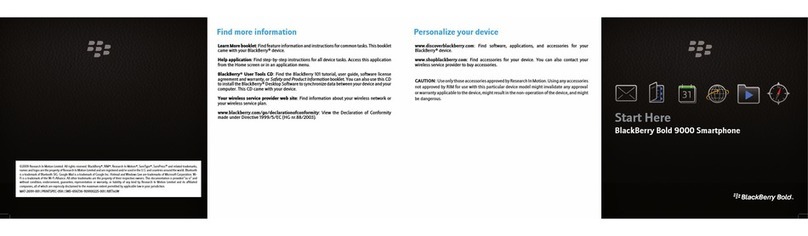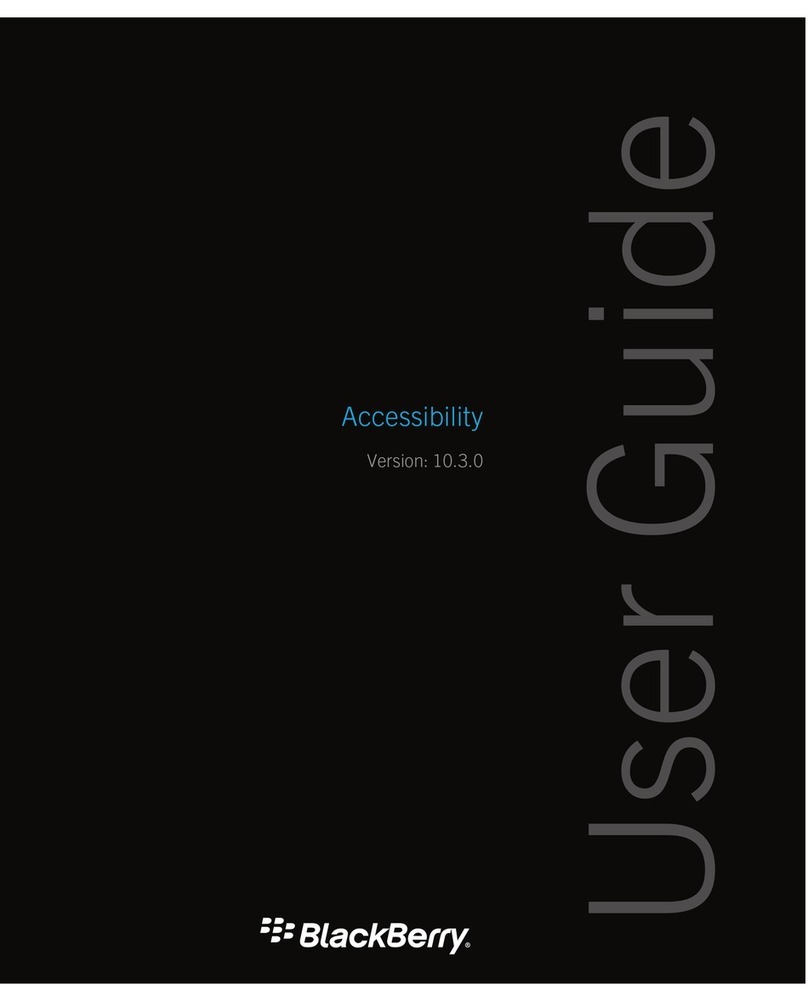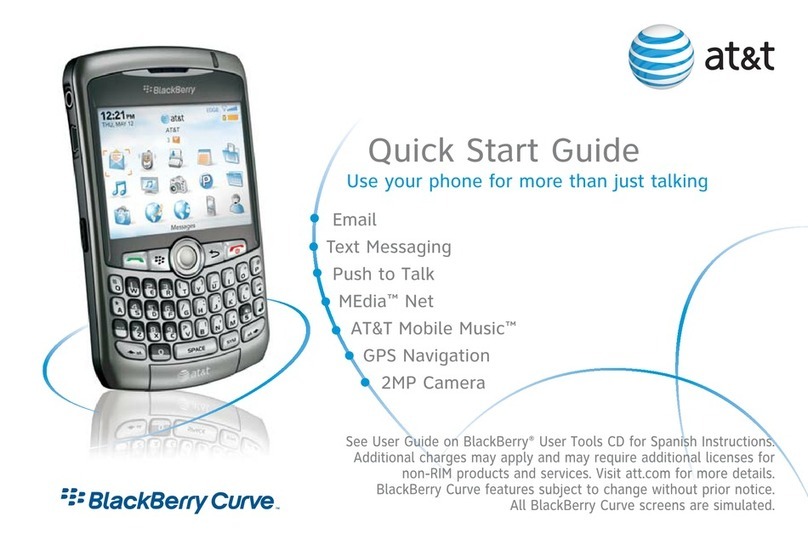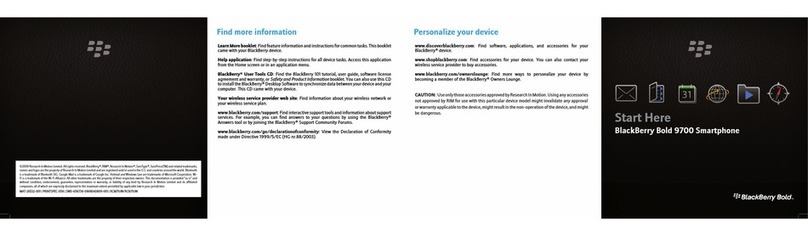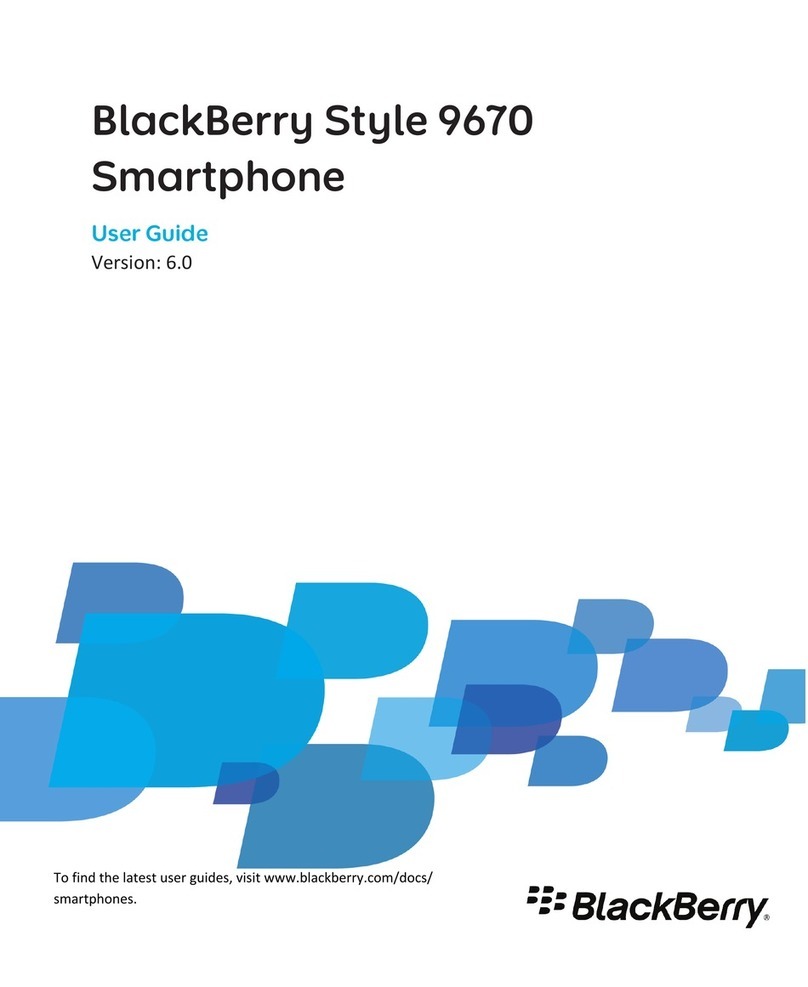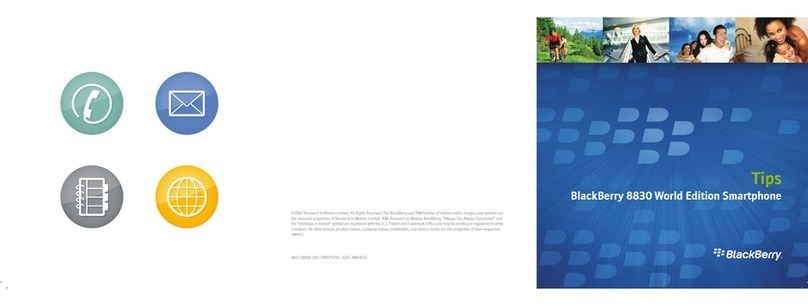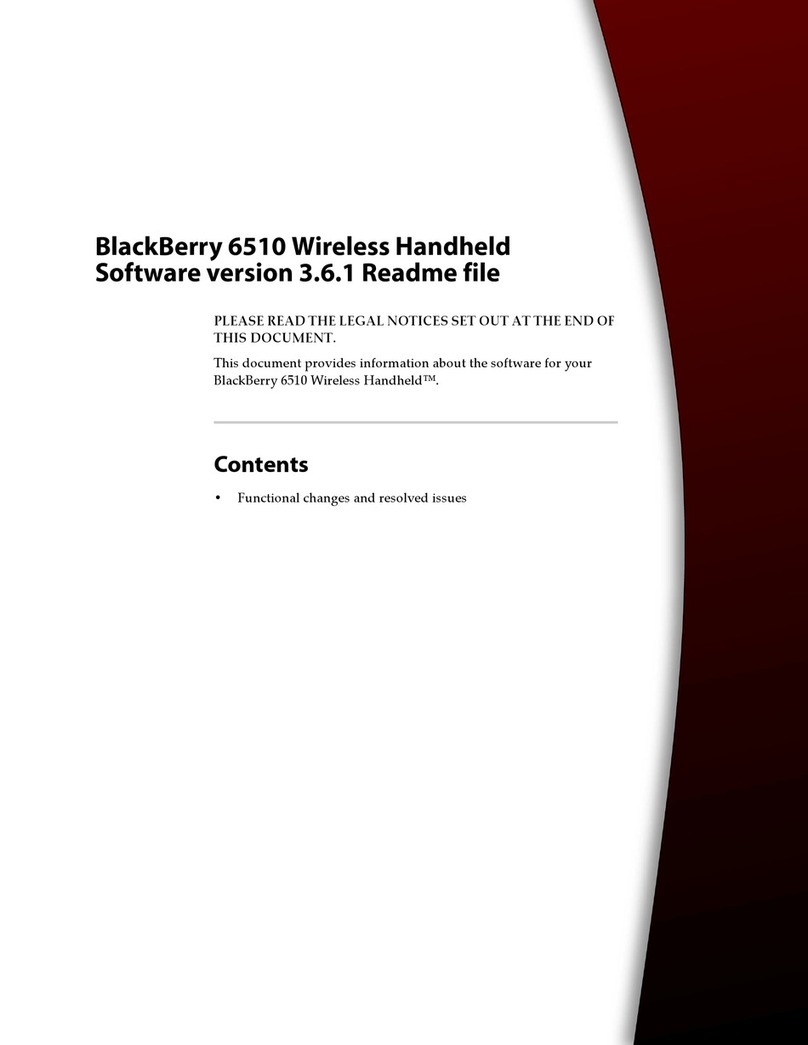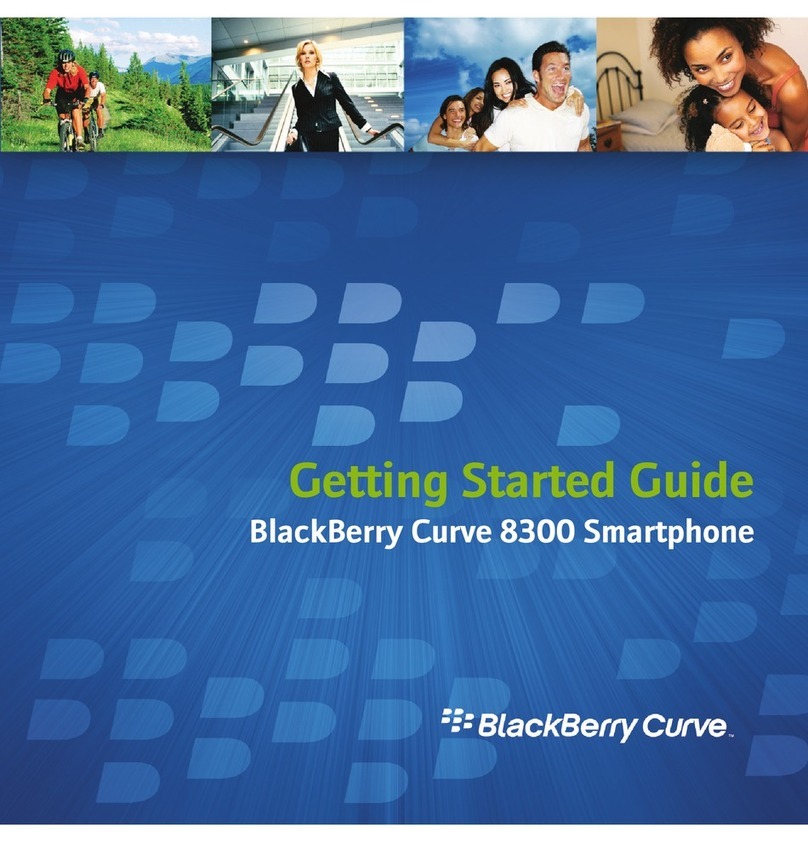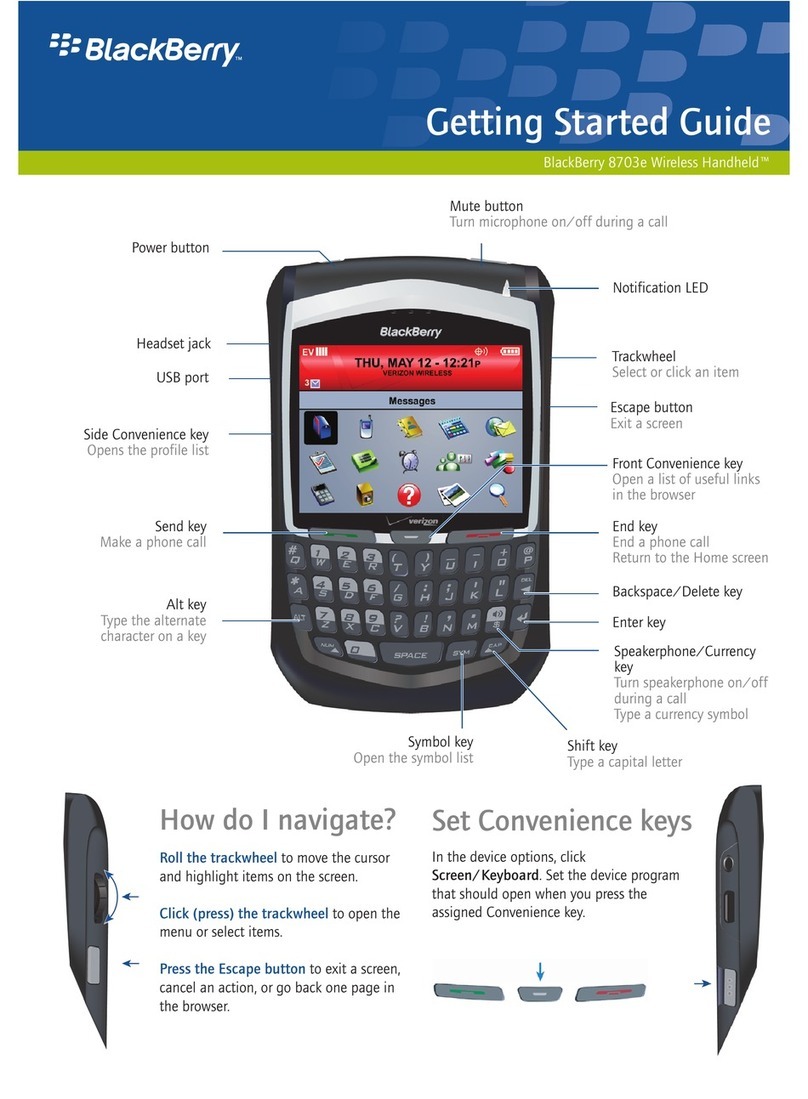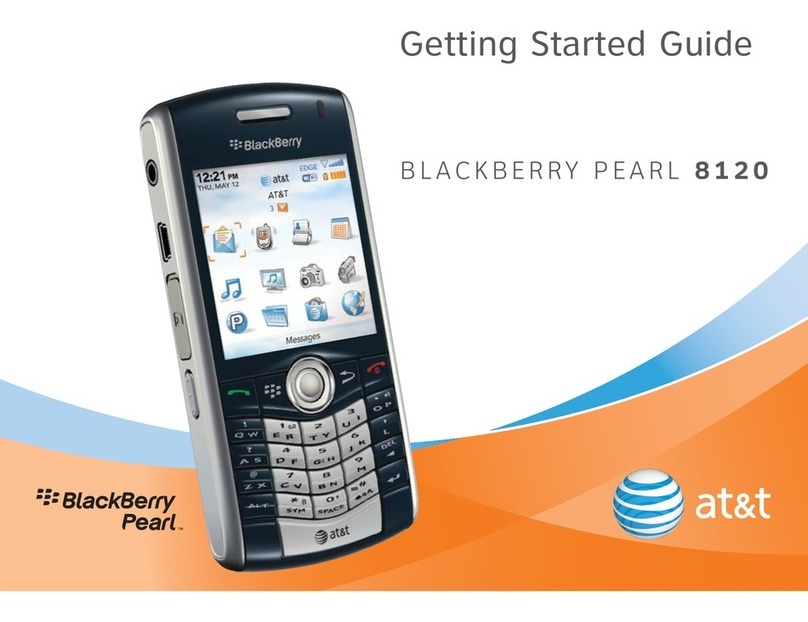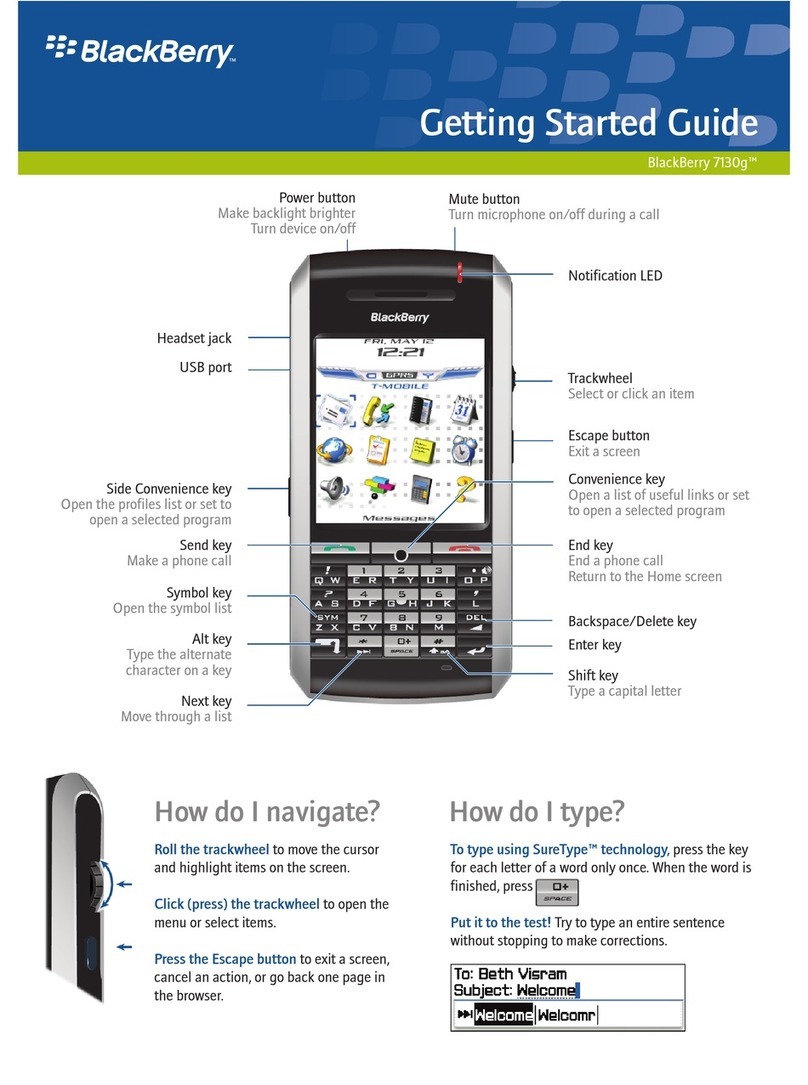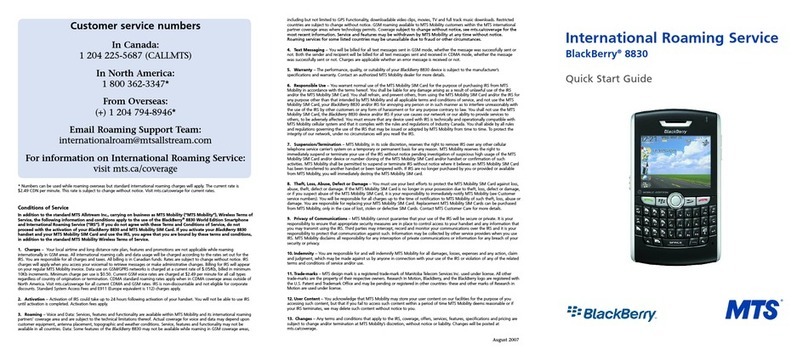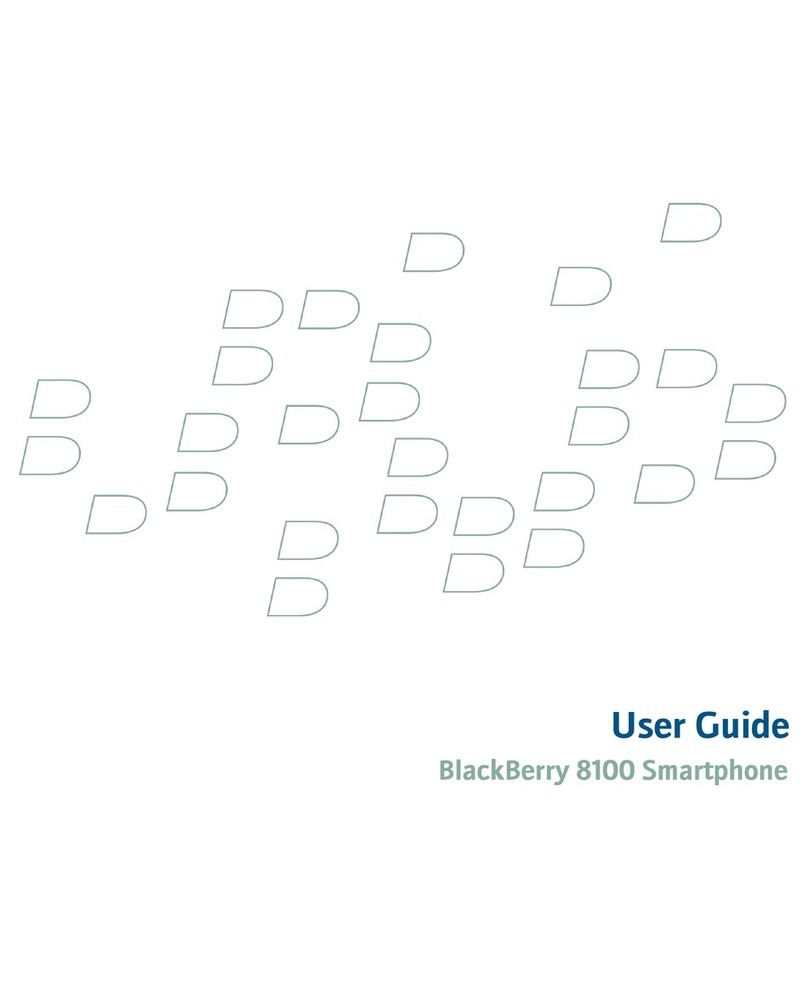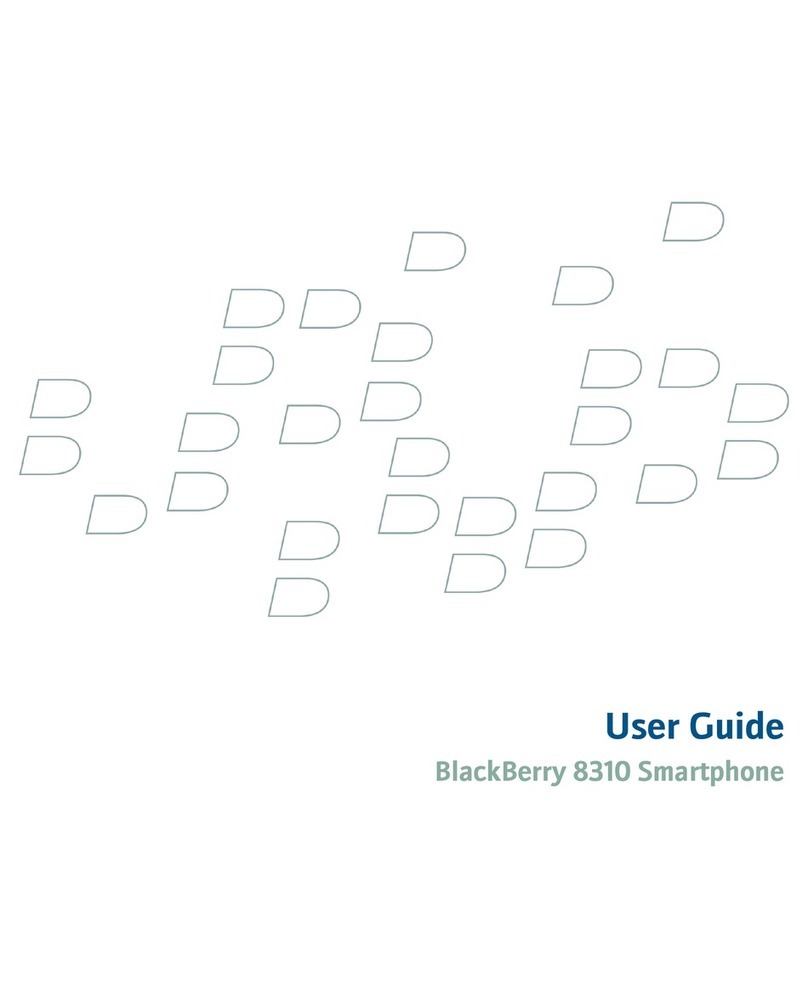Desired action
Insert a full stop
Insert ‘@’ and full stops into email addresses
Type and accent or special character
Capitalize a letter
Exit a screen or dialogue box
Move the cursor in a different direction
Change an option field
Jump to an item in a list or menu
Select a check box
Select a line of text
Turn on the backlighting
Find contacts from the BlackBerry home screen
Switch to another program
Move down a screen
Move up a screen
Multitask while on a call
Shortcut
Press Space key twice
Press Space key while typing in the address
Hold the appropriate key and roll the trackpad or trackball
Hold the letter key until the capitalized character appears
Press Escape/Back key
Press Alt key and roll the trackpad or trackball
Hold Alt key and click a value
Press the first letter of the item
Press Space key. To clear the box press the Space key again
Press Shift and roll the trackpad or trackball
Press (but don’t hold) the Power button
Press the letters for the contact’s first and last with
a space between them
Hold down the BlackBerry button until the programs appear.
Toggle through them using the trackball or trackpad and
click Enter to select
Press Space key
Press Shift plus Space key
Press the BlackBerry button while on a call, followed by
selecting the home screen. From here you can access any
other application or emails
BlackBerry Shortcuts:
General Shortcuts Desired action
Reply to a message
Reply to all
File highlighted email message
View email address of a contact in a message
Open a highlighted message
Mark a message as opened or unopened
View received messages
View sent messages
View voicemail messages
View SMS text messages
View call logs
View all your messages again
Move to the top of the screen
Move to the bottom of the screen
Go to the top of a message list
Go to the bottom of a message list
Move to next date
Move to previous date
Move to next unopened item
Move to next related message
Move to previous related message
Shortcut
Press R
Press L
Press I
Highlight the contact and press Q. To return to the display name
press Qagain
Press Enter key
Press Alt and U
Press Alt and I
Press Alt and O
Press Alt and V
Press Alt and S
Press Alt and P
Press the Escape/Back key
Press Shift and Space keys
Press Space key
Press T
Press B
Press N
Press P
Press U
Press J
Press K
BlackBerry Shortcuts:
Messaging Shortcuts