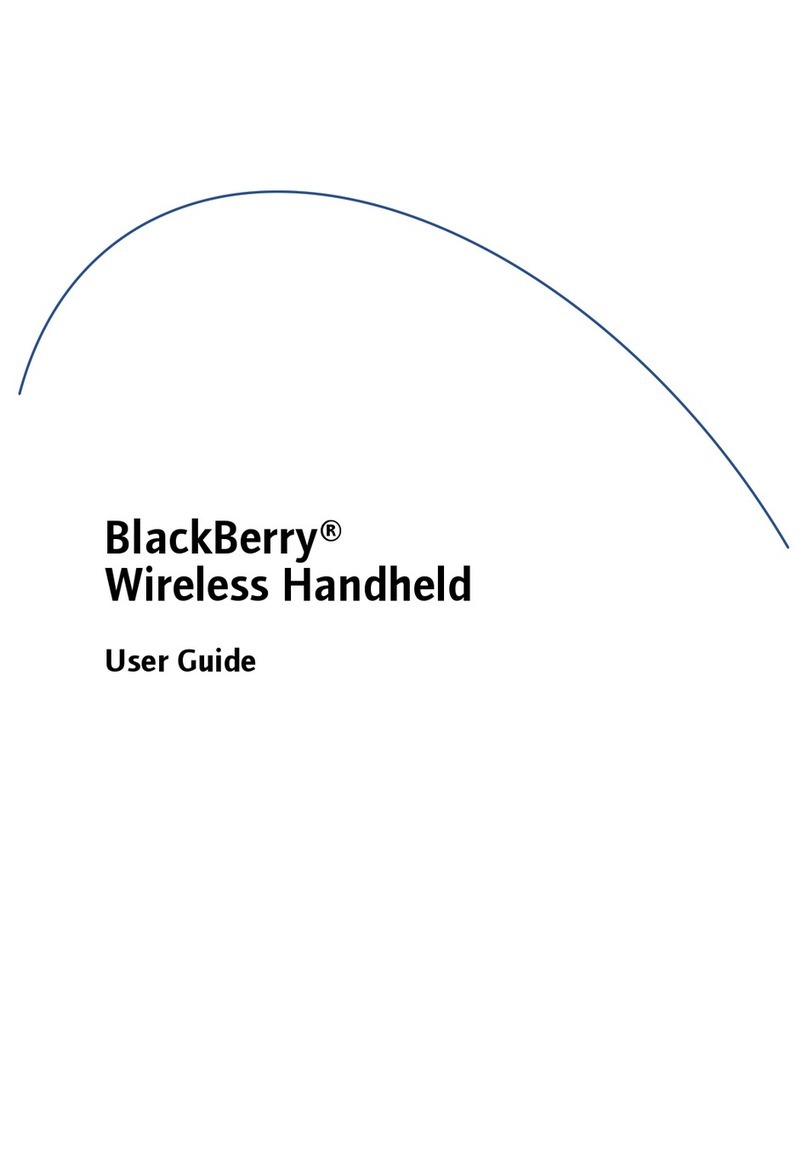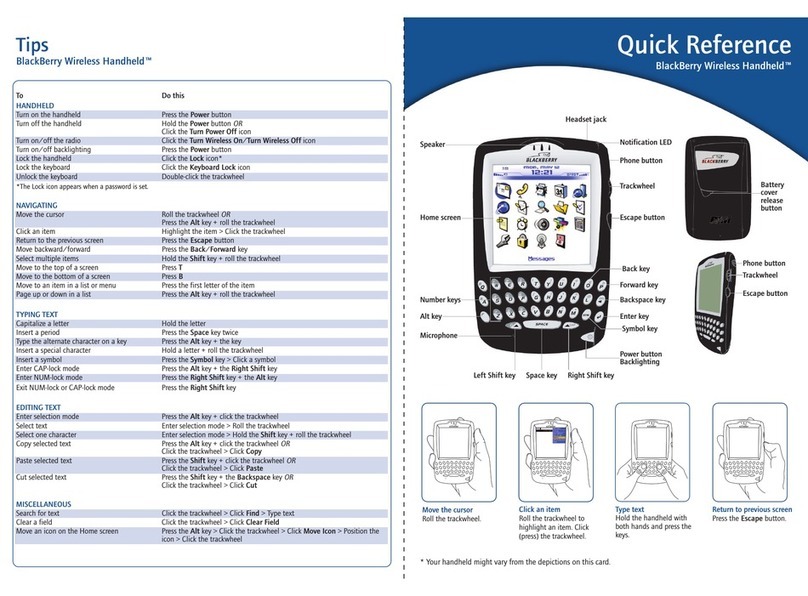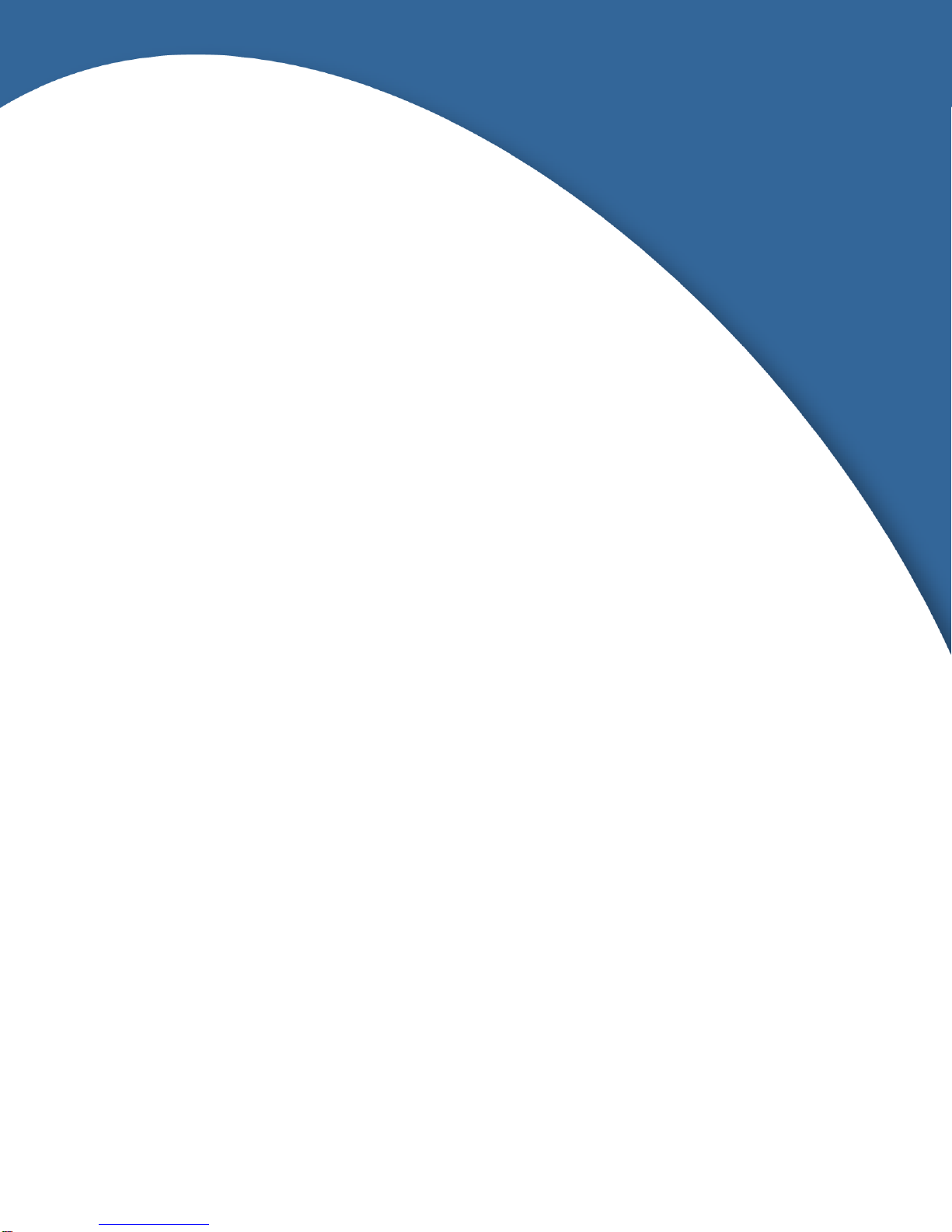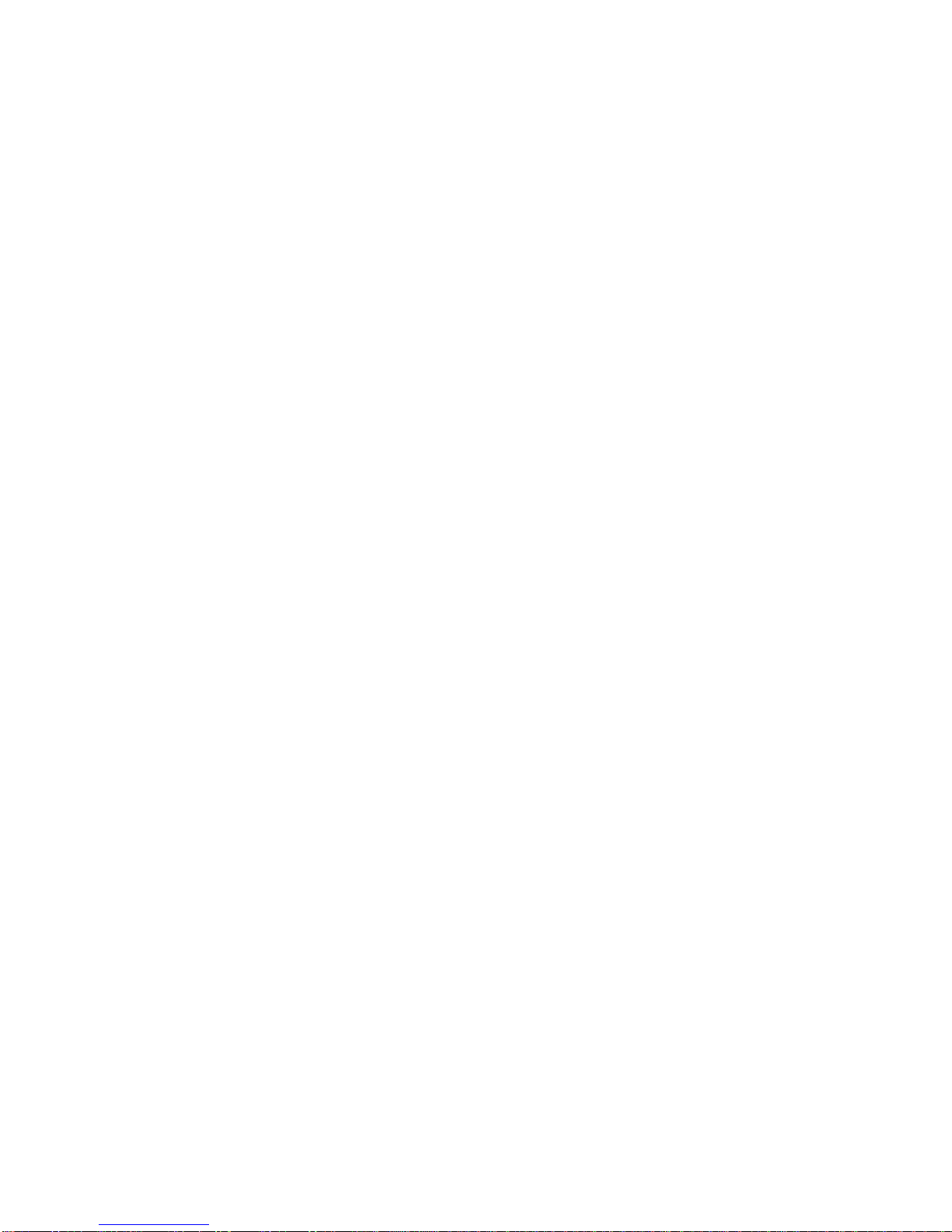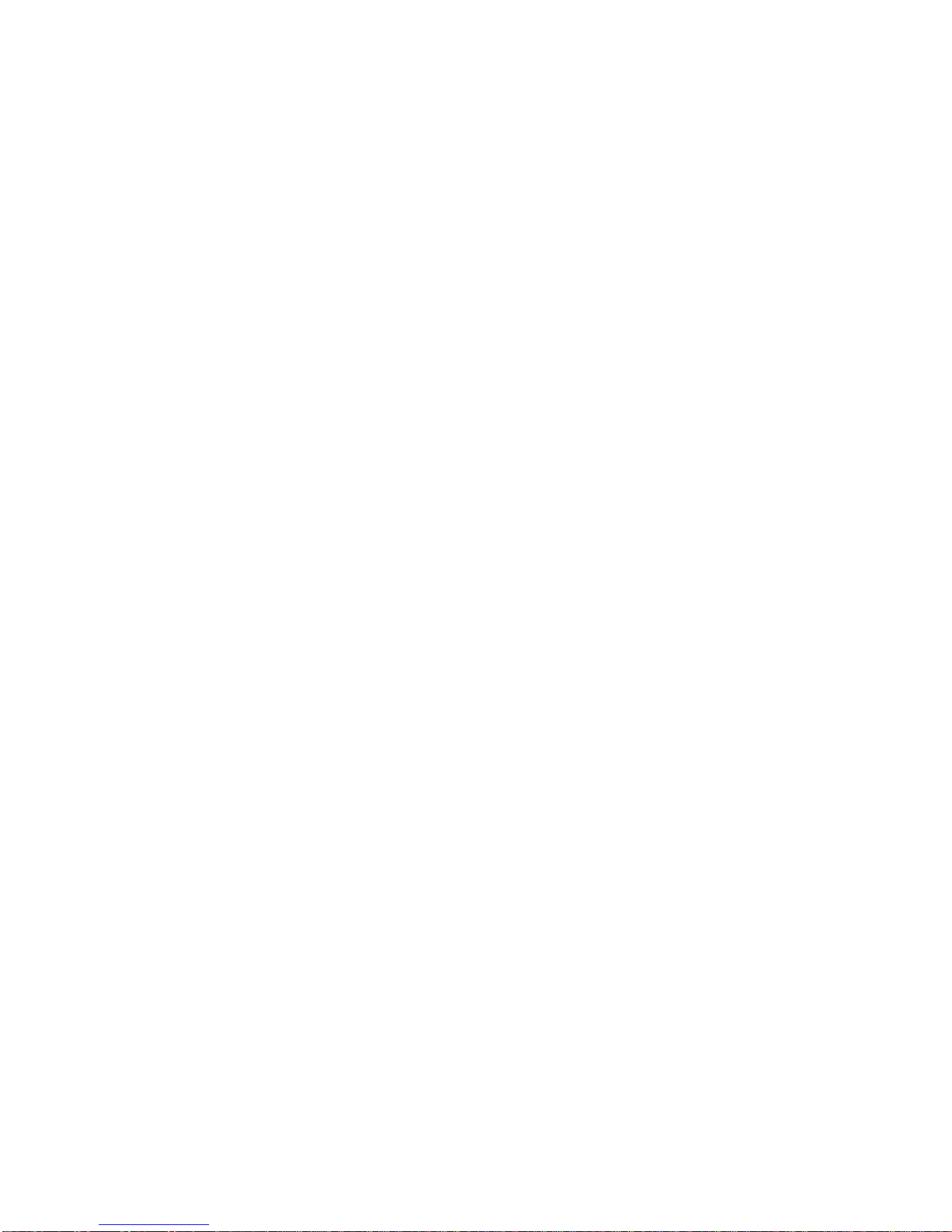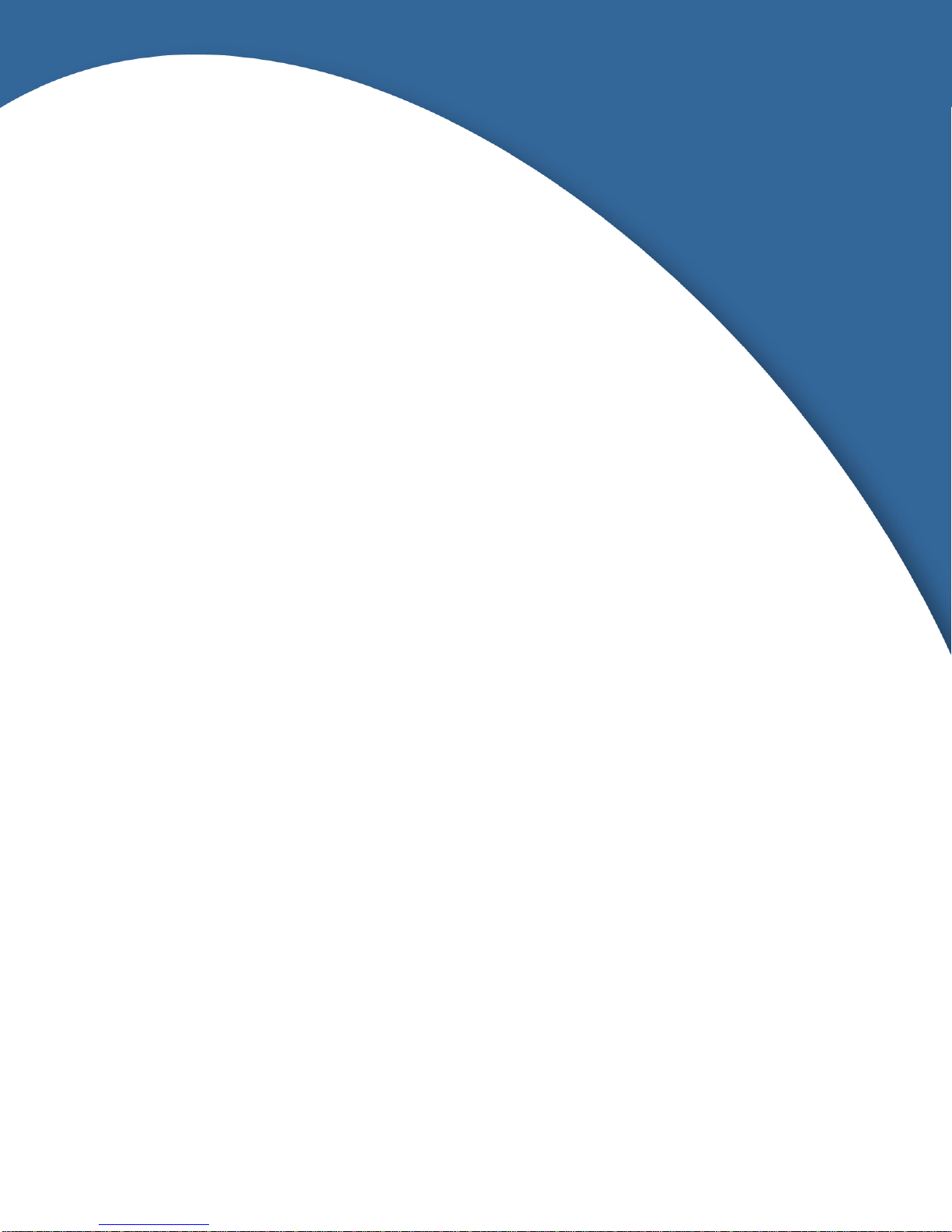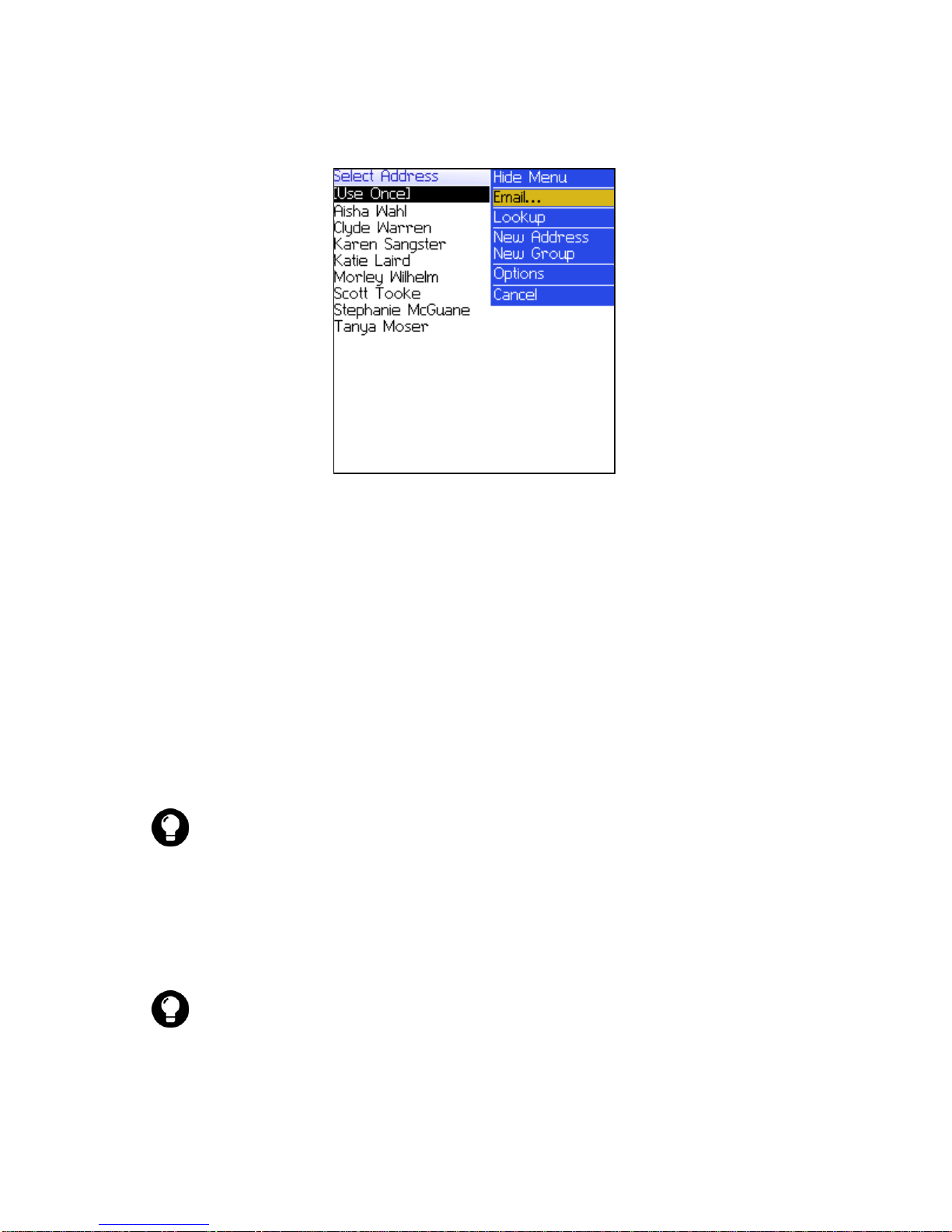User Guide
BlackBerry 7510 Wireless Handheld™ from Nextel.
800 MHz IDEN Networks
Model Number: RAL10IN
Last modified: 7 November 2003
Part number: PDF-06786-003
At the time of publication, this documentation complies with handheld
software version 3.7.1.
© 2003 Research In Motion Limited. All Rights Reserved. The BlackBerry
and RIM families of related marks, images and symbols are the exclusive
properties of Research In Motion Limited. RIM, Research In Motion, 'Always
On, Always Connected,' the "envelope in motion" symbol, BlackBerry, and
the BlackBerry logo are registered with the U.S Patent and Trademark Office
and may be pending or registered in other countries. All other brands,
product names, company names, trademarks and service marks are the
properties of their respective owners.
The handheld and/or associated software are protected by copyright,
international treaties and various patents, including one or more of the
following U.S. patents: 6,278,442; 6,271,605; 6,219,694; 6,075,470; 6,073,318;
D445,428; D433,460; D416,256. Other patents are registered or pending in
various countries around the world. Visit www.rim.com/patents.shtml for a
current listing of applicable patents.
Nextel, the Nextel logo, Nextel Online, Nextel Direct Connect, Direct
Connect, Push To Talk, PTT, and all other Nextel product and/or service
names referenced throughout this guide are either a trademark, service mark
or registered trademark of Nextel Communications, Inc. All rights reserved.
While every effort has been made to achieve technical accuracy, information
in this document is subject to change without notice and does not represent a
commitment on the part of Research In Motion Limited, or any of its
subsidiaries, affiliates, agents, licensors, or resellers. There are no warranties,
express or implied, with respect to the content of this document.
Research In Motion Limited
295 Phillip Street
Waterloo, ON N2L 3W8
Canada
Research In Motion UK Limited
Centrum House, 36 Station Road
Egham, Surrey TW20 9LF
United Kingdom
Published in Canada