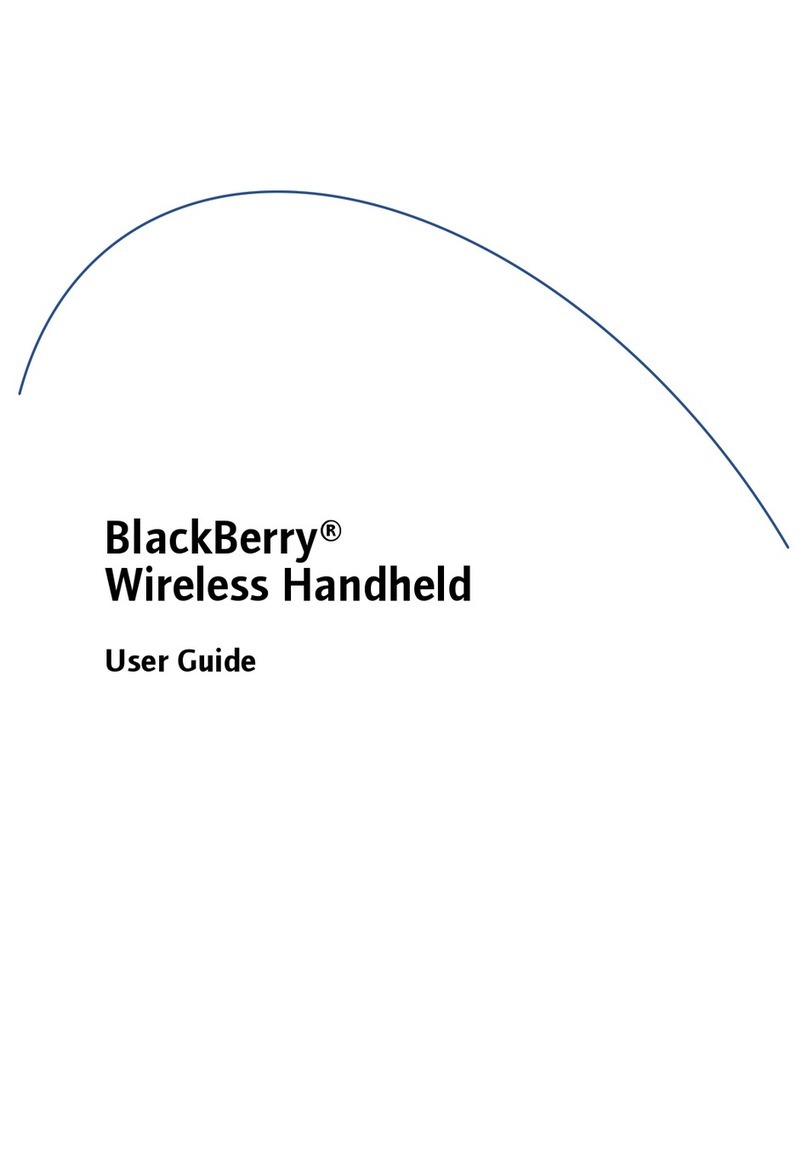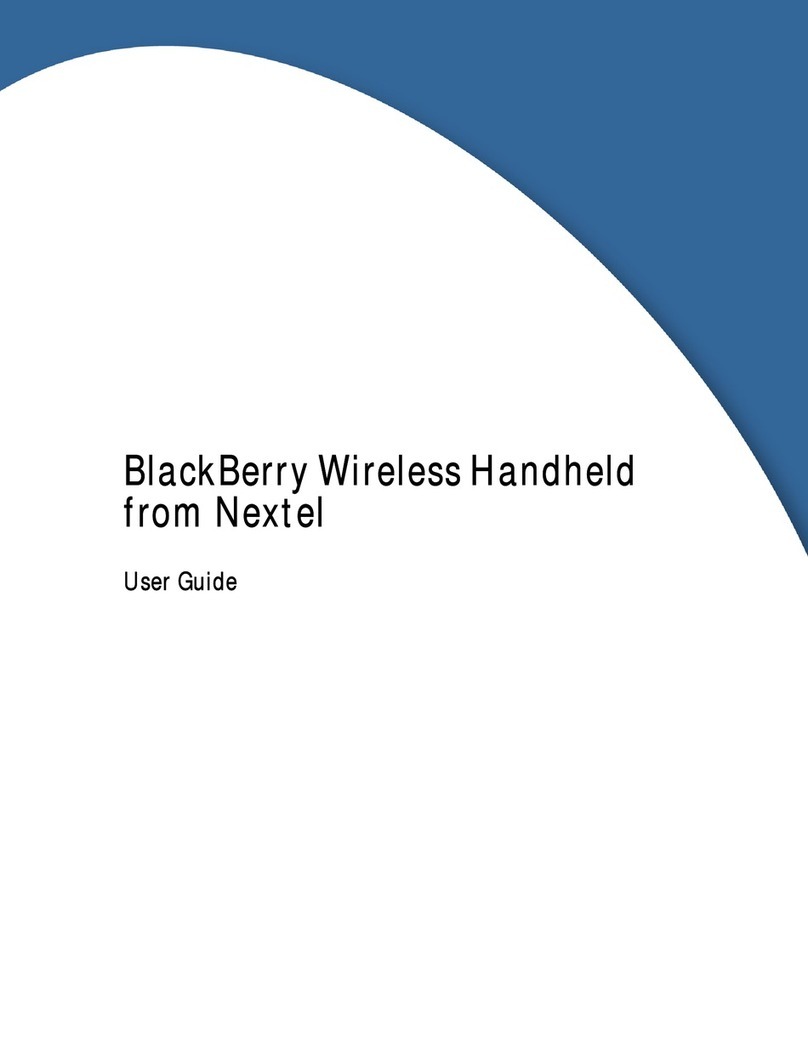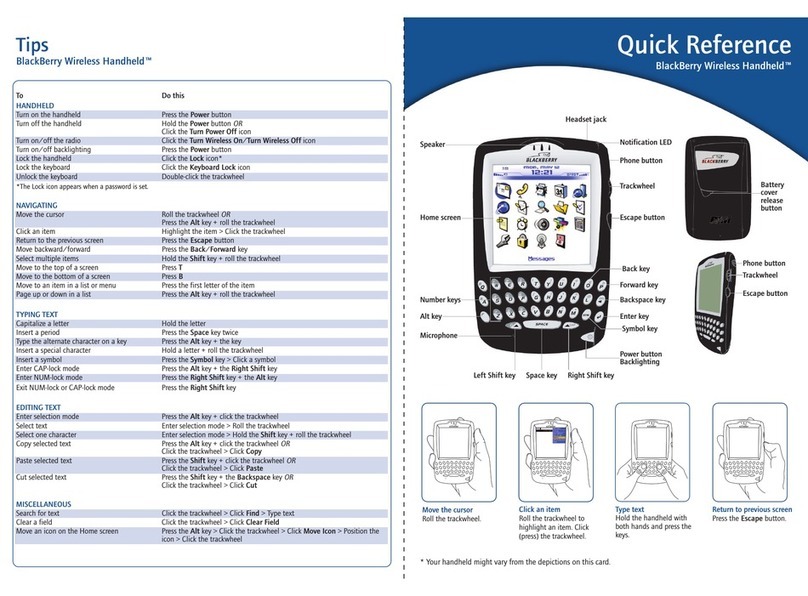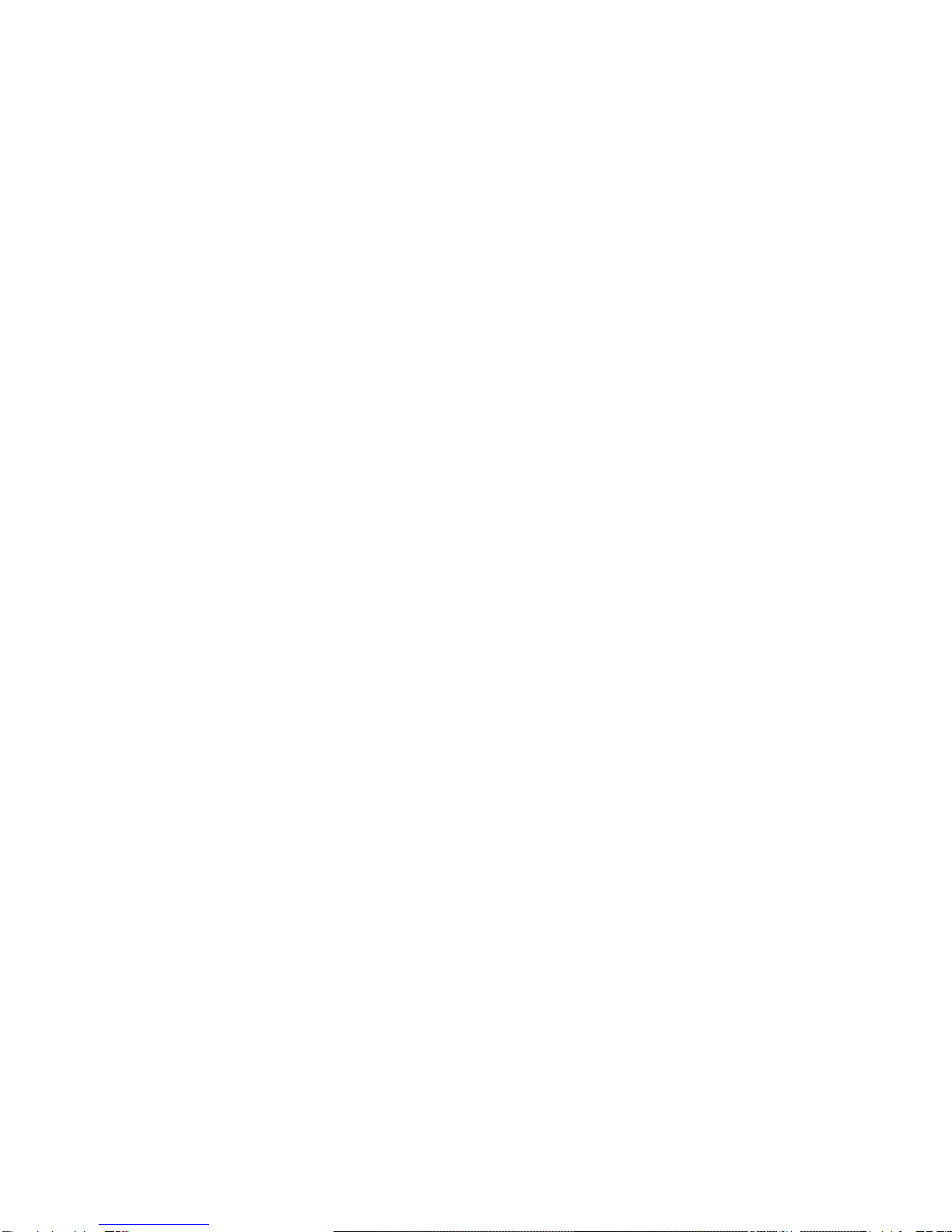Using AutoText for quick composing.................................................47
Automatic formatting..........................................................................53
Inserting symbols.................................................................................55
4. Receiving and reading messages ............................................57
Received message options...................................................................57
Receiving long messages.....................................................................59
Managing file attachments..................................................................60
Opening an Address Book attachment...............................................61
Adding attachments to your Address Book.......................................63
5. Managing messages .................................................................65
Message status.....................................................................................65
Searching messages .............................................................................66
Saving and recalling search terms ......................................................68
Saving messages ..................................................................................69
Deleting messages ...............................................................................73
Resending a message...........................................................................76
Marking a message as unread.............................................................77
6. Address Book...........................................................................79
Customizing Address Book options...................................................79
Adding address entries .......................................................................81
Searching address entries....................................................................84
Viewing address entries......................................................................85
Editing address entries........................................................................86
Deleting address entries......................................................................87
7. Tasks and Calendar.................................................................89
Using the Tasks function.....................................................................89
Using the Calendar function...............................................................96
8. MemoPad and Calculator ..................................................... 105
Using the MemoPad function...........................................................105
Using the Calculator function...........................................................109
9. Customizing your handheld’s options.................................111
Setting the alarm................................................................................111
Customizing handheld options.........................................................113