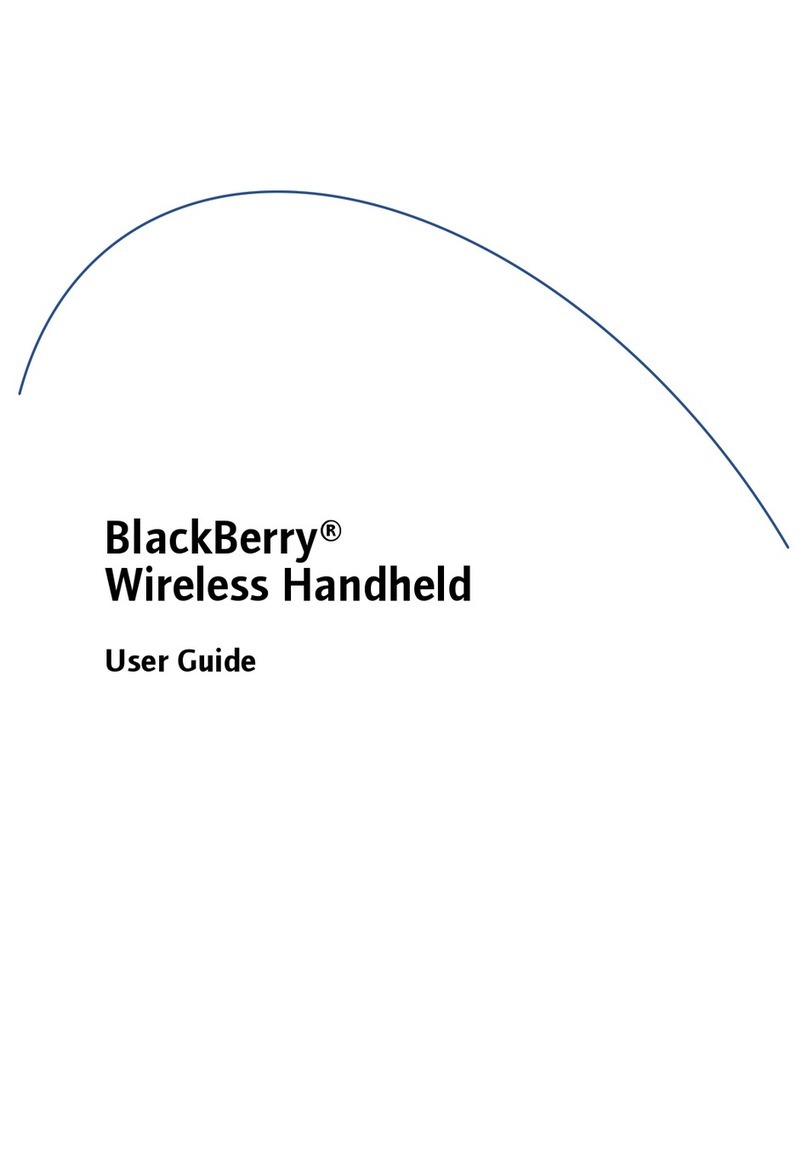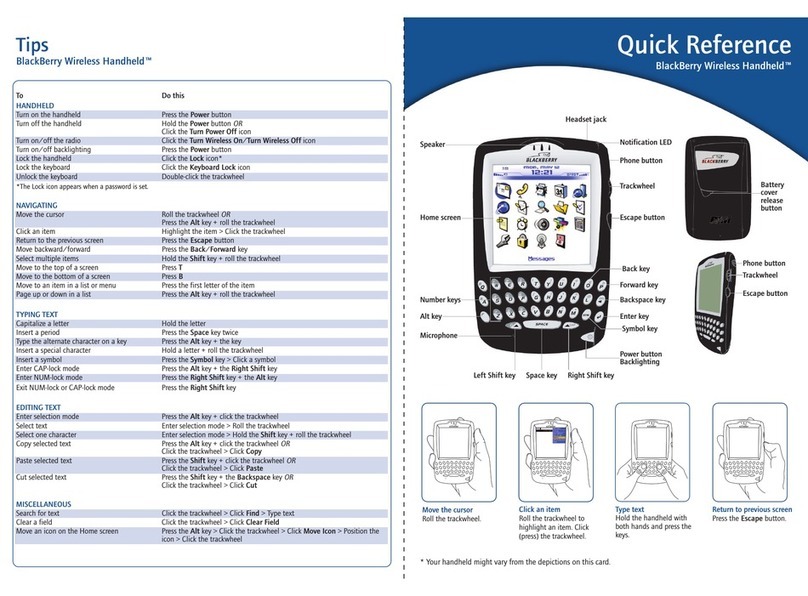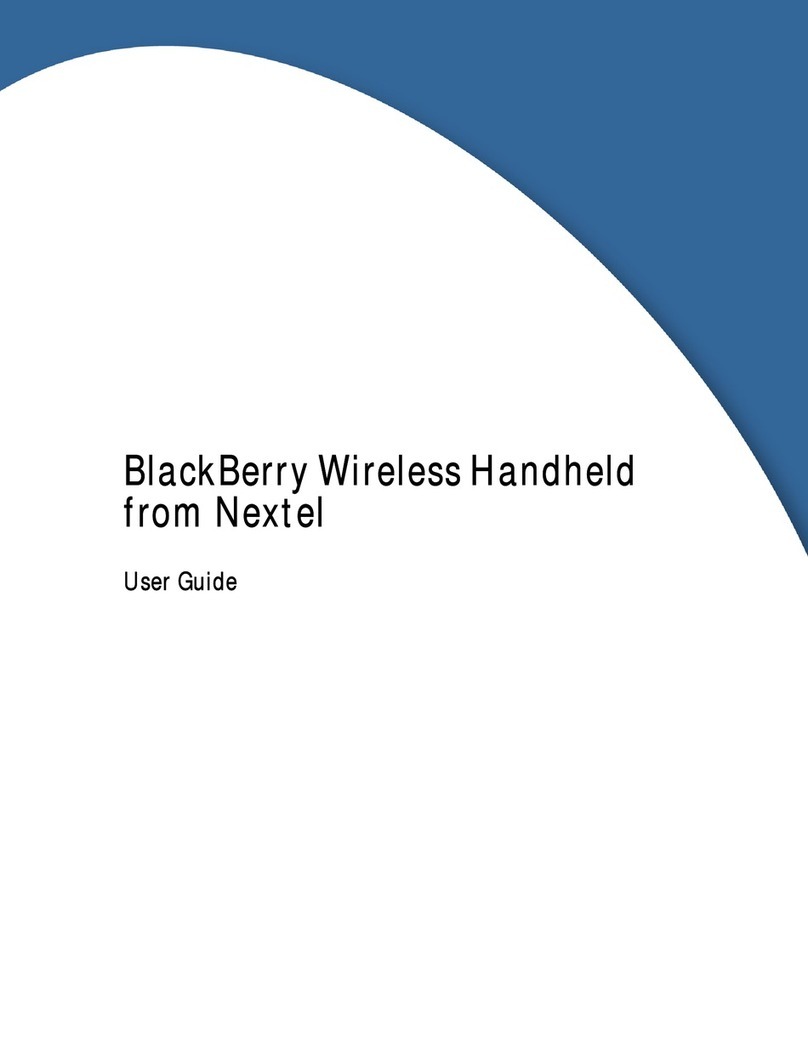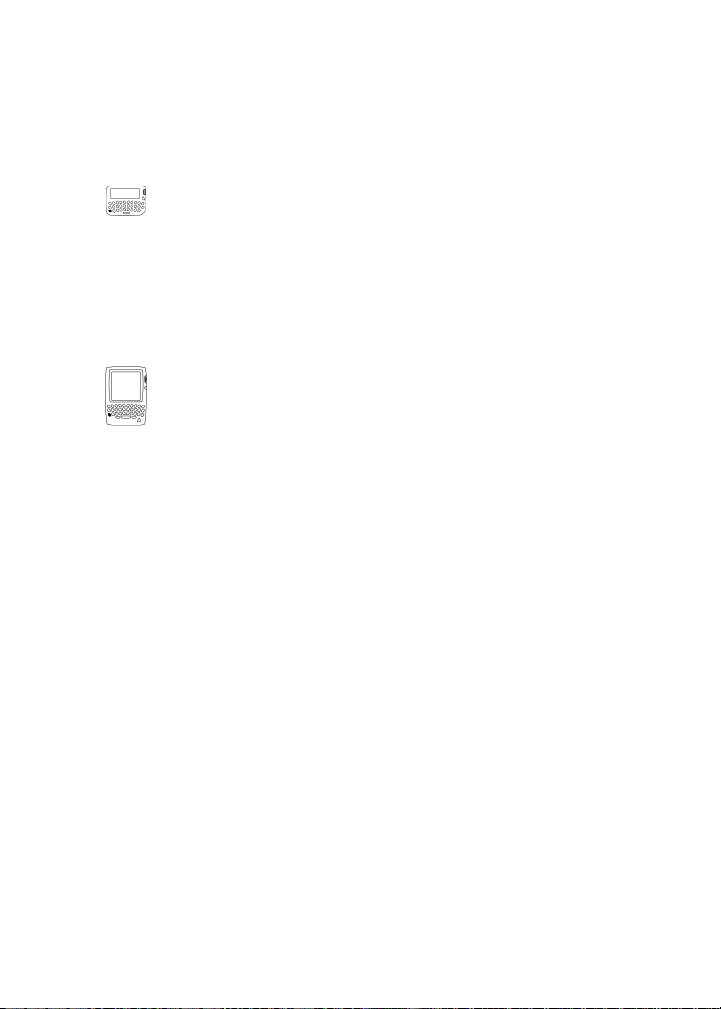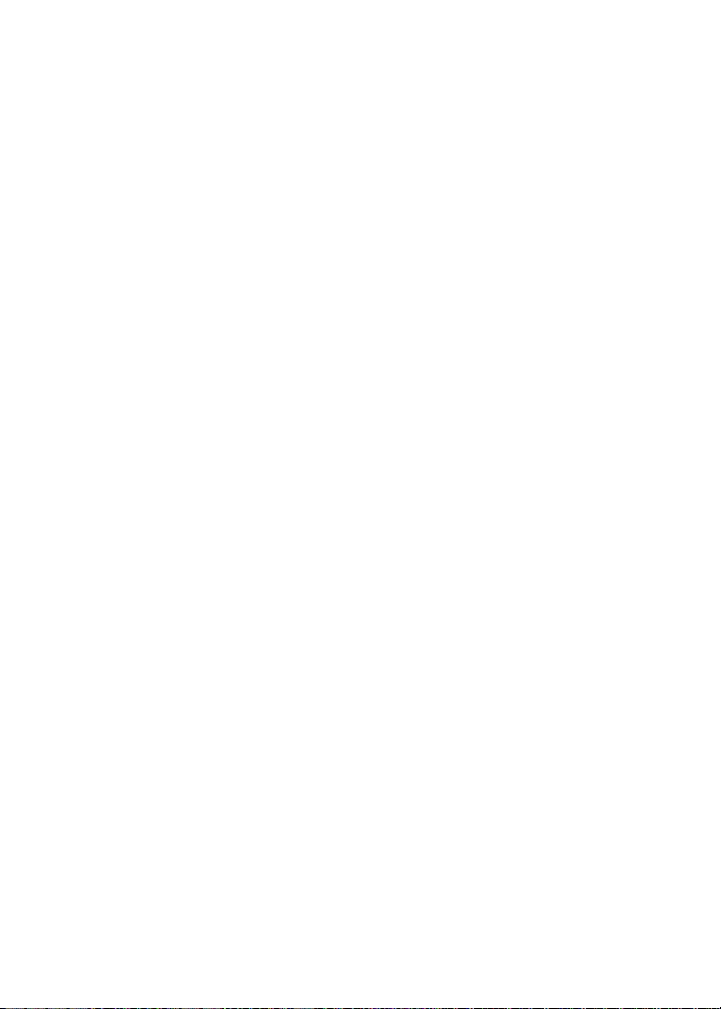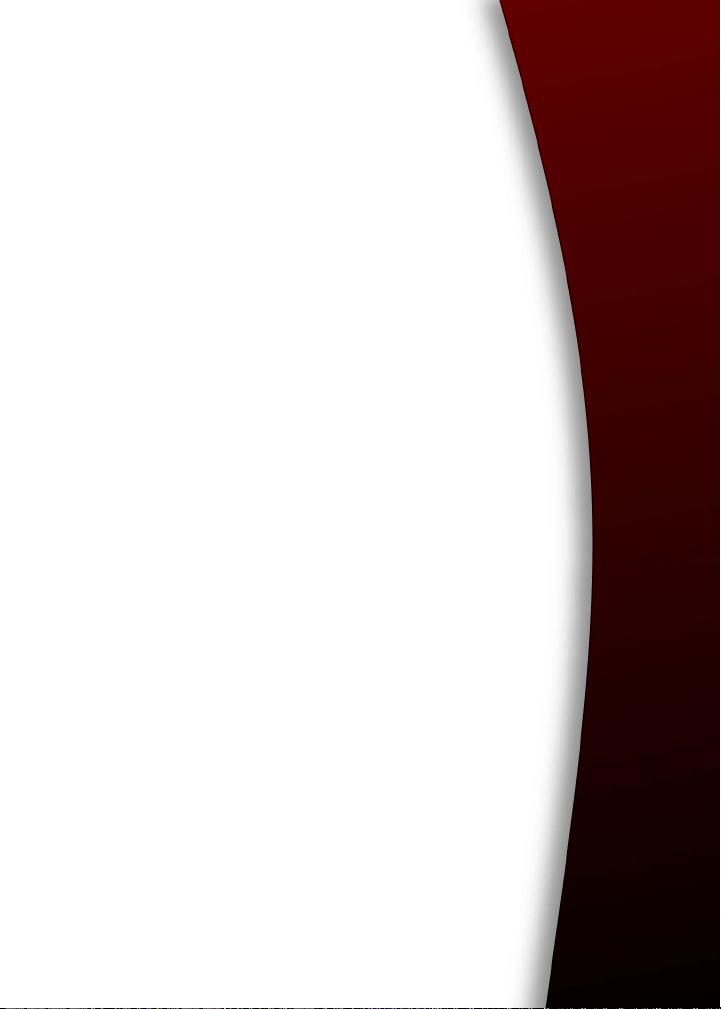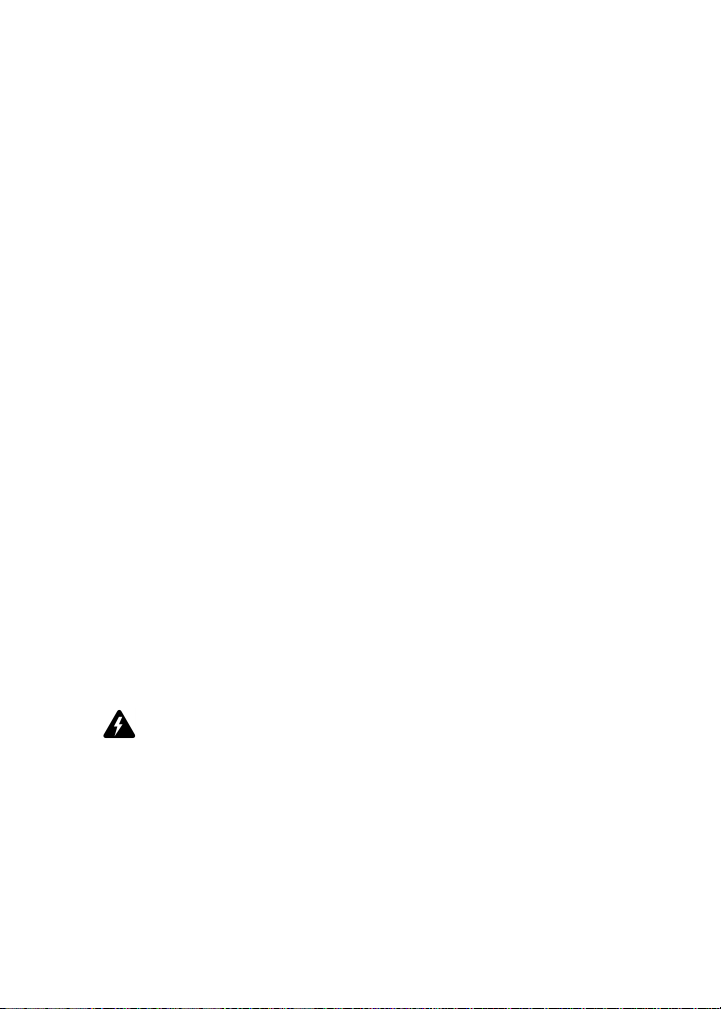BlackBerry Wireless Handheld Software Version 2.6 Installation and Getting
Started Guide
Last revised 21 April 2003
Part numbers: MAT-03200-003, ASY-06314-001
At the time of publication, this documentation complies with handheld
software version 2.6 and desktop software version 3.6.
© 1997-2003 Research In Motion Limited. All Rights Reserved. The
BlackBerry and RIM families of related marks, images and symbols are the
exclusive properties of Research In Motion Limited. RIM, Research In
Motion, ‘Always On, Always Connected’, the “envelope in motion” symbol
and the BlackBerry logo are registered with the U.S. Patent and Trademark
Office and might be pending or registered in other countries. All other
brands, product names, company names, trademarks and service marks are
the properties of their respective owners.
The handheld and/or associated software are protected by copyright,
international treaties and various patents, including one or more of the
following U.S. patents: 6,278,442; 6,271,605; 6,219,694; 6,075,470; 6,073,318;
D445,428; D433,460; D416,256. Other patents are registered or pending in
various countries around the world. Visit www.rim.com/patents.shtml for a
current listing of applicable patents.
© Puma Technology, Inc. Puma Technology, the Puma Technology logo, DSX
Technology, the DSX Technology logo, Intellisync, the Intellisync logo and
Intellisync Ready logo are trademarks of Puma Technology, Inc. that might
be registered in some jurisdictions.
Exchange and Outlook are either trademarks or registered trademarks of
Microsoft Corporation.
Lotus, Domino, Lotus Notes, and Lotus Organizer are trademarks of the
Lotus Development Corporation.
While every effort has been made to verify technical accuracy, information in
this document is subject to change without notice and does not represent a
commitment on the part of Research In Motion Limited, or any of its
subsidiaries, affiliates, agents, licensors, or resellers. There are no warranties,
express or implied, with respect to the content of this document.
Research In Motion Limited
295 Phillip Street
Waterloo, ON N2L 3W8
Canada
Published in Canada