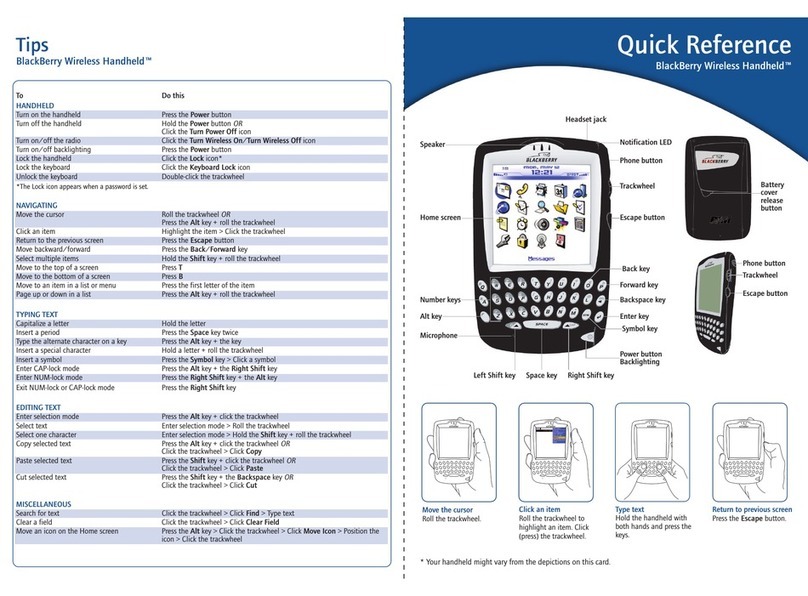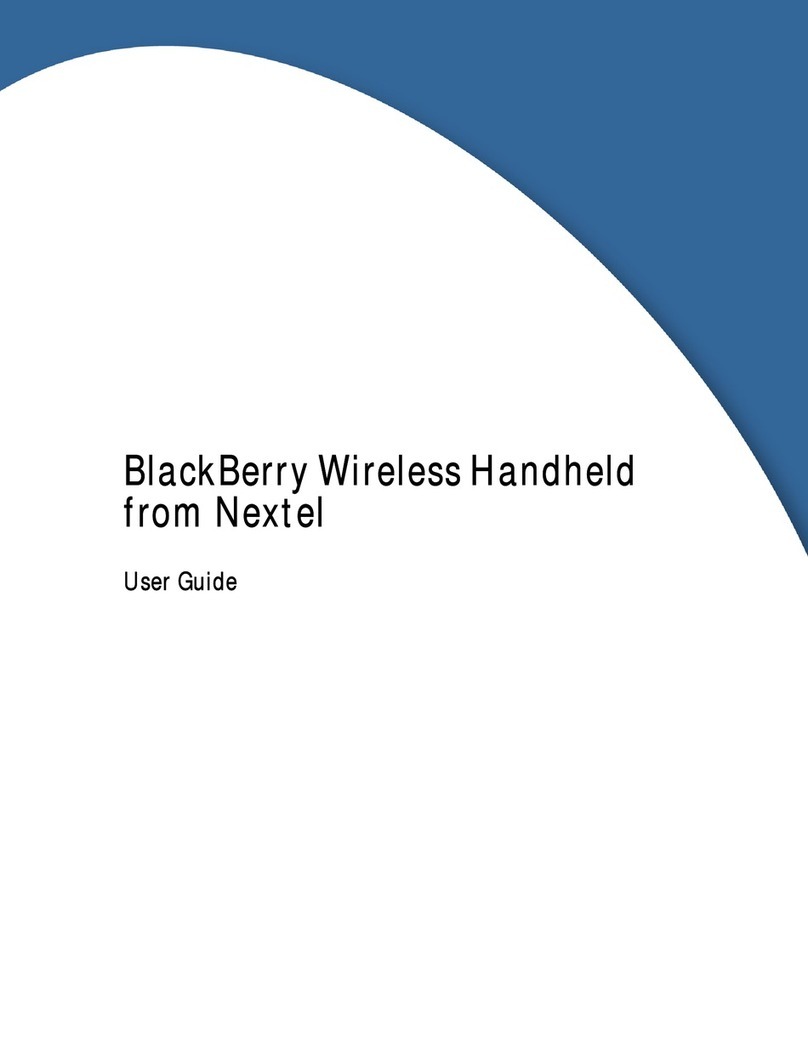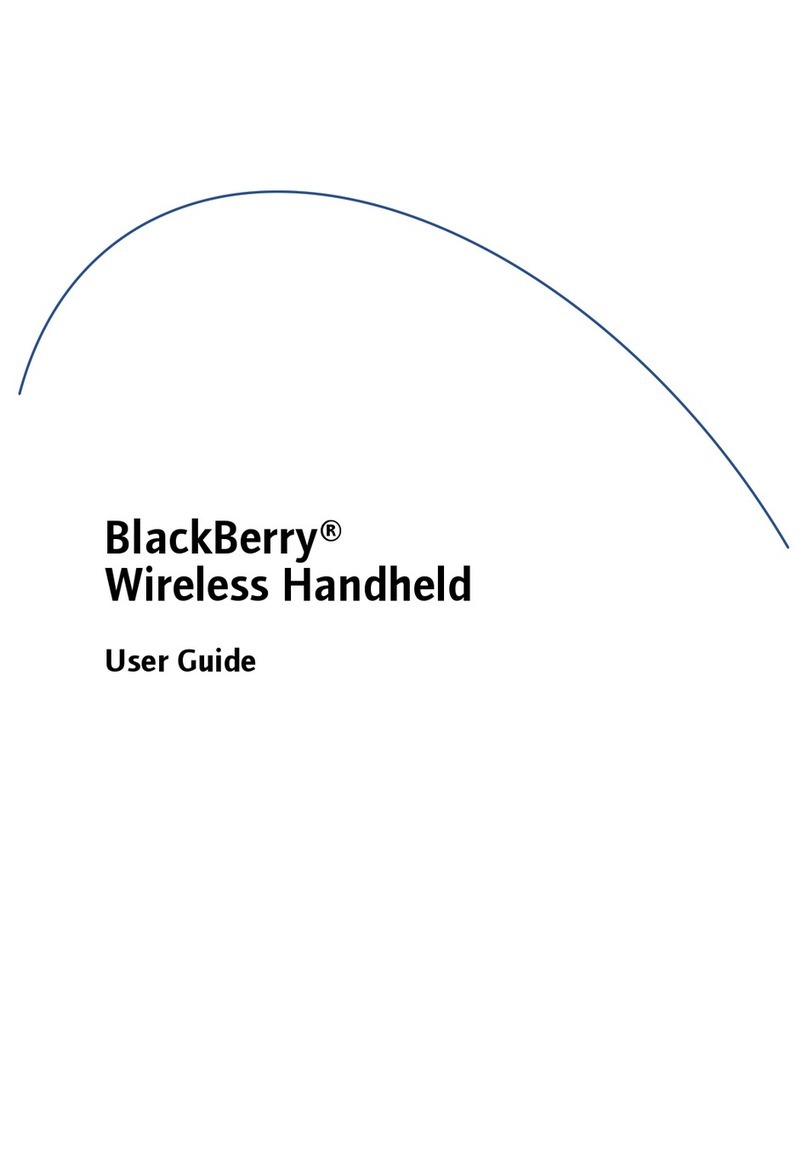Installation and User’s Guide, version 2.0
Last revised 06/04/00
Part Number: MAT-02714-001 Rev. 002
At the time of printing, documentation complies with versions:
Operating System 2.0.13, Applications 2.0, and Desktop 2.0.
© 1999-2000 Research In Motion Limited. All rights reserved. RIM, the
RIM logo, Research In Motion, RIM 950 Wireless Handheld, RIM 957
Wireless Handheld, BlackBerry, BlackBerry Exchange Edition, the
BlackBerry logo, the “envelope in motion” symbol and ‘Always On,
Always Connected’ are trademarks of Research In Motion Limited.
RIM, Research In Motion - Registered U.S. Patent and Trademark
Office. © Puma Technology, Inc. Puma Technology, the Puma
Technology logo, DSX Technology, the DSX Technology logo,
Intellisync, the Intellisync logo and Intellisync Ready logo are
trademarks of Puma Technology, Inc. that may be registered in some
jurisdictions. Mobitex is a trademark of the Swedish
Telecommunications Administration that may be registered in some
jurisdictions. Windows 95/98/2000, Exchange and Outlook are either
trademarks or registered trademarks of Microsoft Corporation. All
other brands, product names, company names, trademarks and service
marks used herein are the property of their respective owners.
Warning: This document is for the use of licensed users only. Any
unauthorized copying, distribution or disclosure of information is a
violation of copyright laws.
While every effort has been made to ensure technical accuracy,
information in this document is subject to change without notice and
does not represent a commitment on the part of Research In Motion
Limited.
For more information on BlackBerry, call 1-877-BLK-BERRY.
Research In Motion Limited
295 Phillip Street,
Waterloo, Ontario, Canada N2L 3W8
Tel. (519) 888-7465 Fax (519) 888-6906
www.rim.net
Printed In Canada KM0400/950.book