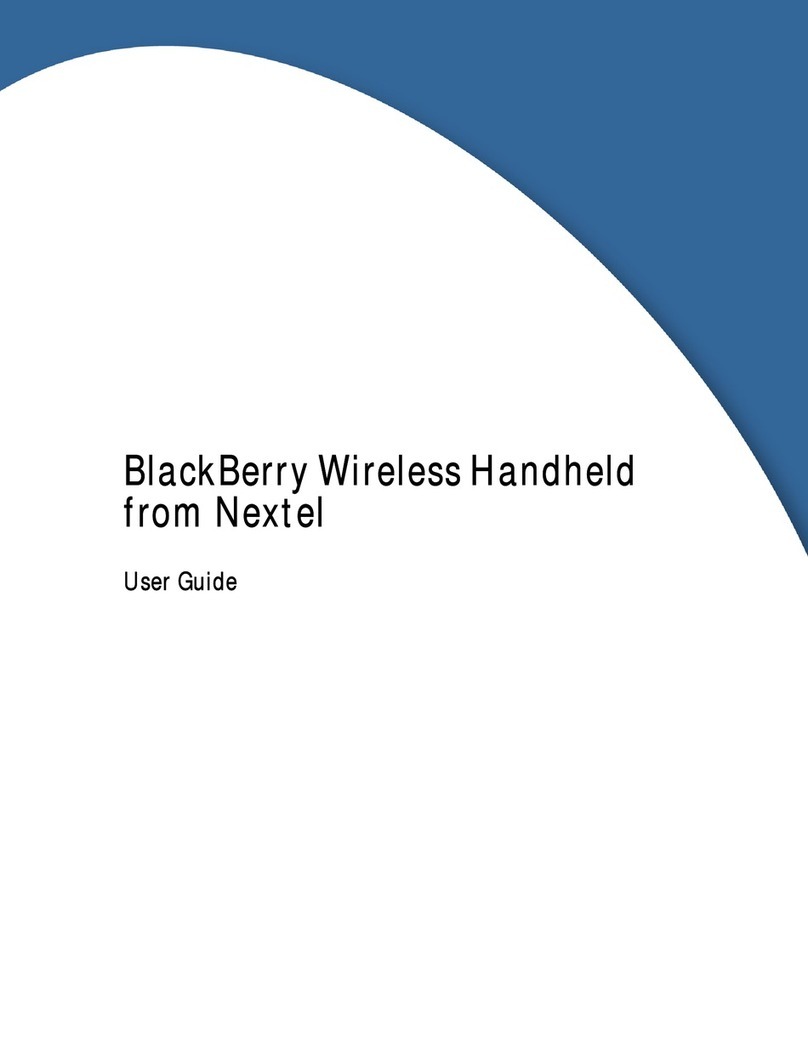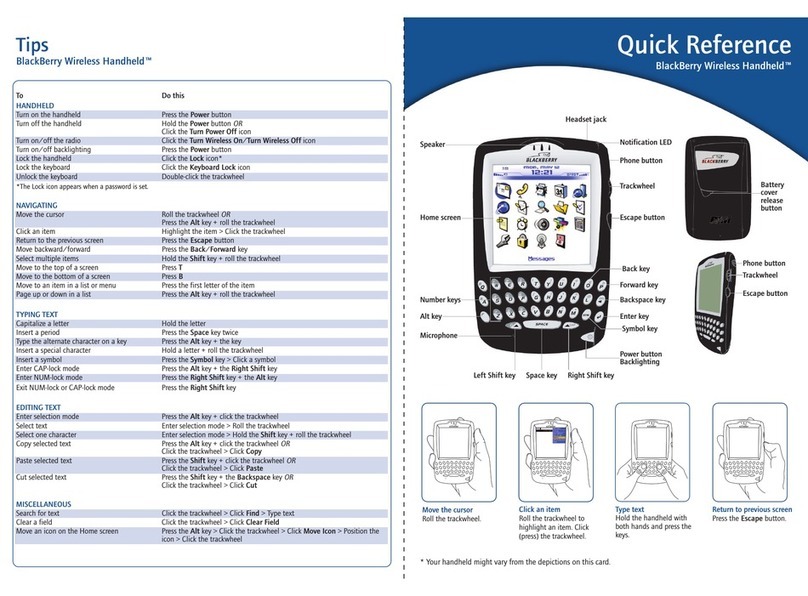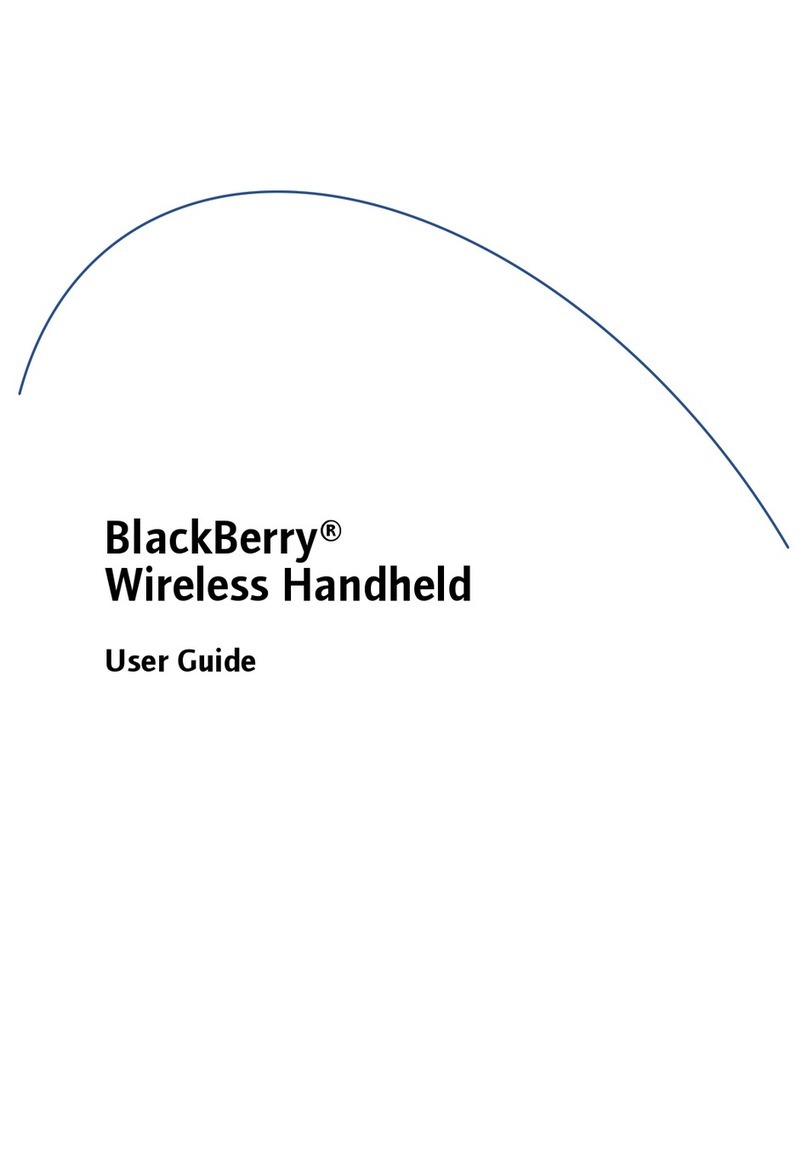Im ortant safety information
Remember to follow any special regulations governing the use of
the RIM 950 Wireless Handheld and always switch it off in areas
where radio devices are forbidden, or when it may cause
interference or danger. Any safety laws and regulations pertaining
to the use of cell phones and two-way radios will likely apply to
your use of the handheld. We encourage you to follow such laws
and regulations at all times. In particular, please observe all
restrictions on the use of radio equipment in fuel depots (fuel
storage and distribution areas), chemical plants, where blasting
operations are in progress or in any other area in which restrictions
on radio transmissions are imposed.
The RIM 950 Wireless Handheld is not an FAA-approved electronic
device for use on aircraft. Switch off the handheld when in an
aircraft. The effect of the use of the handheld in an aircraft is
unknown. Such use may affect aircraft instrumentation,
communication and performance, may disrupt the network, and
may be illegal.
Operation of any radio transmitting equipment, including the
handheld, may interfere with the functionality of inadequately
protected medical devices, including pacemakers. Consult a
physician or the manufacturer of the medical device if you have any
questions. Additionally, the effect of the radio signals from the
handheld on other electronic systems, including those in your car
(such as electronic fuel-injection systems, electronic anti-skid
braking systems, and electronic cruise-control systems) is unknown
and malfunction of these systems may result.
Avoid using the handheld in any environment requiring your full
attention, such as when driving a vehicle. If your package includes a
a cradle, do not use it as a means of storing your handheld while in
a vehicle. When using a cradle, make sure that it is a cradle that
RIM has supplied for that particular use of your handheld. Do not