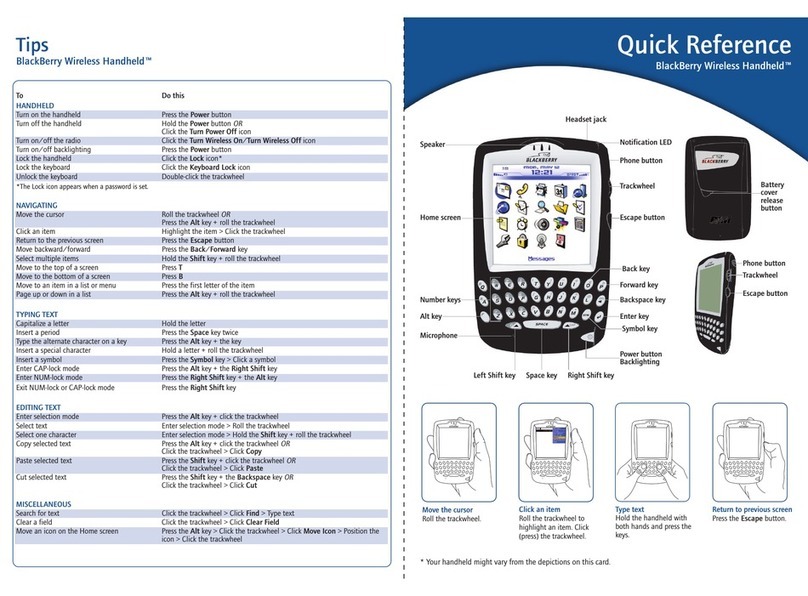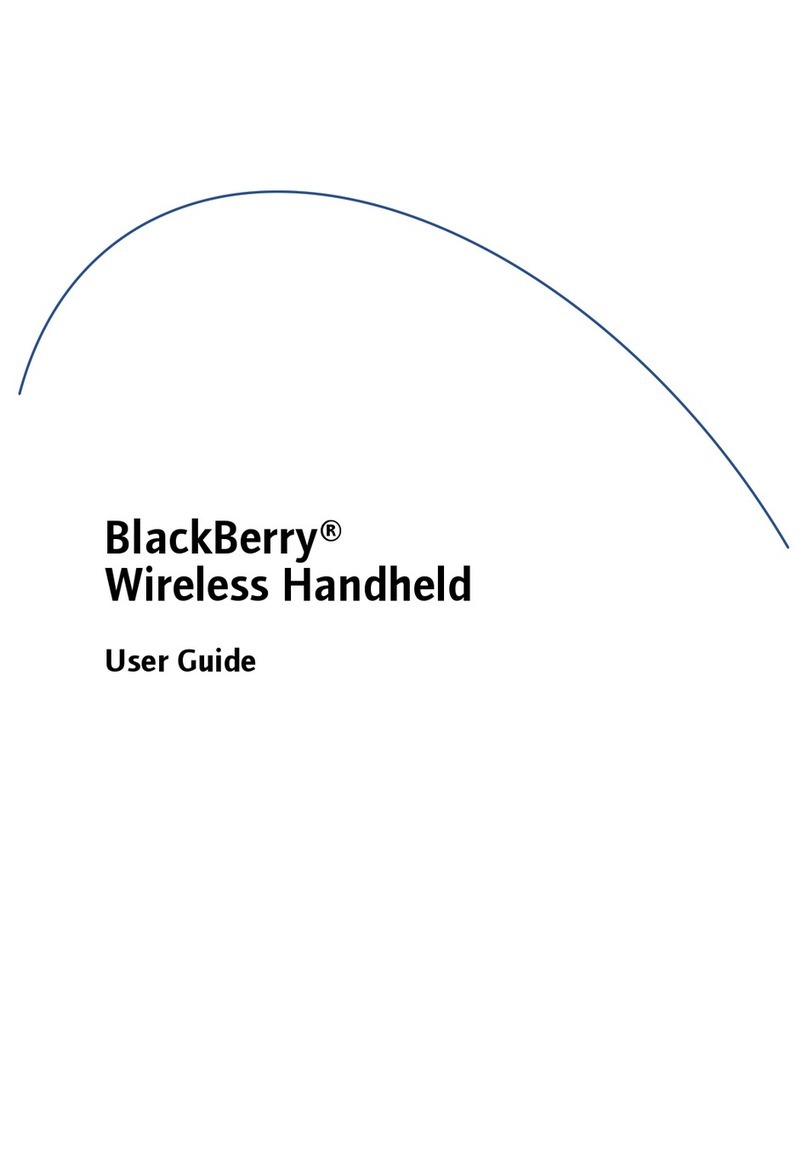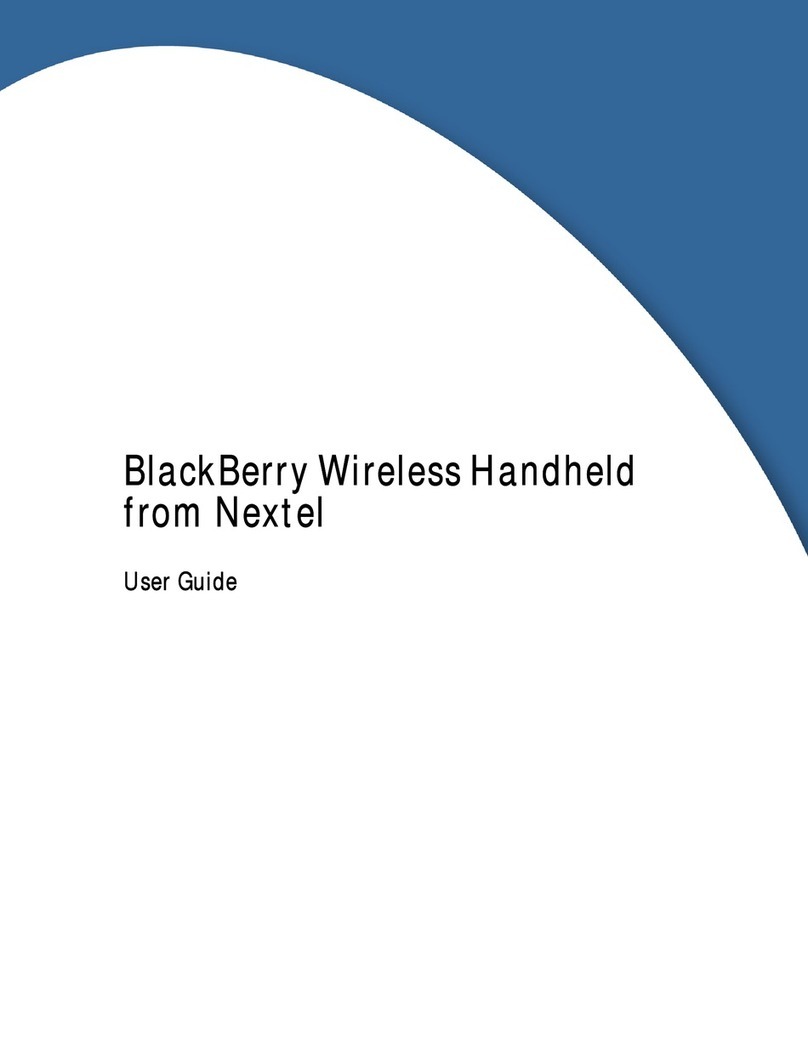Using wireless email reconciliation
You can use wireless email reconciliation to reconcile email messages
between your desktop email program and your handheld.
1. On the Home screen, click the Messages icon. The Messages screen
appears.
2. Click the trackwheel to view the menu. Click Options. The Message
List Options screen appears.
3. In the Wireless Reconcile field, press the Space key until On
appears.
4. In the Conflicts field, set which location should dominate if a
message is moved or deleted from both your handheld and your
desktop. Press the Space key until the preferred option appears.
5. Click the trackwheel to view the menu. Click Save.
Your messages are filed or deleted over the wireless network.
Viewing attachments
The attachment service enables you to open file attachments that you
receive with your messages. You can open attachments with .doc, .xls, .ppt,
.pdf, .wpd, and .txt file extensions.
1. On the Home screen, click the Messages icon. The Messages screen
appears.
2. Open the message that contains the attachment that you want to
open.
3. Click the trackwheel to view the menu. Click Open Attachment. The
Attachments screen lists the names of the attached files.
4. Under the name of the attachment that you want to view, click Full
Content.
5. Click the trackwheel to view the menu. Click Retrieve.
The content of the attachment appears.
Searching for messages
1. On the Home screen, click the Search Messages icon. The Search
Messages screen appears.
2. In the Name field, type a name or email address.
3. Type the keywords for which you want to search.
4. In the Name In field, press the Space key to select the field(s) in
which the name or email address that you typed should appear.
5. Click the trackwheel to view the menu.
• To perform a one-time search without saving the terms that you
specified, click Search.
• To save the terms of your search, click Save. The Save Search
screen appears. Type a name for this set of search terms and select
a shortcut key for this search. Click the trackwheel to view the
menu. Click Save.
Using Remote Address Lookup
You can search for address information in your corporate address
directory.
1. On the Home screen, click the Compose icon. The To screen appears.
2. Click the trackwheel to view the menu. Click Lookup. A dialog box
appears.
3. Type the contact’s name. Click the trackwheel. The Compose screen
appears. After the search is complete, the To field displays the
number of matches.
4. With your cursor in the To field, click the trackwheel to view the
menu. Click View Lookup.
5. Select the contact for whom you were searching and click the
trackwheel to view the menu. Select a send method.
6. After you type your message, click the trackwheel to view the menu.
Click Send.
Adding a contact to the Address Book
1. On the Home screen, click the Address Book icon. The Address Book
screen appears.
2. Click the trackwheel to view the menu. Click New Address.
3. Type your contact’s information.
4. Click the trackwheel to view the menu. Click Save.
Adding appointments to the Calendar
1. On the Home screen, click the Calendar icon. The Calendar screen
appears.
2. Verify that you are in Day view. Scroll to a start time and type a
subject for the appointment. Add a location by typing it in
parentheses.
3. Roll the trackwheel to change the appointment’s end time.
4. Click the trackwheel. The appointment is added to your handheld
Calendar.
Opening web pages
1. On the Home screen, click the BlackBerry Browser icon. The startup
screen appears.
2. Click the trackwheel to view the menu. Click Go To. The Page
Address screen appears.
3. Type the address of the page that you want to view. Click the
trackwheel to view the menu. Click Get Link. The requested web
page appears.
© 2003 Research In Motion Limited. All rights reserved. The BlackBerry and RIM families of related marks, images and symbols are the exclusive properties of Research In Motion Limited. RIM,
Research In Motion, 'Always On, Always Connected', the “envelope in motion” symbol and the BlackBerry logo are registered with the U.S. Patent and Trademark Office and may be pending or
registered in other countries. All other brands, product names, company names, trademarks and service marks are the properties of their respective owners. The handheld and/or associated software are
protected by copyright, international treaties and various patents, including one or more of the following U.S. patents: 6,278,442; 6,271,605; 6,219,694; 6,075,470; 6,073,318; D,445,428; D,433,460; D,416,256.
Other patents are registered or pending in various countries around the world. Please visit www.rim.com/patents.shtml for a current listing of applicable patents. No representations or warranties
whatsoever are made about this document, including about its accuracy or completeness. The information contained herein is subject to change without notice. Published in Canada. PDF-05106-002
Note:On the Calendar Options screen, verify that the Enable Quick Entry field
is set to Yes before you complete this procedure.
Note: To use the Browser application, your handheld must be enabled on a
BlackBerry Enterprise Server version 3.5 or later for Microsoft Exchange and
enabled for the Mobile Data Service.
Note:To use the Remote Address Lookup,your handheld must be enabled on a
BlackBerry Enterprise Server version 3.5 or later for Microsoft Exchange.
Note: To use the attachment service, you must use an enterprise email account
and your handheld must be enabled on a BlackBerry Enterprise Server version 3.6
or later for Microsoft Exchange or on a BlackBerry Enterprise Server version 2.1
Service Pack 1 or later for Lotus Domino.
Note:To use wireless email reconciliation,one of the following requirements must
be met:
• If you use an enterprise email account, your handheld must be enabled for
wireless email reconciliation on a BlackBerry Enterprise Server version 3.6 or
later for Microsoft Exchange or version 2.2 or later for Lotus Domino.
• If you use the BlackBerry Web Client, your service provider must enable your
handheld for wireless email reconciliation.
Contact your system administrator or service provider for more information on
whether you can use wireless email reconciliation.