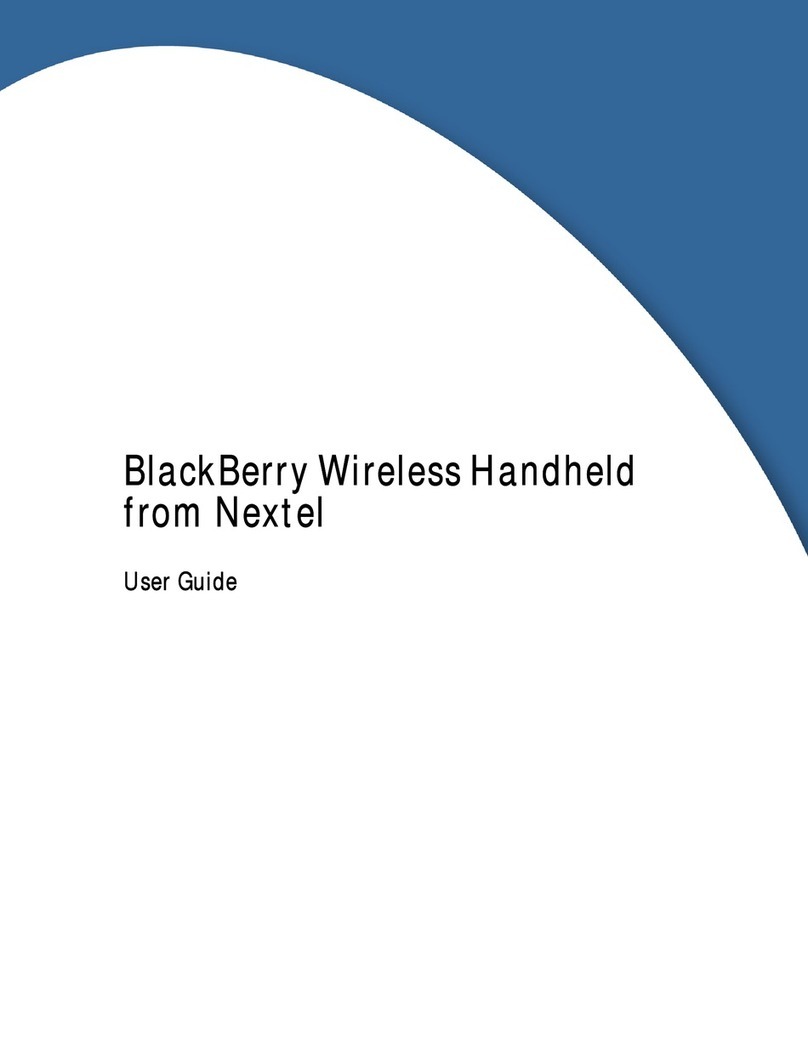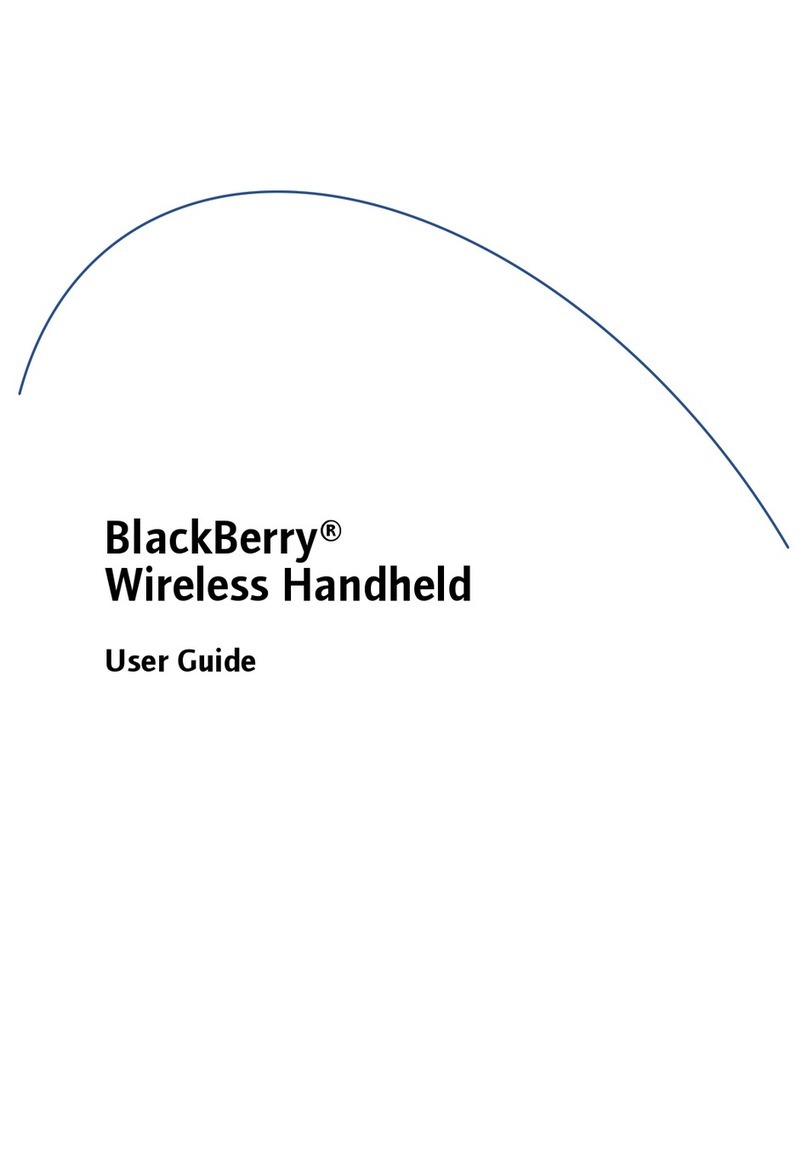Getting Started
BlackBerry Wireless Handheld™
INSERT THE SIM CARD
Your SIM card might be inserted already.
Warning: Turn off your handheld before you insert or remove the SIM card. Do not scratch, bend, or expose the SIM
card to static electricity or wet conditions.
1. Press the battery cover release button.
2. Slide off the cover.
3. If the battery is inserted, remove it.
4. Slide the SIM card holder to the left.
5. Lift the SIM card holder.
6. Insert the SIM card into the holder so that the notches align.
7. Close the SIM card holder.
8. Slide the SIM card holder to the right to lock it.
2
Upgrading your software
To upgrade your handheld software, contact your service provider.
For more information
Refer to the following resources:
• BlackBerry Wireless Handheld User Guide
• BlackBerry Desktop Software Online Help
• BlackBerry Web Client Online Help
• www.blackberry.com/support
Package contents
• handheld
• SIM card
• rechargeable battery
• docking/charging USB cradle
• travel charger and attachment pieces (optional)
• headset
• holster or carrying case
• BlackBerry
®
Desktop Software installation CD
Set up your handheld
System requirements
• Intel®-compatible 486 or higher computer that is
compliant with USB 1.1 or higher
• Available USB port
• Windows® 98, Windows Me, Windows 2000, or
Windows XP
Note: If you use Windows 98 (not Windows 98
Second Edition), you must download an update
from http://www.microsoft.com/
com/dcom/dcom98/dcom1_3.asp
for the USB drivers to operate as expected.
INSTALL AND SET UP THE DESKTOP SOFTWARE
Select how your handheld will work with your email account:
• If you integrate your handheld with a business email account to extend a Microsoft Outlook® or Lotus
Notes® mailbox that has access to a BlackBerry Enterprise Server or to extend your Microsoft Outlook
mailbox using the BlackBerry Desktop Redirector, complete the steps in Section 1a.
• If you integrate your handheld with a new email account or with your existing Internet service provider
(ISP) email account using the BlackBerry Web Client, complete the steps in Section 1b.
• If you integrate your handheld with more than one type of email account using the BlackBerry Enterprise
Server or BlackBerry Desktop Redirector as well as the BlackBerry Web Client, complete the steps in
Section 1a followed by the steps in Section 1b.
1
1b BLACKBERRY WEB CLIENT
1. Create a BlackBerry Web Client account
a) To create a BlackBerry Web Client account, contact your
service provider.
2. Install the BlackBerry Desktop Software (optional)
a) Insert the BlackBerry Desktop Software installation CD into
your CD-ROM drive.
b) Complete the on-screen instructions.
Browser requirements
• Netscape® Navigator version 4.08,
4.58, or later (not Netscape Navigator
5.0)
• Microsoft Internet Explorer version
5.01, 5.5, 6.0, or later
1. Install the BlackBerry Desktop Software
If you use Microsoft Outlook, ask your system administrator
whether a BlackBerry Enterprise Server or BlackBerry Desktop
Redirector will redirect your email messages.
a) Insert the BlackBerry Desktop Software installation CD
into your CD-ROM drive.
b) Complete the on-screen instructions.
2. Generate an encryption key
a) Verify that your handheld is connected to your computer.
b) On the Windows taskbar, click Start.
c) Select Programs > BlackBerry > Desktop Manager. The BlackBerry Desktop Manager window appears. A
dialog box appears.
d) Complete the on-screen instructions.
3. Enable email redirection
• BlackBerry Enterprise Server: Email is forwarded to your handheld automatically.
• BlackBerry Desktop Redirector: On the Windows taskbar, click Start. Select Programs > BlackBerry >
BlackBerry Desktop Redirector. The BlackBerry Desktop Redirector must be running for email to be
forwarded to your handheld.
Email program requirements
• Microsoft Outlook® (Workgroup
installation), with an email account on
a Microsoft® Exchange Server version
5.5 or later
• Lotus Notes® version 4.6 or later, with
an email account on a Lotus®
Domino™ Server version 4.6 or later
BLACKBERRY ENTERPRISE SERVER AND BLACKBERRY DESKTOP REDIRECTOR
1a