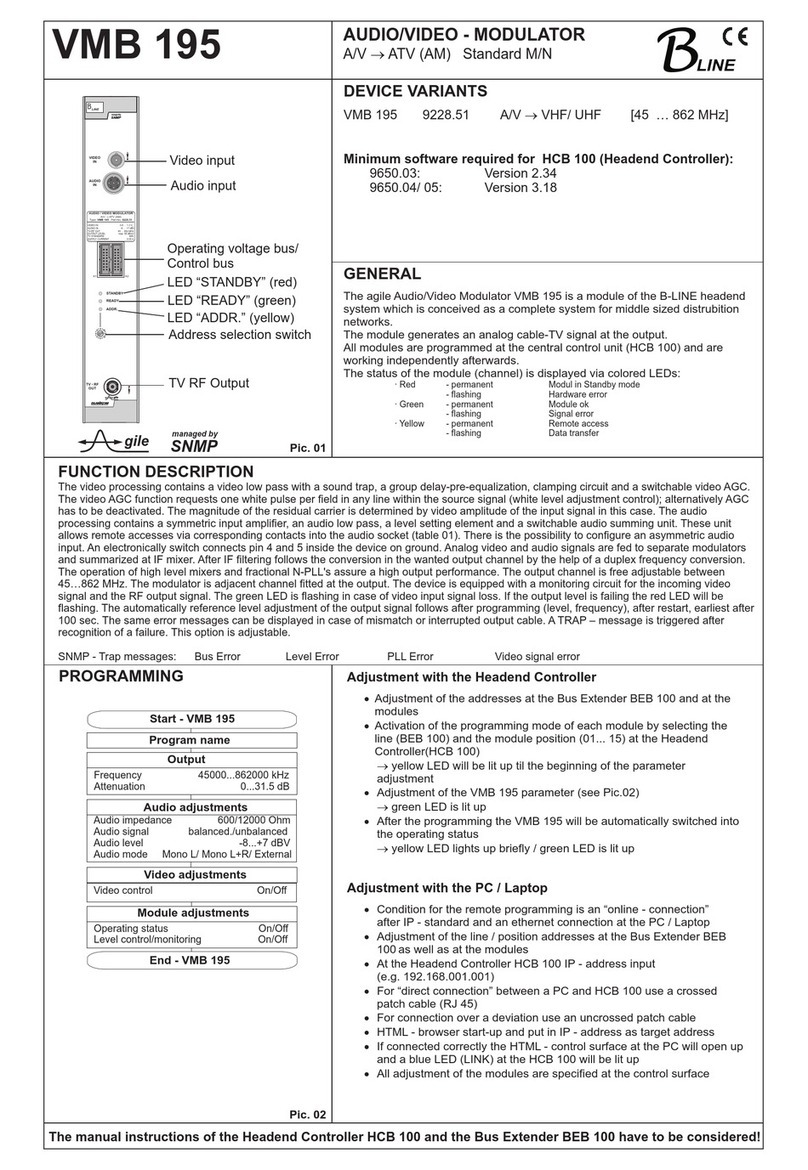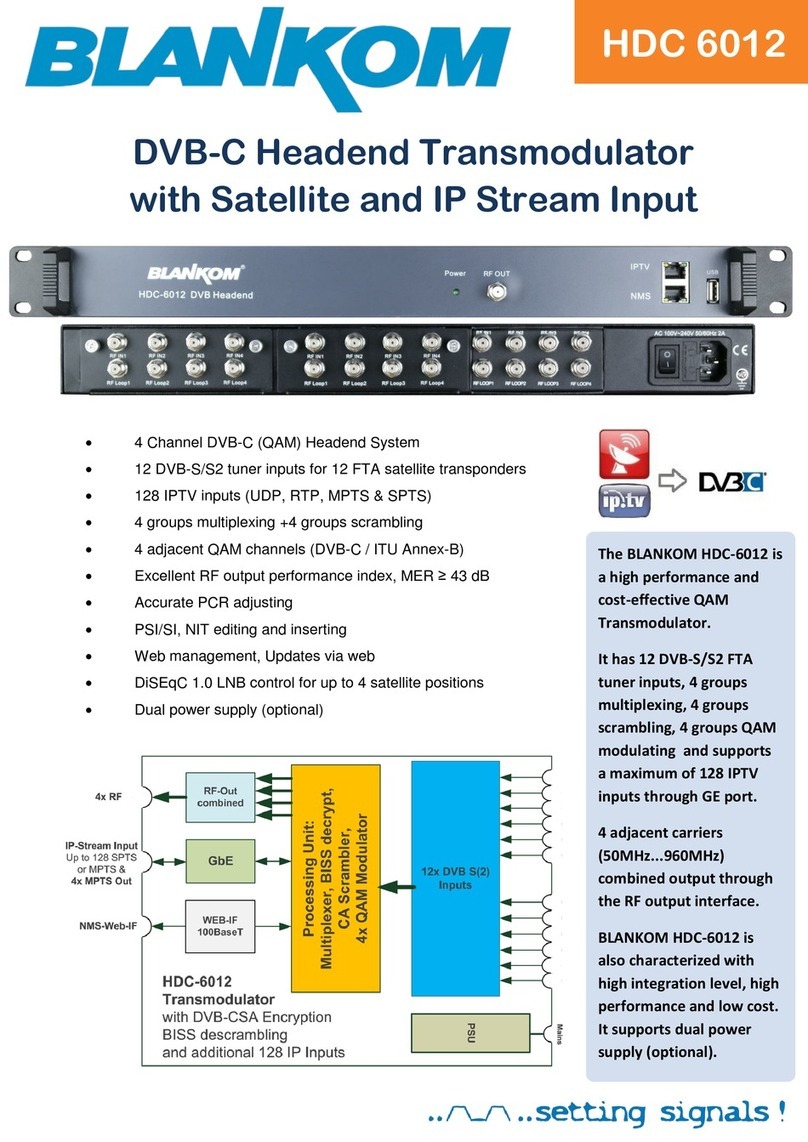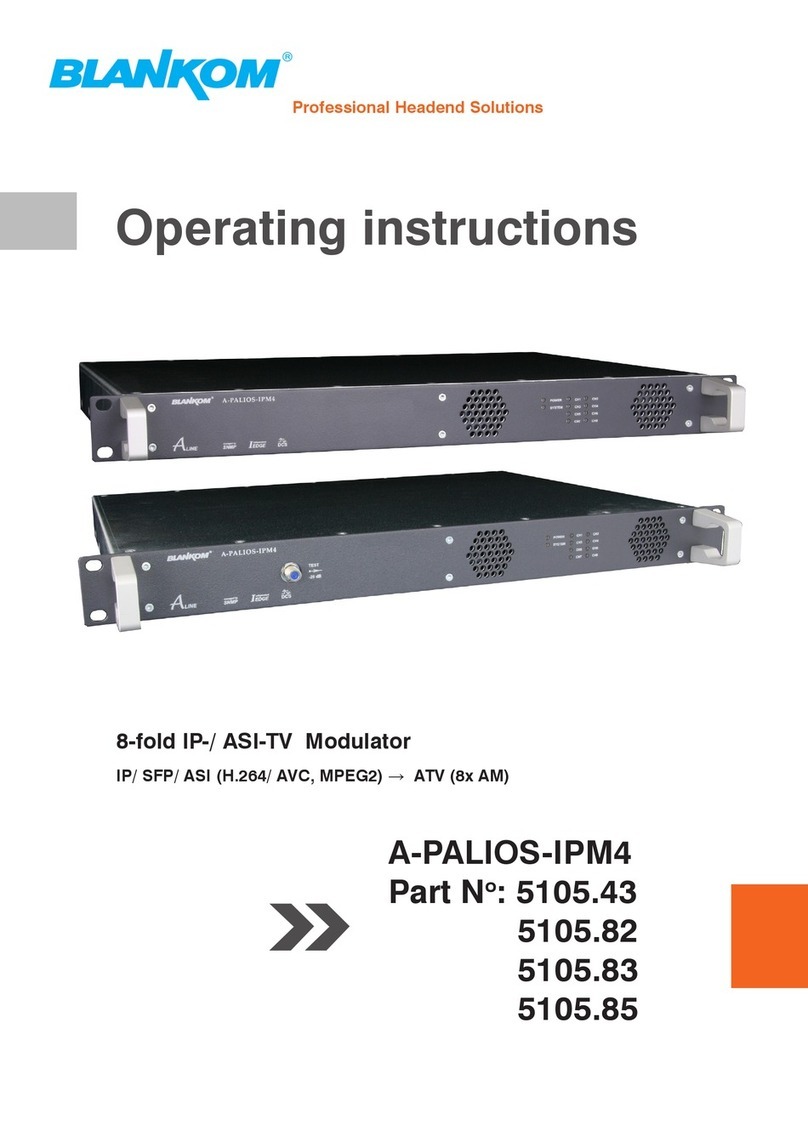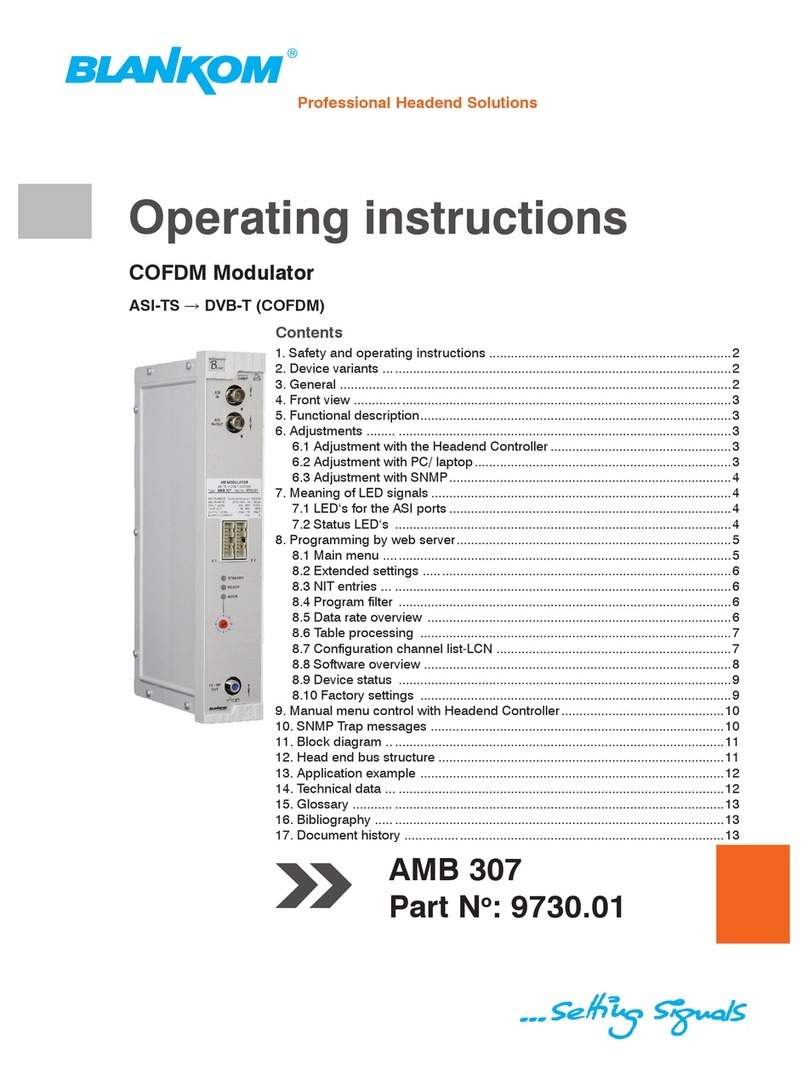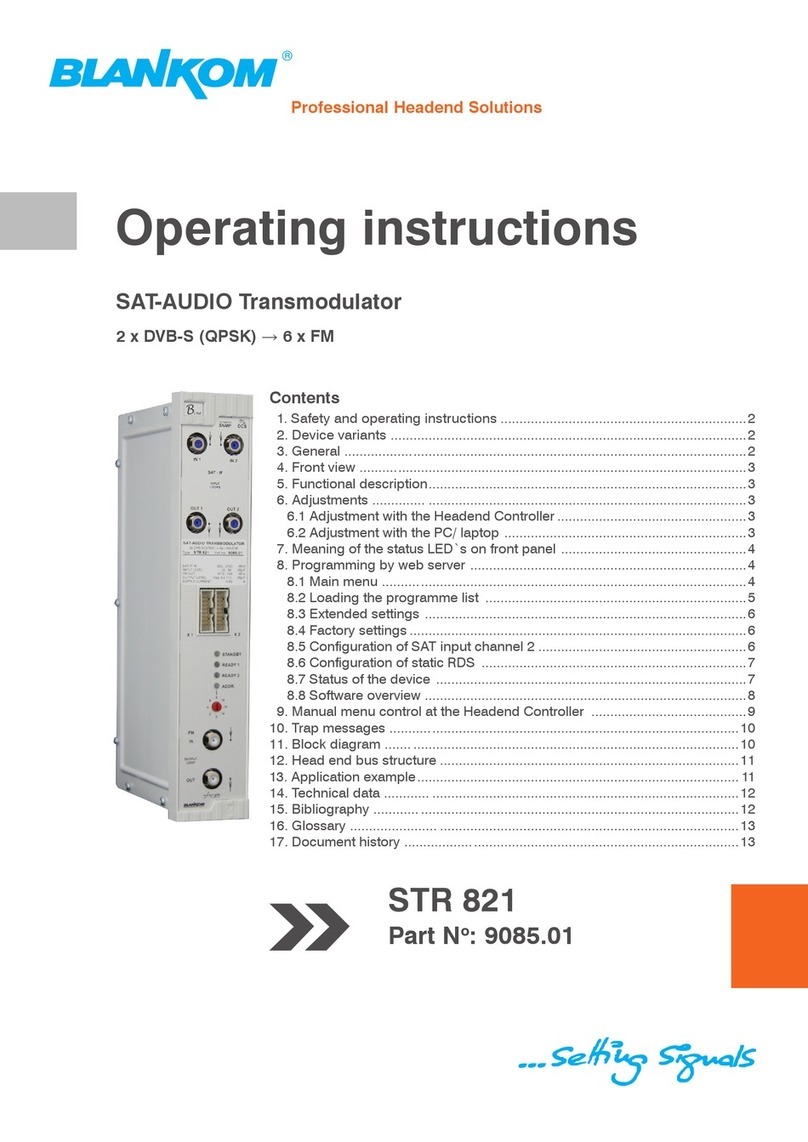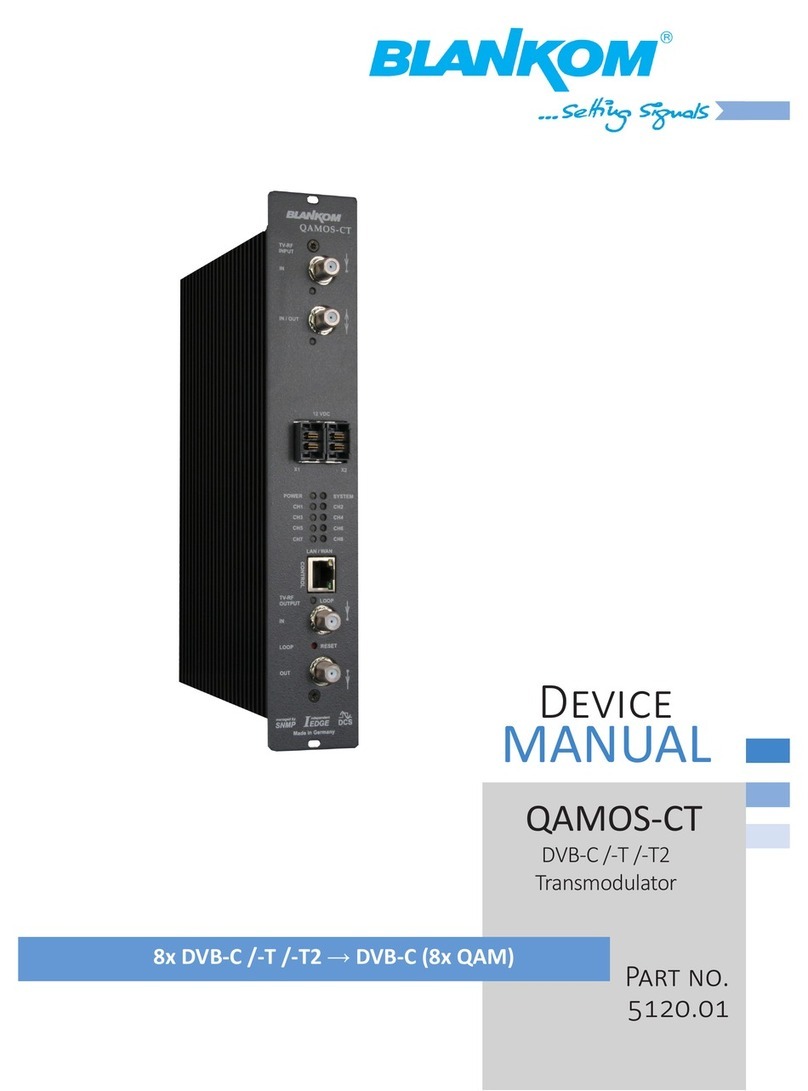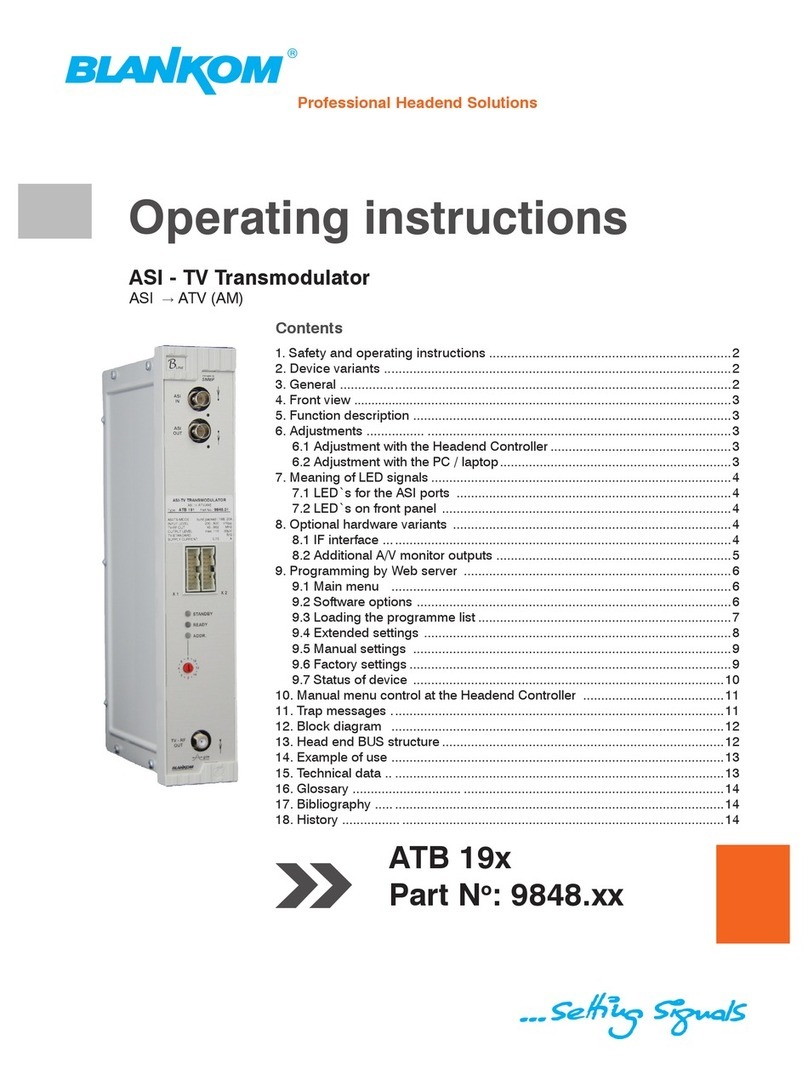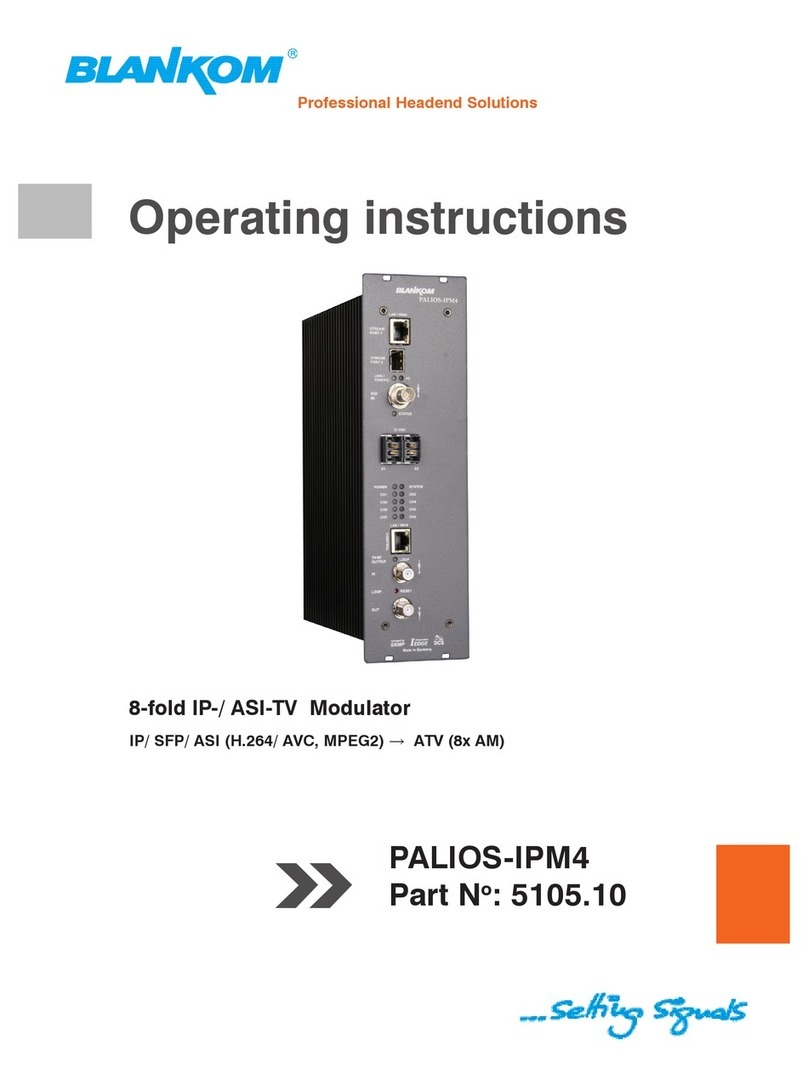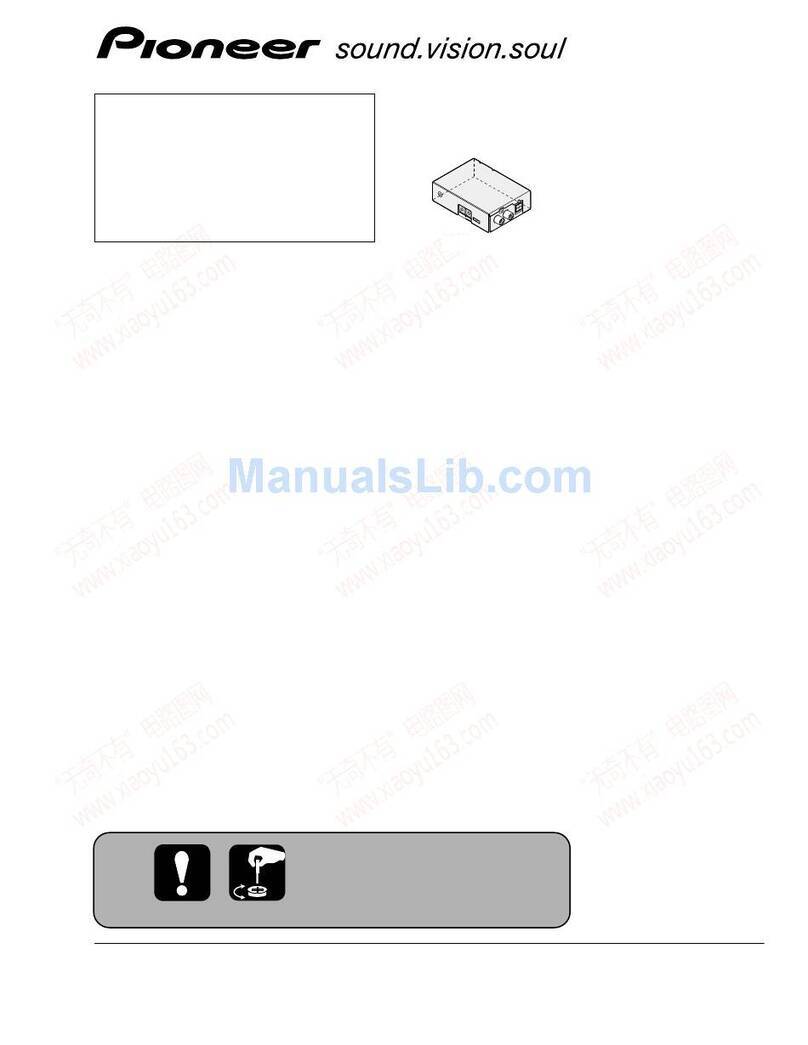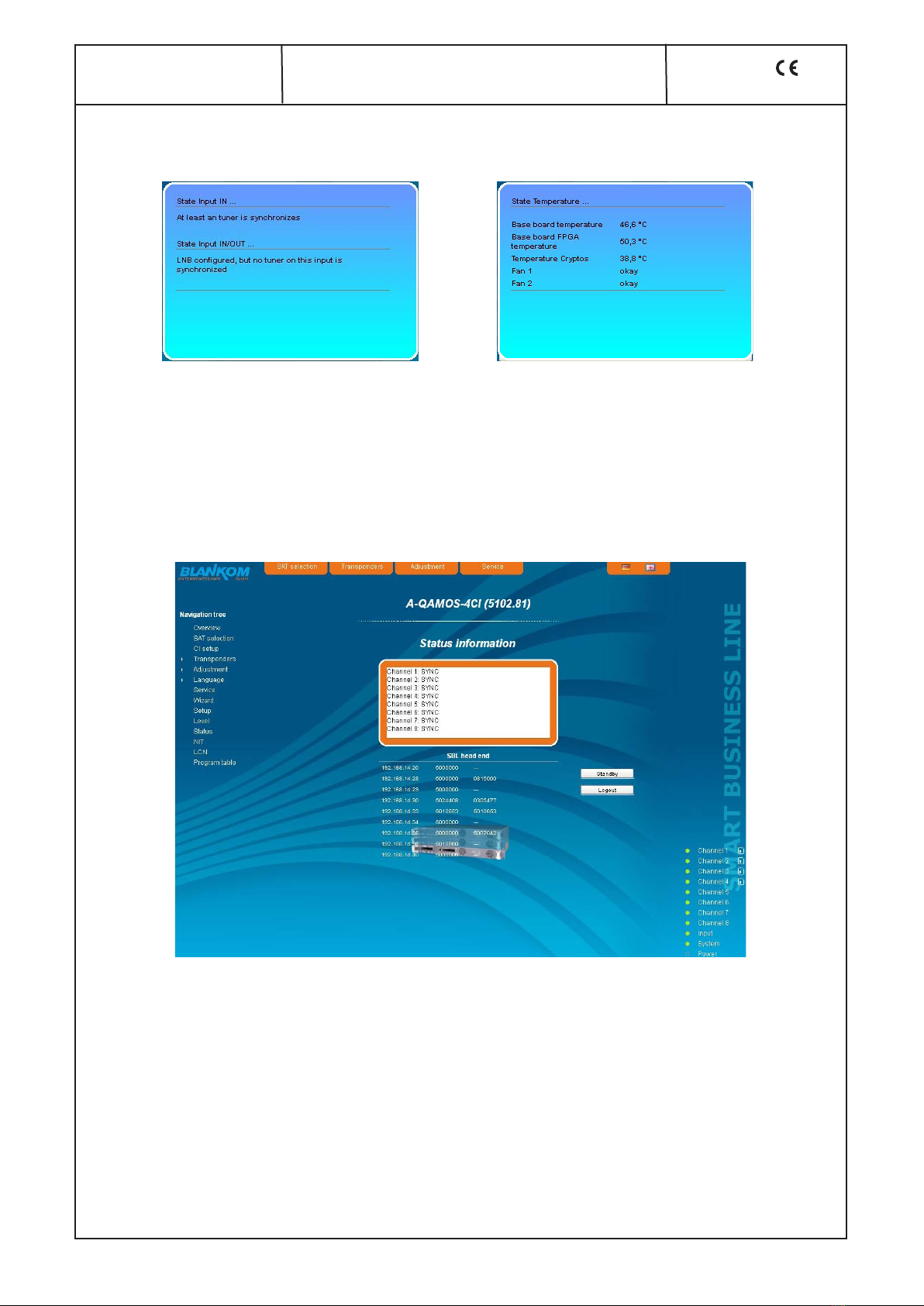2
A-QAMOS-4CI
Part No: 5102.81
SAT-TV Transmodulator
DVB-S/ -S2 (8x QPSK/ 8PSK) → 4x CI →DVB-C (8x QAM)
Contents
1. Safety and operating instructions ................................................................................................................... 3
2. Device variants .......................................................................................................................................... 3
3. Software options ........................................................................................................................................ 3
4. General ...................................................................................................................................................... 3
5. Functional description ............................................................................................................................... 3
6. Explanation of the operating elements ...................................................................................................... 4
6.1 Front view ................................................................................................................................. 4
6.2 Meaning of the status LED’s .................................................................................................... 4
6.3 Rear view .................................................................................................................................. 4
6.4 Meaning of the LED’s on rear .................................................................................................. 5
6.4.1 LED’s at the satellite ports ..................................................................................... 5
6.4.2 Status LED at the output coupler .......................................................................... 5
6.4.3 LED’s at the 10/ 100 Mbit control port ................................................................... 5
7. Adjusting by web server ............................................................................................................................ 6
7.1 Network connection to the computer ...................................................................................... 6
7.2 Initial installation using the wizard ........................................................................................... 7
7.3 Setting of individual parameters .............................................................................................. 9
7.3.1 Menu “Overview“ .................................................................................................. 10
7.3.2 Menu “SAT selection“ ...........................................................................................11
7.3.3 Menu “CI setup“ ................................................................................................... 13
7.3.4 Menu “Transponders“ ...........................................................................................15
7.3.5 Menu “Adjustment“ ............................................................................................... 16
7.3.6 Menu “Language“ ................................................................................................ 17
7.3.7 Menu “Service“ ..................................................................................................... 18
7.3.8 Menu “Setup“ ........................................................................................................18
7.3.9 Menu “Level“ ........................................................................................................ 24
7.3.10 Menu “Status“ .................................................................................................... 24
7.3.11 Menu “NIT“ ......................................................................................................... 25
7.3.11.1 Automatic NIT processing ............................................................... 25
7.3.11.2 Manual NIT processing .................................................................... 26
7.3.12 Menu “LCN“ ....................................................................................................... 27
7.3.13 Menu “Program table“ ....................................................................................... 27
8. Factory settings ....................................................................................................................................... 28
9. Conversion tool to produce a compliant TS file for A-QAMOS-4CI ........................................................ 29
9.1 Functional scope ................................................................................................................... 29
9.2 Installation requirements ....................................................................................................... 29
9.3 Installation and integration of the conversion tool on a Windows (XP) system .................... 29
9.4 Error prevention ..................................................................................................................... 31
9.5 Glossary - parameter declaration [min. … max. range] ........................................................ 31
10. Block diagram ....................................................................................................................................... 32
11. Application example .............................................................................................................................. 32
12. Technical data ........................................................................................................................................ 33
13. Glossary ................................................................................................................................................. 33
14. Bibliography .......................................................................................................................................... 34
15. Notes on the device software ................................................................................................................ 35
16. Document history .................................................................................................................................. 35
Declaration of Conformity ...................................................................................................................... 36