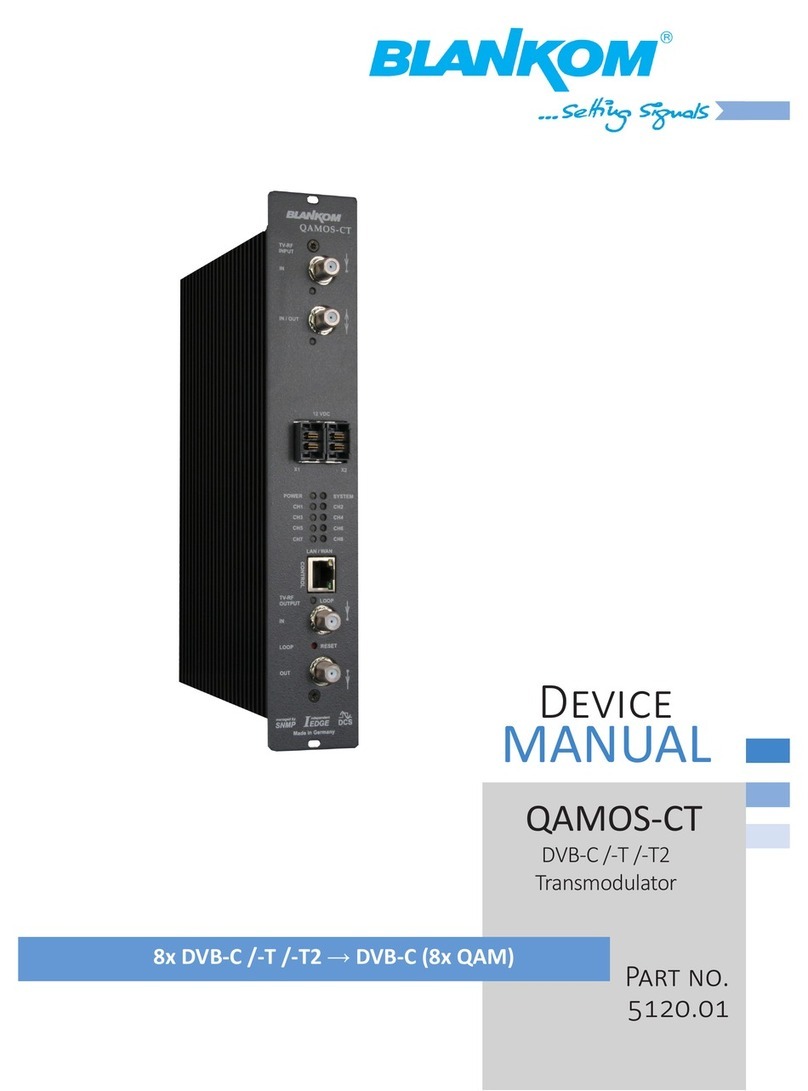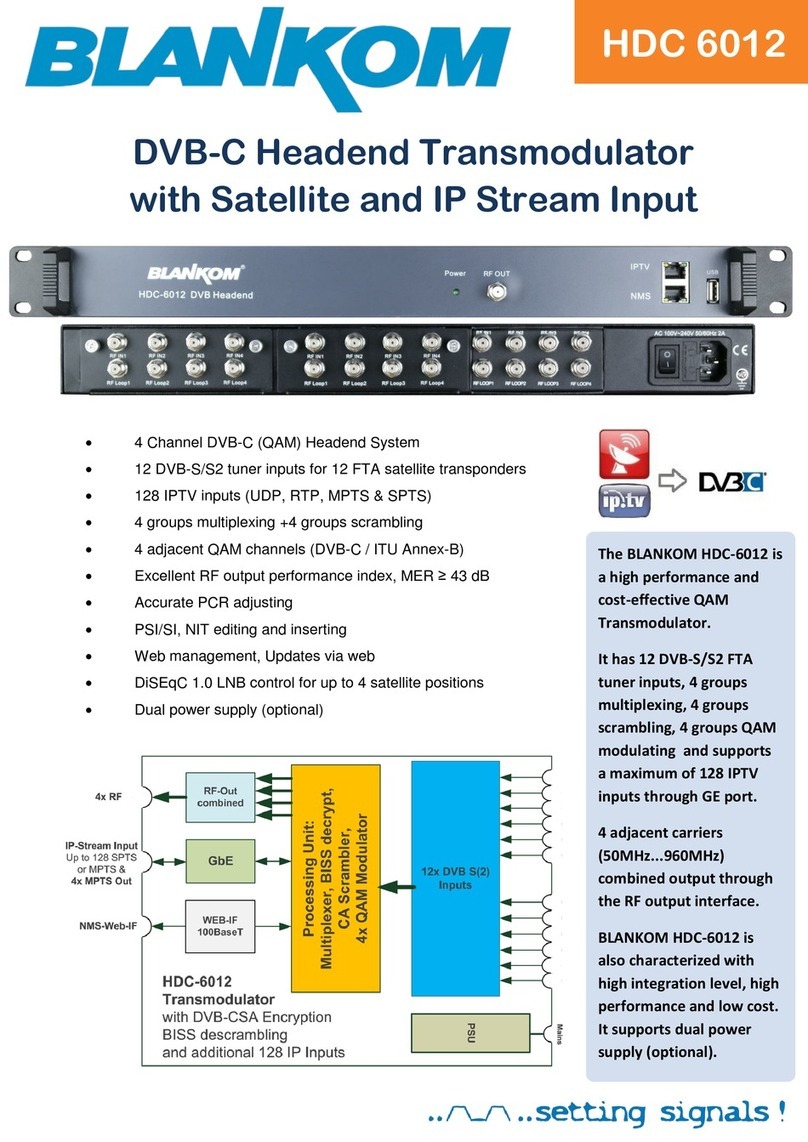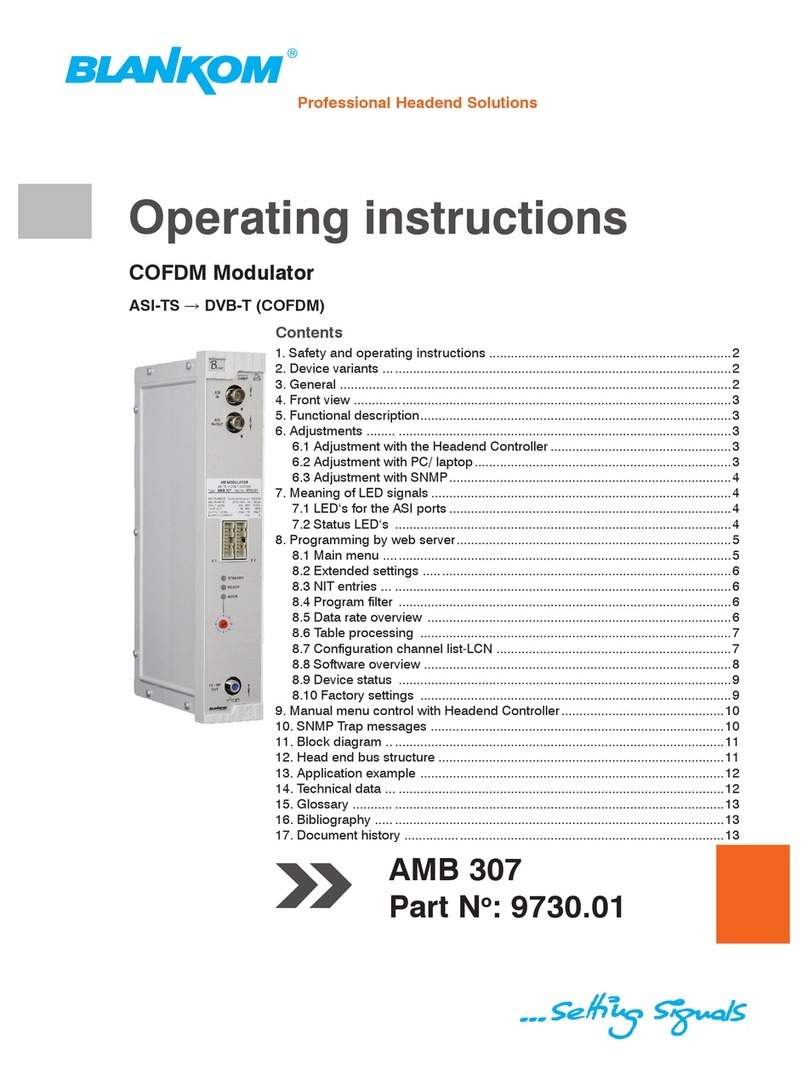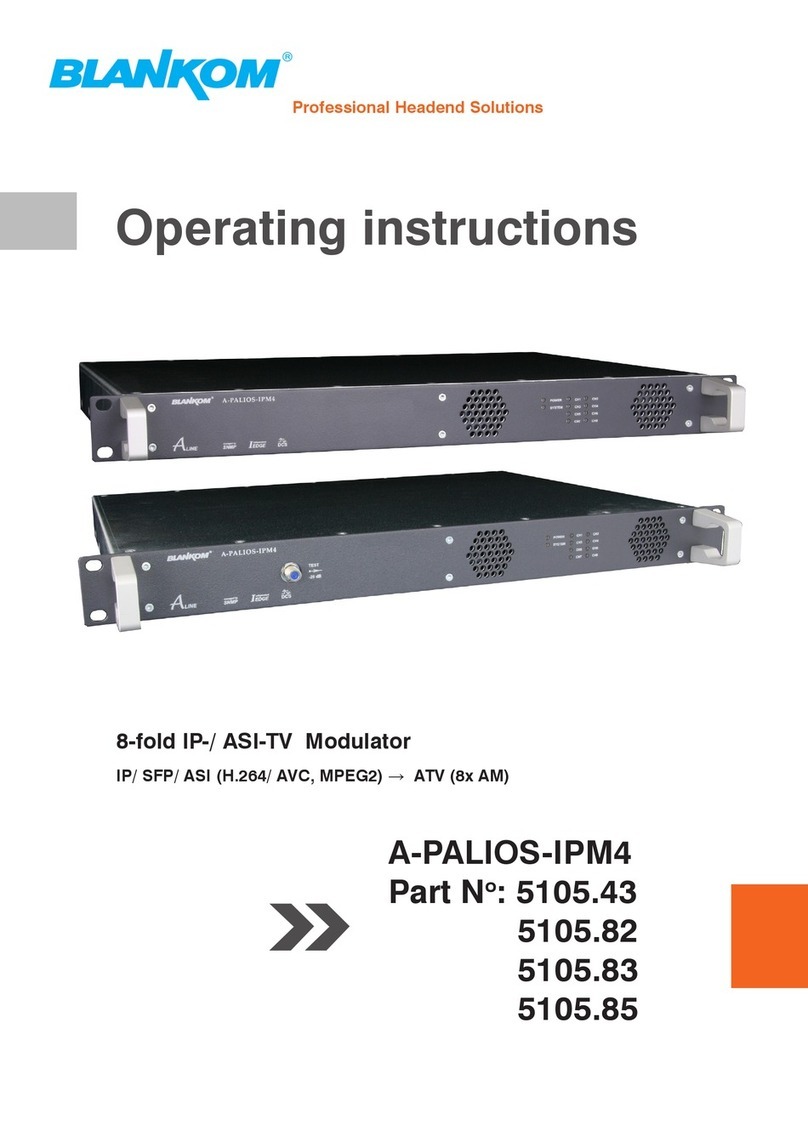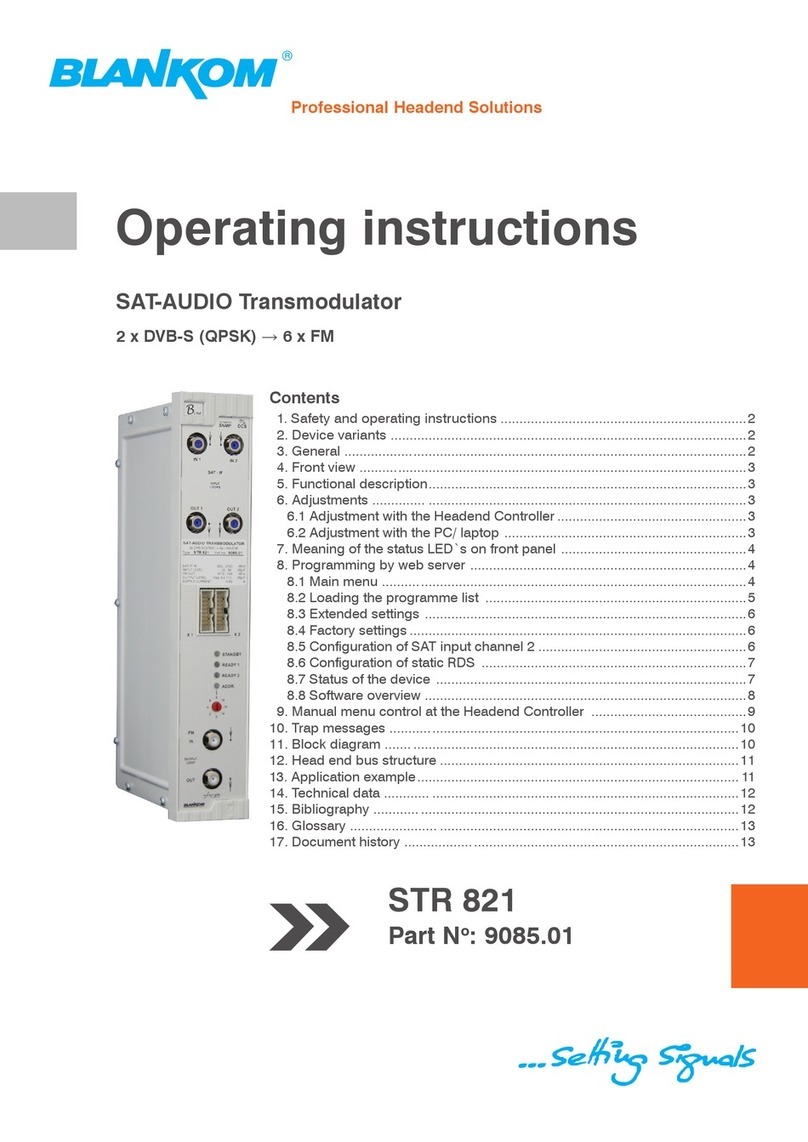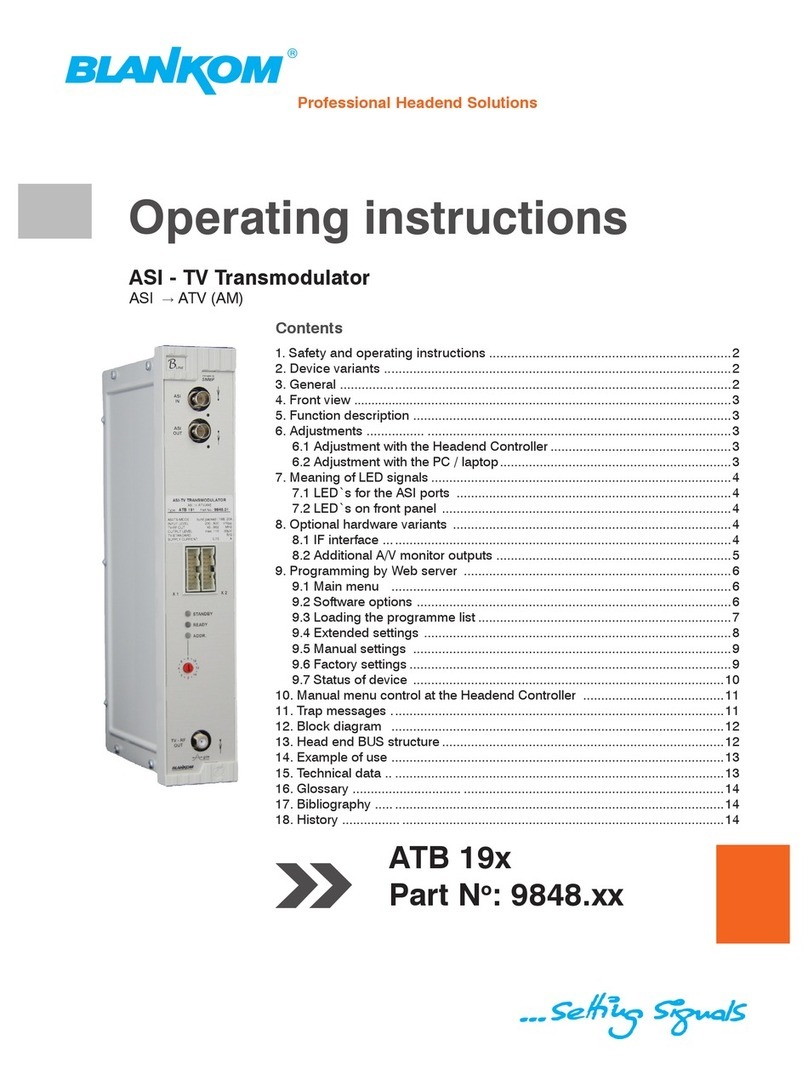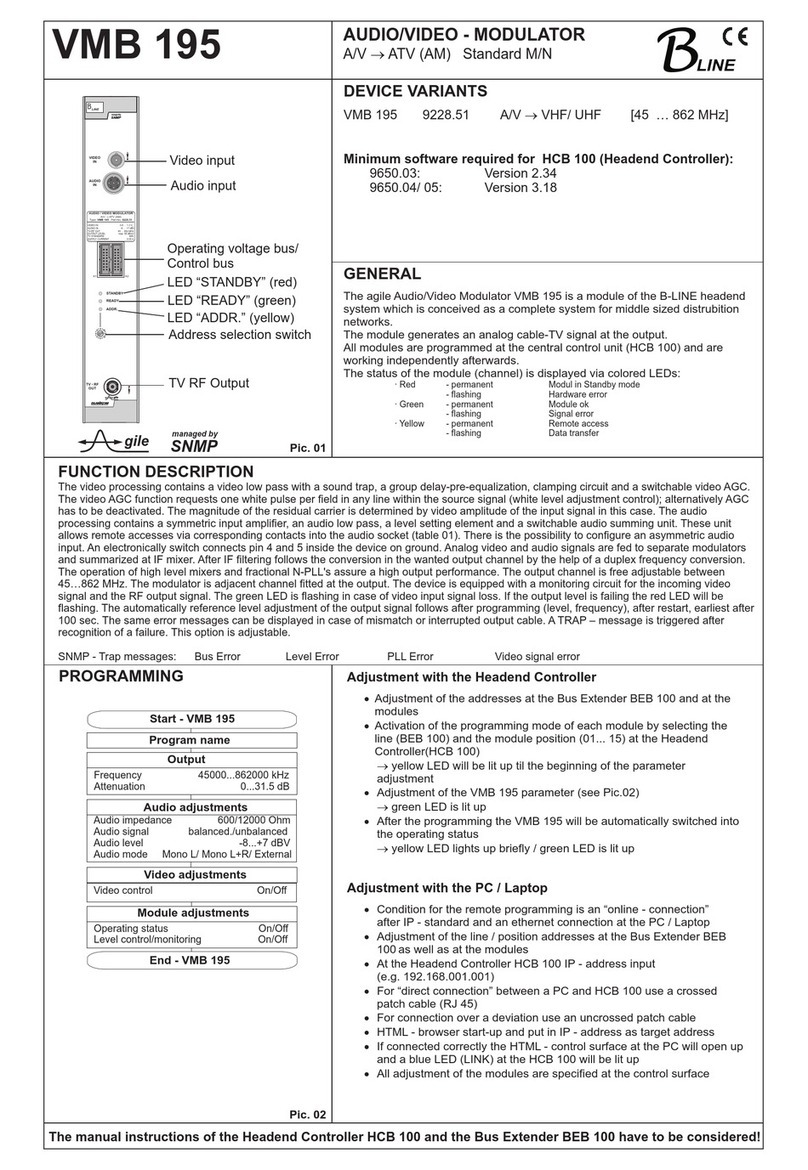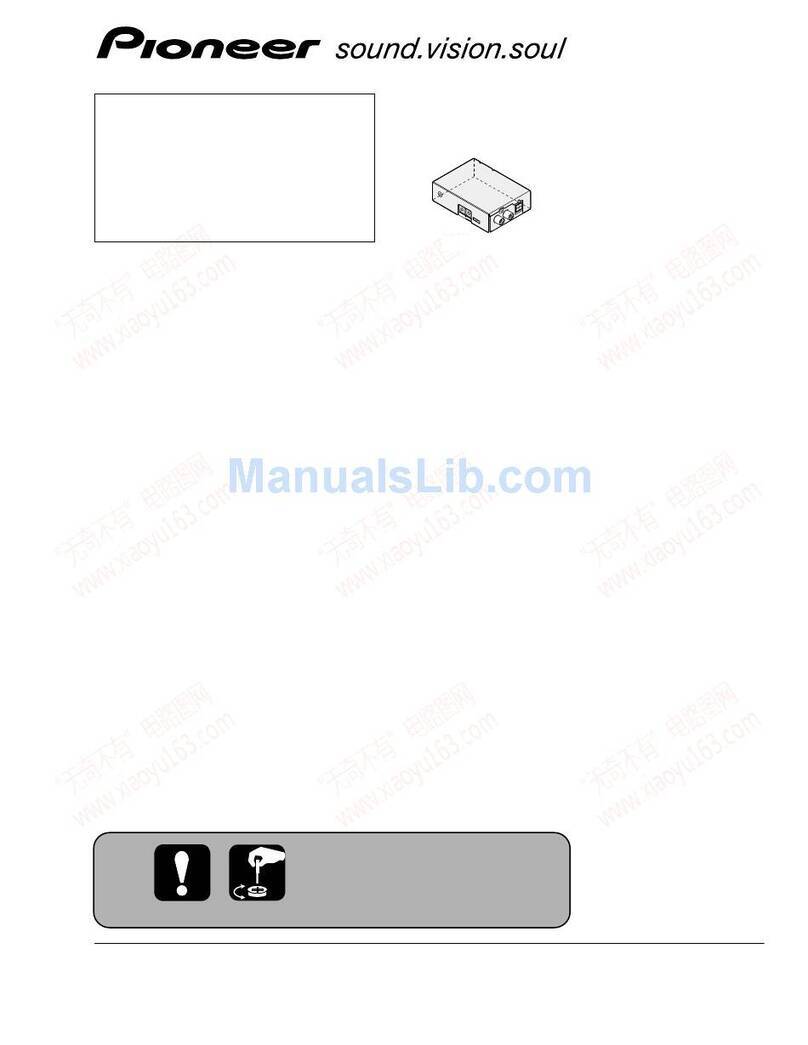1. Safety and operating instructions
When installing, starting-up and adjusting the modules, it is necessary to consider the system specic references in
the instruction manual.
The modules may only be installed and started up by authorized technical personnel. Only the mounting styles described
in the Quick Start Guide are supported.
When installing the modules into the receiving points, the adherence of the EMC regulations is to be ensured.
The installing and wiring have to be done without voltage. For installation, only the supplied accessories (DIN rail clip with
screws and 19“ accessories) may only be used.
All active modules may only be powerd by the power supplies HELIOS, HELIOS-P1 or QUASARIOS. Only connect the module
with the accessory cables provided.
The mains voltage and the operating voltage of the modules working by DC have to be in compliance with the operating
parameters described in the technical data.
With all work the defaults of the DIN EN 50083 have to be considered. It is especially important to follow DIN EN 60728-11[2].
The unit must only be mounted vertically. The ventilation slots as well as the circulation perforation of the modules is not be
obstructed in any way.
If installed in mounting cabinets a adequate heat circulation must be guaranteed. The mounting in closed cabinets without
air sufcient ow is not allowed.
For DIN rail mounting is important to note that between the heat sink and a neighboring module, a distance of 0,79“ is
required. If the modules mounted on top of each, so they must be spaced 7,87“ apart.
For 19“ mounting all modules in the rack must be tted with 19“ Edge Guide. Mounting the module using only the screw
holes at the front panel is insecure and discouraged. Furthermore, the operation of a fully occupied rack is only allowed
with an underlying 1-U fan box (at least 3 fans, 6,93“ deep).
2. Device variants
PALIOS-IPM4 5105.10 IP/ SFP/ ASI (H.264/ AVC, MPEG2) → ATV (8x AM)
3. Software options
CKB 200 5100.50 activation SNMP v3
CKB 201 5100.51 activation test lines
CKB 202 5100.52 activation subtitles
CKB 207 5100.57 activation BISS-Function
CKB 210 5100.60 activation SFP-Port
CKB 211 5100.61 activation ASI-Port
CKB 227 5100.67 activation marquee
4. General
The Smart Business Line (SBL) is a modern headend system, that is distinguished by its modular and compact design. A userfriendly
operating concept facilitates setup, conguration and maintenance of the system.
The PALIOS-IPM4 module selects eight programs from up to eight fed-in IP transport streams resp. one ASI transport stream and
converts these into analoge TV signals to transmit it in cable networks. At this a maximum of eight analog television channels are
generated from the H.264/ AVC resp. MPEG2 fed-in transport streams.
5. Main features
• 8 x IP SPTS/ MPTS input
• IP streaming via RJ45 or SFP with redundancy
• 1x ASI input
• MPEG 2/4 HD/ SD decoding
• multi-standard PAL modulator
• IEdge signal processing
• RF output switchable as single or with loop
• control of the module via HTML or SNMP
WEEE-Reg.-Nr. DE 50389067