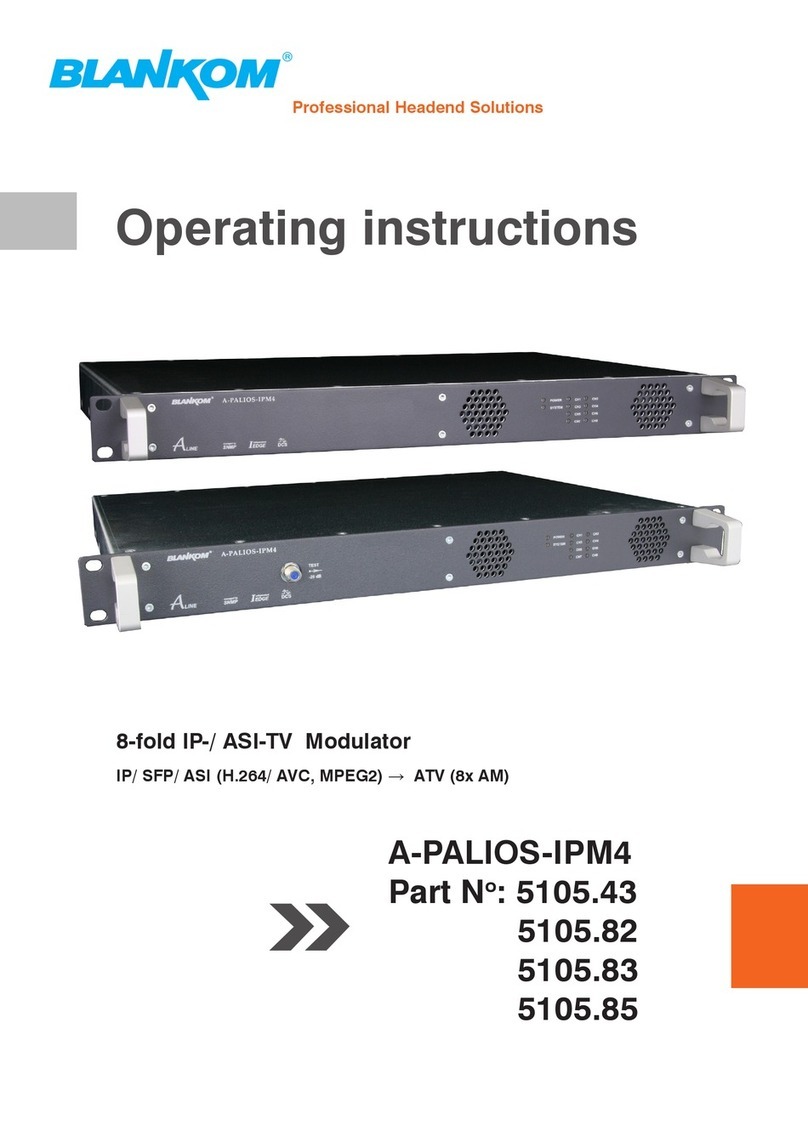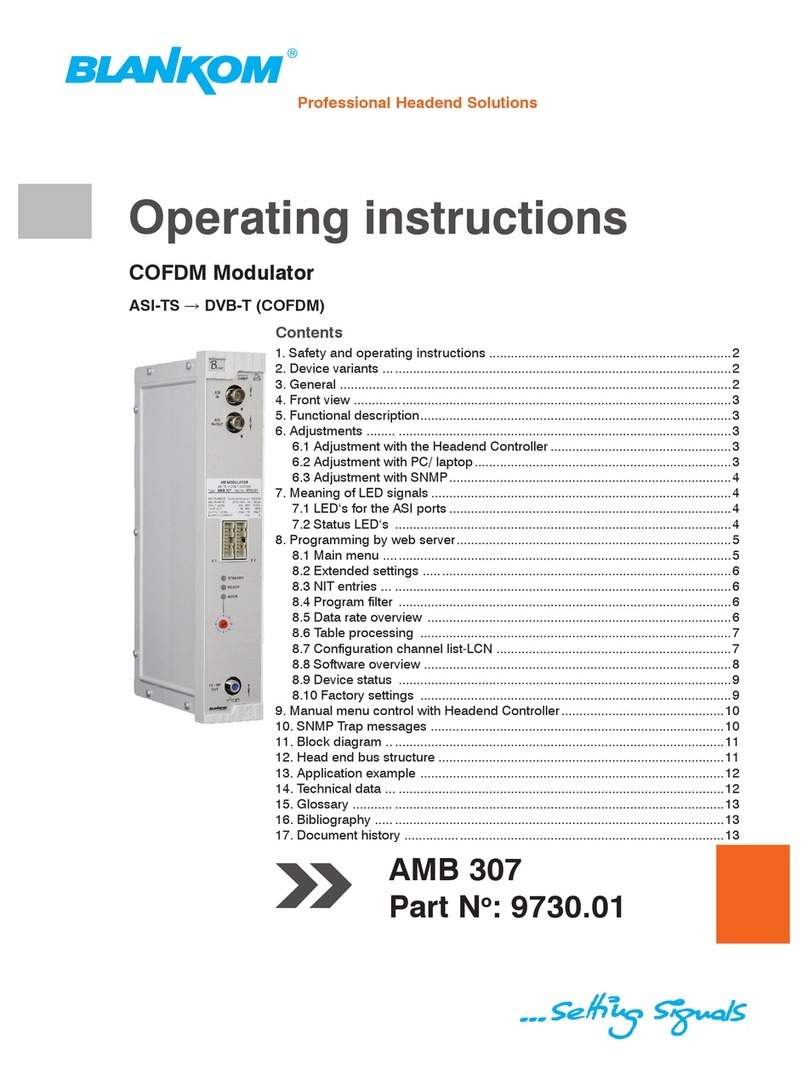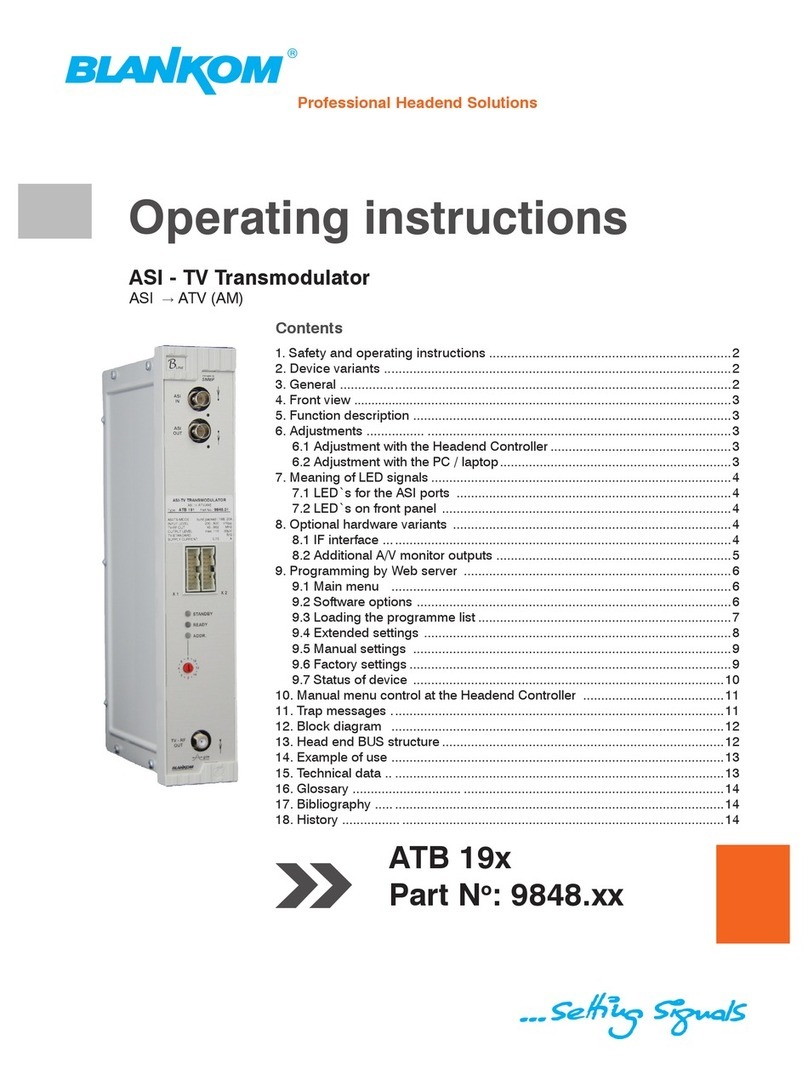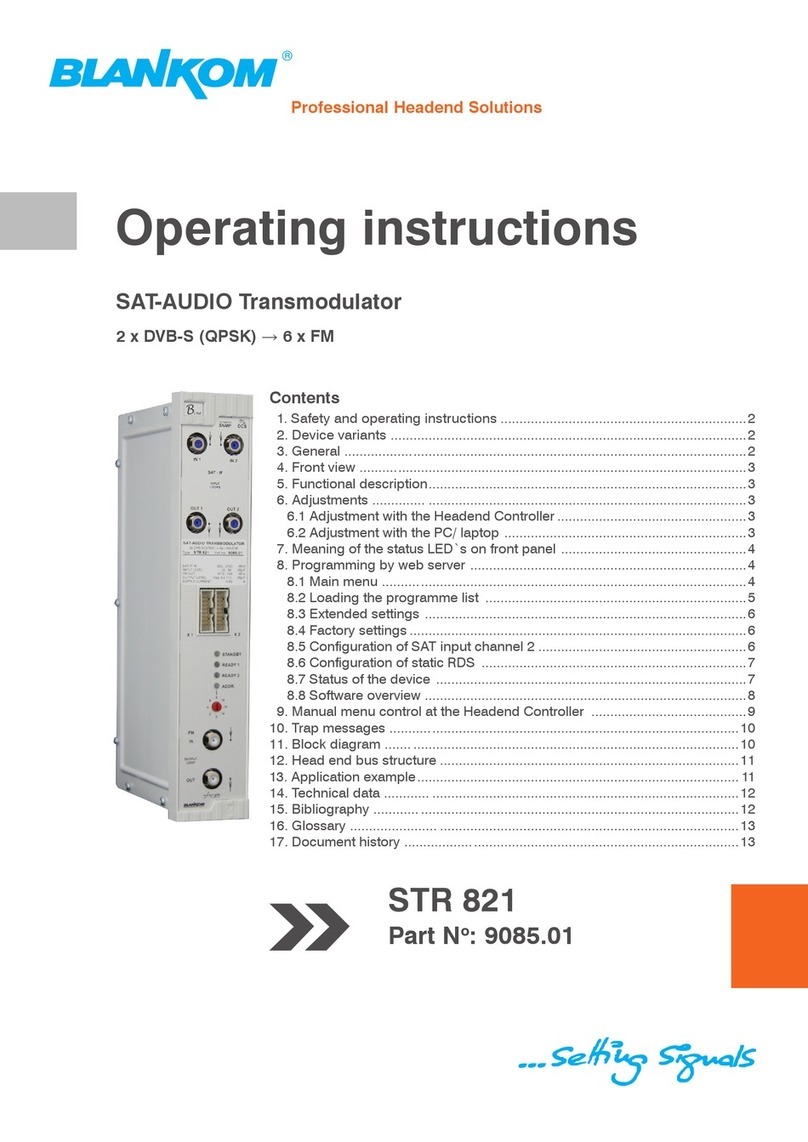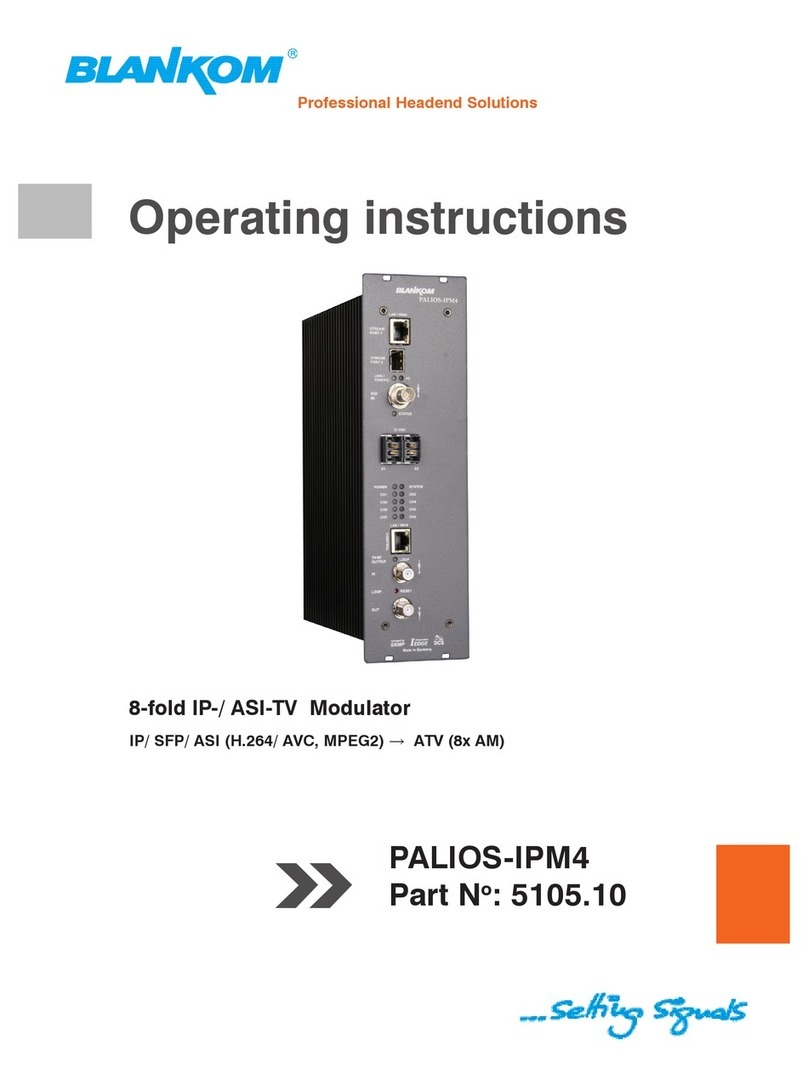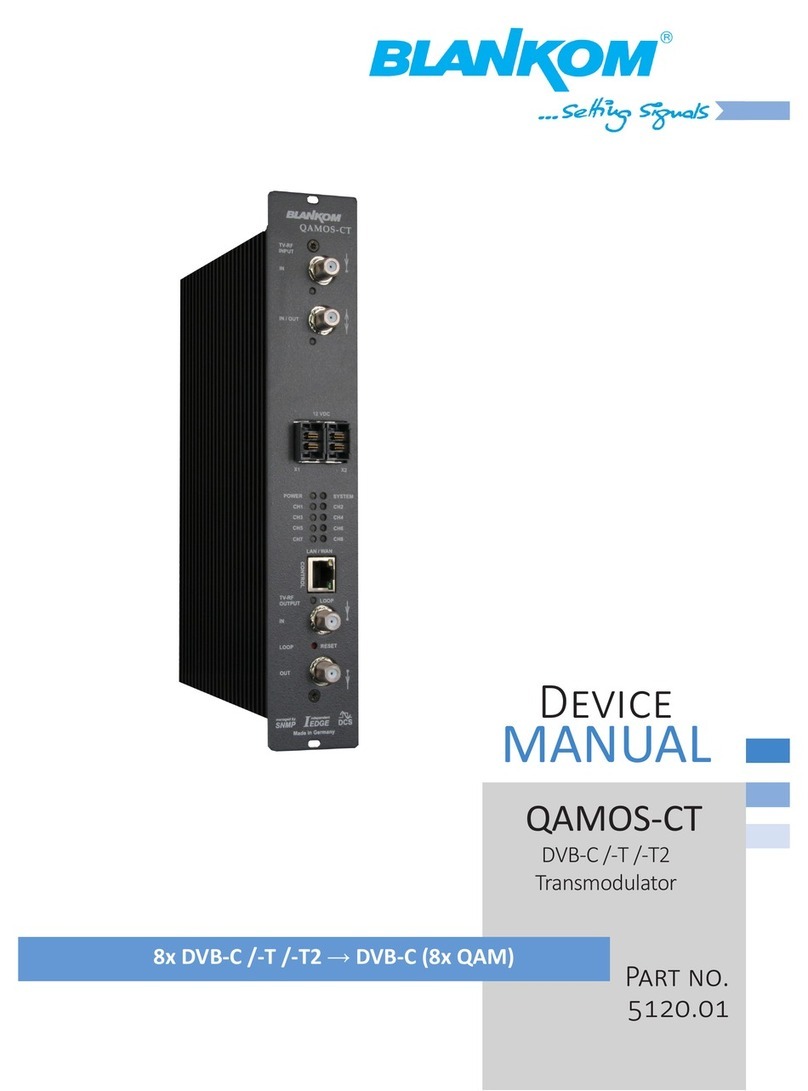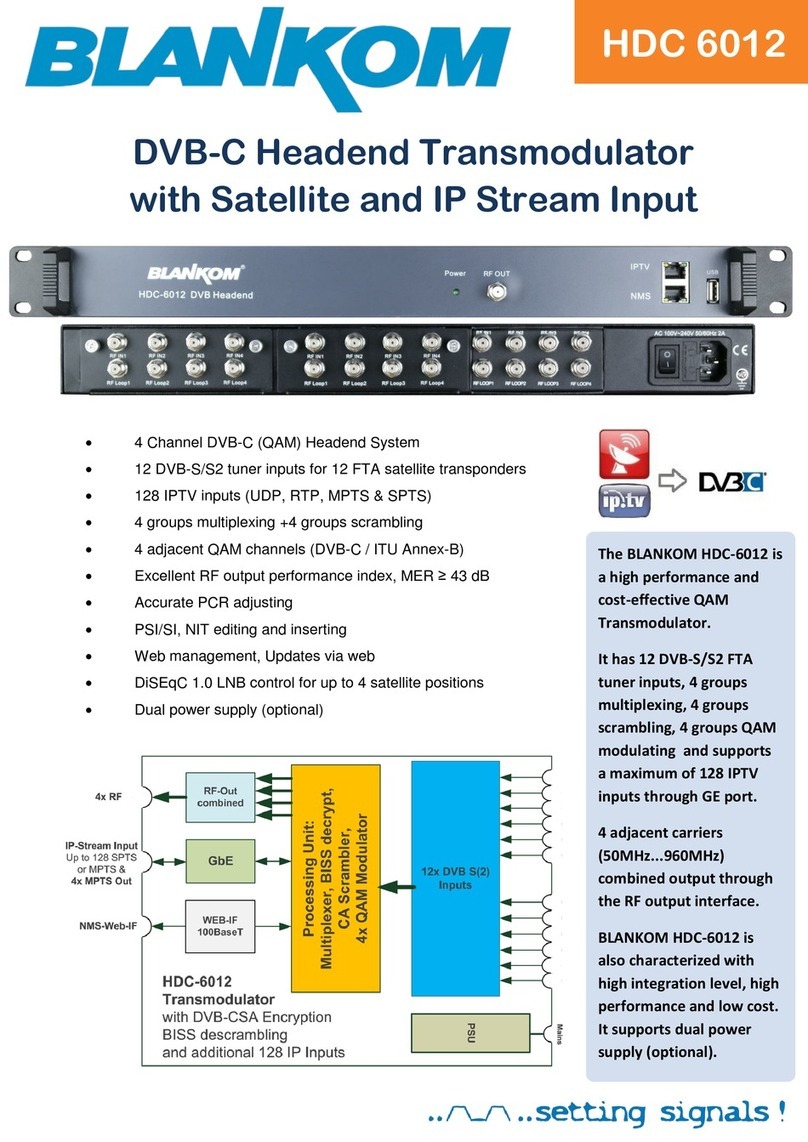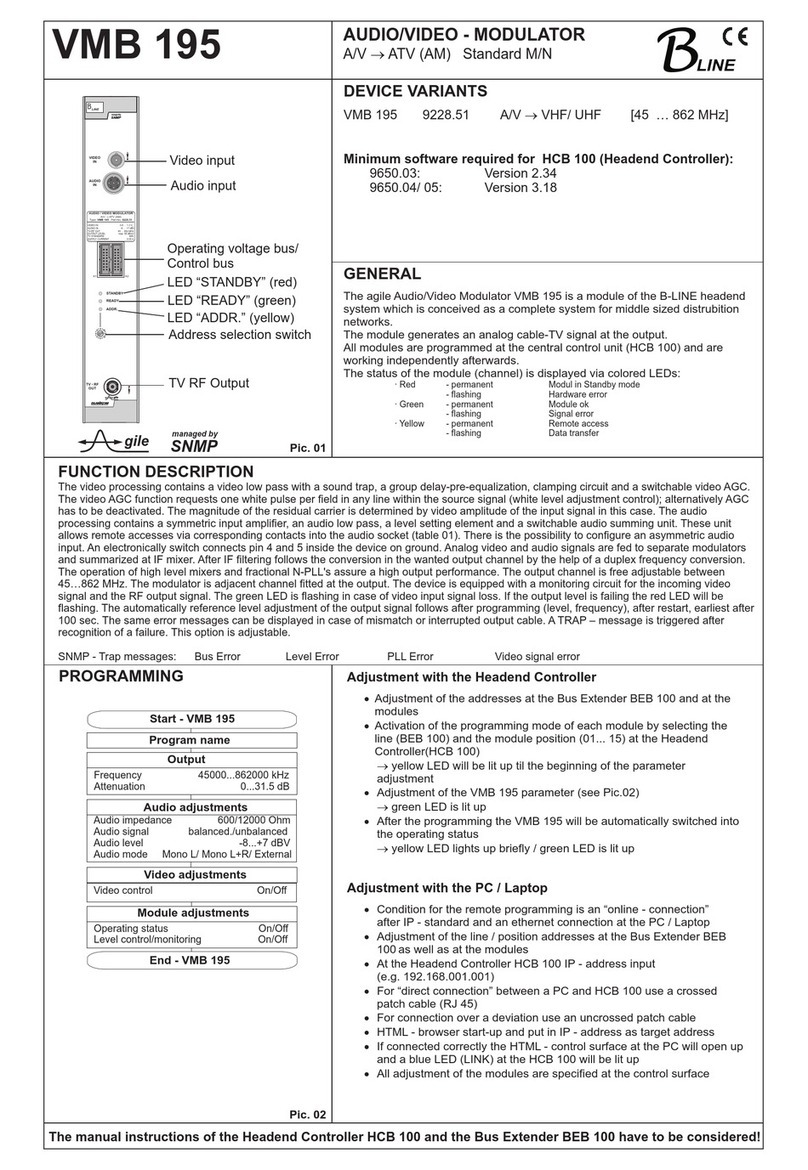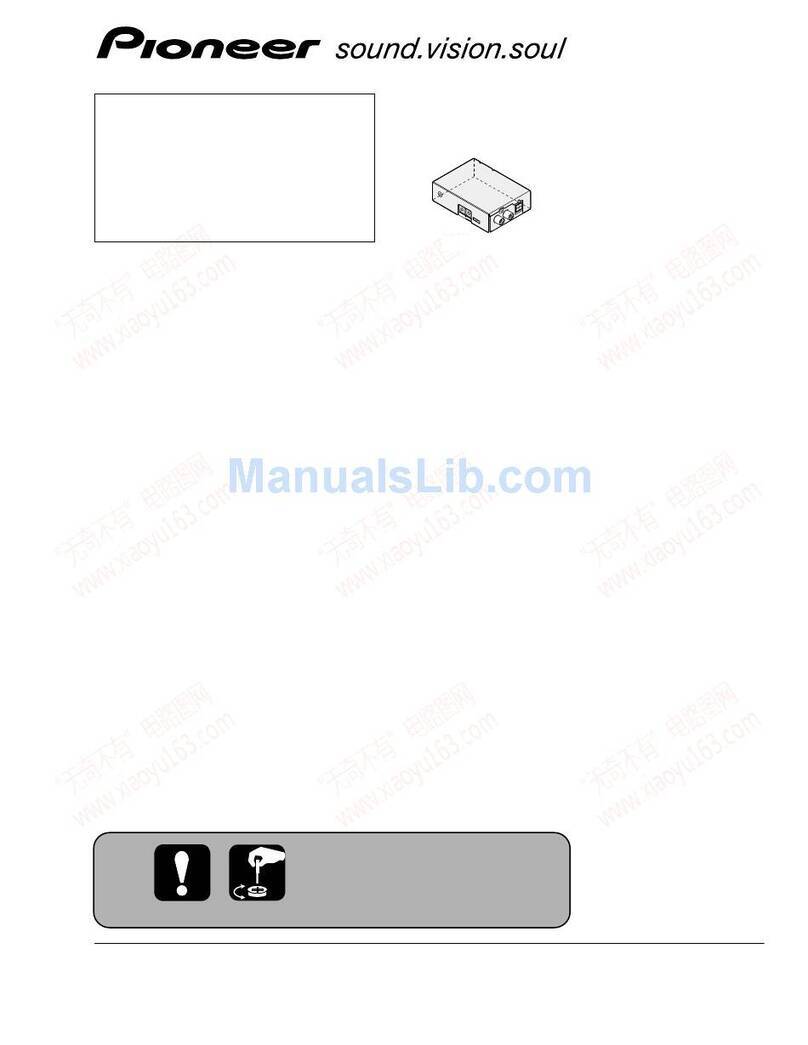should be as short as possible and avoid circling. The area of the conduction between grounding
wire and grounding strip should be no less than 25mm2.
3.2.4 Device Grounding
Connecting the device’s grounding rod to frame’s grounding pole with copper wire.
3.3 Wire Connections
3.3.1 Power cord connection
The power socket is located on the right of rear panel, and the power switch is on the left of
front panel. User can plug one end of the power cord to the socket and insert the other end to
AC power. When the device solely connects to protective ground, it should adopt independent
way, say, share the same ground with other devices. When the device adopts united way, the
grounding resistance should be smaller than 1Ω.
Caution: Before connecting power cord to the IP QAM Modulator, user should set the power
switch to “OFF”.
3.3.2 Signal and Network Management (NMS) Cable Connection
The signal connections include the connection of input signal cable and the connection of output
signal cable. Please use at least CAT 5 STP RJ45 LAN Cable for the management port and CAT 6
DSTP for the streaming data ports to avoid electromagnetic influences. For RF cable we
recommend double shielded Coax.
Chapter 4: Web NMS Management
This device does not support an LCD operation, and the modification can only be operated with
Web NMS by using a standard web-browser. We recommend to use Firefox –latest version.
4.1 Login
The factory default IP address is 10.0.0.103 and users can connect the device and web NMS
through this IP address.
Connect the PC (Personal Computer) and the device with a network cable, and use ping command
to confirm they are on the same network segment. For instance, the PC IP address is
192.168.99.252, we then change the device IP to 10.0.0.xxx (xxx can be 0 to 254 except 103 to
avoid IP conflict).
Launch the web browser an input the device IP address in the browser’s address bar and press
Enter. We recommend to use the latest Mozilla Firefox browser.
It will display the Login interface as Figure-1. Input the Username and Password (Both the default
Username and Password are “admin”. And then click “Login” to start the device setting.