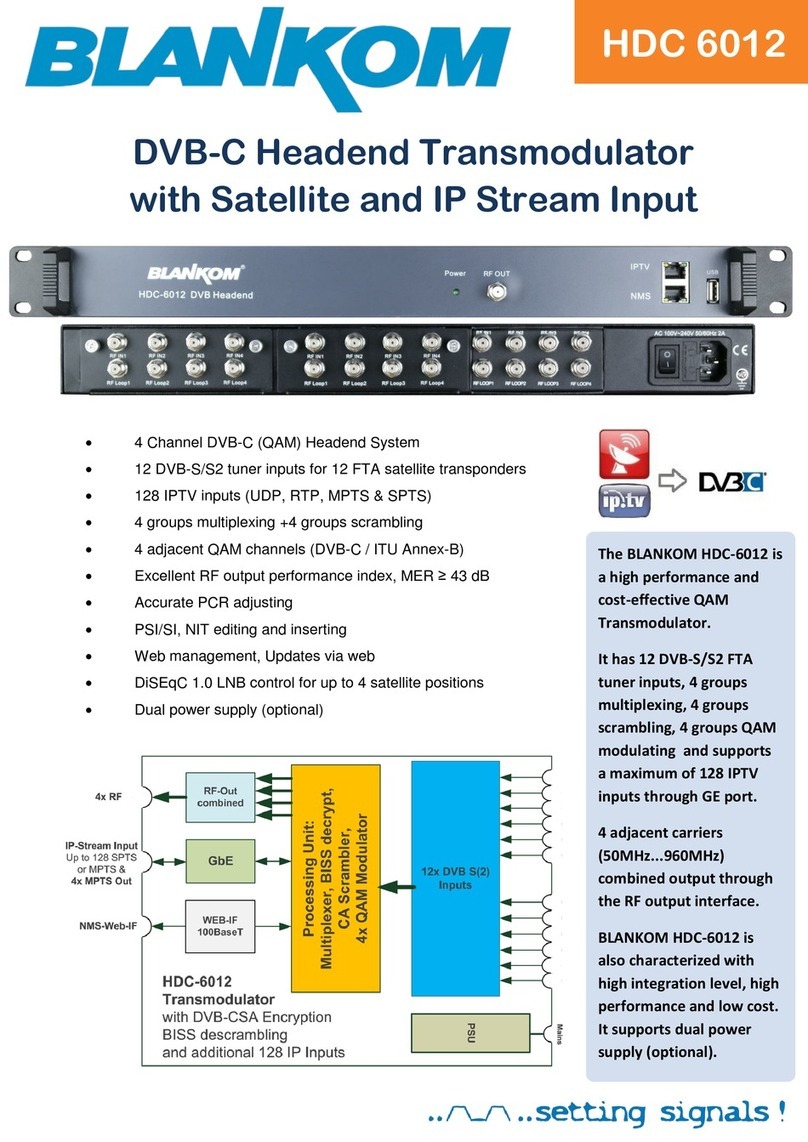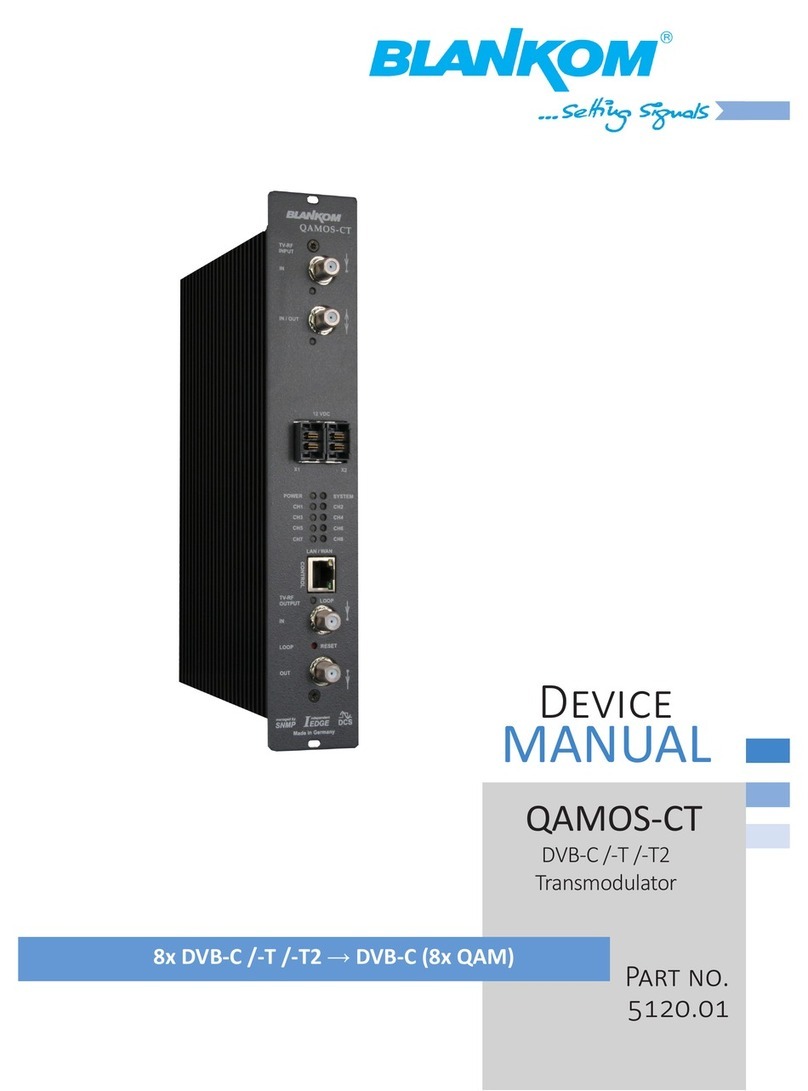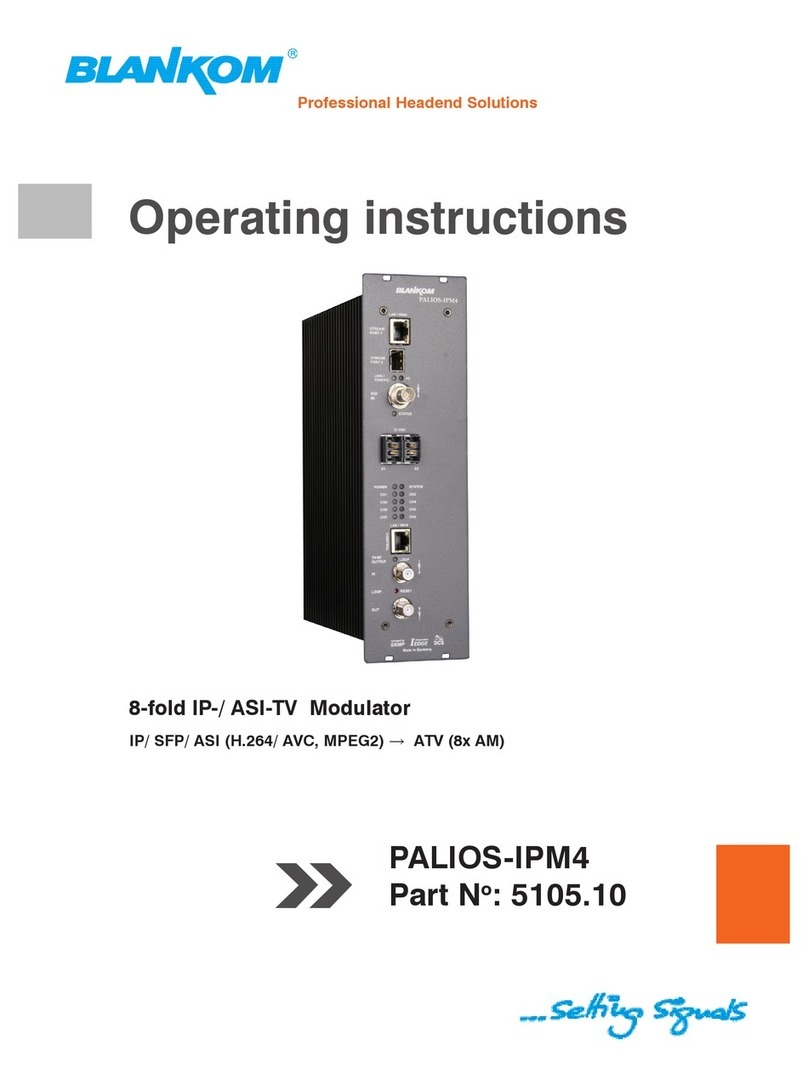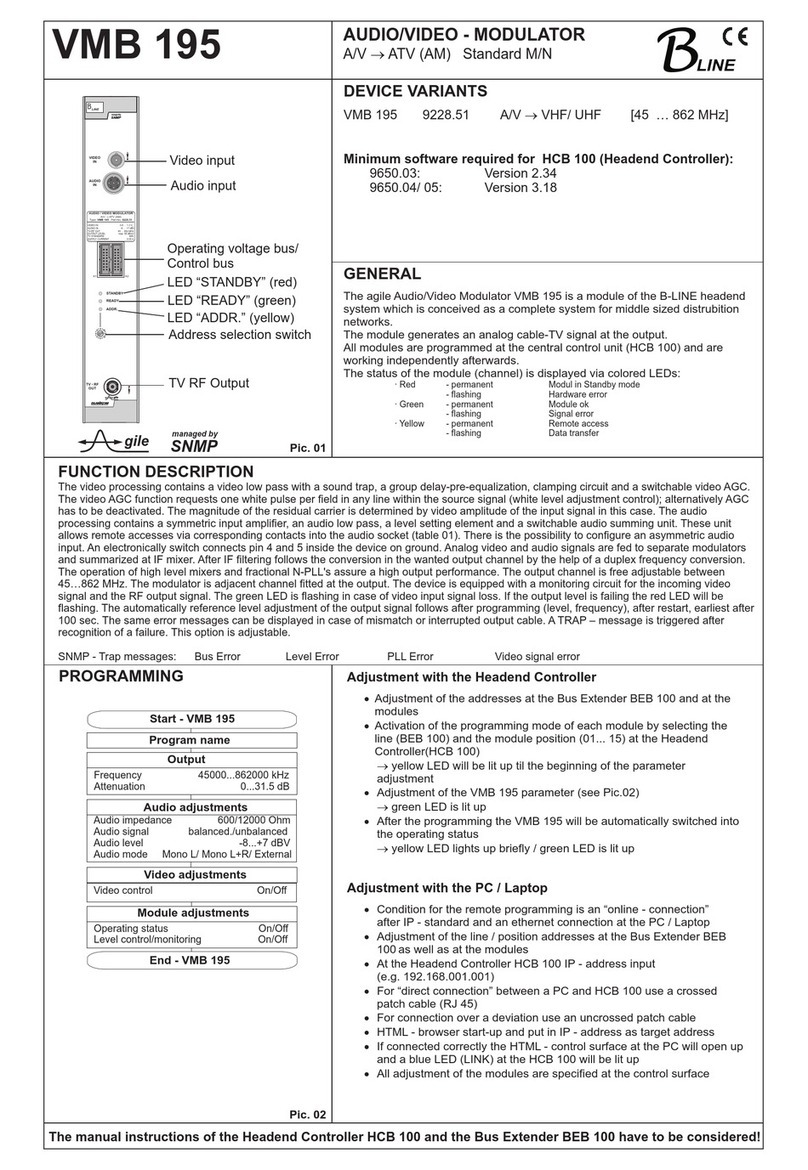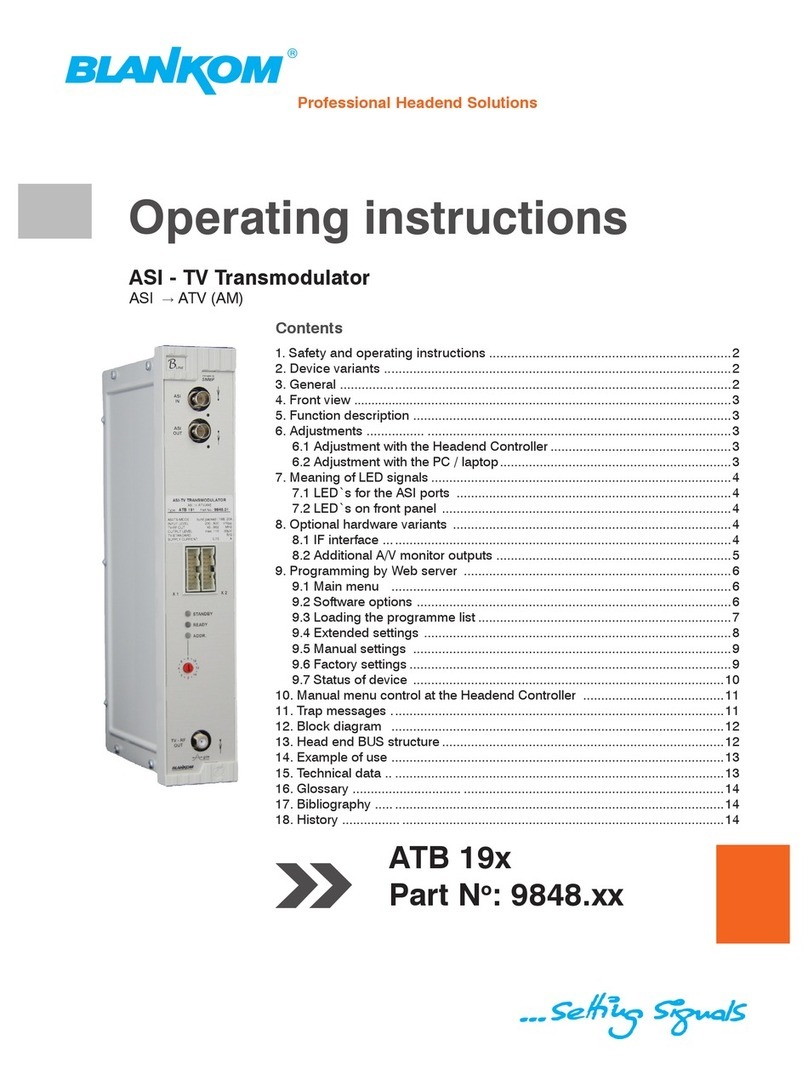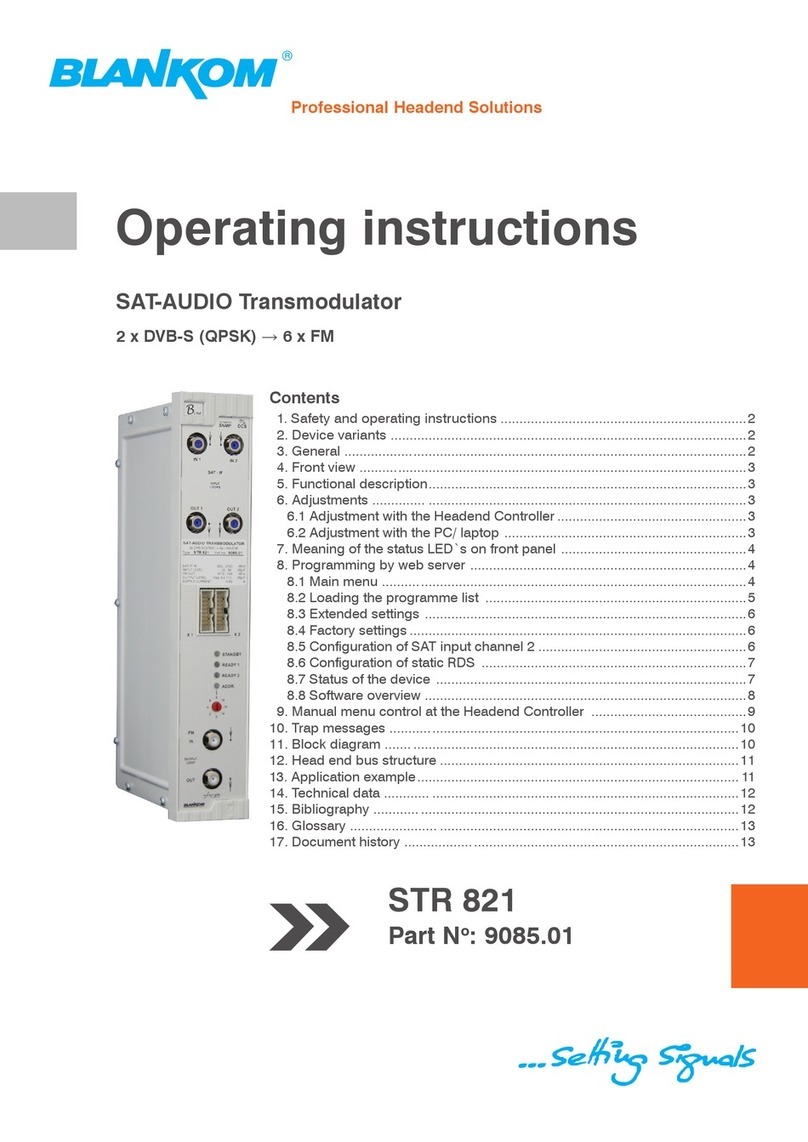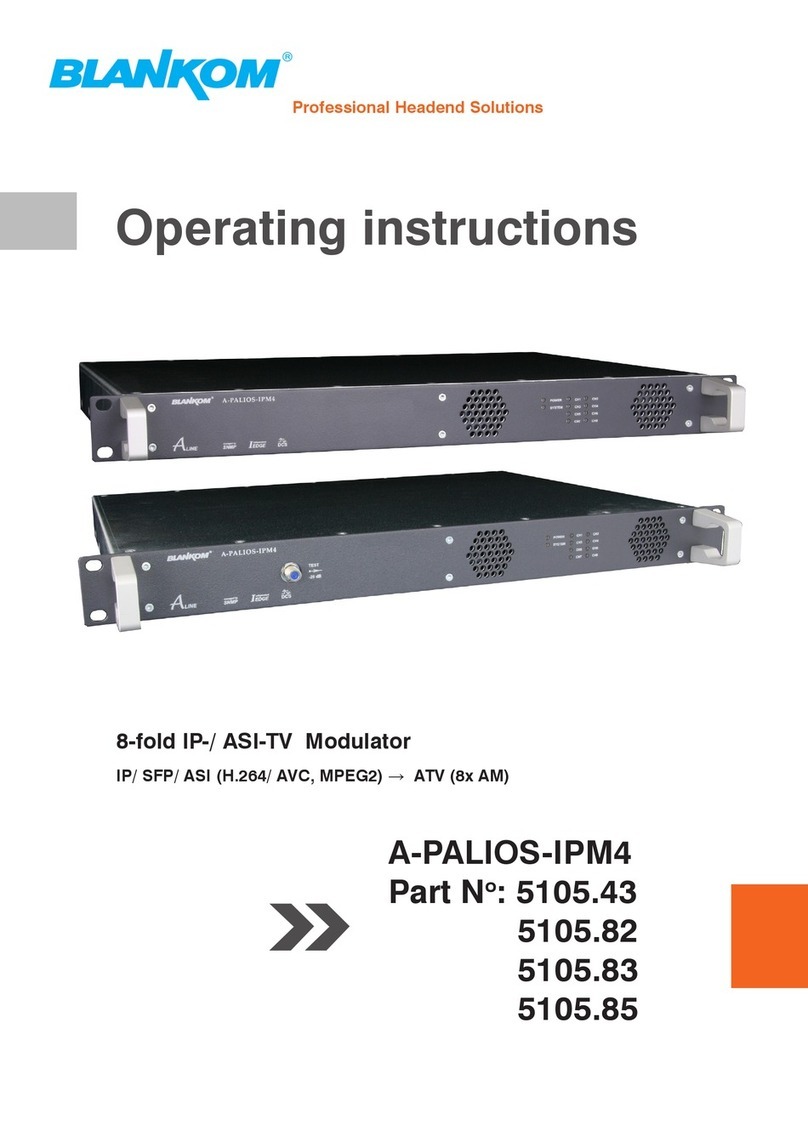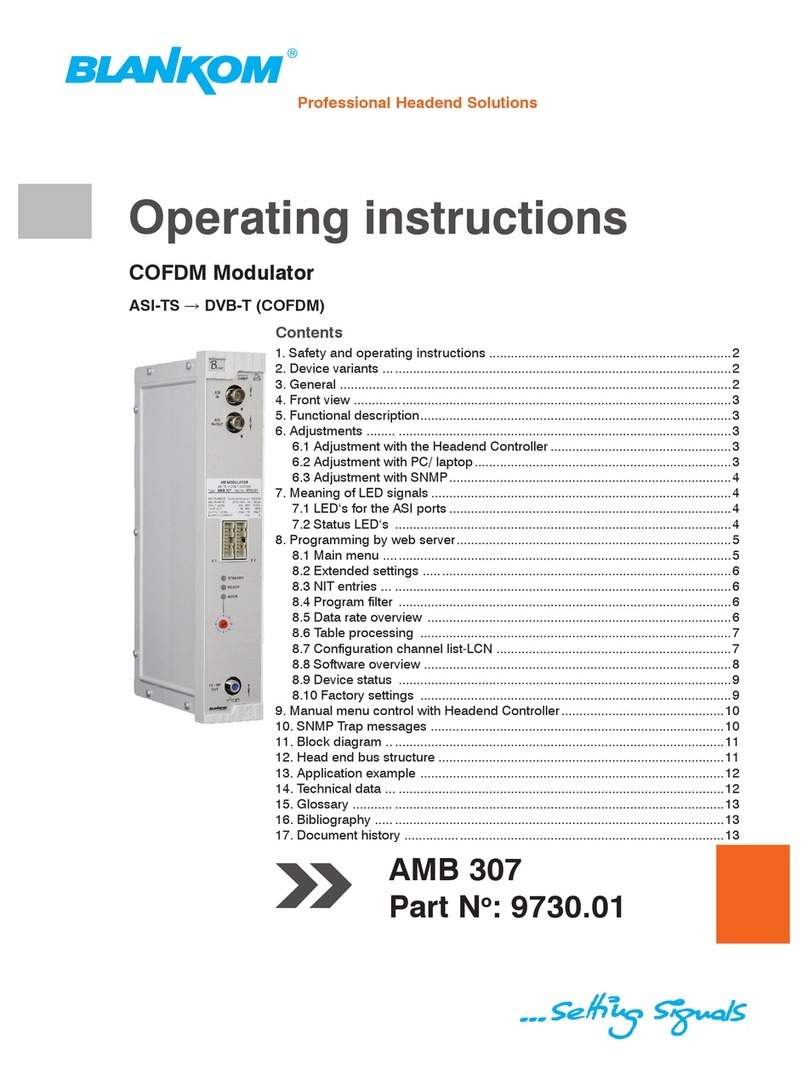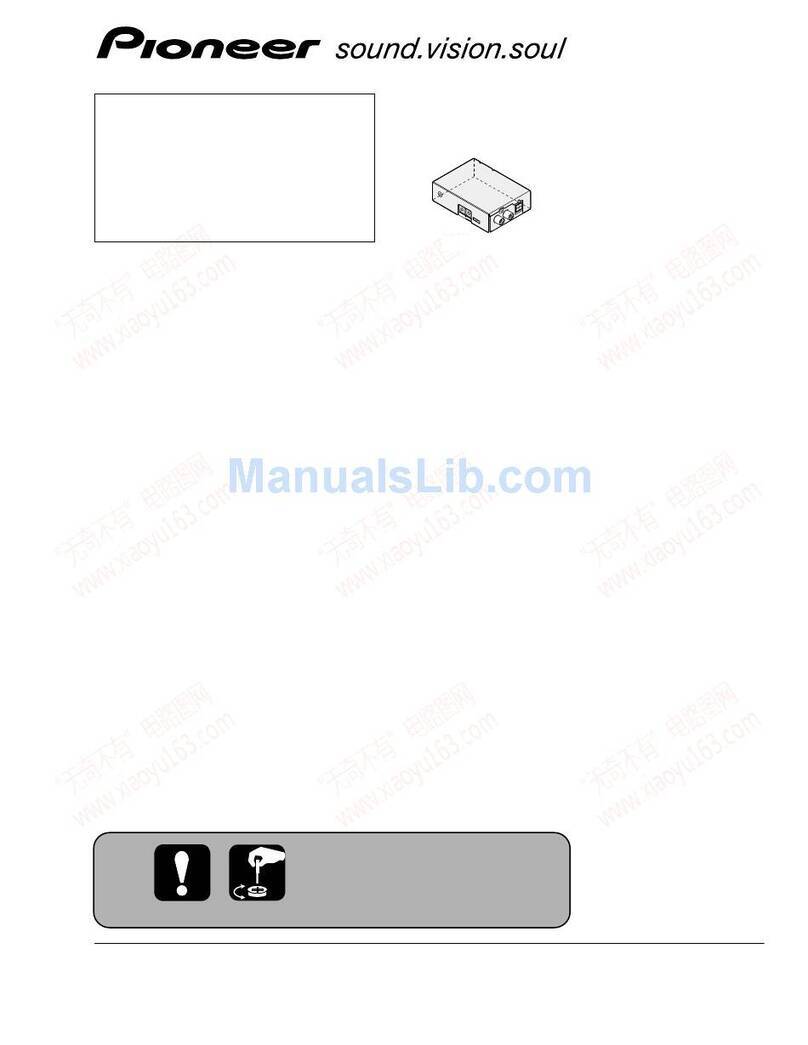Contents
1. Safety and operating instructions ............................................................................................................ 3
2. Device variants ....................................................................................................................................... 3
3. General ...................................................................................................................................................3
4. Main features ..........................................................................................................................................3
5. Functional description ............................................................................................................................3
6. Explanation of the operating elements .......................................................... ........................................ 4
6.1 Front view .......................................................................................................................................4
6.2 Meaning of the status LED’s .......................................................................................................... 4
6.3 Rear view .......................................................................... ............................................................. 4
6.4 Meaning of the LED’s on rear ........................................................................................................ 5
6.4.1 LED’s at the 10/ 100/ 1000 Mbit stream port 1 ....................... ........................................... 5
6.4.2 LED’s at the 10/ 100/ 1000 Mbit stream port 2 ....................... ........................................... 5
6.4.3 Status LED at the ASI socket ........................................................... .................................. 5
6.4.4 Status LED at the output coupler ....................................................................................... 5
6.4.5 LED’s at the 10/ 100 Mbit control port ......................... ...................................................... 5
7. Adjusting by web server ......................................................................................................................... 6
7.1 Network connection to the computer ............................. ...............................................................6
7.2 Setting of individual parameters .................................................................................................... 7
7.2.1 Menu “Overview“ ................................................................................................................8
7.2.2 Menu “IP input“ ....................................................... ........................................................... 9
7.2.2.1 SFP option ................................................................................................................ 10
7.2.3 Menu “Transponders“ ............................................ .......................................................... 11
7.2.4 Menu “Adjustment“ ...........................................................................................................11
7.2.5 Menu “Language“ ....................................................... ..................................................... 15
7.2.6 Menu “Setup“ ................................................................................................................... 15
7.2.7 Menu “Service“ ....................................................... .........................................................20
7.2.8 Menu “Level“ ....................................................................................................................20
7.2.9 Menu “Status“ ........................................................... ....................................................... 21
8. Factory settings ....................................................................................................................................22
9. Block diagram ......................................................................... ............................................................. 23
10. Application example ...........................................................................................................................23
11. Technical data ..................................................................... ............................................................... 24
12. Glossary ..................................................................................... ........................................................ 24
13. Bibliography .............................................................................. ......................................................... 25
14. Notes on the device software ............................................................................................................. 25
15. Document history ............................................................................................................................... 25
Declaration of Conformity ...................................................................................................................26