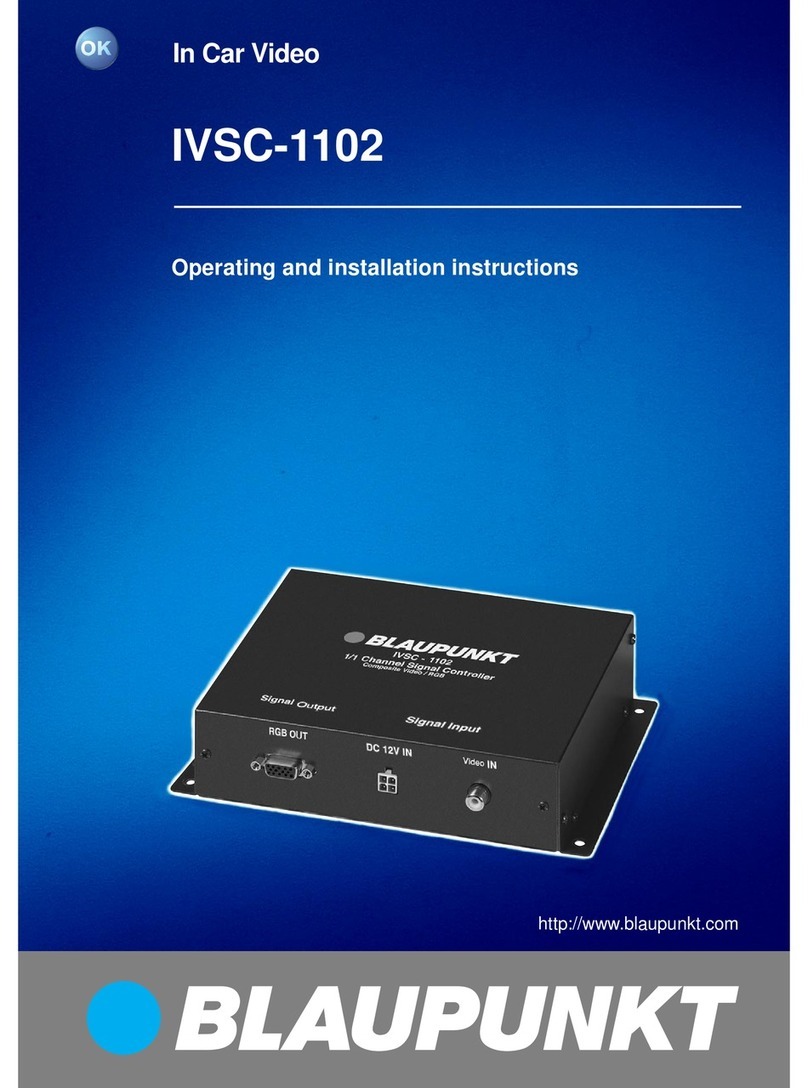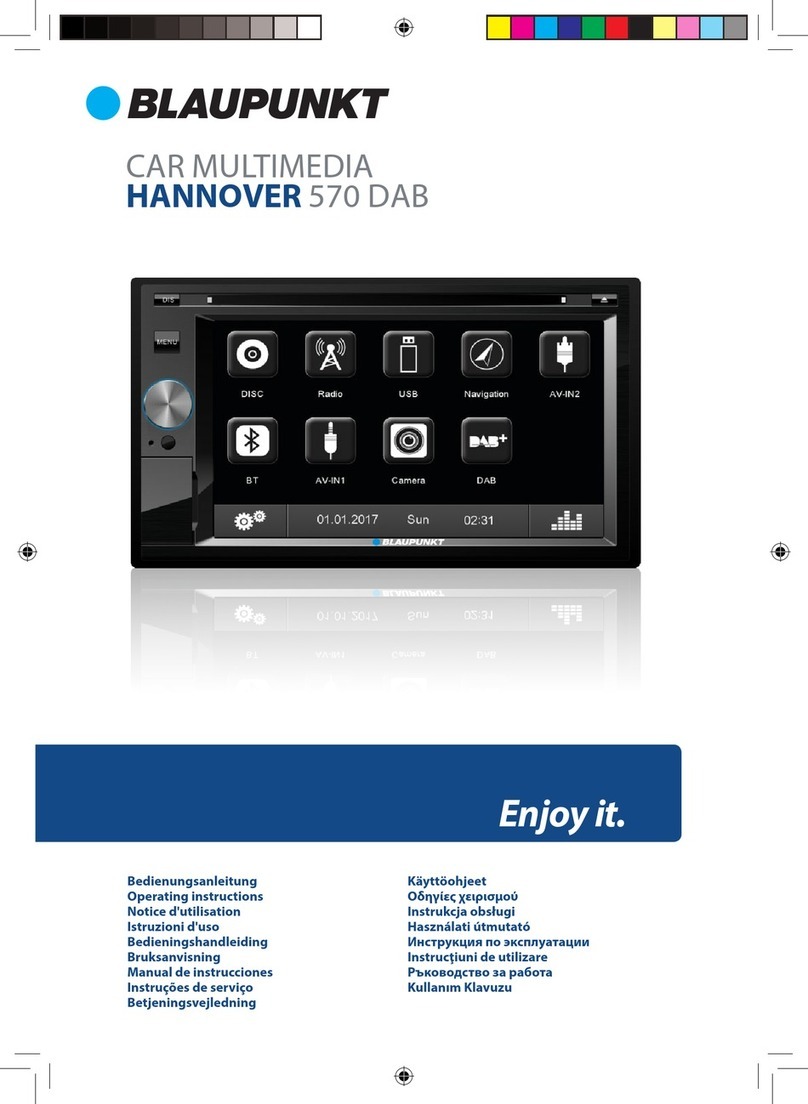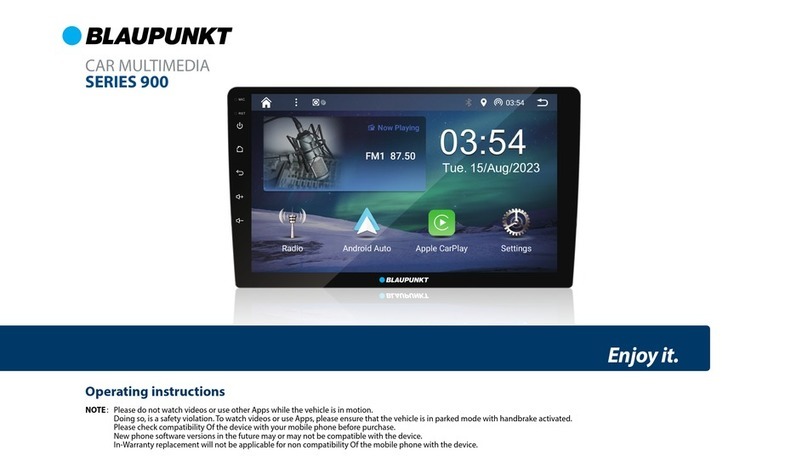Contents
Safety notes ..............................................................
26
DVD/CD/USB/microSDHC/iPod media playback..•. 33
Symbols used
...................
...............
......................................
26
Basic
information
....................
...............
..............................
33
Road
safety
.............................................................................
26 DVD/CD
mode
......................
......
.......................................
...
33
General safety notes
......
..
............
................
.......................
26
USB
data carrier
....................................................................
34
Declaration
of
conformity
.................................................
26 microSDHC cards
.......................................
......
....................
34
Cleaning notes..........................................................
26
Disposal notes...........................................................
26
iPod/iPhone via
USB
...........................................................
34
DVD movie playback
............
........
......................................
34
Audio playbackfrom DVD/CD,
USB,
microSDHC
Scope
of
delivery
......................................................
27
or
iPod/iPhone
..............
........
................................................
35
Placing
the
device in operation...............................
27
Video playbackfrom DVD/CD,
USB
or
microSDHC
...
36
Switching
on/off
...................................................................
27
Image playbackfrom DVD/CD,
USB
oraudioSDHC.. 37
Volume
.....................................................................................
27
Bluetooth
mode
........................................................
37
Main menu
.............................................................................
27 Starting Bluetooth
mode
..................................................
37
Setting
the
reception area
................................................
27 Registering Bluetooth devices
........................................
37
Radio
mode
...............................................................
28
Telephone
mode
..................................................................
38
Start radio
mode
..................................................................
28 Audio playback via Bluetooth streaming
....................
38
Select
memory
bank
...........................................................
28
Tuning
into
a station
...........................................................
28
Storing stations manually
.................................................
28
Audio playbackvia
app
control
(Android cell phone)
........
........
...........................................
38
Bluetooth settings
..........................................................
..
...
39
Storing stations automatically (Travelstore)
..............
28
Pandora®
mode
(available only
in
the
US,
Scanning stations
................
.................................
................
28
Australia
and
New
Zealand)........................•............
39
Switching
RDS
on/off
.........................................................
28 Requirements
........
..........
.....................................................
39
Switching
the
REG
function (regional Connecting
the
iPod/iPhone device
............................
39
programmes)
on/off
...........................................................
29 Connecting
the
Android device
....................................
40
Switching
the
AF
(alternative frequencies) Starting
the
Pandora®
mode
............................................
40
function
on/off
......................................................................
29 Station list menu
..................................................................
40
Adjusting
the
seek
tuning
sensitivity
......................
.....
29 Pandora®
Error Messages
..................................................
40
Selecting
the
programme
type
and starting
seek
tuning
.............................................................................
29
Switching
priority
for
trafficannouncements
on/off
...............
...............
..........................................................
29
External audio/video sources..................................41
AV
inputs
.................................................................................
41
Video
input
................................................
..
............
..
..........
...
41
Navigation (only
for
devices
with
navigation).......
29
External
monitor.......................................................
41
Loading navigation data
........
................
...........................
29
Sound settings..........................................................
41
Download
of
map
data
......................................................
29 Volume distribution (fader/balance)
............................
41
Starting
the
navigation
......................................................
30 Equalizer
..................................................................................
41
Initial startup
..............................................
...........................
30
Basic settings ............................................................
42
Entering a destination
..............................
..........................
30 General
....................................
.
...............................................
42
Address
...........................................
...
........
.
...........................
.30 Video
.........................................................................................
42
Points
of
Interest
..................................................
...............
31
Sound
.......................................................................................
42
Setting route
options
.........................................................
32
Time
............................................
....
..........................
.
...............
42
Map Settings
..........................................................................
32
Language
................................................................................
42
Bluetooth
................................................................................
43
Volume
.....................................................................................
43
Useful information ...................................................
43
Warranty
..............
......
..
..
.
....
.....................................................
43
Service
......................................................................................
43
Connection diagram ..............................................
322
Appendix.................................................................
323
25