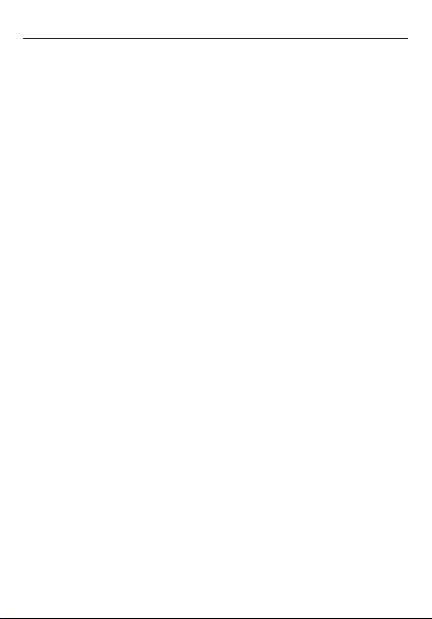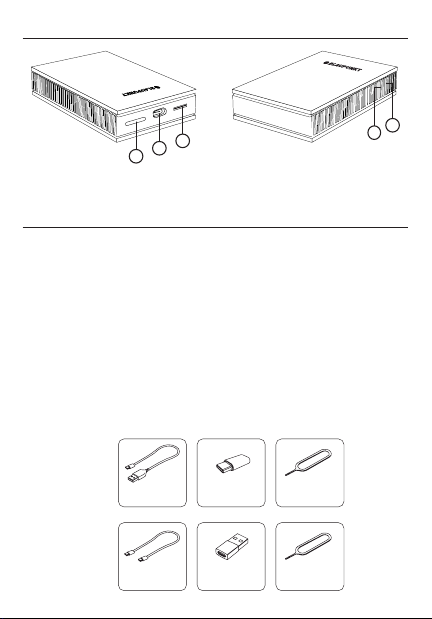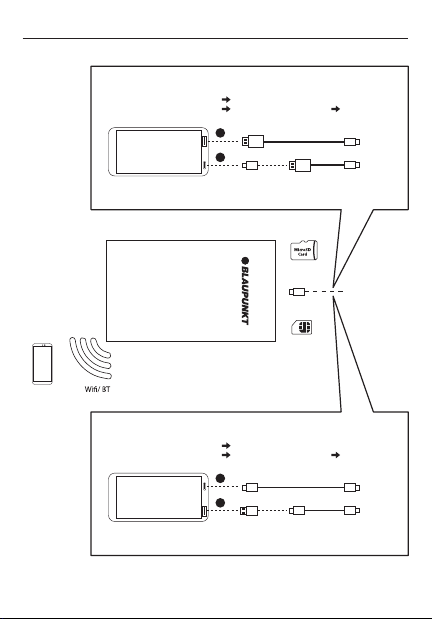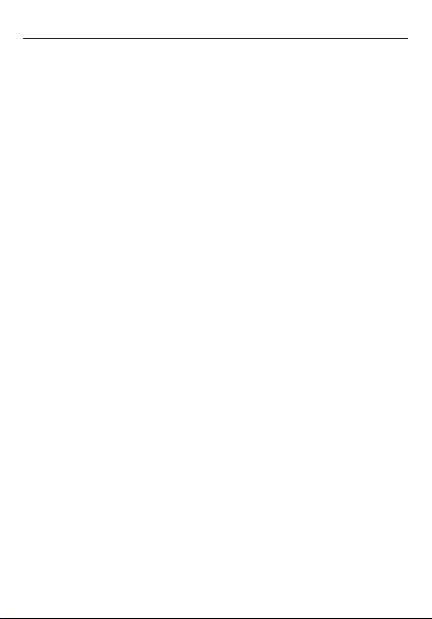
CAUTIONS
Disclaimer
In no event shall Blaupunkt be liable for any
direct, indirect, punitive, incidental, special
consequential damages to property or life and
whatsoever arising out of or connected with the
use or misuse of our products.
USA & CANADA: This product is not intended
for sale in the United States and Canada. If
purchased in the U.S. or Canada, this product is
purchased on as-is basis. No warranty, whether
expressed or implied is provided in the U.S. or
Canada.
Safety Notes
This communication box has been manufactured
according to established safety guidelines.
However, dangers may still occur if the safety
notes in this manual is not observed. This manual
is intended to familiarize the user with the
communication kit important functions. Read
this carefully, prior to using the product. Keep
this manual in an easily accessible location.
In addition, do observe the instructions of
the devices used in conjunction with this
communication box.
Attentions
• This device support the cars with OEM Wired
C P.
• This device is intended for installation and
operation in a vehicle with 12V vehicle
system voltage.
• Keep the device away from children.
• Keep the device away from ammable areas
or liquids.
• The device should be stored in dry and low
humidity place.
• Weak signal or signal interference of device
can arise from obstacle locations such as
underground parking.
• Do not disconnect the connecting cable
during the software update. Please ensure
the software update is completed before
disconnect.
• For abnormalities, please refer to the
“Troubleshooting” section. Consult with
Blaupunkt dealer for further assistance, in
case if the problem cannot be resolved.
This manual may be updated from time to time
without any notice. Please visit
www.blaupunkt.com for latest manual.
1