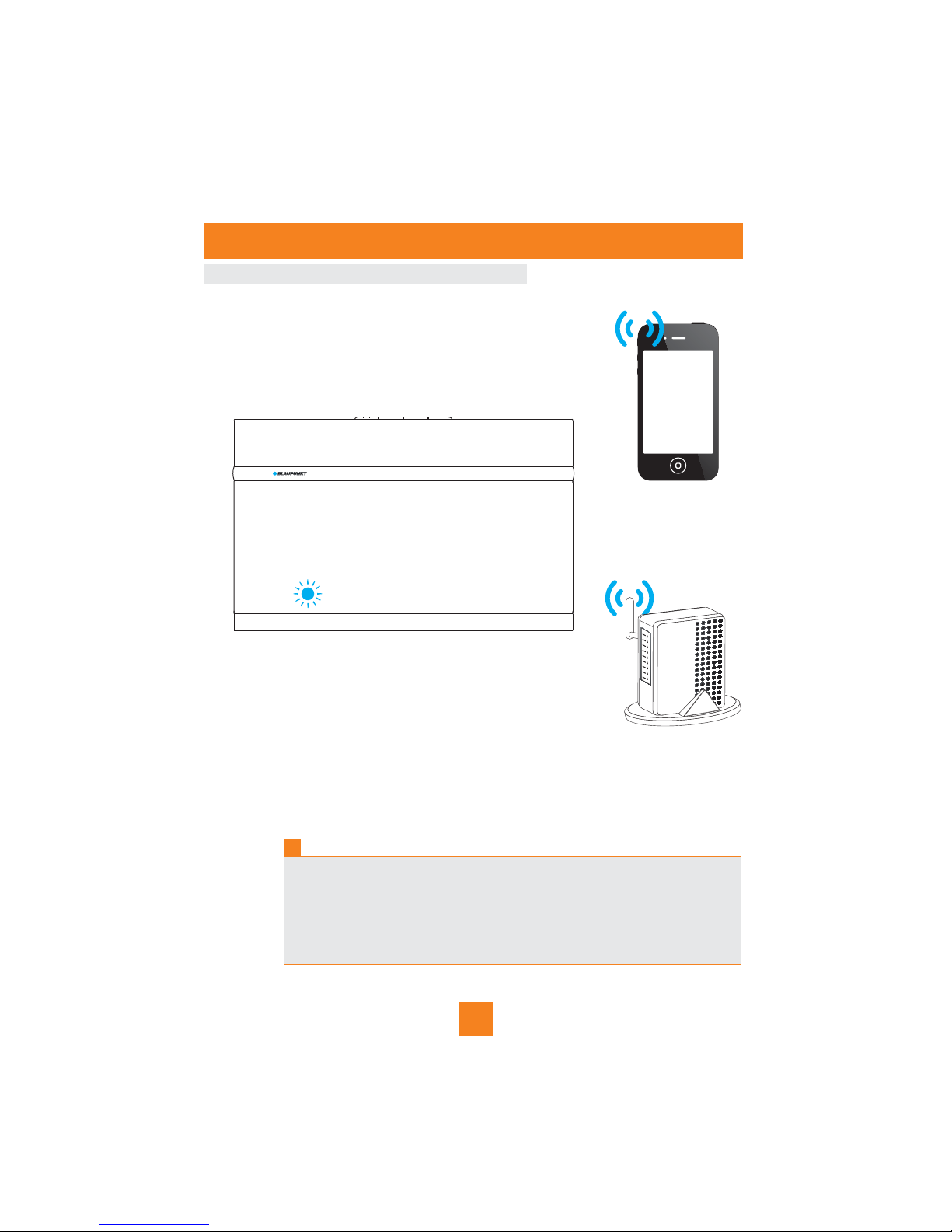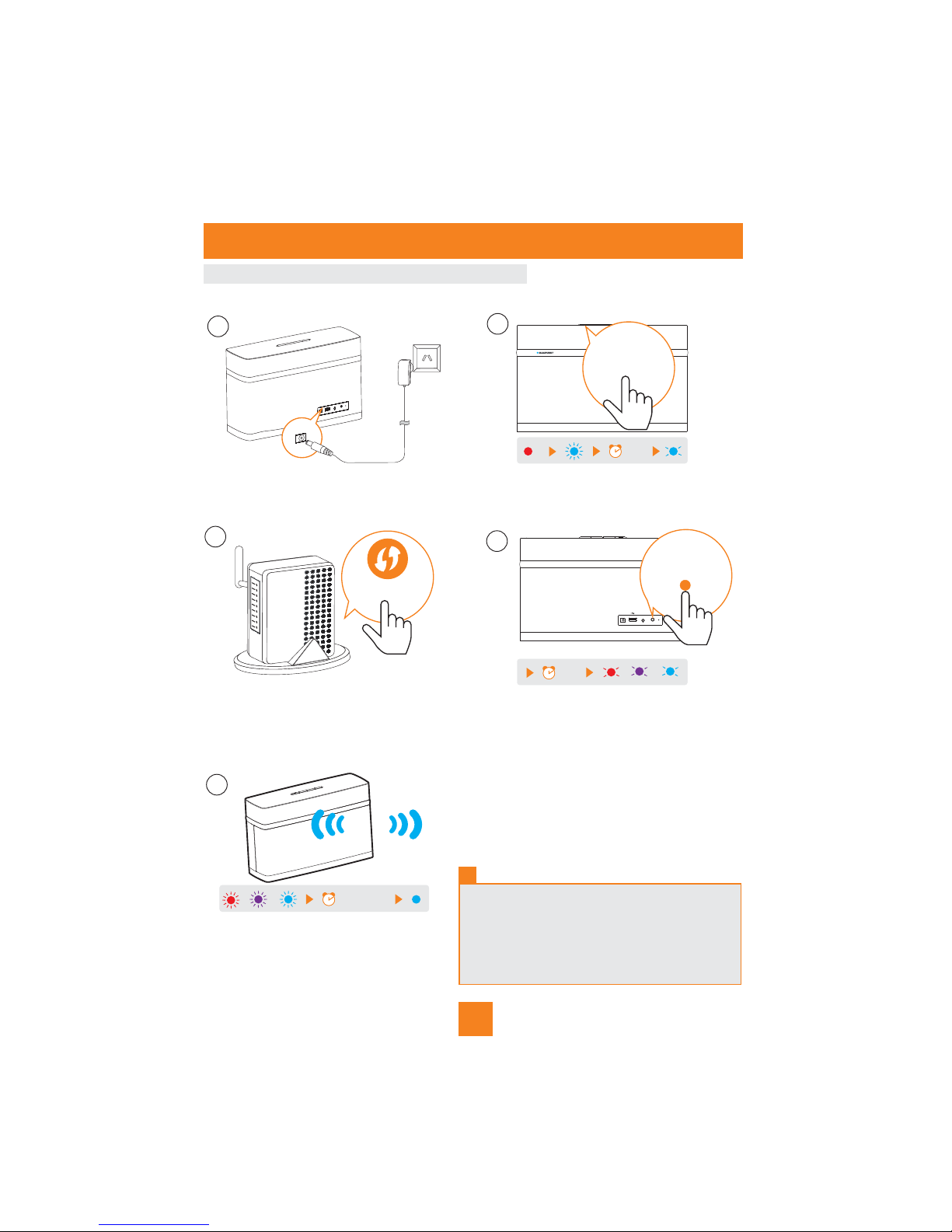Blaupunkt OSLOAIR User manual
Other Blaupunkt Speakers System manuals

Blaupunkt
Blaupunkt BLP9620 User manual

Blaupunkt
Blaupunkt BLP9180-002 User manual

Blaupunkt
Blaupunkt PS6 User manual

Blaupunkt
Blaupunkt BSB210DWS User manual

Blaupunkt
Blaupunkt LS 255 User manual

Blaupunkt
Blaupunkt LS 2400 User manual

Blaupunkt
Blaupunkt LS 215e User manual
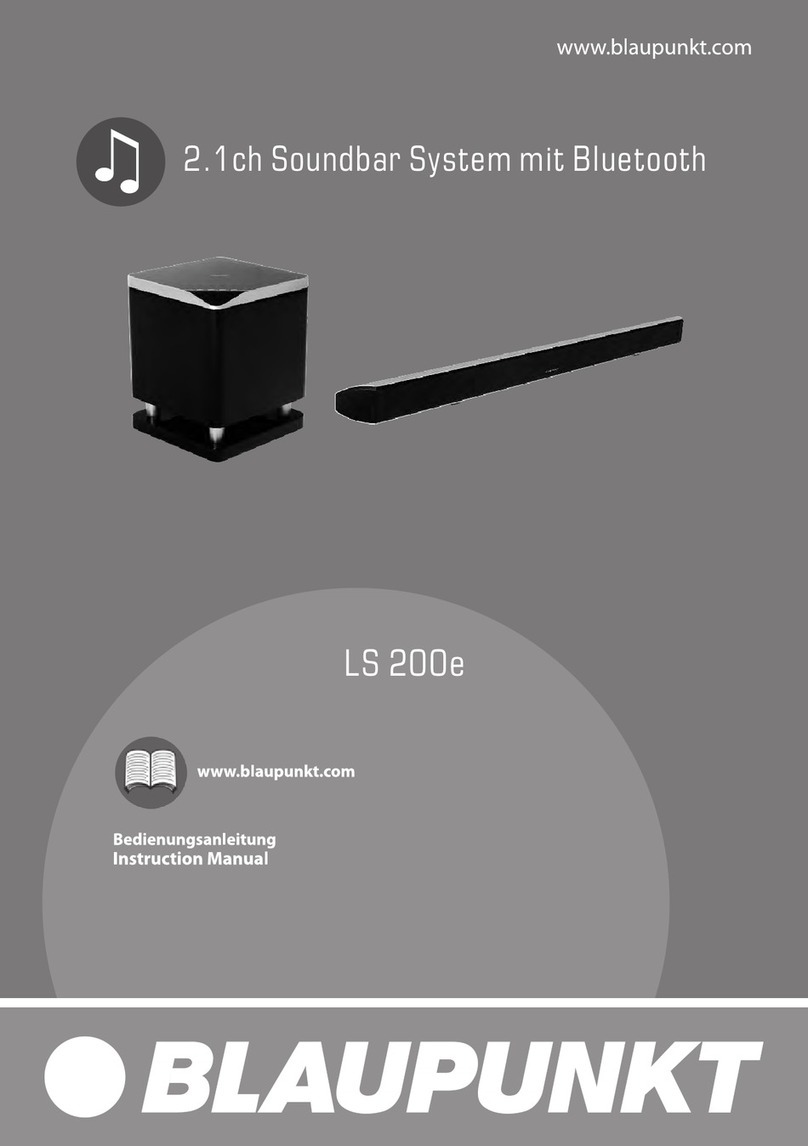
Blaupunkt
Blaupunkt LS 200e User manual

Blaupunkt
Blaupunkt SBA Series User manual

Blaupunkt
Blaupunkt BSB201S User manual

Blaupunkt
Blaupunkt SB X50e User manual

Blaupunkt
Blaupunkt blue magic cx 130 User manual

Blaupunkt
Blaupunkt LS 162e User manual

Blaupunkt
Blaupunkt LS 175e User manual
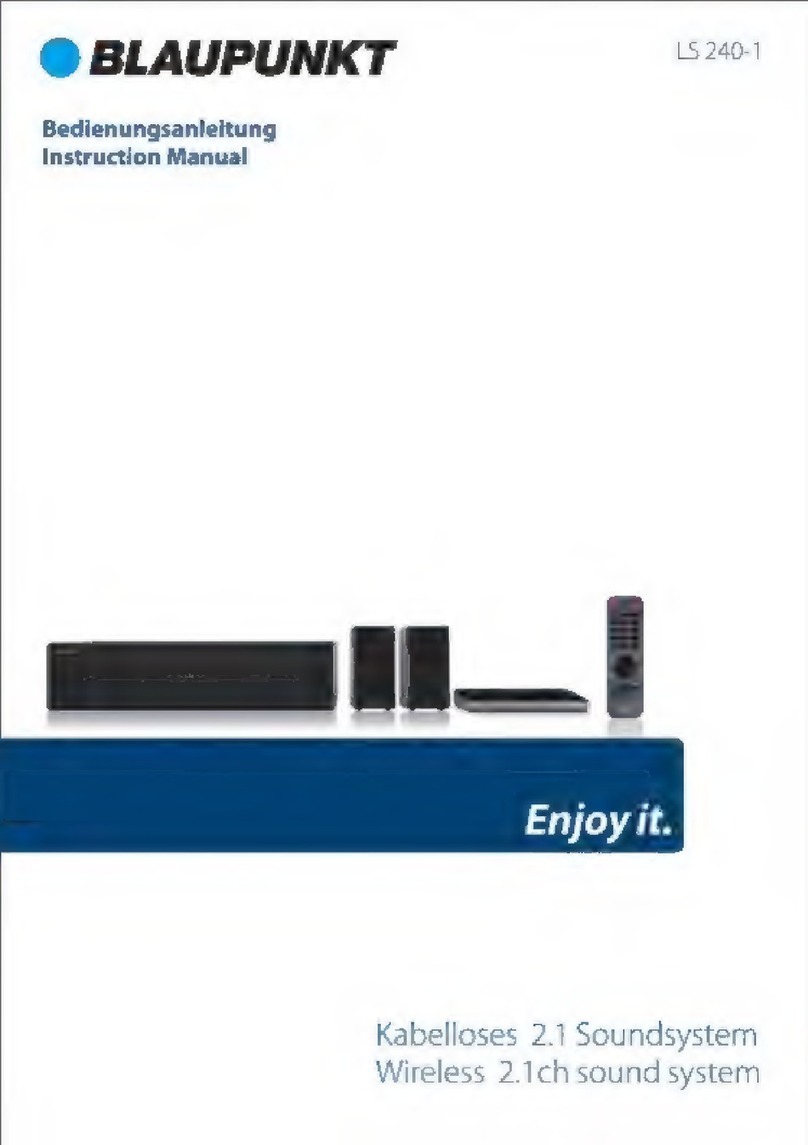
Blaupunkt
Blaupunkt LS240-1 User manual

Blaupunkt
Blaupunkt PS10DB User manual

Blaupunkt
Blaupunkt PS11DB User manual

Blaupunkt
Blaupunkt BLP9960-001 User manual

Blaupunkt
Blaupunkt VELOCITY 2GO 5 Specification sheet

Blaupunkt
Blaupunkt LS200SUB User manual