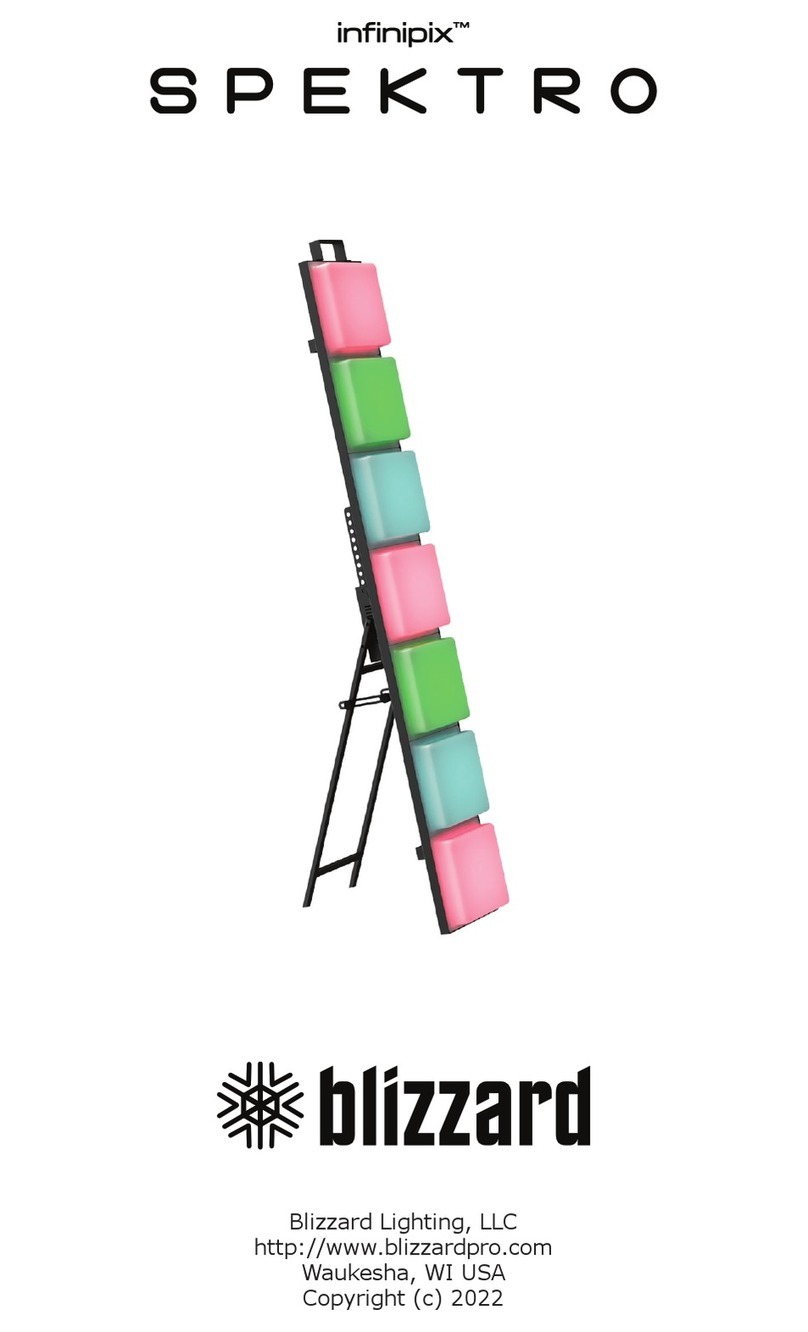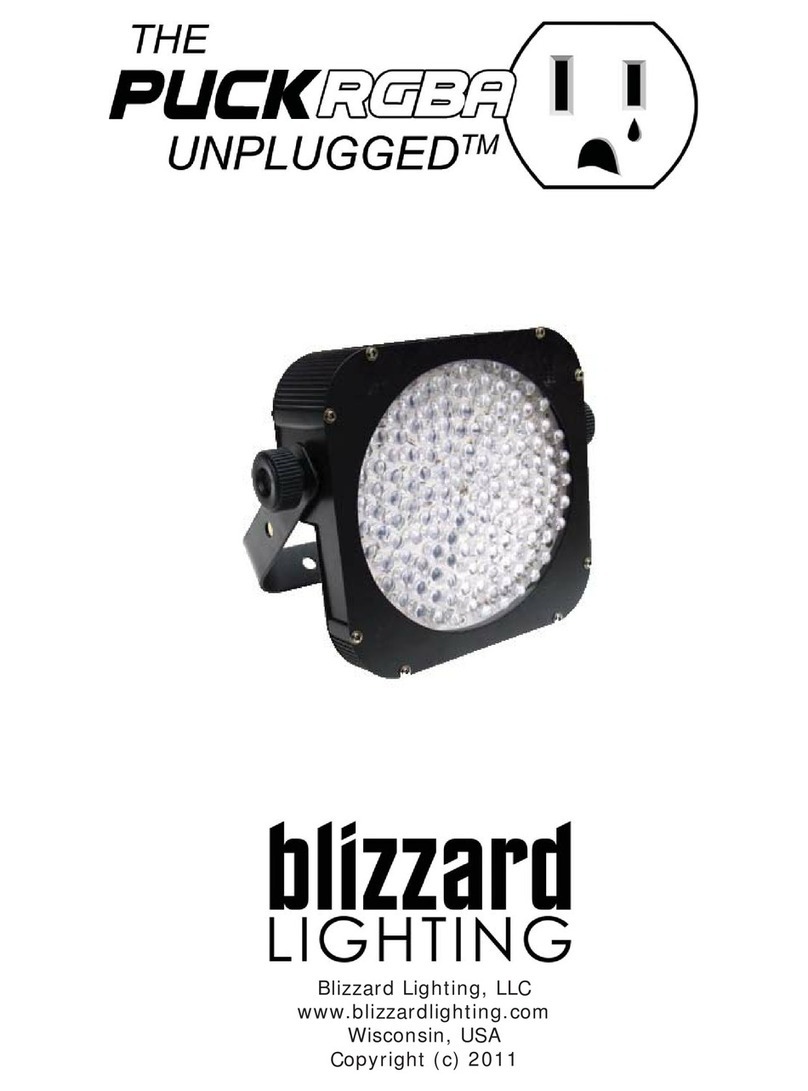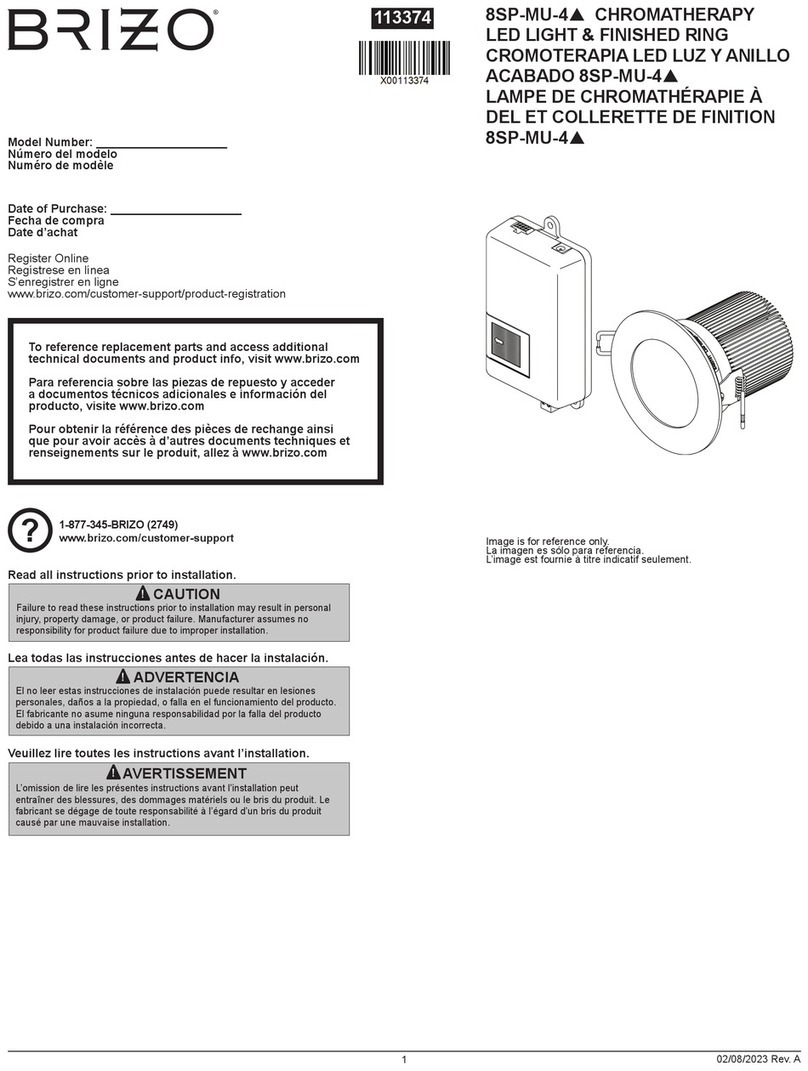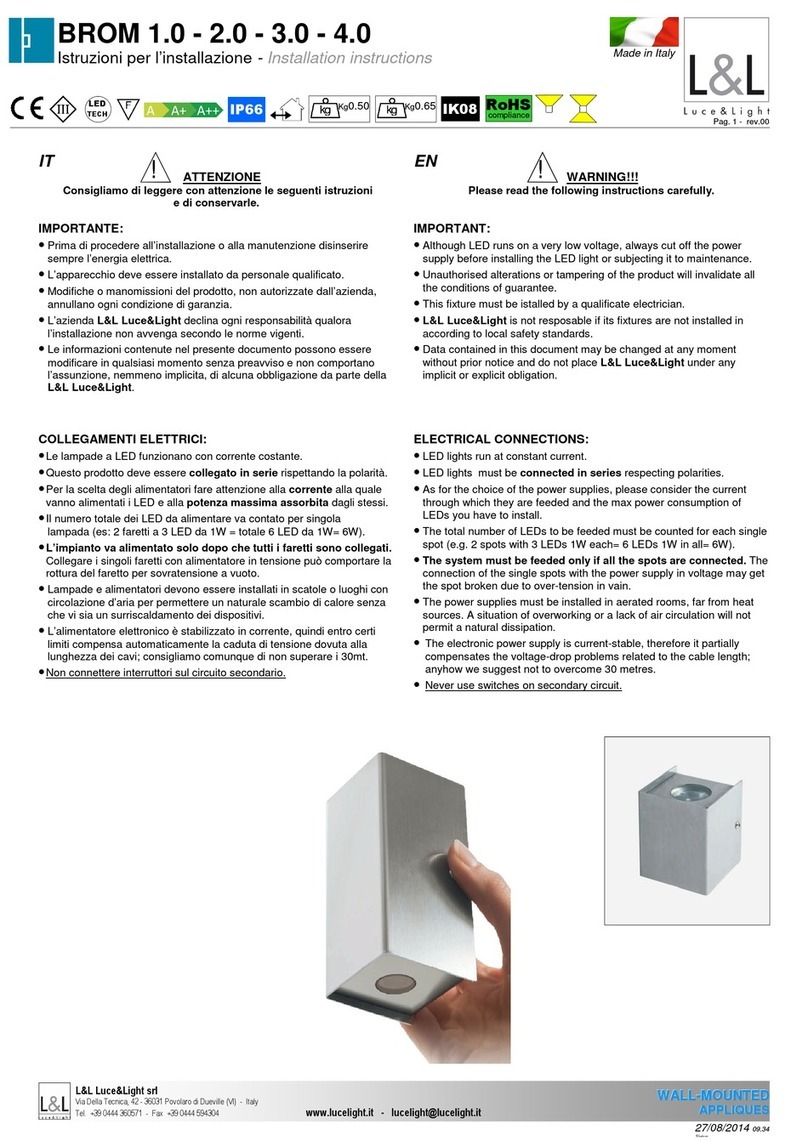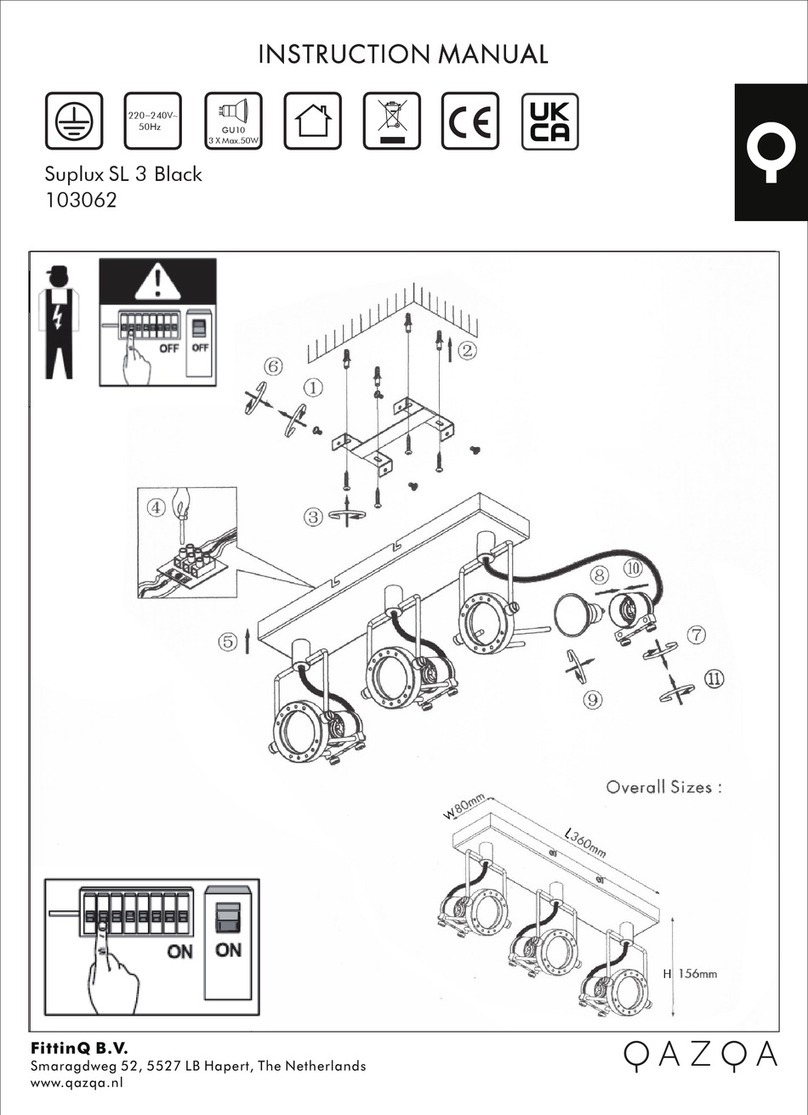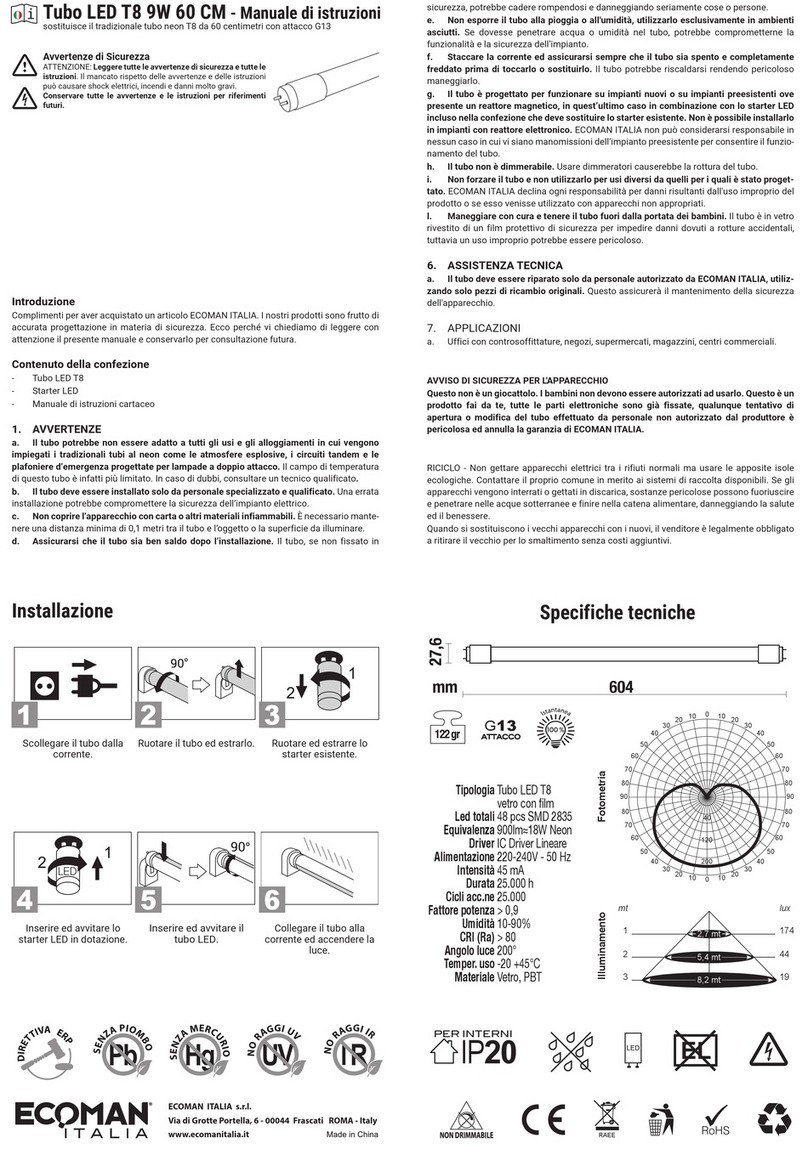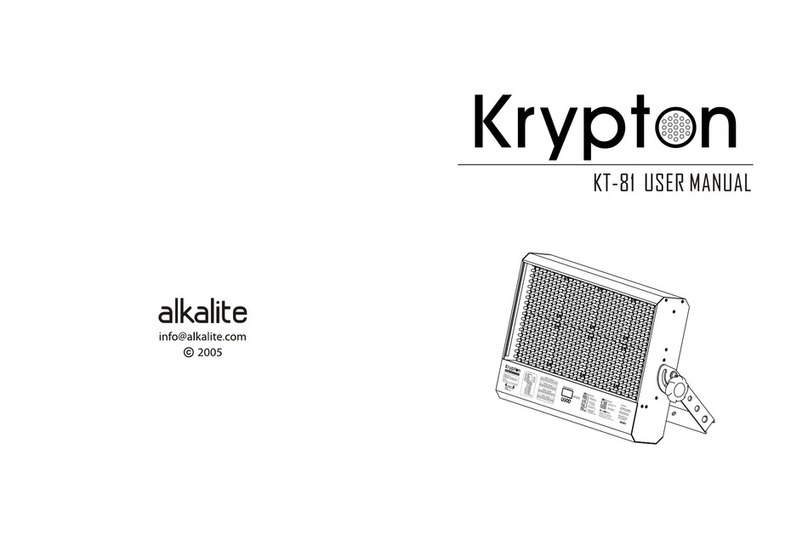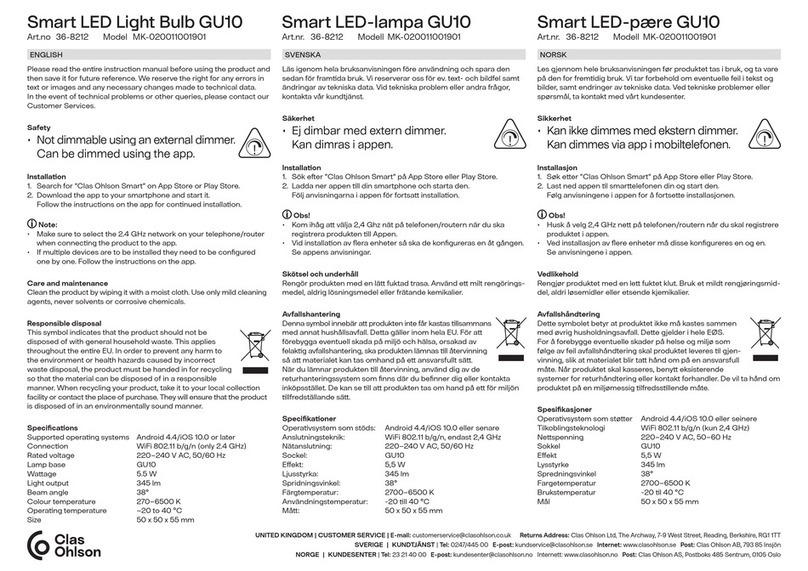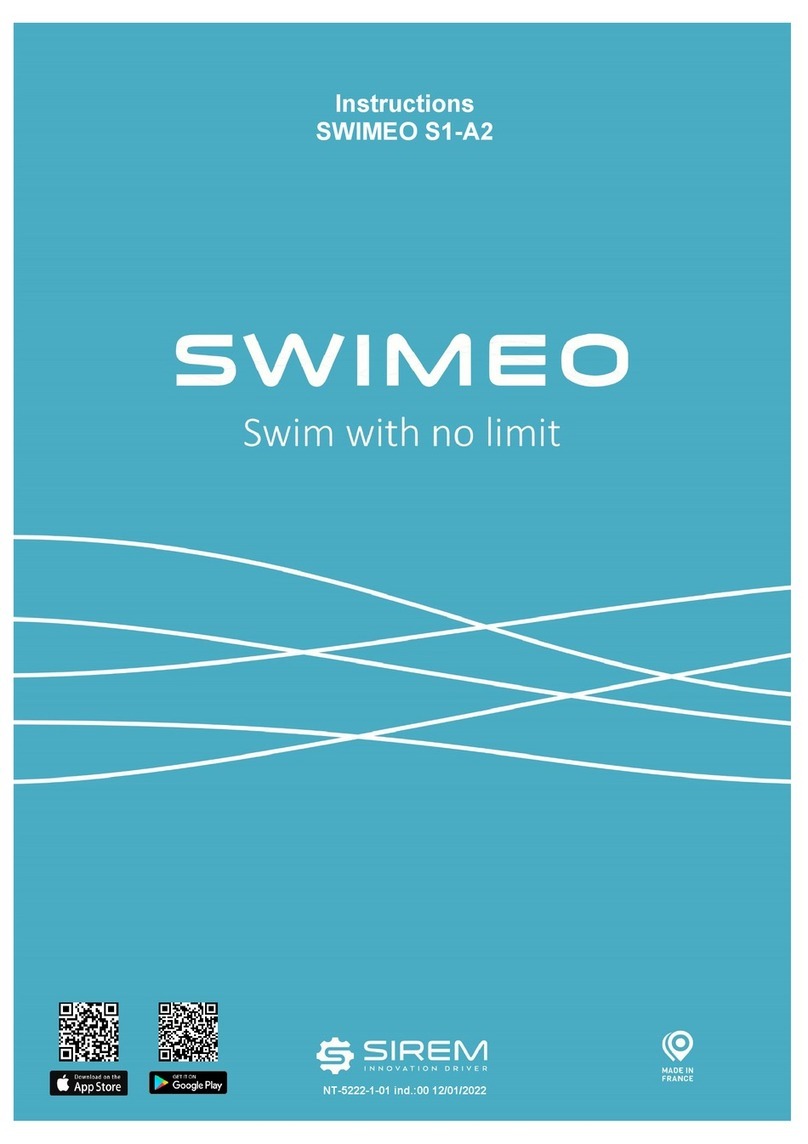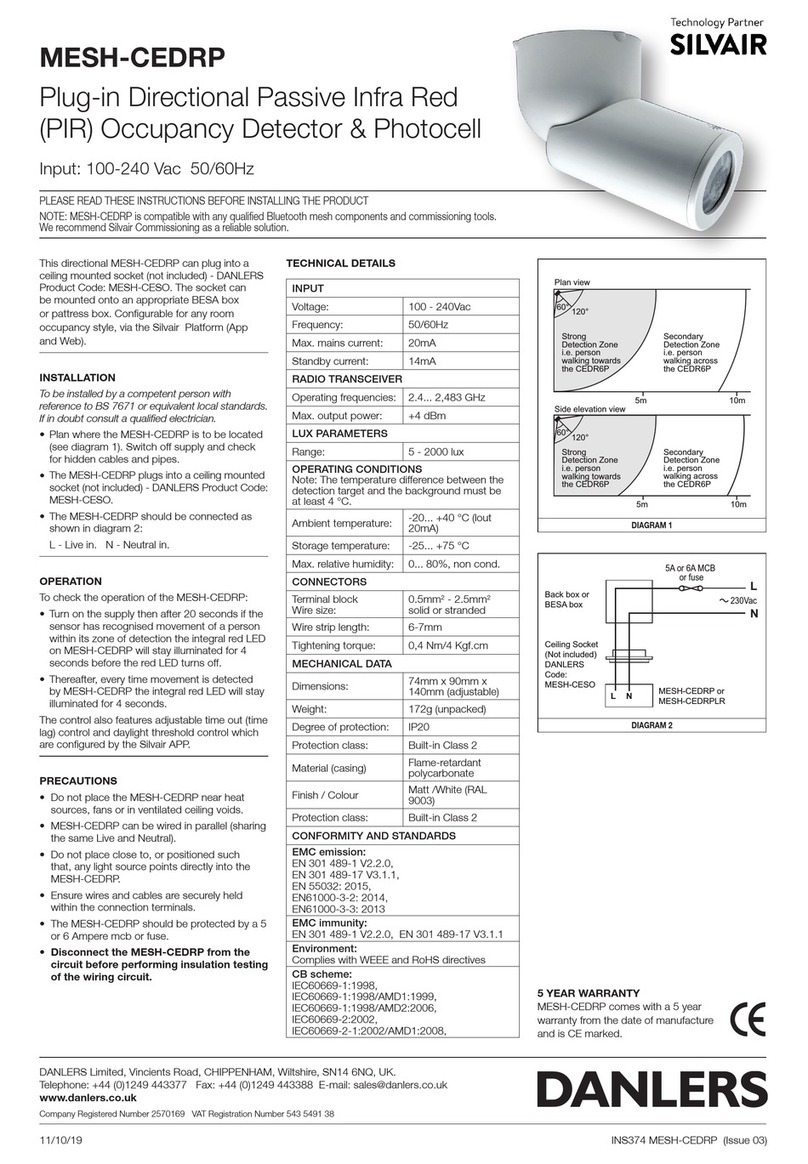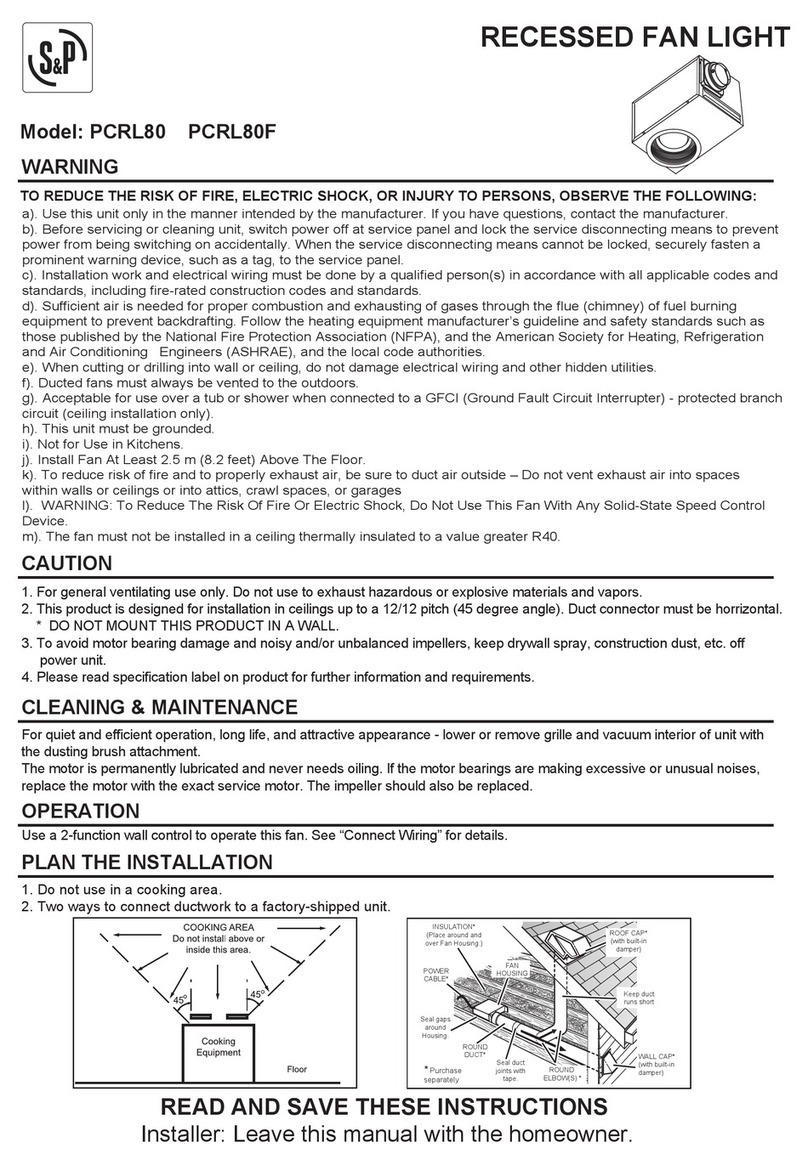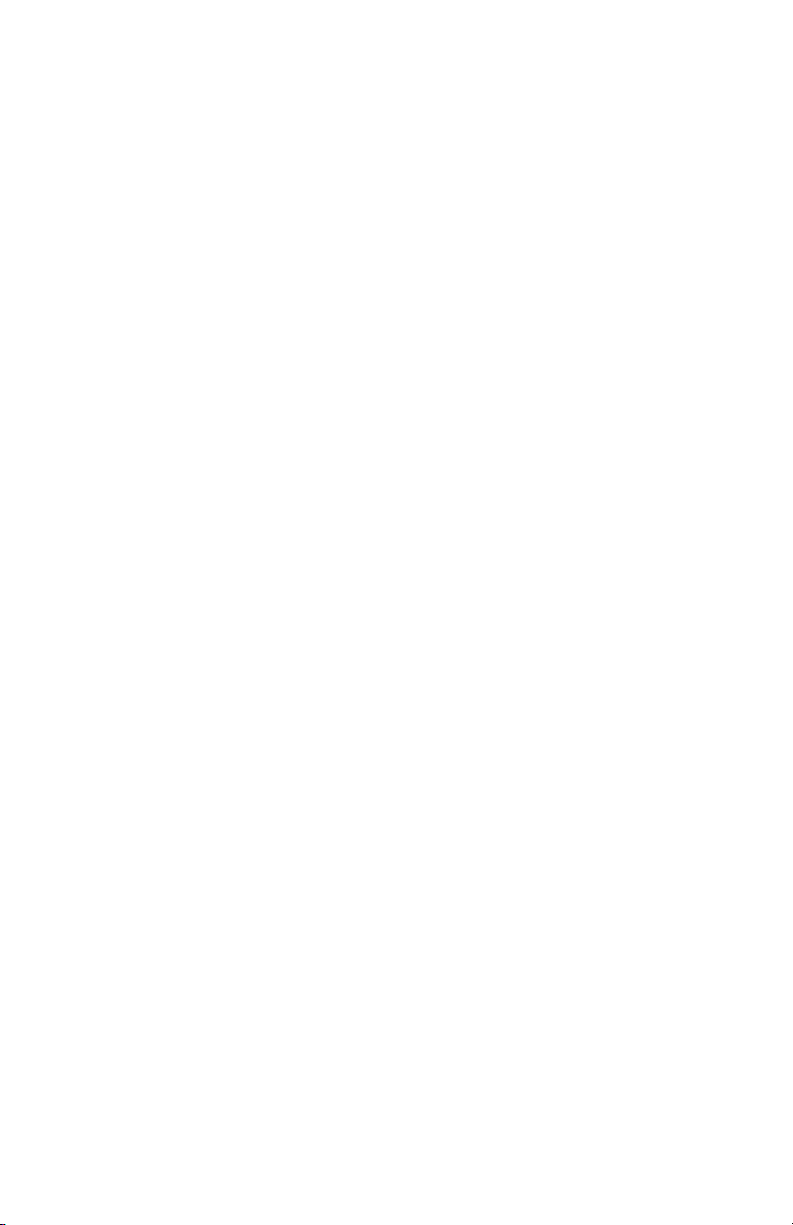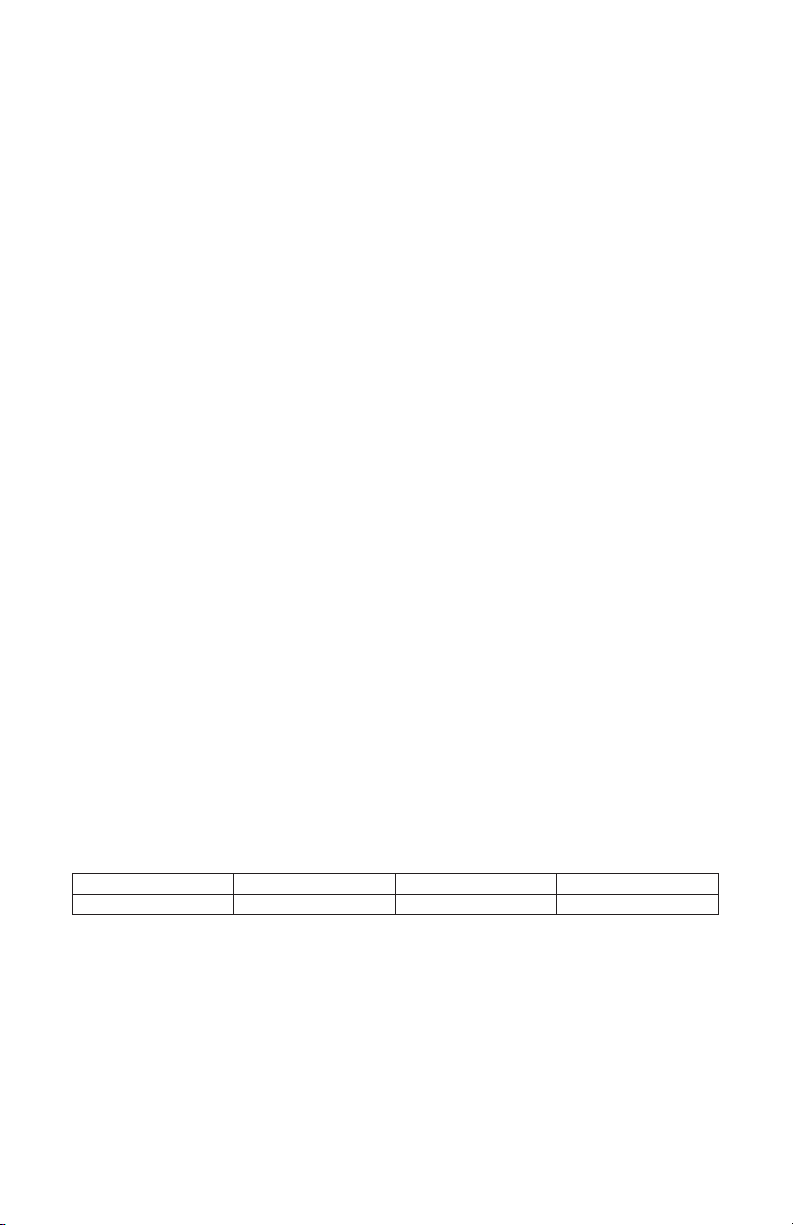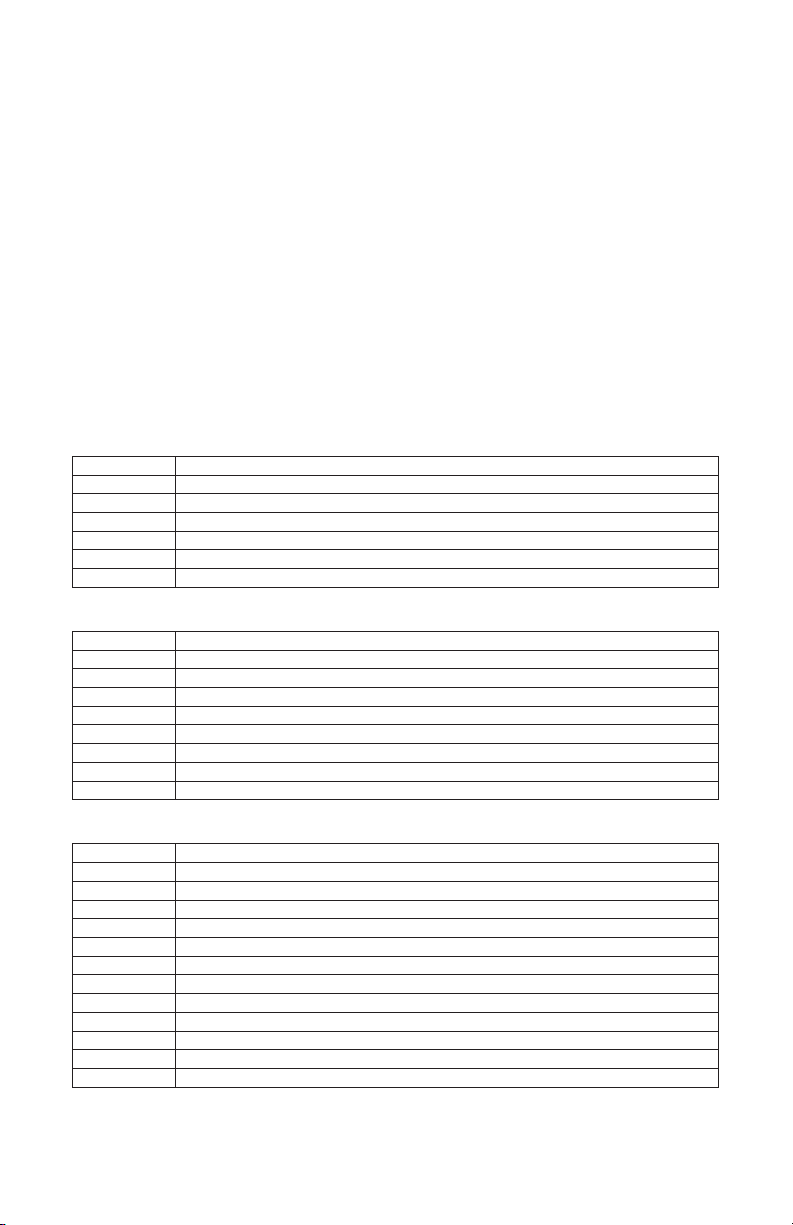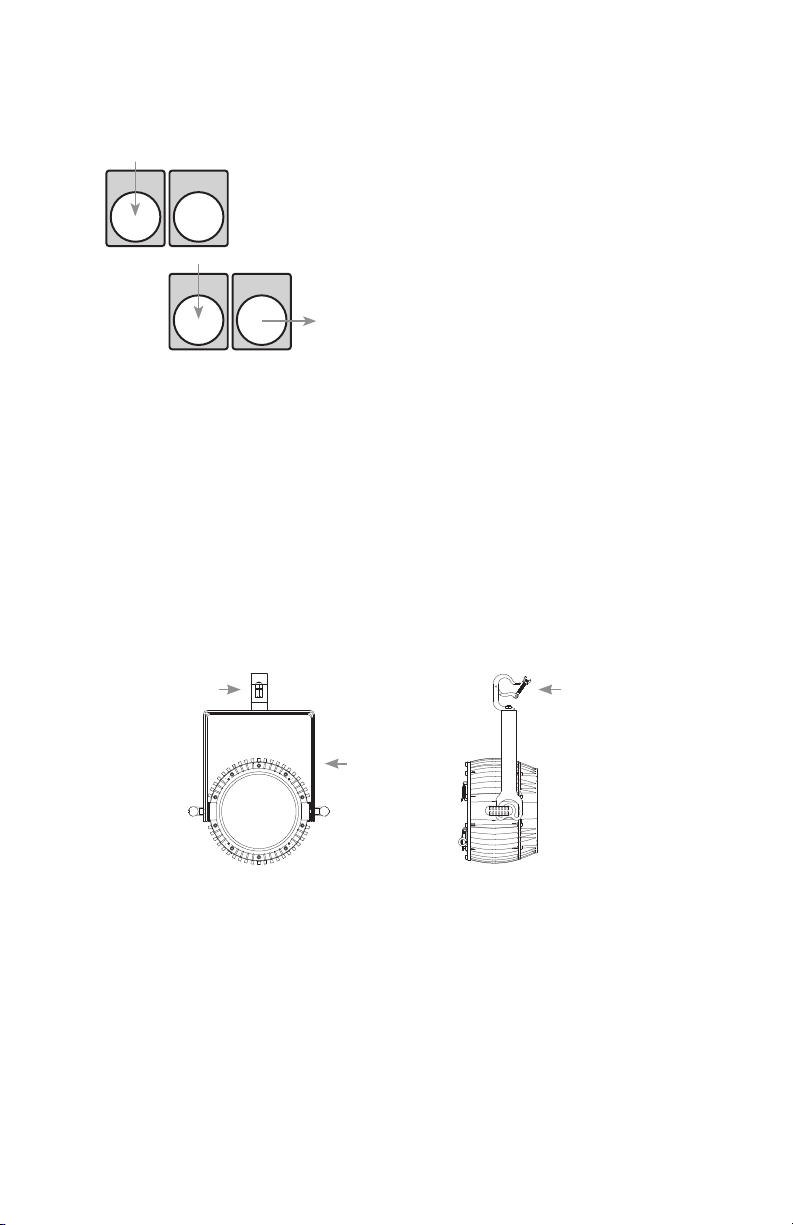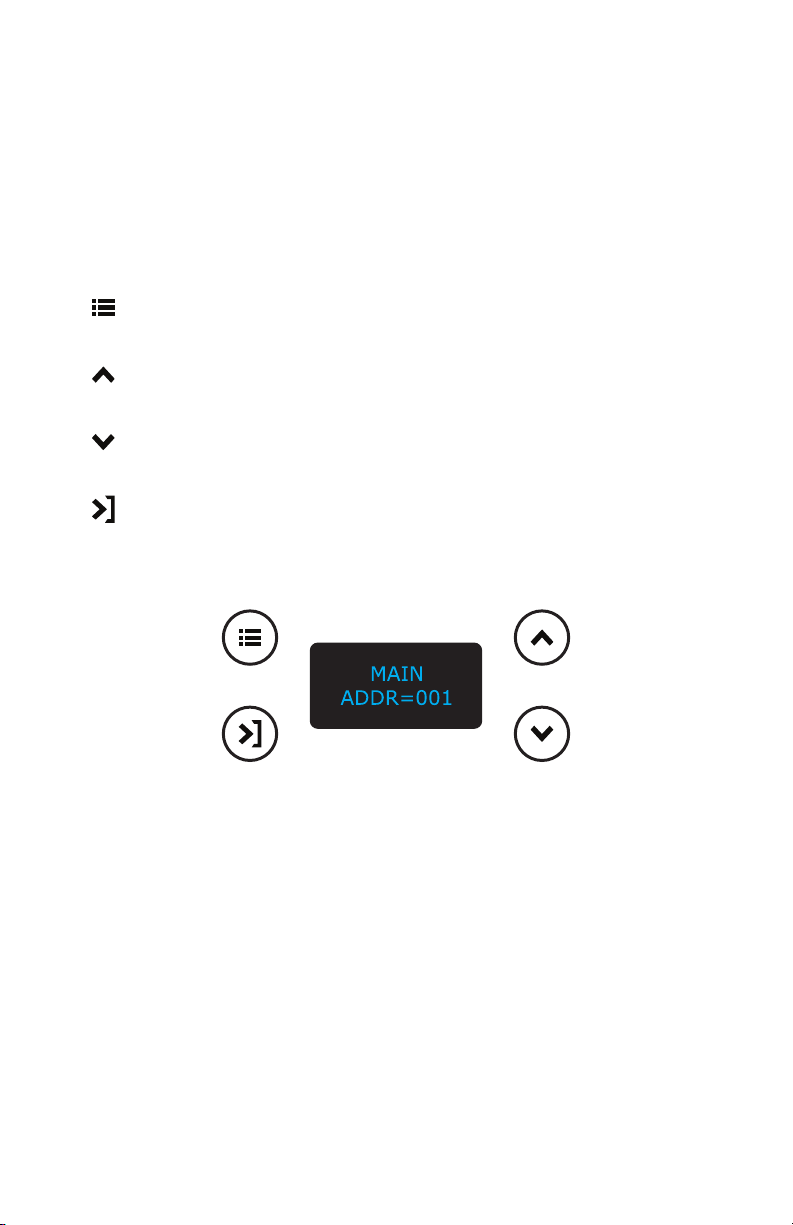Page 8
TOURnado™ RGBALC Manual Rev. A © 2023 Blizzard Lighting, LLC
Cable Connectors
Cables must have a male XLR connector on one end and a female XLR connec-
tor on the other end. (Duh!)
To build your own DMX Terminator:
Obtain a 120-ohm, 1/4-watt resistor, and wire it between pins 2 & 3 of the last xture. They are also
readily available from specialty retailers.
Take It To The Next Level: Setting Up DMX Control
Step 1: Connect the male connector of the DMX cable to the female connector
(output) on the controller.
Step 2: Connect the female connector of the
DMX cable to the rst xture’s male connector
(input).
Note: It doesn’t matter which xture address is the rst one
connected. We recommend connecting the xtures in terms
of their proximity to the controller, rather than connecting the
lowest xture number rst, and so on.
Step 3: Connect other xtures in the chain
from output to input as above. Place a DMX
terminator on the output of the nal xture to
ensure best communication.
CAUTION: Do not allow contact between the common and the xture’s chassis
ground. Grounding the common can cause a ground loop, and your xture may
perform erratically. Test cables with an ohm meter to verify correct polarity and
to make sure the pins are not grounded or shorted to the shield or each other.
3-Pin??? 5-Pin??? Huh?!?
If you use a controller with a 3-pin DMX output connector, you will need to use a 3-pin to 5-pin adapter. If
you’d like to build your own, the chart below details a proper cable conversion:
Conductor 3-Pin Female (Output) 5-Pin Male (Input)
Ground/Shield Pin 1 Pin 1
Data 1- (Primary Data) Pin 2 Pin 2
Data 1+ (Primary Data) Pin 3 Pin 3
Data 2- (Optional) -- Pin 4 - Do Not Use
Data 2+ (Optional) -- Pin 5 - Do Not Use
3
1
2
5
4
3
1
2
5
4
INPUT OUTPUT
DMX OUTDMX IN
First
Fixture
in Chain
Next
Fixture
in Chain
DMX OUTDMX IN
A Word on Termination:
DMX is a resilient communication protocol, however
errors still occasionally occur. Termination reduces signal
errors, and therefore best practices include use of a
terminator in all circumstances. If you are experiencing
problems with erratic xture behavior, especially over
long signal cable runs, a terminator may help improve
performance.