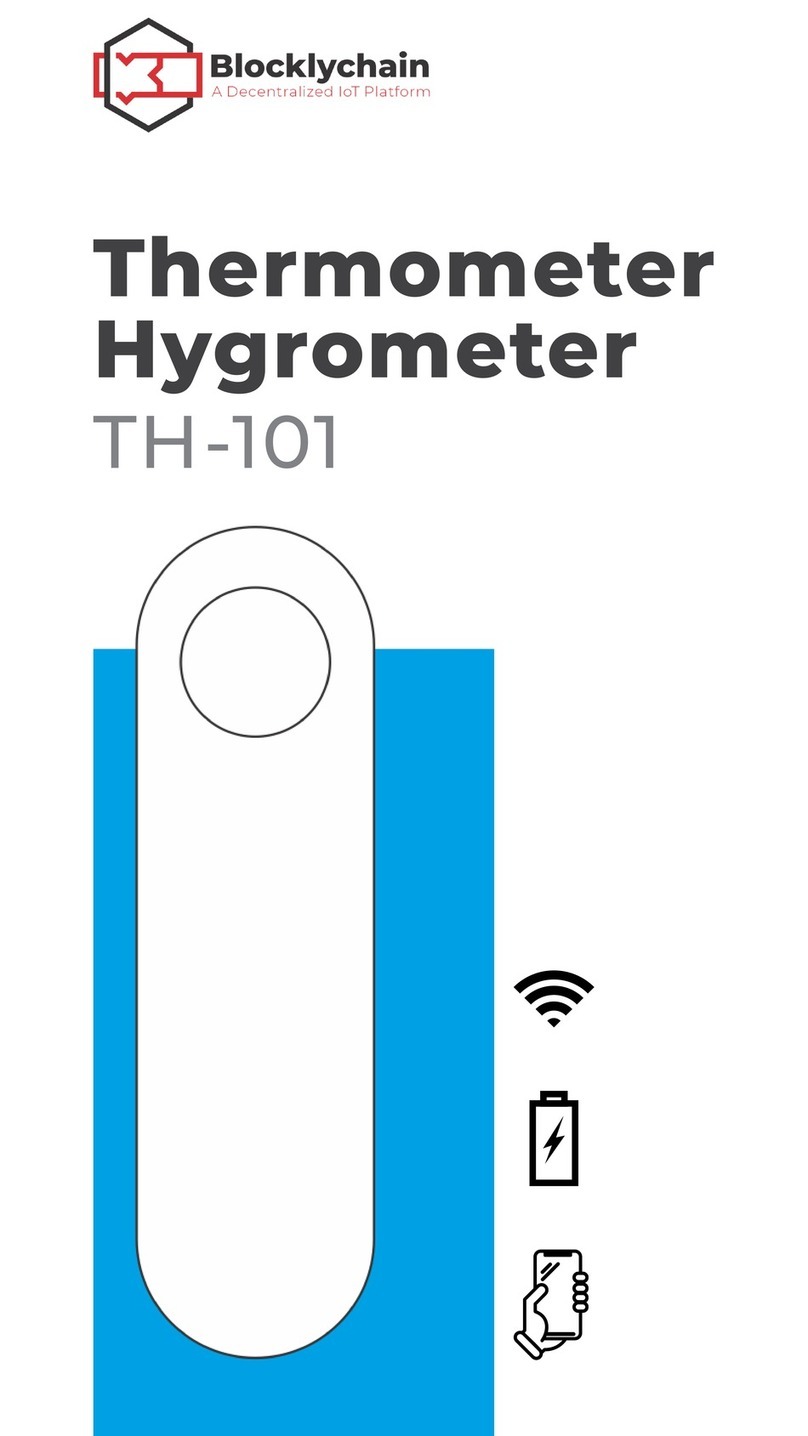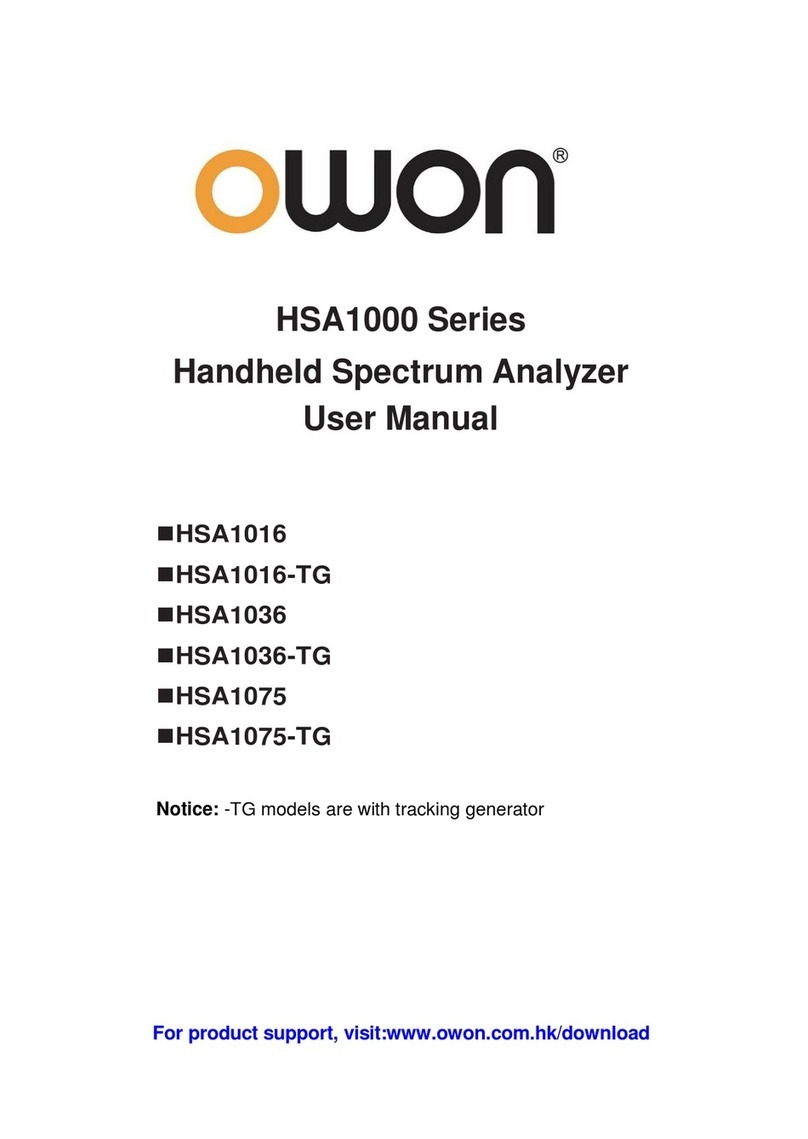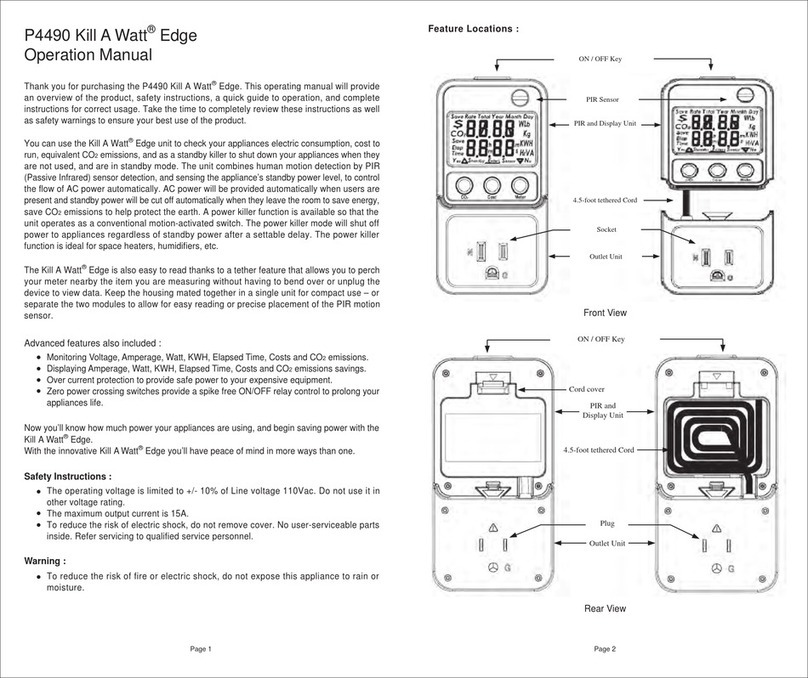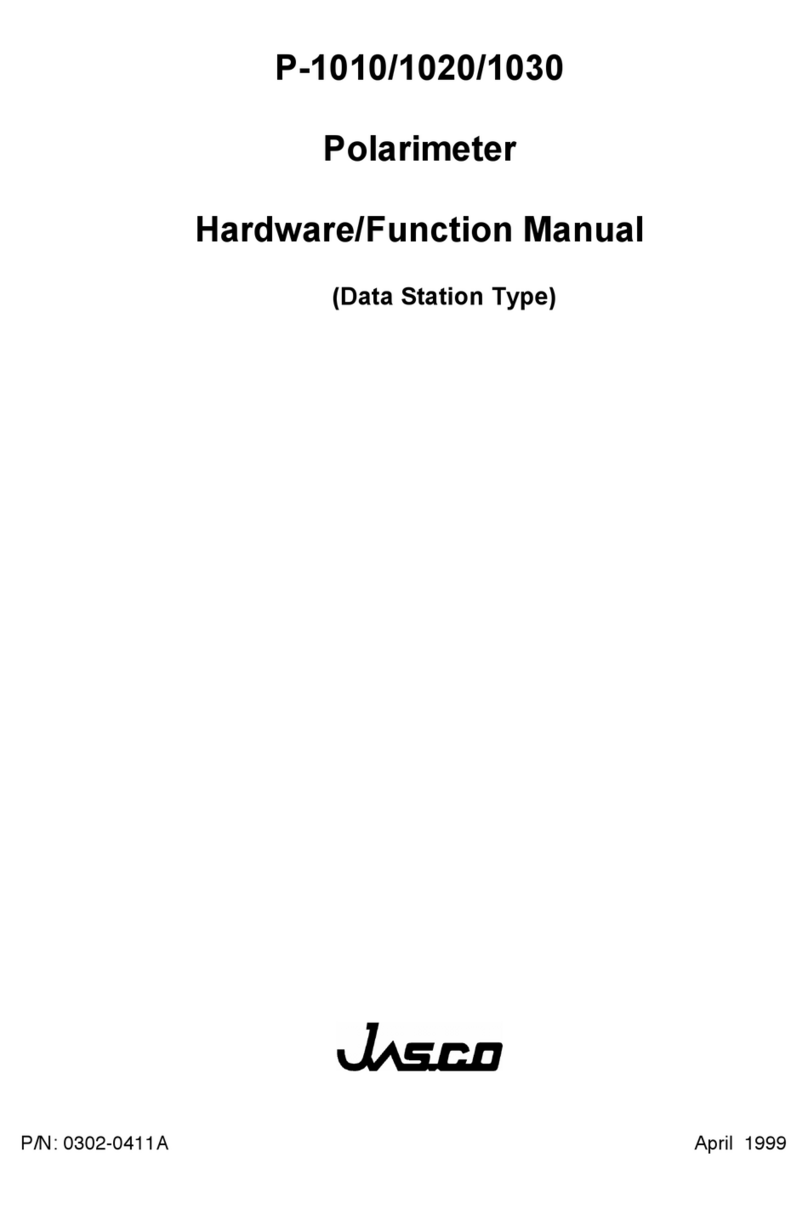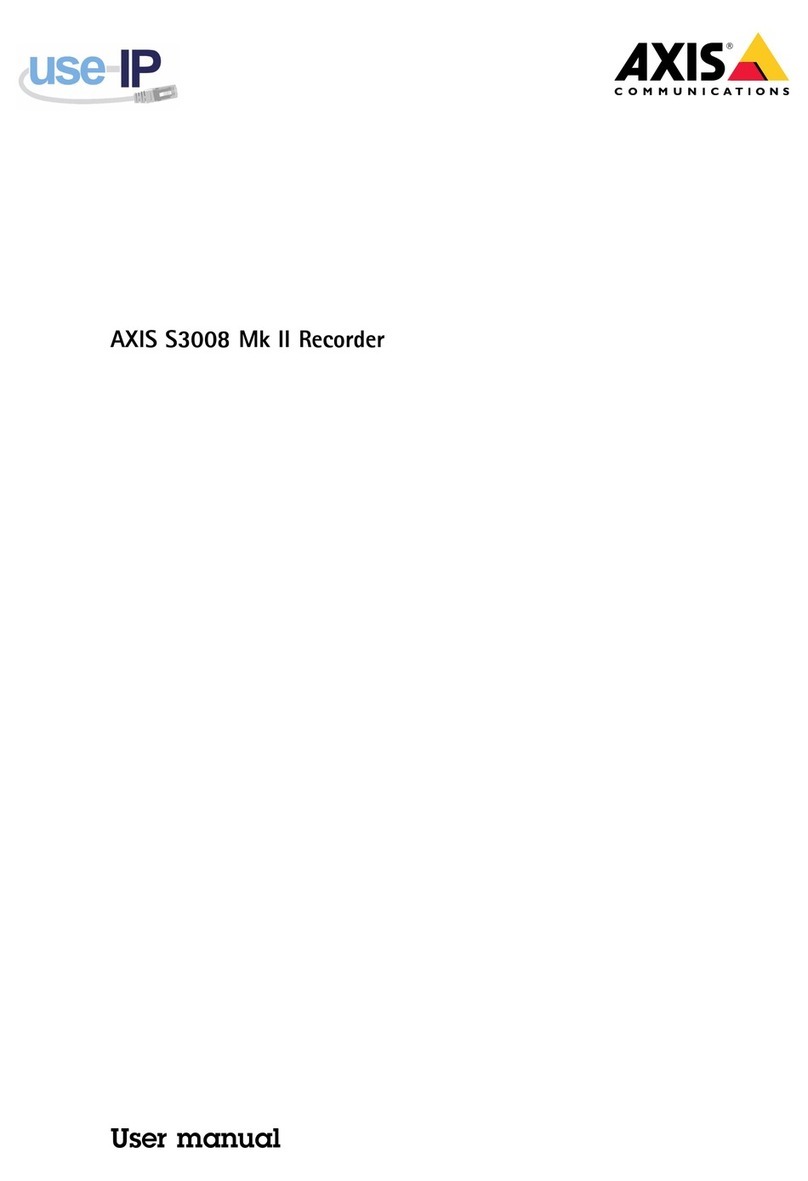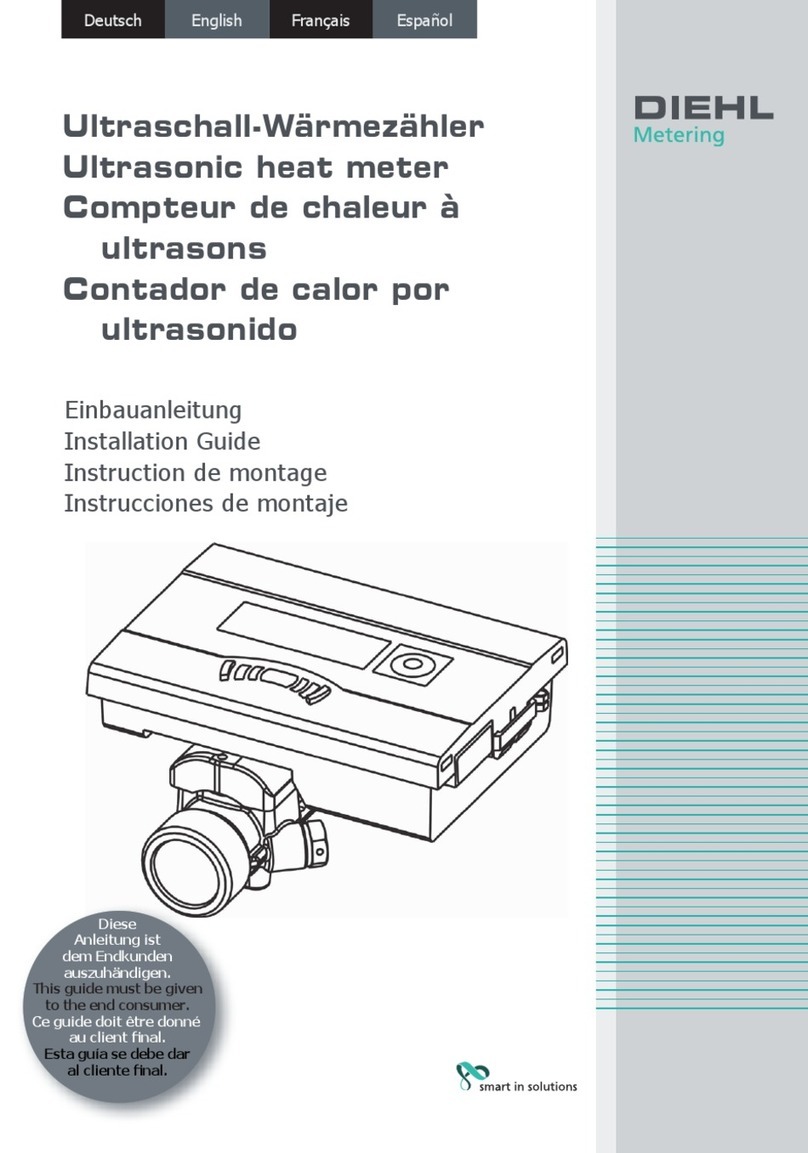Blocklychain TH-104 User manual

Thermometer
Hygrometer
TH-104

2
Thank you for purchasing Thermometer
Hygrometer. We are excited to bring
convenience, security, and peace of mind into
your home.
Control and monitor your home devices
from Internet.
HELLO
Remote Access
Thermometer Hygrometer connects to
the Internet via Wi-Fi.
Using a last-longing rechargable battery,
Thermometer Hygrometer works for a
long time.
Using Blockly, you can automate and
expand the functionalities of your Ther-
mometer Hygrometer.
Wi-Fi Connectivity
Rechargable Battery
Blockly Programming

3
Thermometer operating range
Hygrometer operating range 0 to %100 RH
For the best result, install Thermometer
Hygrometer horizontally with the char-
ging port facing up.
When device is charging, the data won't
be accurate.
-10 to +85°C
!

4
1
2
3
4
5
6
Click on Create Account
Type your e-mail address
Type your password
Re-type your password
Click on Create Account
Check your e-mail to verify your account ,
then click on I'm Already Veried
1
2
3
4
5
6
Create a New Account:
How to Install
App
Download Blocklychain App
Product
Installation
Guide

5
Click on Sign In
Type your e-mail address
Type your password
Click on Sign In
1
2
3
4
1
2
3
4
Sign In:

6
To install a new device in
Android, make sure the mobile
Bluetooth is turned on and
allowing the app to "access
device's location / Bluetooth"

7
1
2
3
How to Install
Device
Click on Add Device
Choose device type
Turn on your bluetooth, then click on Next
1
2
3
Connect Thermometer Hygrometer to a USB
Type-C charger. Before continuing installation
process, let's device battery get fully charged.
* A solid green indicator light shows the battery is
fully charged.
Connect the
device to a charger
then click on the
button on your
device

8
Find your device from the list, then click on Connect
Click on Search Wi-Fi
Searching for available Wi-Fi networks
Choose your Wi-Fi SSID
Type your Wi-Fi password Click on Set Device Wi-Fi
4
5
6
7
8
5
6
7
8
4

9
If the device installation process finishes
successfully, the message Abe displayed.
Otherwise, the message Bwill be displayed.
It indicates that something went wrong and
you will need to redo the installation process
again.
AB
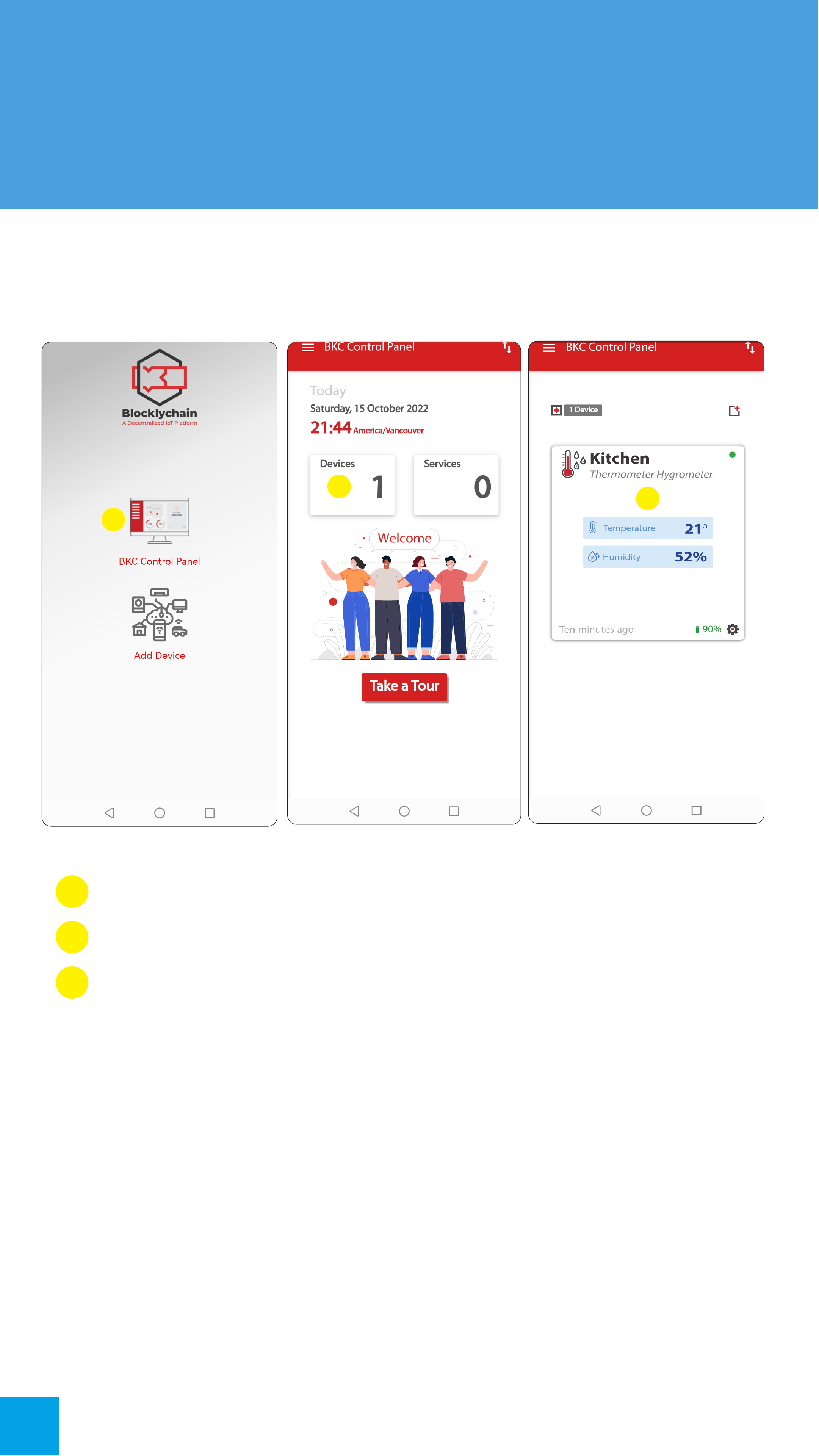
10
How to Monitor
Your Device
Back to home in app. Then, go to the BKC
control Panel.
Click on BKC Control Panel icon
Click on Devices
This is Device Card
1
2
3
1
23

11
2
3
6
5
1
4
Name of the device
Temperature and humidity data
Last activity time
Battery indicator
Device dashboard
Device connection indicator
1
2
3
4
5
6

12
Update device
Reset Factory
Change Sample Rate Time
1. Connect the device to a charger.
2. Click on the button on your device.
3. Go to BKC Control Panel.
4. Go to Devices page.
5. On the device card, click on the device
dashboard button.
6. Go to the Cong tab.
7. Click on Update Now.
1. Connect the device to a charger.
2. Click on the button on your device.
3. Go to BKC Control Panel.
4. Go to Devices page.
5. On the device card, click on the device
dashboard button.
6. In Monitor tab, change the Wakeup_
interval time.
Click and release the button, then press and
hold it for 10 seconds.
Note: The sample rate of your sensor can aect battery
usage and reduce or increase the lifetime of your device in
each charge period.
On your Thermometer Hygrometer

13
Device Dashboard
Clicking on the gear icon on theThermometer
Hygrometer card, a pop-up window opens with
3tabs.
In Monitor tab, there are data about device
functions.
In Data Graph tab, a bar chart represent
power consumption during time.
Monitor
Data Graph
Monitor Data Graph Config
0.0
0.01
0.02
0.03
0.04
0.05
0.06
0.07
0.08 Temperature
Humidity
Battery
Wakeup
5 June 09:23:35
6 June 09:23:35
7 June 09:23:35
8 June 09:23:35
9 June 09:23:35
10 June 09:23:35
11 June 09:23:35
12 June 09:23:35
13 June 09:23:35
14 June 09:23:35
15 June 09:23:35
16 June 09:23:35
17 June 09:23:35
18 June 09:23:35
19 June 09:23:35
20 June 09:23:35
21 June 09:23:35
22 June 09:23:35
23 June 09:23:35
24 June 09:23:35
25 June 09:23:35
26 June 09:23:35
27 June 09:23:35
28 June 09:23:35
29 June 09:23:35
30 June 09:23:35
ThermoHumid
Thermometer Hygrometer
ThermoHumid
Thermometer Hygrometer
Temperature
Battery
Humidity
Wakeup-interval
22 %56
Monitor Data Graph Config
c
10

14
Monitor Data Graph Config
Device Details
Firmware Version
Hardware Version
1.2.0
1
New Version Available 5
Update Now
MAC
Type
Install Time
FC:F5:C4:A5:0D:E2
Thermometer_Hygrometer
2 August 2021 Su 5:23
Rename Device
Wi-Fi Configuration
Remove
Device Data Sharing Enable
ThermoHumid
Thermometer Hygrometer
In Cong tab, you can update rmware,
rename device, and remove your device
from BKC Control Panel.
Cong

15
Connection
Battery
Reset Factory
Status Indicator Description
2 seconds 2 seconds Ready to install
Solid Red Low battery
Solid Red Solid Orange Device is back to factory
condition
0.2 second 0.2 second Connecting to Wi-Fi
Solid Blue Charging
0.1 second 0.1 second App connected to device
Solid Green Full charge
4 seconds 4 seconds Problem connecting to server
0.2 second 0.2 second Low battery, need to be charge
Solid Orange Connecting to server
LED's Status

16
Caution
1. Do not disassemble the product or change
the batteries.
2. Do not charge the product at high temper-
ature. Keep the device away from open re to
avoid explosion.
3. Improper use of your device’s battery may
result in re or explosion. Do not heat, open,
puncture,mutilate,ordisposeofyourdeviceorits
batteryinre.Donotleaveorchargeyourdevice
in direct sunlight for an extended period of time.
Doing so may cause damage or melt the battery.
4. This device may contain small parts that may
be a choking hazard to children. Keep the device
out of the reach of small children.
5. Radio-frequency emissions and magnetic
elds from electronic equipment can negatively
aect the operation of other electronic
equipment, causing them to malfunction. The
wireless transmitters and electrical circuits in
thedevicemaycauseunintentionalinterference
in other electronic equipment. Persons with
pacemakers should always take the following
precautions: The American Heart Association
recommends that a minimum separation of
15 cm (6inches) be maintained between a
wireless device and a pacemaker to avoid
potential interference with the pacemaker.
Do not carry your device in a chest pocket.

17
Product Name
Model
Size
Weight
Material
Communication
Battery
Charger
Temperature Sensor Accuracy
Hygrometer operating range
Relative Humidity Sensor Precision
Thermometer Hygrometer
TH-104
7x2x2 cm
22 g
ABS
Wi-Fi 802.11 b/g/n 2.4GHz
3.7V Lithium rechargeable
USB Type-C
±0.4 °C (max), –10 to 85 °C
0to %100 RH
± %3 RH
Device
Sensor
Specication

18
1x Thermometer
Hygrometer
For further help or inquiries:
1) Email support@blocklychain-iot.com, or
2) Login to your account on BKC Control Panel , click
on , and submit a ticket.
All right reserved. Copyright © 2022 Blocklychain
Package Content
Other manuals for TH-104
2
Table of contents
Other Blocklychain Measuring Instrument manuals
Popular Measuring Instrument manuals by other brands

Elenco Electronics
Elenco Electronics LP-525K Assembly and instruction manual

Aplisens
Aplisens PEM-1000 user manual
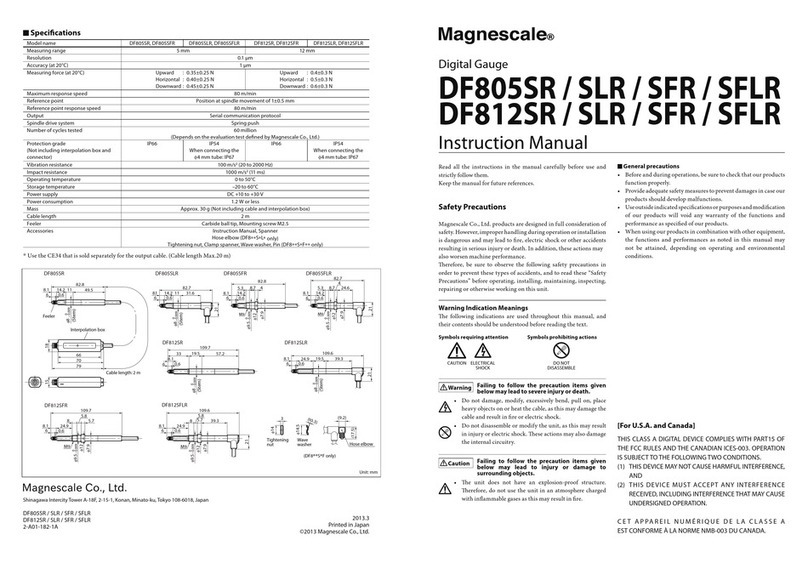
Magnescale
Magnescale DF805SR instruction manual

PCB Piezotronics
PCB Piezotronics IMI Sensors 66162APZ1 Installation and operating manual

Ecom
Ecom DP Operation manual

DeLOCK
DeLOCK 64071 user manual