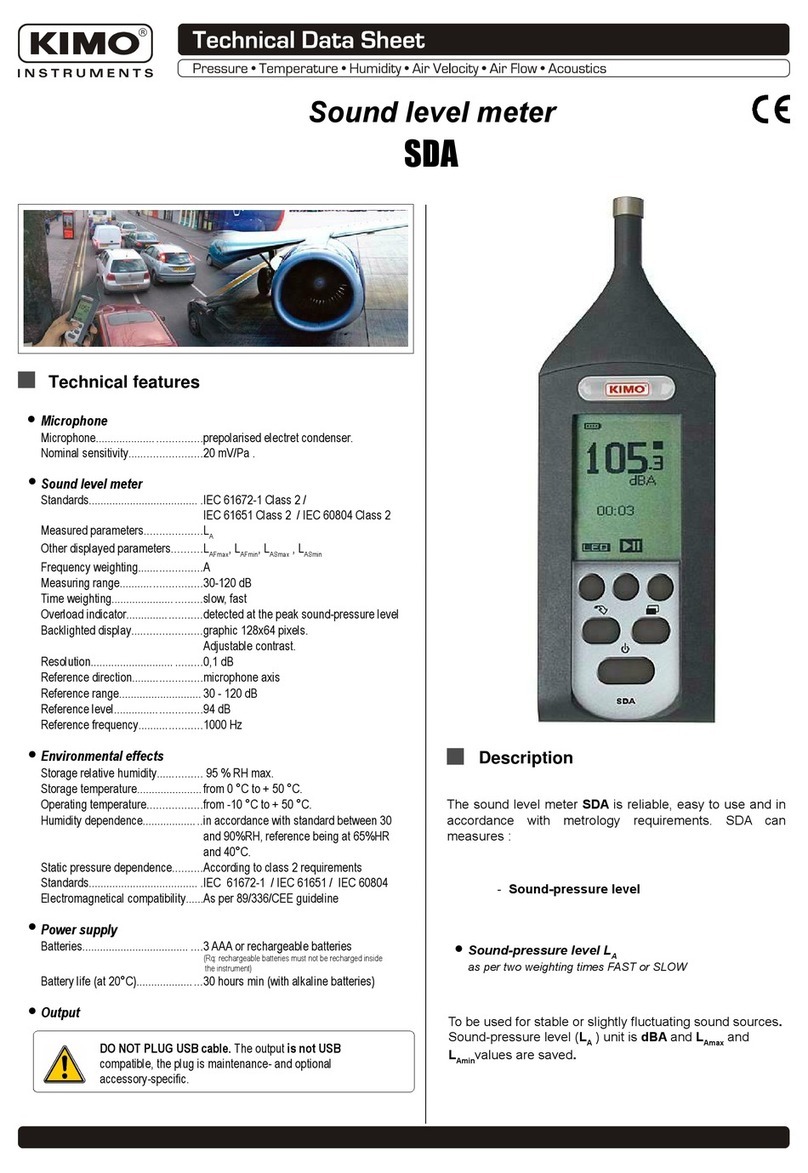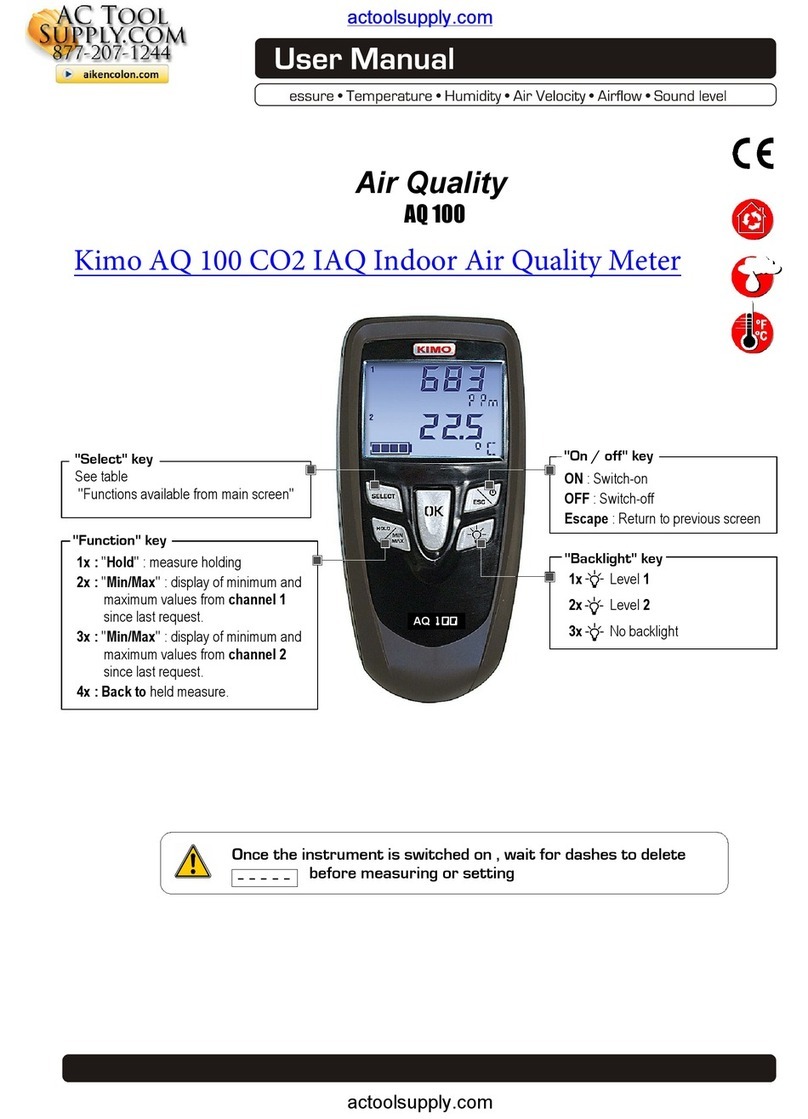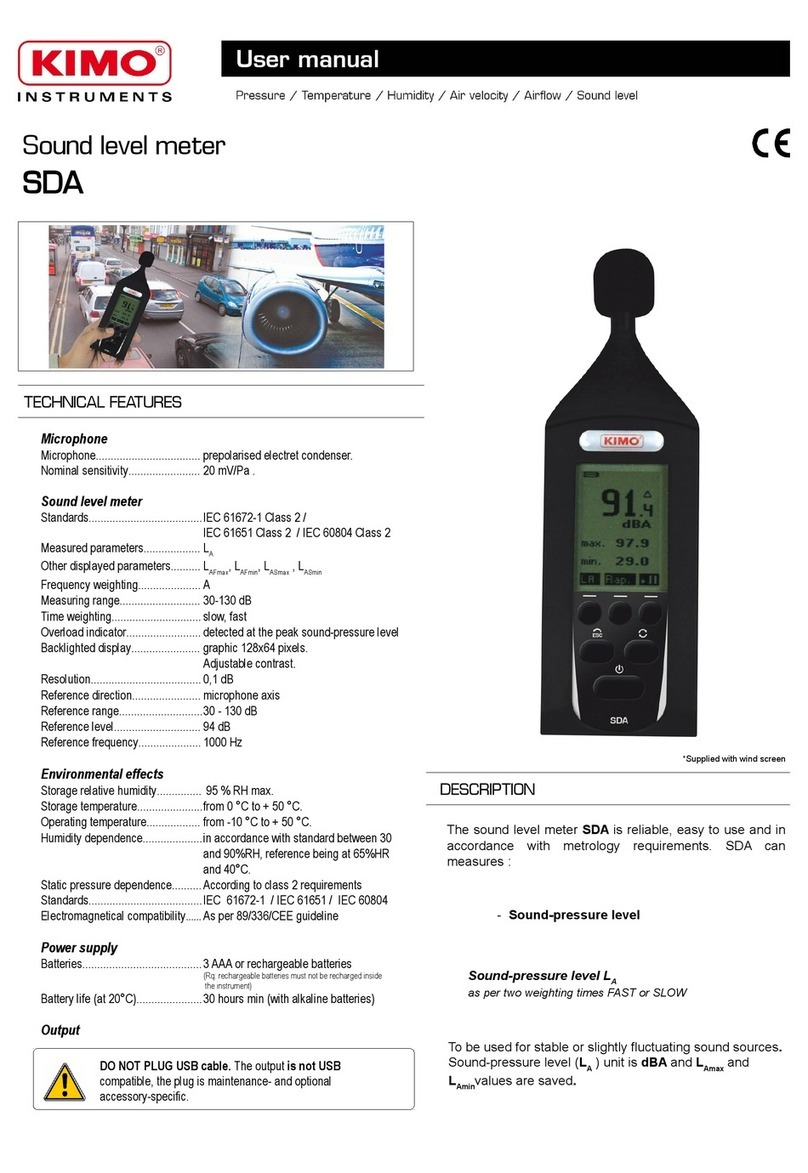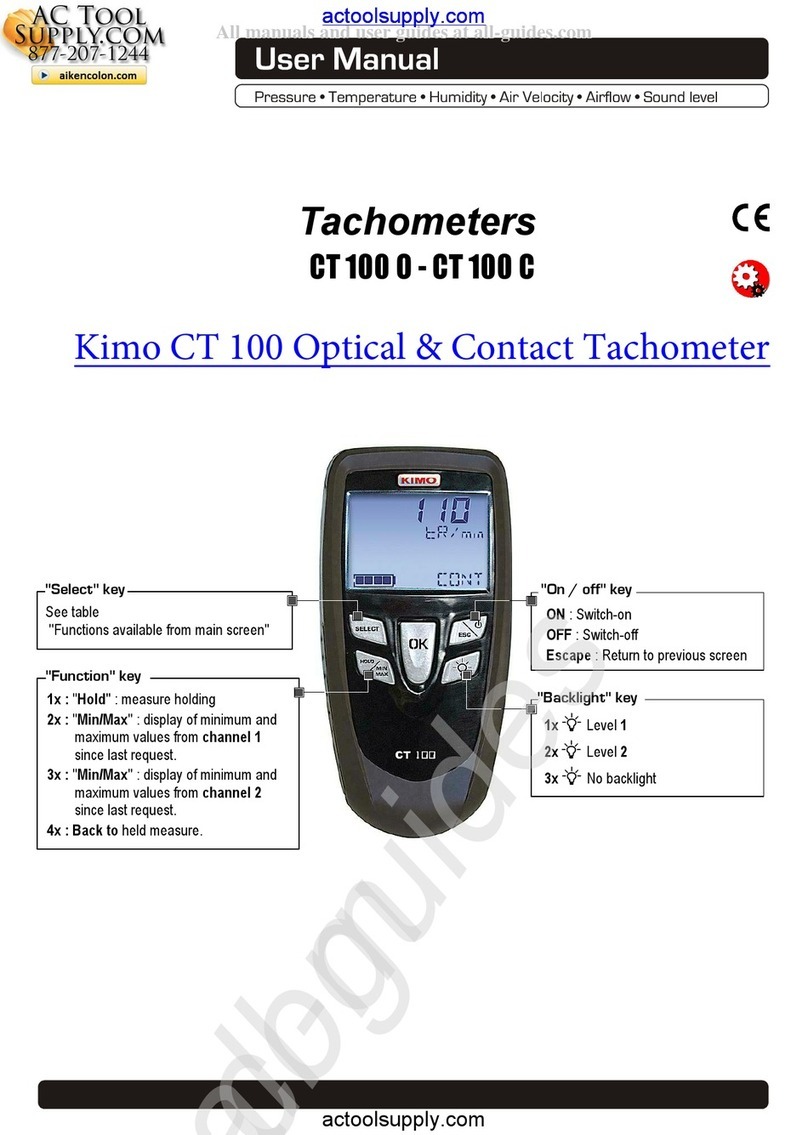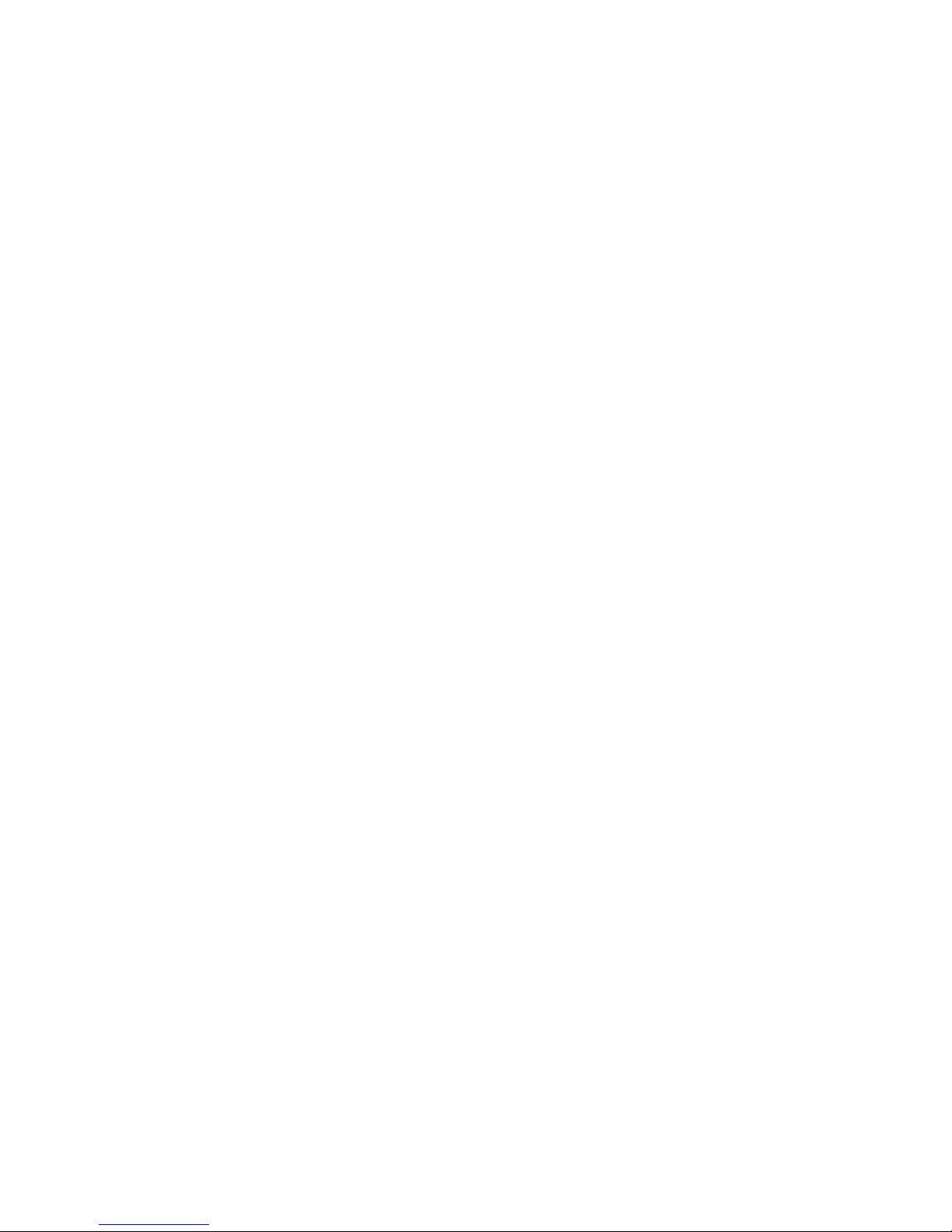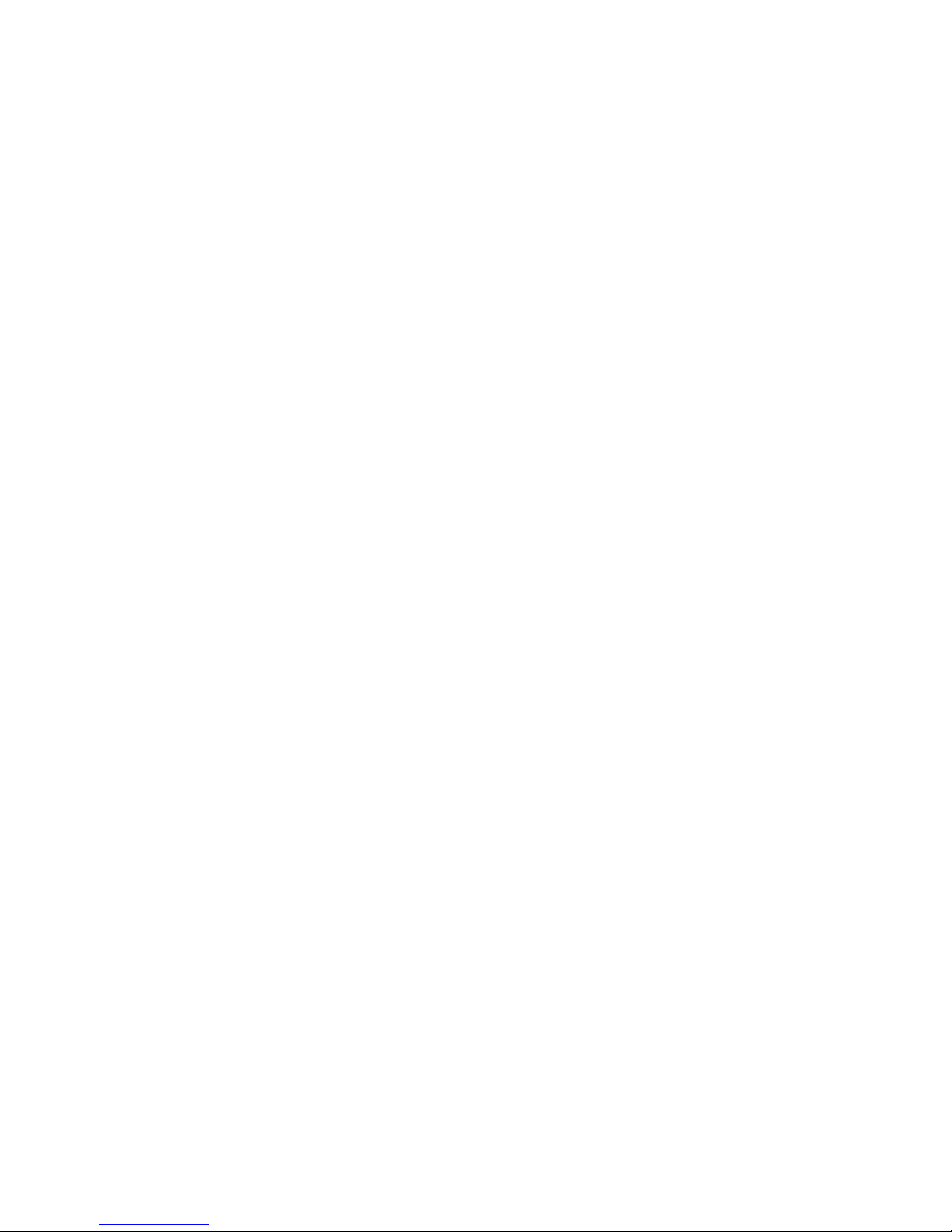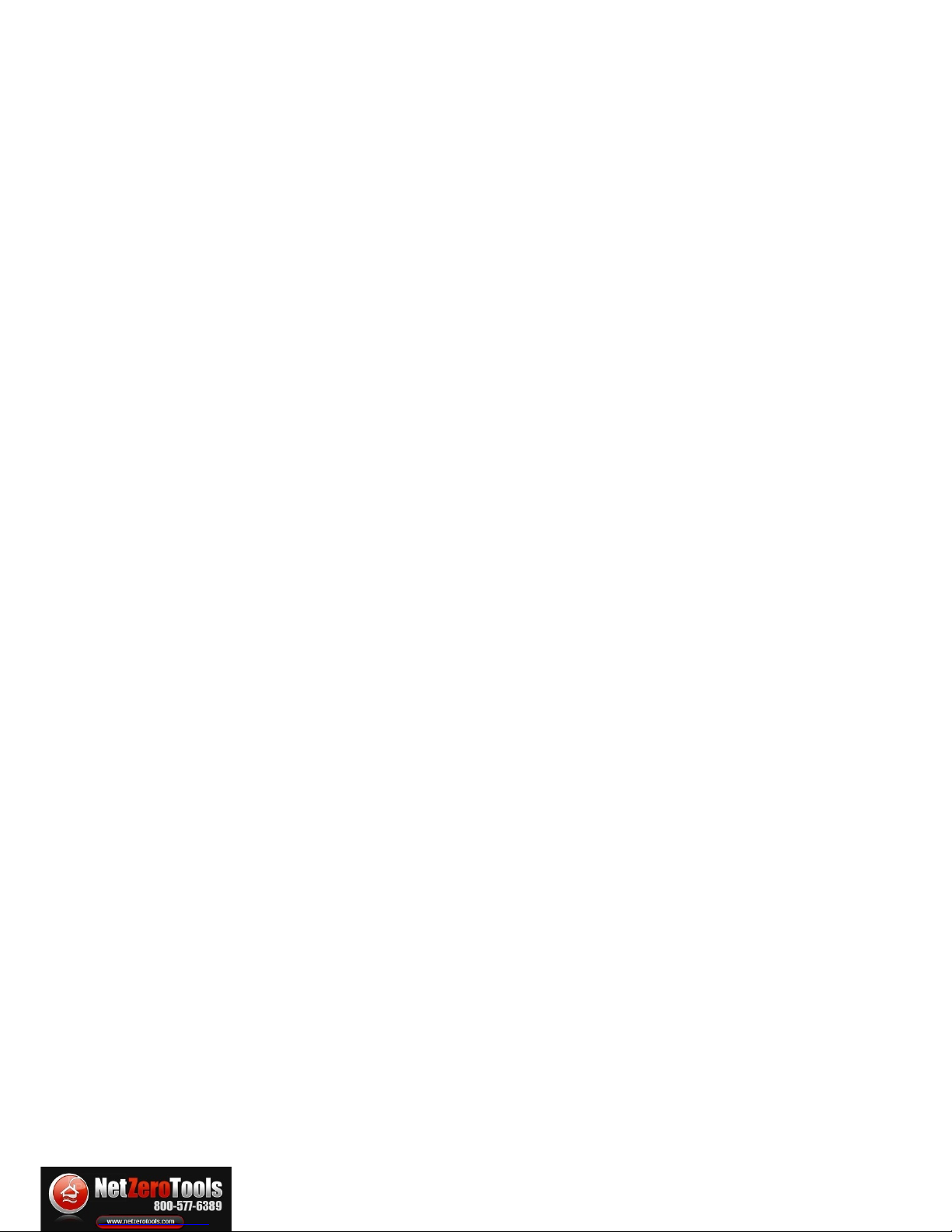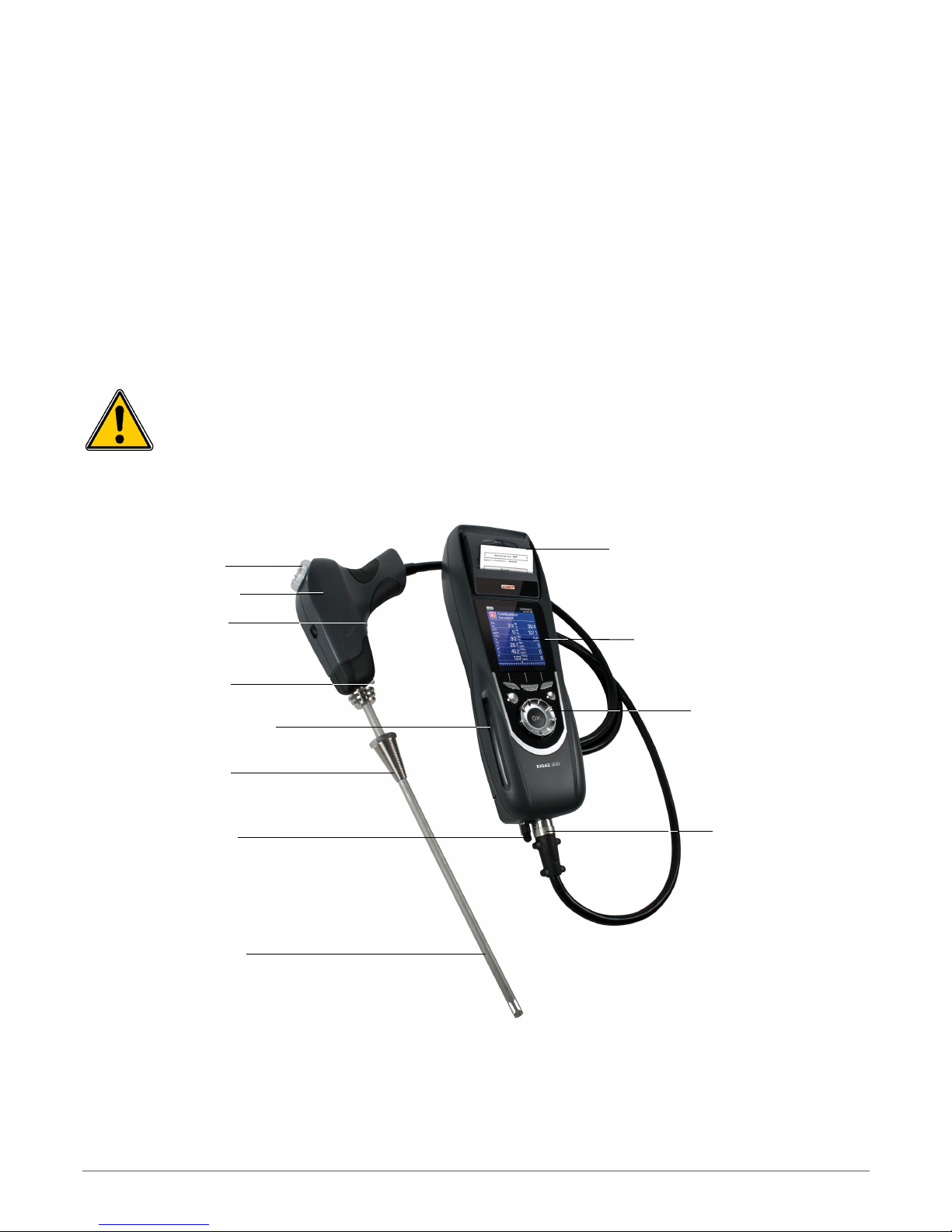11.2. Link the measurement to a customer.................................................................................................................... 26
11.3. Print the measurement on the ticket...................................................................................................................... 26
12. Perform a measurement of ambient O2..................................................................................................................... 27
12.1. Perform the measurement.................................................................................................................................... 27
12.2. Link the measurement to a customer....................................................................................................................27
12.3. Print the measurement on the ticket...................................................................................................................... 27
13. Perform a measurement of max O............................................................................................................................. 28
13.1. Perform the measurement.................................................................................................................................... 28
13.2. Link the measurement to a customer....................................................................................................................28
13.3. Print the measurement on the ticket...................................................................................................................... 28
14. Perform some temperature measurements...................................................................................................................29
14.1. Perform a measurement of ambient temperature.................................................................................................. 29
14.2. Perform a measurement of flue gas temperature.................................................................................................. 29
14.3. Perform an ambient temperature measurement with the internal sensor..............................................................29
14.4. Perform a dewpoint temperature measurement....................................................................................................29
14.5. Link the measurements to a customer.................................................................................................................. 29
14.6. Print the measurement on the ticket...................................................................................................................... 29
15. Perform a measurement of opacity............................................................................................................................... 30
15.1. Perform the measurement.................................................................................................................................... 30
15.2. Enter the indexes in the analyser..........................................................................................................................30
15.3. Link the index to a customer................................................................................................................................. 30
15.4. Print the index on the ticket................................................................................................................................... 30
16. Perform a measurement of ionisation current............................................................................................................... 31
16.1. Perform the measurement.................................................................................................................................... 31
16.2. Link the measurement to a customer....................................................................................................................31
16.3. Print the measurement on the ticket...................................................................................................................... 31
17. Perform a H4 measurement....................................................................................................................................... 32
17.1. Perform the measurement with the probe............................................................................................................. 32
17.2. Perform the measurement with the sensor...........................................................................................................32
17.3. Link the measurement to a customer....................................................................................................................32
17.4. Print the measurement on the ticket...................................................................................................................... 32
18. Perform a measurement with a Pitot tube..................................................................................................................... 33
18.1. Link the measurement to a customer....................................................................................................................33
18.2. Print the measurement on the ticket...................................................................................................................... 33
19. To get to information about the analyser....................................................................................................................... 34
20. Maintenance of the analyser......................................................................................................................................... 35
20.1. Life-time of the sensors......................................................................................................................................... 35
20.2. Replace the sensors............................................................................................................................................. 35
20.3. Replace the paper roll of the printer...................................................................................................................... 36
20.4. Replace the battery............................................................................................................................................... 37
20.5. Replace the filter................................................................................................................................................... 37
21. alculations of the different parameters........................................................................................................................ 38
21.1. O and NO conversions....................................................................................................................................... 38
21.2. alculation of the level in NOx.............................................................................................................................. 38
21.3. alculation of flue gas velocity.............................................................................................................................. 38
LIGAZ SOFTWARE
1. Introduction..................................................................................................................................................................... 40
2. Software installation........................................................................................................................................................ 40
2.1. Recommended minimum configuration...................................................................................................................40
2.2. Installation............................................................................................................................................................... 40
3. Start with the software..................................................................................................................................................... 41
3.1. Meaning and functions of the menus bar (1)........................................................................................................... 41
3.2. Meaning and functions of tool bar buttons (2).........................................................................................................42
4. Unload inspections.......................................................................................................................................................... 43
5. Use the different databases............................................................................................................................................ 44
5.1. Use the customer database.................................................................................................................................... 44
5.2. Use the boilers database........................................................................................................................................ 45
5.3. Total database......................................................................................................................................................... 46
5.4. Set the database..................................................................................................................................................... 46
5.5. Save while using..................................................................................................................................................... 46
5.6. Import a database................................................................................................................................................... 46
6. Set the analyser.............................................................................................................................................................. 47
6.1. hange the combustibles........................................................................................................................................ 47
6.2. hange the references............................................................................................................................................ 47
6.3. Manage the operators............................................................................................................................................. 47
6.4. hange date and time............................................................................................................................................. 47
6.5. Sensors state.......................................................................................................................................................... 47